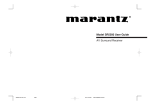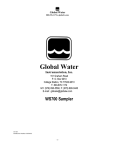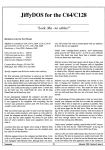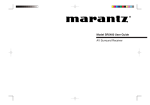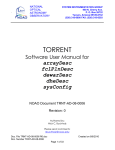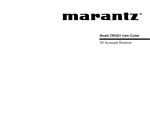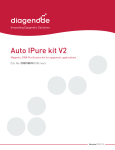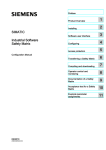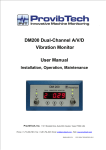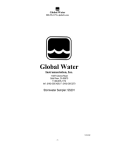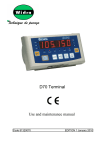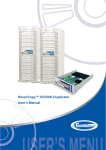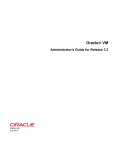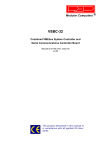Download 03139 0200 Pref VMOD2.fm5
Transcript
VMOD-2/VMOD-2D
VModular Industrial I/O Module
for VMEbus Applications
Manual ID 03139, Rev. Index 0200 of 12/10/97
This page was intentionally left blank.
Man. ID 03139, Rev. Index 0200
VMOD-2/VMOD-2D
Preface
Preface
Revision History ............................................................. 0-6
For Your Safety .............................................................. 0-5
Special Handling and Unpacking Instructions
0-5
HV Safety Instructions
0-6
Two Years Warranty ...................................................... 0-7
Table of Contents........................................................... 0-8
Warning!
The first index (PCB layout 00) of VMOD-2 was designed for
improved noise immunity (via multi-layer shielding) and as such
have insufficient clearance around the piggybacks I/O pins and the
50-way external interface connectors pins to ensure the 2.5kV
breakdown isolation specified by certain piggybacks. Use index 01
or higher for such applications, or take additional measures to be
taken to ensure system/user safety.
12/10/97
Man. ID 03139, Rev. Index 0200
Page 0 - #
VAR Product Name
Preface
Revision History
REVISION H ISTORY
Manual/Product Title:
VMOD-2/VMOD-2D
Manual ID Number:
03139
Rev.
Index
Brief Description of Changes
PCB Index
Date of
Issue
0100
Initial Issue
01
01
Feb. 1992
0101
Changes to Address Range in 2.4
01
01
July 1994
0200
Standard Preface, New Numbering System
01
01
Dec. 1997
This document contains proprietary information of PEP Modular Computers. It may not be
copied or transmitted by any means, passed to others, or stored in any retrieval system or
media, without the prior consent of PEP Modular Computers or its authorized agents.
The information in this document is, to the best of our knowledge, entirely correct. However,
PEP Modular Computers cannot accept liability for any inaccuracies, or the consequences
thereof, nor for any liability arising from the use or application of any circuit, product, or example shown in this document.
PEP Modular Computers reserve the right to change, modify, or improve this document or the
product described herein, as seen fit by PEP Modular Computers without further notice.
12/10/97
Man. ID 03139, Rev. Index 0200
Page 0 - #
VAR Product Name
Preface
For your safety
This PEP product is carefully designed for a long, fault-free life. However, its life expectancy
can be drastically reduced by improper treatment during unpacking and installation. Therefore, in the interest of your own safety and of correct operation of your new PEP product,
please take care of the following guidelines:
Before installing your new PEP product into a system, please, always switch off your
power mains. This applies also to installing piggybacks.
In order to maintain PEP’s product warranty, please, do not alter or modify this product
in any way. Changes or modifications to the device, which are not explicitly approved by
PEP Modular Computers and described in this manual or received from PEP Technical
Support as a special handling instruction, will void your warranty.
This device should only be installed in or connected to systems that fulfill all necessary
technical and specific environmental requirements. This applies also to the operational
temperature range of the specific board version, which must not be exceeded. If batteries are present, their temperature restrictions must be taken into account.
In performing all necessary installation and application operations, please, follow only
the instructions supplied by the present manual.
Keep all the original packaging material for future storage or warranty shipments. If it is
necessary to store or ship the board, please, re-pack it in the original way.
Special Handling and Unpacking Instructions
Electronic boards are sensitive to static electricity. Therefore, care must be taken during all
handling operations and inspections with this product, in order to ensure product integrity at all
times.
Do not handle this product out of its protective enclosure while it is not being worked
with, or unless it is otherwise protected.
Whenever possible, unpack or pack this product only at EOS/ESD safe work stations.
Where safe work stations are not guaranteed, it is important for the user to be electrically discharged before touching the product with his/her hands or tools. This is most
easily done by touching a metal part of your system housing.
Particularly, observe standard anti-static precautions when changing piggybacks, ROM
devices, jumper settings etc. If the product contains batteries for RTC or memory backup, ensure that the board is not placed on conductive surfaces, including anti-static
plastics or sponges. They can cause short circuits and damage the batteries or tracks
on the board.
12/10/97
Man. ID 03139, Rev. Index 0200
Page 0 - #
VAR Product Name
Preface
Safety Instructions for High Voltages
This chapter of the safety instructions applies to HV appliances (> 60 V) only.
Your new PEP product was developed and tested carefully to provide all features necessary
to ensure the reknown electrical safety requirements. However, serious electrical shock hazards exist during all installation, repair and maintenance operations with this product. Therefore, always unplug the power cable to avoid exposure to hazardous voltage.
All operations on this device have to be carried out by sufficiently skilled personnel only.
12/10/97
Man. ID 03139, Rev. Index 0200
Page 0 - #
VAR Product Name
Preface
Two Years Warranty
PEP Modular Computers grants the original purchaser of PEP products a TWO YEARS LIMITED
HARDWARE WARRANTY as described in the following. However, no other warranties that may
be granted or implied by anyone on behalf of PEP are valid unless the consumer has the
expressed written consent of PEP Modular Computers.
PEP Modular Computers warrants their own products, excluding software, to be exempt of
manufacturing and material defects for a period of 24 consecutive months from the date of
purchase. This warranty is not transferable nor extendible to cover any other users or longterm storage of the product. It does not cover products which have been modified, altered or
repaired by any other party than PEP Modular Computers or their authorized agents. Furthermore, any product which has been, or is suspected of being damaged as a result of negligence, unproper use, incorrect handling, servicing or maintenance, or which has been
damaged as a result of excessive current/voltage or temperature, orwhich has had its serial
number(s), any other markings or parts thereof altered, defaced or removed will also be
excluded from this warranty.
If the customer’s eligibility for warranty has not been voided, in case of any claim, he may
return the product at the earliest possible convenience to the original place of purchase,
together with a copy of the original document of purchase, a full description of the application
the product is used on and a description of the defect. Pack the product in such a way as to
ensure safe transportation (see our safety instructions).
PEP provides for repair or replacement of any part, assembly or sub-assembly at their own
discretion, or to refund the original cost of purchase, if appropriate. In the event of repair,
refunding or replacement of any part, the ownership of the removed or replaced parts reverts
to PEP Modular Computers, and the remaining part of the original guarantee, or any new
guarantee to cover the repaired or replaced items, will be transferred to cover the new or
repaired items. Any extensions to the original guarantee are considered gestures of goodwill,
and will be defined in the “Repair Report” issued by PEP with the repaired or replaced item.
PEP Modular Computers will not accept liability for any further claims resulting directly or indirectly from any warranty claim, other than the above specified repair, replacement or refunding. Particularly, all claims for damage to any system or process in which the product was
employed, or any loss incurred as a result of the product not functioning at any given time, are
excluded. The extent of PEP Modular Computers liability to the customer shall not exceed the
original purchase price of the item for which the claim exist.
PEP Modular Computers issues no warranty or representation, either explicit or implicit, with
respect to its products, reliability, fitness, quality, marketability or ability to fulfil any particular
application or purpose. As a result, the products are sold “as is,” and the responsibility to
ensure their suitability for any given task remains of the purchaser. In no event will PEP be liable for direct, indirect or consequential damages resulting from the use of our hardware or
software products, or documentation, even if PEP were advised of the possibility of such
claims prior to the purchase of the product or during any period since the date of its purchase.
Please remember that no PEP Modular Computers employee, dealer or agent is authorized to
make any modification or addition to the abovespecified terms, either verbally or in any other
form written or electronically transmitted, without the company’s consent.
12/10/97
Man. ID 03139, Rev. Index 0200
Page 0 - #
VAR Product Name
Chapter
1.
Preface
1
Introduction...............................................................1-1
1.1 Product Overview................................................. 1-1
1.2 Ordering Information ............................................ 1-1
1.3 Glossary of Terms................................................ 1-2
1.4 Hazards................................................................ 1-2
1.5 VMOD-2 Specifications........................................ 1-3
1.6 VMOD-2 Board Overview .................................... 1-4
1.7 Advantages and Features of the VMOD-2
PepCard
1-5
1.7 Advantages and Features of the VMOD-2
PepCard
1-5
1.8 Functional Block Diagram ................................... 1-6
1.9 Related Publications ............................................ 1-7
1.10Piggyback Selection Assistance .......................... 1-7
Chapter
2.
2
Functional Description ..............................................2-1
2.1 VMOD-2 Address Map......................................... 2-1
2.2 VMEbus Interrupts ............................................... 2-3
2.3 External "Local" Reset Input .............................. 2-5
2.4 ID Byte ................................................................. 2-8
2.5 VMOD/VMOD-2 Connector Locations and
Pin-Outs ............................................................... 2-9
12/10/97
Man. ID 03139, Rev. Index 0200
Page 0 - #
VAR Product Name
Chapter
3.
Preface
3
Configuration ............................................................ 3-1
3.1 Jumper Locations and Functions......................... 3-1
3.2 Fitting Piggybacks................................................ 3-7
Chapter
4.
4
Installation ................................................................ 4-1
4.1 VMEbus Connection ............................................ 4-1
4.2 Installing the VMOD-2.......................................... 4-1
4.2 IChronological Installation Procedure .................. 4-2
4.4 Connecting the External Devices......................... 4-3
4.5 Front Panel Functions.......................................... 4-4
4.6 Trouble-shooting for VMOD-2/VMOD and
VMEbus System .................................................. 4-5
4.7 General Remarks on the Use of Your System..... 4-6
12/10/97
Man. ID 03139, Rev. Index 0200
Page 0 - #
VAR Product Name
Annex
Preface
A
System Configuration Record ........................................ A-1
Annex
B
VMOD-2 Board Layout................................................... B-1
Annex
C
VMOD-2 Schematics ..................................................... C-1
12/10/97
Man. ID 03139, Rev. Index 0200
Page 0 - #
VMOD-2/VMOD-2D
Product Overview
Chapter 1
Product Overview
1.1 Product Overview .................................................................. 1-1
1.2 Ordering Information.............................................................. 1-1
1.3 Glossary of Terms ................................................................. 1-2
1.4 Hazards. ................................................................................ 1-2
1.5 VMOD-2 Specifications ......................................................... 1-3
1.6 VMOD-2 Board Overview ...................................................... 1-4
1.7 Advantages and Features of the VMOD-2 PepCard ............. 1-5
1.7.1
Features of the VMOD-2 Module .................................. 1-5
1.7 Advantages and Features of the VMOD-2 PepCard ............. 1-5
1.8 Functional Block Diagram ..................................................... 1-6
1.9 Related Publications.............................................................. 1-7
1.10 Piggyback Selection Assistance............................................ 1-7
1.10.1
12/15/97
VMOD/VMOD-2 Piggybacks Overview........................ 1-8
Man. ID 03139, Rev. Index 0200
Page 1 - 1
VMOD-2/VMOD-2D
Product Overview
1. Introduction
1.1 Product Overview
VMOD-2 is a "User Configurable" Industrial I/O module with the ability to fit any two (identical
or different) standard sized VMOD piggybacks. Each fitted piggyback shares half of the front
panel's 50-way connector allowing a flat-ribbon cable to be easily routed to either one or two
end devices. The VMOD-2 may not only be used with all existing (VMOD) piggybacks, but will
also accept the future generation of enhanced piggybacks, which may use the additional signal lines only provided on the VMOD-2.
Upgrade paths/Compatibility. The original VMOD is no longer available and if ordered will
automatically be replaced with the new VMOD-2. The VMOD-2 can be used as a direct
replacement for any application using an older style VMOD. Full electro-mechanical compatibility (and acceptance of the existing piggyback interfaces) is guaranteed.
The VMOD-2 may be used as a direct replacement for any existing VMOD and will accept the
fitted piggybacks from that existing VMOD without any modification. (See also special note
below)
A VMOD may be used in place of the new VMOD-2 with the loss of some new features, and
then only with piggybacks developed up to the end of 1990. Any enhanced piggybacks which
need additional signals from the VMOD-2 will not work on the old VMOD. To identify which
piggybacks are only suitable for use on the VMOD-2 look for a four digit order number such as
the PB-BIT has. i.e. 5230-11. Any and all piggybacks with three digit numbers 523-xx, will
function with both VMOD and VMOD-2 modules alike.
1.2 Ordering Information
Table 1-1: VMOD-2 Ordering Information
Product
Description
Order No.
VMOD-2
VMEbus industrial I/O interface module with
latching 50 pin front panel connector, but
without the additional on-board 50 pin
header.
5230-0
VMOD-2
VMEbus industrial I/O interface module with
the 50 pin flat ribbon on-board header only.
(the 50-pin front panel connector is omitted)
5230-1
Special Note! Caution!
VMOD-2 boards with an index 00 offer increased inter-board shielding by
using tight-routed ground and Vcc planes in their multi-layer layout. This
will compromise the 2.5 kV breakdown isolation offered by many VMODpiggybacks. If the 2.5 kV fault isolation is important for the application,
12/15/97
Man. ID 03139, Rev. Index 0200
Page 1 - 2
VMOD-2/VMOD-2D
Product Overview
please use a VMOD-2 with a board index of 01 upwards since this will
have an increased galvanic isolation gap around the 50-way external
interface and 26-way piggyback I/O pin areas.
1.3 Glossary of Terms
This is a brief description of some of the abbreviations used throughout this manual.
Table 1-2: Abbreviations
AB#
Address Block number (used in some tables in this
manual to signify a 256 byte wide address block chosen out of a maximum permissible 32 addresses)
PBx
Piggyback (where x is the location "A" or "B")
PCB
Printed Circuit Board
PSU
Power Supply Unit
1.4 Hazards
The VMOD-2 can be fitted with one or two piggybacks carrying voltages classed as dangerous (i.e. over 50V dc). These are usually powered by external devices and therefore are not
powered subject to the status of the VMEbus systems power switch. This can result in a
VMOD/VMOD-2 being removed from a powered-down rack with an external device still connected and presenting its voltage to the solder-side of both the VMOD/VMOD-2 and the back
of the respective piggyback. A typical example is the PB-REL an eight relay SPST switching
module, which can in certain circumstances present an unsuspecting user with up to 175V dc
when pulling out (or installing) a VMOD-2 with the external powered interface leads connected. (For continued fault isolation to 2.5 kV use a VMOD-2 of index 01 or higher).
12/15/97
Man. ID 03139, Rev. Index 0200
Page 1 - 3
VMOD-2/VMOD-2D
Product Overview
Figure 1-1: VMOD-2 Hazard Example (PB-REL)
26-pin
ST 2
Connector
This end towards
front of VMOD
Caution!
enclosed area
carries your
externally
connected
voltages and
may present
shock hazard
8 x SPDT
Relays
GAL &
Interface
Logic ICs
Caution!
When using Piggybacks with external interfaces or supplies carrying Voltages higher than 50V dc ensure that the solder pins on the rear side of
the PB-xxx and the VMOD to which it fits, are not accessible (cannot be
accidently touched) during use. These pins can be under power all the
time the external interfaces are connected, when powered,
even when VMOD-2/VMEbus is not powered!
12/15/97
Man. ID 03139, Rev. Index 0200
Page 1 - 4
VMOD-2/VMOD-2D
Product Overview
1.5 VMOD-2 Specifications
Table 1-3: VMOD-2 Specifications
VMOD-2
Specification
External Interface
50-way flat band cable connector (upper half and
lower half used by respective piggyback position)
only accessible via the addition of VMOD/VMOD-2
piggyback (s) to the desired interface standard
VMEbus Interface
A24:D8/16, A16:D8/16 Slave
VME Address Range
Occupies 256 Bytes or 8 KBytes, A1....A11 to each
piggyback. Base Address jumper selectable.
Interrupt Requester
Single-level , IRQ 1-7. Jumper selectable. Two
lines for interrupt request, one per Piggyback. Interrupt vector generated by piggybacks, or by jumper
settings on VMOD-2.
External Reset Inputs
Pins 25 and 26 of front-panel connector may be
used to connect a NC (Normally closed) push-button reset switch, or for the creation of an "Emergency-Stop" loop, or for automatic detection of
disconnection of interface. This facility may be disabled via jumper setting.
Power Requirements
+5V DC (± 5%), 140 mA, excluding additional piggybacks demands
Temperature Range
- Operating
12/15/97
- Storage
- 0° to +70° C (standard)
- -40° to +85° C (extended, subject to fitted piggyback/-s)
- -55° to +85° C
Operating Humidity
5 - 95% (non-condensing)
Board Size
Single-height Eurocard 100 x 160 mm (4 x 61/4")
VMOD to Piggyback
Connectors (VME
side)
A triple-row (to/from VMOD's VME side) per piggyback location. Providing Address, Data and necessary control line interfaces to selected PB type(s)
fitted.
Man. ID 03139, Rev. Index 0200
Page 1 - 5
VMOD-2/VMOD-2D
Product Overview
Table 1-3: VMOD-2 Specifications
VMOD-2
Specification
VMOD to Piggyback
Connectors (User
side)
A double-row (to/from user I/O side) set of connectors per piggyback location. These connectors are
galvanically isolated for 2.5 kV (not on index 00
however) from the rest of the VMOD-2 circuits and
are selected to their respective function according
to actual piggyback(s) fitted.
VMEbus Connector
DIN 41612 style C, 96-pin
Front Panel Width
4 TE (20.3 mm)(1 slot)
Front Panel Connector
50-pin male ribbon cable header with retain/eject
latches. Alternatively, no front connector, but a 50pin on-board header (without retain/eject latches
where interfaces are to be kept internal to rack/
equipment.
Piggybacks General
See respective piggyback's manual for exact specifications.
Piggyback Size
Width:
Length:
Depth:
Mechanical/Electrical Interface
Held by either Two sets of twin row header pins, or
a triple-row and double-row set of headers, providing all necessary communication paths and a
mechanical mounting method.
Temperature Range:
- Operating
- Storage
12/15/97
48 mm(1 7/8 inches)
100 mm(3 15/16 inches)
12 mm (1/2 inch)
- 0° to +70° C (standard)
- -40° to +85° (extended, for some piggybacks)
- typically -55° to +85° C
Man. ID 03139, Rev. Index 0200
Page 1 - 6
VMOD-2/VMOD-2D
Product Overview
1.6 VMOD-2 Board Overview
Figure 1-2: VMOD-2 Board Overview
26-way, 2-row
piggyback s ocket
Local Reset
Enable/Disable
Jumper (B20)
30/4 5-way 2/3 -row
piggyback s ocket
Piggyback A
Upper Location
on VMOD-2
Piggyback B
Lower Location
on VMOD-2
50-way front
panel connector
— or —
50-way onboard header
VMEbus interface
logic in SMD devices
Jumpers
B0 1
B19
96-way VMEbus
connector (P1, J1)
The VMOD-2 is a simple low-cost product designed for maximum flexibility while keeping the
single-height, single-slot modular concept of the PepCard. To ensure user/system security
against fault conditions is maintained with and when using opto-isolated piggybacks, the
VMOD-2 has a large area of unpopulated board space under the front half of both piggyback
locations. This unused area is part of the VMOD-2's Galvanic isolation (see special note on
page 1-1) and no additional wiring should be routed to/from components in the rear-most area
of the VMOD-2 and the component groups (connectors) at the front of the VMOD-2. A "localReset" logic line is however routed to the three-pin jumper near the 50-pin front panel connector, but this follows distancing and opto-isolation rules to ensure that the galvanic capability of
the opto-isolated piggybacks is not compromised.
The VMOD-2 is shown above with both the 50-way front panel connector and the 50-way onboard header. It can only be ordered with one or the other. Further the VMOD-2 is shown with
the two piggyback locations occupied, which is how the majority of users employ their
VMOD's, but is delivered without any piggybacks, these items being added to the above illustration to help see where the connectors and piggybacks are to be found/used.
Each of the two piggybacks are fitted so their 26-way connector pins fit into the corresponding
26-way socket-holes provided for each piggyback location. The rear connectors pins will then
fit into the correct rows of the 30/45-way sockets regardless of whether the piggyback has a
30-pin or 15-pin connector.
All the jumpers, with the exception of B20 (local reset), are to be found at the back end of the
VMOD-2 in several small groups. Jumper B01 is an "L" shaped group of three-pins nearest
the top edge of the board, and the rest are consecutively numbered progressing down the
VMOD-2 until the last (Jumper B19) is reached nearest the bottom of the board. The function
12/15/97
Man. ID 03139, Rev. Index 0200
Page 1 - 7
VMOD-2/VMOD-2D
Product Overview
of these jumpers, and a detailed illustration of their locations and pin-numbering, are to be
found in chapter 3 of this manual.
The remaining components on this simple low-cost industrial base board are in CMOS SMD
logic and GALs to ensure reduced power consumption/thermal generation over it's predecessor.
1.7 Advantages and Features of the VMOD-2 PepCard
The VMOD-2 is an improved version of the original VMOD, which was designed with a major
objective in mind: to provide a low cost and easy to implement user configurable I/O interface
for industrial interface applications and/or space-savings in many different customer applications.
This result is a maximized choice of design flexibility. The VMOD-2 provides a very costeffective solution, with quick and easy implementation, and full compatibility with the extensive
range of existing VMOD-piggybacks and the ability to accept the planed "enhanced" piggybacks of the second generation.
With the flexibility offered by the VMOD-2 and the existing range of industrial I/O modules, you
are able to configure many complex and usually very intense interfaces, in a very quick and
compact way. This may be especially important when needing to add interfaces to an already
existing system, or where when using other products several additional slots or a larger rack/
sub-frames or additional power supplies/cooling, were needed/used with their financial overhead.
Now with the VMOD-2 you may replace several of these existing cards, or external interface
boxes, with a single VMOD-2, fitted with two piggybacks containing the desired interfaces,
and also offering the added feature of a local reset input.
1.7.1 Features of the VMOD-2 Module
Features of the VMOD-2 are:
*
Widest possible range of base address selection to allow up to thirty-two VMOD-2's to
be used in any one system. (Previously only eight original VMOD's could be fitted due to
their fixed base addresses).
*
Each piggyback location now supports 11 address lines. (A1...A11 to each piggyback).
*
Each piggyback location now has 8/16-bit Databus lines. (D0..D15 to each piggyback).
*
Galvanic Isolation between each interface and to the VMOD-2's VMEbus circuitry
depending upon the piggybacks fitted.
*
External Reset facility, can be used to cause "local-reset" of the VMOD-2's piggybacks.
*
Two Individually configurable piggyback locations, with board ID byte for remote (software) configuration identity checking.
*
Compact size, VMOD-2 plus two piggybacks containing your chosen interface circuitry,
are all contained within standard single-height, single-slot PepCard dimensions. Choice
of interface connector options, so where needed the connection method can be kept
internal, i.e. via a 50-pin on-board connector.
*
Easy maintenance (i.e. swap-and-test, reduce service down-time)
12/15/97
Man. ID 03139, Rev. Index 0200
Page 1 - 8
VMOD-2/VMOD-2D
Product Overview
Hardware Features:
*
Full electro/mechanical compatibility with the existing VMOD piggybacks and with the
very latest VMOD-2 enhanced piggybacks.
*
All necessary VMEbus lines are made available to each of the piggybacks.
*
2.5 kV Galvanic VME to external isolation (not on index 00 boards), and PB to PB interfaces supporting opto-isolated piggybacks and the opto-isolated external "local" reset
input circuits.
*
Extended temperature versions of both the VMOD-2 and many of the currently available
piggybacks, allowing combinations suitable for harsh industrial environments to be configured.
12/15/97
Man. ID 03139, Rev. Index 0200
Page 1 - 9
Pins 27...50 for Upper Piggyback
Pins
25 & 26
Pins 01...24 for Low er Piggyback
Use r
I /O
According
To
Pi ggyba ck
Type
Fitte d
Piggyback "A"
(Upper Location)
Optional Extra
Must be ordered
and fitted
Piggyback "B"
(Lower Location)
Externa l Rese t
Input Logic &
Di sa ble Jumper
Use r
I /O
According
To
Pi ggyba ck
Type
Fitte d
Optional Extra
Must be ordered
and fitted
ID 0...15
PB I.D . data
IA 1...11
RESET
C LK
IAS
ID S0 / ID S1
U D TAC K0
C S0
IN T0
IN TA0
ID 0...15
PB I.D . data
IA 1...11
RESET
C LK
IAS
ID S0 / ID S1
U D TAC K1
C S1
IN T1
IN TA1
Data
Address
Control
Data Latch
Data
Driver
P iggyba ck Se lect
Address
Decodi ng and
I/O Control
Logic
Loca l Rese t
Interrupt Control
Logic and
IRQ* Driver
VMEbus
Local/P B
Control
Logic
A24/A16:D16/D8
Sl ave VMEbus
I nte rface
Data
Address
Control
Including...
SYSCLK*
SYSRESET*
WRITE*
A S*
DS0*
DS1*
IRQ1*...7*
IACKIN*
IA CKOUT*
A M0...5
LWORD*
IACK*
96-way VMEbus Interface Conne ctor
Page 1 - 10
Man. ID 03139, Rev. Index 0200
12/15/97
Product Overview
VMOD-2/VMOD-2D
1.8 Functional Block Diagram of the VMOD-2
Figure 1-3: Functional Block Diagram
50-way External Interface(s)
VMOD-2/VMOD-2D
Product Overview
1.9 Related Publications
For more information regarding the VMEbus, please refer to:
* The VMEbus Specification, Revision C.1.
For details regarding the VMOD-piggybacks (or VMOD-2-piggybacks) , please refer to the
respective products User's Manual.
1.10Piggyback Selection Assistance
As there are so many different types of piggyback available for the VMOD-2, and many offer
different options such as common ground or Vcc for their inputs, etc. the following selection
help chart has been provided. It may be used in conjunction with the piggyback overview table
on the next page. The prototyping piggyback is not shown in this figure.
All grey edged "coins" are decisions or group titles, all black edged coins are actual product
names and order numbers.
12/15/97
Man. ID 03139, Rev. Index 0200
Page 1 - 11
VMOD-2/VMOD-2D
Product Overview
Figure 1-4: Piggyback Selection Chart
PB-DAC
for 0-8.192V
523-11/1
PB-DAC
for 0-10V
523-11
PB-DAC2
for 4-20 mA
523-17
DAC for
Voltage
PB-DAC2
for 0-20 mA
523-17/1
ADC for
Voltage
523-28
ADC for
Current
523-28/1
DAC2 for
Current
A to D
Converter
D to A
Converter
PB -BIT
at 12 MHz
5230-11
SPDT
8 8Rxelays
PB -REL
523-26
Analog
12V
PB-STP
523-22/2
BITBUS™
Controller
Industrial
Control and
Switching
5V
PB-STP
523-22/1
PB -BIT
at 16.67 MHz
5230-11/1
Communications
Stepper
Motor
Control
Serial I/O
4 x RS232C
VMOD-2 piggyback
location (one of two) for
which an appropriate
Piggyback is sought
PB-SIO4
non-isolated
523-15
24V
PB-STP
523-22
PB-SIO4
opto-isolated
523-15/1
Digital
PB-CIO 20ch.
Change of State
523-19
I/O
Input
(S elect Voltage)
5 - 80V dc
Change of
State
PB-CIO 18ch.
Change of State
523-19/1
5V dc (TTL)
PB-DIN
for 5V (TTL)
523-14
PB-DOUT
for 5-80V dc
523-25
Digital In
PB-DIN2
for 12V-60V dc
523-24
PB-CNT
for 5V inputs
523-12/1
PB-DIO4
C.G in/OCCE
523-27
Output
PB-DIO
CVcc in/CG out
523-13/1
Select
common mode
Counter
input
PB-CNT
for 12V inputs
523-12/2
PB-CNT
for 15V inputs
523-12/3
24V dc
PB-DIO2
for Cmn
Vcc In
PB-CNT
for 24V inputs
523-12
PB-DIO2
for Cmn Gnd out
523-16
PB-DIO2
for Cmn Vcc out
523-16/1
PB-DIO3
for Cmn
Gnd In
PB-DIO3
for Cmn Gnd out
523-23
PB-DIO3
for Cmn Vcc out
523-23/1
1.10.1VMOD/VMOD-2 Piggybacks Overview
Your VMOD-2 can accept any two piggybacks from those listed in the following table. Some
of the piggybacks have several different versions to allow their precise adaptation to your target application. i.e. The PB-DIO2 is available with it's outputs in a common ground or common
Vcc mode. The differences are shown by italics, braces and brackets showing what character-
12/15/97
Man. ID 03139, Rev. Index 0200
Page 1 - 12
VMOD-2/VMOD-2D
Product Overview
istic is different in each order number type. The body text (normal) applies to all versions of
that piggyback type.
Table 1-4: Piggyback Overview
PB-Name
12/15/97
Brief
Description
Ch. @ V In
Ch. @ V
Out
Order #
PB-DIO
20 Ch. Digital I/O with
68230 and
24-bit timer
10 ch. at 5V
/10mA opto,
Cmn Vcc
10 ch. at 5V/
10mA opto,
Cmn Ground
523-13/1
PB-DIO2
20 Ch. Digital I/O with
68230 and
24-bit timer
10 ch. 24V /
5mA opto,
Cmn Vcc
10 ch. 24V/
100mA opto,
CG (CV)
523-16
(523-16/1)
PB-DIO3
20 Ch. Digital I/O with
68230 and
24-bit timer
10 ch. 24V /
5mA opto,
Cmn Gnd
10 ch. 24V/
100mA opto,
CG (CV)
523-23
(523-23/1)
PB-DIO4
16 Ch. High
Voltage Digital I/O
8 ch.12 to
80V / 5mA
opto CG in
pairs
8 ch 5 to
80V/500mA
opto OC CE
in pairs
523-27
PB-DIN
20 Ch. Digital Input
68230 and
24-bit timer
20 ch. 24V
(5V) 10mA
opto CV
-
523-14
(523-14/1)
PB-DIN2
12 Ch. Hi-V
Digital Input
12 individual ch.s 12
to 60V 5mA
-
523-24
PB-DOUT
12 Ch. High
Voltage Digital Output
-
12 individual ch.s 5 to
80V/500mA
523-25
PB-CIO
20 Ch.
"Change of
State"
Z8536
Inputs
20 (18) CV
ch.s opto
24V/7.5mA
(2 independant ch.
24V/5mA
opto)
523-19
(523-19/1)
Man. ID 03139, Rev. Index 0200
Page 1 - 13
VMOD-2/VMOD-2D
Product Overview
Table 1-4: Piggyback Overview
PB-Name
12/15/97
Brief
Description
Ch. @ V
Out
Ch. @ V In
-
Order #
PB-CNT
2x32-bit or
4x16-bit
Counter, @
500 kHz
max. input
speeds.
2/4 opto-isolated
counter
inputs, 24V/
5mA (5V/
10mA)
[12V] {15V}
PB-SIO4
Quad Serial
I/O 68681
RS232 +
RTS and
CTS
4 x RS232, non-opto (optoisolated)
523-15
(523-15/1)
PB-STP
Single Axis
multi-mode
Stepper
Motor Controller.
6 control
lines @
24V (5V )
[12V ] /
11mA optoisolated
10 lines / 1
Axis 24V
(5V) [12V]
8mA optoisolated
523-22
(523-22/1)
[523-22/2]
PB-REL
Eight SPDT
Relays
-
8 x galv.isolated
523-26
PB-DAC
4 ch 12-bit D
to A Converter
(10µ s )
-
4ch. 010V± 10V
(08.192V± 8.1
92V)
523-11
(523-11/1)
PB-DAC2
4 ch 12-bit D
to A Converter
(10µ s )
-
4ch. 4-20
mA (0-20
mA)
523-17
(523-17/1)
PB-ADC
4 ch 12-bit D
to A Converter
(10µ s )
8 ch. 010V± 10V
-
523-28
PB-ADC-2
8 ch 10-bit A
to D Converter
(16µ s)
8 ch. 0-20
mA
Man. ID 03139, Rev. Index 0200
523-12
(523-12/1)
[523-12/2]
{523-12/3}
523-28/1
Page 1 - 14
VMOD-2/VMOD-2D
Product Overview
Table 1-4: Piggyback Overview
PB-Name
Brief
Description
Ch. @ V In
Ch. @ V
Out
Order #
PB-BIT
BITBUS™
Communications Controller
80C152A. 12 (16.67)
MHz. (2.4 Mbaud Sync.)
1.5 Mbaud self-clocked. 2 x
1 KByte FIFO
5230-11*
(5230-11/1)*
PB-PRM
Prototyping
User definable I/O according to your own design
523-18
CG = Common Ground, CV = Common Vcc, opto = optoisolated, and OC CE =
open colector-common emitter.
* = PB-BIT is not suited for use with the original VMOD. BITBUS is a registered
trademark of the Intel corporation.
12/15/97
Man. ID 03139, Rev. Index 0200
Page 1 - 15
This page was intentionally left blank.
Man. ID 03139, Rev. Index 0200
VMOD-2/VMOD-2D
Functional Description
Chapter 2
Functional Description
2.1 VMOD-2 Address Map .......................................................... 2-1
2.1.1
Selection of the Address Block Widths ......................... 2-2
2.1.2
Address Range of the VMOD-2 .................................... 2-2
2.2 VMEbus Interrupts................................................................. 2-3
2.2.1
Interrupt Generation on the VMOD-2............................ 2-3
2.2.2
Interrupt Level Setting................................................... 2-3
2.2.3
Interrupt Vector Options................................................ 2-3
2.2.4
Interrupt Vector Setting ................................................. 2-4
2.2.5
Interrupt Vector Setting Examples ................................ 2-4
2.3 External "Local" Reset Input ................................................ 2-5
2.4 ID Byte................................................................................... 2-8
2.5 VMOD/VMOD-2 Connector Locations and Pin-Outs............. 2-9
12/15/97
2.5.1
VMOD-2 (VMOD/VME End) Piggyback Connector
BU1/0 .......................................................................... 2-10
2.5.2
VMOD-2 External Interface Connectors BU2a and
BU2b ........................................................................... 2-11
2.5.3
Pin Outs of the VMOD Front Panel Connector with Two
VMOD-2s .................................................................... 2-13
Man. ID 03139, Rev. Index 0200
Page 2 - 1
VMOD-2/VMOD-2D
Functional Description
2. Functional Description
The VMOD-2 is a very simple and compact Modular Base-board accepting any two VMODPiggyback sub-modules for user-configurable I/O in any VMEbus system. It is better suited for
use in conjunction with other VMOD-2's in a VMEbus system than the original VMOD, which
only had eight different base addresses. This chapter will describe the "physical" interfaces of
the VMOD-2, and the function of the external "local" reset interfaces.
Although this manual contains references to some VMOD piggybacks, you are asked to refer
to the piggyback's own user manuals for comprehensive and up to date information regarding
the individual piggyback products.
The VMOD-2 is designed to function as a slave module (any slot other than slot 1) in any 3U
or 6U VMEbus system. in 6U (double-height) systems it is fitted in the upper backplane connector (P1, J1).
2.1 VMOD-2 Address Map
The VMOD-2 is addressed by setting appropriate jumpers for each selectable Address-line
and/or the setting of an address modifier jumper (B03) to specify the desired addressing
mode. A further jumper B16 can be set to provide increased address block widths when using
the VMOD-2 with newer piggybacks using the additional address lines A7...A11. The first piggyback (upper location) is always available at the base address and the second piggyback
(lower location) is available at base address plus either offset $80/$81 or $1000/$1001, subject to selected address block widths.
All existing "VMOD" (523-xx) piggybacks use the address lines A1...A6. Any new 5230-xx piggybacks (VMOD-2 only types) use not only the address lines A1...A6, but also A7...A11 which
are provided on the VMOD-2 only.
Remember!
Any existing and/or new piggybacks with a "523-" order number, can be
used on either an original VMOD or a VMOD-2, and when used on a
VMOD-2 may be used in either 256 Byte or 8 KByte address block widths.
Any new piggybacks with a "5230-" order number (only suitable for
VMOD-2 use) with the address block width of 8 KBytes. A VMOD-2 can
have a mix of old and new piggybacks fitted provided the address block
width is set for the increased 8 KByte addressing mode, i.e. jumper B16
must be set.
Via the address offsets, the user can address specific piggyback devices (i.e. SCCs) by writing to the selected VMOD-2's base address plus an offset of the appropriate value (see specific piggyback user's manual).
Example of offsets where two PB-RELs are fitted to VMOD-2.
12/15/97
Man. ID 03139, Rev. Index 0200
Page 2 - 2
VMOD-2/VMOD-2D
Functional Description
Addressing piggyback (i.e. PB-REL) fitted in location A (the upper position on VMOD-2)
•
•
VMOD-2 BASE ADDRESS+$41= PB-REL's ID Vector (read only)
VMOD-2 BASE ADDRESS+$01= PB-REL's 8-bit output port Register
(read/write)
Addressing piggyback (i.e. PB-REL) fitted in location B (the lower position on VMOD-2)
•
•
VMOD-2 BASE ADDRESS+$C1/$1041* = PB-REL's ID Vector (read
only)
VMOD-2 BASE ADDRESS+$81/$1001* = PB-REL's 8-bit output port
Register (read/write)
* Actual offset for lower piggyback is subject to the setting of jumper B16 and could be $10xx
if a 5230-xx piggyback is fitted into the upper piggyback location, and jumper B16 is set. I.e. 8
KByte address width is required.
Table 2-1: Default Setting of the VMOD-2 Base Address
Configuration for base address range $FE2400 to $FE24FF
VMOD-2 Jumpers
B02
B12
B13
B14
B15
B16
Base Address
Default Settings
Set
Set
Open
Set
Set
Open
$FE2400
Address Lines
A15
A14
A13
A12
A11
in
256
Byte
block
A jumper set results in the related address line being assigned a logical low (0) function.
2.1.1 Selection of Address Block Widths
As mentioned in the preceding section, an important aspect regarding the use of the VMOD-2
is the option of block size selection, which must be taken into consideration when using the
VMOD-2 in certain configurations and/or applications.
When using the VMOD-2 to replace an existing VMOD (as a one-to-one direct replacement),
the VMOD-2 should be set to the narrower address range of 256 Bytes by opening the jumper
B16. This ensures that the VMOD-2 presents an address width of only 256 Bytes identical to
the old VMOD, and uses offsets of $01 and $80 for the two piggyback locations.
No new "5230-xx" piggybacks should be added to the VMOD-2 when used as a replacement
for an older VMOD since when jumper B16 is open the enhanced (5230-xx) piggybacks will
not have the use of additional address lines A7...A11 and will not therefore function correctly.
Where using existing piggybacks and a VMOD-2 to substitute an older style VMOD, we rec-
12/15/97
Man. ID 03139, Rev. Index 0200
Page 2 - 3
VMOD-2/VMOD-2D
Functional Description
ommend the jumper B16 is removed, which will ensure that your software will address both
piggybacks correctly without any need of modification.
Table 2-2:Address Block Widths According to Jumper B16 Setting
Jumper B16 Setting
Set
Open
VMOD-2's Address Block Width
8 KByte
256 Byte
Upper Piggybacks address offset
$00/$01
$00/$01
Lower Piggybacks address offset
$1000/$1001
$80/$81
Address lines available to piggybacks
A1.....A11
A1....A6
Special note!
The user's manuals for various piggybacks currently in existence, will
continue to give details of their address offsets based on the 256 Byte
address block spacing as described above. You can of course use the
new 8 KByte spacing with all "523-xx" piggybacks, by simply increasing
the offset from $80/$81 to $1000/$1001 for piggyback location B.
2.1.2 Address Range of the VMOD-2
Using the address widths given before, you are able to select from either thirty-two 256 Byte
wide addresses, or from eight 8 KByte wide addresses,. i.e. your system can have 32 or eight
VMOD-2s fitted subject to your address configurations. The address selection is acheived by
decoding the state of five jumpers, B2, B12, B13, B14 and B15. Where a jumper Set returns a
logical 0 for the respective address line and a jumper Open returns a logical 1 for the respective address line.
A full listing with all address setting permutations is given in section 3.1.6.
2.2 VMEbus Interrupts
2.2.1 Interrupt Generation on the VMOD-2
Each piggyback on the VMOD-2 is able to request/generate interrupts between levels 1 to 7.
However the VMOD-2 will only be set for one level of interrupt for use on the VMEbus.
For each request from piggybacks, INT0* for piggyback location "A" and INT1* for "B", there is
an acknowledge signal, INTA0* and INTA1* respectively. If two simultaneous interrupts are
detected, the one which is first will disable any handling of the other until its been dealt with
itself.
2.2.2 Interrupt Level Setting
As mentioned above the user can set his VMOD-2 to use any IRQ level from 1 to 7 as appropriate to his VMEbus systems application. The selection of these levels is subject to the set-
12/15/97
Man. ID 03139, Rev. Index 0200
Page 2 - 4
VMOD-2/VMOD-2D
Functional Description
ting of three jumpers B17, B18 and B19, where when all three are set the IRQ from the
VMOD-2 is disabled. See section 3.1 (jumper configuration) for detailed settings.
2.2.3 Interrupt Vector Options
The user can select between several different ways to use his VMOD-2's Interrupt Vectors as
the VMOD-2 is provided with a jumper (B1) with three different possibilities. See section 3.1
(jumper configuration) for detailed settings.
1).
Vector can be generated by either or both piggybacks, if these piggybacks are intelligent
enough. Most are.
2).
Vector can be generated by the VMOD-2, using preset jumper coding, where non-intelligent piggybacks are being fitted. In this mode a further option to assign both piggybacks
the same vector is provided by the setting of a three-pin jumper B11.
3).
Vector can be generated by the lower piggyback ("B") and derived from jumper settings
on the VMOD-2 for a non-intelligent piggyback fitted into the upper piggyback ("A") location.
The features of some piggybacks you may wish to use on your VMOD-2 are:
Table 4-3: Possible Piggybacks for VMOD-2
Dumb
PB-DAC
D to A converter piggyback
Dumb
PB-DAC-2
D to A converter piggyback
Dumb
PB-DIN2
Digital input piggyback
Dumb
PB-DIO4
Digital I/O piggyback
Dumb
PB-DOUT
Digital output piggyback
Dumb
PB-REL
Octo-Relay piggyback
Int Fixed
PB-ADC
A to D converter piggyback
Int Fixed
PB-CNT
Counter piggyback
Int Progr
PB-BIT
BITBUS™ communications piggyback
Int Progr
PB-CIO
Counter/I/O piggyback
Int Progr
PB-DIN
Digital Input piggyback
Int Progr
PB-DIO
Digital I/O piggyback
Int Progr
PB-DIO-2
Digital I/O piggyback
Int Progr
PB-DIO-3
Digital I/O piggyback
Int Progr
PB-SIO4
Quad serial piggyback
Int Progr
PB-STP
Digital I/O piggyback
Dumb = no on-piggyback vector generation ability.
12/15/97
Man. ID 03139, Rev. Index 0200
Page 2 - 5
VMOD-2/VMOD-2D
Functional Description
Int Fixed = Vector is pre-fixed on-board the piggyback
Int Progr = programmable vector on piggyback
2.2.4 Interrupt Vector Setting
As described before, the user can set his VMOD-2's Interrupt Vectors as appropriate to his
VMOD-2/Piggyback configurations needs. The selection of these vectors is subject to the
binary code of bits D0...D7 as derived by the setting of jumpers B11 to B4 respectively. B11 is
a three-pin type and can provide an identical or different vector for the two piggybacks. Three
examples are given below where jumper B1 must be set to 1-2 to use these vectors.
Table 2-4: Interrupt Vector Selection
Interrupt Vector Bit
D7
D6
D5
D4
D3
D2
D1
D0
Jumper Numbers
B04
B05
B06
B07
B08
B09
B10
B11
Example Setting # 1
Open
Open
Open
Open
Set
Open
Set
1-3*
Upper PBs Vector
F
4
Lower PBs Vector
F
5
Example Setting # 2
Open
Open
Set
1-2*
Upper PBs Vector
F
4
Lower PBs Vector
F
4
Example Setting # 3
Open
Open
Set
Open
Upper PBs Vector
F
5
Lower PBs Vector
F
5
Open
Open
Open
Open
Open
Open
Set
Set
* = If jumper B11 is set for 1-3, D0 will return a "0" for piggyback "A" and a "1" for
piggyback "B".
When jumper B11 is set to 1-2 the vector of both piggyback locations "A" and "B"
will be the same (so D0 = 0).
When jumper B11 is open the vector of both piggyback locations "A" and "B" will
also be the same (but D0 = 1).
12/15/97
Man. ID 03139, Rev. Index 0200
Page 2 - 6
VMOD-2/VMOD-2D
Functional Description
2.2.5 Interrupt Vector Setting Examples
The following examples are provided to help VMOD-2 users to quickly understand when and
how to set his VMOD-2's Interrupt Vectors as appropriate to his VMOD-2/Piggyback configurations needs.
Table 2-5: Interrupt Vector Configuration Examples
Vector
Modes
B1 Settings
B4...B11
Settings
#
Configuration
1).
Two "intelligent" piggybacks
(both able to generate interrupt vectors) are fitted to the
VMOD-2 to use their own generated vectors.
Use Piggyback Generated Vectors
Jumper B1 is
left open.
Jumpers
B4...B11 are not
decoded and can
be left in any setting.
2).
Two "Dumb" piggybacks
(both unable to generate
interrupt vectors) are fitted to
the VMOD-2 and need
VMOD-2's set vectors.
Use VMOD-2
Jumper set
Vectors
B1 is to be
set to 1-2.
Jumpers
B4...B11 are set
for appropriate
byte coding.
3).
One "intelligent" and one
"Dumb" piggyback are to be
fitted to the VMOD-2 and the
user wants the intelligent piggyback to use it's on-board
"Intelligent" vector generation
in combination with "Dumb"
jumper coding.
Use the
"Dumb" piggyback in
upper location, and fit
the "intelligent" one in
lower location.
B1 is to be
set to bridge
pins 1-3.
Jumpers
B4...B11 are set
for desired vector
code to be
assigned when
piggyback "A"
makes an IRQ.
2.3 External "Local" Reset Input
A new feature of the VMOD-2 is the ability to cause a "local" reset to the on-board piggybacks
from two (previously unused) pins on the front panel connector. These pins accept external
voltages between +5V min. and +48V max, across each VMOD-2.
Set jumper B20 to 1-2 if an external reset facility is not required.
The principals of the local reset input circuit are, that an opto-coupler is monitored for an
external presence of current in through pin 26 and out to ground via pin 25 of the 50-way connector. If the flow of current is interrupted at any time, e.g. by disconnection of connectors,
pressing a stop button, etc., the "local" reset is activated.
This facility may be enabled by setting the three-pin B20 jumper (linking jumper pins 1-3). Otherwise the VMOD-2 is delivered with this jumper set to 1-2, which is particularly important
when using the VMOD-2 to replace an existing VMOD and not wanting to modify cables.
12/15/97
Man. ID 03139, Rev. Index 0200
Page 2 - 7
VMOD-2/VMOD-2D
Functional Description
The External Reset is limited to the VMOD-2 and it's piggybacks, and will not reset the VMEbus unless your application software demands it to. I.e. via the polling of an output register to
detect a "reset" state.
Special note!
There can be occasions when spurious interrupts are caused with the use
of the "local" reset facility.
This can happen when a VMOD-2 IRQ is cleared by the local reset before
the VMEbus system has had a chance to clear the interrupt itself.
The two-pins (25 and 26) of the 50-way front panel connector, can be used to detect the following external events;
Figure 2-1: External Reset Connection — Example 1
Machine
1).
Lower
pig gyback
Upper
pig gyback
Vcc
VM OD
2
0V or
Gnd
Breaking either of these connectors
causes a local reset to the VMOD-2
Detect breaking of any intermediate connectors between VMOD-2 and external
device.
12/15/97
In this kind of mode their two wires are
joined to Vcc and Gnd at the furthest end.
Man. ID 03139, Rev. Index 0200
Page 2 - 8
VMOD-2/VMOD-2D
Functional Description
Figure 2-2: External Reset Connection — Example 2
Machine
2).
Lower
pig gyback
Upper
pig gyback
Vcc
VM OD
2
0V or
Gnd
Safety cage door holding NO switch
clos ed. Opening door (s witch) will
caus e a local reset to the VMOD-2
Detect the opening of safety-cage doors of
any external device under VMOD-2's control.
12/15/97
The two wires are attached through "NO"
terminals of the switch, which automatically
opens when the door becomes "Unsafe"
(opened).
Man. ID 03139, Rev. Index 0200
Page 2 - 9
VMOD-2/VMOD-2D
Functional Description
Figure 2-3: External Reset Connection — Example 3
Machine
3).
Lower
pig gyback
Upper
pig gyback
Vcc
VM OD
2
0V or
Gnd
Press ing either of these buttons will
caus e a local reset to the VMOD-2
Pseudo "emergency stop" button chain for
manual intervention, i.e. during motor control application development.
12/15/97
In this kind of mode their two wires being
daisy chained through several NC
switches, and joined to Vcc and Gnd at the
most distant end.
Man. ID 03139, Rev. Index 0200
Page 2 - 10
VMOD-2/VMOD-2D
Functional Description
Figure 2-4: External Reset Connection — Example 4
Machine #2
4).
Pin-26
Vcc
Machine #1
Upper
pig gyback
Reset
Logic
VM OD
2
VM OD
2
Lower
pig gyback
Pin-25
0V or
Gnd
If machine 2's reset logic turns reset loop supply
off, or button pres sed both VMOD-2s will reset
To synchronize the reset of two (or more)
VMOD-2s (see voltage notes on next
page).
The two wires are daisied through two
VMOD-2s and the NC switch/logic before
being joined to Vcc and Gnd at the most
distant end.
Note: in example #4, the applied Vcc from machine #2 must be at least
+10V to work the two VMOD-2s connected in series, This does not include
p.d. on length of leads, connector contact resistance, etc.
2.4 ID Byte
An extremely important feature of the VMOD-2 is the ability to "ask it" per software what piggybacks are on board. Remembering that once configured and fitted one VMOD-2 is indistinguishable from others configured differently. Via this built-in identification feature you can
interrogate the VMOD-2 to return an ID for each of the fitted piggybacks, and if this is integrated into your application software, may be used to check that any given tasks is valid for
the fitted piggyback before execution.
The VMOD-2 can be tested per software in order to determine what type of piggybacks is fitted. If jumper B16 is not set it is offset $7F (location A) and offset $FF (location B), with
jumper B16 set it is $107F (location A) and $10FF (location B). Where our "example" VMOD2 fitted with two PB-RELs, would return a "$FC" Byte for both locations.
12/15/97
Man. ID 03139, Rev. Index 0200
Page 2 - 11
VMOD-2/VMOD-2D
Functional Description
Some ID Bytes you may come across when interrogating your VMOD-2 for it's configuration
are:
Table 2-6: ID Bytes
$EE
PB-BIT
BITBUS™ Communications piggyback
$EF
PB-DIO4
Digital I/O piggyback
$F0
PB-CNT
Counter piggyback
$F1
PB-DAC
D to A converter piggyback
$F1
PB-DAC-2
D to A converter piggyback
$F2
PB-DIO
Digital I/O piggyback
$F3
PB-DIN
Digital Input piggyback
$F4
PB-ADC
A to D converter piggyback
$F5
PB-CIO
Counter/I/O piggyback
$F7
PB-SIO4
Quad serial piggyback
$F8
PB-DOUT
Digital Output piggyback
$F9
PB-DIN2
Digital Input piggyback
$FB
PB-DIO-2
Digital I/O piggyback
$FC
PB-REL
Octo-Relay piggyback
$FD
PB-DIO-3
Digital I/O piggyback
$FE
PB-STP
Digital I/O piggyback
As piggybacks are being continually added to the VMOD-2 range, we recommend you check
each employed VMOD/VMOD-2 piggyback's user manual for precise information regarding its
individual ID Byte assignment.
BITBUS is a registered Trademark of the Intel corporation
2.5 VMOD/VMOD-2 Connector Locations and Pin-outs
This section serves to give an overview of the piggyback interface connectors at both the
VMOD-2's VMEbus end and the VMOD-2's (piggyback's) external I/O. Figure 2.4 shows an
example configuration where two piggybacks are to be fitted to your VMOD-2, the first fits in
the upper position (Position A), and the second, is fitted in the lower (B) position. This section
commences with the two header type connectors (BU1a/BU1b and BU0a/BU0b) of the
VMOD-2 which directly interface to the selected piggyback's ST1 and (where 3-row/45-pin
interfaces are used) ST0 pin rows.
The lower case letters in the socket numbers refer to which piggyback location the connector
is used for, i.e. BU1a is socket 1 for piggyback location A. An illustration giving details of all
the VMOD-2's connectors is given below.
12/15/97
Man. ID 03139, Rev. Index 0200
Page 2 - 12
VMOD-2/VMOD-2D
Functional Description
Caution!
When using the VMOD/VMOD-2 with any piggyback, take care to note
that the terms ST1 and ST 2 used in the piggybacks user's manual and
circuit diagrams, refer to the connectors of the Piggyback and equate to
their Plug 1 and Plug 2 (ST from the German word "Stecker") these fit to
BU1a and BU2a or BU1b and BU2b (BU = "Buchse" = Socket) on the
VMOD/VMOD-2.
This is very important as the VMOD/VMOD-2 also have Plugs called ST1
(VMEbus connector) and ST2 (50-way header) which have no direct relationship to those of the piggybacks circuit diagrams as attached to the
piggyback user's manual.
Look for the front connector overview in each VMOD-piggybacks user's
manual, before making any interface leads/connections, and use with due
caution, especially where high external voltages or unprotected external
supplies are to be connected.
Figure 2-5: Overview of VMOD-2's Connector Locations
BU2a 26-way, 2-row
piggyback s ocket for
upper piggyback
BU1 a/BU0a 30/45 -way
2/3-row upper
pig gyback s ocket
ST3 front panel
connector (50 -way)
ST1 VMOD-2's
VMEbus 96 -way
connector (P1, J1)
— or —
ST2 on-board
50-way header
BU2b 26-way, 2-row
piggyback s ocket for
lower piggyback
BU1 b/BU0b 30/45 -way
2/3-row lower
pig gyback s ocket
2.5.1 VMOD-2's (VMOD/VME End) Piggyback Connector BU1/0
The front two-rows of the three-row 30/45-pin sockets (BU1 and/or BU0) are used
by all VMOD/VMOD-2 piggybacks. Some piggyback's, having three-row headers,
also use the third row, BU0a or BU0b. The use of the third row does not however
define a piggyback as being only suitable for use on the VMOD-2, as the original
VMOD also had these third rows, and several existing VMOD-piggybacks use signals on the third row which are found on both the VMOD and the VMOD-2. Previously unused pins in the third row (BU0) are now fully utilized by the VMOD-2 and
12/15/97
Man. ID 03139, Rev. Index 0200
Page 2 - 13
VMOD-2/VMOD-2D
Functional Description
to help see which pins are only on the VMOD-2, we have shown these additional
lines in bold/italics.
Table 2-7: VMOD/VMOD-2 BU1/0 Connector Pin-Outs
BU1 Connector
Signal
Pin #
Pin #
BU0 Connector
Signal
Pin #
Signal
+5V (Vcc)
2
1
GND
1
GND
-12V
4
3
+12V
2
IA8
CLK
6
5
R/W*
3
IA9
UDTACK
n*
8
7
RESET*
4
IA10
CSn*
10
9
INTAn*
5
IA11
IA7
12
11
INTn*
6
IDS1*
IDS0*
14
13
ID7
7
ID15
IAS*
16
15
ID6
8
ID14
IA6
18
17
ID5
9
ID13
IA5
20
19
ID4
10
ID12
IA4
22
21
ID3
11
ID11
IA3
24
23
ID2
12
ID10
IA2
26
25
ID1
13
ID9
IA1
28
27
ID0
14
ID8
+5V (Vcc)
30
29
GND
15
GND
Notes:
12/15/97
1).
All signals marked with an "*" are Active Low.
2).
Lower case "n" used with some signal lines above is for the location identifier 0 or 1, where 0 = signal for upper piggyback location and 1 = lower piggyback location.
3).
±12V is only needed by some piggybacks, and will only be available if your
VMEbus backplane is connected to a PSU capable of supplying such voltages.
4).
The orientation of the pin-number columns in the above connector overview
(and that of the connector overview on the next page) relates to the pin-positions of the VMOD-2 when viewed as shown in figure 2.5 on the preceding
page. I.e. their pin number 1s are top-right.
Man. ID 03139, Rev. Index 0200
Page 2 - 14
VMOD-2/VMOD-2D
Functional Description
Remember!
If any of the piggybacks you wish to use need any of the signals shown
bold/italic above (i.e. a 5230-xx type), a VMOD-2 set for an 8 KByte wide
address area must be used. Any piggyback not needing these additional
lines can be used on the VMOD-2 in either a 256 Byte or 8 KByte address
width setting.
2.5.2 VMOD-2 External Interface Connectors BU2a and BU2b
The twenty-six pin double row sockets are totally isolated from the remaining circuits of the
VMOD-2, and only connect the input/output side of the respective piggybacks 26-pin I/O
header directly to the upper or lower half of the 50-way VMOD-2 front panel connector.
The actual pins used are subject to the design of the piggyback, but the pin interconnections
between the two BU2 connectors and the 50-way front panel connector will always be the
same. To determine what pin-s your signals will appear on when using any ready made piggyback, please see the piggyback's user manual which will give precise details of the external
interfaces for use in both locations. If fault-tracing or designing your own piggybacks, the relationship of the respective piggyback locations (inputs/outputs) to the external connector is as
given in the table below.
Table 2-8: ST2/ST3 Connector Pin-Outs
VMOD-2 50-Way ST2/ST3 Pins as Used When a Selected Piggyback is
Fitted into the BU2 for Upper Location (A)
BU2 Pin #
50
24
2
1
24
50
47
21
4
3
22
48
45
19
6
5
20
46
43
17
8
7
18
44
41
15
10
9
16
42
39
13
12
11
14
40
37
11
14
13
12
38
35
9
16
15
10
36
33
7
18
17
8
34
31
5
20
19
6
32
29
3
22
21
4
30
27
1
24
23
2
28
49
23
26
25
23
49
VMOD-2 50-Way Pins Used When Piggyback is
Fitted into the BU2 for Lower Location (B)
12/15/97
Man. ID 03139, Rev. Index 0200
Page 2 - 15
VMOD-2/VMOD-2D
Functional Description
Caution!
The term "ST2" on the schematics at the back of any piggyback manuals,
refer only to the ST-2 connector of the actual piggyback (which plugs into
the above BU2) not to the VMOD-2's ST2. Take care not to confuse these
when making connections to your VMOD-2 front panel.
Remember also that the pin-outs change when swapping the previously
fitted piggybacks around or replacing them with different types. This is
also true when moving several differently configured VMOD-2's around in
your VMEbus system, where the external appearance of one VMOD-2 is
indistinguishable from any other.
Please refer to respective piggybacks user's manual for the exact pin-outs
which are presented to the external equipment (the VMOD's 50-way
header) when such a piggyback is fitted.
12/15/97
Man. ID 03139, Rev. Index 0200
Page 2 - 16
VMOD-2/VMOD-2D
Functional Description
Figure 2-6: VMOD-2 and VMOD-Piggyback Connector Overview
VMOD-2's ST2 (on-board)
50-way Header
VMOD-2's two 26-way
Headers BU2a (upper)
BU2b (lower)
VMOD-2's tw o 30/45-way
Header BU1/0a (upper PB)
BU1/0b (lower PB location)
Pin 4 9
Pin 5 0
Pos ition A
Fitted PB-REL
Odd
pins
Eve n
pins
Pos ition B
Pin 2
VMOD
2
Pin 1
VMOD's ST1
VMEbus
Connector
(96-Way )
VMOD-2's ST3
Front Panel
Connector
(50-Way )
PB's ST2
Short
Connector
(26-Way)
PB-REL
(ready for fitting)
26
25
Even
Pins
Odd
Pins
2
12/15/97
PB's ST1
Long
Connector
(30-Way)
1
PB's ST2 and ST1
pin distribution as
seen from the PB's
component side.
!
30
29
Even
Pins
Odd
Pins
2
1
Remember the PB's
ST2 pin numbers
have nothing to do
with the VMOD-2
ST2's (user I/O) pins.
Man. ID 03139, Rev. Index 0200
Page 2 - 17
VMOD-2/VMOD-2D
Functional Description
2.5.3 Pin Outs of the VMOD's Front Panel Connector with two VMOD-2s
The respective half of the VMOD-2's front panel 50-way connector (pins 1...24 for lower position and pins 27.....50 for upper) assume the relationship of the piggybacks (as fitted to
VMOD-2) signals as routed from their ST2 (via the BU2a or BU2b) through connections as
shown in table 2.5.2 on previous page.
The connector's pins 25 and 26 are used as an external reset (or emergency stop loop) on the
VMOD-2, and were left "not used" on the original VMOD.
An option to have the VMOD-2 with no front panel connector, but rather a 50-way header
behind a blank front panel will provide an identical pin-out to the standard 50-way front panel
connector, and is provided for applications where the flat band cable is to be routed internally,
or where an alternative front panel is to be fitted and used. Take care to note that the 50-way
header is unpolarized, and can be accidently missconnected if the flat-ribbon connector is
turned upside-down.
Figure 2-7: VMOD Front Panel Connector
Eve n pins
Odd pins
Pin 50
Pin 49
Pin 2
VMOD
2
Pin 1
Note.
In systems having more than one connector of this type, or when using
several VMOD-2s with different piggybacks, it is advisable to put one or
two drops of colored paint on the back of the connector and on the front
panel of the VMOD-2 to which it was made for. The connector splits virtually in half (pins 1...24 and 27 to 50) for connection to the respective piggybacks location behind it. Pins 25 and 26 are used by the "local reset"
12/15/97
Man. ID 03139, Rev. Index 0200
Page 2 - 18
VMOD-2/VMOD-2D
Functional Description
input circuits where such feature is desired and thus enabled.
Table 2-9: VMOD-2 Front Panel Connector Pin-Outs
PB Name
and
Direction*
Signal*
VMOD Front (50-Way)
Pin #s
50
49
48
47
46
45
44
43
42
41
40
39
38
37
36
35
34
33
32
31
30
29
28
27
26
12/15/97
Man. ID 03139, Rev. Index 0200
Piggyback
Position
PB ST2
Pins
Upper (A)
1, 2
Upper (A)
25, 26
Upper (A)
3
Upper (A)
4
Upper (A)
5
Upper (A)
6
Upper (A)
7
Upper (A)
8
Upper (A)
9
Upper (A)
10
Upper (A)
11
Upper (A)
12
Upper (A)
13
Upper (A)
14
Upper (A)
15
Upper (A)
16
Upper (A)
17
Upper (A)
18
Upper (A)
19
Upper (A)
20
Upper (A)
21
Upper (A)
22
Upper (A)
23
Upper (A)
24
Reset GND
Page 2 - 19
VMOD-2/VMOD-2D
Functional Description
Table 2-9: VMOD-2 Front Panel Connector Pin-Outs
PB Name
and
Direction*
Signal*
VMOD Front (50-Way)
Pin #s
25
24
23
22
21
20
19
18
17
16
15
14
13
12
11
10
09
08
07
06
05
04
03
02
01
Piggyback
Position
PB ST2
Pins
Reset +
Vcc
Lower (B)
1, 2
Lower (B)
25, 26
Lower (B)
3
Lower (B)
4
Lower (B)
5
Lower (B)
6
Lower (B)
7
Lower (B)
8
Lower (B)
9
Lower (B)
10
Lower (B)
11
Lower (B)
12
Lower (B)
13
Lower (B)
14
Lower (B)
15
Lower (B)
16
Lower (B)
17
Lower (B)
18
Lower (B)
19
Lower (B)
20
Lower (B)
21
Lower (B)
22
Lower (B)
23
Lower (B)
24
An identical table with appropriate signal names ready added, is to be found in
each piggyback manual.
12/15/97
Man. ID 03139, Rev. Index 0200
Page 2 - 20
This page was intentionally left blank.
Man. ID 03139, Rev. Index 0200
VMOD-2/VMOD-2D
Configuration
3.2 Fitting Piggybacks
Detailed descriptions on how to fit and use each piggyback is given in their respective user's
manuals.
After fitting, please look under the fitted piggyback to ensure that every pin of it's front 26-pin
connector is in a socket hole. If any holes are not occupied or any pins are left without a hole,
there is a strong possibility that the piggyback is the wrong-way round and/or displaced in pin
number/height.
For many piggybacks the last 15-pin row of 30/45-pin socket holes (connector nearest the
VMEbus interface end of VMOD-2) will not be used. It is easier to see that all is well by checking the 26-pin interface at the front end first.
Pin-outs of the front panel 50-way connector will change according to the piggybacks fitted
and if they are used in the upper or lower locations. Again please refer to the individual piggyback's user's manuals before making any interface cables.
12/15/97
Man. ID 03139, Rev. Index 0200
Page 3 - 13
VMOD-2/VMOD-2D
Configuration
3.1.7 Jumpers B17...B19 Setting Interrupt Level
The VMOD-2 user can set the three jumpers B17, B18 and B19 to use any IRQ level from 1 to
7 as appropriate to his VMEbus systems application. When all three jumpers are set the IRQ
from the VMOD-2 is disabled.I
Table 3-10: IRQ Level selection
RQ Level
Wanted
B17
B18
B19
None
Set
Set
Set
IRQ1*
Set
Set
Open
IRQ2*
Set
Open
Set
IRQ3*
Set
Open
Open
IRQ4*
Open
Set
Set
IRQ5*
Open
Set
Open
IRQ6*
Open
Open
Set
IRQ7*
Open
Open
Open
(Default)
3.1.8 Jumper B20 Enable/Disable "Local" Reset Input
The VMOD-2 user can take advantage of an external signal which when utilized will allow the
two piggybacks to be "reset" whenever certain external conditions occur. The external twowire signal is input onto pins 25 and 26 of the 50-way external interface, where the wiring and
use of these two lines are as described in section 2.3.
Table 3-11: Local Reset Enable/Disable
Local Reset
Enabled
Disabled
see note
below
Jumper B20
1-3
1-2
Open
Note.
Jumper B20 must be set to either 1-2 or 1-3. B20 left open is not allowed.
If this jumper is left totally open (neither pin connected to pin 1) the logic
is floating and may cause spurious resets or other unpredictable problems.
12/15/97
Man. ID 03139, Rev. Index 0200
Page 3 - 12
VMOD-2/VMOD-2D
Configuration
Table 3-9: Address Width (B16) and Range (B2 and B12...15) Selections
B16
AB Size
Address
Block #s
B2 A15
B12 A14
B13 A13
B14 A12
B15 A11
Open
256 Byte
AB #31
Open
Open
Open
Open
Set
$FE F4 00
$FE F4 FF
Open
256 Byte
AB #32
Open
Open
Open
Open
Open
$FE FC 00
$FE FC FF
Set
8 KByte
AB#01..04
Set
Set
Set
x
x
$FE 00 00
$FE 1F FF
Set
8 KByte
AB#05..08
Set
Set
Open
x
x
$FE 20 00
$FE 3F FF
Set
8 KByte
AB#09..12
Set
Open
Set
x
x
$FE 40 00
$FE 5F FF
Set
8 KByte
AB#13..16
Set
Open
Open
x
x
$FE 60 00
$FE 7F FF
Set
8 KByte
AB#17..20
Open
Set
Set
x
x
$FE 80 00
$FE 9F FF
Set
8 KByte
AB#21..24
Open
Set
Open
x
x
$FE A0 00
$FE BF FF
Set
8 KByte
AB#25..28
Open
Open
Set
x
x
$FE C0 00
$FE DF FF
Set
8 KByte
AB#29..32
Open
Open
Open
x
x
$FE E0 00
$FE FF FF
x = B14 and B15 can be left at any setting when using 8 KByte address block widths.
12/15/97
Man. ID 03139, Rev. Index 0200
Address Range
From ... To
Default Setting bold/italic
Page 3 - 11
VMOD-2/VMOD-2D
Configuration
Table 3-9: Address Width (B16) and Range (B2 and B12...15) Selections
B16
AB Size
Address
Block #s
B2 A15
B12 A14
B13 A13
B14 A12
B15 A11
Open
256 Byte
AB #16
Set
Open
Open
Open
Open
$FE 7C 00
$FE 7C FF
Open
256 Byte
AB #17
Open
Set
Set
Set
Set
$FE 84 00
$FE 84 FF
Open
256 Byte
AB #18
Open
Set
Set
Set
Open
$FE 8C 00
$FE 8C FF
Open
256 Byte
AB #19
Open
Set
Set
Open
Set
$FE 94 00
$FE 94 FF
Open
256 Byte
AB #20
Open
Set
Set
Open
Open
$FE 9C 00
$FE 9C FF
Open
256 Byte
AB #21
Open
Set
Open
Set
Set
$FE A4 00
$FE A4 FF
Open
256 Byte
AB #22
Open
Set
Open
Set
Open
$FE AC 00
$FE AC FF
Open
256 Byte
AB #23
Open
Set
Open
Open
Set
$FE B4 00
$FE B4 FF
Open
256 Byte
AB #24
Open
Set
Open
Open
Open
$FE BC 00
$FE BC FF
Open
256 Byte
AB #25
Open
Open
Set
Set
Set
$FE C4 00
$FE C4 FF
Open
256 Byte
AB #26
Open
Open
Set
Set
Open
$FE CC 00
$FE CC FF
Open
256 Byte
AB #27
Open
Open
Set
Open
Set
$FE D4 00
$FE D4 FF
Open
256 Byte
AB #28
Open
Open
Set
Open
Open
$FE DC 00
$FE DC FF
Open
256 Byte
AB #29
Open
Open
Open
Set
Set
$FE E4 00
$FE E4 FF
Open
256 Byte
AB #30
Open
Open
Open
Set
Open
$FE EC 00
$FE EC FF
12/15/97
Man. ID 03139, Rev. Index 0200
Address Range
From ... To
Page 3 - 10
VMOD-2/VMOD-2D
Configuration
Table 3-9: Address Width (B16) and Range (B2 and B12...15) Selections
B16
AB Size
Address
Block #s
B2 A15
B12 A14
B13 A13
B14 A12
B15 A11
Open
256 Byte
AB #01
Set
Set
Set
Set
Set
$FE 04 00
$FE 04 FF
Open
256 Byte
AB #02
Set
Set
Set
Set
Open
$FE 0C 00
$FE 0C FF
Open
256 Byte
AB #03
Set
Set
Set
Open
Set
$FE 14 00
$FE 14 FF
Open
256 Byte
AB #04
Set
Set
Set
Open
Open
$FE 1C 00
$FE 1C FF
Open
256 Byte
AB #05
Set
Set
Open
Set
Set
$FE 24 00
$FE 24 FF
Open
256 Byte
AB #06
Set
Set
Open
Set
Open
$FE 2C 00
$FE 2C FF
Open
256 Byte
AB #07
Set
Set
Open
Open
Set
$FE 34 00
$FE 34 FF
Open
256 Byte
AB #08
Set
Set
Open
Open
Open
$FE 3C 00
$FE 3C FF
Open
256 Byte
AB #09
Set
Open
Set
Set
Set
$FE 44 00
$FE 44 FF
Open
256 Byte
AB #10
Set
Open
Set
Set
Open
$FE 4C 00
$FE 4C FF
Open
256 Byte
AB #11
Set
Open
Set
Open
Set
$FE 54 00
$FE 54 FF
Open
256 Byte
AB #12
Set
Open
Set
Open
Open
$FE 5C 00
$FE 5C FF
Open
256 Byte
AB #13
Set
Open
Open
Set
Set
$FE 64 00
$FE 64 FF
Open
256 Byte
AB #14
Set
Open
Open
Set
Open
$FE 6C 00
$FE 6C FF
Open
256 Byte
AB #15
Set
Open
Open
Open
Set
$FE 74 00
$FE 74 FF
12/15/97
Man. ID 03139, Rev. Index 0200
Address Range
From ... To
Page 3 - 9
VMOD-2/VMOD-2D
Configuration
Table 3-8: Interrupt Vector Configuration Examples
B4...B11
Settings
#
Configuration
Vector Modes
B1 Settings
2b)
Two piggybacks, both
unable to generate interrupt vectors but can send
interrupt request are fitted
to the VMOD-2 and use
"Dumb" vectors (each with
different vector)
Use a different
Jumper set
VMOD-2 Vector for each
piggyback
B1 is to be
set to 1-2.
Jumpers
B4...B11 are
set for appropriate byte coding. B11 is set
to 1-3.
3)
One "intelligent" and one
"Dumb" piggyback are to
be fitted to the VMOD-2
and the user wants the
intelligent piggyback to
use it's on-board "Intelligent" vector generation in
combination with "Dumb"
jumper coding.
Use the
"Dumb" piggyback in upper
location, and
fit the "intelligent" one in
lower location.
B1 is to be
set to
bridge pins
1-3.
Jumpers
B4...B11 are
set for desired
vector code to
be assigned
when piggyback "A"
makes an IRQ.
3.1.6 Jumper B16 Selecting Address Block Width
Via the jumper B16, you are able to select if your VMOD-2 should occupy 256 Bytes of
address space, or when using certain enhanced piggybacks (which need/use additional
address decoding of A06...A11), in increased address steps of 8 KByte wide. The 256 byte
wide steps are numbered as AB (Address Blocks) from 01 to 32 in the table below.
Whenever the 8 KByte option is selected (i.e. jumper B16 is set) four consecutive AB#s are
occupied. These are also given to ensure that no address contention will occur when using
several VMOD-2's (and/or other boards) in your VMEbus system.
12/15/97
Man. ID 03139, Rev. Index 0200
Page 3 - 8
VMOD-2/VMOD-2D
Configuration
Table 3-7: Interrupt Vector Selection (With Jumper B1 BeingCompletely Open)
Interrupt Vector
Bit
D7
D6
D5
D4
D3
D2
D1
D0
Jumper Numbers
B04
B05
B06
B07
B08
B09
B10
B11
Jumper Decoding
May be any setting "Don't Care" since these settings are ignored
Upper PBs Vector
Derived from "intelligent" piggyback
Lower PBs Vector
Derived from "intelligent" piggyback
See also table 3-8 below for further interrupt vector setting information,
which may be helpful to you, in order to see how and when to use the
three-pin setting options of jumpers B1 and B11.
3.1.5 Using Interrupt Vector
Jumpers B4... B11 as described in the preceding section, provide a binary coded interrupt
vector, and may be freely programmed with each jumper representing an individual data bit,
B4 = MSB and B11 = LSB.
The table below will help you to decide when and how to use which settings, according to
what facilities your chosen piggybacks support.
Table 3-8: Interrupt Vector Configuration Examples
B4...B11
Settings
#
Configuration
Vector Modes
B1 Settings
1)
Two piggybacks, both able
to generate interrupt vectors are fitted to the VMOD2 and the user wants "intelligent" vectors.
Use Piggyback
Generated
Vectors
Jumper B1
is left open.
Jumpers
B4...B11 are
not decoded
and can be left
in any setting.
2a)
Two piggybacks, both
unable to generate interrupt vectors but can send
interrupt request are fitted
to the VMOD-2 and use
"Dumb" vectors (both the
same vector)
Use the same
Jumper set
VMOD-2 Vector for both Piggybacks
B1 is to be
set to 1-2.
Jumpers
B4...B10 are
set for appropriate byte coding. B11 is set
to 1-2.
12/15/97
Man. ID 03139, Rev. Index 0200
Page 3 - 7
VMOD-2/VMOD-2D
Configuration
Table 3-5: Interrupt Vector Selection (With Jumper B1 Set to 1-2)
Example Setting
#1
Open
Open
Open
Open
Set
Open
Set
Upper PBs Vector
F
4
Lower PBs Vector
F
5
Example Setting
#2
Open
Open
Open
Open
Set
Open
Upper PBs Vector
F
4
Lower PBs Vector
F
4
Example Setting
#3
Open
Open
Open
Open
Set
Open
Upper PBs Vector
F
5
Lower PBs Vector
F
5
1-3*
Set
1-2*
Set
Open
* = With jumper B11 set for 1-3, D0 will return a "0" for piggyback "A" and a "1" for
piggyback "B".
With jumper B11 set to 1-2, the vector of both piggyback locations "A" and "B" will
be the same (so D0 = 0).
With jumper B11being open, the vector of both piggyback locations "A" and "B"
will also be the same (but D0 = 1).
Table 3-6: Interrupt Vector Selection (With Jumper B1 Set to 1-3)
Interrupt Vector
Bit
D7
D6
D5
D4
D3
D2
D1
D0
Jumper Numbers
B04
B05
B06
B07
B08
B09
B10
B11
Example Setting
#1
Open
Open
Open
Open
Set
Open
Set
1-2
Upper PBs Vector
F
Lower PBs Vector
Derived from "intelligent" piggyback
Lower PBs Vector
Derived from "intelligent" piggyback
12/15/97
Man. ID 03139, Rev. Index 0200
4
Page 3 - 6
VMOD-2/VMOD-2D
Configuration
the number of address setting options decrease to just eight. See section 3.1.6 for the
description of jumper B16s function and the entire "address setting options" table.
Table 3-3: Setting the VMOD-2 Base Address
Configuration for Base Address Range $FE2400 to $FE24FF
VMOD-2 Jumpers
B02
B12
B13
B14
B15
Base Addr
Default Settings
Set
Set
Open
Set
Set
$FE2400
Address Lines
A15
A14
A13
A12
A11
A jumper set results in the related address line being assigned a logical low (0) function.
Remember!
When replacing an existing "Original-VMOD" only eight addresses were
available $FE0400 (as per default above), and addresses equal to AB#05,
AB#09, AB#13, AB#17, AB#21, AB#25 and AB#29 as shown in table 3-6.
3.1.3 Jumper B3 Address Modifiers
Jumper B3 provides the VMOD-2 user with two different address modifier options. The user
can have Short Access, 29/2D, or Standard Access, 39/3D/00.
Table 3-4: Selecting Address Modifiers (AM) Options
Address
Modifier
Standard
39/3D/00
Short 29/2D
Jumper B3
Open
Set
3.1.4 Jumper B4...B11 Interrupt Vector
Jumpers B4... B11 provide a binary coded interrupt vector, B4 = MSB, which subject to the
setting of jumper B01, may be used to give an interrupt vector for either or both piggybacks.
The user can have these settings ignored when using two "intelligent" piggybacks (i.e. capable of generating on-board interrupt vectors), by setting jumper B01 to fully open.
The jumper B11 is a three-pin type and can be used to differentiate when the user wants the
piggybacks to have identical or different Interrupt Vector Addresses.
Table 3-5: Interrupt Vector Selection (With Jumper B1 Set to 1-2)
Interrupt Vector
Bit
D7
D6
D5
D4
D3
D2
D1
D0
Jumper Numbers
B04
B05
B06
B07
B08
B09
B10
B11
12/15/97
Man. ID 03139, Rev. Index 0200
Page 3 - 5
VMOD-2/VMOD-2D
Configuration
Table 3-1: General Overview of the VMOD-2 Jumpers
Jumper
Number
Default
Setting
See Ch.
#
B17
Set
MSB of IRQ* level coding
3.1.7
B18
Set
2nd bit of IRQ* level coding
3.1.7
B19
Open
LSB of IRQ* level coding
3.1.7
B20
1-2
External "local" Reset input is Disabled.
3.1.8
Brief Functional Description
* = Three pin jumper type with default having no pins connected.
3.1.1 Jumper B1, Selecting Interrupt Vector Options
Jumper B1 provides the selection of how your VMOD-2 or it's piggybacks may provide the
interrupt vector to the VMEbus, as shown in the following table.
Table 3-2: Selecting Interrupt Vector Source (PB or VMOD-2)
Desired Vector Source
Jumper B1
Notes
From either of the two
"Intelligent" PBs
Open
Default Setting
From VMOD-2's B4..B11
settings
Set 1-2
For 2 x "dumb"
PBs
From "Intelligent" PB in "B"
location (lower) & from
VMOD-2 for "A"
Set 1-3
Ensure the PB fitted in the lower
PB location supports this feature
Note!
If wanting mixed "Intelligent and Dumb" interrupt vector support, fit the
"dumb" piggyback into the upper location (to use the VMOD-2's preset
jumper vectors) and the "intelligent" piggyback into the lower location.
3.1.2 Jumpers B2, B12...B15 Selecting Base Address
Via the five jumpers B02, B12, B13, B14 and B15, you are able to set your VMOD-2's base
address in steps of 256 Bytes, to any desired base address from $FE 04 00 to $FE FC 00. In
all permitting up to 32 different address setting options. If jumper B16 is set, the address steps
increase in width to 8 KByte (jumper settings of B14 and B15 are no longer interpreted), and
12/15/97
Man. ID 03139, Rev. Index 0200
Page 3 - 4
VMOD-2/VMOD-2D
Configuration
However, you are strongly recommended to check these delivered settings against the function set (your piggyback's needs) you require, in order to ensure that the VMOD-2 and your
system will function correctly.
Table 3-1: General Overview of the VMOD-2 Jumpers
12/15/97
Jumper
Number
Default
Setting
Brief Functional Description
See Ch.
#
B01
Open*
Interrupt vectors generated by PB's
3.1.1 & 4
B02
Set
B03
Selects Address line A15's decoding to
"0"
3.1.2
Open
Standard Access 39/3D/00
3.1.3
B04
Open
Bit D7 of VMOD-2's Interrupt vector set
to logical "1"
3.1.4
B05
Open
Bit D6 of VMOD-2's Interrupt vector set
to logical "1"
3.1.4
B06
Open
Bit D5 of VMOD-2's Interrupt vector set
to logical "1"
3.1.4
B07
Open
Bit D4 of VMOD-2's Interrupt vector set
to logical "1"
3.1.4
B08
Open
Bit D3 of VMOD-2's Interrupt vector set
to logical "1"
3.1.4
B09
Open
Bit D2 of VMOD-2's Interrupt vector set
to logical "1"
3.1.4
B10
Open
Bit D1 of VMOD-2's Interrupt vector set
to logical "1"
3.1.4
B11
Open*
Bit D0 of VMOD-2's Interrupt vector set
to logical "1"
3.1.4 & 5
B12
Set
Selects Address line A14's decoding to
"0"
3.1.2
B13
Open
Selects Address line A13's decoding to
"1"
3.1.2
B14
Set
Selects Address line A12's decoding to
"0"
3.1.2
B15
Set
Selects Address line A11's decoding to
"0"
3.1.2
B16
Open
Address width selected for 256 Bytes.
3.1.6
Man. ID 03139, Rev. Index 0200
Page 3 - 3
VMOD-2/VMOD-2D
Configuration
3. Configuration
This section describes how to instal the VMOD-2's piggybacks, set the necessary jumpers,
and in general prepare the VMOD-2 for system operation. Before you proceed with this section, please refer to the chosen piggybacks user's manuals, to see what restrictions or special
needs are to be taken into account, regarding their use with the VMOD/ VMOD-2 base module.
3.1 Jumper locations and functions
The VMOD-2 possesses some twenty jumper selectable options, such as choice of physical
Address Block Size, Base Address, Address Modifiers, etc. These may be via simple "set" or
"open" two-pin jumpers, or through bridging two-pins of a three-pin jumper.
Figure 3-1 gives the VMOD-2's physical jumper locations, types and of especial importance
for the three-pin types the locations of the pin numbers which are used as setting references
throughout this chapter. Thereafter the jumpers are described individually in function order.
Figure 3-1: Jumper Locations Overview
3
B0 1 1
BO2
B0 3
B20
2- 1- 3
See piggyback A's
manual for details of
it's jumpers/s etting s
See piggyback B's
manual for details of
it's jumpers/s etting s
2
B0 4
B0 5
B0 6
B0 7
B0 8
B0 9
B1 0
B1 1
2- 1- 3
B1 2
B1 3
B1 4
B1 5
B1 6
B1 7
B1 8
B19
The significance of the "2 1 3's" in the above figure is to define the pin setting choices which
these three pin jumpers offer e.g. jumper set onto pins 1-2 or onto 1-3. Pin 1 is always in the
middle of these three pin groups.
VMOD-2 is factory tested for full functionality, and is delivered in the configuration which best
suits the majority of users (default settings), see table 3-1 on the next page.
12/15/97
Man. ID 03139, Rev. Index 0200
Page 3 - 2
VMOD-2/VMOD-2D
Configuration
Chapter 3
Configuration
3.1 Jumper Locations and Functions........................................... 3-1
3.1.2
Jumpers B2, B12...B15 Selecting Base Address.......... 3-3
3.1.3
Jumper B3 Address Modifiers....................................... 3-4
3.1.4
Jumper B4...B11 Interrupt Vector ................................. 3-4
3.1.5
Using Interrupt Vector ................................................... 3-5
3.1.6
Jumper B16 Selecting Address Block Width................. 3-6
3.1.7
Jumpers B17...B19 Setting Interrupt Level ................... 3-7
3.1.8
Jumper B20 Enable/Disable "Local" Reset Input.......... 3-7
3.2 Fitting Piggybacks ................................................................. 3-7
12/15/97
Man. ID 03139, Rev. Index 0200
Page 3 - 1
VMOD-2/VMOD-2D
Installation
Chapter 4
Installation
4.1 VMEbus Connection.............................................................. 4-1
4.2 Installing the VMOD-2 ........................................................... 4-1
4.2 IChronological Installation Procedure.................................... 4-2
4.4 Connecting the External Devices .......................................... 4-3
4.5 Front Panel Functions ........................................................... 4-4
4.6 Trouble-shooting for VMOD-2/VMOD and VMEbus System . 4-5
4.7 General Remarks on the Use of Your System ...................... 4-6
12/15/97
Man. ID 03139, Rev. Index 0200
Page 4 - 1
VMOD-2/VMOD-2D
Installation
4. Installation
This section describes how to install the VMOD-2 fitted with one or two piggybacks for use in
your VMEbus system. Before you proceed with this section please make sure that you have
configured all of the necessary VMOD-2 jumpers as described in the preceding section.
4.1 VMEbus Connection
Caution!
Before installing or removing any VMEbus boards always turn off the
power to the bus and any external peripherals.
Inserting or removing VMOD-2 modules while power is on could result in
damage to the VME module or peripherals interface.
Please refer to the Piggyback/-s user's manual/-s for details on installing/removing VMOD to/
from your VMEbus system.
4.2 Installing the VMOD-2
The VMOD-2 may be plugged into any free VMEbus slot position (other than slot 1) in your
VMEbus system.
Note: Check Piggybacks Fitting
(1/.) The connector at one end of the piggyback has less pins than that at
the other end.
(2/.) The piggyback ST2 has two-rows which are to fit the front two-rows
of the VMOD-2 26-pin, two-row interface socket BU2. Take care to ensure
the piggyback is in its correct position/orientation.
In addition to the mechanical retention/support provided by the two piggyback interface connectors, the piggyback may (by customers with high vibration applications) be held to the
motherboard by screws and stand off pillars, since at the front end of the piggyback and at the
corresponding location on the VMOD-2, two holes per piggyback location, are provided for
this purpose.
4.3 Chronological Installation Procedure (VMOD-2)
1/.
Inspect the 96 way VMEbus Interface Connector and front panel header (50-way connector) for clean straight pins.
2/.
Check the fitted piggybacks and desired VMOD-2 jumper settings suit your intended
application. i.e. jumper B16 "Set" (for 8 KByte block width) when using any 5230-xx piggybacks.
12/15/97
Man. ID 03139, Rev. Index 0200
Page 4 - 2
VMOD-2/VMOD-2D
Installation
3/.
Check the desired external interface leads, lengths and connector orientations suit your
intended application and match the connector types required for your targeted external
devices.
4/.
Ensure all power is off, including that to all other devices connected to the VMEbus system.
5/.
Choose the desired slot for your VMOD-2 with it's chosen piggyback(s) , and if necessary reposition the other modules. For this chosen slot you must remove the IACK*
daisy chain jumper. (See figure 4.3 on next page).
6/.
Place the PCB into the card guides for the desired slot.
7/.
Push the module into it's position carefully, checking that the flat ribbon cable (if connected to optional internal 50-way header) does not become snared or damaged. Once
the insertion force of the 96 way VMEbus connector has been overcome, the front panel
securing screws can be tightened up.
8/.
To ensure reduced risk of shock hazard when using higher voltage piggybacks, fit covers to unused slots either side of the slot into which the VMOD-2 with such piggybacks
is to be fitted.
9/.
Connect the flat ribbon interface cables to your chosen external devices.
10/. Restore power only when you are satisfied that all the modules are correctly electrically
and mechanically fitted.
Removing the VMOD-2 (or any other PepCard) is virtually the reverse procedure, where it is
especially important to remember when removing any modules like the VMOD-2, with the
option for externally powered devices, etc. to power down each of these external sources and/
or disconnect the external connector, otherwise you may risk short-circuiting the external
devices power supply outputs, with risk of damage to the interface leads, the interface on the
piggyback and even the circuit traces on the VMOD module itself.
12/15/97
Man. ID 03139, Rev. Index 0200
Page 4 - 3
VMOD-2/VMOD-2D
Installation
Figure 4-1:Location of jumpers on a VBP or VBP2 VMEbus backplane
VMOD-2
BG3*
IACK*
S LOT #1
LOT
VM 20SPro
cess#1
o r Board
as sy s tem con tro ller
remov e BG3* an d
IACK* Ju mpers
Termin at io n n etwo rk
resist or pu ll-up p acks
S LOT #n
S LOT
#1 is to
Wh ere
VM OD-2
b e fit ted, always
remo ve the IACK*
Jump er
Jump ers s et fo r emp ty
slots or wherev er
Pep Card s with o ut an y
Dais y chain h and lin g
ab ility are fitted .
4.4 Connecting the External Devices
If you are using any external leads which carry any voltage, do not plug the external leads into
the front panel connector until after the VMOD-2/Piggyback(s) assembly has been installed in
to the rack. The reasons are as follows;
1/.
For any external voltages (either under or over 50 Vdc) a risk of electrical shorts exist if
the assembled VMOD-2 is laid onto any conductive surfaces, including anti-static workbench mats, etc.
2/.
If your external power units are not protected by fuses (in all lines) there is a risk of lines
being accidently shorted when the modules are pushed in/or pulled out of the rack. In
particular their is a chance that lines from different external equipments can be shorted
together or to the VMEbus system's frame ground if the solder side of the VMOD-2's
BU2a and/or BU2b pins and/or the solder side of the piggyback ST2 or ST3 pins touch
the front panel of the module already fitted in the adjacent slot.
3/.
If the external voltages exceed 50 Vdc, personnel are exposed to risk of electrical shock
from solder side of the piggyback and the VMOD-2, i.e. from solder pads under the
VMOD-2 50-pin connector.
We also recommend that where possible no external power be present on the external connector when making/breaking the connection, as this can degrade the connectors life.
12/15/97
Man. ID 03139, Rev. Index 0200
Page 4 - 4
VMOD-2/VMOD-2D
Installation
The recommended maximum cable length should be limited to 5 meters (~15 feet) to ensure
minimum voltage drop/risk of cables becoming damaged/trapped, etc
Caution!
Ensure that the current ratings of the connected flat-band cables are
never exceeded.
4.5 Front Panel Functions
The front panel of the VMOD-2 has only the 50-pin connector on it. The odd numbered pins of
this connector are on the right side when looking at the connector from the VMOD-2's front
(see figure 4.5 below). The even pins are on the left side of the connector and the lowest numbers for each (odd and Even) row are at the bottom ascending. Depending on where your
VMOD-2 piggyback is fitted, you will need to use the lower half of this connector or the upper
half.
The connector (front-panel connector only) is provided with a polarizing keyway to ensure that
the made up cable cannot be inserted up-side-down (therefore to the wrong piggybacks and
with reversed connections) if at any time it has been disconnected. Two retainer/ejectors lock
the connector into place and/or help to eject it during disconnection.
To help differentiate between cables for interfacing with differently configured VMOD/VMOD2s we recommend a drop of colored paint be placed on the back of the connector and onto the
front panel of the VMOD to which this cable should fit. This could be very important and save
considerable time later if reconfiguring your VMEbus system. Further, in very large systems,
or where lot's of VMOD/VMOD-2's are in use, two drops of paint at the top and bottom of the
connector and on the ends of the retaining latches could provide an at-a-glance confirmation
of both piggyback types before making connections.
12/15/97
Man. ID 03139, Rev. Index 0200
Page 4 - 5
VMOD-2/VMOD-2D
Installation
Figure 4-2: VMOD Standard front panel layout
Eve n pins
Odd pins
Pin 50
Pin 49
Pin 2
VMOD
Pin 1
The standard 3U high fascia may be replaced with a 6U (double height) front panel for use in
6U VMEbus systems. If making up your own double-height front panel, the VMOD must be so
placed that it uses the upper connector of any desired VMEbus slot. Alterantly a suitable 6U
fascia may be obtained from your local PepCard supplier, or even be specified for pre-assembled 6U VMOD-2 and/or piggyback configurations during the initial ordering stage.
4.6 Trouble-Shooting for VMOD-2/VMOD and VMEbus System
This section is intended to assist users of the VMOD-2 and/or some of it's piggybacks to
quickly resolve any problems they may encounter in their application. It is by no means com-
12/15/97
Man. ID 03139, Rev. Index 0200
Page 4 - 6
VMOD-2/VMOD-2D
Installation
prehensive, and relies upon the user feed-back to make us aware of any such experiences.
Please also see similar table in the respective piggyback user's manual.
Table 4-1: Indications on Trouble-Shooting
Problem
Possible Cause or Solution
None of the externally connected
devices have correct
or expected function
with the VMOD-2's
outputs
The external interface connector connects to the wrong half of the front
panel connector (i.e. pins 01 to 24
instead of pins 27 to 50 for upper piggyback position). Move piggyback to other
location if this appears to be the case,
and test from there before rewiring your
interface cable.
a) the flat ribbon cable is fitted wrong
way up into the IDC connector i.e Pin 1
is connected to wire #50, etc.
See Sect. 2.4.3 for
precise front panel
pin-outs.
The piggyback has been accidently set
back one whole pin-row so only half it's
output connectors are connected to the
external interface and it's inputs are
misconnected to the VMOD's logic
interface/power.
a) The piggyback was displaced in the
BU1/0 and BU2 connectors by 180°
If you have made such a connection
then the VMOD-2 has been designed
that no damage to it or the piggyback
should occur. Move the piggyback forward to the correct location and test for
correct function. If the piggyback or
VMOD-2 does become damaged
through misconnections of this kind, the
PEP warrantee is invalidated.
Check Physical configuration.
Where opto-isolated piggybacks are
used, your external supply has failed or
has been turned off, gone into current
limit, or has had a fuse failure.
Check PSU.
12/15/97
Man. ID 03139, Rev. Index 0200
Action
Page 4 - 7
VMOD-2/VMOD-2D
Installation
Table 4-1: Indications on Trouble-Shooting
Problem
Possible Cause or Solution
Action
An unknown problem
prevents the selected
piggyback(s)/VMOD2 configuration from
functioning.
If the VMOD-2 functioned before, and
has been reconfigured for a new application/address/piggyback, steps 1 to 3
may help find/confirm the faulty area.
1) Replace previous
known working configuration and try for
correct function of
VMOD-2.
2) Put piggyback into
other location on
VMOD-2 or if available onto another
VMOD/VMOD-2 module and test for correct piggyback
function.
If the piggyback appears to function
correctly with other VMOD-2s or in
VMOD-2's other piggyback location the
problem could be damaged or burnt out
tracks which may not have used/
needed by the last piggyback fitted.
If the piggyback will not function with
other VMODs or in VMOD's other location the problem is almost certainly due
to the piggyback or the application software.
4.7 General Notes for Using the System
Having designed a fully-functioning system, the only thing that remains is to keep it in good
health. The three biggest areas of risk to your system are at the following times:
•
•
•
Connecting peripherals, disk-drives, printers, terminals and external
power sources.
Adding or changing modules, address settings and locations, etc.
Becoming complacent and not referring to the manuals when altering or
adding modules.
The way to reduce these risk is;-
•
•
•
12/15/97
to check the electrical compatibility of all devices which you intend to
connect to your system, to ensure that they are powered from the same mains supply branch
(phase) and grounded to the same reference point, to shut down all power before making or breaking any connections to
Man. ID 03139, Rev. Index 0200
Page 4 - 8
VMOD-2/VMOD-2D
•
•
Installation
modules or attachments to the system, including power to the peripherals. to observe sensible static protection procedures before handling any
modules, piggy-backs or memory IC's.
to keep all manuals handy, near to the system at all times and refer to
them when the need arises.
Some Tips are:-
•
•
•
•
•
•
•
•
•
PepCards are not over sensitive to static, but it is generally advisable to
observe sensible procedures such as:
When configuring the module do not take it out of the original packing
unless necessary, the new clear packs may be opened and the jumpers
set, piggybacks added, etc. without needing to remove the card. This
also prevents you inadvertently shorting any on-board batteries, etc.
When inserting modules into a system, just turn the power off, do not
remove the mains lead!, as it's ground wire prevents the rack floating
with dangerous static voltages, which could destroy circuits on the module you are trying to insert.
Touch the front panel of the module you wish to insert, or the shell of
the connector you wish to connect to any part of the rack , before fitting,
to discharge any static from you the carrier.
Disconnect any leads connected to a module before undoing it's front
panel securing screws and pulling it out of the rack, put modules into
the rack before connecting any front-panel connectors.
Do not just pull modules straight out of a rack, check if they have cables
to unplug behind the front panel (such as the VSBC-1's 40-pin parallel
on-board headers) and ensure that these cables if fitted have enough
play to allow the modules concerned to be removed far enough to
detach these cables.
Park "pulled" jumpers onto one of the pins they would normally bridge,
so they are available for quick replacement should the configuration
change later.
Remember to check the mains input voltage selector switch before
installing or using any PSU!
Fill out the configuration card (in the appendix of this manual) with the
up-to-date (latest) system configuration data, e.g. which module is fitted
where and what addresses they are set to, etc. and refer to this when
investigating any problems or requesting any form of support from PEP
or it's authorized agents.
If you wish you may copy the configuration card, to write on the copy, keep a configuration history to return to, and keep the master clean for future use. Or you may choose to enter details
in pencil, to enable erasures and corrections to be easily made.
In the event of any "mystery" problems, such as those where a card sent for repair is returned
as having "no actual defect" or another tried card has the same symptoms. It is very often the
actual configuration which has led to the "apparent fault". With the many thousands of combinations in which these cards could be employed, our repair department would never be able
12/15/97
Man. ID 03139, Rev. Index 0200
Page 4 - 9
VMOD-2/VMOD-2D
Installation
to reconstruct the configuration which gives your problem credence, just by co-incidence.
Therefore if you could send a copy of this configuration card, along with the module and it's
repair request form, to the place of original sale, then, in the event the card passes normal
test, we will (if necessary) be able to set up a configuration, similar to yours, and test for satisfactory function, or give expert advice on system configuration problems your layout has (or
may) encountered.
Sometimes these are simple things, which can be resolved without any test or repair being
necessary, such as moving an address so it does not clash with that used by another card. If
we save time investigating the fault, then you save time and cost involved with unnecessary
testing and "back and forth" shipping and enquiring later.
12/15/97
Man. ID 03139, Rev. Index 0200
Page 4 - 10
VMOD-2/VMOD-2D
System Configuration Record
Annex
A
System Configuration Record
12/15/97
Man. ID 03139, Rev. Index 0200
Page A - 1
VMOD-2/VMOD-2D
System Configuration Record
S ys tem Configur ation R ecord
P OWE R S UP P LY
MAK E
P OW E R OU T P U T
V OLT AGE I NP U T
VME bus B ACK P LANE
MAK E
SIZE
T E R M I NA T I ON
B G3 *
I R QL E VE L &VE CT OR
IACK*
B ASE ADDR E SS
B G2 *
MODU LE (OR T Y P E )
B G1 *
R ACK #
B ACK P L ANE
JU M P E R I NG
B G0 *
Us e thi s f or mto keep an up to date r ecor d of your s ys tems conf i gur ati on
SLOT 1
SLOT 2
SLOT 3
SLOT 4
SLOT 5
SLOT 6
SLOT 7
SLOT 8
SLOT 9
S LOT 1 0
SLOT 1 1
S LOT 1 2
S LOT 1 3
S LOT 1 4
S LOT 1 5
S LOT 1 6
S LOT 1 7
S LOT 1 8
S LOT 1 9
SLOT 20
S LOT 21
I I OC B ACK P LANE
MAK E
SIZE
FDD #0
MAK E
SIZE
FL OP P I E S U S E D
FDD #1
MAK E
SIZE
FL OP P I E S U S E D
HDD #0
MAK E
SIZE
HDD #1
MAK E
SIZE
T Y PE
R E V I S I ON
S OFT WAR E U SE D
12/15/97
Man. ID 03139, Rev. Index 0200
Page A - 2
VMOD-2/VMOD-2D
System Configuration Record
S ys tem Configuration R ecord
Us e thi s s i de to keep an up to date r ecor d of your s ys tems exter nal y connected per i pher al s
12/15/97
Man. ID 03139, Rev. Index 0200
Page A - 3
This page was intentionally left blank.
Man. ID 03139, Rev. Index 0200
VMOD-2/VMOD-2D
VMOD-2 Board Layout
Annex
B
VMOD-2 Board Layout
12/15/97
Man. ID 03139, Rev. Index 0200
Page B - 1
VMOD-2/VMOD-2D
12/15/97
VMOD-2 Board Layout
Man. ID 03139, Rev. Index 0200
Page B - 2
VMOD-2/VMOD-2D
VMOD-2 Schematics
Annex
C
VMOD-2 Schematics
12/15/97
Man. ID 03139, Rev. Index 0200
Page C - 1
VMOD-2/VMOD-2D
12/15/97
VMOD-2 Schematics
Man. ID 03139, Rev. Index 0200
Page C - 2