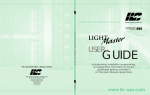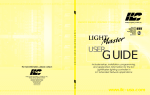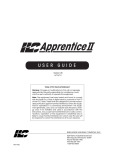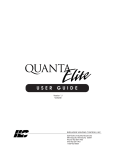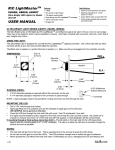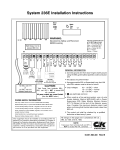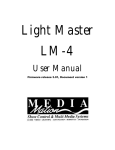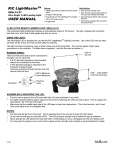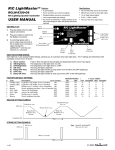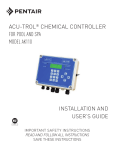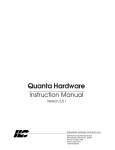Download Apprentice User Guide - Intelligent Lighting Controls
Transcript
sa.com www.ilc-usa.com www.ilc-usa.com www.ilc-usa.com www.ilc-usa.com www.ilc-usa.com www.ilc-usa.com www.ilc-usa.com www.ilc-usa.com www.ilc-usa.com www.ilc-usa.com www.ilc-usa.com www.ilc-usa.com www.ilc-usa.com www.ilc-usa.com ENERGY SAVING LIGHTING CONTROLS Intelligent Lighting Controls, Inc. I L C A P P R E N T I C E U S E R G U I D E For more information , please contact: USER GUIDE Includes setup, installation, programming, and application information for the ILC Apprentice lighting controller in stand alone applications INTELLIGENT LIGHTING CONTROLS, INC. Energy Saving Lighting Controls PM-I-904 5229 Edina Industrial Boulevard Minneapolis. Minnesota 55439 Phone 952 829 1900 FAX 952 829 1901 1-800-922-8004 www.ilc-usa.com www.ilc-usa.com sa.com www.ilc-usa.com www.ilc-usa.com www.ilc-usa.com www.ilc-usa.com www.ilc-usa.com www.ilc-usa.com www.ilc-usa.com www.ilc-usa.com www.ilc-usa.com www.ilc-usa.com USER GUIDE Version 1A 1/1/05 Class A FCC Device Statement Warning: Changes or modifications to this unit not expressly approved by the party responsible for compliance could void the user’s authority to operate this equipment. Note: This equipment has been tested and found to comply with the limits for a Class A digital device, pursuant to Part 15 of the FCC Rules. These limits are designed to provide reasonable protection against harmful interference when the equipment is operated in a commercial environment. This equipment generates, uses, and can radiate radio frequency energy and, if not installed and used in accordance with the instructions, may cause harmful interference to radio communications. Operation of this equipment in residential area is likely to cause harmful interference in which case the user will be required to correct the interference at his own expense. INTELLIGENT LIGHTING CONTROLS, INC. PM-I-904 5229 Edina Industrial Boulevard Minneapolis. Minnesota 55439 Phone 952 829 1900 FAX 952 829 1901 1-800-922-8004 Overview The ILC Apprentice lighting controller is a microprocessor-based, programmable lighting controller capable of advanced lighting control in stand alone applications. You can program each of the controller inputs to control any or all of the relay outputs. This User Guide outlines the capabilities of the controller and its add on modules. The ILC Apprentice is UL and FCC approved for commercial and residential applications. Structure The major components making up the controller are: • enclosure • control transformer • CPU board with integral keypad/display • I/O board(s) • lighting relays Enclosure – The enclosure is rated NEMA 1. It is divided into a line voltage section and a low voltage section. The line voltage section contains the line voltage side of the control transformers and lighting relays. The low voltage section contains the Class 2 side of the lighting relays, transformer secondaries and electronic components. Enclosures are available in 5 sizes to accommodate 8, 16, 24, 32, 40 and 48 inputs, outputs, and lighting relays. Transformer – A 24 VA multi-tap control transformer (120 or 277/24 VAC) provides the 16 VAC input to power the controller electronics and input/output board(s). CPU Board – The CPU board provides the controller’s intelligence and memory. Major components include: • Keypad/display – 4-line LCD display and six durable, comfortable push buttons. • Power Supply – converts the 16 VAC input to the +5, -5 and +24 VDC required by the controller logic and communications circuits. A power switch provides the means of energizing/de-energizing all controller electronics. • Communications – RS-232 port, add-on card expansion socket. ILC Apprentice User Manual Version 1A 1/1/05 • Microprocessor – executes the computer code and coordinates all controller functions including the controller real time clock. • PROM Chip – contains the controller operating system and basic tasks. • the EEProm memory– store the user-entered operating parameters. • Real time clock – maintains time and date for up to 30 days without power. I/O Board(s) – Each I/O board provides eight (8) switch inputs and relay outputs, status pilots and override switches. Major components include: • Switch Inputs – can accept input from either 2- or 3-wire momentary or maintained dry contact devices. Each input has two associated LEDs (light emitting diodes). The ON LED lights when a closure is sensed between the ON and COMMON terminals. The OFF LED lights when a closure is sensed between the OFF and COMMON terminals. Each switch input features a switch pilot LED, which can be programmed to track the state of a single relay, relay group or preset. The inputs are optically isolated, noise- and surge-resistant. A switch and pilot may be located up to 1500 feet from the controller, provided you use a minimum of 18 gauge wire. • Relay Outputs – Each optically isolated output switches its associated lighting relay ON and OFF. Each output has an associated LED. The LED lights when the output switches the relay ON. • Relays – 20A at 120, 277 or 347 VAC magnetically latching relays maintain their state without power. • Override Switches – Each relay output is equipped with an ON and an OFF override switch. These switches allow you to turn the associated lighting relay ON or OFF independent of any programming. Table of Contents Section 1 Controller Description 1.0 Section Overview .......................................................................... 1.1 Controller Architecture .................................................................. 1.1.1 Enclosure ................................................................................ 1.1.2 Control Transformer............................................................... 1.1.3 CPU Board.............................................................................. 1.1.4 I/O Board(s)............................................................................ 1.1.5 Display/keypad ..................................................................... 1.1.6 Lighting Relays ....................................................................... 1.2 I/O Options...................................................................................... 1.2.1 Voice/DTMF Add-On Module .............................................. 1.2.2 DMX Add-On Module ........................................................... 1.2.3 N2 Add-On Module .............................................................. 1.2.4 MODBUS Add-On Module.................................................... 1-1 1-2 1-2 1-2 1-3 1-4 1-8 1-8 1-9 1-9 1-9 1-9 1-9 Section 2 Installation 2.0 Section Overview .......................................................................... 2.1 Pre-Installation Checks .................................................................. 2.2 Mounting the Controller ................................................................ 2.2.1 Location ................................................................................. 2.2.2 Environmental Considerations ............................................. 2.2.3 Distance From Control Devices ........................................... 2.3 Wiring the Controller ...................................................................... 2.3.1 Wire the Control Transformer ............................................... 2.3.2 Connect Line and Load ....................................................... 2.3.3 Wire Switch Inputs.................................................................. 2.4 Pre-Power Checks .......................................................................... 2.4.1 Check Controller Power Input ............................................. 2.4.2 Verify Controller’s Supply Voltage ....................................... 2.4.3 Double-Check Connections................................................ 4.4.4 External Monitoring and Control ......................................... 2.5 Power-Up and Check Out............................................................. 2.5.1 Power-Up the Controller ....................................................... 2.5.2 Verify the Lighting Relays ...................................................... 2.5.3 Perform Initial Programming Procedures............................ 2.5.4 Verify the Switching Function ............................................... 2.5.5 Verify the Timer Functions ..................................................... 2.6 Troubleshooting .............................................................................. 2.6.1 Controller Will Not Power-Up ................................................ 2.6.2 Lighting Relay(s) Will Not Function....................................... 2.6.3 Switch Input Will Not Function.............................................. 2.6.4 Timers Will Not Function Properly ......................................... 2.6.5 Entire I/O Board(s) Doesn’t Work ......................................... 2-1 2-2 2-2 2-2 2-2 2-2 2-2 2-2 2-2 2-2 2-5 2-5 2-5 2-5 2-5 2-5 2-5 2-5 2-5 2-5 2-5 2-6 2-6 2-6 2-6 2-6 2-6 ILC Apprentice User Manual Version 1A 1/1/05 Table of Contents Section 3 Programming 3.0 Section Overview .......................................................................... 3.1 Hidden Menu Choices................................................................... 3.2 Setting the Relay Pulse................................................................... 3.3 Relay Output Operations .............................................................. 3.4 Switch Operations .......................................................................... 3.5 Switch Pilot operations................................................................... 3.6 How to Set the Controller Clock ................................................... 3.7 Disable Daylight Savings Time....................................................... 3.8 Time-Based Operations ................................................................. 3.9 Blink Alert/Alarms............................................................................ 3.10 Off Hours Sweeps ......................................................................... 3.11 Input Active Times ........................................................................ 3.12 Preset Operations ......................................................................... 3.13 Edit Names .................................................................................... 3.14 How to Enter or Change a Password ......................................... 3.15 How to View the Firmware Revision .......................................... ILC Apprentice User Manual Version 1A 1/1/05 3-1 3-2 3-3 3-5 3-10 3-19 3-21 3-23 3-25 3-40 3-42 3-44 3-46 3-49 3-51 3-53 Table of Contents Section 4 Appendix A. Voice/DTMF Add-On Module......................................................... A.1 Overview .................................................................................. A.2 Voice/DTMF Control Features................................................. A.3 Voice/DTMF Control Setup ..................................................... C. PC Control via RS 232 Port.............................................................. C.1 RS 232 Programming Control and Monitoring...................... C.2 RS 232 Setup............................................................................. E. DMX Control Feature....................................................................... E.1 Overview ................................................................................... E.2 Objectives ................................................................................. E.3 Programming Example ............................................................ A-1 A-1 A-2 A-2 C-1 C-1 C-1 E-1 E-1 E-1 E-4 M. MODBUS Communications ........................................................... M.1 Overview.................................................................................. M.2 Structure................................................................................... M.3 Transmission Modes................................................................. M.4 Transmission Mode Characteristics ....................................... M.5 Hardware Setup ...................................................................... M.6 Required Parameter Entries ................................................... M.7 Framing .................................................................................... M.8 Supported Commands .......................................................... M.9 Additional Functions ............................................................... M.10 Additional Information ......................................................... N. N2 Communications....................................................................... N.1 Overview .................................................................................. N.2 Hardware Setup....................................................................... N.3 Point Map ................................................................................. O. Latitude and Longitude listings ..................................................... P. Photo Control Applications ............................................................ P.1 Overview ................................................................................... P.2 Hardwired Model...................................................................... P.3 Programming ............................................................................ R. Reference Materials (Spec. sheets, wiring diagrams, etc.)......... M-1 M-1 M-1 M-1 M-3 M-3 M-3 M-3 M-3 M-3 M-3 N-1 N-1 N-1 N-1 O-1 P-1 P-1 P-1 P-1 R-1 ILC Apprentice User Manual Version 1A 1/1/05 Controller Description Section 1 Controller Description ILC APPRENTICE WED 12/01/04 03:19:44 PM EDIT (C) 2004 ILC J9 12VAC CT 12VAC CT Version 1A 1/1/05 12VAC 12VAC ILC Apprentice User Manual Controller Description – Table of Contents Section 1 Controller Description 1.0 Section Overview .......................................................................... 1-1 1.1 Controller Architecture .................................................................. 1.1.1 Enclosure ................................................................................ 1.1.2 Control Transformer............................................................... 1.1.3 CPU Board.............................................................................. 1.1.4 I/O Board(s)............................................................................ 1.1.5 Programming Buttons/Display ............................................. 1.1.6 Lighting Relays ....................................................................... 1-2 1-2 1-2 1-3 1-4 1-8 1-8 1.2 I/O Options...................................................................................... 1.2.1 Voice/DTMF Add-On Module .............................................. 1.2.2 DMX Add-On Module ........................................................... 1.2.3 N2 Add-On Module .............................................................. 1.2.4 MODBUS Add-On Module.................................................... 1-9 1-9 1-9 1-9 1-9 ILC Apprentice User Manual Version 1A 1/1/05 Controller Description Section 1 – Controller Description Objectives Overview In this Section you will learn about the structure and configuration of the ILC Apprentice Controller. The ILC Apprentice is a microprocessorbased lighting controller. You can program the ILC Apprentice to control lighting relays in response to switch signals sensed by its inputs and/or by time-based scheduling. The ILC Apprentice is UL approved and FCC certified for residential and commercial applications. ILC Apprentice User Manual Version 1A 1/1/05 1-1 Controller Description the control transformers and lighting relays and a low voltage section containing the Class 2 side of the lighting relays, transformer secondaries, and electronic components. Enclosures are available in 5 sizes to accommodate 8, 16, 24, 32, 40 and 48 inputs, outputs, and lighting relays. See (Table 1-1.) The ILC Apprentice is shipped to the job-site as a complete assembly. (See Figure 1-1, which illustrates a ILC Apprentice 8.) 1.1 Controller Architecture The major components making up the controller are: (See Figure 1.1.) • enclosure • control transformer • CPU board • I/O board(s) • display/keypad • lighting relays 1.1.2 Transformer - A multi-tap transformer (120 or 277/16 VAC) provides the 16 VAC input to power the controller electronics. 1.1.1 Enclosure - The enclosure is rated NEMA 1. It is divided into a line voltage section containing the line voltage side of Model # of Relays & I/O Points Width Height Depth Apprentice 8 1 to 8 18 Inches 15 Inches 4 Inches Apprentice 16 1 to 16 18 Inches 24 Inches 4 Inches Apprentice 24 1 to 24 24 Inches 36 Inches 4 Inches Apprentice 32 1 to 32 24 Inches 36 Inches 4 Inches Apprentice 40 1 to 40 24 Inches 48 Inches 6 Inches Apprentice 48 1 to 48 24 Inches 48 Inches 6 Inches Apprentice DS48 1 to 48* 20 Inches 28 Inches 6 Inches *Outputs only Table 1.1 – ILC Apprentice Configurations ILC Apprentice User Manual Version 1A 1/1/05 1-2 1.1.3 CPU Board – (See Figure 1.2.) The CPU board provides the controller’s intelligence, memory, and communications capabilities. Major components include: circuits. A power switch provides the means of energizing/de-energizing all controller electronics. • Communications – RS-232 on-board port. • Micro-Processor – executes the computer code and coordinates all controller functions including the controller real time clock. • Power Supply – converts the 16 VAC input to the +5, -5 and +24 VDC required by the controller logic and communications Enclosure CPU Board RS 232 Port Keypad/Display Expansion Socket Transformer J9 12VAC CT 12VAC OFF ON 3 PLT 3 OFF ON 4 PLT 4 OFF ON 5 PLT 5 OFF ON 6 PLT 6 OFF ON 7 PLT 7 OFF ON 8 PLT 8 OFF 2 3 4 5 6 7 8 1 2 3 4 5 6 7 8 ON COM 77013426 REV B 97013426 REV J2 1 12VAC OFF ON COM 2 12VAC 12VAC 1 12VAC 8 ON CT 7 OFF OFF ON 2 PLT 12VAC 12VAC J1 1 PLT Lighting relays Switch Inputs I/O board CONNECTOR ORANGE ORANGE Grounding Lug }STATUS (2 BLACK (OFF) RED (ON) BLUE (COM) Relay termination detail Figure 1.1 – ILC Apprentice 8 Controller ILC Apprentice User Manual Version 1A 1/1/05 1-3 Controller Description Controller Description Controller Description • Relay Outputs - each output switches its associated lighting relay ON and OFF. Each output has an associated LED (light emitting diode). The LED lites when the output switches the relay ON. • Relays – 20A at 120, 277 or 347 VAC magnetically latching relays maintain their state without power. • Override Switches – Each relay output is equipped with an ON and an OFF override switch. These switches allow you to turn the associated lighting relay ON or OFF independent of programming parameters. • PROM Chip – contains the controller operating system and basic tasks. • the EEProm memory– store the user-entered operating parameters. • Real time clock – maintains time and date for up to 30 days without power. 1.1.4 I/O Board(s) – Each I/O board adds eight (8) switch inputs and relay outputs. The ILC Apprentice double-sided version has 16 relay outputs per board and no switch inputs. Both inputs and outputs are optically isolated. Additional boards can be added to the appropriate size enclosure to provide a controller capacity of up to 48 switch inputs and 48 switch relay outputs. (See Figure 1.3, which illustrates a ILC Apprentice 32 and ILC Apprentice 48 double-sided version.) Major components include: • Switch Inputs – The ILC Apprentice is designed to accomplish a wide variety of switch input types. Each switch input features an ON/OFF status pilot LED to indicate contact closure between ON and Common and OFF and Common. In addition, each switch input has an associated switch pilot LED output which can be programmed to track the state of a selected relay, relay group, or preset. See the Table 1.2 (next page)for a description of switch input types. 7 1 OFF ON 2 PLT 2 OFF ON 3 PLT 3 6 OFF ON 7 PLT 7 OFF ON 8 PLT 8 OFF J2 77013426 REV B 97013426 REV 2 3 4 5 6 7 8 9 10 11 12 13 14 15 16 OFF ON OFF 5 6 7 8 CT 2 4 6 8 10 12 14 16 ON 77013424 REV B 97013424 REV 77013425 REV B 97013425 REV ILC Apprentice Double sided I/O board ON COM OFF ON 4 ON CT 5 OFF ON 6 PLT 3 15 13 OFF 12VAC 4 OFF ON 5 PLT 2 9 ON 12VAC OFF ON 4 PLT 1 11 5 OFF 1 12VAC 8 ON 12VAC 7 OFF COM J1 1 PLT 12VAC Relay outputs (8 per board) 1 12VAC 12VAC 3 12VAC Switch inputs and pilot outputs (8 per board) Relay outputs (16 per board) ILC Apprentice Standard I/O board ILC Apprentice User Manual Version 1A 1/1/05 1-4 Momentary ON/OFF: When momentary contact is made between ON and COM, relay outputs controlled by this input are turned ON. When momentary contact is made between OFF and COM relay outputs controlled by this input are turned OFF. Momentary Push- Button: When momentary contact is made between ON and COM, relay outputs controlled by this input are turned ON and OFF alternately each time contact is made. Maintained ON/OFF: When contact is made between ON and COM relay outputs controlled by this input are turned ON. When contact is broken between ON and COM, relay outputs controlled by this input are turned OFF. Maintained Multi-Way: When contact is either made or broken between the ON and COM, relay outputs controlled by this input will be toggled between ON and OFF conditions. This function is similar to that of standard 3- and 4-way switches. ON ON ON ON COM COM COM COM OFF OFF OFF OFF MOMENTARY Two-Step Group: When the switch is activated, group A (relay outputs) turn ON and group B (relay outputs) turn OFF. When the input is activated again, group A turn OFF and group B turn ON. The pattern repeats with successive switch activations. MOMENTARY Four-Step Group: The first time the switch is activated, group A (relay outputs) turn ON and group B (relay outputs) turn OFF. The second time the switch is activated, group A turn OFF and group B turn ON. The third time, both groups turn ON. The fourth time, both groups turn OFF. The fifth actuation begins a repeat of the 4 steps. COM Timer Disable: While contact is made between ON and COM, selected timer or timers will be ignored. MOMENTARY ON ON COM COM OFF OFF MOMENTARY MOMENTARY Output Override: While contact is made between ON and COM, relay outputs controlled by this input are turned ON, OFF or held in their current state and all other control commands are ignored. Photo Sensor Inputs: ILC Apprentice controllers can be connected to either momentary or maintained output photo sensors as shown below. ON COM OFF MOMENTARY Programmed as “Momentary” ON ON ON COM COM COM OFF OFF OFF MAINTAINED Fire Alarm System Inputs: ILC Apprentice controllers can be easily connected to building Fire Alarm Systems to force selected controlled lighting circuits to the ON, OFF or HOLD state and lock out all other forms of control when a Fire Alarm signal is present (contacts CLOSED). Timed ON/Cleaning Switch: When momentary contact is made between COM and ON, relay outputs are turned ON. When contact is broken, a timed ON duration is started from 5-999 minutes. Contact between OFF and COM will turn relays OFF. All inputs/timers are ignored for controlled relay outputs. OFF OFF ON Input Disable: When contact is made between ON and COM, selected input or inputs will be ignored. COM COM Motion Sensor Inputs: ILC Apprentice controllers can be connected to either momentary or maintained output motion sensors as shown below. MAINTAINED ON ON MOMENTARY MAINTAINED Set Preset: When momentary contact is made between ON and COM, the selected preset will be activated. Dry Contact Interface: Virtually any control system or device can be interfaced to a ILC Apprentice controller through the use of a simple dry contact interface utilizing any of the available switch types. MAINTAINED MAINTAINED Force Timer: A switch input can be mapped to force a ILC Apprentice Timer activation. Please consult factory for any special requirements. OFF MOMENTARY ON COM OFF MAINTAINED Programmed as “Maintained ON/OFF input” HID Bi-Level: Operation of Bi-level HID Ballasts. First contact between COM and ON will turn ON power and High/Low relay. (High/Low relay is locked ON for 15 minutes for warm up period) Additional activations of ON terminal will toggle High/Low relay. Contact between OFF and COM will turn relays OFF. Programmed as “Momentary” ON ON ON ON COM COM COM COM OFF OFF MAINTAINED MAINTAINED Programmed as “Maintained ON/OFF input” Programmed as “Output Override input” OFF MAINTAINED OFF MOMENTARY NOTE: Switch Enable-Disable: Inputs may be enabled or disabled based on Time of day Table 1.2 – ILC Apprentice Switch Input Types ILC Apprentice User Manual Version 1A 1/1/05 1-5 Controller Description Controller Description Controller Description 4-line LCD display Add-on Module connector Programming buttons Power supply RS-232 Port Power LED Main power switch Programming buttons Terminal block for processor transformer J9 12VAC CT 12VAC 2 OFF ON 3 PLT 3 OFF ON 4 PLT 4 OFF ON 5 PLT 5 OFF ON 6 PLT 6 OFF ON 7 PLT 7 OFF ON 8 PLT 8 OFF 77013426 REV B 97013426 REV J2 2 3 4 5 6 7 8 Orange (Aux. contacts : not used on 2R7 relay) Black (OFF) Red (ON) Blue (COM) Relay output connector I/O mounted headers for relay output connectors ON COM OFF ON COM 12VAC OFF ON 2 PLT 1 Terminal block for power in 12VAC Switch Pilot status LEDs 8 1 12VAC 7 ON 12VAC Switch inputs and pilot outputs OFF 12VAC J1 1 PLT CT 12VAC Data cable to I/O board 8 VAC Center tap 16 VAC 8 VAC Override Power to Logic switches next board Power LED Relay output status LEDs I/O Power LED Switch input Connector to status LEDs next board Figure 1.2 – CPU Board and I/O ILC Apprentice User Manual Version 1A 1/1/05 1-6 Controller Description Controller Description J9 12VAC CT 12VAC 1 2 3 4 CT CT 12VAC 12VAC J9 12VAC 4 OFF ON 5 PLT 5 OFF ON 6 PLT 6 OFF ON 7 PLT 7 OFF ON 8 PLT 8 2 4 5 6 6 7 8 7 5 5 7 5 7 8 11 9 9 10 11 12 15 13 13 6 6 7 8 1 2 3 4 5 6 7 8 9 10 11 12 13 14 15 16 11 9 CT 8 13 19 17 21 14 16 14 4 6 8 10 12 14 16 18 20 22 24 26 28 30 32 34 36 38 40 42 44 46 48 16 ON OFF ON 77013424 REV B 97013424 REV 77013425 REV B 97013425 REV 3 1 7 5 OFF ON OFF ON 1 2 COM 3 4 5 6 7 8 9 9 10 11 12 15 13 13 2 4 1 OFF ON 2 PLT 2 OFF ON 3 PLT 3 OFF ON 4 PLT 4 OFF ON 5 PLT 5 1 2 3 4 5 6 11 6 8 27 17 19 20 21 22 31 29 35 33 ON OFF ON 77013424 REV B 97013424 REV CT 8 16 OFF 12VAC 7 7 14 16 14 15 6 OFF ON 7 PLT 25 18 10 12 12VAC OFF ON 6 PLT COM ON ON 12VAC 12VAC OFF 12VAC OFF 6 2 ON 12VAC 77013426 REV B 97013426 REV 15 23 8 OFF J2 4 10 12 12VAC 5 COM 4 ON 12VAC 12VAC OFF ON 4 PLT OFF ON 5 PLT OFF ON 6 PLT 2 CT 3 77013425 REV B 97013425 REV 8 OFF ON 8 PLT ON OFF ON 1 OFF ON 2 PLT 2 OFF ON 3 PLT 3 OFF ON 4 PLT 4 OFF ON 5 PLT 5 OFF ON 6 PLT 6 OFF ON 7 PLT 4 3 7 5 6 7 8 23 24 25 26 27 28 39 37 1 OFF OFF ON 2 4 5 6 5 7 8 11 9 9 10 15 13 13 11 43 ON COM 12VAC 77013426 REV B 97013426 REV 12VAC J2 ON 3 7 8 OFF ON 8 PLT OFF 1 41 OFF 14 16 ON 77013425 REV B 97013425 REV CT 32 8 12VAC 31 45 6 16 ON 12VAC 47 4 10 12 14 OFF 77013424 REV B 97013424 REV 30 2 12 15 29 CT 2 3 12VAC 1 12VAC ON COM 12VAC J1 1 PLT COM OFF 12VAC 77013426 REV B 97013426 REV 12VAC J2 12VAC OFF OFF ON ON 12VAC OFF ON 3 PLT 1 PLT 8 5 OFF J1 7 4 7 1 2 OFF ON OFF 12VAC ON OFF ON 8 PLT 8 2 3 COM OFF 77013426 REV B 97013426 REV OFF ON 7 PLT 7 1 12VAC J2 ON OFF ON 2 PLT OFF ON ON 3 OFF OFF J1 8 OFF 1 15 1 PLT 7 1 CT 3 3 12VAC 2 OFF ON COM 12VAC 1 12VAC 8 ON 1 12VAC CT 12VAC 12VAC 7 OFF OFF ON 2 PLT OFF ON 3 PLT OFF ON 4 PLT ON 12VAC 3 OFF J1 1 PLT 12VAC 12VAC Figure 1.3 – ILC Apprentice 32 and ILC Apprentice 48 Double-sided Controller ILC Apprentice User Manual Version 1A 1/1/05 1-7 Controller Description 1.1.5 Programming Buttons/Display - (See Figure 1.4.) The ILC Apprentice provides you with programming buttons and a LCD display to enable programming and view controller data. 1.1.6 Lighting Relays - control the line voltage loads. The lighting relays can control 120, 277 or 347 VAC loads rated up to 20 amps. The Class 2 low voltage control part of each relay is terminated to a relay output on the controller I/O board(s). (See Figure 1.2.) Each relay output controls only one lighting relay. 4-line, 32-character Display Screen ILC APPRENTICE WED 12/01/04 03:19:44 PM EDIT (C) 2004 ILC J9 12VAC CT 12VAC CT Scrolling Buttons Figure 1.4 – ILC Apprentice Programming Buttons and Display ILC Apprentice User Manual Version 1A 1/1/05 12VAC 12VAC Selection Buttons (Used to select displayed options) 1-8 Controller Description Controller Description 1.2 I/O Options The ILC Apprentice controller can be equipped with the following add-on devices: 1.2.1 Voice/DTMF Add-On Module – You can equip the controller with a DTMF (Dual Tone Multi Frequency) interface, which allows you to activate switch inputs via commands from a touchtone telephone. (See Appendix A.) 1.2.2 DMX 512 Module – Provides for direct control of ON/OFF lighting or other loads from any DMX 512 control device. Any of the available 512 DMX control channels may be mapped to control individual relays. (See Appendix B.) 1.2.3 N2 Module – Provides for direct control of control devices in building automation systems using N2 protocol . (See Appendix N.) 1.2.4 MODBUS Module – Provides for direct control of control devices in building automation systems using MODBUS protocol . (See Appendix M.) ILC Apprentice User Manual Version 1A 1/1/05 1-9 Controller Description ILC Apprentice User Manual Version 1A 1/1/05 1-10 Section 2 Installation ILC APPRENTICE WED 12/01/04 03:19:44 PM EDIT (C) 2004 ILC J9 12VAC CT 12VAC CT Version 1A 1/1/05 12VAC 12VAC ILC Apprentice User Manual Section 2– Table of Contents Section 2 Installation 2.0 Section Overview .......................................................................... 2-1 2.1 Pre-Installation Checks .................................................................. 2-2 2.2 Mounting the Controller ................................................................ 2.2.1 Location ................................................................................. 2.2.2 Environmental Considerations ............................................. 2.2.3 Distance From Control Devices ........................................... 2-2 2-2 2-2 2-2 2.3 Wiring the Controller ...................................................................... 2.3.1 Wire the Control Transformer ............................................... 2.3.2 Connect Line and Load ....................................................... 2.3.3 Wire Switch Inputs.................................................................. 2-2 2-2 2-2 2-2 2.4 Pre-Power Checks .......................................................................... 2.4.1 Check Controller Power Input ............................................. 2.4.2 Verify Controller’s Supply Voltage ....................................... 2.4.3 Double-Check Connections................................................ 4.4.4 External Monitoring and Control ......................................... 2-5 2-5 2-5 2-5 2-5 2.5 Power-Up and Check Out............................................................. 2.5.1 Power-Up the Controller ....................................................... 2.5.2 Verify the Lighting Relays ...................................................... 2.5.3 Perform Initial Programming Procedures............................ 2.5.4 Verify the Switching Function ............................................... 2.5.5 Verify the Timer Functions ..................................................... 2-5 2-5 2-5 2-5 2-5 2-5 2.6 Troubleshooting .............................................................................. 2.6.1 Controller Will Not Power-Up ................................................ 2.6.2 Lighting Relay(s) Will Not Function....................................... 2.6.3 Switch Input Will Not Function.............................................. 2.6.4 Timers Will Not Function Properly ......................................... 2.6.5 Entire I/O Board(s) Doesn’t Work ......................................... 2-6 2-6 2-6 2-6 2-6 2-6 ILC Apprentice User Manual Version 1A 1/1/05 Section 2 – Installation Objectives Overview This section shows you how to install the ILC Apprentice controller and how to perform required power-up verification checks. This section covers the following topics: • Pre-installation checks • Mounting the controller • Wiring the controller Installation • Pre-power-up checks • Power-up and checkout • Troubleshooting ILC Apprentice User Manual Version 1A 1/1/05 2-1 Installation 2.1 Pre-Installation Checks Do the following before beginning the installation: 1. Verify that you have received the proper equipment. Check the packing slip against the materials you ordered and verify that the material is appropriate for the project. Check to ensure that the voltages of the controller(s) transformers match the available power. Report any discrepancies or visible damage at once. 2. Review electrical prints and other relevant project documentation. 3. Ensure that you have a digital multi-meter. 2.2 Mounting the Controller Consider the following when selecting a site for the ILC Apprentice. 2.2.1 Location – Typically, the ILC Apprentice controller is mounted near the lighting panel containing the circuits to be controlled by the lighting relays. The enclosure is manufactured with pre-drilled mounting holes located near the four corners of the rear wall of the enclosure. Secure the enclosure to the mounting surface with hardware appropriate for the application. 2.2.2 Environmental Considerations – The ILC Apprentice is designed to operate in temperatures between 0 and 50 degrees C (32°112°F) and10%-90% humidity non-condensing. CAUTION 2.2.3 Distance From Control Devices Switches, pilots and other control devices can be located up to 1500 feet from the ILC Apprentice controller using 18 gauge wire. 2.3 Wiring the Controller Perform the following procedures to wire the line and control circuits of the ILC Apprentice. Do NOT apply power to any circuits until instructed to do so. Document all terminations. 2.3.1 Wire the Control Transformer Run a dedicated 120 or 277 VAC circuit, including grounding conductor, and terminate it to the primaries of the ILC Apprentice processor transformer. Cap all unused leads. (See Figure 2.1.) 2.3.2 Connect Line and Load – Connect line and load wires of the line voltage circuits to the Lighting Relays. (See Figure 2.1.) 2.3.3 Wire Switch Inputs - Wire the Class 2 Switch Circuits. (See Figure 2.2.) NOTE: Keep all Class 2 wiring separated from the high voltage wiring. 1. Run the required wiring between the controller and the field-installed switches. Consult project documentation to determine the type and quantity of required switch circuits. Check each switch run to ensure that there are no shorts between conductors or to ground. Also verify that there are no opens. 2. Make the connections at the switch end. 3. Make the connections to the controller switch input terminals. THE ILC APPRENTICE CONTROLLER IS HOUSED IN A NEMA 1 ENCLOSURE. DO NOT INSTALL IN SITUATIONS REQUIRING SPECIAL PURPOSE ENCLOSURES OR IN AREAS WHERE THE CONTROLLER WILL BE SUBJECT TO CONDITIONS OUTSIDE ITS DESIGNED OPERATING RANGES. ILC Apprentice User Manual Version 1A 1/1/05 2-2 Installation Transformer Installation Green Grounding Conductor Brown (277 VAC Hot) White(Neutral) Black (120 VAC Hot) J9 12VAC Cap unused leads CT 12VAC OFF ON 3 PLT 3 OFF ON 4 PLT 4 OFF ON 5 PLT 5 OFF ON 6 PLT 6 OFF ON 7 PLT 7 OFF ON 8 PLT 8 OFF 77013426 REV B 97013426 REV 2 3 4 5 6 7 8 1 2 3 4 5 6 ON COM J2 1 Line Load Lighting Relay Grounding Lug 12VAC OFF ON COM 2 12VAC 12VAC 1 12VAC 8 ON CT 7 OFF 12VAC 12VAC J1 1 PLT OFF ON 2 PLT 7 8 Figure 2.1 – Terminate Line to Control Transformer Primary ILC Apprentice User Manual Version 1A 1/1/05 2-3 Installation Typical maintained switch J9 12VAC CT 12VAC 1 PLT OFF ON 1 OFF ON 2 PLT 2 OFF ON 3 PLT 3 OFF ON 4 PLT 4 OFF ON 5 PLT 5 OFF ON 6 PLT 6 OFF ON 7 PLT 7 2 3 4 5 6 7 8 J2 Override switches Switch input Status LEDs 77013426 REV B 97013426 REV COM OFF ON ON 12VAC LED (detail) OFF 12VAC Switch pilot Status LED 8 1 8 OFF ON 8 PLT 7 COM OFF ON 4 PLT LED Common (Grey) 12VAC J1 1 PLT CT OFF ON 3 PLT 12VAC LED (Orange) ON (Red) OFF (Black) COM (Yellow) 12VAC OFF ON 2 PLT COM (Yellow) 12VAC ON (Red) Relay output Status LEDs Data In Power LED Typical momentary switch with LED I/O Power LED Figure 2.2 – Wire Class 2 Switch Circuits ILC Apprentice User Manual Version 1A 1/1/05 2-4 Installation 2.5 Power-Up and Check Out Complete the following checks BEFORE applying power to the ILC Apprentice controller. Complete the following procedures to power-up and checkout the ILC Apprentice controller. 2.4.1 Check Controller Power Input 1. Verify that the controller power switch is OFF. 2. After verifying that the processor transformer source voltage is 120 or 277 VAC (whichever is appropriate), power-up the circuit. 3. Verify correct line voltage on the primary of the transformer. 2.5.1 Power-Up the Controller 1. Turn the power switch located on the CPU board ON. (See Figure 1.2.) 2. Verify that the controller keypad screen displays the default time and date. 3. Verify that both power lights on each I/O board are lit. (See Figure 2.2.) 2.4.2 Verify Controller’s Supply Voltage Verify that there is 16 VAC on processor transformer secondary and 8 VAC between each leg and the center tap. (See Figure 1.2.) 2.4.3 Double-Check Connections 1. Verify integrity of I/O connections. 2. Verify integrity of all internal and external wire/cabling. 2.4.4 External Monitoring and Control If control of the ILC Apprentice via LightMaster Pro software and a PC is desired, consult the appendix for instructions regarding the RS 232 port. 2.5.2 Verify the Lighting Relays Switch each relay ON and OFF, pushing the override switches located on the I/O board(s). There are separate ON and OFF switches for each lighting relay. (See Figure 2.2.) Verify that the relay status LED goes ON and OFF and that the relay itself changes state. Verify that the relay controls the proper circuit. 2.5.3 Perform Initial Programming Procedures (See Section 3.) 1. Clear memory. 2. Set the correct date and time on the controller. 3. Program the switch inputs and timers. 2.5.4 Verify the Switching Function 1. Operate each switch. 2. Verify that each switch controls the correct lighting relays in the manner you have programmed. 2.5.5 Verify the Timer Functions Using Demo Clock x10 feature (see Section 3), 1. Verify that the relays respond as programmed. 2. Reset the controller clock to the correct date and time. ILC Apprentice User Manual Version 1A 1/1/05 2-5 Installation 2.4 Pre-Power Checks Installation 2.6 Troubleshooting In the event of trouble, use the following procedures to identify the problem. 2.6.1 Controller Will Not Power-Up 1. Verify that there is 120/277 VAC on the primary and 16 VAC on the secondary of the control transformer. 2. Verify that all the power LEDs on the CPU and I/O board(s) are lit. 3. If there is proper primary and secondary voltage on the transformer but the power LED is not lit and the keypad screen doesn’t come up, consult the factory. 2.6.2 Lighting Relay(s) Will Not Function 1. Verify that there is 24 VDC to the terminal block on the I/O board from the CPU board. 2. Make sure that lighting control wiring is landed properly on the relay output of the I/O board(s). (Blue is common, red is ON, black is OFF, orange is status.) (See Figure 1.1.) 3. Override the affected relay ON/OFF with the override switches located on the I/O board. (See Figure 1.2.) 4. If the relay doesn’t respond, consult the factory. 2.6.3 Switch Input Will Not Function 1. Check your programming. 2. Verify proper connections at field and controller end. 3. Verify that there is only one maintained switch connected per input. 4. Unhook field connections from affected input. Connect test switch of same type as field switch. 5. Work the test switch. Observe whether the switch input status LED lights when it senses a switch closure. LightMaster User Manual Version 1A 1/1/05 6. If the switch input LED lights and the relays function properly, there is probably a problem with the field wiring. 7. Verify that the CPU is seeing the switch input by viewing the current switch status. This can be done with the keypad by going to the Switch Status screen and scrolling to the individual input or scanning all of the inputs to verify that a switch closure is being seen by the controller (See Section 3-4). Also the outputs of the I/O board(s)s can be tested through the keypad. Relays can be forced individually or all swept ON or OFF using the keypad (See Section 3-3). 8. If the switch input or affected relay doesn’t respond (or no response is viewed through the keypad), consult the factory. 2.6.4 Timers Will Not Function Properly 1. Check your programming. 2. Verify the affected output integrity by mapping a switch input to the output and triggering it with a test switch. If the relay doesn’t react, consult the factory. 2.6.5 Entire I/O Board(s) Doesn’t Work 1. Check to ensure that the data and power cables linking the I/O boards are connected properly and are free of opens and shorts. 2. Check to ensure that both of the power LEDs on each I/O board are lit. 3. Verify that the CPU sees the expansion I/O boards using the keypad. This can be done by going to the Relay Status screen and scrolling through the outputs to see if the CPU sees all of the outputs (See Section 3-3). 4. If the I/O board is not recognized by the CPU, consult the factory. 2-6 Section 3 Programming ILC APPRENTICE WED 12/01/04 03:19:44 PM EDIT (C) 2004 ILC J9 12VAC CT 12VAC CT Version 1A 1/1/05 12VAC 12VAC ILC Apprentice User Manual Programming– Table of Contents Section 3 Programming 3.0 Section Overview .......................................................................... 3-1 3.1 Hidden Menu Choices................................................................... 3-2 3.2 Setting the Relay Pulse................................................................... 3-3 3.3 Relay Output Operations .............................................................. 3-5 3.4 Switch Operations .......................................................................... 3-10 3.5 Switch Pilot operations................................................................... 3-19 3.6 How to Set the Controller Clock ................................................... 3-21 3.7 Disable Daylight Savings Time....................................................... 3-23 3.8 Time-Based Operations ................................................................. 3-25 3.9 Blink Alert/Alarms............................................................................ 3-40 3.10 Off Hours Sweeps ......................................................................... 3-42 3.11 Input Active Times ........................................................................ 3-44 3.12 Preset Operations ......................................................................... 3-46 3.13 Edit Names .................................................................................... 3-49 3.14 How to Enter or Change a Password ......................................... 3-51 3.15 How to View the Firmware Revision ........................................... 3-53 ILC Apprentice User Manual Version 1A 1/1/05 Programming Objectives In this section you will learn how to program the ILC Apprentice controller. Conventions/Definitions Actual key strokes/entries appear as arrows: for example, followed (if applicable) by the appropriate keyword. For example, to leave the Home screen, the entry is EDIT. (See the figure below.) Information Presentation The information for each programming task is presented in the following way: First, a screen flow diagram or diagrams illustrating the relevant data entry screens. (This may be all the information that is required by the experienced user.) Second, a more detailed explanation of the relevant concepts and programming procedures will be presented. Third, specific sample operations will be displayed. Programming The term default appears in this section. Default means the value or entry preprogrammed at the factory. In many cases the default may be appropriate for your application, making field programming unnecessary. For example momentary ON/OFF is the default switch type; therefore, if 3 wire momentary switches are used exclusively at your facility, you may not need to make entries defining the SWITCH OPTION. Another term used often is Home screen. The Home screen is the top level screen of the controller. It features the controller name, the date and the time. (See Figure 3.1.) The controller displays this screen on power-up and at times when you are not programming or checking input/output status. ILC APPRENTICE WED 12/01/04 03:19:44 PM EDIT (C) 2004 ILC J9 12VAC CT 12VAC CT 12VAC 12VAC Figure 3.1 - ILC Apprentice Home Screen ILC Apprentice User Manual Version 1A 1/1/05 3 -1 Programming Automatic Timeout/Data Saving 3.1 “Hidden” Menu Choices If you do not press any keys for 5 minutes while you are programming, the controller will automatically return to the Home screen. To ensure programming is properly saved, enter the proper keyword – usually EXIT or SAVE. There are three operations you can perform from the “Hidden” Menu: CLEAR ALL MEMORY and DEMO CLOCK (10X). CLEAR ALL MEMORY allows you to clear the programmed memory that has been entered and resets the parameters to their default values. DEMO CLOCK (10X) speeds up the controller clock to run 10 times faster than normal and can be used to test the operation of time based operations. To reset the clock to normal operation power down the controller. The third operation concerns changing the relay output pulse duration. EDIT ILC APPRENTICE WED 12/01/04 07:50:54 PM (C)2004 ILC Press EDIT, then 5 times PRESETS ADD-ON MODULES SPECIAL FUNCTIONS EXIT Press SPECIAL FUNCTIONS, then once CHANGE PASSWORD EDIT NAMES FIRMWARE REVISION EXIT Press FIRMWARE REVISION ILC APPRENTICE REV. 6.40 12/01/04 CONFIG 08 IN/RLY EXIT Press and at the same time CLEAR ALL MEMORY DEMO CLOCK (10X) RELAY DRIVE 17MS SWP EXIT Hidden Menu Screen Flow Figure 3.2 ILC Apprentice User Manual Version 1A 1/1/05 3-2 Programming 3.2 Setting Relay Pulse Width – Fast Track EDIT ILC APPRENTICE WED 12/01/04 07:50:54 PM (C)2004 ILC Press EDIT, then 5 times PRESETS ADD-ON MODULES SPECIAL FUNCTIONS EXIT Programming Press SPECIAL FUNCTIONS, then once CHANGE PASSWORD EDIT NAMES FIRMWARE REVISION EXIT Press FIRMWARE REVISION ILC APPRENTICE REV. 6.40 12/01/04 CONFIG 08 IN/RLY EXIT Press and at the same time CLEAR ALL MEMORY DEMO CLOCK (10X) RELAY DRIVE 17MS SWP EXIT Press RELAY DRIVE until desired pulse width is displayed Relay Pulse Screen Flow ILC Apprentice User Manual Version 1A 1/1/05 3-3 Programming How to Change the Relay Pulse SAMPLE OPERATION: Change the Relay Output pulse to 50ms DURATION CONCEPTS AND PARAMETERS This function allows you to set the relay drive characteristics for the ILC Apprentice Controller. The pulse width is the time duration the relay is activated for a change of state. The options are 17ms sweep pulse (default) for each relay in succession, 50 ms sweep pulse for each relay in succession, 17ms pulse with instant ON/OFF for all the relays, and 50 ms instant ON/OFF for all the relays. 1. From the Firmware Revision screen, press and at the same time to access the Hidden Screen 2. Press RELAY DRIVE until the 50ms pulse width appears 3. Press EXIT to leave the Hidden Menu Screen and return to the Home Screen ILC APPRENTICE REV. 6.40 10/21/04 CONFIG 08 IN/RLY EXIT Press ILC APPRENTICE REV. 6.40 12/01/04 CONFIG 08 IN/RLY EXIT J9 12VAC and at the same time CLEAR ALL MEMORY DEMO CLOCK (10X) RELAY DRIVE 17MS SWP EXIT CT 12VAC Press RELAY DRIVE until desired pulse width is displayed CT 12VAC 12VAC Press EXIT Firmware Revision Screen Relay Pulse Screen Figure 3.3 ILC Apprentice User Manual Version 1A 1/1/05 3-4 Programming 3.3 Relay Output Operations Overview – Fast Track EDIT ILC APPRENTICE WED 12/01/04 07:50:54 PM (C)2004 ILC Press EDIT RELAY OUTPUTS SWITCH INPUTS SWITCH PILOTS EXIT Press RELAY OUTPUTS Press RELAY OUTPUT OPTIONS RELAY TIMERS PWR-UP EXIT Programming RELAY OUTPUT STATUS RELAY OUTPUT OPTIONS RELAY GROUPING EXIT Press RELAY GROUPING RELAY 01 NO BLINK NO ACTION GROUP RELAY INCLUDE EXIT GROUP 01 RELAY 01 YES Press RELAY OUTPUT STATUS SINGLE RELAYS RELAY GROUPS EXIT Press SINGLE RELAYS ON OFF SWEEP EXIT RELAY 01 IS OFF Press RELAY GROUPS ON OFF GROUP 01 RELAY 01 EXIT <NOT ON> Press SWEEP ALL RELAYS ON ALL RELAYS OFF EXIT Relay Output Screen Flow ILC Apprentice User Manual Version 1A 1/1/05 3-5 Programming Relay Output Operations CONCEPTS AND PARAMETERS You can use RELAY OUTPUTS to view the current ON/OFF Status of the relay outputs. You also have the option of switching individual relays, user defined relay groups or all the controller relay outputs ON/OFF from the keypad. In addition you can define certain relay output parameters (See Tables 3.1, 3.2) and form relay groups. Parameter Key: RELAY: One of a possible 48 Relay Outputs RELAY OUTPUT STATUS: ON = Turn Relay Output or Relay Group ON OFF = Turn Relay Output or Relay Group OFF SWEEP = Turn all of the controller relays ON or OFF RELAY OUTPUT OPTIONS: TIMERS = how relay output will react to an OFF Timer. (The default is NO BLINK) PWR-UP = how relay output will react when the controller is powered up. The default is NO ACTION RELAY GROUP = a user defined group of relay outputs that will react as a group to a switch or timer signal. Table 3.1 TIMERS Choice Definition NO BLINK (default) The relay will not blink prior to an OFF Timer BLINK The relay output blinks and postpones the OFF timer for a user defined time (2-99 minutes) The default alert time is 5 minutes. If a switch controlling the relays is turned ON during this time, the OFF Timer is again postponed for a user defined period (5999 minutes) or until the switch is turned OFF. The default override is 120 minutes. HID DELAY Same as BLINK (the OFF timer is postponed) except that there is NO blink warning. ALARM ON PLS During the ON pulse period (1-99 seconds programmable) the relay is cycled ON and OFF at 1 second intervals. The relay returns to OFF when complete. Used to alarm or buzzer signal applications ALARM OFF PLS During the OFF pulse period (1-99 seconds programmable) the relay is cycled OFF and ON at 1 second intervals. The relay returns to ON when complete . Used in settable blink alert applications. ALARM ON Relay will turn ON for a programmed duration (1-99 seconds) and then return to the OFF state. Used for mechanically latching contactor control. ALARM OFF Relay will turn OFF for a programmed duration (1-99 seconds) and then return to the ON state. Used with sentry switch or Watt Stopper 110. Note: how to change blink alert, override, and alarm pulse times defaults is done by selecting BLINK ALERT/ALARMS from the TIMER menu. Table 3.2 PWR-UP Choices Definition NO ACTION (default) The relay output holds its pre-existing state when power is applied or re-applied to the controller TURN ON The relay output switches ON when power is applied or reapplied to the controller. TURN OFF The relay output switches OFF when power is applied or reapplied to the controller ON/IN:1 The relay output switches ON when power is applied or reapplied to the controller if Input 1 is closed at the time of power-up. OFF/IN:1 The relay output switches OFF when power is applied or reapplied to the controller if Input 1 is closed at the time of power-up. ILC Apprentice User Manual Version 1A 1/1/05 3-6 Programming SAMPLE OPERATION: How to Turn a Relay ON from the Keypad 1. From the Home screen, press EDIT EDIT ILC APPRENTICE WED 12/01/04 07:50:54 PM (C)2004 ILC Press EDIT 2. When the MAIN menu appears, press RELAY OUTPUTS. RELAY OUTPUTS SWITCH INPUTS SWITCH PILOTS EXIT 3. When the RELAY OUTPUTS menu appears, press RELAY OUTPUT STATUS. Press RELAY OUTPUTS 4. When the Single Relay/Group Menu appears, press SINGLE RELAYS. 5. When the Relay Status menu appears, press until the relay you want to control appears. or Press RELAY OUTPUT STATUS Programming 6. Press ON to switch ON the relay or OFF to switch OFF the relay. RELAY OUTPUT STATUS RELAY OUTPUT OPTIONS RELAY GROUPING EXIT SINGLE RELAYS RELAY GROUPS EXIT 7. Press EXIT 4 times to return to the Home Screen. Press SINGLE RELAYS ON OFF SWEEP EXIT Press ON OFF SWEEP EXIT RELAY 01 IS OFF for desired relay RELAY 03 IS OFF Press ON or OFF ON OFF SWEEP EXIT RELAY 03 IS ON Press EXIT 4 times to return HOME EDIT ILC Apprentice User Manual Version 1A 1/1/05 ILC APPRENTICE WED 12/01/04 07:50:54 PM (C)2004 ILC 3-7 Programming SAMPLE OPERATION: How To Program a Relay To Perform a Blink Alert 1. From the Home screen, press EDIT. EDIT Press EDIT 2. When the MAIN menu appears, press RELAY OUTPUTS. 3. Press RELAY OUTPUT OPTIONS. 4. When the Relay Options screen appears, press or until the Relay you want to perform the blink alert appears. 5. Press TIMERS; then the timer field. or until BLINK appears in 6. Press EXIT 3 times to return to the Home screen. ILC APPRENTICE WED 12/01/04 07:50:54 PM (C)2004 ILC RELAY OUTPUTS SWITCH INPUTS SWITCH PILOTS EXIT Press RELAY OUTPUTS RELAY OUTPUT STATUS RELAY OUTPUT OPTIONS RELAY GROUPING EXIT Press RELAY OUTPUT OPTIONS RELAY TIMERS PWR-UP EXIT Press RELAY 01 NO BLINK NO ACTION or for desired relay RELAY TIMERS PWR-UP EXIT RELAY 03 NO BLINK NO ACTION Press TIMERS then RELAY TIMERS PWR-UP EXIT or until BLINK appears RELAY 03 BLINK NO ACTION Press EXIT 3 times to return HOME EDIT ILC Apprentice User Manual Version 1A 1/1/05 ILC APPRENTICE WED 12/01/04 07:50:54 PM (C)2004 ILC 3-8 Programming SAMPLE OPERATION: How To Define a Relay Group 1. From the Home screen, press EDIT. EDIT Press EDIT 2. When the MAIN menu appears, press RELAY OUTPUTS. 3. Press RELAY GROUPING 4. When the Relay Grouping screen appears, press or to select the relay group number. 5. Press RELAY then or until the first relay to be part of the group appears. 6. Press INCLUDE until YES appears in the entry field. 8. Press EXIT 3 times to return to the Home screen. RELAY OUTPUTS SWITCH INPUTS SWITCH PILOTS EXIT Press RELAY OUTPUTS RELAY OUTPUT STATUS RELAY OUTPUT OPTIONS RELAY GROUPING EXIT Press RELAY GROUPING GROUP RELAY INCLUDE EXIT Press GROUP 01 RELAY 01 NO or for desired group GROUP RELAY INCLUDE EXIT GROUP 02 RELAY 01 NO Press RELAY then GROUP RELAY INCLUDE EXIT or for first group relay GROUP 02 RELAY 04 NO Press INCLUDE until YES appears GROUP RELAY INCLUDE EXIT GROUP 02 RELAY 01 YES Press EXIT 3 times to return HOME EDIT ILC Apprentice User Manual Version 1A 1/1/05 Programming 7. Repeat steps 5 and 6 to include additional relays. ILC APPRENTICE WED 12/01/04 07:50:54 PM (C)2004 ILC ILC APPRENTICE WED 12/01/04 07:50:54 PM (C)2004 ILC 3-9 Programming 3.4 Switch Operations: Status – Fast Track EDIT ILC APPRENTICE WED 12/01/04 07:50:54 PM (C)2004 ILC Press EDIT RELAY OUTPUTS SWITCH INPUTS SWITCH PILOTS EXIT Press SWITCH INPUTS SWITCH INPUT STATUS SWITCH INPUT OPTIONS INPUT/RELAY CONTROL EXIT Press SWITCH INPUT STATUS HOLD SCAN INPUT 01 ON/OPEN OFF/OPEN EXIT Switch Status Screen Flow ILC Apprentice User Manual Version 1A 1/1/05 3 - 10 Programming Switch Operations: Controlling Relays with a Switch – Fast Track EDIT ILC APPRENTICE WED 12/01/04 07:50:54 PM (C)2004 ILC Press EDIT RELAY OUTPUTS SWITCH INPUTS SWITCH PILOTS EXIT Press SWITCH INPUTS Programming SWITCH INPUT STATUS SWITCH INPUT OPTIONS INPUT/RELAY CONTROL EXIT Press SWITCH INPUT OPTIONS INPUT TYPE Press INPUT/RELAY CONTROL INPUT 01 MOM ON/OFF INPUT/SINGLE RELAYS INPUT/RELAY GROUPS EXIT EXIT Press INPUT/RELAY GROUPS INPUT GROUP ACTION EXIT INPUT 01 GROUP 01 ON AND OFF MOM ON/OFF Press INPUT/SINGLE RELAYS INPUT RELAY ACTION EXIT INPUT 01 RELAY 01 ON AND OFF MOM ON/OFF Switch Control Screen Flow ILC Apprentice User Manual Version 1A 1/1/05 3 - 11 Programming Switch Status CONCEPTS AND PARAMETERS This function allows you to view the current status of each switch input attached to the the ILC Apprentice controller. Parameter Key: INPUT = One of a possible 48 switch inputs HOLD or view. = access the input you want to SCAN = scans all output for an ON or OFF closure and displays most recent input that has changed OPEN = maintained switch is OPEN; momentary switch is in neutral position. CLOSED = maintained switch is closed; momentary switch is currently closing SAMPLE OPERATION: Check the current status of a Switch Input 1. From the Home screen. Press EDIT. EDIT ILC APPRENTICE WED 12/01/04 07:50:54 PM (C)2004 ILC Press EDIT 2. From the Main Menu, Press SWITCH INPUTS. 3. From the Switch Input Menu, press SWITCH INPUT STATUS. RELAY OUTPUTS SWITCH INPUTS SWITCH PILOTS EXIT Press SWITCH INPUTS 4. When the Switch Input Status screen appears, press or until the switch you want to check appears. 5. Press EXIT four times to return to the Home screen SWITCH INPUT STATUS SWITCH INPUT OPTIONS INPUT/RELAY CONTROL EXIT Press SWITCH INPUT STATUS HOLD SCAN INPUT 01 ON:OPEN OFF:OPEN EXIT Press or to scroll inputs HOLD SCAN INPUT 06 ON:OPEN OFF:OPEN EXIT ILC Apprentice User Manual Version 1A 1/1/05 3 - 12 Programming How To Control A Relay or Relay Group of Relays With a Switch CONCEPTS AND PARAMETERS To control a relay with a switch you must: 1. Define the selected switch input 2. Select the relay output or relay group that the switch controls 3. Define how the switch will control the relay. NOTE: The ILC Apprentice controller input can accept dry contact inputs from 3 wire SPDT momentary contact switches or 2 wire momentary and maintained contact switches. (See Figure 3.2) Parameter Key: SWITCH INPUT OPTIONS: INPUT = 1 of 48 possible controller switch inputs TYPE = switch type (Default is MOM. ON/OFF; see Table 3.3 for a list of possible switch types.) RELAY = 1 of 48 possible controller relay outputs RELAY GROUP = a user defined group of relay outputs that will react as a group to a switch or timer signal. ACTION = How the switch actuation will effect the relay. (Default is NO ACTION). Other possible responses ON ONLY, OFF ONLY, ON AND OFF, BLINK ALERT ON COM COM OFF OFF 3 WIRE MOMENTARY Programming ON 2 WIRE MOMENTARY ON COM OFF MAINTAINED Figure 3.2 ILC Apprentice User Manual Version 1A 1/1/05 3 - 13 Programming Type Physical Operation Momentary ON/OFF (default type) 3-wire momentary Momentary contact between ON and Common turns controlled relay outputs ON. Momentary contact between OFF and Common turns controlled relay outputs OFF. Momentary Pushbutton 2-wire momentary Momentary contact between ON and Common turns controlled relays ON and OFF alternately each time contact is made. Maintained ON/OFF 2-wire maintained When contact between ON and Common are made, controlled relays turn ON. When contact is broken, controlled relays turn OFF. Maintained Multi-way 2-wire maintained When contact is made or broken between ON and Common, the controlled relays will toggle from ON to OFF or OFF to ON; similar to conventional 3-way switching. Set Preset 2-wire Momentary When momentary contact between ON and Common is made, the controlled relay outputs will go to their programmed states. Timed ON 2 or 3 wire momentary Contact between ON and Common will turn relay outputs on for a programmed time. At the end of this time the controlled relays will turn OFF. Contact between OFF and Common will turn relays OFF. HID BI-LEVEL 3 wire momentary The first contact between ON and Common, turns the ON/OFF ballast relay ON and the HIGH/LOW ballast relay HIGH (NC default) or Low (NO default) and locks them in this position for a 15 minute warm up period. Subsequent contact closures between ON and Common toggle between HIGH and LOW. Contact between OFF and COMMON locks both the ON/OFF and HIGH/LOW ballast relays OFF for 15 minutes. Two-Step Group 2-wire momentary Upon switch activation, Group A relays turn ON and Group B turn OFF. The following activation causes Group A to turn OFF and Group B to turn ON. The pattern repeats with each switch activation. Four-Step Group 2-wire momentary On the first activation, Group A relays turn ON and Group B turn OFF. On the second activation, Group A turns OFF and B turns ON. The third activation causes both A and B to go ON. On the fourth activation, both A and B go OFF. Then the pattern repeats. Input Disable 2-wire maintained As long as the switch is closed, other selected inputs are disabled. Timer Disable 2-wire maintained As long as the switch is closed, selected timers are disabled. Output Override 2-wire maintained When the switch is closed, selected relay(s) will go to the programmed ON, OFF, or No Control status, other signals are ignored until switch is open. FORCE TIMER 2 wire maintained The switch closure will trigger the selected timer. Table 3.3 – ILC Apprentice Switch Types ILC Apprentice User Manual Version 1A 1/1/05 3 - 14 Programming SAMPLE OPERATION: Control a single Relay Output with a Switch Define the Switch Input: EDIT 1. From the Home screen, press EDIT. 2. When the MAIN menu appears, press SWITCH INPUTS. 3. From the Switch Input Menu, press SWITCH INPUT OPTIONS. 4. When the Switch Input options screen appears, press or until the switch input you want to define appears. or until the desired switch 6. Press EXIT to return to the Switch Input menu. Press EDIT RELAY OUTPUTS SWITCH INPUTS SWITCH PILOTS EXIT Press SWITCH INPUTS SWITCH INPUT STATUS SWITCH INPUT OPTIONS INPUT/RELAY CONTROL EXIT Press SWITCH INPUT OPTIONS INPUT TYPE INPUT: 01 MOM. ON/OFF EXIT Press or to scroll inputs INPUT TYPE INPUT: 06 MOM. ON/OFF EXIT Press TYPE, then INPUT TYPE or to scroll types INPUT: 06 MNT. ON/OFF EXIT Press EXIT to return to SWITCH INPUT SWITCH INPUT STATUS SWITCH INPUT OPTIONS INPUT/RELAY CONTROL EXIT ILC Apprentice User Manual Version 1A 1/1/05 3 - 15 Programming 5. Press TYPE; then type appears. ILC APPRENTICE WED 12/01/04 07:50:54 PM (C)2004 ILC Programming SAMPLE OPERATION: Control a single Relay Output with a Switch Select the relay to be controlled: 1. From the Switch Input Menu, press INPUT/RELAY CONTROL. 2. When the Single Relay/Relay Group Control menu appears, press INPUT/ SINGLE RELAYS. SWITCH INPUT STATUS SWITCH INPUT OPTIONS INPUT/RELAY CONTROL EXIT Press INPUT/RELAY CONTROL INPUT/SINGLE RELAYS INPUT/RELAY GROUPS EXIT Press INPUT/SINGLE RELAYS 3. When the Input/Relay Control Screen appears press or until the input you are programming appears in the INPUT field. 4. Press RELAY; then press or until the relay to be controlled appears in the RELAY field. 5. Press ACTION; then action appears. or until the desired switch 6. Press EXIT 5 times to return to the Home screen. INPUT RELAY ACTION EXIT Press INPUT 01 RELAY 01 ON AND OFF MOM ON/OFF or to scroll inputs INPUT RELAY ACTION EXIT INPUT 03 RELAY 01 ON AND OFF MOM ON/OFF Press RELAY, then INPUT RELAY ACTION EXIT INPUT 03 RELAY 03 ON AND OFF MOM ON/OFF Press ACTION, then INPUT RELAY ACTION EXIT or to scroll or to scroll INPUT 03 RELAY 03 ON AND OFF MOM ON/OFF Press EXIT 5 times to return HOME EDIT ILC Apprentice User Manual Version 1A 1/1/05 ILC APPRENTICE WED 12/01/04 07:50:54 PM (C)2004 ILC 3 - 16 Programming SAMPLE OPERATION: Control a Relay Group with a Switch Define the Switch Input: EDIT 1. From the Home screen, press EDIT. 2. When the MAIN menu appears, press SWITCH INPUTS. 3. From the Switch Input Menu, press SWITCH INPUT OPTIONS. 4. When the Switch Input options screen appears, press or until the switch input you want to define appears. or until the desired switch 6. Press EXIT to return to the Switch Input menu. Press EDIT RELAY OUTPUTS SWITCH INPUTS SWITCH PILOTS EXIT Press SWITCH INPUTS SWITCH INPUT STATUS SWITCH INPUT OPTIONS INPUT/RELAY CONTROL EXIT Press SWITCH INPUT OPTIONS INPUT TYPE INPUT: 01 MOM. ON/OFF EXIT Press or to scroll inputs INPUT TYPE INPUT: 06 MOM. ON/OFF EXIT Press TYPE, then INPUT TYPE or to scroll types INPUT: 06 MNT. ON/OFF EXIT Press EXIT to return to SWITCH INPUT SWITCH INPUT STATUS SWITCH INPUT OPTIONS INPUT/RELAY CONTROL EXIT ILC Apprentice User Manual Version 1A 1/1/05 3 - 17 Programming 5. Press TYPE; then type appears. ILC APPRENTICE WED 12/01/04 07:50:54 PM (C)2004 ILC Programming SAMPLE OPERATION: Control a Relay Group with a Switch Select the relay group that you want the switch to control. Note : Be sure the relay group you wish to control has been previously defined. (See Sample Operation – How to Define a Relay Group.) 1. From the Switch Input Menu, press INPUT/RELAY CONTROL. SWITCH INPUT STATUS SWITCH INPUT OPTIONS INPUT/RELAY CONTROL EXIT Press INPUT/RELAY CONTROL INPUT/SINGLE RELAYS INPUT/RELAY GROUPS EXIT 2. When the Single Relay/Relay Group Control menu appears, press INPUT/RELAY GROUPS. 3. When the Input/Relay Group Control Screen appears press or until the input you are programming appears in the INPUT field. 4. Press GROUP; then press or until the relay to be controlled appears in the GROUP field. 5. Press ACTION; then action appears. or until the desired switch 6. Press EXIT 5 times to return to the Home screen. Press INPUT/SINGLE GROUPS INPUT GROUP ACTION EXIT Press INPUT 01 GROUP 01 ON AND OFF MOM ON/OFF or to scroll inputs INPUT GROUP ACTION EXIT INPUT 03 GROUP 01 ON AND OFF MOM ON/OFF Press RELAY, then INPUT GROUP ACTION EXIT INPUT 03 GROUP 02 ON AND OFF MOM ON/OFF Press ACTION, then INPUT GROUP ACTION EXIT or to scroll or to scroll INPUT 03 GROUP 02 ON AND OFF MOM ON/OFF Press EXIT 5 times to return HOME EDIT ILC Apprentice User Manual Version 1A 1/1/05 ILC APPRENTICE WED 12/01/04 07:50:54 PM (C)2004 ILC 3 - 18 Programming 3.5 Switch Pilot Operation: – Fast Track EDIT ILC APPRENTICE WED 12/01/04 07:50:54 PM (C)2004 ILC Programming Press EDIT RELAY OUTPUTS SWITCH INPUTS SWITCH PILOTS EXIT Press SWITCH PILOTS PILOT ON IF TYPE EXIT INPUT 01 PRESET 01 PRESET Switch Pilot Screen Flow ILC Apprentice User Manual Version 1A 1/1/05 3 - 19 Programming How to Define a Switch Pilot Parameter Key: CONCEPTS AND PARAMETERS To Define a Switch Pilot you must: 1. Select the input whose Input Pilot status LED is to light. 2. Select the relay output, relay group or preset that is to light the selected status LED. NOTE: Switch Pilots refer to switch pilot lights located on the controller’s I/O board(s) PILOT= The number of the switch input pilot (1-48) ON IF= The number of the relay, relay group, or preset which will actuate the switch pilot (1-48) TYPE= the type of actuator: relay output, group, or preset Note: The default is for the switch pilot to light with the corresponding relay status output LED lights SAMPLE OPERATION: Program a Status LED to Light when a Preset is ON 1. From the Home screen, press EDIT. EDIT ILC APPRENTICE WED 12/01/04 07:50:54 PM (C)2004 ILC Press EDIT 2. When the MAIN menu appears, press SWITCH PILOTS. 3. From the Status Definition Screen, press select the Input. or to 4. Press TYPE until PRESET appears. 5. Press or until the desired preset appears. RELAY OUTPUTS SWITCH INPUTS SWITCH PILOTS EXIT Press SWITCH PILOTS PILOT ON IF TYPE EXIT INPUT 01 PRESET 01 PRESET Press TYPE until PRESET appears 6. Press EXIT three times to return to the Home Screen. PILOT ON IF TYPE EXIT Press or to scroll presets PILOT ON IF TYPE EXIT ILC Apprentice User Manual Version 1A 1/1/05 INPUT 03 PRESET 01 PRESET INPUT 03 PRESET 03 PRESET 3 - 20 Programming 3.6 How to Set the Controller Clock – Fast Track EDIT ILC APPRENTICE WED 12/01/04 07:50:54 PM (C)2004 ILC Press EDIT, then twice SWITCH PILOTS TIMERS SET TIMES EXIT Press SET TIMES Programming TIME AND DATE DAYLIGHT SAVINGS ASTRO CLOCK EXIT Press TIME AND DATE TIME DATE DAY EXIT 07:50:54 PM TUE 09/30/02 Press TIME TIME MINUTE Press DAY 07:50 PM TUESDAY SET SET Press DATE MONTH DATE YEAR SET 09/30/02 Controller Clock Screen Flow ILC Apprentice User Manual Version 1A 1/1/05 3 - 21 Programming How to Set the Controller Clock Setting the controller clock to the proper time and date is fundamental to the execution of all time based operations. 1. From the Home screen, press EDIT, then press twice. 2. From the main menu, press SET TIMES. EDIT Press EDIT, then press twice SWITCH PILOTS TIMERS SET TIMES EXIT Press SET TIMES 3. From the Set Times menu, press TIME and DATE. 4. From the Time/Date menu, press TIME. 5. When the Time Setting screen appears, press or until the proper hour is displayed. Be sure that AM/PM setting is correct. 6. Press MINUTE; then press minute is displayed. or until the correct 7. Press SET to return to the Time/Date menu. TIME AND DATE DAYLIGHT SAVINGS ASTRO CLOCK EXIT Press TIME AND DATE TIME DATE DAY EXIT 07:50:54 PM WED 10/30/02 Press TIME, then 8. Press DATE. 9. MONTH is displayed; then press correct month is displayed. or until the 10. Press DATE; then press or until the correct day of the month is displayed. 11. Press YEAR; then press year is displayed. or until the correct 12. Press SET to return to the Time/Date menu. TIME MINUTE 15. Press EXIT 3 times to return to the Home screen. TIME MINUTE or 07:50 PM SET Press SET TIME DATE DAY EXIT 07:50:54 PM WED 10/30/02 Press EXIT 3 times EDIT ILC Apprentice User Manual 07:50 PM Press MINUTE, then or until the correct day 14. Press SET to return to the Time/Date menu. or SET 13. Press DAY; then press of the week is displayed. Version 1A 1/1/05 ILC APPRENTICE WED 12/01/04 07:50:54 PM (C)2004 ILC ILC APPRENTICE WED 12/01/04 07:50:54 PM (C)2004 ILC 3 - 22 Programming 3.7 Disable Daylight Savings Time: – Fast Track EDIT ILC APPRENTICE WED 12/01/04 07:50:54 PM (C)2004 ILC Press EDIT, then twice Programming SWITCH PILOTS TIMERS SET TIMES EXIT Press SET TIMES TIME AND DATE DAYLIGHT SAVINGS ASTRO CLOCK EXIT Press DAYLIGHT SAVINGS AUTO DST: ENABLED ENABLE DISABLE EXIT CURRENT: STD Daylight Savings Screen Flow ILC Apprentice User Manual Version 1A 1/1/05 3 - 23 Programming How to Enable and Disable Day Light Savings The ILC Apprentice is defaulted for automatic change over between standard and day light savings time. If the controller is in an area that doesn’t observe day light savings you can disable this feature. 1. From the Home screen, press EDIT, then press twice. 2. From the main menu, press SET TIMES. 3. From the Set Times menu, press DAYLIGHT SAVINGS. 4. When the Day Light Savings screen appears, press DISABLE. EDIT ILC APPRENTICE WED 12/01/04 07:50:54 PM (C)2004 ILC Press EDIT, then press twice SWITCH PILOTS TIMERS SET TIMES EXIT Press SET TIMES TIME AND DATE DAYLIGHT SAVINGS ASTRO CLOCK EXIT Press DAYLIGHT SAVINGS 5. Press EXIT 3 times to return to the Home screen. AUTO DST: ENABLED ENABLE DISABLE EXIT CURRENT: STD Press DISABLE AUTO DST: DISABLED ENABLE DISABLE EXIT CURRENT: STD Press EXIT 3 times EDIT ILC Apprentice User Manual Version 1A 1/1/05 ILC APPRENTICE WED 12/01/04 07:50:54 PM (C)2004 ILC 3 - 24 Programming 3.8 Time Based Operations: How to Define a Normal Timer – Fast Track EDIT ILC APPRENTICE WED 12/01/04 07:50:54 PM (C)2004 ILC Press EDIT, then SWITCH INPUTS SWITCH PILOTS TIMERS EXIT Press TIMERS Programming CONFIGURE TIMERS TIMER/RELAY CONTROL BLINK ALERT/ALARMS EXIT Press CONFIGURE TIMERS TIME DAYS EXIT TIMER 01 05:30 AM SMTWTFSA ^^^^^^^^ Press TIME Press DAYS NORMAL TIMER 01 ASTRO OPEN/CLOSE EXIT TIMER 01 DAILY HOLIDAY EXIT Press DAILY Press NORMAL HOUR MINUTE EXIT TIMER 01 05:30 AM YES NO EXIT TIMER 01 (DAILY) MONDAY ACTIVE: YES Press HOLIDAY MONTH DATE EXIT TIMER 01 (HOLIDAY) 01/01 Time Based Operations Screen Flow ILC Apprentice User Manual Version 1A 1/1/05 3 - 25 Programming Time Based Operations: How to Set the Astro Clock Parameters – Fast Track EDIT ILC APPRENTICE WED 12/01/04 07:50:54 PM (C)2004 ILC Press EDIT, then twice SWITCH PILOTS TIMERS SET TIMES EXIT Press SET TIMES TIME AND DATE DAYLIGHT SAVINGS ASTRO CLOCK EXIT Press ASTRO CLOCK LATITUDE LONGITUDE TIME ZONE EXIT R05:57 045 090 CENTRAL S18:16 Astro Clock Screen Flow ILC Apprentice User Manual Version 1A 1/1/05 3 - 26 Programming 3.8 Time Based Operations: How to Define an Astro Timer – Fast Track EDIT ILC APPRENTICE WED 12/01/04 07:50:54 PM (C)2004 ILC Press EDIT, then SWITCH INPUTS SWITCH PILOTS TIMERS EXIT Press TIMERS Programming CONFIGURE TIMERS TIMER/RELAY CONTROL BLINK ALERT/ALARMS EXIT Press CONFIGURE TIMERS TIMER 02 05:30 AM SMTWTFSA ^^^^^^^^ TIME DAYS EXIT Press EXIT Press TIME NORMAL TIMER 02 ASTRO OPEN/CLOSE EXIT Press DAYS TIMER 02 Press ASTRO SUNRISE SUNSET EXIT TIMER 02 SR+015 MIN SMTWTFSA ^^^^^^^^ TIME DAYS EXIT DAILY HOLIDAY EXIT TIMER 02 (ASTRO) SR+015 MIN Press DAILY YES NO EXIT TIMER 02 (DAILY) SUNDAY ACTIVE: YES Press HOLIDAY MONTH DATE EXIT TIMER 02 (HOLIDAY) 01/01 Astro Timer Screen Flow ILC Apprentice User Manual Version 1A 1/1/05 3 - 27 Programming 3.8 Time Based Operations: How to Set Open/Closed Parameters – Fast Track EDIT ILC APPRENTICE WED 12/01/04 07:50:54 PM (C)2004 ILC Press EDIT, then twice SWITCH PILOTS TIMERS SET TIMERS EXIT Press SET TIMES, then DAYLIGHT SAVINGS ASTRO CLOCK OPEN-CLOSE TIMES EXIT Press OPEN-CLOSE TIMES CURRENT OPEN/CLOSE OP 08:00 AM EDIT CL 09:00 PM EXIT Press EDIT NORMAL DAYS SINGLE DATE RESET DATES/TIMES EXIT Press SINGLE DATE MONTH DATE EDIT EXIT Press NORMAL DAYS DAY OPEN CLOSE EXIT MONDAY 08:00 AM 09:00 PM Press RESET DATES/TIMES RESET ALL TIMES? YES NO TIMER 01 (HOLIDAY) 01/01 Press EDIT CLEAR OPEN CLOSE EXIT 01/01 12:00 PM Open/Close Parameters Screen Flow ILC Apprentice User Manual Version 1A 1/1/05 3 - 28 Programming 3.8 Time Based Operations: How to Define an Open/Close Timer – Fast Track EDIT ILC APPRENTICE WED 12/01/04 07:50:54 PM (C)2004 ILC Press EDIT, then SWITCH INPUTS SWITCH PILOTS TIMERS EXIT Press TIMERS Programming CONFIGURE TIMERS TIMER/RELAY CONTROL BLINK ALERT/ALARMS EXIT Press CONFIGURE TIMERS TIME DAYS EXIT TIMER 05 05:30 AM SMTWTFSA ^^^^^^^^ Press TIME Press DAYS NORMAL TIMER 05 ASTRO OPEN/CLOSE EXIT TIMER 05 DAILY HOLIDAY EXIT Press DAILY Press OPEN/CLOSE TIMER 05 OPEN CLOSE EXIT CLS+030 MIN YES NO EXIT TIMER 05 (DAILY) SUNDAY ACTIVE: YES Press HOLIDAY MONTH DATE EXIT TIMER 05 (HOLIDAY) 01/01 Open/Close Timer Screen Flow ILC Apprentice User Manual Version 1A 1/1/05 3 - 29 Programming 3.8 Time Based Operations: How to Control a Relay, Relay Group or a Preset with a Timer – Fast Track EDIT ILC APPRENTICE WED 12/01/04 07:50:54 PM (C)2004 ILC Press EDIT, then SWITCH INPUTS SWITCH PILOTS TIMERS EXIT Press TIMERS CONFIGURE TIMERS TIMER/RELAY CONTROL BLINK ALERT/ALARMS EXIT Press TIMER/RELAY CONTROL TIMER/SINGLE RELAYS TIMEE R / R E L A Y G R O U P S TIMER PRESETS EXIT Press TIMER/SINGLE RELAYS Press TIMER/RELAY GROUPS TIMER RELAY ACTION EXIT TIMER: 01 RELAY: 01 TURN ON TIMER GROUP ACTION EXIT TIMER: 12 GROUP: 01 TURN OFF Press TIMER PRESETS TIMER PRESET ACTION EXIT TIMER: 1O PRESET: 01 ACTIVATE Timer Control Screen Flow ILC Apprentice User Manual Version 1A 1/1/05 3 - 30 Programming Time Based Operations Parameter Key: TIMER = 1 of up to 48 time based events that impact relays, relay groups, or presets. A NORMAL timer executes its function according to standard AM/PM time. This the default timer type. An ASTRO timer operates in relation to sunrise or sunset. An OPEN/CLOSE timer is keyed to user entered facility open and close times. (Both ASTRO and OPEN/CLOSE timers can be programmed to occur at exactly sunrise/sunset open/close or offset either before or after these times.) Open/Close Timers can be keyed to different open/close times. For example weekday hours as opposed to weekend hours. An Open/Close timer can also be programmed to execute on a specific date. RELAY = one of 48 available relay outputs impacted by the timers RELAY GROUP = one of 48 available user defined groups of relay outputs that respond as a group to a timer PRESET = one of 48 available user defined ON/OFF relay output patterns activated by a timer. ACTION = How the timer will impact the relay output, relay group, or preset. The default is NO ACTION (The timer has no effect on the relay, relay group, or preset.) Other possible entries are: TURN ON (used with relays and relay groups) TURN OFF (used with relays and relay groups) ACTIVATE (used with presets) ILC Apprentice User Manual Version 1A 1/1/05 3 - 31 Programming CONCEPTS AND PARAMETERS You can program the ILC Apprentice controller to control a single relay output, a relay group, or a preset according to a time based schedule. (A preset is user defined group of relays programmed to assume a pre-determined ON/OFF pattern when invoked. Presets will be discussed later in more detail.) Time based control involves: 1. Defining the timer and any associated parameters. 2. Programming how the timer impacts the selected relay, relay group, or preset. NOTE: You will need the latitude and longitude for your location in order to define an Astro Timer. A listing of latitudes and longitudes for many major US cities is provided in the Appendix O. Programming SAMPLE OPERATION: Program a Normal Timer CONFIGURE TIMERS TIMER/RELAY CONTROL BLINK ALERT/ALARMS EXIT Press SET TIMERS Define the Normal Timer: 1. From the Home screen, press EDIT; then . TIMER 01 05:30 AM SMTWTFSA ^^^^^^^^ TIME DAYS EXIT 2. From the Main Menu press TIMERS. Press TIME 3. When the Timer menu appears, press CONFIGURE TIMERS. 4. When the Timer Definition screen appears, press or until the timer you want to program appears in the timer field. 5. Press TIME; then when the Timer type menu appears, press NORMAL. 6. When the Set Time screen appears, press HOUR, then or until the hour for the timer to occur appears. 7. Press MINUTE, then or until the correct time appears on the screen. NORMAL TIMER 01 ASTRO OPEN/CLOSE EXIT Press NORMAL, then HOUR HOUR MINUTE EXIT TIMER 01 05:30 AM Press MINUTE HOUR MINUTE EXIT TIMER 01 05:30 AM Press EXIT to continue 8. Press EXIT to return to the Timer Definition screen. 9. Press DAYS; when the Day menu appears press DAILY. Press DAYS 10. Day Choice screen appears, press or and then YES or NO to include or exclude each day from the timer operation. TIMER 01 DAILY HOLIDAY EXIT 11. Press EXIT 2 times to return to the TIMER menu. Press DAILY YES NO EXIT ILC Apprentice User Manual Version 1A 1/1/05 TIMER 01 05:30 AM SMTWTFSA ^^^^^^^^ TIME DAYS EXIT TIMER 01 (DAILY) MONDAY ACTIVE: YES 3 - 32 Programming SAMPLE OPERATION: Program an Astro Timer EDIT ILC APPRENTICE WED 12/01/04 07:50:54 PM (C)2004 ILC Press EDIT, then twice Step 1: Enter The Astro Clock Parameters: 1. From the Home screen, press EDIT; then press twice. SWITCH PILOTS TIMERS SET TIMES EXIT 2. From the Main Menu press SET TIMES. Press SET TIMES 3. From the Set Times Menu, press ASTRO CLOCK. 4. When the Astro Clock screen appears, press until the proper latitude appears. 5. Press LONGITUDE; then longitude appears. 6. Press TIME ZONE then zone appears. or or until the proper or until the proper time 7. Press EXIT 3 times to return to the Home screen. Note: The current sunrise and sunset times for the global coordinates selected appear at the bottom of the Astro Clock screen (R and S). (The default coordinates are for Minneapolis Minnesota.) TIME AND DATE DAYLIGHT SAVINGS ASTRO CLOCK EXIT Press ASTRO CLOCK LATITUDE LONGITUDE TIME ZONE EXIT R05:57 045 090 CENTRAL S18:16 Press LONGITUDE LATITUDE LONGITUDE TIME ZONE EXIT R05:57 045 090 CENTRAL S18:16 Press TIME ZONE LATITUDE LONGITUDE TIME ZONE EXIT R05:57 045 090 CENTRAL S18:16 Press EXIT 3 times EDIT ILC Apprentice User Manual Version 1A 1/1/05 ILC APPRENTICE WED 12/01/04 07:50:54 PM (C)2004 ILC 3 - 33 Programming SAMPLE OPERATION: Program an Astro Timer SWITCH INPUTS SWITCH PILOTS TIMERS EXIT Press TIMERS Step 2: Define the Astro Timer: 1. From the Home screen, press EDIT; then . CONFIGURE TIMERS TIMER/RELAY CONTROL BLINK ALERT/ALARMS EXIT 2. From the Main Menu press TIMERS. 3. When the Timer menu appears, press CONFIGURE TIMERS. 4. When the Timer Definition screen appears, press or until the timer you want to program appears in the timer field. 6. When the Astro Time Set screen appears press either SUNRISE( to set the time in relation to sunrise) or SUNSET (to key the timer to sunset). If you want to offset the time press either or until the desired offset appears on the screen. Then press EXIT to return to the Timer Definition screen. TIMER 12 05:30 AM SMTWTFSA ^^^^^^^^ TIME DAYS EXIT Press TIME NORMAL TIMER 12 ASTRO OPEN/CLOSE EXIT Programming 5. Press TIME; then when the Timer type menu appears, press ASTRO Press CONFIGURE TIMERS Press ASTRO SUNRISE SUNSET EXIT TIMER 12 (ASTRO) SR+015 MIN Press EXIT 7. Press DAYS; when the Day menu appears press ˜ DAILY. 8. Day Choice screen appears, press or and then YES or NO to include or exclude each day from the timer operation. TIMER 12 SR+030 MIN SMTWTFSA ^^^^^^^^ TIME DAYS EXIT Press DAYS TIMER 12 9. Press EXIT 2 times to return to the TIMER menu. DAILY HOLIDAY EXIT Press DAYS YES NO EXIT LightMaster User Manual Version 1A 1/1/05 TIMER 12 (DAILY) SUNDAY ACTIVE: YES 3 - 34 Programming SAMPLE OPERATION: Program an Open/Close Timer ILC APPRENTICE WED 12/01/04 07:50:54 PM (C)2004 ILC EDIT Step 1: Define the Open/Close Parameters: Press EDIT, then twice 1. From the Home screen, press EDIT; the press ¸. 2. From the Main Menu press SET TIMES. 3. From the Set Times Menu, press ; then press OPEN-CLOSE TIMES. 4. When the top level Open/Close screen appears, press EDIT 5. When the Open/Close Day menu appears, press NORMAL DAYS 7. Press CLOSE; then press or to set the close time of the facility for the day that appears in the day field. 8. Press DAY to access the next day; the repeat steps 5 and 6 for that day. 9. After finishing setting all the open and close times for the facility, press EXIT 5 times to return to the Home screen. Press SET TIMES, then DAYLIGHT SAVINGS ASTRO CLOCK OPEN-CLOSE TIMES EXIT Press OPEN-CLOSE TIMES CURRENT OPEN/CLOSE OP 08:00 AM EDIT CL 09:00 PM EXIT Programming 6. When the Open/Close Time Setting screen appears, press OPEN; then press or to set the open time of the facility for the day that appears in the day field. SWITCH PILOTS TIMERS SET TIMERS EXIT Press EDIT NORMAL DAYS SINGLE DATE RESET DATES/TIMES EXIT Press NORMAL DAYS DAY OPEN CLOSE EXIT MONDAY 08:00 AM 09:00 PM Press OPEN DAY OPEN CLOSE EXIT MONDAY 08:00 AM 09:00 PM Press CLOSE DAY OPEN CLOSE EXIT ILC Apprentice User Manual Version 1A 1/1/05 MONDAY 08:00 AM 09:00 PM 3 - 35 Programming SAMPLE OPERATION: Program an Open/Close Timer SWITCH INPUTS SWITCH PILOTS TIMERS EXIT Step 2: Define the Open/Close Timer: Press TIMERS 1. From the Home screen, press EDIT; then . 2. From the Main Menu press TIMERS. CONFIGURE TIMERS TIMER/RELAY CONTROL BLINK ALERT/ALARMS EXIT Press CONFIGURE TIMERS 3. When the Timer menu appears, press CONFIGURE TIMERS. 4. When the Timer Definition screen appears, press or until the timer you want to program appears in the timer field. 5. Press TIME; then when the Timer Type menu appears, press OPEN/CLOSE. 6. When the Open/Close Set screen appears, press either OPEN or CLOSE to tie the timer to either the facility open or closing time. If you desire to offset the time press or until the correct offset appears on the screen. Then press EXIT to return to the Timer Definition screen. TIMER 05 05:30 AM SMTWTFSA ^^^^^^^^ TIME DAYS EXIT Press TIME NORMAL TIMER 05 ASTRO OPEN/CLOSE EXIT Press OPEN/CLOSE TIMER 05 OPEN CLOSE EXIT CLS+030 MIN Press EXIT 7. Press DAYS; when the Day menu appears press DAILY. 8. Day Choice screen appears, press or and then YES or NO to include or exclude each day from the timer operation. 9. Press EXIT 2 times to return to the TIMER menu. TIMER 05 TIME DAYS EXIT CLS+30 MIN ^^^^^^^^ Press DAYS TIMER 05 DAILY HOLIDAY EXIT Press DAILY YES NO EXIT ILC Apprentice User Manual Version 1A 1/1/05 TIMER 05 (DAILY) MONDAY ACTIVE:YES 3 - 36 Programming SAMPLE OPERATION: Program a Timer to Control a Single Relay Program a Timer to Control a Relay: 1. From the Timer menu, press TIMER/RELAY CONTROL. 2. From the Timer Control menu, press TIMER/SINGLE RELAYS. 3. When the Timer/Relay Control screen appears, press or until the timer that you want to control the relay appears in the timer field. CONFIGURE TIMERS TIMER/RELAY CONTROL BLINK ALERT/ALARMS EXIT Press TIMER/RELAY CONTROL TIMER/SINGLE RELAYS TIMEE R / R E L A Y G R O U P S TIMER PRESETS EXIT Press TIMER/SINGLE RELAYS TIMER RELAY ACTION EXIT Press RELAY 4. Press RELAY; then or until the relay you want to be controlled by the timer appears in the relay field. TIMER RELAY ACTION EXIT TIMER: 03 RELAY: 01 TURN ON Programming 5. Press ACTION; then or until the the way you want the timer to control the relay appears. TIMER: 01 RELAY: 01 TURN ON Press ACTION 6. Press EXIT 4 times to return to the Home screen. TIMER RELAY ACTION EXIT ILC Apprentice User Manual Version 1A 1/1/05 TIMER: 03 RELAY: 02 TURN ON 3 - 37 Programming SAMPLE OPERATION: Program a Timer to Control a Relay Group Program a Timer to Control a Relay Group: 1. From the Timer menu, press TIMER/RELAY CONTROL. 2. From the Timer Control menu, press TIMER/RELAY GROUPS 3. When the Timer/Relay Group Control screen appears, press or until the timer that you want to control the relay group appears in the timer field. CONFIGURE TIMERS TIMER/RELAY CONTROL BLINK ALERT/ALARMS EXIT Press TIMER/RELAY CONTROL TIMER/SINGLE RELAYS TIMEE R / R E L A Y G R O U P S TIMER PRESETS EXIT Press TIMER/RELAY GROUPS TIMER GROUP ACTION EXIT Press GROUP 4. Press GROUP; then or until the relay group you want to be controlled by the timer appears in the relay field. 5. Press ACTION; then or until the way you want the timer to control the relay group appears. 6. Press EXIT 4 times to return to the Home screen. TIMER: 12 GROUP: 01 TURN OFF TIMER GROUP ACTION EXIT TIMER: 12 GROUP: 01 TURN OFF Press ACTION TIMER GROUP ACTION EXIT TIMER: 12 GROUP: 01 TURN OFF Press EXIT 4 times EDIT ILC Apprentice User Manual Version 1A 1/1/05 ILC APPRENTICE WED 12/01/04 07:50:54 PM (C)2004 ILC 3 - 38 Programming SAMPLE OPERATION: Program a Timer to Control a Preset Program a Timer to Control a Preset: 1. From the Timer menu, press TIMER/RELAY CONTROL. 2. From the Timer Control menu, press TIMER/PRESETS CONFIGURE TIMERS TIMER/RELAY CONTROL BLINK ALERT/ALARMS EXIT Press TIMER/RELAY CONTROL TIMER/SINGLE RELAYS TIMER / R E L A Y G R O U P S TIMER PRESETS EXIT Press TIMER PRESETS 3. When the Timer/Preset Control screen appears, press or until the timer that you want to control the preset appears in the timer field. TIMER PRESET ACTION EXIT 4. Press PRESET; then or until the preset you want to be controlled by the timer appears in the relay field. 6. Press EXIT 4 times to return to the Home screen. Press PRESET TIMER PRESET ACTION EXIT TIMER: 05 PRESET: 01 ACTIVATE Programming 5. Press ACTION; then or until the way you want the timer to control the preset appears. TIMER: 05 PRESET: 01 ACTIVATE Press ACTION TIMER PRESET ACTION EXIT TIMER: 05 PRESET: 01 ACTIVATE Press EXIT 4 times EDIT ILC Apprentice User Manual Version 1A 1/1/05 ILC APPRENTICE WED 12/01/04 07:50:54 PM (C)2004 ILC 3 - 39 Programming 3.9 Blink Alert/Alarms – Fast Track EDIT ILC APPRENTICE WED 12/01/04 07:50:54 PM (C)2004 ILC Press EDIT, then SWITCH INPUTS SWITCH PILOTS TIMERS EXIT Press TIMERS CONFIGURE TIMERS TIMER/RELAY CONTROL BLINK ALERT/ALARMS EXIT Press BLINK ALERT/ALARMS BLINK ALERT OVERRIDE ALARMS EXIT 05MIN 090MIN 05SEC Blink Alert/Alarms Screen Flow ILC Apprentice User Manual Version 1A 1/1/05 3 - 40 Programming Blink Alert/Alarms CONCEPTS AND PARAMETERS If the default timing parameters for the optional blink alert, HID delay and alarm relay output timer options are not appropriate for your application, you can change them. If the defaults are appropriate you need not conduct operations in this area. Parameter Key: BLINK ALERT = The length of time between a blink alert, HID delay or alarm and the execution of an OFF timer or blink alert switch signal, that has not been overridden by a switch closure. The default is 5 minutes. Other choices are from 2-99 minutes. OVERRIDE = The amount of time a switch closure can be programmed to postpone the execution of an OFF timer or blink alert switch signal. The default is 120 minutes. Other choices are from 5 minutes to 999 minutes. ALARMS = The length of the pulse for momentary alarm signals. The default is 5 seconds. Other choices are from 1--99 seconds. CONFIGURE TIMED-ON = Whether the timed on period is invoked by a switch opening or closing FORCE TIMERS = Execute the selected timer 1. From the Home screen, press EDIT; then . EDIT Programming SAMPLE OPERATION: Change the Blink Alert from the Default ILC APPRENTICE WED 12/01/04 07:50:54 PM (C)2004 ILC Press EDIT, then 2. When the Main menu appears, press TIMERS. 3. When the Timer menu appears, press BLINK ALERT/ALARMS. SWITCH INPUTS SWITCH PILOTS TIMERS EXIT Press TIMERS 4. When the Blink Alert/Alarms screen appears, press or until the desired Blink Alert time appears in the Blink Alert field. 5. Press EXIT three times to return to the Home screen. CONFIGURE TIMERS TIMER/RELAY CONTROL BLINK ALERT/ALARMS EXIT Press BLINK ALERT/ALARMS BLINK ALERT OVERRIDE ALARMS EXIT 10MIN 090MIN 05SEC Press EXIT 3 times EDIT ILC Apprentice User Manual Version 1A 1/1/05 ILC APPRENTICE WED 12/01/04 07:50:54 PM (C)2004 ILC 3 - 41 Programming 3.10 Off Hours Sweeps – Fast Track EDIT ILC APPRENTICE WED 12/01/04 07:50:54 PM (C)2004 ILC Press EDIT, then twice SWITCH PILOTS TIMERS SET TIMES EXIT Press SET TIMES, then twice ASTRO CLOCK OPEN-CLOSE TIMES OFF HOURS SWEEPS EXIT Press OFF HOURS SWEEPS INTERVAL 1 HOUR(S) RELAYS GROUPS EXIT Press INTERVAL (1, 2 OR 3) Press RELAYS OFF HOURS SWEEPS RELAY RELAY 08 INCLUDE YES EXIT ILC Apprentice User Manual Version 1A 1/1/05 INTERVAL 2 HOUR(S) RELAYS GROUPS EXIT Press GROUPS OFF HOURS SWEEPS GROUP GROUP 02 INCLUDE YES EXIT 3 - 42 Programming Off Hours Sweeps CONCEPTS AND PARAMETERS You can program the controller to execute OFF sweeps to insure that single relay outputs and relay groups will be turned OFF at regular intervals outside of normal business hours. (NOTE: This is used in conjunction with Open/Close Times - see Page 3-28 and 3-35.) Parameter Key: INTERVAL = time between OFF sweeps (1, 2, 3 hours). Relays = individual relays subject to the OFF sweeps Groups = relay groups subject to the OFF sweeps SAMPLE OPERATION: Program a Relay Group for Off Sweeps 1. From the Home screen, press EDIT; then press twice. 2. When the Main menu appears, press SET TIMES; then twice. 4. When the Off Hours Sweep menu appears, press GROUPS 5. When the Off Sweep Group screen appears, press or to select the relay group subject to the Off sweep. 6. Press INCLUDE until YES appears. Press EDIT, then twice SWITCH PILOTS TIMERS SET TIMES EXIT Press SET TIMES, then twice ASTRO CLOCK OPEN-CLOSE TIMES OFF HOURS SWEEPS EXIT Press OFF HOURS SWEEPS INTERVAL 1 HOUR(S) RELAYS GROUPS EXIT Press GROUPS 7. Press EXIT 4 times to return to the Home screen. OFF HOURS SWEEPS GROUP GROUP 03 INCLUDE NO EXIT Press INCLUDE OFF HOURS SWEEPS GROUP GROUP 03 INCLUDE YES EXIT ILC Apprentice User Manual Version 1A 1/1/05 3 - 43 Programming 3. When the SET TIMES Menu appears, press OFF HOURS SWEEPS EDIT ILC APPRENTICE WED 12/01/04 07:50:54 PM (C)2004 ILC Programming 3.11 Input Active Times – Fast Track EDIT ILC APPRENTICE WED 12/01/04 07:50:54 PM (C)2004 ILC Press EDIT, then twice SWITCH PILOTS TIMERS SET TIMES EXIT Press SET TIMES, then 3 times OPEN-CLOSE TIMES OFF HOURS SWEEPS INPUT ACTIVE TIMES EXIT Press INPUT ACTIVE TIMES INPUT ENABLE DISABLE EXIT INPUT 03 06:00 AM 12:00 AM Input Active Times Screen Flow ILC Apprentice User Manual Version 1A 1/1/05 3 - 44 Programming Input Active Times Parameter Key: CONCEPTS AND PARAMETERS You can program the controller to enable/ disable selected input(s) during certain hours. During the enable time, the input will function normally. During the disable hours, the input will not function Input = one of up to 48 possible controller switch inputs Enable = the input will function from the entered enable time to the entered disable time Disable = the input will NOT function from the entered disable time to the entered enable time SAMPLE OPERATION: Program a Switch Input for Input Active Times 1. From the Home screen, press EDIT; then press twice. EDIT ILC APPRENTICE WED 12/01/04 07:50:54 PM (C)2004 ILC Press EDIT, then twice 2. When the Main menu appears, press SET TIMES; then 3 times. 3. When the SET TIMES Menu appears, press INPUT ACTIVE TIMES. Press SET TIMES, then 3 times 4. When the Input Active Times screen appears press or until the input you want to program appears in the input field. 5. Press ENABLE; then press enable time appears. or until the desired 6. Press DISABLE; then press disable time appears. or until the desired 7. Press EXIT three times to return to the Home screen. OPEN-CLOSE TIMES OFF HOURS SWEEPS INPUT ACTIVE TIMES EXIT Press INPUT ACTIVE TIMES INPUT ENABLE DISABLE EXIT INPUT 04 06:00 AM 12:00 AM Press ENABLE INPUT ENABLE DISABLE EXIT INPUT 04 09:00 AM 12:00 AM Press DISABLE INPUT ENABLE DISABLE EXIT ILC Apprentice User Manual Version 1A 1/1/05 INPUT 04 09:00 AM 10:00 PM 3 - 45 Programming SWITCH PILOTS TIMERS SET TIMES EXIT Programming 3.12 Preset Operations – Fast Track EDIT ILC APPRENTICE WED 12/01/04 07:50:54 PM (C)2004 ILC Press EDIT, then 3 times TIMERS SET TIMES PRESETS EXIT Press PRESETS EDIT PRESETS CAPTURE PRESETS EXIT Press EDIT PRESETS PRESET RELAY ACTION EXIT PRESET 10 RELAY 08 TURN ON ILC Apprentice User Manual Version 1A 1/1/05 Press CAPTURE PRESETS PRESET CAPTURE SET EXIT PRESET 10 3 - 46 Programming Preset Operations CONCEPTS AND PARAMETERS The ILC Apprentice supports the ability to save the current relay output ON/OFF states in a preset scene. You can program the controller to execute this scene by keyboard command, a signal from a Set Preset switch type, or timer signal. You also have the ability to edit the preset if you need to change the ON/OFF pattern Parameter Key: CAPTURE PRESETS: PRESET = one of a possible 48 ON/OFF relay output patterns. CAPTURE = save the current relay ON/OFF states to a preset scene SET = a keyboard command to invoke a captured preset EDIT PRESETS: RELAY = one of 48 possible relay outputs making up the preset ACTION = The state you want the relay output to assume when the preset is invoked. Programming ILC Apprentice User Manual Version 1A 1/1/05 3 - 47 Programming SAMPLE OPERATION: Capture, EDIT, and Invoke a Preset 1. From the Home screen, press EDIT; then press three times. 2. When the Main menu appears press PRESETS. 3. When the Presets menu appears, press CAPTURE PRESETS. 4. When the Preset Capture screen appears, press or until the preset you want to capture appears in the preset field. EDIT ILC APPRENTICE WED 12/01/04 07:50:54 PM (C)2004 ILC Press EDIT, then 3 times TIMERS SET TIMES PRESETS EXIT Press PRESETS EDIT PRESETS CAPTURE PRESETS EXIT 5. Press CAPTURE to save the current ON/OFF relay pattern as the preset. Press CAPTURE PRESETS PRESET CAPTURE SET EXIT 6. Press EXIT to return to the Preset Menu. 7. Press EDIT PRESETS PRESET 10 Press EDIT PRESETS 8. When the Edit Presets screen appears, press or until the preset you previously captured appears in the preset field. 9. Press RELAY; then press or until the relay whose preset ON/OFF state you want to change appears. 10. Press ACTION; the press or until the desired relay state appears in the action field. 11. Repeat steps 9 and 10 for any additional relays you want to change. 12. Press EXIT to return to the Presets menu; then press CAPTURE PRESETS PRESET RELAY ACTION EXIT PRESET 10 RELAY 08 TURN ON Press RELAY PRESET RELAY ACTION EXIT PRESET 10 RELAY 08 TURN ON Press ACTION PRESET RELAY ACTION EXIT PRESET 10 RELAY 08 TURN ON Press TEST 13. Press to select the preset you have just edited. 14. Press SET to invoke the preset. PRESET CAPTURE SET EXIT PRESET 10 15. Press EXIT 3 times to return to the Home screen. ILC Apprentice User Manual Version 1A 1/1/05 3 - 48 Programming 3.13 Edit Names – Fast Track Customized Home Screen EDIT ILC APPRENTICE WED 12/01/04 07:50:54 PM (C)2004 ILC Press EDIT, then 5 times EDIT MY BUILDING TUE 09/30/03 07:50:54 PM (C)2003 ILC Press EDIT PANEL NAMES Press SAVE, then EXIT 3 times PRESETS ADD-ON MODULES SPECIAL FUNCTIONS EXIT Press SPECIAL FUNCTIONS Press EDIT NAMES EDIT PANEL NAMES EDIT RELAY NAMES EDIT GROUP NAMES EXIT Press EDIT RELAY NAMES EDIT GROUP NAMES EDIT INPUT NAMES EXIT Press EDIT RELAY NAMES EDIT GROUP NAMES EDIT TIMER NAMES EXIT Press EDIT RELAY NAMES EDIT GROUP NAMES EDIT PRESET NAMES EXIT ILC Apprentice User Manual Version 1A 1/1/05 Press EDIT RELAY NAMES RELAY 01 NAME RELAY 01 EDIT EXIT Press EDIT GROUP NAMES GROUP 01 NAME GROUP 01 EDIT EXIT Press EDIT INPUT NAMES INPUT 01 NAME INPUT 01 EDIT EXIT Press EDIT TIMER NAMES TIMER 01 NAME TIMER 01 EDIT EXIT Press EDIT PRESET NAMES PRESET 01 NAME PRESET 01 EDIT EXIT Press EDIT DEFAULT HALL ^ SAVE Programming EDIT NAMES CHANGE PASSWORD PHOTOCELL FILTER 30 EXIT DEFAULT PANEL NAME MY BUILDING ^ SAVE PANEL NAME Press EDIT DEFAULT HALL ^ SAVE Press EDIT DEFAULT HALL ^ SAVE Press EDIT DEFAULT HALL ^ SAVE Press EDIT DEFAULT HALL ^ SAVE 3 - 49 Programming How to Customize the Name(s) of the ILC Apprentice Controller, Relays, Groups, Inputs, Timers, and Presets You have the option of assigning customized names to the controller and the other major components/features of the lighting control system. The customized names will appear on the screens featuring that component/feature. SAMPLE OPERATION: Customize The Name Of a Relay Output ILC APPRENTICE WED 12/01/04 07:50:54 PM (C)2004 ILC EDIT Press EDIT, then 5 times PRESETS ADD-ON MODULES SPECIAL FUNCTIONS EXIT Press SPECIAL FUNCTIONS 1. From the Home screen, press EDIT; then press 5 times. EDIT NAMES CHANGE PASSWORD FIRMWARE REVISION EXIT 2. When the Main menu appears, press SPECIAL FUNCTIONS. Press EDIT NAMES 3. When the Special Functions menu appears, press EDIT NAMES. EDIT PANEL NAMES EDIT RELAY NAMES EDIT GROUP NAMES EXIT 4. When the Edit Names menu appears, press EDIT RELAY NAMES. Press EDIT RELAY NAMES 5. When the Relay Naming screen appears press or until the relay that you want to name appears. RELAY 01 NAME RELAY 01 EDIT EXIT 6. Press EDIT Press EDIT 7. When the Relay Name Editing screen appears, press until the cursor is positioned under the first character of the default name. The press or until the first character of the customized name appears. DEFAULT HALL R:01 ^ SAVE Press SAVE 8. Repeat step 7 until the customized name has completely overridden the default name. 9. Press SAVE DEFAULT OFFICE R:01 ^ SAVE Press EXIT 4 times RELAY 01 NAME OFFICE EDIT EXIT ILC Apprentice User Manual Version 1A 1/1/05 3 - 50 Programming 3.14 How to Enter or Change a Password – Fast Track EDIT ILC APPRENTICE WED 12/01/04 07:50:54 PM (C)2004 ILC Press EDIT, then 5 times PRESETS ADD-ON MODULES SPECIAL FUNCTIONS EXIT Programming Press SPECIAL FUNCTIONS EDIT NAMES CHANGE PASSWORD FIRMWARE REVISION EXIT Press CHANGE PASSWORD CLEAR PASSWORD 032501 ^ SAVE Press SAVE NEW PASSWORD SAVED EXIT Change Password Screen Flow ILC Apprentice User Manual Version 1A 1/1/05 3 - 51 Programming Entering/Changing a Password CONCEPTS AND PARAMETERS If you want, you can enter a 6 digit password to restrict unauthorized access to the controller. Caution: Memorize and write down the password. Store it in a secure place. Once you have saved the password, you will need to enter it or be denied access to the controller. SAMPLE OPERATION: Enter a Password For the Controller 1. From the Home screen, press EDIT; then press 5 times. 2. When the Main menu appears, press SPECIAL FUNCTIONS. 3. When the Special Functions menu appears, press CHANGE PASSWORD 4. When the Password Editing screen appears, press until the cursor is positioned under the first digit in the password field. The press or until the first digit of the password appears EDIT ILC APPRENTICE WED 12/01/04 07:50:54 PM (C)2004 ILC Press EDIT, then 5 times PRESETS ADD-ON MODULES SPECIAL FUNCTIONS EXIT Press SPECIAL FUNCTIONS EDIT NAMES CHANGE PASSWORD FIRMWARE REVISION EXIT Press CHANGE PASSWORD CLEAR PASSWORD 032501 ^ SAVE Press SAVE NEW PASSWORD SAVED EXIT Press EXIT 5. Repeat step 7 for the remaining digits. 6. Press SAVE. A message will appear saying NEW PASSWORD SAVED EDIT ILC APPRENTICE WED 12/01/04 07:50:54 PM (C)2004 ILC 7. Press EXIT to return to the Home screen ILC Apprentice User Manual Version 1A 1/1/05 3 - 52 Programming 3.15 How to View the Firmware Revision– Fast Track EDIT ILC APPRENTICE WED 12/01/04 07:50:54 PM (C)2004 ILC Press EDIT, then 5 times Programming PRESETS ADD-ON MODULES SPECIAL FUNCTIONS EXIT Press SPECIAL FUNCTIONS, then CHANGE PASSWORD EDIT NAMES FIRMWARE REVISION EXIT Press FIRMWARE REVISION ILC APPRENTICE REV. 6.40 10/21/04 CONFIG: 08 IN/RL EXIT Firmware Revision Screen Flow ILC Apprentice User Manual Version 1A 1/1/05 3 - 53 Programming How to View The Controller Firmware Revision The Firmware Revision screen list the firmware currently in the controller and the number of controller I/O points. This information may be useful when requesting advice or repair components. This screen also serves a gateway to a "Hidden" screen used to perform certain operations. (Note: See Hidden Menu Choices near the beginning of this section.) SAMPLE OPERATION: View The Controller Firmware Revision 1. From the Home screen, press EDIT; then press 5 times. 2. When the Main menu appears, press SPECIAL FUNCTIONS ; then press . 3. When the Special Functions menu appears, press FIRMWARE REVISION to view the Firmware Revision screen. EDIT Press EDIT, then 5 times PRESETS ADD-ON MODULES SPECIAL FUNCTIONS EXIT Press SPECIAL FUNCTIONS, then CHANGE PASSWORD EDIT NAMES FIRMWARE REVISION EXIT Press FIRMWARE REVISION ILC APPRENTICE REV. 6.40 10/21/04 CONFIG: 08 IN/RL EXIT Press EXIT three times 4. Press EXIT three times to return to the Home screen. EDIT ILC Apprentice User Manual Version 1A 1/1/05 ILC APPRENTICE WED 12/01/04 07:50:54 PM (C)2004 ILC ILC APPRENTICE WED 12/01/04 07:50:54 PM (C)2004 ILC 3 - 54 Programming Add-On Modules ADD-ON MODULES is a choice on the Main menu. It is of interest only if the controller is equipped with optional serial communications and/or telephone interface cards. Details of these options are discussed in the relevant appendix. PRESETS ADD-ON MODULES SPECIAL FUNCTIONS EXIT Programming ILC Apprentice User Manual Version 1A 1/1/05 3 - 55 Programming ILC Apprentice User Manual Version 1A 1/1/05 3 - 56 Section 4 Appendix ILC APPRENTICE WED 12/01/04 03:19:44 PM EDIT (C) 2004 ILC J9 12VAC CT 12VAC CT Version 1A 1/1/05 12VAC 12VAC ILC Apprentice User Manual Appendix–Table of Contents Section 4 Appendix A. Voice/DTMF Add-On Module......................................................... A.1 Overview .................................................................................. A.2 Voice/DTMF Control Features................................................. A.3 Voice/DTMF Control Setup ..................................................... C. PC Control via RS 232 Port.............................................................. C.1 RS 232 Programming Control and Monitoring...................... C.2 RS 232 Setup............................................................................. E. DMX Control Feature....................................................................... E.1 Overview ................................................................................... E.2 Objectives ................................................................................. E.3 Programming Example ............................................................ A-1 A-1 A-2 A-2 C-1 C-1 C-1 E-1 E-1 E-1 E-4 M. MODBUS Communications ........................................................... M.1 Overview.................................................................................. M.2 Structure................................................................................... M.3 Transmission Modes................................................................. M.4 Transmission Mode Characteristics ....................................... M.5 Hardware Setup ...................................................................... M.6 Required Parameter Entries ................................................... M.7 Framing .................................................................................... M.8 Supported Commands .......................................................... M.9 Additional Functions ............................................................... M.10 Additional Information ......................................................... N. N2 Communications....................................................................... N.1 Overview .................................................................................. N.2 Hardware Setup....................................................................... N.3 Point Map ................................................................................. O. Latitude and Longitude listings ..................................................... P. Photo Control Applications ............................................................ P.1 Overview ................................................................................... P.2 Hardwired Model...................................................................... P.3 Programming ............................................................................ R. Reference Materials (Spec. sheets, wiring diagrams, etc.)......... M-1 M-1 M-1 M-1 M-3 M-3 M-3 M-3 M-3 M-3 M-3 N-1 N-1 N-1 N-1 O-1 P-1 P-1 P-1 P-1 R-1 ILC Apprentice User Manual Version 1A 1/1/05 Appendix A: Voice/DTMF Add-On Module The FCC requires that the following statement be included in this manual. FCC Registration #6TP USA-35522-DM-N Ringer Equivalence 0.4B Connecting to the telephone company This equipment complies with Part 68 of the FCC rules. On the back plate near the RJ 11 jack of this equipment is a label that contains, among other information, the FCC registration number and ringer equivalence (REN) for this equipment. If requested, provide this information to your telephone company. The REN is useful to determine the quantity of devices that may be connected to the telephone line. Excessive RENs on the telephone line may result in devices not ringing in response to an incoming call. In most, but not all areas, the sum of RENs of all devices should not exceed five (5). To be certain of the number of devices that may be connected to a line, as determined by the total RENs, contact the local telephone company. If your telephone equipment causes harm to the telephone network, the telephone company will notify you in advance that temporary discontinuance of service may be required. But if advance isn’t practical, you will be notified as soon as possible. You will be advised of your right to file a complaint with the FCC if you believe it is necessary. Your telephone company may make changes in your facilities, equipment, operations, or procedures that could affect he operation of your equipment. If they do, you will be given advance notice so as to give you an opportunity to maintain uninterrupted service. If you experience trouble with this telephone equipment, please contact: Intelligent Lighting Controls, Inc./Reliant Relay Co., Technical Support Department at 1-800-922-8004 for repair and warranty information. If your equipment is causing harm to the telephone network, the telephone company may request that you disconnect the equipment until the problem is resolved. This equipment may not be used on public coin service provided by the telephone company. Connection to party lines is subject to state tariffs. (Contact your local state public utility commission or corporation commission for information.) NOTICE: The Industry Canada label identifies certain equipment. This certification means that the equipment meets certain telecommunications network protective, operational and safety requirements. The Industry Canada does not guarantee the equipment will operate to the user’s satisfaction. Before installing this equipment, users should ensure that it is permissible to be connected to the facilities of the local t elecommunications company. The equipment must also be installed using an acceptable method of connection. In some cases, the company’s inside wiring associated with a single line of individual service may be extended by means of a certified connector assembly (telephone extension cord). The customer should be aware that compliance with the above conditions may not prevent degradation of service in some situations. Repairs to certified equipment should be made by an authorized Canadian maintenance facility designed by the supplier. Any repairs or alterations made by the user to this equipment, or equipment malfunctions, may give the telecommunications company cause to request the user to disconnect the equipment. Users should ensure for their own protection that the electrical ground connections of the power utility, telephone lines and internal metallic water pipe system, if present, are connected together. This precaution may be particularly important in rural areas. CAUTION: Users should not attempt to make such connections themselves, but should contact the appropriate electric inspection authority, or electrician, as appropriate. The Ringer Equivalence Number (REN) assigned to each terminal device provides an indication of the maximum number of terminals allowed to be connected to a telephone interface. The termination on an interface may consist of any combination of devices subject only to the requirement that the sum of the Ringer Equivalence Numbers of all the devices does not exceed 5. Appendix ILC Apprentice User Manual Version 1A 1/1/05 A-1 Appendix A: Voice/DTMF Add-On Module A.1 Overview The telephone Add-On Module is an optional board that is easily added to the ILC Apprentice controller. This module supports dual-tone multi-frequency (DTMF) touchtone telephone control and monitoring. The module plugs into the expansion port provided on the ILC Apprentice controller CPU board. (See Figure A-2.) A.2 Voice/DTMF Control Features This Add-On Module supports the following touchtone telephone control features: • Get the current status of the controller’s relay outputs • Turn ON or OFF single relays or groups of relays • Get the current status of the controller’s switch inputs • Activate preset scenes DTMF commands and control functions are supported by voice prompts that guide you through operational commands and give you instructions on how to use the system. A.3 Voice/DTMF Control Setup 1. The ILC Apprentice must be equipped with a Voice/DTMF Add-On Module. Locate the card on the controller’s processor board. (See Figure A.2.) 2. Connect a phone cord to the module’s RJ11 jack and connect the other end to the telephone outlet. The telephone line must be an analog line and have its own phone number. The line must be direct and not switched through a PBX or any type of extension system. 3. Dial the telephone number of the controller. 4. When the controller answers, follow the voice prompts that will guide you through the operations you can perform. ILC Apprentice Controller J9 12VAC CT 12VAC 2 3 OFF ON 4 PLT 4 OFF ON 5 PLT 5 OFF ON 6 PLT 6 OFF ON 7 PLT 7 OFF 2 3 4 5 6 7 8 2 3 4 5 6 7 8 Analog Telephone ON COM J2 77013426 REV B 97013426 REV 1 12VAC OFF ON 12VAC 8 1 8 OFF ON 8 PLT 7 COM 1 12VAC 12VAC ON CT OFF OFF ON 3 PLT 12VAC 12VAC J1 1 PLT OFF ON 2 PLT DTMF Card installed in Expansion Slot on CPU board RJ11 Phone Jack Telephone System RJ11 Phone Jack Figure A.1 – DTMF Phone Control ILC Apprentice User Manual Version 1A 1/1/05 A-2 Appendix A: Voice/DTMF Add-On Module A.4 Voice Prompts for Standalone DTMF Control When you dial in to the controller you will hear the following voice prompts (prompts in bold): ILC Elite press 1 (press 1) (Main Menu) For relay status and control press 1 (Enter the relay number follwed by the # key or press * to return to the main menu) For presets press 3 (Enter the preset number follwed by the # key or press * to return to the main menu) For group control press 4 (Enter the group number follwed by the # key or press * to return to the main menu) To end this call press # To repeat this menu press * A.4.1 Control Codes Use the telephone keypad to enter the following control codes: • Relay Codes (2 digits) Code designates which relay in the panel you want to control (01-48) Sample: Enter code 12 to control relay 12 • Preset codes (2 digit) (see Page 3-57 for information on how to define a preset) 01-48 Sample: Enter code 31 to set Preset 31 • Group codes (2 digit) (see Page 3-20 for information on how to define a relay group) 01-48 Sample: Enter code 22: you will be prompted to push 1 to turn ON Group 22 or push 2 to turn OFF group 22 (Sub Menus ) (If “1” is pressed on the Main Menu): Enter the relay number followed by the # key or press * to return to the Main Menu (Press 01-48 for relays 1-48. The current status of the cosen relay will then be stated.) Relay __ is ON, to turn OFF Relay __ Press 2. To return to the main menu, press 9 Relay __ is OFF, to turn ON Relay __ Press 1. To return to the main menu, press 9 (If “3” is pressed on the Main Menu): Enter the preset number followed by the # key (Press 01-48 for the desired preset) Preset __ has been activated (It will then automatically go back to the Main Menu) (If “4” is pressed on the Main Menu): Enter the group number followed by the # key (Press 01-48 for the desired group) To turn ON Group press 1, to turn OFF Group press 2, to return to the Main Menu press 9. Appendix ILC Apprentice User Manual Version 1A 1/1/05 A-3 Appendix A: Voice/DTMF Add-On Module DTMF Add-on Module in Expansion Port Display module RJ-11 Connector for Voice/DTMF Power LED Main power switch J9 12VAC CT 12VAC 3 OFF ON 4 PLT 4 OFF ON 5 PLT 5 OFF ON 6 PLT 6 OFF ON 7 PLT 7 OFF ON 8 PLT 8 OFF 77013426 REV B 97013426 REV 2 3 4 5 6 7 8 ON COM J2 1 12VAC OFF ON COM 2 OFF ON 3 PLT 12VAC 12VAC 1 OFF ON 2 PLT 12VAC 8 ON 12VAC 7 OFF CT 12VAC J1 1 PLT Figure A.2 – Voice/DTMF Module Installation ILC Apprentice User Manual Version 1A 1/1/05 A-4 Appendix C: PC Control via RS232 Port Overview C.1 RS232 Programming Control and Monitoring You can link a personal computer (PC) equipped with a RS232 port and LightMaster Pro software to the ILC Apprentice controller’s RS232 port and perform all the control and programming operations supported by LightMaster Pro, including: • Check the status of the controller’s relay outputs and switch inputs • Turn ON/OFF individual relay outputs • Sweep ON/OFF all the relay outputs • Define switch inputs and map them to relay outputs • Define timers and map them to relay outputs • Define and invoke preset scenes • Upload and download data between the controller and your PC. C.1 RS232 Setup 1. Connect the factory-supplied RS232 cable (part of LightMaster Pro package) to the ILC Apprentice’s RS232 port and connect the other end to the COM port you have selected for communication on your computer. 2. Using LightMaster Pro, connect with the controller. 3. When your PC and the controller link, perform the desired LightMaster Pro operations. RS232 Port ILC Apprentice Controller Personal Computer equipped with LightMaster Pro software J9 12VAC CT 12VAC 2 3 OFF ON 4 PLT 4 OFF ON 5 PLT 5 OFF ON 6 PLT 6 OFF ON 7 PLT 7 1 2 3 4 5 6 7 8 8 OFF 77013426 REV B 97013426 REV 2 3 4 5 6 7 8 ON COM J2 1 12VAC OFF ON 12VAC 8 COM 1 12VAC 12VAC ON OFF ON 8 PLT 7 CT OFF OFF ON 3 PLT 12VAC 12VAC J1 1 PLT OFF ON 2 PLT Appendix Factory Supplied Cable Figure B.1 – Programming the Controller from a PC ILC Apprentice User Manual Version 1A 1/1/05 C- 1 Appendix E: DMX Control Feature E.1 Overview • With the addition of a DMX 512 interface card, the ILC Apprentice controller supports the control of non-dimmed loads via standard USITT DMX 512 communications protocol. • The physical link is a standard USITT DMX 512 control cable (18 gauge, shielded twisted pair) that runs from the DMX output of the theatrical lighting controller to the ILC Apprentice DMX communications port. The DMX 512 interface mounts on the ILC Apprentice CPU board. (See Figure D-1.) • You can program the ILC Apprentice with desired ON and OFF DMX signal levels and then select how the ILC Apprentice relay outputs will respond. • You set common ON and OFF DMX signal levels for all DMX 512 channels (1 to 512 channels). However, you can program relay action on an individual channel basis. DMX ON and DMX OFF Levels: Any time a DMX channel is at or above the ON level, the relay(s) mapped to that channel will be forced ON regardless of any switch input or timer control. Any time a DMX channel is at or below the OFF level, the relay(s) mapped to that channel will be forced OFF regardless of any switch input or timer control. While a DMX channel is below the ON level and above the OFF level, the relay(s) mapped to that channel are able to be controlled by switch inputs and timers. EXAMPLE 1: To lock out all control other than DMX, set the DMX ON level to 90% and the OFF level to 10%. By setting the DMX signal level to 100% or 0%, the relay(s) will turn ON or OFF and also revert to the desired position after any change due to a switch input or timer. ILC Apprentice User Manual Version 1A 1/1/05 EXAMPLE 2: To control relays via DMX and also allow switch inputs or timers to change the position, set the DMX ON level to 90% and the OFF level to 10%. By momentarily setting the DMX signal level to 100% and then setting it to 50%, the relay(s) will be turned ON and local control will return. By momentarily setting the DMX signal level to 0% and then setting it to 50%, the relay(s) will be turned OFF and local control will return. DMX Filter: The Filter setting determines the number of times the ILC Apprentice must receive a constant value on a DMX channel prior to performing the control mapped to that channel. The Filter may be set from 1 to 16. Lower Filter settings make the ILC Apprentice respond faster to DMX commands. Higher Filter settings prevent undesired relay control due to momentary zero levels on DMX channels. The Filter setting does not directly correspond to DMX frame counts due to the ILC Apprentice not reading each frame. E.2 Objectives After reading Appendix D, you will be able to program the ILC Apprentice to implement DMX control. E-1 Appendix D: DMX Control Feature DMX Communication Channel Enable DIP Settings 512 Channels Shown 1-OFF, 2-OFF = 64 channels enabled 1-ON, 2-OFF = 128 channels enabled 1-OFF, 2-ON = 256 channels enabled 1-ON, 2-ON = 512 channels enabled J9 12VAC CT 12VAC 2 3 4 OFF ON 5 PLT 5 OFF ON 6 PLT 6 OFF ON 7 PLT 7 2 3 4 5 6 7 8 OFF J2 77013426 REV B 97013426 REV 2 3 4 5 6 7 8 ON COM OFF ON 1 12VAC 8 12VAC 7 1 8 OFF ON 8 PLT DMX 512 Interface Card mounted on ILC Apprentice Controller CPU Board COM 1 12VAC 12VAC ON OFF ON 4 PLT CT OFF OFF ON 3 PLT 12VAC 12VAC J1 1 PLT OFF ON 2 PLT ILC Apprentice Controller NEG DRAIN POS 18 Gauge, Shielded twisted pair DMX 512 Control Cable To Theatrical Lighting Controller (USITT DMX 512 Protocol) NOTE: Drain wire must only be connected on one end. DMX 512 Interface Card 100 ohm Terminating Resistor (Used only if ILC Apprentice controller is the last device on DMX 512 Cable) Figure D.1 – DMX Interface Hardware Features Appendix ILC Apprentice User Manual Version 1A 1/1/05 E-2 Appendix E: DMX Control Feature DMX Control – Fast Track EDIT ILC APPRENTICE WED 12/01/04 07:50:54 PM (C)2004 ILC Press EDIT, then 4 times SET TIMES PRESETS ADD-ON MODULE EXIT Press ADD-ON MODULE DMX REV 3 DMX/RELAY MAPPING ON/OFF LEVELS EXIT Press DMX/RELAY MAPPING RELAY RELAY 01 DMX CH 150 080% AUTO MAP RELAYS 2-48 EXIT ILC Apprentice User Manual Version 1A 1/1/05 Press ON/OFF LEVELS DMX ON DMX OFF FILTER EXIT 090% 010% 10 E-3 Appendix E: DMX Control Feature E.3 Programming Example Set the DMX signal ON level at 92% and the OFF level at 15%. Program relay output 1 to respond by switching ON at 92% and OFF at 15% on channel 200. (The default values are 90% and 10%, respectively.) NOTE: If programming relays 1-48 you can enter the relay channel for relay 01 – then press Auto Map Relays 2-48, and the controller will automatically assign relays 2-48 to the channels in ascending order. Example: If you program Relay 01 to channel 200, relay 2 will be assigned to channel 201, relay 3 to channel 202, and so on in ascending order. Note also that the DMX/Relay Control screen displays the current level. 1. From the Home screen, press EDIT; then press 4 times to access the ADD-ON MODULE screen. EDIT ILC APPRENTICE WED 12/01/04 07:50:54 PM (C)2004 ILC Press EDIT, then 4 times SET TIMES PRESETS ADD-ON MODULE EXIT Press ADD-ON MODULE DMX REV 3 DMX/RELAY MAPPING ON/OFF LEVELS EXIT Press ON/OFF LEVELS 2. Press ADD-ON MODULE. 3. Press ON/OFF LEVELS. 4. When the Level screen appears, press 92% appears in the ON field. 5. Press DMX OFF, then the OFF field. 6. Press FILTER, then or until or until 15% appears in or to select a filter value. 7. Press EXIT to return to the DMX menu. DMX ON DMX OFF FILTER EXIT 092% 015% 10 Press EXIT DMX REV 3 DMX/RELAY MAPPING ON/OFF LEVELS EXIT Press DMX/RELAY MAPPING 8. Press DMX/RELAY MAPPING. 9. Press DMX CH; then press appears. or until channel 200 10. If you want to Auto program the rest of the channels, press AUTO MAP RELAYS 2-48. 11. Press EXIT 3 times to return to the Home screen. RELAY RELAY 01 DMX CH 150 080% AUTO MAP RELAYS 2-48 EXIT Press DMX CH, then RELAY RELAY 01 DMX CH 200 080% AUTO MAP RELAYS 2-48 EXIT Press AUTO MAP RELAYS Appendix RELAY RELAY 01 DMX CH 150 080% AUTO MAP RELAYS 2-48 EXIT ILC Apprentice User Manual Version 1A 1/1/05 E-4 Appendix M: MODBUS Communications M.1 Overview M.3 Transmission Modes MODBUS protocol is an industrial communications and distributive control system developed by Gould-Modicon to integrate programmable logic controllers (PLCs), computers, terminals and other monitoring, sensing, and control devices. With the addition of a ILC MODBUS Add-On Module, and setting a unique address via the mudule’s address DIP switches, the ILC Apprentice lighting controller can become a Slave NODE on the MODBUS Network. (See Figure M-1.) The transmission mode is the structure of the individual units of information within a message, and the numbering system used to transmit the data. Two transmission modes are available. Both provide the same communication capabilities. The mode slected depends on the equipment used as the MODBUS master. Only one transmission mode may be selected per network. Mixing modes on a single network is not allowed. The two available tranbsmission modes are ASCII (American Standard Code For Information Interchange) and RTU (Remote Terminal Unit) M.2 Structure MODBUS is a Master/Slave communications protocol. One device (the Master) controls all serial activity by selectively polling one or more of the slave devices. The maximum number of slave devices is 247 per network. Each device (node) is assigned a unique address to distinguish it from all the other nodes. Only the Master initiates a transaction. Transactions are either a query/response (only a single slave is addressed), or a broadcast/no response (all slaves are addressed). A transaction comprises a single query and single response frame or a single broadcast frame. Certain characteristics of the MODBUS protocol are fixed: frame format, frame sequences, communications error handling, exception conditions, and the functions performed. Other characteristics are selectable: transmission media, baud rate, character parity, number of stop bits, communications error handling, exception conditions, and functions performed. ILC Apprentice User Manual Version 1A 1/1/05 M.3.1 ASCII Coding System – ASCII (7 Bit); hexadecimal uses ASCII printable characters (0-9, A-F) Start Bits – 1 Data Bits (least significant first) – 7 Parity (optional) – 1 (1 Bit set for even or odd, no Bits for no parity ) Stop Bits – 1 or 2 Error Checking – LRC (Longitudinal Redundancy Check) M.3.2 RTU Coding System – 8 Bit Binary Start Bits – 1 Data Bits (least significant first) – 8 Parity (optional) – 1 (1 Bit set for even or odd, no Bits for no parity ) Stop Bits – 1 or 2 Error Checking – CRC (Cyclical Redundancy Check) M-1 Appendix M: MODBUS Communications ILC Apprentice MODBUS Communications Example – See Termination Detail Below DIP Switch Addressing Add the value of each ON ON switch to determine the address (address 05 shown). 128 64 32 16 8 4 2 1 J9 12VAC CT 12VAC 2 3 4 OFF ON 5 PLT 5 OFF ON 6 PLT 6 OFF ON 7 PLT 7 OFF 2 3 4 5 6 7 8 77013426 REV B 97013426 REV 2 3 4 5 6 7 8 ON COM J2 1 12VAC OFF ON 12VAC 8 1 8 OFF ON 8 PLT 7 COM 1 12VAC 12VAC ON OFF ON 4 PLT CT MODBUS Add-on Card mounted on ILC Apprentice controller CPU board OFF OFF ON 3 PLT 12VAC 12VAC J1 1 PLT OFF ON 2 PLT ILC Apprentice Controller NEG DRAIN POS 18 Gauge, Shielded twisted pair to MODBUS network MODBUS Add-on Card 100 ohm Terminating Resistor (Used only if ILC Apprentice controller is the last device on cable) NOTE: Drain wire must only be connected on one end. Figure M-1 MODBUS Set-Up Appendix ILC Apprentice User Manual Version 1A 1/1/05 M-2 Appendix M: MODBUS Communications M.4 Transmission Mode Characteristics ASCII printable characters are easy to view when trouble shooting and this mode is suited to PLC masters and computer masters programmed in a high level language, such as VISCOM BASIC. In RTU mode, data is sent in 8-bit binary characters. In ASCII mode, data is divided into two 4 bit parts and then represented by the hexadecimal equivalent. ASCII mode uses twice as many characters as RTU mode but decoding is easier. In RTU mode data must be transmitted in a continuous stream. In ASCII mode breaks of up to one second can occur between characters to allow for a relatively slow master. M.5 Hardware Setup The ILC Apprentice must be equipped with a MODBUS add-on card and addressed with a unique node address (See Figure M-1). The network cable is a two wire shielded twisted pair. Consult the Automation system provider for the exact specifications. Terminate the cable as shown in Figure M.1. M.6 Required Parameter Entries M.7 Framing Both ASCII and RTU transmission modes feature mechanisms to indicate the beginning and end of a frame, the node address, a function code (the type of information sought/command signal), a data field indicating the particular point or register accessed. See Table M-1 for data field I/O point designators for a ILC Apprentice node. M.8 Supported Commands 01 Read coil status 02 Read input status 05 Force singe coil 15 Force multiple coils For more information refer to Modicon Modbus Protocol Reference Guide (PI-MBUS-300) M.9 Additional Functions • On/OFF with Time options (Blink/Alarm) See Table M.1.2 • Input Enable/Disable. See Table M.1.3 M.10 Additional Information Contact Modicon Inc. if you would like more detailed information on MODBUS protocol. After setting the MODBUS card address DIP switches, you must power up the ILC Apprentice controller and define certain operational parameters for MODBUS communication. (See Fast Track diagram on next page.) ILC Apprentice User Manual Version 1A 1/1/05 M-3 Appendix M: MODBUS Communications MODBUS – Fast Track EDIT ILC APPRENTICE WED 12/01/04 07:50:54 PM (C)2004 ILC Press EDIT, then 4 times SET TIMES PRESETS ADD-ON MODULE EXIT Press ADD-ON MODULE MODBUS REV 1 CONFIGURE EXIT Press CONFIGURE MODE BAUD PARITY EXIT MODE options: RTU, ASCII ASCII 38400 ODD BAUD options: 4800, 9600, 19200, 38400 PARITY options: ODD, EVEN, NONE MODBUS Screen Flow Appendix ILC Apprentice User Manual Version 1A 1/1/05 M-4 Appendix M: MODBUS Communications ILC Apprentice Input 1 2 3 4 5 6 7 8 9 10 11 12 13 14 15 16 17 18 19 20 21 22 23 24 25 26 27 28 29 30 31 32 33 34 35 36 37 38 39 40 41 42 43 44 45 46 47 48 ON OFF 1 2 3 4 5 6 7 8 9 10 11 12 13 14 15 16 17 18 19 20 21 22 23 24 25 26 27 28 29 30 31 32 33 34 35 36 37 38 39 40 41 42 43 44 45 46 47 48 49 50 51 52 53 54 55 56 57 58 59 60 61 62 63 64 65 66 67 68 69 70 71 72 73 74 75 76 77 78 79 80 81 82 83 84 85 86 87 88 89 90 91 92 93 94 95 96 Closed 1 = Input Closed 1 = Input Closed 1 = Input Closed 1 = Input Closed 1 = Input Closed 1 = Input Closed 1 = Input Closed 1 = Input Closed 1 = Input Closed 1 = Input Closed 1 = Input Closed 1 = Input Closed 1 = Input Closed 1 = Input Closed 1 = Input Closed 1 = Input Closed 1 = Input Closed 1 = Input Closed 1 = Input Closed 1 = Input Closed 1 = Input Closed 1 = Input Closed 1 = Input Closed 1 = Input Closed 1 = Input Closed 1 = Input Closed 1 = Input Closed 1 = Input Closed 1 = Input Closed 1 = Input Closed 1 = Input Closed 1 = Input Closed 1 = Input Closed 1 = Input Closed 1 = Input Closed 1 = Input Closed 1 = Input Closed 1 = Input Closed 1 = Input Closed 1 = Input Closed 1 = Input Closed 1 = Input Closed 1 = Input Closed 1 = Input Closed 1 = Input Closed 1 = Input Closed 1 = Input Closed 1 = Input Closed Open 0= Input Open 0= Input Open 0= Input Open 0= Input Open 0= Input Open 0= Input Open 0= Input Open 0= Input Open 0= Input Open 0= Input Open 0= Input Open 0= Input Open 0= Input Open 0= Input Open 0= Input Open 0= Input Open 0= Input Open 0= Input Open 0= Input Open 0= Input Open 0= Input Open 0= Input Open 0= Input Open 0= Input Open 0= Input Open 0= Input Open 0= Input Open 0= Input Open 0= Input Open 0= Input Open 0= Input Open 0= Input Open 0= Input Open 0= Input Open 0= Input Open 0= Input Open 0= Input Open 0= Input Open 0= Input Open 0= Input Open 0= Input Open 0= Input Open 0= Input Open 0= Input Open 0= Input Open 0= Input Open 0= Input Open 0= Input Open Table M.1 – ILC Apprentice Data Field Input Point Designators ILC Apprentice User Manual Version 1A 1/1/05 M-5 Appendix M: MODBUS Communications Closed Open 1 2 3 4 5 6 7 8 9 10 11 12 13 14 15 16 17 18 19 20 21 22 23 24 25 26 27 28 29 30 31 32 33 34 35 36 37 38 39 40 41 42 43 44 45 46 47 48 1=Output Closed 1=Output Closed 1=Output Closed 1=Output Closed 1=Output Closed 1=Output Closed 1=Output Closed 1=Output Closed 1=Output Closed 1=Output Closed 1=Output Closed 1=Output Closed 1=Output Closed 1=Output Closed 1=Output Closed 1=Output Closed 1=Output Closed 1=Output Closed 1=Output Closed 1=Output Closed 1=Output Closed 1=Output Closed 1=Output Closed 1=Output Closed 1=Output Closed 1=Output Closed 1=Output Closed 1=Output Closed 1=Output Closed 1=Output Closed 1=Output Closed 1=Output Closed 1=Output Closed 1=Output Closed 1=Output Closed 1=Output Closed 1=Output Closed 1=Output Closed 1=Output Closed 1=Output Closed 1=Output Closed 1=Output Closed 1=Output Closed 1=Output Closed 1=Output Closed 1=Output Closed 1=Output Closed 1=Output Closed 0=Output Open 0=Output Open 0=Output Open 0=Output Open 0=Output Open 0=Output Open 0=Output Open 0=Output Open 0=Output Open 0=Output Open 0=Output Open 0=Output Open 0=Output Open 0=Output Open 0=Output Open 0=Output Open 0=Output Open 0=Output Open 0=Output Open 0=Output Open 0=Output Open 0=Output Open 0=Output Open 0=Output Open 0=Output Open 0=Output Open 0=Output Open 0=Output Open 0=Output Open 0=Output Open 0=Output Open 0=Output Open 0=Output Open 0=Output Open 0=Output Open 0=Output Open 0=Output Open 0=Output Open 0=Output Open 0=Output Open 0=Output Open 0=Output Open 0=Output Open 0=Output Open 0=Output Open 0=Output Open 0=Output Open 0=Output Open Appendix ILC Apprentice Output Table M.1.1 – ILC Apprentice Data Field Output Point Designators ILC Apprentice User Manual Version 1A 12/01/04 M-6 Appendix M: MODBUS Communications ILC Apprentice Output 101 102 103 104 105 106 107 108 109 110 111 112 113 114 115 116 117 118 119 120 121 122 123 124 125 126 127 128 129 130 131 132 133 134 135 136 137 138 139 140 141 142 143 144 145 146 147 148 Closed 1=Output Closed/Timer Option 1=Output Closed/Timer Option 1=Output Closed/Timer Option 1=Output Closed/Timer Option 1=Output Closed/Timer Option 1=Output Closed/Timer Option 1=Output Closed/Timer Option 1=Output Closed/Timer Option 1=Output Closed/Timer Option 1=Output Closed/Timer Option 1=Output Closed/Timer Option 1=Output Closed/Timer Option 1=Output Closed/Timer Option 1=Output Closed/Timer Option 1=Output Closed/Timer Option 1=Output Closed/Timer Option 1=Output Closed/Timer Option 1=Output Closed/Timer Option 1=Output Closed/Timer Option 1=Output Closed/Timer Option 1=Output Closed/Timer Option 1=Output Closed/Timer Option 1=Output Closed/Timer Option 1=Output Closed/Timer Option 1=Output Closed/Timer Option 1=Output Closed/Timer Option 1=Output Closed/Timer Option 1=Output Closed/Timer Option 1=Output Closed/Timer Option 1=Output Closed/Timer Option 1=Output Closed/Timer Option 1=Output Closed/Timer Option 1=Output Closed/Timer Option 1=Output Closed/Timer Option 1=Output Closed/Timer Option 1=Output Closed/Timer Option 1=Output Closed/Timer Option 1=Output Closed/Timer Option 1=Output Closed/Timer Option 1=Output Closed/Timer Option 1=Output Closed/Timer Option 1=Output Closed/Timer Option 1=Output Closed/Timer Option 1=Output Closed/Timer Option 1=Output Closed/Timer Option 1=Output Closed/Timer Option 1=Output Closed/Timer Option 1=Output Closed/Timer Option Open 0=Output Open/Timer Option 0=Output Open/Timer Option 0=Output Open/Timer Option 0=Output Open/Timer Option 0=Output Open/Timer Option 0=Output Open/Timer Option 0=Output Open/Timer Option 0=Output Open/Timer Option 0=Output Open/Timer Option 0=Output Open/Timer Option 0=Output Open/Timer Option 0=Output Open/Timer Option 0=Output Open/Timer Option 0=Output Open/Timer Option 0=Output Open/Timer Option 0=Output Open/Timer Option 0=Output Open/Timer Option 0=Output Open/Timer Option 0=Output Open/Timer Option 0=Output Open/Timer Option 0=Output Open/Timer Option 0=Output Open/Timer Option 0=Output Open/Timer Option 0=Output Open/Timer Option 0=Output Open/Timer Option 0=Output Open/Timer Option 0=Output Open/Timer Option 0=Output Open/Timer Option 0=Output Open/Timer Option 0=Output Open/Timer Option 0=Output Open/Timer Option 0=Output Open/Timer Option 0=Output Open/Timer Option 0=Output Open/Timer Option 0=Output Open/Timer Option 0=Output Open/Timer Option 0=Output Open/Timer Option 0=Output Open/Timer Option 0=Output Open/Timer Option 0=Output Open/Timer Option 0=Output Open/Timer Option 0=Output Open/Timer Option 0=Output Open/Timer Option 0=Output Open/Timer Option 0=Output Open/Timer Option 0=Output Open/Timer Option 0=Output Open/Timer Option 0=Output Open/Timer Option Table M.1.2 – ILC Apprentice with a Timer Option (Blink/Alarm) Output Point Designators ILC Apprentice User Manual Version 1A 1/1/05 M-7 Appendix 1 2 3 4 5 6 7 8 9 10 11 12 13 14 15 16 17 18 19 20 21 22 23 24 25 26 27 28 29 30 31 32 33 34 35 36 37 38 30 40 41 42 43 44 45 46 47 48 Coil Point Appendix M: MODBUS Communications Coil Point ILC Apprentice Intput 1 2 3 4 5 6 7 8 9 10 11 12 13 14 15 16 17 18 19 20 21 22 23 24 25 26 27 28 29 30 31 32 33 34 35 36 37 38 30 40 41 42 43 44 45 46 47 48 201 202 203 204 205 206 207 208 209 210 211 212 213 214 215 216 217 218 219 220 221 222 223 224 225 226 227 228 229 230 231 232 233 234 235 236 237 238 239 240 241 242 243 244 245 246 247 248 1=Input Disable 1=Input Disable 1=Input Disable 1=Input Disable 1=Input Disable 1=Input Disable 1=Input Disable 1=Input Disable 1=Input Disable 1=Input Disable 1=Input Disable 1=Input Disable 1=Input Disable 1=Input Disable 1=Input Disable 1=Input Disable 1=Input Disable 1=Input Disable 1=Input Disable 1=Input Disable 1=Input Disable 1=Input Disable 1=Input Disable 1=Input Disable 1=Input Disable 1=Input Disable 1=Input Disable 1=Input Disable 1=Input Disable 1=Input Disable 1=Input Disable 1=Input Disable 1=Input Disable 1=Input Disable 1=Input Disable 1=Input Disable 1=Input Disable 1=Input Disable 1=Input Disable 1=Input Disable 1=Input Disable 1=Input Disable 1=Input Disable 1=Input Disable 1=Input Disable 1=Input Disable 1=Input Disable 1=Input Disable Closed Open 0=Input Enable 0=Input Enable 0=Input Enable 0=Input Enable 0=Input Enable 0=Input Enable 0=Input Enable 0=Input Enable 0=Input Enable 0=Input Enable 0=Input Enable 0=Input Enable 0=Input Enable 0=Input Enable 0=Input Enable 0=Input Enable 0=Input Enable 0=Input Enable 0=Input Enable 0=Input Enable 0=Input Enable 0=Input Enable 0=Input Enable 0=Input Enable 0=Input Enable 0=Input Enable 0=Input Enable 0=Input Enable 0=Input Enable 0=Input Enable 0=Input Enable 0=Input Enable 0=Input Enable 0=Input Enable 0=Input Enable 0=Input Enable 0=Input Enable 0=Input Enable 0=Input Enable 0=Input Enable 0=Input Enable 0=Input Enable 0=Input Enable 0=Input Enable 0=Input Enable 0=Input Enable 0=Input Enable 0=Input Enable Table M.1.3 – ILC Apprentice Input Enable/Disable Point Designators ILC Apprentice User Manual Version 1A 1/1/05 M-8 Appendix N: N2 Commmunications N.1 Overview The ILC Apprentice controller can be integrated into a Building Automation System (BAS) that uses the N2 communications protocol. The host system can then poll the status of the ILC Apprentice controller inputs and outputs and issue ON/OFF commands to the ILC Apprentice’s relay outputs. N.2 Hardware Setup The ILC Apprentice must be equipped with a N2 add-on module that is addressed with a unique node address. (See Figure N-1.) The network cable is a two wire shielded twisted pair. Consult the BAS system documentation for the exact specifications. Terminate the cable as shown in Figure N-1. N.3 Point Map Fill out the point map for the ILC Apprentice controller. Note that only BI and BO point types are used. The completed point map will serve as the control schedule used to determine how ILC Apprentice relay outputs will be controlled. ILC LightMaster N2 Rev 1 Unsupported Attributes All attributes in the following regions Analog Input Analog Output Internal Float Internal Integer Internal Byte Binary Input Unsupported Attributes Attribute 1 Bit 0 Bit 1 Bit 3 COS _enabled Normal state Alarm_enabled Attribute 2 Bit 0 Bit 1 Bit 4 Bit 5 Always reliable (0) Override active Normal (0) JCI use only Attribute 3 JCI use only Attribute 4 JCI use only Always 1 (COS is always enabled) Always 0 Always 0 (disabled) Always 0 (not active) Binary Output Unsupported Attributes Attribute 1 Bit 0 Bit 1 COS _enabled Normal state Attribute 2 Bit 0 Bit 1 Bit 4 Bit 5 Always reliable (0) Override active JCI use only JCI use only Attribute 3 Minimum ON time Always 0 Attribute 4 Minimum OFF time Always 0 Attribute 5 Maximum Cycles/Hour Always 0 Attribute 6 JCI use only Attribute 7 JCI use only ILC Apprentice User Manual Version 1A 1/1/05 Always 0 (COS is always enabled) Always 0 Always 0 (not active) N-1 Appendix N: N2 Commmunications ILC Apprentice N2 Network Example – See Termination Detail Below DIP Switch Addressing Add the value of each ON ON switch to determine the address (address 02 shown). 128 64 32 16 8 4 2 1 J9 12VAC CT 12VAC 4 OFF ON 5 PLT 5 OFF ON 6 PLT 6 OFF ON 7 PLT 7 OFF ON 8 PLT 8 OFF J2 77013426 REV B 97013426 REV 1 2 3 4 5 6 7 8 1 2 3 4 5 6 7 8 ON COM OFF ON COM 3 12VAC 12VAC 2 12VAC 8 1 OFF ON 4 PLT 12VAC 7 ON CT N2 Add-On card mounted on ILC Apprentice controller CPU board OFF OFF ON 3 PLT 12VAC 12VAC J1 1 PLT OFF ON 2 PLT ILC Apprentice Controller NEG REF POS 18 Gauge, Shielded twisted pair to N2 network N2 Add-on Card 100 ohm Terminating Resistor (Used only if ILC Apprentice controller is the last device on cable) NOTE: Drain wire must only be connected on one end. Figure N-1 N2 Set-Up Appendix ILC Apprentice User Manual Version 1A 1/1/05 N-2 Appendix N: N2 Commmunications N2 – Fast Track EDIT ILC APPRENTICE WED 12/01/04 07:50:54 PM (C)2004 ILC Press EDIT, then 4 times SET TIMES PRESETS ADD-ON MODULE EXIT Press ADD-ON MODULE METASYS N2 REV 1 EXIT NODE:001 N2 Screen Flow ILC Apprentice User Manual Version 1A 1/1/05 N-3 Appendix N: N2 Commmunications NETWORK NETWORK POINT TYPE POINT ADDRESS UNITS POINT DESCRIPTION RANGE/VALUE BI 1 SWITCH INPUT #1 OFF 0-OPEN 1-CLOSED BI 2 SWITCH INPUT #1 ON 0-OPEN 1-CLOSED BI 3 SWITCH INPUT #2 OFF 0-OPEN 1-CLOSED BI 4 SWITCH INPUT #2 ON 0-OPEN 1-CLOSED BI 5 SWITCH INPUT #3 OFF 0-OPEN 1-CLOSED BI 6 SWITCH INPUT #3 ON 0-OPEN 1-CLOSED BI 7 SWITCH INPUT #4 OFF 0-OPEN 1-CLOSED BI 8 SWITCH INPUT #4 ON 0-OPEN 1-CLOSED BI 9 SWITCH INPUT #5 OFF 0-OPEN 1-CLOSED BI 10 SWITCH INPUT #5 ON 0-OPEN 1-CLOSED BI 11 SWITCH INPUT #6 OFF 0-OPEN 1-CLOSED BI 12 SWITCH INPUT #6 ON 0-OPEN 1-CLOSED BI 13 SWITCH INPUT #7 OFF 0-OPEN 1-CLOSED BI 14 SWITCH INPUT #7 ON 0-OPEN 1-CLOSED BI 15 SWITCH INPUT #8 OFF 0-OPEN 1-CLOSED BI 16 SWITCH INPUT #8 ON 0-OPEN 1-CLOSED BI 17 SWITCH INPUT #9 OFF 0-OPEN 1-CLOSED BI 18 SWITCH INPUT #9 ON 0-OPEN 1-CLOSED BI 19 SWITCH INPUT #10 OFF 0-OPEN 1-CLOSED BI 20 SWITCH INPUT #10 ON BI 21 SWITCH INPUT #11 OFF 0-OPEN 1-CLOSED BI 22 SWITCH INPUT #11 ON BI 23 SWITCH INPUT #12 OFF 0-OPEN 1-CLOSED BI 24 SWITCH INPUT #12 ON NOTES 0-OPEN 1-CLOSED 0-OPEN 1-CLOSED Appendix 0-OPEN 1-CLOSED Table N.1 – ILC Apprentice Input N2 Point Map ILC Apprentice User Manual Version 1A 1/1/05 N-4 Appendix N: N2 Commmunications NETWORK NETWORK POINT TYPE POINT ADDRESS UNITS POINT DESCRIPTION RANGE/VALUE BI 25 SWITCH INPUT #13 OFF 0-OPEN 1-CLOSED BI 26 SWITCH INPUT #13 ON BI 27 SWITCH INPUT #14 OFF 0-OPEN 1-CLOSED BI 28 SWITCH INPUT #14 ON BI 29 SWITCH INPUT #15 OFF 0-OPEN 1-CLOSED BI 30 SWITCH INPUT #15 ON BI 31 SWITCH INPUT #16 OFF 0-OPEN 1-CLOSED BI 32 SWITCH INPUT #16 ON BI 33 SWITCH INPUT #17 OFF 0-OPEN 1-CLOSED BI 34 SWITCH INPUT #17 ON BI 35 SWITCH INPUT #18 OFF 0-OPEN 1-CLOSED BI 36 SWITCH INPUT #18 ON BI 37 SWITCH INPUT #19 OFF 0-OPEN 1-CLOSED BI 38 SWITCH INPUT #19 ON BI 39 SWITCH INPUT #20 OFF 0-OPEN 1-CLOSED BI 40 SWITCH INPUT #20 ON BI 41 SWITCH INPUT #21 OFF 0-OPEN 1-CLOSED BI 42 SWITCH INPUT #21 ON BI 43 SWITCH INPUT #22 OFF 0-OPEN 1-CLOSED BI 44 SWITCH INPUT #22 ON BI 45 SWITCH INPUT #23 OFF 0-OPEN 1-CLOSED BI 46 SWITCH INPUT #23 ON BI 47 SWITCH INPUT #24 OFF 0-OPEN 1-CLOSED BI 48 SWITCH INPUT #24 ON BI 49 SWITCH INPUT #25 OFF 0-OPEN 1-CLOSED NOTES 0-OPEN 1-CLOSED 0-OPEN 1-CLOSED 0-OPEN 1-CLOSED 0-OPEN 1-CLOSED 0-OPEN 1-CLOSED 0-OPEN 1-CLOSED 0-OPEN 1-CLOSED 0-OPEN 1-CLOSED 0-OPEN 1-CLOSED 0-OPEN 1-CLOSED 0-OPEN 1-CLOSED 0-OPEN 1-CLOSED Table N.1 – ILC Apprentice Input N2 Point Map ILC Apprentice User Manual Version 1A 12/01/04 N-5 Appendix N: N2 Commmunications NETWORK NETWORK POINT TYPE POINT ADDRESS UNITS POINT DESCRIPTION RANGE/VALUE BI 50 SWITCH INPUT #25 ON BI 51 SWITCH INPUT #26 OFF 0-OPEN 1-CLOSED BI 52 SWITCH INPUT #26 ON BI 53 SWITCH INPUT #27 OFF 0-OPEN 1-CLOSED BI 54 SWITCH INPUT #27 ON BI 55 SWITCH INPUT #28 OFF 0-OPEN 1-CLOSED BI 56 SWITCH INPUT #28 ON BI 57 SWITCH INPUT #29 OFF 0-OPEN 1-CLOSED BI 58 SWITCH INPUT #29 ON BI 59 SWITCH INPUT #30 OFF 0-OPEN 1-CLOSED BI 60 SWITCH INPUT #30 ON BI 61 SWITCH INPUT #31 OFF 0-OPEN 1-CLOSED BI 62 SWITCH INPUT #31 ON BI 63 SWITCH INPUT #32 OFF 0-OPEN 1-CLOSED BI 64 SWITCH INPUT #32 ON BI 65 SWITCH INPUT #33 OFF 0-OPEN 1-CLOSED BI 66 SWITCH INPUT #33 ON BI 67 SWITCH INPUT #34 OFF 0-OPEN 1-CLOSED BI 68 SWITCH INPUT #34 ON BI 69 SWITCH INPUT #35 OFF 0-OPEN 1-CLOSED BI 70 SWITCH INPUT #35 ON BI 71 SWITCH INPUT #36 OFF 0-OPEN 1-CLOSED BI 72 SWITCH INPUT #36 ON BI 73 SWITCH INPUT #37 OFF 0-OPEN 1-CLOSED NOTES 0-OPEN 1-CLOSED 0-OPEN 1-CLOSED 0-OPEN 1-CLOSED 0-OPEN 1-CLOSED 0-OPEN 1-CLOSED 0-OPEN 1-CLOSED 0-OPEN 1-CLOSED 0-OPEN 1-CLOSED 0-OPEN 1-CLOSED 0-OPEN 1-CLOSED 0-OPEN 1-CLOSED Appendix 0-OPEN 1-CLOSED Table N.1 – ILC Apprentice Input N2 Point Map ILC Apprentice User Manual Version 1A 1/1/05 N-6 Appendix N: N2 Commmunications NETWORK NETWORK POINT TYPE POINT ADDRESS UNITS POINT DESCRIPTION RANGE/VALUE BI 74 SWITCH INPUT #37 ON BI 75 SWITCH INPUT #38 OFF 0-OPEN 1-CLOSED BI 76 SWITCH INPUT #38 ON BI 77 SWITCH INPUT #39 OFF 0-OPEN 1-CLOSED BI 78 SWITCH INPUT #39 ON BI 79 SWITCH INPUT #40 OFF 0-OPEN 1-CLOSED BI 80 SWITCH INPUT #40 ON BI 81 SWITCH INPUT #41 OFF 0-OPEN 1-CLOSED BI 82 SWITCH INPUT #41 ON BI 83 SWITCH INPUT #42 OFF 0-OPEN 1-CLOSED BI 84 SWITCH INPUT #42 ON BI 85 SWITCH INPUT #43 OFF 0-OPEN 1-CLOSED BI 86 SWITCH INPUT #43 ON BI 87 SWITCH INPUT #44 OFF 0-OPEN 1-CLOSED BI 88 SWITCH INPUT #44 ON BI 89 SWITCH INPUT #45 OFF 0-OPEN 1-CLOSED BI 90 SWITCH INPUT #45 ON BI 91 SWITCH INPUT #46 OFF 0-OPEN 1-CLOSED BI 92 SWITCH INPUT #46 ON BI 93 SWITCH INPUT #47 OFF 0-OPEN 1-CLOSED BI 94 SWITCH INPUT #47 ON BI 95 SWITCH INPUT #48 OFF 0-OPEN 1-CLOSED BI 96 SWITCH INPUT #48 ON NOTES 0-OPEN 1-CLOSED 0-OPEN 1-CLOSED 0-OPEN 1-CLOSED 0-OPEN 1-CLOSED 0-OPEN 1-CLOSED 0-OPEN 1-CLOSED 0-OPEN 1-CLOSED 0-OPEN 1-CLOSED 0-OPEN 1-CLOSED 0-OPEN 1-CLOSED 0-OPEN 1-CLOSED 0-OPEN 1-CLOSED Table N.1 – ILC Apprentice Input N2 Point Map ILC Apprentice User Manual Version 1A 1/1/05 N-7 Appendix N: N2 Commmunications NETWORK NETWORK POINT TYPE POINT ADDRESS UNITS POINT DESCRIPTION RANGE/VALUE 1 RELAY OUTPUT #1 0-OFF (Open) 1-ON (Closed) 2-OFF w/Timer Option BO 2 RELAY OUTPUT #2 0-OFF (Open) 1-ON (Closed) 2-OFF w/Timer Option BO 3 RELAY OUTPUT #3 0-OFF (Open) 1-ON (Closed) 2-OFF w/Timer Option BO 4 RELAY OUTPUT #4 0-OFF (Open) 1-ON (Closed) 2-OFF w/Timer Option BO 5 RELAY OUTPUT #5 0-OFF (Open) 1-ON (Closed) 2-OFF w/Timer Option BO 6 RELAY OUTPUT #6 0-OFF (Open) 1-ON (Closed) 2-OFF w/Timer Option BO 7 RELAY OUTPUT #7 0-OFF (Open) 1-ON (Closed) 2-OFF w/Timer Option BO 8 RELAY OUTPUT #8 0-OFF (Open) 1-ON (Closed) 2-OFF w/Timer Option BO 9 RELAY OUTPUT #9 0-OFF (Open) 1-ON (Closed) 2-OFF w/Timer Option BO 10 RELAY OUTPUT #10 0-OFF (Open) 1-ON (Closed) 2-OFF w/Timer Option BO 11 RELAY OUTPUT #11 0-OFF (Open) 1-ON (Closed) 2-OFF w/Timer Option BO 12 RELAY OUTPUT #12 0-OFF (Open) 1-ON (Closed) 2-OFF w/Timer Option BO 13 RELAY OUTPUT #13 0-OFF (Open) 1-ON (Closed) 2-OFF w/Timer Option BO 14 RELAY OUTPUT #14 0-OFF (Open) 1-ON (Closed) 2-OFF w/Timer Option BO 15 RELAY OUTPUT #15 0-OFF (Open) 1-ON (Closed) 2-OFF w/Timer Option BO 16 RELAY OUTPUT #16 0-OFF (Open) 1-ON (Closed) 2-OFF w/Timer Option BO 17 RELAY OUTPUT #17 0-OFF (Open) 1-ON (Closed) 2-OFF w/Timer Option BO 18 RELAY OUTPUT #18 0-OFF (Open) 1-ON (Closed) 2-OFF w/Timer Option BO 19 RELAY OUTPUT #19 0-OFF (Open) 1-ON (Closed) 2-OFF w/Timer Option BO 20 RELAY OUTPUT #20 0-OFF (Open) 1-ON (Closed) 2-OFF w/Timer Option BO 21 RELAY OUTPUT #21 0-OFF (Open) 1-ON (Closed) 2-OFF w/Timer Option BO 22 RELAY OUTPUT #22 0-OFF (Open) 1-ON (Closed) 2-OFF w/Timer Option BO 23 RELAY OUTPUT #23 0-OFF (Open) 1-ON (Closed) 2-OFF w/Timer Option BO 24 RELAY OUTPUT #24 0-OFF (Open) 1-ON (Closed) 2-OFF w/Timer Option Table N.1 – ILC Apprentice Relay Output N2 Point Map ILC Apprentice User Manual Version 1A 1/1/05 N-8 Appendix BO Appendix N: N2 Commmunications NETWORK NETWORK POINT TYPE POINT ADDRESS UNITS POINT DESCRIPTION RANGE/VALUE BO 25 RELAY OUTPUT #25 0-OFF (Open) 1-ON (Closed) 2-OFF w/Timer Option BO 26 RELAY OUTPUT #26 0-OFF (Open) 1-ON (Closed) 2-OFF w/Timer Option BO 27 RELAY OUTPUT #27 0-OFF (Open) 1-ON (Closed) 2-OFF w/Timer Option BO 28 RELAY OUTPUT #28 0-OFF (Open) 1-ON (Closed) 2-OFF w/Timer Option BO 29 RELAY OUTPUT #29 0-OFF (Open) 1-ON (Closed) 2-OFF w/Timer Option BO 30 RELAY OUTPUT #30 0-OFF (Open) 1-ON (Closed) 2-OFF w/Timer Option BO 31 RELAY OUTPUT #31 0-OFF (Open) 1-ON (Closed) 2-OFF w/Timer Option BO 32 RELAY OUTPUT #32 0-OFF (Open) 1-ON (Closed) 2-OFF w/Timer Option BO 33 RELAY OUTPUT #33 0-OFF (Open) 1-ON (Closed) 2-OFF w/Timer Option BO 34 RELAY OUTPUT #34 0-OFF (Open) 1-ON (Closed) 2-OFF w/Timer Option BO 35 RELAY OUTPUT #35 0-OFF (Open) 1-ON (Closed) 2-OFF w/Timer Option BO 36 RELAY OUTPUT #36 0-OFF (Open) 1-ON (Closed) 2-OFF w/Timer Option BO 37 RELAY OUTPUT #37 0-OFF (Open) 1-ON (Closed) 2-OFF w/Timer Option BO 38 RELAY OUTPUT #38 0-OFF (Open) 1-ON (Closed) 2-OFF w/Timer Option BO 39 RELAY OUTPUT #39 0-OFF (Open) 1-ON (Closed) 2-OFF w/Timer Option BO 40 RELAY OUTPUT #40 0-OFF (Open) 1-ON (Closed) 2-OFF w/Timer Option BO 41 RELAY OUTPUT #41 0-OFF (Open) 1-ON (Closed) 2-OFF w/Timer Option BO 42 RELAY OUTPUT #42 0-OFF (Open) 1-ON (Closed) 2-OFF w/Timer Option BO 43 RELAY OUTPUT #43 0-OFF (Open) 1-ON (Closed) 2-OFF w/Timer Option BO 44 RELAY OUTPUT #44 0-OFF (Open) 1-ON (Closed) 2-OFF w/Timer Option BO 45 RELAY OUTPUT #45 0-OFF (Open) 1-ON (Closed) 2-OFF w/Timer Option BO 46 RELAY OUTPUT #46 0-OFF (Open) 1-ON (Closed) 2-OFF w/Timer Option BO 47 RELAY OUTPUT #47 0-OFF (Open) 1-ON (Closed) 2-OFF w/Timer Option BO 48 RELAY OUTPUT #48 0-OFF (Open) 1-ON (Closed) 2-OFF w/Timer Option Table N.1 – ILC Apprentice Relay Output N2 Point Map ILC Apprentice User Manual Version 1A 1/1/05 N-9 Appendix N: N2 Commmunications NETWORK POINT ADDRESS INPUTS BO 201 01 0- Input Enable 1- Input Disable BO 202 02 0- Input Enable 1- Input Disable BO 2 03 03 0- Input Enable 1- Input Disable BO 204 04 0- Input Enable 1- Input Disable BO 205 05 0- Input Enable 1- Input Disable BO 206 06 0- Input Enable 1- Input Disable BO 207 07 0- Input Enable 1- Input Disable BO 208 08 0- Input Enable 1- Input Disable BO 209 09 0- Input Enable 1- Input Disable BO 210 10 0- Input Enable 1- Input Disable BO 211 11 0- Input Enable 1- Input Disable BO 212 12 0- Input Enable 1- Input Disable BO 213 13 0- Input Enable 1- Input Disable BO 214 14 0- Input Enable 1- Input Disable BO 215 15 0- Input Enable 1- Input Disable BO 216 16 0- Input Enable 1- Input Disable BO 217 17 0- Input Enable 1- Input Disable BO 218 18 0- Input Enable 1- Input Disable BO 219 19 0- Input Enable 1- Input Disable BO 220 20 0- Input Enable 1- Input Disable BO 221 21 0- Input Enable 1- Input Disable BO 222 22 0- Input Enable 1- Input Disable BO 223 23 0- Input Enable 1 -Input Disable BO 224 24 0- Input Enable 1- Input Disable RANGE/VALUE NOTES Appendix NETWORK POINT TYPE Table N.1 – ILC Apprentice Input Disable/Enable N2 Point Map ILC Apprentice User Manual Version 1A 1/1/05 N-10 Appendix N: N2 Commmunications NETWORK POINT TYPE NETWORK POINT ADDRESS INPUTS BO 225 25 0- Input Enable 1- Input Disable BO 226 26 0- Input Enable 1- Input Disable BO 227 27 0- Input Enable 1- Input Disable BO 228 28 0- Input Enable 1- Input Disable BO 229 29 0- Input Enable 1- Input Disable BO 230 30 0- Input Enable 1- Input Disable BO 231 31 0- Input Enable 1- Input Disable BO 232 32 0- Input Enable 1- Input Disable BO 233 33 0- Input Enable 1- Input Disable BO 234 34 0- Input Enable 1- Input Disable BO 235 35 0- Input Enable 1- Input Disable BO 236 36 0- Input Enable 1- Input Disable BO 237 37 0- Input Enable 1- Input Disable BO 238 38 0- Input Enable 1- Input Disable BO 239 39 0- Input Enable 1- Input Disable BO 240 40 0- Input Enable 1- Input Disable BO 241 41 0- Input Enable 1- Input Disable BO 242 42 0- Input Enable 1- Input Disable BO 243 43 0- Input Enable 1- Input Disable BO 244 44 0- Input Enable 1- Input Disable BO 245 45 0- Input Enable 1- Input Disable BO 246 46 0- Input Enable 1- Input Disable BO 247 47 0- Input Enable 1 -Input Disable BO 248 48 0- Input Enable 1- Input Disable RANGE/VALUE NOTES Table N.1 – ILC Apprentice Input Disable/Enable N2 Point Map ILC Apprentice User Manual Version 1A 1/1/05 N-11 Appendix O: Latitude and Longitude Illinois,Rockford,42,89 Illinois,Springfield,40,89 Illinois,Urbana,40,86 Indiana,Evansville,38,87 Indiana,Ft. Wayne,41,85 Indiana,Gary,41,87 Indiana,Indianapolis,40,86 Indiana,Lafayette,40,87 Indiana,Muncie,40,85 Indiana,South Bend,41,86 Indiana,Terre Haute,39,87 Iowa,Cedar Rapids,42,91 Iowa,Des Moines,41,93 Iowa,Dubuque,42,90 Iowa,Iowa City,41,91 Iowa,Sioux City,43,96 Iowa,Waterloo,42,92 Kansas,Dodge City,38,100 Kansas,Kansas City,39,94 Kansas,Salina,39,97 Kansas,Topeka,39,95 Kansas,Wichita,37,97 Kentucky,Ashland,38,82 Kentucky,Bowling Green,37,86 Kentucky,Lexington,38,84 Kentucky,Louisville,38,86 Kentucky,Paducah,37,88 Louisiana,Baton Rouge,30,91 Louisiana,New Orleans,30,90 Louisiana,Shreveport,32,93 Maine,Augusta,44,70 Maine,Bangor,45,69 Maine,Lowell,42,71 Maine,Portland,43,70 Maryland,Baltimore,39,76 Maryland,Springfield,42,72 Massachusetts,Boston,42,71 Massachusetts,Brockton,42,71 Massachusetts,Cambridge,42,71 Massachusetts,Fall River,41,71 Massachusetts,Lawrence,42,71 Massachusetts,Plainfield,42,73 Massachusetts,Worcester,42,72 Michigan,Ann Arbor,42,83 Michigan,Battle Creek,42,85 Michigan,Bay City,43,84 Michigan,Detroit,42,83 Michigan,Flint,43,83 Michigan,Grand Rapids,43,85 Michigan,Jackson,42,84 Michigan,Kalamazoo,42,85 Michigan,Lansing,42,84 Michigan,Saginaw,43,84 Minnesota,Duluth,47,92 Minnesota,Minneapolis,45,93 Minnesota,Rochester,44,92 Minnesota,St. Cloud,45,94 Minnesota,St. Paul,45,93 Mississippi,Biloxi,30,89 Mississippi,Gulfport,30,89 Mississippi,Jackson,32,90 Mississippi,Natchez,31,91 Missouri,Columbia,38,92 Missouri,Joplin,37,94 Missouri,Kansas City,39,94 Missouri,Springfield,37,93 ILC Apprentice User Manual Version 1A 1/1/05 Missouri,St. Joseph,40,95 Missouri,St. Louis,38,90 Montana,Billings,46,108 Montana,Butte,46,112 Montana,Great Falls,47,111 Montana,Helena,46,112 Nebraska,Lincoln,41,96 Nebraska,Omaha,41,96 Nevada,Carson City,39,120 Nevada,Las Vegas,36,115 Nevada,Reno,39,120 New Hampshire,Concord,43,71 New Hampshire,Manchester,43,71 New Hampshire,Portsmouth,43,71 New Jersey,Atlantic City,39,74 New Jersey,Elizabeth,40,74 New Jersey,Jersey City,40,74 New Jersey,Newark,40,74 New Jersey,Peterson,41,74 New Jersey,Trenton,40,75 New Mexico,Albuquerque,35,106 New Mexico,Gallup,35,108 New Mexico,Santa Fe,35,106 New York,Albany,42,74 New York,Binghamton,42,76 New York,Buffalo,43,79 New York,Central Islip,41,73 New York,New York,41,74 New York,Rochester,43,77 New York,Schenectady,43,74 New York,Syracuse,43,76 New York,Troy,42,73 New York,Utica,43,75 New York,White Plains,41,74 North Carolina,Asheville,35,82 North Carolina,Charlotte,35,81 North Carolina,Durham,36,79 North Carolina,Greensboro,35,80 North Carolina,Raleigh,36,78 North Carolina,Wilmington,34,78 North Carolina,WinstonSalem,36,80 North Dakota,Bismarck,47,101 North Dakota,Fargo,37,97 North Dakota,Minot,48,101 Ohio,Akron,41,81 Ohio,Canton,41,81 Ohio,Cincinnati,39,84 Ohio,Cleveland,41,81 Ohio,Columbus,40,83 Ohio,Dayton,40,84 Ohio,Hamilton,39,84 Ohio,Lima,40,84 Ohio,Springfield,40,84 Ohio,Staubenville,40,80 Ohio,Toledo,41,83 Ohio,Youngstown,41,80 Ohio,Zanesville,40,82 Oklahoma,Enid,36,98 Oklahoma,Oklahoma City,35,97 Oklahoma,Tulsa,38,96 Oregon,Salem,45,123 Oregon,Eugene,44,123 Oregon,Portland,45,122 Pennsylvania,Allentown,40,75 Pennsylvania,Erie,42,80 Pennsylvania,Harrisburg,40,77 Pennsylvania,Johnstown,40,79 Pennsylvania,Lancester,40,76 Pennsylvania,Philadelphia,40,75 Pennsylvania,Pittsburgh,40,80 Pennsylvania,Reading,40,76 Pennsylvania,Wilkes-Barre,41,76 Rhode Island,Providence,42,71 South Carolina,Charleston,33,80 South Carolina,Columbia,34,81 South Carolina,Greenville,35,82 South Carolina,Spartanburg,35,82 South Dakota,Pierre,44,100 South Dakota,Rapid City,44,103 South Dakota,Sioux Falls,43,96 Tennessee,Chattanooga,35,85 Tennessee,Knoxville,36,84 Tennessee,Memphis,35,90 Tennessee,Nashville,36,87 Texas,Abilene,32,99 Texas,Amerillo,35,102 Texas,Austin,30,97 Texas,Beaumont,30,94 Texas,Corpus Christi,28,97 Texas,Dallas,33,97 Texas,El Paso,32,106 Texas,Fort Arthur,30,94 Texas,Fort Worth,32,97 Texas,Galveston,29,95 Texas,Houston,30,95 Texas,Laredo,27,99 Texas,Lubbock,33,102 Texas,Marshall,32,94 Texas,San Antonio,29,95 Texas,Texakana,33,94 Texas,Waco,31,97 Utah,Opden,41,112 Utah,Provo,40,111 Utah,Salt Lake City,41,112 Vermont,Brattleboro,43,72 Vermont,Burlington,44,73 Vermont,Montpellier,44,72 Virginia,Norfolk,37,76 Virginia,Portsmouth,37,76 Virginia,Richmond,37,77 Virginia,Roanoke,37,80 Washington,Bellingham,49,122 Washington,Seattle,47,122 Washington,Spokane,47,117 Washington,Tacoma,47,122 Washington,Walla Walla,46,118 Washington,Yakima,46,120 West Virginia,Charleston,38,81 West Virginia,Wheeling,40,80 Wisconsin,Eau Claire,45,91 Wisconsin,Green Bay,44,88 Wisconsin,Kenosha,42,88 Wisconsin,Madison,43,89 Wisconsin,Milwaukee,43,88 Wisconsin,Racine,42,88 Wisconsin,Sheboygan,44,87 Wisconsin,Superior,46,92 Wyoming,Cheyenne,41,105 Wyoming,Sheridan,45,107 O-1 Appendix Alabama,Birmingham,33,87 Alabama,Gadsden,34,86 Alabama,Huntsville,34,86 Alabama,Mobile,30,88 Alabama,Montgomery,32,86 Alaska, Anchorage, 61,150 Alaska, Fairbanks, 65,148 Alaska, Juneau, 58,135 Arizona,Flagstaff,35,111 Arizona,Phoenix,33,112 Arizona,Tucson,32,111 Arizona,Yums,32,114 Arkansas,Fort Smith,35,94 Arkansas,Little Rock,34,92 California,Bakersfield,35,119 California,Berkeley,38,122 California,Eureka,41,124 California,Fresno,36,120 California,Los Angeles,34,118 California,Oakland,37,122 California,Pasadena,34,118 California,Sacramento,38,121 California,San Bernandio,34,117 California,San Diego,32,117 California,San Francisco,38,122 California,San Jose,37,122 California,Santa Barbara,34,119 California,Santa Cruz,37,122 California,Stockton,38,121 Colorado,Colorado Springs,39,105 Colorado,Denver,39,105 Colorado,Grand Junction,39,108 Colorado,Pueblo,38,104 Connecticut,Bridgeport,41,73 Connecticut,Hartford,42,72 Connecticut,Meriden,41,73 Connecticut,New Britain,41,73 Connecticut,New Haven,41,73 Connecticut,Stanford,41,73 Delaware,Wilmington,39,75 District of Columbia, Washington,39,77 Florida,Daytona Beach,29,81 Florida,Gainesville,29,82 Florida,Jacksonville,30,81 Florida,Key West,24,82 Florida,Miami,26,80 Florida,Orlando,28,81 Florida,Penescola,30,87 Florida,Sarasota,27,82 Florida,St. Petersburgh,28,82 Florida,Tallahassee,30,84 Florida,Tampa,28,82 Florida,West Palm Beach,26,80 Georgia,Atlanta,34,84 Georgia,Augusta,33,82 Georgia,Columbus,32,85 Georgia,Macon,33,83 Georgia,Savannah,32,81 Idaho,Boise,43,116 Idaho,Pocatello,43,112 Illinois,Bloomington,40,89 Illinois,Champaign,40,88 Illinois,Chicago,42,87 Illinois,Decatur,40,89 Illinois,Peoria,40,89 Appendix P: Photo Control Applications P.1 Overview ILC Corporation manufactures a photo control system specially designed to work with the ILC Apprentice controller. P.2 Hardwired Model The hardwired photo-controller system features two main components: the controller board and the photo sensor. Both indoor and outdoor sensors are available. The photo control features an indoor range of 1-100 foot candles (fc) and an outdoor range of 1-1000 foot candles. The photo controller supports individually selectable ON/OFF set points. There is also a time delay feature to prevent nuisance switching. The photo control board is powered by either a 8-12 VAC or 8-12 VDC power supply. See Figures P.1 and P.2 for detailed set-up and installation instructions. P.3 Programming 1. Program the the ILC Apprentice controller switch input that the photo-controller is wired to as a MAINTAINED ON/OFF switch TYPE. 2. Program the Input/Relay control of the relay or relay group that the switch controls. Consult Section 3 of this manual for detailed programming information. ILC Apprentice User Manual Version 1A 1/1/05 P-1 Appendix P: Photo Control Applications Photocell Controller Board Installation Guide Wiring Overview Sensor Input #18 AWG Application Select Jumpers Power input terminal OUT DOOR Red Blue Black DOOR 23 23 901 901 OFF ON - Selected Switch Input terminal of LightMaster controller (program input as Maintained ON/OFF) ON COM 456 78 456 78 Photocell Sensor (locate sensor within 5000 feet of Photocell Control Module) ON/OFF Lighting Level Rotary Switches 8-12 VAC/ 12 VDC COM IN ILC Lighting Controller interface #18 AWG (max. distance 5000 ft.) STATUS + SPDT Dry Contact for general use – Caution:1500ma @ 12VDC Max. current. Class 2 low voltage only PHOTOCELL REF 97013412 REV Power Supply Termination OUT + (POS) DOOR OUT White IN 23 23 23 901 901 901 - 456 78 OFF ON Violet 456 78 23 Black 456 901 - (NEG) DOOR 78 78 456 Orange DOOR IN DOOR OFF ON STATUS + PHOTOCELL REF 97013412 REV ILC 12 VDC Wall Transformer (Installation is polarity sensitive) - STATUS + PHOTOCELL REF 97013412 REV ILC PLPS 120 or 277 VAC Transformer (Installation is NOT polarity sensitive) Installation mount it on a roof or equal facing north with its hood on top and facing away from any night time 1. Mount the control module either in, or remote light sources. Indoor sensors should be installed 6-8 from, the lighting control device. When interfacfeet from windows, with the sensing eye pointed ing with a ILC Apprentice controller, it is usually down and away from any direct lighting. easiest to mount the photocell control module 3. Depending on the application, wire the photoin the low voltage section of the controller. If cell control module output to the input of the choosing to mount the control module remotelighting control device. Use 18 gauge conducly, do not exceed a distance of 5000 feet from tors. Use a dedicated output when interfacing the control module to the ILC Apprentice conwith an ILC controller. (Program the selected troller. Use 18 gauge conductors. If the photolighting controller switch input as Maintained cell controller is used to interface with non-ILC ON/OFF.) Use the SPDT dry contact output when manufactured equipment, consult the manuinterfacing with other devices. Caution: Do not facturer’s literature for guidance. exceed 1500ma @ 30 VDC. 2. Install the sensor and terminate it to the sensor 4. Wire the 12 VAC or VDC power source to the photocell control module power input terminals. Appendix inputs on the photocell control module. Use 18 gauge wire and keep the distance under 5000 feet. If the sensor is for an outdoor application, Figure P.1– Hardwired Photocell Installation ILC Apprentice User Manual Version 1A 1/1/05 P-2 Appendix P: Photo Control Applications Photocell Controller Board Setup Guide ON and OFF Set Point Selectors DOOR Sensor Input IN SEN DOOR SEN23 901 Typical Indoor Setting: ON Setting OFF Setting Indoor Range Outdoor Range 0-100 fc 0-1000 fc 0=0 0=0 1=1 1=.5 2=5 2=1 3=3 3=3 4=2 4=10 5=4 5=25 6=10 6=75 7=25 7=100 8=60 8=175 9=100 9=1000 456 78 78 456 23 23 901 OFF ON OUT DOOR SEN+ 901 901 23 456 78 78 456 Application Select Jumpers OFF ON - STATUS + PHOTOCELL REF 97013412 REV Typical Outdoor Setting: ON Setting OFF Setting Description Setup (See above example) The ILC Photocell is an electronic device which supports the ON/OFF control of lighting circuits. The lighting circuits are controlled indirectly by means of the photocell controller module maintained contact closure signals sensed by the switch inputs of ILC Apprentice lighting controllers or by dry contact outputs to other devices which control line voltage loads via low voltage (Class 2) signals. The photocell control module can be mounted either on the manufacturer provided plastic channel for installation in the control section of the ILC Apprentice lighting controller, or in an enclosure suitable for remote mounting. The photocell control module requires either a 8-12 VAC or 12 VDC power source to operate. It is recommended that the power source feature a disconnecting means to facilitate service. 1. Jumper the photocell control module for either outdoor or indoor depending on your application. The photocell control module outputs respond when the photocell sensor detects the user selected ON and OFF foot candle level. Both outdoor and indoor sensors are available depending on the required application. 2. Set the desired ON and OFF foot candle levels by turning the rotary switches to the desired settings. Typical settings: outdoor – ON at 25fc, OFF at 75fc; indoor – ON at 4fc, OFF at 10fc. 3. Energize the 12 VAC or 12 VDC power. 4. Simulate dark and light conditions at the sensor and make any required adjustments on the rotary switches. Note: On power up there is a 15-25 minute setup period during which the controller will react instantly. After the setup time has expired, there is an 8-12 second time delay to prevent nuisance switching during normal operation. Figure P.2– Hardwired Photocell Setup ILC Apprentice User Manual Version 1A 1/1/05 P-3 Appendix R: Reference Materials • Product Cut Sheets • Switch Wiring Examples • Control Schedule Blanks ILC Apprentice User Manual Version 1A 12/01/04 R-1 • Stand alone lighting control solution • Next business day shipping • Panel sizes to accomodate 8, 16, 32 and 48 relay outputs • 365-day programmable Lighting Control Panel • 8-48 Inputs and Outputs • RS-232 interface standard • 48 programmable relay groups, presets, timers • True relay status with Pilot Light • ON/OFF push button for each relay • Daylight Savings Time adjustment and Astro Clock standard • Optional Add-on Modules • UL Listed (508 and 916) FCC approval for commercial use • Title 24 certified, ASHRAE 90.1 compliant Overview Features The ILC Apprentice programmable lighting control panel is ready and waiting for your stand alone lighting control applications. For those times when you have an immediate need for stand alone lighting control, the ILC Apprentice is readily available to ship next business day. Add-on cards are easy to install and add capabilities like DMX control, N2 or MODBUS interface, and DTMF telephone switching, The ILC Apprentice lighting control panel ships complete with a comprehensive user guide that includes the documentation detail needed for a successful installation. Programming Options • Integral keypad with 4-line LCD display • Optional LightMaster Pro Windows software Comprehensive User Guide • The ILC Apprentice includes a USER Guide, which includes all standard documentation required for basic stand alone applications Relay Groups • Relays may be assigned to any of 48 available groups or presets • Relay groups may be assigned to multiple Timers, Switch Inputs, and other panel functions simplifying programming Open/Close Times • Lighting Control Schedules may adjust based on business (retail) Open/Close hours for easy adjustment when operating hours fluctuate • Seven standard Open/Close times and 365 custom daily Open/Close times available • Scheduled event may be programmed to occur before, after or at Open/Close times Relay Functions • Each relay may be programmed for ON only, OFF only or ON/OFF control • Pulsed output for control of external devices such as lighting contactors or other systems • HID multilevel control (specialized output control for multilevel HID ballasts including warm-up sequence) INTELLIGENT LIGHTING CONTROLS, INC. 5229 Edina Industrial Boulevard Minneapolis. Minnesota 55439 Phone 952 829 1900 FAX 952 829 1901 1-800-922-8004 www.ilc-usa.com Switch Types • The ILC Apprentice may be programmed to accept virtually any type of switch input, momentary or maintained • Easy direct connection to motion and photo sensing devices via dry contact input • Override inputs can enable or disable any relay or group of relays • Input disable based on time of day Switch Input to Relay Output Mapping • All switch to relay settings are completely soft, requiring no field rewiring when changes are required • Any switch can control any combination of 1 to 48 relays Automatic Power-Up Settings • Relays may be programmed to automatically return to ON, OFF or remaining in the state they were in prior to the outage After Hours Sweeps • Individual relay or groups of relays may be programmed to be swept OFF during non-operational hours Daylight Saving Time Adjustment • Automatic adjustment for daylight saving changes (may be enabled or disabled from keypad or software) Astronomical Clock • Automatic calculation of Sunrise and Sunset based on date and geographic position • Scheduled events may be programmed to occur before, after or on an astro event Blink Alert • Prior to a scheduled OFF event, lighting loads programmed for a Blink Alert will be momentarily turned OFF then back ON to alert occupants. To avoid the pending OFF sweep, the user simply turns their local switch ON again during the adjustable period (default is 5 min.) prior to the OFF sweep. Add-On Modules • Easy to install add-on modules for applications requiring DMX 512 control, Modicon® MODBUS or Metasys® N2 interface, or DTMF telephone switching Lighting Control Panels Programmable Lighting Control Programmable Lighting Control Specifications Physical: • LightMaster lighting controllers are provided with pre-drilled mounting holes for easy mounting to unistrut framing or directly to wall • All panels provided with a standard hinged locking door with dead front protection on the line voltage relay side. Optional flush mount hinged locking door is available • UL, NEMA-1 enclosure Electrical: • 120 or 277 VAC power supply ready • 2R9C relays are 20 amp rated for 120, 277 VAC (See Relay section of the ILC Catalog for more 2R9C relay specifications) Operating Environment: • Location Interior space • Operating 0° to 50° C (32° to 112° F) Temperature • Relative 10% to 90% Non-condensing Humidity Ordering Certifications: • UL, CUL • FCC approval for commercial and residential use • California Title 24 Capacities: • 1 to 48 2R9C relays (see table below) Options: • Flush mount hinged locking door • Add-on Modules: easy to install modules for applications requiring Modicon® MODBUS or Metasys® N2 interface, DMX 512 control, or DTMF telephone switching Configuration: • Soft configuration with greater than 50 year EEPROM memory retention in absence of power • Minimum 30 day clock retention Order a ILC Apprentice controller by choosing your options and filling in the number 1 2 3 4 ILC-AP - __ __ - __ __ - __ __ - __ __ Sample: Order No. ILC-AP-16-16-HD-TL = ILC Apprentice controller in a size 16 enclosure with 16 relays, with hinged locking door and DTMF Telehone inteface module. 1 Consult the chart to determine the enclosure size your panel requires. All enclosures are NEMA-1 type with hinged locking cover standard. 4 MB= MODBUS module provides integration to a MODBUS communication and control system Enclosure Size Options INTELLIGENT LIGHTING CONTROLS, INC. 5229 Edina Industrial Boulevard Minneapolis. Minnesota 55439 Phone 952 829 1900 FAX 952 829 1901 1-800-922-8004 www.ilc-usa.com Use this space to order an optional add-on card to your Apprentice. Enclosure Type Relays Width Height Depth Apprentice 08 Apprentice 16 Apprentice 24 Apprentice 32 Apprentice 40 Apprentice 48 1 to 8 1 to 16 1 to 24 1 to 32 1 to 40 1 to 48 18 in. 18 in. 24 in. 24 in. 24 in. 24 in. 15 in. 24 in. 36 in. 36 in. 48 in. 48 in. 4 in. 4 in. 4 in. 4 in. 6 in. 6 in. 2 Fill in the number of relays your installation requires, from 01 to 48. 3 Fill in HD for an standard cover with hinged locking door, FL for optional flush mount cover. MX= DMX 512 module provides direct control of ON/OFF lighting or other loads from any DMX control device N2 = N2 Metasys module provides integration into a Building Automation System (BAS) that uses the N2 communications protocol. TL = DTMF telephone interface module provides Voice Prompted DTMF touch-tone telephone control and monitoring A full line of compatible products including control software, photosensors, a wide variety of momentary or maintained switches, custom engraved plates and more are available. Consult factory or your local ILC Representative for more information. Telephone Add-On Module • Control any relay, group of relays or preset scene from any touch-tone telephone • As easy to use as your voice mail • Voice prompted commands and instructions • Simple plug-and-play installation Overview Features The LightMaster DTMF telephone add-on module can easily be added to any LightMaster programmable lighting control panel to provide Voice Prompted DTMF touch-tone telephone control and monitoring. DTMF control allows any touch-tone telephone to become a lighting control station. Through the use of DTMF control signals the system user can command relays or groups of relays ON or OFF or activate preset scenes, all from the convenience of any touch-tone telephone including cellular phones. With voice prompting, it’s as easy to use as a voice mail system. There is never a need to remember complex commands of cryptic codes in order to operate the system. Programming Options: • Once plugged into the LightMaster processor board, user has access to control and status via voice prompted commands. No programming required DTMF Functions: Remote Control and Monitoring • Turn ON or OFF any relay or group of relays • Activate preset scenes True Status Reporting (Via Voice) • Get voice system operation status report from any touch-tone telephone • Get voice status of any switch input or relay output from any touch-tone telephone INTELLIGENT LIGHTING CONTROLS, INC. 5229 Edina Industrial Boulevard Minneapolis. Minnesota 55439 Phone 952 829 1900 FAX 952 829 1901 1-800-922-8004 www.ilc-usa.com Online Operational Instructions and Prompting • DTMF commands and control functions are supported by true voice prompting that can guide the user through operational commands and give instructions as to the use of the system Lighting Control Panels Voice Prompted DTMF Telephone Control Telephone Add-On Module Voice Prompted DTMF Telephone Control Connector to controller board RJ 11 connection* 2.187” 4.187” Specifications Physical: • Plug-in module designed for mounting to LightMaster main board Operating Environment: • Location Interior space • Operating 0° to 50° C (32° to 112° F) Temperature • Relative 10% to 90% Non-condensing Humidity Certifications: • UL • FCC Approval for commercial and residential use *NOTE: requires standard analog telephone line for operation How to Order Ordering a LightMaster Telephone Interface Add-on Module Order No. LMTI (sample) LMTI INTELLIGENT LIGHTING CONTROLS, INC. 5229 Edina Industrial Boulevard Minneapolis. Minnesota 55439 Phone 952 829 1900 FAX 952 829 1901 1-800-922-8004 www.ilc-usa.com DMX Interface Module • Use USITT standard DMX 512 control signals • Connect directly to any DMX controller • Adjustable ON and OFF set points • Support full 512 channels of DMX • Cost effective alternative to non-dims • Adjustable DMX frame filter • Adjustable Lock ON/Lock OFF feature Overview Features The LightMaster DMX interface add-on module can easily be added to any LightMaster programmable lighting control panel to provide for direct control of ON/OFF lighting or other loads from any DMX control device. Any of the available 512 DMX control channels may be mapped to control individual relays. Programming • Once plugged into the lighting control panel, DMX control functions can be programmed and reviewed directly from the lighting panel’s keypad • DMX control functions can also be performed from a PC through the use of LightMaster Pro for Windows software DMX 512 Control • Adjustable ON and OFF set points • Each relay may be locked ON/OFF based on DMX levels • Map any relay to any DMX control channel • Adjustable DMX frame filter INTELLIGENT LIGHTING CONTROLS, INC. 5229 Edina Industrial Boulevard Minneapolis. Minnesota 55439 Phone 952 829 1900 FAX 952 829 1901 1-800-922-8004 www.ilc-usa.com Lighting Control Panels USITT DMX 512 DMX Interface Module USITT DMX 512 Connector to controller board 2.187” RS 485 port 4.187” Specifications Physical: • Plug-in module designed for mounting to LightMaster main board Certifications: • UL • FCC Approval for commercial and residential use Operating Environment: • Location Interior space Configuration: • Operating 0° to 50° C (32° to 112° F) • Soft configuration Temperature • Relative 10% to 90% Non-condensing Humidity How to Order Ordering a LightMaster DMX Add-on Module Order No. DMX (sample) DMX INTELLIGENT LIGHTING CONTROLS, INC. 5229 Edina Industrial Boulevard Minneapolis. Minnesota 55439 Phone 952 829 1900 FAX 952 829 1901 1-800-922-8004 www.ilc-usa.com Metasys N2 Serial Interface • Use Metasys N2 control protocol • Connects directly to the N2 Metasys RS 485 bus • Allows status reporting and direct control of relays • Metasys® Connectivity Partner Overview Features The LightMaster Controller(s) can be integrated into a Building Automation System (BAS) that uses the N2 communications protocol. The host system can then poll the status of the LightMaster Controller inputs and outputs and issue ON/OFF commands to the LightMaster’s relay outputs. Programming • The LightMaster must be equipped with a N2 add-on module that can be addressed between 1 and 255. The network cable is a RS 485 two-wire shielded twisted pair. • Once plugged into the lighting control panel, BAS software can be programmed to control relays in the LightMaster panel. • All local control features for the relay panel will continue to be operable. N2 Control • Only BI and BO point types are used. INTELLIGENT LIGHTING CONTROLS, INC. 5229 Edina Industrial Boulevard Minneapolis. Minnesota 55439 Phone 952 829 1900 FAX 952 829 1901 1-800-922-8004 www.ilc-usa.com Lighting Control Panels N2 Protocol Metasys N2 Serial Interface N2 Protocol Connector to controller board RS 232 port 2.187” RS 485 port 4.187” Specifications Physical: • Plug-in module designed for mounting to LightMaster main board Certifications: • UL • Metasys® Connectivity Partner • FCC Approval for commercial and residential use Operating Environment: • Location Interior space • Operating 0° to 50° C (32° to 112° F) Configuration: Temperature • Soft configuration • Relative 10% to 90% Non-condensing Humidity How to Order Ordering a LightMaster Metasys N2 Serial Interface Order No. LMSI-N2 (sample) LMSI-N2 INTELLIGENT LIGHTING CONTROLS, INC. 5229 Edina Industrial Boulevard Minneapolis. Minnesota 55439 Phone 952 829 1900 FAX 952 829 1901 1-800-922-8004 www.ilc-usa.com MODBUS Serial Interface • Uses standard ASCII or RTU control protocol • Connect directly to the MODBUS RS 485 bus • Allows status reporting and direct control of relays • Adjustable protocol settings Overview The LightMaster MODBUS interface add-on module can easily be added to any LightMaster programmable lighting control panel to provide for integration to your MODBUS communication and control system, allowing the LightMaster to become a slave node on the MODBUS network. Features Programming • The MODBUS card can be addressed between 1 and 255. The network cable is a RS485 two-wire shielded twisted pair Supported Commands • 01 Read coil status • 02 Read input status • 05 Force singe coil • 15 Force multiple coils Adjustable Protocol Settings • Standard ASCII or RTU • Baud rate from 4800 to 38400 • Parity adjustment: ODD, EVEN, or NONE For more information refer to Modicon Modbus Protocol Reference Guide (PI-MBUS-300) INTELLIGENT LIGHTING CONTROLS, INC. 5229 Edina Industrial Boulevard Minneapolis. Minnesota 55439 Phone 952 829 1900 FAX 952 829 1901 1-800-922-8004 www.ilc-usa.com Lighting Control Panels MODBUS Protocol MODBUS Serial Interface MODBUS Protocol Connector to controller board RS232 port 2.187” DMX port 4.187” Specifications Physical: • Plug-in module designed for mounting to LightMaster main board Certifications: • UL • FCC Approval for commercial and residential use Operating Environment: • Location Interior space Configuration: • Operating 0° to 50° C (32° to 112° F) • Soft configuration Temperature • Relative 10% to 90% Non-condensing Humidity How to Order Ordering a LightMaster MODBUS Add-on Module Order No. LMSI-MOD (sample) LMSI-MOD INTELLIGENT LIGHTING CONTROLS, INC. 5229 Edina Industrial Boulevard Minneapolis. Minnesota 55439 Phone 952 829 1900 FAX 952 829 1901 1-800-922-8004 www.ilc-usa.com 2R9 Relays (with pilot contacts) Magnetically Latched Relays • Magnetically latching contacts • 1 amp 30 volts AC/DC isolated contacts for status feedback or pilot lights • Single moving part design • Operates in any position • Unmatched endurance — 200,000 (ON/OFF) cycles, at FULL LOAD — 1,000,000 (ON/OFF) cycles, at no load Overview Features 2R9C The 2R9 Series of relays are designed and manufactured to be the longest-lasting, most reliable relays available. By incorporating a unique single moving part (the contacts) design, both endurance and reliability are significantly enhanced. Compare our 200,000 ON/OFF cycle FULL LOAD and 1,000,000 no load ratings with any other relay in the industry. We’re confident you will agree that for reliability and endurance, ILC’s 2R9 Relay Series simply can’t be beat. ILC 2R9 relays are magnetically latched, requiring only a momentary rectified AC or DC pulse to open or close the contacts. General Information • UL Listed • Mounts in standard 1⁄2” K.O. .825” - .875” diameter, 14 or 16 gauge material • Operates in any position Line Voltage Characteristics • Contacts: SPST Maintained (permanent magnet latching) • Terminals:2 terminals, 2 back wiring holes per terminal for feed through wiring • Screw-actuated clamps for use with #14-10AWG solid or stranded copper wire only INTELLIGENT LIGHTING CONTROLS, INC. 5229 Edina Industrial Boulevard Minneapolis. Minnesota 55439 Phone 952 829 1900 FAX 952 829 1901 1-800-922-8004 www.ilc-usa.com Low Voltage Characteristics • Split coil: 1⁄2 for “ON”, 1⁄2 for “OFF” • Compatible with standard interface drivers • Operating voltage: — 18 – 30 VAC rectified — 12 – 24 VDC filtered • Duty rating: Momentary • Minimum activating pulse time: 17 milliseconds • Coil Impedance: 68 – 73 ohms at 60Hz, 50 – 60 ohms DC resistance • Switching power required for each 2R relay is: — 2.2 VA per relay at 24 VAC rectified — 175 mA per relay at 12 VDC — 350 mA per relay at 24 VDC • Status contacts: 1 amp AC/DC Application Considerations • Relays Connected in Parallel – Two or more relays connected in parallel, by grouping red leads and black leads, will operate together. The maximum number of relays connected in parallel is determined by the capacity of the power supply and the switch contact rating. Relays and Contactors • 20 amp 120, 277 or 347 VAC operation • UL listed, FCC approval for commercial and residential use 2R9 Relays (with pilot contacts) Magnetically Latched Relays .52” 2.0625” TOP TOP SIDE SIDE 1.50” FRONT FRONT 1.75” 2R9C Specifications Physical: • Mounts in standard 1⁄2” K.O. .825” – .875” • Operates in any position Electrical: • 120, 277 or 347 VAC • Motor Loads — 1 Hp @120VAC — 11⁄2 Hp @277VAC • 20 amp Ballast 120, 277 or 347 VAC • Resistive loads: 20 amps 120, 277 or 347 VAC Connectors: • Leads available in plain wire (no connector), C connector (5-pin female connector), EZ connector (quick disconnect terminals for standard .187” x .020” male tabs) Operating Environment: • Location Interior Space • Operating 0° to 50° C (32° to 112° F) Temperature • Relative 10% to 95% Humidity Non-condensing • Atmosphere Non-explosive, Non-corrosive • Vibration Stationary application NEMA Level A Certifications: • UL • FCC Approval for commercial and residential use How to Order Ordering a 2R9 Relay INTELLIGENT LIGHTING CONTROLS, INC. 5229 Edina Industrial Boulevard Minneapolis. Minnesota 55439 Phone 952 829 1900 FAX 952 829 1901 1-800-922-8004 www.ilc-usa.com Order No. 2R9C (sample) 2R9 ____ P= Plain wire C= 5-pin female connector EZ= Quick disconnect terminals Hardwire Photo Sensor Hard Wired Photo Sensor Controller Indoor or Outdoor Sensor • Indoor or Outdoor sensors • Indoor range 1 to 100 fc • Outdoor range 1 to 1000 fc • Individually adjustable On and OFF set points • Dry contact output • Hard wired directly to lighting control panel inputs Overview INTELLIGENT LIGHTING CONTROLS, INC. 5229 Edina Industrial Boulevard Minneapolis. Minnesota 55439 Phone 952 829 1900 FAX 952 829 1901 1-800-922-8004 www.ilc-usa.com Sensors • Completely digital sensor for accurate measurement of foot candle limits • Indoor or Outdoor • Sensor may be located up to 5000 feet from controller Output and Interfacing • Connect directly to lighting control panel inputs • Isolated dry contact latched output for control of other systems or remote status pilot Adjustments • Selectable Indoor/Outdoor ranges – Indoor 1 to 100 fc – Outdoor 1 to 1000 fc • Individually adjustable ON/OFF set points Controller Mounting • Controller can be mounted either in the lighting control panel or at a remote location up to 5000 feet away Photo Sensors Features The ILC Photo Sensor is designed to provide a simple to use, easily adjustable photo sensing device that can detect the need for artificial lighting and instruct the lighting control panel to either turn ON or OFF lighting circuits when required. With individually adjustable ON and OFF levels, time delay to account for lightning and other momentary flashes of light and selectable indoor and outdoor foot candle ranges, the ILC Photo Sensor is the perfect add-on to any lighting control system. Hardwire Photo Sensor Hard Wired Photo Sensor Controller Indoor or Outdoor Sensor Physical Dimensions Outdoor OUT DOOR Standard 1/2” conduit thread. Will fit 1/2” knockout 1.3” IN DOOR 23 23 901 901 OFF ON - 1.18” 456 78 2.75” 78 456 Adhesive backing STATUS + Indoor PHOTOCELL REF .375” 1.375” 97013412 REV .625” 2.75” Specifications 1.0” Physical: • Controller may be mounted remotely or at a lighting panel Outdoor Sensor: • Designed to be mounted to building exterior using 1/2” LB or junction box fitting • UV stabilized Indoor Sensor: • Designed to be mounted to ceiling tile or other ceiling structure • UV stabilized Electrical: • Power Supply – 9 VAC – 12 VDC • Lighting control panel output – Open collector – 50 milliamps • Dry contact output – Latched output Form C SPDT – 2 amps 30 VDC Mounting Options: • Remote plastic mounting box with 120VAC wall transformer • Mounted in relay panel with 120/277VAC panel transformer Controller Operating Environment: • Operating 0° to 50° C (32° to 112° F) Temperature How to Order Ordering a Photo Sensor Controller 5229 Edina Industrial Boulevard Minneapolis. Minnesota 55439 Phone 952 829 1900 FAX 952 829 1901 1-800-922-8004 www.ilc-usa.com Order No. PSC-OUT-REM(sample) PSC- __ __ __ - __ __ __ IN O D= UT In = do O o ut r do or PN M L= RE ou Pa M M= nt ne ou R l nt em ot e INTELLIGENT LIGHTING CONTROLS, INC. NFP Series Switch Plates Standard Low Voltage Switches & Plates • Up to 8 Switches and LED pilot light on a single 2-gang plate • Plate available in durable anodized brushed aluminum, stainless steel or painted white • 1 to 8 Momentary center OFF rocker switches with or without LED pilot • Available in 12 standard configurations • Phenolic or engraved lettering (optional) • Mounts to standard electrical gang boxes • Switch available in black, white, or gray • Custom options such as special colors or material available upon request Overview Features NFP series switch plates are an attractive space-saving alternative to standard electrical wall switches. In addition to taking up less space than conventional wall switches (up to 8 switches on a 2-gang plate), NFP plates and switches can be ordered with either phenolic or engraved labeling to clearly identify the purpose of each switch. With optional LED pilot lights and a choice of colors and materials, NFP plates and switches provide an economical solution to many low voltage switching requirements. Plates • Anodized Brushed Aluminum — Standard: Natural anodized finish — Optional: Anodized colors available upon request • Stainless Steel • Painted — Standard white — Optional: Additional paint colors available upon request Switches • NFP switch plates are supplied with heavy-duty Single pole double throw (SPDT), Momentary center OFF rocker switches • Each switch is designed to provide a tactile feel and click to confirm to the user that the switch has been depressed • Switch size: 9/16 x 13/16 • Colors: Black, White, or Gray 5229 Edina Industrial Boulevard Minneapolis. Minnesota 55439 Phone 952 829 1900 FAX 952 829 1901 1-800-922-8004 www.ilc-usa.com LED Pilot Lights • LED pilot lights give a visual confirmation of current control status. LED ON indicates controlled circuit is ON; LED OFF indicates controlled circuit is OFF. • Each switch may be provided with a solid state LED pilot light • Colors: Green or Red Switch Plates/ Control Stations INTELLIGENT LIGHTING CONTROLS, INC. Switch Identification • Phenolic labels: Lettering is engraved into phenolic material attached to plate surface. • Engraved: Lettering is engraved directly into plate surface. NFP Series Switch Plates Standard Low Voltage Switches & Plates NFP SERIES STANDARD CONFIGURATIONS Durable anodized brushed aluminum, stainless steel or painted white Plates without LEDs Choice of finish Plates with LEDs Plates without LEDs Plates with LEDs NFP-01-01-NA-AL NFP-01-01-LED-AL NFP-02-04-NA-AL NFP-02-04-LED-AL NFP-01-02-NA-AL NFP-01-02-LED-AL NFP-02-06-NA-AL NFP-02-06-LED-AL NFP-01-03-NA-AL NFP-01-03-LED-AL NFP-02-08-NA-AL NFP-02-08-LED-AL Optional LED pilot lights Optional switch identification available (phenolic or engraved labeling) Other Configurations Available on Request Specifications Physical: • Plate material: — Aluminum — Stainless Steel — Painted White • Mounts to standard electrical 1 or 2 gang switch box • Mounting screws provided • Switch size: 9/16 x 13/16 • Switch colors: — White — Black (standard) • Switch Identification (optional): — Phenolic Labels — Engraved Operating Environment: • Location Interior space • Operating 0° to 50° C (32° to 112° F) Temperature • Relative 10% to 95% Humidity Non-condensing • Atmosphere Non-explosive, Non-corrosive • Vibration Stationary application NEMA Level A Electrical: • Switch plates provided with center OFF momentary rocker switch for ON/OFF operation. • Single pole double throw (SPDT), momentary • Quiet “click” provides both tactile and sound feedback when actuated How to Order Ordering an NFP Series Switch Plate Order No. NFP-02-04 (sample) ED Pi or lot NA Pla ) (A te SS L= PW = S Alu = tain min Pa le u in ss m te St d ee W l hi te ) LE (L D s G 5229 Edina Industrial Boulevard Minneapolis. Minnesota 55439 Phone 952 829 1900 FAX 952 829 1901 1-800-922-8004 www.ilc-usa.com NFP - __ __ - __ __ - __ __ __ - __ __ (1 an or g 2 S Siz ta e Re nd (1 qu ar – 8 ir d) e St d an S da wit rd ch ) e INTELLIGENT LIGHTING CONTROLS, INC. Custom configurations are available – consult factory for custom switch plate options NFP Momentary Switch Installation All wire #18 AWG 1 PLT Pilot LED (Blue/White) Standard status LED requires no diode or resistor ON (Red) OFF ON 2 PLT OFF (BlK) J1 1 PLT OFF ON 2 PLT OFF ON 3 PLT (+) (-) Pilot COM (Blue) OFF ON 3 PLT OFF ON 4 PLT OFF ON 5 PLT OFF ON 6 PLT OFF ON 4 PLT 1a COM (Yellow) OFF ON 7 PLT OFF ON 8 PLT 7 1b 1 Switch Inputs Switch pilot Status LED 8 OFF ON J2 Switch input Status LEDs I/O Board OFF 1b 1 Press ON 1a Typical momentary switch with LED Top Lug= OFF Middle Lug= COMMON Bottom Lug= ON NFP Rocker Switch Back: Typical Typical Momentary NFP Switch Wiring INTELLIGENT LIGHTING CONTROLS, INC. Energy Saving Lighting Controls 5229 Edina Industrial Boulevard Minneapolis. Minnesota 55439 Phone 952 829 1900 FAX 952 829 1901 www.ilc-usa.com ID0400_revA NFP Maintained Switch Installation All wire #18 AWG 1 PLT Pilot LED (Blue/White) Standard status LED requires no diode or resistor ON (Red) OFF ON 2 PLT J1 1 PLT OFF ON 2 PLT (+) OFF ON 3 PLT (-) Pilot COM (Blue) COM (Yellow) OFF ON 3 PLT OFF ON 4 PLT OFF ON 5 PLT OFF ON 6 PLT OFF ON 4 PLT OFF ON 7 PLT OFF ON 8 PLT 7 8 OFF ON J2 1a Switch Inputs 1 Switch pilot Status LED Switch input Status LEDs I/O Board Typical maintained switch with LED Press ON Top Lug= ON Middle Lug= COMMON NFP SPST Rocker Switch Back: Typical Typical Maintained NFP Switch Wiring INTELLIGENT LIGHTING CONTROLS, INC. Energy Saving Lighting Controls 5229 Edina Industrial Boulevard Minneapolis. Minnesota 55439 Phone 952 829 1900 FAX 952 829 1901 www.ilc-usa.com Momentary Key Switch Installation All wire #18 AWG 1 PLT Pilot LED (Blue/White) Standard status LED requires no diode or resistor ON (Red) OFF ON 2 PLT OFF (BlK) J 1 PLT OFF ON 2 PLT (+) OFF ON 3 PLT (-) OFF ON 4 PLT OFF ON 5 PLT COM (Yellow) Pilot COM (Blue) OFF ON 3 PLT OFF ON 6 PLT OFF ON 4 PLT Switch Inputs Switch pilot Status LED OFF ON 7 PLT OFF ON 8 PLT 7 8 OFF ON J2 Switch input Status LEDs Switch input is programmed as a typical Momentary input (MOM) for ON/OFF control I/O Board Typical momentary Key switch with LED OFF COM (both lugs) ON Key Switch Momentary SPDT: Typical Typical Momentary 3-wire ON/OFF Key Switch Wiring INTELLIGENT LIGHTING CONTROLS, INC. Energy Saving Lighting Controls 5229 Edina Industrial Boulevard Minneapolis. Minnesota 55439 Phone 952 829 1900 FAX 952 829 1901 www.ilc-usa.com ID0402_revA Maintained 3-position Key Switch Installation All wire #18 AWG 1 PLT Pilot LED (Blue/White) Standard status LED requires no diode or resistor ON (Red) OFF ON 2 PLT J1 1 PLT OFF ON 2 PLT (+) (-) Pilot COM (Blue) OFF ON 3 PLT OFF ON 3 PLT COM (Yellow) OFF ON 4 PLT OFF ON 5 PLT OFF ON 6 PLT OFF ON 4 PLT ON (BlK) OFF ON 7 PLT OFF ON 8 PLT 7 8 OFF ON J2 Switch Inputs Switch pilot Status LED Both switch inputs programmed as any Maintained (MNT) switch type (Maintained, Output Override, Input Disable, Timer Disable) ON #1 COM (both lugs) ON #2 Switch input Status LEDs I/O Board Typical maintained Key switch with LED Key Switch Maintained SPDT: Typical Typical Maintained 3-position (3-Wire) Key Switch Operation: ON/Auto/OFF Use your key switch with the ILC LightMaster’s Output Override function to override a relay or group of relays ON or OFF with a key. When the key is set to center Auto position, then other devices such as timers or a photocell may operate the relays. This application is similar to typical ON/Auto/OFF operation provided on many contactors. Normal School/Summer School Use your key switch with the ILC LightMaster’s Timer Disable function to change the ON/OFF timer schedule operation from a “normal” school schedule to a “summer” schedule with the flip of a key switch. Disable/Auto/ON Override Use your key switch with the ILC LightMaster’s Input Disable and Output Override programming options to Disable a photocell input. Set the key switch to AUTO and allow normal photocell operation or set the key to ON OVERRIDE to lock lighting ON. Typical 3-position Maintained Key Switch Wiring INTELLIGENT LIGHTING CONTROLS, INC. Energy Saving Lighting Controls 5229 Edina Industrial Boulevard Minneapolis. Minnesota 55439 Phone 952 829 1900 FAX 952 829 1901 www.ilc-usa.com ID0403_revA Momentary Key Switch (2-wire) Installation All wire #18 AWG 1 PLT Pilot LED (Blue/White) Standard status LED requires no diode or resistor ON (Red) OFF ON 2 PLT (+) OFF ON 2 PLT OFF ON 3 PLT OFF ON 3 PLT (-) Pilot COM (Blue) J1 1 PLT COM (Yellow) OFF ON 4 PLT OFF ON 5 PLT OFF ON 6 PLT OFF ON 4 PLT OFF ON 7 PLT OFF ON 8 PLT 7 8 OFF ON J2 Switch Inputs Switch pilot Status LED Switch input is programmed as a Momentary Pushbutton (PB) Switch input Status LEDs I/O Board (not used) COM ON Typical momentary Key switch with LED Key Switch Momentary SPDT: Typical Typical Momentary ON/OFF 2-Wire Key Switch Operation: Key Switch is wired and programmed as a Momentary Pushbutton (MOM PB). Typical programming options are: • Pushbutton ON/OFF control • Set Preset • 2-step Group and 4-step Group Typical Momentary Key Switch 2-Wire Wiring INTELLIGENT LIGHTING CONTROLS, INC. Energy Saving Lighting Controls 5229 Edina Industrial Boulevard Minneapolis. Minnesota 55439 Phone 952 829 1900 FAX 952 829 1901 www.ilc-usa.com ID0404_revA Heavy Duty Toggle Switch Installation All wire #18 AWG NOTE: A maintained SPST will have one ON (red) and one COMMON (Yellow) 1 PLT ON (Red) OFF ON 2 PLT OFF (BlK) COM (Yellow) J1 1 PLT OFF ON 2 PLT OFF ON 3 PLT OFF ON 3 PLT OFF ON 4 PLT OFF ON 5 PLT OFF ON 6 PLT OFF ON 4 PLT OFF ON 7 PLT OFF ON 8 PLT 8 7 Typical Heavy Duty Toggle Switch Momentary Switch (shown with standard cover plate by others) Switch pilot Status LED Typical for Momentary SPDT or DPDT center OFF Heavy Duty Toggle Switch. Pass & Seymour #12501, 12511 Hubbell #1556, 1557 Leviton #1256, 1257 or equivalent OFF ON J2 Switch Inputs Switch input Status LEDs Logic Power LED I/O Power LED PRESS ON COMMAND CENTER 4.063 3.281 2.38 OFF COMMAND 1.312 Typical Heavy Duty Momentary Switch Wiring INTELLIGENT LIGHTING CONTROLS, INC. Energy Saving Lighting Controls 5229 Edina Industrial Boulevard Minneapolis. Minnesota 55439 Phone 952 829 1900 FAX 952 829 1901 www.ilc-usa.com ID0405_revA Decora® Momentary Switch Installation All wire #18 AWG NOTE: A maintained SPST will have one ON (red) and one COMMON (Yellow) 1 PLT ON (Red) OFF ON 2 PLT OFF (BlK) COM (Yellow) J1 1 PLT OFF ON 2 PLT OFF ON 3 PLT OFF ON 3 PLT OFF ON 4 PLT OFF ON 5 PLT OFF ON 6 PLT OFF ON 4 PLT OFF ON 7 PLT OFF ON 8 PLT 8 7 Typical Decora Momentary Switch (shown with standard cover plate by others) OFF ON J2 Switch Inputs Switch pilot Status LED Typical for Momentary SPDT or DPDT center OFF Decora Switch. Switch input Status LEDs Logic Power LED I/O Power LED PRESS ON COMMAND Leviton #5627 or equivalent CENTER 4.063 3.281 2.625 OFF COMMAND 1.312 Decora Momentary Switch Wiring INTELLIGENT LIGHTING CONTROLS, INC. Energy Saving Lighting Controls 5229 Edina Industrial Boulevard Minneapolis. Minnesota 55439 Phone 952 829 1900 FAX 952 829 1901 www.ilc-usa.com ID0406_revA Status LED Installation All wire #18 AWG 1 PLT Pilot LED (Blue/White) Standard status LED requires no diode or resistor (T-1 3/4 style) Pilot COM (Blue) OFF ON 2 PLT J1 1 PLT OFF ON 2 PLT OFF ON 3 PLT OFF ON 3 PLT Anode (+) Cathode (-) OFF ON 4 PLT OFF ON 5 PLT OFF ON 6 PLT OFF ON 4 PLT OFF ON 7 PLT OFF ON 8 PLT 7 8 OFF ON J2 Switch Inputs Switch pilot Status LED Switch input Status LEDs I/O Board Typical Status LED Wiring INTELLIGENT LIGHTING CONTROLS, INC. Energy Saving Lighting Controls 5229 Edina Industrial Boulevard Minneapolis. Minnesota 55439 Phone 952 829 1900 FAX 952 829 1901 www.ilc-usa.com ID0407_revA LIGHTING CONTROL Relay Panel Schedule Panel ________________________________________________________________________________ RELAY 1 2 3 4 5 6 7 8 9 10 11 12 13 14 15 16 17 18 19 20 21 22 23 24 25 26 27 28 29 30 31 32 33 34 35 36 37 38 39 40 41 42 43 44 45 46 47 48 VOLTAGE CIRCUIT LOAD/AREA CONTR0LLED COMMENTS Timer Definitions TIMER 1 2 3 4 5 6 7 8 9 10 11 12 13 14 15 16 17 18 19 20 21 22 23 24 25 26 27 28 29 30 31 32 33 34 35 36 37 38 39 40 41 42 43 44 45 46 47 48 DESCRIPTION/COMMENT Switch Definitions SWITCH 1 2 3 4 5 6 7 8 9 10 11 12 13 14 15 16 17 18 19 20 21 22 23 24 25 26 27 28 29 30 31 32 33 34 35 36 37 38 39 40 41 42 43 44 45 46 47 48 SWITCH TYPE DESCRIPTION/COMMENT