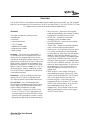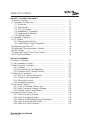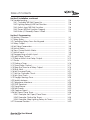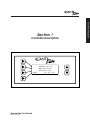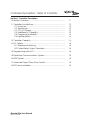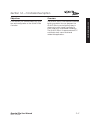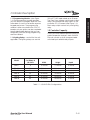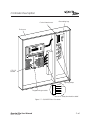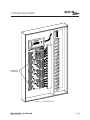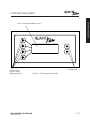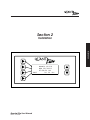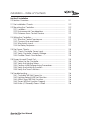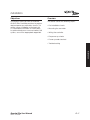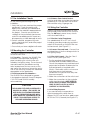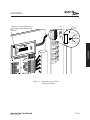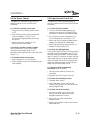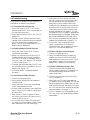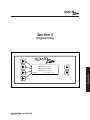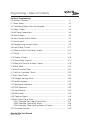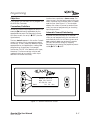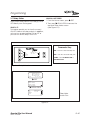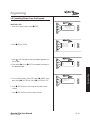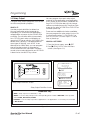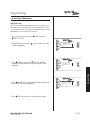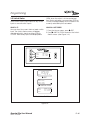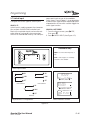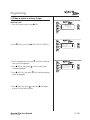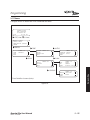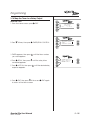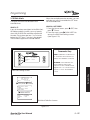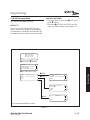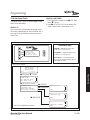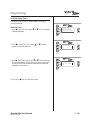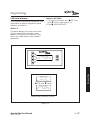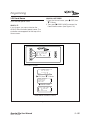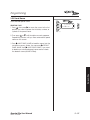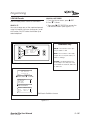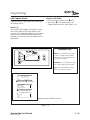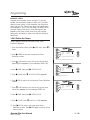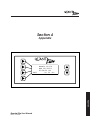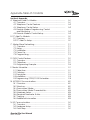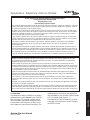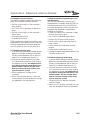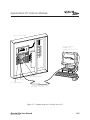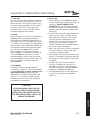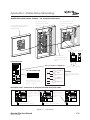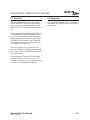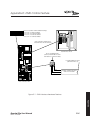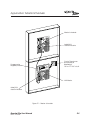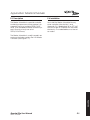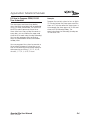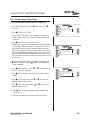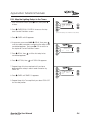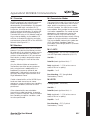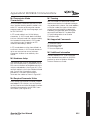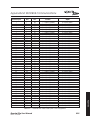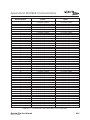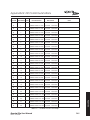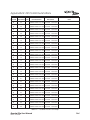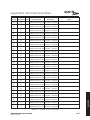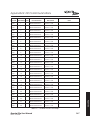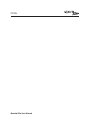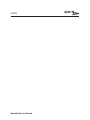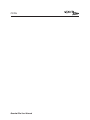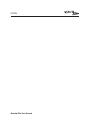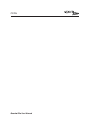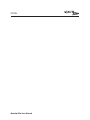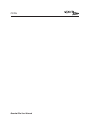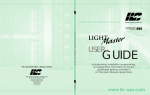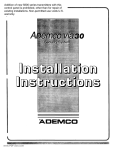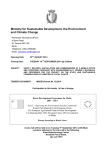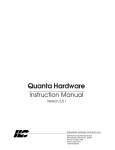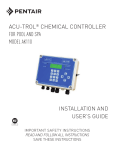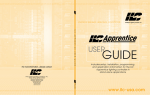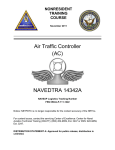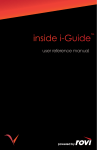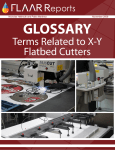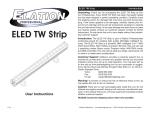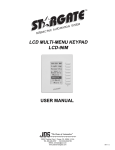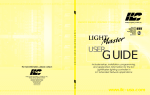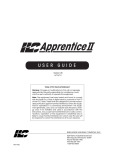Download Quanta Elite User Guide - Intelligent Lighting Controls
Transcript
USER GUIDE Version 1J 9/20/00 INTELLIGENT LIGHTING CONTROLS, INC. 5229 Edina Industrial Boulevard Minneapolis. Minnesota 55439 Phone 952 829 1900 FAX 952 829 1901 1-800-922-8004 Overview The QUANTA Elite is a microprocessor-based programmable lighting controller. You can program each of the controller inputs to control any or all of the relay outputs. The QUANTA Elite is UL and FCC approved for commercial and residential applications. Structure The major components making up the controller are: • enclosure • control transformer • CPU I/O board • additional I/O boards • programming module • lighting relays Enclosure – The enclosure is rated NEMA 1. It is divided into a line voltage section containing the line voltage side of the control transformer and lighting relays and a low voltage section containing the Class 2 side of the lighting relays, transformer secondaries and electronic components. Enclosures are available in 6 sizes to accommodate 8, 16, 24, 32, 40 and 48 inputs, outputs, and lighting relays. The QUANTA Elite is shipped to the job-site as a complete assembly. Transformer – A 40 VA multi-tap control transformer (120 or 277/24 VAC) provides the 24 VAC input to power the controller electronics. CPU I/O Board – The CPU board provides the controller’s intelligence and memory and the first eight (8) of the controller inputs and outputs. Major components include: • Power Supply – converts the 24 VAC input to the +5, -5 and +12 VDC required by the controller logic and communications circuits. A power switch provides the means of energizing/de-energizing all controller electronics. Quanta Elite User Manual Version 1J 9/20/00 • Micro-Processor – executes the computer code and coordinates all controller functions including the controller real time clock. • PROM Chip – contains the controller operating system and basic tasks. • the EEPROM Chips – store the user-entered operating parameters. • “Super Cap” – keeps the controller real-time clock functioning during power failures. • Switch Inputs – can accept input from either 2- or 3-wire momentary or maintained dry contact devices. Each input has two associated LEDs (light emitting diodes). The ON LED lights when a closure is sensed between the ON and COMMON terminals. The OFF LED lights when a closure is sensed between the OFF and COMMON terminals. The inputs are noise- and surge-resistant. A switch may be located up to 1500 feet from the controller, provided you use a minimum of 18 gauge wire. • Relay Outputs – Each output switches its associated lighting relay ON and OFF. Each output has an associated LED. The LED lights when the output switches the relay ON. • Override Switches – Each relay output is equipped with an ON and an OFF override switch. These switches allow you to turn the associated lighting relay ON or OFF. • Stagger Start - The controller switches those relays impacted by the same switch signal ON/OFF, one at a time. Table of Contents Section 1 Controller Description 1.0 Section Overview .......................................................................... 1.1 Controller Architecture ................................................................. 1.1.1 Enclosure................................................................................ 1.1.2 Transformer ............................................................................ 1.1.3 CPU I/O Board....................................................................... 1.1.4 Additional I/O Board(s) ........................................................ 1.1.5 Programming Module .......................................................... 1.1.6 Lighting Relays....................................................................... 1.2 Controller Capacity....................................................................... 1.3 I/O Options ..................................................................................... 1.3.1 Telephone Switching ............................................................ 1.3.2 Pulsed Relay Output Operation.......................................... 1.4 Programming with a PC................................................................ 1.5 Expansion/Communications Options.......................................... 1.6 DMX Option .................................................................................... 1.7 Enhanced Open/Close Time Control ......................................... 1.8 N2 Communications...................................................................... 1-1 1-2 1-2 1-2 1-2 1-2 1-3 1-3 1-3 1-8 1-8 1-8 1-8 1-8 1-8 1-8 1-8 Section 2 Installation 2.0 Section Overview .......................................................................... 2.1 Pre-Installation Checks .................................................................. 2.2 Mounting the Controller................................................................ 2.2.1 Location ................................................................................. 2.2.2 Environmental Considerations ............................................ 2.2.3 Distance From Control Devices .......................................... 2.3 Wiring the Controller...................................................................... 2.3.1 Wire the Control Transformer............................................... 2.3.2 Connect Line and Load ...................................................... 2.3.3 Wire Switch Inputs ................................................................. 2.3.4 Set Relay Response .............................................................. 2.4 Pre-Power Checks.......................................................................... 2.4.1 Check Controller Power Input............................................. 2.4.2 Verify Controller’s Supply Voltage....................................... 2.4.3 Double-Check Connections ............................................... 2.5 Power-Up and Check Out............................................................ 2.5.1 Power-Up the Controller ...................................................... 2.5.2 Verify the Lighting Relays ..................................................... 2.5.3 Perform Initial Programming Procedures ........................... 2.5.4 Verify the Switching Function .............................................. 2.5.5 Verify the Timer Functions .................................................... 2-1 2-2 2-2 2-2 2-2 2-2 2-2 2-2 2-2 2-2 2-2 2-5 2-5 2-5 2-5 2-5 2-5 2-5 2-5 2-5 2-5 Quanta Elite User Manual Version 1J 9/20/00 Table of Contents Section 2 Installation, continued 2.6 Troubleshooting.............................................................................. 2.6.1 Controller Will Not Power-Up ............................................... 2.6.2 Lighting Relay(s) Will Not Function...................................... 2.6.3 Switch Input Will Not Function............................................. 2.6.4 Timers Will Not Function Properly ........................................ 2.6.5 Entire I/O Board(s) Doesn’t Work ........................................ 2-6 2-6 2-6 2-6 2-6 2-6 Section 3 Programming 3.0 Section Overview .......................................................................... 3.1 Relay Status .................................................................................... 3.2 Controlling Relays From the Keypad........................................... 3.3 Relay Output .................................................................................. 3.4 Set Relay Parameters .................................................................... 3.5 Switch Status................................................................................... 3.6 View Current Switch Status........................................................... 3.7 Switch Input .................................................................................... 3.8 Programming a Switch Input........................................................ 3.9 Input/Relay Control ....................................................................... 3.10 Map a Switch to a Relay Output............................................... 3.11 Timers ............................................................................................. 3.12 Define a Timer .............................................................................. 3.13 Timer/Relay Control ..................................................................... 3.14 Map the Timer to a Relay Output ............................................. 3.15 Blink Alerts ..................................................................................... 3.16 Set Time and Date....................................................................... 3.17 Set the Controller Clock.............................................................. 3.18 Set Astro Clock ............................................................................. 3.19 Daylight Savings Time.................................................................. 3.20 Serial Interface ............................................................................. 3.21 Telephone Interface.................................................................... 3.22 DMX Receiver............................................................................... 3.23 Panel Name.................................................................................. 3.24 Edit Presets .................................................................................... 3.25 Capture Preset ............................................................................. 3.26 Set Open/Close Times................................................................. 3.26.1 Example: Set Open/Close Times....................................... 3.26.2 Example: Define the Timers ............................................... 3.26.3 Example: Map Lighting Relays to Timers.......................... 3.27 Firmware Revision ........................................................................ 3-1 3-2 3-3 3-4 3-5 3-6 3-7 3-8 3-9 3-11 3-12 3-13 3-16 3-17 3-18 3-19 3-21 3-22 3-23 3-25 3-27 3-28 3-29 3-30 3-32 3-34 3-36 3-37 3-38 3-39 3-40 Quanta Elite User Manual Version 1J 9/20/00 Table of Contents Section 4 Appendix A. Telephone Add-On Module........................................................... A.1 Overview .................................................................................. A.2 Telephone Control Features .................................................. A.3 Telephone Control Setup ....................................................... A.4 Remote Modem Programming Control and Monitoring........................................................................ A.5 Remote Modem Control Setup............................................. A-2 A-2 B. PC Add-On Module ........................................................................ B.1 Overview................................................................................... B.2 PC Add-On Setup.................................................................... B-1 B-1 B-1 C. Master/Slave Networking............................................................... C.1 Overview.................................................................................. C.2 Setup ........................................................................................ C.3 Installation ................................................................................ C.4 Power-Up ................................................................................. C.5 Programming........................................................................... C-1 C-1 C-1 C-1 C-1 C-3 D. DMX Control Feature ...................................................................... D.1 Overview .................................................................................. D.2 Objectives ................................................................................ D.3 Programming Example........................................................... D-1 D-1 D-1 D-3 E. Master Scheduler ............................................................................. E.1 Objectives................................................................................. E.2 Overview................................................................................... E.3 Description................................................................................ E.4 Installation ................................................................................. E.5 Programming OPEN/CLOSE Schedules................................. E-1 E-1 E-1 E-3 E-3 E-4 M. MODBUS Communications............................................................ M.1 Overview ................................................................................. M.2 Structure................................................................................... M.3 Transmission Modes ................................................................ M.4 Transmission Mode Characteristics....................................... M.5 Hardware Setup...................................................................... M.6 Required Parameter Entries................................................... M.7 Framing .................................................................................... M.8 Supported Commands .......................................................... M.9 Additional Information........................................................... M-1 M-1 M-1 M-1 M-3 M-3 M-3 M-3 M-3 M-3 N. N2 Communications ....................................................................... N.1 Overview .................................................................................. N.2 Hardware Setup ...................................................................... N.3 Point Map................................................................................. Quanta Elite User Manual N-1 N-1 N-1 N-1 Version 1J 9/20/00 A-1 A-1 A-2 A-2 Controller Description EDIT Quanta Elite User Manual Version 1J 9/20/00 QUANTA ELITE WED 02/28/01 07:50:54 PM (C) 01 ILC Controller Description Section 1 Controller Description– Table of Contents Section 1 Controller Description 1.0 Section Overview .......................................................................... 1-1 1.1 Controller Architecture ................................................................. 1.1.1 Enclosure................................................................................ 1.1.2 Transformer ............................................................................ 1.1.3 CPU I/O Board....................................................................... 1.1.4 Additional I/O Board(s) ........................................................ 1.1.5 Programming Module .......................................................... 1.1.6 Lighting Relays....................................................................... 1-2 1-2 1-2 1-2 1-2 1-3 1-3 1.2 Controller Capacity....................................................................... 1-3 1.3 I/O Options ..................................................................................... 1.3.1 Telephone Switching ............................................................ 1.3.2 Pulsed Relay Output Operation.......................................... 1-8 1-8 1-8 1.4 Programming with a PC................................................................ 1-8 1.5 Expansion/Communications Options.......................................... 1-8 1.6 DMX Option .................................................................................... 1-8 1.7 Enhanced Open/Close Time Control ......................................... 1-8 1.8 N2 Communications...................................................................... 1-8 Quanta Elite User Manual Version 1J 9/20/00 Section 1.0 – Controller Description Overview In this Section you will learn about the structure and configuration of the QUANTA Elite Controller. The QUANTA Elite is a microprocessor-based lighting controller. You can program the QUANTA Elite to control lighting relays in response to switch signals sensed by its inputs and/or by time-based scheduling. The QUANTA Elite is UL approved and FCC certified for both commercial and residential applications. Quanta Elite User Manual Version 1J 9/20/00 1-1 Controller Description Objectives Controller Description 1.1 Controller Architecture The major components making up the controller are: (See Figure 1.1.) • enclosure • control transformer • CPU I/O board • additional I/O boards • programming module • lighting relays 1.1.1 Enclosure – The enclosure is rated NEMA 1. It is divided into a line voltage section containing the line voltage side of the control transformer and lighting relays and a low voltage section containing the Class 2 side of the lighting relays, transformer secondary, and electronic components. Enclosures are available in 6 sizes to accommodate 8, 16, 24, 32, 40 and 48 inputs, outputs, and lighting relays. (See Table 1-1.) The QUANTA Elite is shipped to the job-site as a complete assembly. (See Figure 1-1 which illustrates QUANTA Elite 8.) 1.1.2 Transformer – A 40 VA multi-tap control transformer (120 or 277/24 VAC) provides the 24 VAC input to power the controller electronics. 1.1.3 CPU I/O Board – (See Figure 1.2.) The CPU board provides the controller’s intelligence and memory and the first eight (8) of the controller inputs and outputs. Major components include: • Power supply – converts the 24 VAC input to the +5, -5 and +12 VDC required by the controller logic and communications circuits. A power switch provides the means of energizing/de-energizing all controller electronics. Quanta Elite User Manual Version 1J 9/20/00 • Micro-Processor – executes the computer code and coordinates all controller functions, including the controller real-time clock. • PROM Chip – contains the controller operating system and basic tasks. • EEPROM Chips – store the user-entered operating parameters. • “Super Cap” – keeps the controller real-time clock functioning during power failures. • Switch Inputs - can accept input from either 2- or 3-wire momentary or maintained dry contact devices. Each input has two associated LEDs. The ON LED lights when a closure is sensed on the ON and COMMON terminals. The OFF LED lights when a closure is sensed on the OFF and COMMON terminals. The inputs are noise- and surge-resistant. A switch may be located up to 1500 feet from the controller, provided a minimum of 18 gauge wire is used. • Relay Outputs - Each output switches its associated lighting relay ON and OFF. Each output has an associated LED (light emitting diode). The LED lights when the output switches the relay ON. • Override Switches - Each relay output is equipped with an ON and an OFF override switch. These switches allow you to turn the associated lighting relay ON or OFF. 1.1.4 Additional I/O Board(s) – Additional I/O boards composed of 8 inputs and 8 outputs can be added to the appropriate size enclosure to expand the controller capacity up to 48 switch inputs and 48 switch relay outputs. (See Figure 1.3, which illustrates a QUANTA Elite 32.) 1-2 Controller Description 120 or 277 VAC loads rated up to 20 amps. The Class 2 low voltage control part of each relay is terminated to a relay output on the controller CPU I/O board. (See Figure 1.2.) Each relay output controls only one lighting relay. 1.2 Controller Capacity Unless you have ordered optional communications/expansion features, each QUANTA Elite can control up to 48 programmable switched inputs and 48 relay outputs. 1.1.6 Lighting Relays – control the line voltage loads. The lighting relays can control Model # of Relays & I/O Points Width Height Depth Elite 8 8 18 inches 15 inches 4 inches Elite 16 16 24 inches 18 inches 4 inches Elite 24 24 24 inches 36 inches 4 inches Elite 32 32 24 inches 36 inches 4 inches Elite 40 40 24 inches 48 inches 6 inches Elite 48 48 24 inches 48 inches 6 inches Table 1.1 – QUANTA Elite Configurations Quanta Elite User Manual Version 1J 9/20/00 1-3 Controller Description 1.1.5 Programming Module – (See Figure 1.4.) The programming module provides you with access to program and view controller data. It consists of a tactile response keypad and screen. The programming module is either mounted to the CPU I/O board or at your option can be a separate hand-held portable device that you can temporarily connect during programming and then detach. Controller Description Grounding Lug Control transformer Enclosure 2 1 4 3 6 5 8 7 CPU I/O board Lighting relays Programming module CONNECTOR ORANGE ORANGE }STATUS BLACK (OFF) RED (ON) BLUE (COM) Relay termination detail Figure 1.1 – QUANTA Elite 8 Controller Quanta Elite User Manual Version 1J 9/20/00 1-4 Controller Description Programming module W1 ON EDIT QUANTA ELITE WED 02/28/01 07:50:54 PM (C) 01 ILC OFF 12 VAC Center tap 12 VAC 24 VAC Power supply Power LED Override switches Relay output connector 1ON 1OFF OFF ON COM 1 2 ON 2 OFF 2 3 ON 1 2 3 OFF Switch inputs Terminal block for transformer (under Keyboard on the controller board ) 3 COM Orange (Aux. contacts : not used on 2R7 relay) Black (OFF) Red (ON) Blue (COM) 4 ON 4 4 OFF 3 4 5 ON 5 5 OFF COM 6 ON 6 5 6 6 OFF 7 ON 7 7 OFF COM 8 8 ON OFF PILOT COM + 8 OFF Switch input status LEDs ON Data to next board Relay output Status Terminals status LEDs (used with Pilot Light Switches) I/O mounted headers for relay output connectors 7 8 V10 Pilot COM Power to next board Figure 1.2 – CPU I/O Board Quanta Elite User Manual Version 1J 9/20/00 1-5 Controller Description Main power switch (under Keyboard on the controller board ) Controller Description 2 1 4 3 6 5 8 7 10 9 11 12 14 13 16 15 18 17 20 Additional I/O boards 19 22 21 24 23 26 25 28 27 30 29 32 31 Figure 1.3 – QUANTA Elite 32 Quanta Elite User Manual Version 1J 9/20/00 1-6 Controller Description Controller Description 4-line, 32-character Display Screen Selection Keys (used to select displayed options) Quanta Elite User Manual Version 1J 9/20/00 Scrolling Pads Figure 1.4 – Elite Keypad and Display 1-7 Controller Description 1.3 I/O Options 1.6 DMX Option If your application requires, you can equip the controller with certain input/output options. You can equip the QUANTA Elite with a DMX interface to control the non-dimmed loads that are part of a theatrical lighting control system. Consult factory if this option is applicable to your situation. 1.3.1 Telephone Switching – You can equip the controller with a DTMF (Dual Tone Multi Frequency) interface, which allows you to activate switch inputs via commands from a touchtone telephone. See Appendix A. 1.3.2 Pulsed Relay Output Operation – By adding conversion hardware to the relay outputs, you can convert the output from a maintained output to a pulsed output required for control of mechanically latching contactors and other devices that operate on a momentary rather than maintained application of power. Consult factory for details. 1.7 Enhanced Open/Close Time Control If your control requirements call for timebased control keyed to multiple sets of Open/Close times, see Appendix E. – Master Scheduler. 1.8 N2 Communications You can configure the QUANTA Elite as a node on a Building Automation System (BAS) N2 Communications Network. See Appendix N. 1.4 Programming with a PC If you want to program the controller with a personal computer equipped with QUANTA Pro software, see Appendix B. 1.5 Expansion/Communications Options With the addition of enhanced software and interface hardware, you can develop a LAN (local area network) composed of up to 256 nodes, each node controlling up to 48 I/O points. Consult Appendix C in this manual if your application requires expansion/networking. If you want to program the controller over phone lines via a remote personal computer equipped with QUANTA Pro software, see Appendix A. Quanta Elite User Manual Version 1J 9/20/00 1-8 Section 2 Installation Installation EDIT Quanta Elite User Manual Version 1J 9/20/00 QUANTA ELITE WED 02/28/01 07:50:54 PM (C) 01 ILC Installation – Table of Contents Section 2 Installation 2.0 Section Overview .......................................................................... 2-1 2.1 Pre-Installation Checks .................................................................. 2-2 2.2 Mounting the Controller................................................................ 2.2.1 Location ................................................................................. 2.2.2 Environmental Considerations ............................................ 2.2.3 Distance From Control Devices .......................................... 2-2 2-2 2-2 2-2 2.3 Wiring the Controller...................................................................... 2.3.1 Wire the Control Transformer............................................... 2.3.2 Connect Line and Load ...................................................... 2.3.3 Wire Switch Inputs ................................................................. 2.3.4 Set Relay Response .............................................................. 2-2 2-2 2-2 2-2 2-2 2.4 Pre-Power Checks.......................................................................... 2.4.1 Check Controller Power Input............................................. 2.4.2 Verify Controller’s Supply Voltage....................................... 2.4.3 Double-Check Connections ............................................... 2-5 2-5 2-5 2-5 2.5 Power-Up and Check Out............................................................ 2.5.1 Power-Up the Controller ...................................................... 2.5.2 Verify the Lighting Relays ..................................................... 2.5.3 Perform Initial Programming Procedures ........................... 2.5.4 Verify the Switching Function .............................................. 2.5.5 Verify the Timer Functions .................................................... 2-5 2-5 2-5 2-5 2-5 2-5 2.6 Troubleshooting.............................................................................. 2.6.1 Controller Will Not Power-Up ............................................... 2.6.2 Lighting Relay(s) Will Not Function...................................... 2.6.3 Switch Input Will Not Function............................................. 2.6.4 Timers Will Not Function Properly ........................................ 2.6.5 Entire I/O Board(s) Doesn’t Work ........................................ 2-6 2-6 2-6 2-6 2-6 2-6 Quanta Elite User Manual Version 1J 9/20/00 Installation Objectives Overview This sections shows you how to install the QUANTA Elite Controller and how to perform required power-up verification checks. This section covers installation of the basic 48 I/O stand-alone controller. For information on optional features or communication/LAN systems, consult the appropriate appendix. This section covers the following topics: • Pre-installation checks • Mounting the controller • Wiring the controller • Pre-power-up checks • Power-up and checkout • Troubleshooting Installation Quanta Elite User Manual Version 1J 9/20/00 2-1 Installation 2.1 Pre-Installation Checks Do the following before beginning the installation: 1. Verify that you have received the proper equipment. Check the packing slip against the materials you ordered and verify that the material is appropriate for the project. Check to ensure that the voltages of the controller(s) transformers match the available power. Report any discrepancies or visible damage at once. 2. Review submittal, programming worksheets, electrical prints, and other project documentation. 3. Ensure that you have a digital multi-meter. 2.2 Mounting the Controller Consider the following when selecting a site for the QUANTA Elite. 2.2.1 Location – Typically, the QUANTA Elite controller is mounted near the lighting panel containing the circuits to be controlled by the lighting relays. The enclosure is manufactured with pre-drilled mounting holes located near the four corners of the rear wall of the enclosure. Secure the enclosure to the mounting surface with hardware appropriate for the application. 2.2.2 Environmental Considerations – The QUANTA Elite is designed to operate in temperatures between 0 and 50 degrees C (32-112°F.) and10%-90% humidity non-condensing. CAUTION THE QUANTA ELITE SERIES CONTROLLER IS HOUSED IN A NEMA 1 ENCLOSURE. DO NOT INSTALL IN SITUATIONS REQUIRING SPECIAL PURPOSE ENCLOSURES OR IN AREAS WHERE THE CONTROLLER WILL BE SUBJECT TO CONDITIONS OUTSIDE ITS DESIGNED OPERATING RANGES. Quanta Elite User Manual Version 1J 9/20/00 2.2.3 Distance From Control Devices Switches and other control devices can be located up to 1500 feet from the QUANTA Elite controller using 18 gauge wire. 2.3 Wiring the Controller Perform the following procedures to wire the line and control circuits of the QUANTA Elite. Do NOT apply power to any circuits until instructed to do so. 2.3.1 Wire the Control Transformer Run a dedicated 120 or 277 VAC circuit, including grounding conductor, and terminate it to the primary of QUANTA Elite control transformer. (See Figure 2.1.) 2.3.2 Connect Line and Load – Connect line and load wires of the line voltage circuits to the Lighting Relays. 2.3.3 Wire Switch Inputs - Wire the Class 2 Switch Circuits. (See Figure 2.2.) 1. Run the required wiring between the controller and the field-installed switches. Consult the programming worksheets and project documentation to determine the type and quantity of required switch circuits. Check each switch run to ensure that there are no shorts between conductors or to ground. Also verify that there are no opens. 2. Make the connections at the switch end. 3. Make the connections to the controller switch input terminals. (N0TE: REFER TO SWITCH INPUT SCHEDULE FOR LANDING WIRES TO INPUTS OR FILL IN SWITCH SCHEDULE AS YOU PROCEED.) 2.3.4 Set Relay Response If you want all relays to respond to a signal instantaneously rather than to stagger ON/OFF one at a time, add jumper W1 on the CPU I/O board. (See Figure 2.1.) 2-2 Installation Jumper W1- Relay response (on I/O board under programming module) Grounding Lug Green Grounding Conductor Brown (277 VAC Hot) White (Neutral) 2 Black (120 VAC Hot) 1 4 Installation 3 6 5 8 7 Figure 2.1 – Terminate Line to Control Transformer Primary Quanta Elite User Manual Version 1J 9/20/00 2-3 Installation Typical maintained switch W1 Power LED 1ON ON (Red) COM (Yellow) 1OFF COM 2 ON 1ON 2 OFF ON (Red) OFF (Black) COM (Yellow) 1OFF 3 ON OFF ON COM 2 ON 3 OFF 2 OFF 3 ON 1 2 3 OFF COM 4 ON 4 OFF 3 4 5 ON 5 OFF COM 6 ON Typical momentary switch with LED 5 6 6 OFF 7 ON 7 OFF COM 8 ON OFF LED Common (Grey) Switch input Status LEDs ON PILOT COM + 8 OFF Override switches 7 8 V10 Relay output Status LEDs LED (Orange) to LED terminal of relay controlled Applies to pilot lighted switches only Figure 2.2 – Wire Class 2 Switch Circuits Quanta Elite User Manual Version 1J 9/20/00 2-4 Installation 2.4 Pre-Power Checks 2.5 Power-Up and Check Out Complete the following checks BEFORE applying power to the QUANTA Elite controller. Complete the following procedures to power-up and check out the QUANTA Elite controller. 2.4.1 Check Controller Power Input 1. Verify that the controller power switch is OFF. 2. After verifying that control transformer source voltage is 120 or 277 VAC (whichever is appropriate), power-up the circuit. 3. Verify correct line voltage on the primary of the transformer. 2.5.1 Power-Up the Controller 1. Connect a handheld programming module if working with a QUANTA Elite that doesn’t have an onboard keypad. 2. Turn the power switch located on the CPU I/O board ON. (See Figure 1.2.) 3. Verify that the controller keypad screen displays the default time and date. 4. Verify that the power light on each I/O board is lit. (See Figure 2.2.) 2.4.3 Double-Check Connections 1. Verify integrity of I/O connections. 2. Verify integrity of all internal and external wire/cabling. 2.5.2 Verify the Lighting Relays Switch each relay ON and OFF, pushing the override switches located on the CPU I/O and the other I/O boards. There are separate ON and OFF switches for each lighting relay. (See Figure 2.2.) Verify that the relay status LED goes ON and OFF and that the relay itself changes state. Verify that the relay controls the proper circuit. 2.5.3 Perform Initial Programming Procedures (See Section 3.) 1. Set the correct date & time on the controller. 2. Program the switch inputs & timers. 2.5.4 Verify the Switching Function 1 .Operate each switch. 2. Verify that each switch controls the correct lighting relays in the manner you have programmed. 2.5.5 Verify the Timer Functions – 1. Set the controller clock 10 minutes prior to the times required for each programmed timer to occur. 2. Verify that the relays respond as programmed. 3. Reset the controller clock to the correct date and time. Quanta Elite User Manual Version 1J 9/20/00 2-5 Installation 2.4.2 Verify Controller’s Supply Voltage Verify that there is 24 VAC on control transformer secondary and 12 VAC between each leg and the center tap. (See Figure 1.2.) Installation 2.6 Troubleshooting In the event of trouble, use the following procedures to identify the problem. 2.6.1 Controller Will Not Power-Up 1. Verify that there is 120/277 VAC on the primary and 24 VAC on the secondary of the control transformer. 2. Verify that the power LED on the CPU I/O board is lit. 3. If there is proper primary and secondary voltage on the transformer but the power LED is not lit and the keypad screen doesn’t come up, the controller CPU I/O board may be defective. 2.6.2 Lighting Relay(s) Will Not Function 1. Verify that there is 24 VAC on Control Transformer secondary. 2. Make sure that lighting control wiring is landed properly on the relay output of the CPU I/O or other I/O boards. (Blue is common, red is ON, black is OFF, orange is status.) (See Figure 1.1.) 3. Override the affected relay ON/OFF with the override switches located on the I/O board. (See Figure 1.2.) 4. If the relay doesn’t respond, replace the relay. 2.6.3 Switch Input Will Not Function 1. Check your programming. 2. Verify proper connections at field and controller end. 3. Verify that there is only one maintained switch connected per input. 4. Unhook field connections from affected input. Connect test switch of same type as field switch. 5. Work the test switch. Observe whether the switch input status LED lights when it senses a switch closure. 6. If the switch input status LED lights and the relays function properly, there is probably a problem with the field wiring. Quanta Elite User Manual Version 1J 9/20/00 7. Verify that the CPU is seeing the switch input by viewing the current switch status. This can be done with the keypad by going to the Switch Status screen and scrolling to the individual input or scanning all of the inputs to verify that a switch closure is being seen by the controller (stepby-step procedure is on page 3 - 6). Also the outputs of the CPU and I/O boards can be tested through the keypad. Relays can be forced individually or all swept ON or OFF using the keypad (a step-by-step procedure can be followed on page 3 - 3). 8. If the switch input or affected relay doesn’t respond (or no response is viewed through the keypad), the affected CPU or I/O may be defective. 2.6.4 Timers Will Not Function Properly 1. Check your programming. 2. Verify the affected output integrity by mapping a switch input to the output and triggering it with a test switch. If the relay doesn’t react, you may have a defective I/O board. Consult factory. 2.6.5 Entire I/O Board(s) Doesn’t Work 1. Check to ensure that the data and power cables linking the I/O boards are connected properly and are free of opens and shorts. 2. Check to ensure that the power LED on the I/O board is lit. 3. Verify that the CPU sees the expansion I/O boards, using the keypad. This can be done by going to the Relay Status screen and scrolling through the outputs to see if the CPU sees all of the outputs (a step-bystep procedure is on page 3 - 3). 4. If the I/O board is not recognized by the CPU, you may have a defective board or data cable. 2-6 Section 3 Programming EDIT QUANTA ELITE WED 02/28/01 07:50:54 PM (C) 01 ILC Programming Quanta Elite User Manual Version 1J 9/20/00 Programming – Table of Contents Section 3 Programming 3.0 Section Overview .......................................................................... 3-1 3.1 Relay Status .................................................................................... 3-2 3.2 Controlling Relays From the Keypad........................................... 3-3 3.3 Relay Output .................................................................................. 3-4 3.4 Set Relay Parameters .................................................................... 3-5 3.5 Switch Status................................................................................... 3-6 3.6 View Current Switch Status........................................................... 3-7 3.7 Switch Input .................................................................................... 3-8 3.8 Programming a Switch Input........................................................ 3-9 3.9 Input/Relay Control ....................................................................... 3-11 3.10 Map a Switch to a Relay Output............................................... 3-12 3.11 Timers ............................................................................................. 3-13 3.12 Define a Timer .............................................................................. 3-16 3.13 Timer/Relay Control ..................................................................... 3-17 3.14 Map the Timer to a Relay Output ............................................. 3-18 3.15 Blink Alerts ..................................................................................... 3-19 3.16 Set Time and Date....................................................................... 3-21 3.17 Set the Controller Clock.............................................................. 3-22 3.18 Set Astro Clock ............................................................................. 3-23 3.19 Daylight Savings Time.................................................................. 3-25 3.20 Serial Interface ............................................................................. 3-27 3.21 Telephone Interface.................................................................... 3-28 3.22 DMX Receiver............................................................................... 3-29 3.23 Panel Name.................................................................................. 3-30 3.24 Edit Presets .................................................................................... 3-32 3.25 Capture Preset ............................................................................. 3-34 3.26 Set Open/Close Times................................................................. 3.26.1 Example: Set Open/Close Times....................................... 3.26.2 Example: Define the Timers ............................................... 3.26.3 Example: Map Lighting Relays to Timers.......................... 3-36 3-37 3-38 3-39 3.27 Firmware Revision ........................................................................ 3-40 Quanta Elite User Manual Version 1J 9/20/00 Programming Objectives In this section you will learn how to program the QUANTA Elite Controller. Conventions/Definitions Actual key strokes/entries appear as arrows: for example, followed (if applicable) by the appropriate keyword. For example, to leave the Home screen, the entry is EDIT. (See the figure below.) The term default appears in this section. Default means the value or entry preprogrammed at the factory. In many cases the default may be appropriate for your application, making field programming unnecessary. For example, momentary ON/OFF is the default switch type; therefore, if 3-wire momentary switches are used exclusively at your facility, switch input definition will not be necessary. Automatic Timeout/Data Saving If you do not press any keys for 30 seconds while you are programming, the controller will automatically return to the Home screen and save whatever data was entered. Therefore you can save entries simply by stopping keystrokes or by entering the proper keyword – usually EXIT or SAVE. Programming EDIT Another term used often is Home screen. The Home screen is the top level screen of the controller. It features the controller name, the date and the time. (See Figure 3.1.) The controller displays this screen on power-up and at times when you are not programming or checking input/output status. QUANTA ELITE WED 02/28/01 07:50:54 PM (C) 01 ILC Figure 3.1 - QUANTA Elite Home Screen Quanta Elite User Manual Version 1J 9/20/00 3 -1 Programming 3.1 Relay Status HOW DO I GET THERE? View current relay status or turn relay(s) ON or OFF directly from the keypad. WHAT IS IT? This feature permits you to view the current ON/OFF state of the relay outputs. In addition, you can turn a selected relay ON or OFF or you can turn all the relays ON or OFF. 1. From the Home screen, press EDIT. 2. Then press RELAY STATUS to access the top level Relay Status screen. (See Figure 3.2.) Parameter Key: ON = turn the selected relay ON ON OFF SWEEP EXIT RELAY: 01 IS OFF OFF = turn the selected relay OFF SWEEP = turn ALL RELAYS ON or ALL RELAYS OFF Top Level Relay Status Screen EDIT QUANTA ELITE WED 10/14/98 07:50:54 PM (C) 98 ILC EDIT EXIT RELAY STATUS RELAY OUTPUT SWITCH STATUS RELAY STATUS ON OFF SWEEP EXIT RELAY:01 IS OFF Relay Status Screen Flow Figure 3.2 Quanta Elite User Manual Version 1J 9/20/00 3-2 Programming 3.2 Controlling Relays From the Keypad WHAT DO I DO? 1. From the Home screen, press EDIT. EDIT QUANTA ELITE WED 10/14/98 07:50:54 PM (C) 98 ILC Step 1 RELAY STATUS RELAY OUTPUT SWITCH STATUS SWITCH INPUT 2. Press RELAY STATUS. Step 2 until the relay to be overridden appears on 3. Press the screen. ON OFF SWEEP EXIT 4. Press either ON or OFF to override the relay to the desired state. RELAY: 01 IS OFF Steps 3 & 4 6. Press EXIT to return to the top level Relay Status screen. Programming 5. To turn all the relays ON or OFF, press SWEEP; then press either ALL RELAYS ON or ALL RELAYS OFF. ON RELAY: 01 ALL RELAYS ON ALL RELAYS OFF EXIT Step 5 7. Press EXIT to return to the Home screen. Quanta Elite User Manual Version 1J 9/20/00 3-3 Programming 3.3 Relay Output Configure relay output properties such as Blink functions and power-up options. WHAT IS IT? Use relay output definition to determine the way each relay output responds to impending OFF timers and the application/ re-application of power to the QUANTA Elite controller. The controller blinks (momentarily turns OFF/ON each relay controlled by an upcoming OFF) as a warning. (NO BLINK is the default entry.) Blinking is not appropriate for some types of lighting, such as HID. As an alternative to a blink alert, you can program one of the relay outputs to energize an ALARM external to the controller. The alarm sounds when a relay defined for an HID DELAY is about to be turned OFF by a timer. You can program how each relay output responds to the application or re-application of AC power to the controller. The default setting is NO ACTION (the relay will not change state on controller power-up). The other choices are for the relay to TURN ON or TURN OFF on controller power-up. There are two additional choices available. You can program the relay output to turn ON if switch input number 1 is ON (ON/IN:1) or turn OFF (OFF/IN:1) if switch input 1 is ON at time of power-up. HOW DO I GET THERE? 1. From the Home screen, press EDIT. 2. Press RELAY OUTPUT from the Menu screen. (See Figure 3.3.) EDIT RELAY TIMERS POWERUP EXIT RELAY: 01 NO BLINK NO ACTION QUANTA ELITE WED 10/14/98 07:50:54 PM (C) 98 ILC EDIT EXIT RELAY STATUS RELAY OUTPUT SWITCH STATUS RELAY OUTPUT RELAY TIMERS POWERUP EXIT Relay Output Definition Screen RELAY: 01 BLINK NO ACTION Relay Output Definition Screen Parameter Key: TIMER = relay output to be defined (1 – 48) TIMERS = how the relay will respond to an impending timer. Default is NO BLINK. Other possible entries: BLINK, HID DISPLAY, ALARM POWERUP = how the relay responds to application or re-application of controller power. Default is NO ACTION Figure 3.3 Quanta Elite User Manual Version 1J 9/20/00 3-4 Programming 3.4 Set Relay Parameters WHAT DO I DO? NOTE: The default parameters are for the relays to not blink alert an upcoming OFF timer and take no action on controller power-up. If these are appropriate for the application, you can skip this section. 1. From the Home screen, press EDIT; then press RELAY OUTPUT. 2. RELAY appears; then press to define appears. until the relay you want RELAY TIMERS POWERUP EXIT RELAY: 01 NO BLINK NO ACTION RELAY TIMERS POWERUP EXIT RELAY: 01 NO BLINK NO ACTION Step 2 3. Press TIMERS; then press until the desired response of the relay to an upcoming OFF timer appears. Step 3 RELAY TIMERS POWERUP EXIT Programming 4. Press POWERUP until the desired relay response to a controller powerup appears. RELAY: 01 NO BLINK NO ACTION Step 4 5. Press EXIT twice to return to the Home screen. Quanta Elite User Manual Version 1J 9/20/00 3-5 Programming 3.5 Switch Status View current switch input status for any switch input or scan all switch inputs. OPEN when the switch is in the neutral position. During actuation, a momentary OPEN or CLOSED message displays on the screen if the currently selected input is actuated. WHAT IS IT? You can view the current status of each switch input. The Switch Status screen will display maintained switch inputs as either OPEN or CLOSED. Momentary inputs are displayed as HOW DO I GET THERE? 1. From the Home screen, press EDIT. 2. Press SWITCH STATUS to access the Switch Status screen. (See Figure 3.4.) HOLD SCAN INPUT: 01 ON: CLOSED OFF: OPEN EXIT Switch Status Screen EDIT QUANTA ELITE WED 10/14/98 07:50:54 PM (C) 98 ILC EDIT EXIT RELAY STATUS RELAY OUTPUT SWITCH STATUS SWITCH STATUS HOLD SCAN INPUT: 01 ON: CLOSED OFF: OPEN EXIT Switch Status Definition Screens Figure 3.4 Quanta Elite User Manual Version 1J 9/20/00 3-6 Programming 3.6 View Current Switch Status WHAT DO I DO? 1. Press HOLD; then press you want to check. or to select the input 2. If you press SCAN while viewing an input, the controller will automatically display the input that has changed state. HOLD SCAN INPUT:01 ON:CLOSED OFF:OPEN EXIT Step 1 3. Press EXIT to leave the screen. Programming Quanta Elite User Manual Version 1J 9/20/00 3-7 Programming 3.7 Switch Input gram each input as one of the available switch types. Consult Table 3.1 for a description of each switch type and the required physical characteristics of the switch used to trigger the switch type function. Configure the switch type for switch inputs WHAT IS IT? Switch input is used to program the characteristics of each QUANTA Elite controller input. Each of the controller inputs can be connected to either a 2-wire and 3-wire momentary switch or to maintained switch(s). You can pro- HOW DO I GET THERE? 1. From the Home screen, press EDIT; then press . 2. Press SWITCH INPUT. (See Figure 3.5.) Parameter Key: INPUT TYPE INPUT = Control switch input (1 of 48) INPUT: 01 MNT ON/OFF TYPE = switch type; momentary ON/OFF is the default EXIT Switch Input Screen ON ON COM COM OFF OFF 3 WIRE MOMENTARY 2 WIRE MOMENTARY ON EDIT QUANTA ELITE WED 10/14/98 07:50:54 PM (C) 98 ILC EDIT; then RELAY STATUS RELAY OUTPUT SWITCH STATUS SWITCH INPUT SWITCH INPUT COM INPUT TIMERS POWERUP EXIT OFF INPUT: 01 MNT ON/OFF NO ACTION MAINTAINED Physical Switch Configurations Switch Definition Screens Figure 3.5 Quanta Elite User Manual Version 1J 9/20/00 3-8 Programming 3.8 Programming a Switch Input WHAT DO I DO? 1. From the Home screen, press EDIT. EDIT QUANTA ELITE WED 10/14/98 07:50:54 PM (C) 98 ILC Step 1 RELAY STATUS RELAY OUTPUT SWITCH STATUS SWITCH INPUT 2. Press ; then press SWITCH INPUT. Step 2 to select the switch input that controls the 3. Press relay. INPUT TYPE INPUT: 01 MNT ON/OFF EXIT 4. Press TYPE; then press until the desired switch type appears on the screen. Programming Steps 3 & 4 5. Press EXIT; then press and EXIT again to return to the Home screen. Quanta Elite User Manual Version 1J 9/20/00 3-9 Programming Type Physical Operation Momentary ON/OFF 3-wire momentary Momentary contact between ON and Common turn controlled relay outputs ON. Momentary contact between OFF and Common turn controlled relay outputs OFF. Momentary Pushbutton 2-wire momentary Momentary contact between ON and Common turn controlled relays ON and OFF alternately each time contact is made. Maintained ON/OFF 2-wire maintained When contact between ON and Common are made, controlled relays turn ON. When contact is broken, controlled relays turn OFF. Maintained Multi-way 2-wire maintained When contact is made or broken between ON and Common, the controlled relays will toggle from ON to OFF or OFF to ON; similar to conventional 3-way switching. Set Preset 2-wire Momentary When momentary contact between ON and Common is made, the controlled relay outputs will go to their programmed states. Timed ON 2-wire momentary Contact between ON and Common will turn relay outputs on for a programmed time. At the end of this time the controlled relays will turn OFF. Two-Step Pattern 2-wire momentary Upon switch activation, Group A relays turn ON and Group B turn OFF. The following activation causes Group A to turn OFF and Group B to turn ON. The pattern repeats with each switch activation. Four-Step Pattern 2-wire momentary On the first activation, Group A relays turn ON and Group B turn OFF. On the second activation, Group A turns OFF and B turns ON. The third activation causes both A and B to go ON. On the fourth activation, both A and B go OFF. Then the pattern repeats. Input Disable 2-wire maintained As long as the switch is closed, other selected inputs are disabled. Timer Disable 2 wire maintained As long as the switch is closed, selected timers are disabled. Network Disable 2-wire maintained As long as the switch is closed, all network commands are disabled. Output Override 2-wired maintained As long as the switch is closed, selected relay output(s) will ignore all input, timer, or network commands. Table 3.1 QUANTA Elite Switch Types Quanta Elite User Manual Version 1J 9/20/00 3 - 10 Programming 3.9 Input/Relay Control WHAT IS IT? This is the feature used to select which relay output or outputs respond to a particular switch input actuation. You can program a switch input to control any or all of a QUANTA Elite controller’s relay outputs. The controller can have up to 48 relay outputs. Each Relay Output(s) can be programmed to respond in one of the following ways: NO ACTION, ON ONLY, OFF ONLY, or ON AND OFF. HOW DO I GET THERE? 1. From the Home screen, press EDIT; then press twice. 2. Then press INPUT/RELAY CONTROL. (See Figure 3.6.) Parameter Key: INPUT = the number of the controlling switch (1-48) INPUT INPUT: 01 RELAY RELAY: 04 ACTION ON AND OFF EXIT MNT ON/OFF RELAY = the number of the controlled Relay Output (1-48) ACTION = how the relay responds to switch actuation (NO ACTION is the default.) Input/Relay Control Screen Programming EDIT QUANTA ELITE WED 10/14/98 07:50:54 PM (C) 98 ILC EDIT; then twice RELAY STATUS RELAY OUTPUT SWITCH STATUS SWITCH/RELAY CONTROL SWITCH/RELAY CONTROL INPUT INPUT: 01 RELAY RELAY: 04 ACTION ON AND OFF EXIT MNT ON/OFF Input/Relay Definition Screens Figure 3.6 Quanta Elite User Manual Version 1J 9/20/00 3 - 11 Programming 3.10 Map a Switch to a Relay Output WHAT DO I DO? 1. From the Home screen, press EDIT. EDIT QUANTA ELITE WED 10/14/98 07:50:54 PM (C) 98 ILC Step 1 RELAY STATUS RELAY OUTPUT SWITCH STATUS INPUT/RELAY CONTROL 2. Press twice; then press INPUT/RELAY CONTROL. Step 2 3. INPUT is displayed; then press input you want appears. 4. Press RELAY; then press controlled appears. 5. Press ACTION; then press response appears. until the controlling INPUT INPUT: 01 RELAY RELAY: 04 ACTION ON AND OFF EXIT MNT ON/OFF until the relay to be until the desired relay Steps 3, 4, 5 6. Press EXIT; then press twice and EXIT again to return to the Home screen. Quanta Elite User Manual Version 1J 9/20/00 3 - 12 Programming 3.11 Timers Configure timers for automatic time scheduled activation. WHAT IS IT? Timers are time-based events that impact selected relay outputs. The QUANTA Elite controller supports up to 48 different timers. Each timer can control any or all of the relay outputs. You can program the timer to turn relay(s) ON or OFF or not impact the relay(s) at all. You can set the controller to execute a timer on one or more days of the week or a particular holiday. The controller supports the definition of up to 48 Holidays. You can program the timer to occur at an actual time of day (for example, 10:30 PM) or you can define the occurrence in Astro time. Astro time is time defined in relation to sunrise or sunset. (See 3.26 if you are using the OPEN/CLOSE feature.) HOW DO I GET THERE? 1. From the Home screen, press EDIT; then press 3 times. 2. Press TIMERS from the menu to access the top level Timer Definition screen. Parameter Key: TIME DAYS EXIT TIMER = a time-based event that impacts one or more relays TIMER: 01 7:15 AM SMTWTFS Top Level Timer Definition Screen DAYS = DAILY, the day(s) of the week of TIMER occurrence; or HOLIDAY, the holiday date of occurrence. Figure 3.7(a) Quanta Elite User Manual Version 1J 9/20/00 3 - 13 Programming TIME = when the TIMER occurs expressed in either NORMAL or ASTRO TIME. NORMAL TIME is defined in HOUR(s) and MINUTE(s) AM or PM. ASTRO TIME is defined in relation to SUNRISE or SUNSET. Programming 3.11 Timers Configure timers for automatic time scheduled activation. EDIT QUANTA ELITE WED 10/14/98 07:50:54 PM (C) 98 ILC EDIT; then 3 times SWITCH STATUS SWITCH INPUT INPUT/RELAY CONTROL TIMERS TIMERS TIME DAYS EXIT NORMAL TIME TIMER: 01 SMTWTFS NORMAL TIMER: 01 ASTRO OPEN/CLOSE EXIT TIMER: 01 HOUR 10:30 AM MINUTE EXIT DAILY DAYS TIMER: 01 DAILY HOLIDAY EXIT YES NO EXIT HOLIDAY MONTH DATE EXIT TIMER: 01 DAILY SUNDAY ACTIVE: YES TIMER: 01 (HOLIDAY) 01/01 Figure 3.7(b) ASTRO TIME – WHAT MORE MUST I KNOW? Astro time is the time relative to sunrise and sunset. Defining a timer in Astro time is especially useful in parking, security, and other outdoor lighting applications. You can set the timer to occur either exactly at sunrise or sunset or from 15 to 120 minutes before or after these times in 15-minute increments. See Figure 3-8 for ASTRO TIMER programming path. Quanta Elite User Manual Version 1J 9/20/00 To execute ASTRO time timers, you must program the controller with the proper latitude, longitude, and time zone coordinates. You do this by programming the SET ASTRO CLOCK feature discussed in Section 3-18. 3 - 14 Programming 3.11 Timers Configure timers for automatic time scheduled activation. EDIT QUANTA ELITE WED 10/14/98 07:50:54 PM (C) 98 ILC EDIT; then 3 times SWITCH STATUS SWITCH INPUT INPUT/RELAY CONTROL TIMERS TIMERS TIME DAYS EXIT ASTRO TIME TIMER: 01 SMTWTFS NORMAL TIMER: 01 ASTRO OPEN/CLOSE EXIT TIMER: 01 SUNRISE (ASTRO) SUNSET SE-15 EXIT DAILY DAYS TIMER: 01 DAILY HOLIDAY EXIT YES NO EXIT HOLIDAY TIMER: 01 (HOLIDAY) 01/01 Programming MONTH DATE EXIT TIMER: 01 DAILY SUNDAY ACTIVE: YES Timer Definition Screens (Astro) Figure 3.8 Quanta Elite User Manual Version 1J 9/20/00 3 - 15 Programming 3.12 Define a Timer WHAT DO I DO? 1. From the Home screen, press EDIT; then press 3 times. 2. Press TIMERS. TIME DAYS EXIT TIMER: 01 10:31 AM SMTWTFS 3. Press until the Timer to be defined appears on the screen. Step 3 4. Press TIME; then press NORMAL to select conventional AM/PM time. 5. HOUR is displayed; then press hour (AM or PM) appears. TIMER: 01 HOUR 10:31 AM MINUTE EXIT or until the desired 6. Press MINUTE; then press or until the desired minute appears; then press EXIT. Steps 5 & 6 7. Press DAYS; then press DAILY. YES NO EXIT 8. Press or and as each day appears, press either YES or NO to select whether or not the Timer is to be active on that day. TIMER: 01 (DAILY) SUNDAY ACTIVE: YES Step 8 9. Press EXIT twice; then press 3 times, and EXIT once more to return to the Home screen. Quanta Elite User Manual Version 1J 9/20/00 3 - 16 Programming 3.13 Timer/Relay Control Program timers to control relay outputs. WHAT IS IT? This is the feature used to determine how relay output(s) respond to the timers you have defined. Each timer can control anywhere from one to all 48 relay outputs. Each controlled relay can be turned ON or turned OFF or can be set to not respond at all. The default response is NO ACTION. HOW DO I GET THERE? 1. From the Home screen, press EDIT; then press 4 times. 2. Press TIMER/RELAY CONTROL. (See Figure 3.9.) Parameter Key: TIMER RELAY ACTION EXIT TIMER = one of up to 48 timebased events impacting a relay INPUT: 01 RELAY: 04 TURN OFF RELAY = one of up to 48 relay outputs controlled by the timer ACTION = how the relay responds to the timer. The relay may go ON, or OFF, or take NO ACTION Timer/Relay Control Screen Programming EDIT QUANTA ELITE WED 10/14/98 07:50:54 PM (C) 98 ILC EDIT; then 4 times SWITCH INPUT INPUT/RELAY CONTROL TIMERS TIMER/RELAY CONTROL TIMER/RELAY CONTROL TIMER RELAY ACTION EXIT INPUT: 01 RELAY: 04 TURN OFF Timer/Relay Definition Screens Figure 3.9 Quanta Elite User Manual Version 1J 9/20/00 3 - 17 Programming 3.14 Map the Timer to a Relay Output WHAT DO I DO? 1. From the Home screen, press EDIT. EDIT QUANTA ELITE WED 10/14/98 07:50:54 PM (C) 98 ILC Step 1 SWITCH INPUT INPUT/RELAY CONTROL TIMERS TIMER/RELAY CONTROL 2. Press 4 times; then press TIMER/RELAY CONTROL. Step 2 3. TIMER appears; then press you want appears. 4. Press RELAY; then press controlled appears. until the timer number until the relay to be 5. Press ACTION; then press response appears. until the desired relay TIMER INPUT: 01 RELAY RELAY: 04 ACTION TURN OFF EXIT MNT Steps 3, 4, 5 6. Press EXIT; then press 4 times and EXIT again to return to the Home screen. Quanta Elite User Manual Version 1J 9/20/00 3 - 18 Programming 3.15 Blink Alerts When the controller executes an alert, you can activate any switch to override the OFF timer for the override time. Configure the Blink Alert duration and override times. WHAT IS IT? If any of the relays are subject to the Blink Alert, HID delay or alarm function, you must specify when the QUANTA Elite controller will execute the alert. The choices are from 1 to 5 minutes before the OFF Timer; 5 minutes is the default. The controller supports an override feature. HOW DO I GET THERE? 1. From the Home screen, press EDIT, then press 5 times. 2. From the menu, press BLINK ALERTS to access the Blink Alert Settings screen. (See Figure 3.10.) Parameter Key: ALERT = lead time of alert from 1 to 10 minutes in increments of 1 minute. The default is 5 minutes BLINK ALERT SETTINGS ALERT 05 MINUTES OVERRIDE 1 HOUR EXIT OVERRIDE = time that the OFF Timer will be postponed in response to the override switch signal. From 1 to 6 hours in increments of 1 hour. The default is 1 hour Blink Alert Settings Screen Programming EDIT QUANTA ELITE WED 10/14/98 07:50:54 PM (C) 98 ILC EDIT; then 5 times INPUT/RELAY CONTROL TIMERS TIMER/RELAY CONTROL BLINK ALERTS BLINK ALERTS BLINK ALERT SETTINGS ALERT 05 MINUTES OVERRIDE 1 HOUR EXIT Blink Alerts Definition Screens Figure 3.10 Quanta Elite User Manual Version 1J 9/20/00 3 - 19 Programming 3.15 Blink Alerts Configure Blink Alert duration and override times. WHAT DO I DO? 1. Press ALERT until the desired lead time appears. 2. Press OVERRIDE until the desired override duration appears. BLINK ALERT SETTINGS ALERT 05 MINUTES OVERRIDE 1 HOUR EXIT Steps 1&2 3. Press EXIT to leave the Blink Alert Settings screen. Quanta Elite User Manual Version 1J 9/20/00 3 - 20 Programming 3.16 Set Time and Date Set system clock date and time. WHAT IS IT? This is how you set the QUANTA Elite controller’s clock to the proper time and date. This operation is necessary to implement the time-based control features of the controller. EDIT HOW DO I GET THERE? • From the Home screen, press EDIT; then press 6 times. • Then press SET TIME AND DATE from the menu of screen choices. (See Figure 3.11.) QUANTA ELITE WED 10/14/98 07:50:54 PM (C) 98 ILC EDIT; then 6 times TIMERS TIMER/RELAY CONTROL BLINK ALERTS SET TIME AND DATE SET TIME AND DATE 08:26:43 PM THU 10/29/98 TIME DATE Programming TIME DATE DAY EXIT HOUR 08:35 PM MINUTE THU 10/29/98 SAVE MONTH DATE YEAR SAVE DAY 10/29/98 THURSDAY SAVE Time and Date Definition Screens Figure 3.11 Quanta Elite User Manual Version 1J 9/20/00 3 - 21 Programming 3.17 Set the Controller Clock WHAT DO I DO ? 1. From the Home screen, press EDIT; then press 6 times. 2. Press SET TIME AND DATE. 3. Press TIME. HOUR MINUTE 4. Press HOUR; then press or until the proper hour is displayed. Be sure that AM/PM setting is correct. 07:08 PM SAVE Step 4 5. Press MINUTE; then press minute is displayed. or until the correct 6. Press SAVE. 7. Press DATE. 8. MONTH is displayed; then press month you want is displayed. or until the MONTH DATE YEAR SAVE 9. Press DATE; then press or until the correct day of the month is displayed. 10. Press YEAR; then press year is displayed. or until the correct 10/18/98 Steps 8-11 11. Press SAVE. 12. Press DAY; then press or until the correct day of the week is displayed. WEDNESDAY SAVE 13. Press SAVE. Step 12 14. Press EXIT; then press 6 times and then EXIT to return to the Home screen. Quanta Elite User Manual Version 1J 9/20/00 3 - 22 Programming 3.18 Set Astro Clock Configure Astro Clock for automated sunrise and sunset activation. WHAT IS IT? You must enter the latitude, longitude, and time zone coordinates of the controller site, if you want the controller to execute timers in Astro Time. HOW DO I GET THERE? 1. From the Home screen, press EDIT; then press 7 times. 2. Press SET ASTRO CLOCK to access the Astro Clock screen. (See Figure 3.12.) Parameter Key: Latitude = latitude (north/south position) of controller site LATITUDE: 045 LONGITUDE: 090 TIME ZONE: CENTRAL EXIT R=06:37 S=16:47 Longitude = longitude (east/west position) of controller site Time Zone = controller site time zone (Note: Default values are for Minneapolis, MN) Astro Clock Screen EDIT QUANTA ELITE WED 10/14/98 07:50:54 PM (C) 98 ILC Programming EDIT; then 7 times TIMER/RELAY CONTROL BLINK ALERTS SET TIME AND DATE SET ASTRO CLOCK SET ASTRO CLOCK LATITUDE: 045 LONGITUDE: 090 TIME ZONE: CENTRAL EXIT R=06:37 S=16:47 LATITUDE LONGITUDE LATITUDE: 045 EXIT LONGITUDE: 090 TIME ZONE EXIT TIME ZONE: CENTRAL EXIT Astro Clock Definition Screens Figure 3.12 Quanta Elite User Manual Version 1J 9/20/00 3 - 23 Programming 3.18 Set Astro Clock Configure Astro Clock for automated sunrise and sunset activation. WHAT DO I DO? 1. Press LATITUDE; then press latitude appears. LATITUDE: 045 LONGITUDE: 090 TIME ZONE: CENTRAL EXIT R=06:37 S=16:47 or until the proper Step 1 2. Press LONGITUDE; then press proper longitude appears. or until the LONGITUDE: 090 EXIT Step 2 3. Press TIME ZONE; then press or until the proper time zone appears. (Note that the current sunrise and sunset times for the entered coordinates are also displayed on the screen.) TIME ZONE: CENTRAL EXIT Step 3 4. Then press EXIT to save the entries. Quanta Elite User Manual Version 1J 9/20/00 3 - 24 Programming 3.19 Daylight Savings Time HOW DO I GET THERE? 1. To disable Daylight Savings Time, from the Home screen, press EDIT. 2. Then press 8 times and then DAYLIGHT SAVINGS to access the Daylight Savings screen. (See Figure 3.13.) Enable or disable automatic Daylight Savings Time adjustments. WHAT IS IT? The QUANTA Elite controller supports automatic adjustment of the system clock for Daylight Savings Time. The default is for automatic adjustment between Standard and Daylight Savings on the currently established dates. If the controller is installed in an area where Daylight Savings Time is not implemented, you can disable this feature. AUTO ENABLE DISABLE EXIT DST:ENABLED CURRENT:STD Daylight Savings Screen Programming EDIT QUANTA ELITE WED 10/14/98 07:50:54 PM (C) 98 ILC EDIT; then 8 times BLINK ALERTS SET TIME AND DATE SET ASTRO CLOCK DAYLIGHT SAVINGS DAYLIGHT SAVINGS AUTO ENABLE DISABLE EXIT DST:ENABLED CURRENT:STD Daylight Savings Definition Screens Figure 3.13 Quanta Elite User Manual Version 1J 9/20/00 3 - 25 Programming 3.19 Daylight Savings Time Enable or disable automatic Daylight Savings Time adjustments. WHAT DO I DO? 1. Press DISABLE to disable Daylight Savings Time implementation; or if Daylight Savings is currently disabled and you want to enable it, press ENABLE. (Note that the screen displays whether controller is Daylight Savings or Standard Time current.) 2. Press EXIT to save the data and leave the screen. Quanta Elite User Manual Version 1J 9/20/00 AUTO ENABLE DISABLE EXIT DST:ENABLED CURRENT:STD Steps 1&2 3 - 26 Programming 3.20 Serial Interface View and edit Serial Interface properties. (See Appendices for specific programming and operating instructions.) HOW DO I GET THERE? 1. From the Home screen, press EDIT; then press 9 times. (See Figure 3.14.) 2. Press SERIAL INTERFACE. WHAT IS IT? This feature displays the current communications firmware and the controller’s node address. In certain non-ILC protocols, it also allows you to edit certain communications parameters. SERIAL INTERFACE MASTER SLAVE REV. 5.08 01/28/99 EXIT ADDRESS: 001 Serial Interface Screen Programming EXIT QUANTA ELITE WED 10/14/98 07:50:54 PM (C) 98 ILC EDIT; then 9 times SERIAL INTERFACE MASTER SLAVE REV. 5.08 01/28/99 EXIT ADDRESS: 001 Serial Interface Definition Screens Figure 3.14 Quanta Elite User Manual Version 1J 9/20/00 3 - 27 Programming 3.21 Telephone Interface View the current Telephone Interface properties. (See Appendix A for specific programming and operating instructions.) WHAT IS IT? This feature permits you to view and edit telephone interface parameters. If your controller is equipped with this feature, see Appendix A. ELITE SERIAL 1-2 W/TELEPHONE REV. 1.00 01/28/99 EXIT Telephone Interface Screen ELITE SERIAL 1-2 W/TELEPHONE REV. 1.00 01/28/99 EXIT EDIT; then 10 times ILC PROTOCOL REV. 5.08 01/28/99 EXIT ADDRESS: 001 Telephone Interface Definition Screens Figure 3.15 Quanta Elite User Manual Version 1J 9/20/00 3 - 28 Programming 3.22 DMX Receiver View and edit DMX interface properties (see appendices for specific programming and operating instructions). WHAT IS IT? This feature allows you to view and edit DMX parameters. If your controller is equipped with this feature, see Appendix D. Programming Quanta Elite User Manual Version 1J 9/20/00 3 - 29 Programming 3.23 Panel Name HOW DO I GET THERE? 1. From the Home Screen, press EDIT; then 12 times; 2. Then press PANEL NAME to access the Panel Name screen. (See Figure 3.16.) View and edit panel name. WHAT IS IT? If you choose, you can customize the QUANTA Elite controller (panel) name. The controller name appears at the top of the Home screen. DEFAULT PANEL NAME MY BUILDING SAVE PANEL NAME Panel Name Screen EDIT QUANTA ELITE WED 10/14/98 07:50:54 PM (C) 98 ILC EDIT; then 12 times SERIAL INTERFACE TELEPHONE PORT DMX RECEIVER PANEL NAME PANEL NAME DEFAULT PANEL NAME MY BUILDING SAVE PANEL NAME Panel Name Definition Screens Figure 3.16 Quanta Elite User Manual Version 1J 9/20/00 3 - 30 Programming 3.23 Panel Name View and edit panel name. WHAT DO I DO? 1. Press ; then press to move the cursor to the first position you want to place the first letter, number, or symbol of the panel name. DEFAULT PANEL NAME MY BUILDING SAVE PANEL NAME Steps 1, 2, 3 2. Then press or until the alpha numeric appears. Repeat this process until you have entered the panel name on the screen. 3. Press SAVE PANEL NAME to load the name into the controller memory. (Note: You can press DEFAULT PANEL NAME, then SAVE PANEL NAME, if you want to delete a customized panel name and re-instate the default name (QUANTA Elite)). Programming Quanta Elite User Manual Version 1J 9/20/00 3 - 31 Programming 3.24 Edit Presets Edit or create preset scenes for activation. WHAT IS IT? You can change any of the captured presets using this feature. You can change any or all of the relay ON/OFF states that make up a selected preset. HOW DO I GET THERE? 1. From the Home screen, press EDIT. 2. Press 13 times. 3. Then press EDIT PRESETS to access the Edit Presets screen. (See Figure 3.17.) Parameter Key: PRESET RELAY ACTION EXIT PRESET = the number of the preset you want to edit PRESET: 001 RELAY: 01 TURN ON RELAY = the number of the relay output whose ON/OFF state you want to change ACTION = the desired response of the relay to the TEST (See 3.25.) command: NO ACTION, TURN ON, or TURN OFF Edit Presets Screen EDIT QUANTA ELITE WED 10/14/98 07:50:54 PM (C) 98 ILC EDIT; then 13 times TELEPHONE PORT DMX RECEIVER PANEL NAME EDIT PRESETS EDIT PRESETS PRESET RELAY ACTION EXIT PRESET: 001 RELAY: 01 TURN ON Edit Presets Definition Screens Figure 3.17 Quanta Elite User Manual Version 1J 9/20/00 3 - 32 Programming 3.24 Edit Presets Edit or create preset scenes for activation. WHAT DO I DO? 1. Press PRESET; then press or until the preset you want to edit appears on the screen. PRESET RELAY ACTION EXIT 2. Press RELAY; then until the relay whose ON/OFF state you want to change appears. 3. Press ACTION; then appears. or until the desired state PRESET: 001 RELAY: 01 TURN ON Steps 1, 2, 3 4. After you have edited all the relays to be changed, press EXIT to save the changes and leave the screen. Programming Quanta Elite User Manual Version 1J 9/20/00 3 - 33 Programming 3.25 Capture Preset Capture current output relay status and store as a preset scene. HOW DO I GET THERE? 1. From the Home screen, press EDIT. 2. Then press 14 times to access the Capture Preset screen. (See Figure 3.18.) WHAT IS IT? The QUANTA Elite supports the ability to save the current states of the relay outputs. You can use this stored information to set the relay outputs to the same pre-determined states anytime in the future. You can capture up to 256 presets. Parameter Key: PRESET = the number you assign to a set of relay ON/OFF states that you have commanded the controller to capture PRESET: 001 CAPTURE TEST EXIT CAPTURE = the command to save the current relay ON/OFF states TEST = the command to set the relays to the preset states. Capture Preset Screen EDIT QUANTA ELITE WED 10/14/98 07:50:54 PM (C) 98 ILC EDIT; then 14 times DMX RECEIVER PANEL NAME EDIT PRESETS CAPTURE PRESET CAPTURE PRESET PRESET: 001 CAPTURE TEST EXIT Capture Preset Definition Screens Figure 3.18 Quanta Elite User Manual Version 1J 9/20/00 3 - 34 Programming 3.25 Capture Preset Capture current output relay states and save them as a preset scene. WHAT DO I DO? 1. Press to select a number for the PRESET. PRESET: 001 CAPTURE TEST EXIT 2. Press CAPTURE; the controller will store the ON/OFF states of each relay output. 3. Press EXIT to leave the screen. Steps 1, 2, 3 Later, after timers or switch signals have changed the relay outputs from the captured states, you can access the Capture Relay screen again, select the appropriate PRESET, then press TEST. The controller will set the relay outputs to that preset’s states. Programming Quanta Elite User Manual Version 1J 9/20/00 3 - 35 Programming 3.26 Set Open/Close Times Set Open and Close activation times. WHAT IS IT? This feature allows you to define timers in relation to the Open and Close Times of the store. You first enter the Open and Close Times. Then define one timer to occur keyed to opening and a second timer keyed to the store close time. You can program the controller to execute the timer exactly at Open or Close Time or at one of the following offsets either before or after opening or closing: 5, 10, 15, 30, 45 minutes; 1, 1.5, 2, 3, 4, 4.5, 5 hours. HOW DO I GET THERE? 1. From the Home screen, press EDIT. 2. Then press 15 times to access the Set Open/Close Times screen. (See Figure 3.19.) Parameter Key: SET OPEN = the time you assign for store open OPEN/CLOSE TIMES SET OPEN SET CLOSE EXIT SET CLOSE = the time you assign for store close Set Open/Close Time Screen EDIT QUANTA ELITE WED 10/14/98 07:50:54 PM (C) 98 ILC EDIT; then 15 times OPEN/CLOSE TIMES SET OPEN 12:00 AM SET CLOSE 12:00 AM EXIT Set Open/Close Time Definition Screens Figure 3.19 Quanta Elite User Manual Version 1J 9/20/00 3 - 36 Programming EXAMPLE – PART 1 Program the controller to turn on lights 15 minutes before the store opens and turn them off 15 minutes after the store closes. In this example, the store hours are 9 AM to 9 PM. 3.26.1 Set Open/Close Times Set facility Open and Close activation times. 1. From the Home screen, press EDIT; then 15 times. 2. Press SET OPEN/CLOSE TIMES. 3. Press SET OPEN; then press HOUR. OPEN 9:00 AM HOUR MINUTE EXIT 4. Press or until 09: appears. Be sure that AM also appears on the screen. 5. Press MINUTE; then or until 00 appears. Now you have set the Open Time to 09:00 AM. Steps 3 – 5 6. Press EXIT to return to the top level screen. Programming 7. Press SET CLOSE and set the Close Time at 9:00 PM. OPEN/CLOSE TIMES SET OPEN 09:00 AM SET CLOSE 09:00 PM EXIT 8. Press EXIT to return to the menu screens. After Step 7 Quanta Elite User Manual Version 1J 9/20/00 3 - 37 Programming EXAMPLE – PART 2 Program the controller to turn on lights 15 minutes before the store opens and turn them off 15 minutes after the store closes. In this example, the store hours are 9 AM to 9 PM. Open/Close times were defined in the example in 3.26.1. The next step is to assign timers to those Open/Close times. Since these timers are based on the Open/Close times, they will change along with a change in store hours without having to reset them. 3.26.2 Define the Timers Assign specific timers to the Open/Close Times previously defined. 1. From the Home screen, press EDIT; then, press 3 times. 2. Press TIMERS to access the top level Timer Definition screen. TIME DAYS EXIT TIMER: 02 12:00 AM SMTWTFS Top Level Timer Definition Screen (Step 2) 3. Press until the timer you wish to key to the store opening time appears (in this example, TIMER: 02). 4. Press TIME; then press OPEN/CLOSE. 5. Press OPEN; then until OPN-15 MN appears. OPEN CLOSE EXIT TIMER: 02 OPN-15 MN Time Setting Screen (Step 3) 6. Press EXIT to return to the top level Timer Definition screen. 7. Press until the timer you wish to key to the store close time appears (in this example TIMER: 03). TIME DAYS EXIT TIMER: 02 OPN-15 MN SMTWTFS Top Level Timer Definition Screen (Step 6) 8. Press TIME; then press OPEN/CLOSE. 9. Press CLOSE; then until CLS+15 MN appears. 10. Press EXIT to return to the top level Timer Definition screen. Then EXIT again to return to the menu screens. Quanta Elite User Manual Version 1J 9/20/00 3 - 38 Programming EXAMPLE – PART 3 Program the controller to turn on lights 15 minutes before the store opens and turn them off 15 minutes after the store closes. In this example, the store hours are 9 AM to 9 PM. Open/Close times were defined in the example in 3.26.1. The Timers were defined in 3.26.2. The next step is to map relays controlling the desired lighting circuits to those timers. 3.26.3 Map the Lighting Relays to the Timers 1. From the Home screen, press EDIT; then 4 times. 2. Press TIMER/RELAY CONTROL to access the top level Control Definition screen. 3. Press TIMER until TIMER: 02 appears. TIMER RELAY ACTION EXIT TIMER: 01 RELAY: 01.01 NO ACTION Top Level Timer/Relay Control Definition Screen (Step 2) 4. If necessary, press and HOLD RELAY; then until a node (controller) containing relays controlling level 3 circuits appear. Then press OK to return to the top level Control Definition screen. 5. Press RELAY; then controlled appears. until the first relay to be until TURN ON appears. O.K. I/O:16 Node Selection Screen (Step 4) TIMER RELAY ACTION EXIT Programming 6. Press ACTION; then INPUT NODE: 02 QUANTA ELITE TIMER: 02 RELAY: 06.02 TURN ON 7. Repeat steps 5 and 6 as required until you have defined all the relays turned on by TIMER: 02. Top Level Screen (After Step 6) 8. Press TIMER; then until TIMER: 03 appears. 9. Repeat steps 5 to 7 except that you select TURN OFF for the relay action. 10. Repeat steps 4 to 9 as required to define level 3 relays located in other controllers. Quanta Elite User Manual Version 1J 9/20/00 3 - 39 Programming 3.27 Firmware Revision View revision of firmware installed in unit. WHAT IS IT? This feature allows you to view the version of firmware currently installed in the controller. It also displays the number of I/O points in the controller. HOW DO I GET THERE? 1. From the Home screen, press EDIT. 2. Then press 16 times to access the Firmware Revision screen. (See Figure 3.20.) ILC ELITE LIGHTING CONTROLLER REV 5.05 12/07/98 EXIT 08/I/0 POINTS Firmware Revision Screen EDIT QUANTA ELITE WED 10/14/98 07:50:54 PM (C) 98 ILC EDIT; then 16 times ILC ELITE LIGHTING CONTROLLER REV 5.05 12/07/98 EXIT 08/I/0 POINTS Firmware Revision Definition Screens Figure 3.20 Quanta Elite User Manual Version 1J 9/20/00 3 - 40 Section 4 Appendix EDIT QUANTA ELITE WED 02/28/01 07:50:54 PM (C) 01 ILC Appendix Quanta Elite User Manual Version 1J 9/20/00 Appendix–Table of Contents Section 4 Appendix A. Telephone Add-On Module........................................................... A.1 Overview .................................................................................. A.2 Telephone Control Features .................................................. A.3 Telephone Control Setup ....................................................... A.4 Remote Modem Programming Control and Monitoring........................................................................ A.5 Remote Modem Control Setup............................................. A-2 A-2 B. PC Add-On Module ........................................................................ B.1 Overview................................................................................... B.2 PC Add-On Setup.................................................................... B-1 B-1 B-1 C. Master/Slave Networking............................................................... C.1 Overview.................................................................................. C.2 Setup ........................................................................................ C.3 Installation ................................................................................ C.4 Power-Up ................................................................................. C.5 Programming........................................................................... C-1 C-1 C-1 C-1 C-1 C-3 D. DMX Control Feature ...................................................................... D.1 Overview .................................................................................. D.2 Objectives ................................................................................ D.3 Programming Example........................................................... D-1 D-1 D-1 D-3 E. Master Scheduler ............................................................................. E.1 Objectives................................................................................. E.2 Overview................................................................................... E.3 Description................................................................................ E.4 Installation ................................................................................. E.5 Programming OPEN/CLOSE Schedules................................. E-1 E-1 E-1 E-3 E-3 E-4 M. MODBUS Communications............................................................ M.1 Overview ................................................................................. M.2 Structure................................................................................... M.3 Transmission Modes ................................................................ M.4 Transmission Mode Characteristics....................................... M.5 Hardware Setup...................................................................... M.6 Required Parameter Entries................................................... M.7 Framing .................................................................................... M.8 Additional Information........................................................... M-1 M-1 M-1 M-1 M-3 M-3 M-3 M-3 M-3 N. N2 Communications ....................................................................... N.1 Overview .................................................................................. N.2 Hardware Setup ...................................................................... N.3 Point Map................................................................................. N-1 N-1 N-1 N-1 Quanta Elite User Manual Version 1J 9/20/00 A-1 A-1 A-2 A-2 Appendix A: Telephone Add-on Module The FCC requires that the following statement be included in this manual. FCC Registration #6TP USA-35522-DM-N Ringer Equivalence 0.4B Connecting to the telephone company This equipment complies with Part 68 of the FCC rules. On the back plate near the RJ 11 jack of this equipment is a label that contains, among other information, the FCC registration number and ringer equivalence (REN) for this equipment. If requested, provide this information to your telephone company. The REN is useful to determine the quantity of devices that may be connected to the telephone line. Excessive RENs on the telephone line may result in devices not ringing in response to an incoming call. In most, but not all areas, the sum of RENs of all devices should not exceed five (5). To be certain of the number of devices that may be connected to a line, as determined by the total RENs, contact the local telephone company. If your telephone equipment causes harm to the telephone network, the telephone company will notify you in advance that temporary discontinuance of service may be required. But if advance isn’t practical, you will be notified as soon as possible. You will be advised of your right to file a complaint with the FCC if you believe it is necessary. Your telephone company may make changes in your facilities, equipment, operations, or procedures that could affect he operation of your equipment. If they do, you will be given advance notice so as to give you an opportunity to maintain uninterrupted service. If you experience trouble with this telephone equipment, please contact: Intelligent Lighting Controls, Inc./Reliant Relay Co., Technical Support Department at 1-800-922-8004 for repair and warranty information. If your equipment is causing harm to the telephone network, the telephone company may request that you disconnect the equipment until the problem is resolved. This equipment may not be used on public coin service provided by the telephone company. Connection to party lines is subject to state tariffs. (Contact your local state public utility commission or corporation commission for information.) NOTICE: The Industry Canada label identifies certain equipment. This certification means that the equipment meets certain telecommunications network protective, operational and safety requirements. The Industry Canada does not guarantee the equipment will operate to the user’s satisfaction. Before installing this equipment, users should ensure that it is permissible to be connected to the facilities of the local t elecommunications company. The equipment must also be installed using an acceptable method of connection. In some cases, the company’s inside wiring associated with a single line of individual service may be extended by means of a certified connector assembly (telephone extension cord). The customer should be aware that compliance with the above conditions may not prevent degradation of service in some situations. Repairs to certified equipment should be made by an authorized Canadian maintenance facility designed by the supplier. Any repairs or alterations made by the user to this equipment, or equipment malfunctions, may give the telecommunications company cause to request the user to disconnect the equipment. Users should ensure for their own protection that the electrical ground connections of the power utility, telephone lines and internal metallic water pipe system, if present, are connected together. This precaution may be particularly important in rural areas. CAUTION: Users should not attempt to make such connections themselves, but should contact the appropriate electric inspection authority, or electrician, as appropriate. The Ringer Equivalence Number (REN) assigned to each terminal device provides an indication of the maximum number of terminals allowed to be connected to a telephone interface. The termination on an interface may consist of any combination of devices subject only to the requirement that the sum of the Ringer Equivalence Numbers of all the devices does not exceed 5. Quanta Elite User Manual Version 1J 9/20/00 module plugs into either of the expansion slots provided on the QUANTA Elite controller CPU I/O board. (See Figure A-1.) The telephone Add-On Module can automatically switch between remote modem and DTMF control. A-1 Appendix A.1 Overview The telephone Add-On Module is an optional board that is easily added to the QUANTA Elite controller. This module supports either remote modem programming and control or dual tone multi-frequency (DTMF) touchtone telephone control and monitoring. The Appendix A: Telephone Add-on Module A.2 Telephone Control Features The Add-On module supports the following touchtone telephone control features: • Get the current status of the controller’s relay outputs • Turn ON or OFF single relays or groups of relays • Get the current status of the controller’s switch inputs • Activate preset scenes • Override timer events DTMF commands and control functions are supported by voice prompts that guide you through operational commands and give you instructions on how to use the system. A.3 Telephone Control Setup 1. If you are field-installing the module, powerdown the controller and plug the module into an unused expansion slot on the controller CPU I/O board. (See Figure A-1.) 2. Connect a phone cord to the module RJ11 jack and connect the other end to the telephone outlet. The telephone line must be an analog line and have its own phone number. The line must be direct and not switched through a PBX or any type of extension system. 3. Dial the telephone number of the controller. 4. When the controller answers, follow the voice prompts that will guide you through the operations you can perform. Quanta Elite User Manual Version 1J 9/20/00 A.4 Remote Modem Programming Control and Monitoring You can link a personal computer (PC) equipped with a modem and QUANTA Pro networking software to the QUANTA Elite controller and perform all the control and programming operations supported by Quanta Pro including: • Check the status of the controller’s relay outputs and switch inputs • Turn ON/OFF individual relay outputs • Sweep ON/OFF all the relay outputs • Define switch inputs and map them to relay outputs • Define timers and map them to relay outputs • Define and invoke preset scenes • Upload and download data between the controller and your PC. A.5 Remote Modem Control Setup 1. If you are field-installing the module, powerdown the controller and plug the module into an unused expansion slot on the controller CPU I/O board. (See Figure A-2.) 2. Connect a phone cord to the module RJ11 jack and connect the other end to the telephone outlet. The telephone line must be an analog line and have its own phone number. The line must be direct and not switched through a PBX or any type of extension system. 3. Using QUANTA Pro, dial the controller phone number. 4. When your PC and the controller link, perform the desired QUANTA Pro operations. A-2 Appendix A: Telephone Add-on Module QUANTA Elite Controller 96 REV 770133 A 96 REV 970133 128 64 32 16 8 4 2 1 Touchtone Telephone Unused Expansion Slot RJ11 Phone Jack Telephone System RJ11 Phone Jack Telephone Add-On Module Appendix Figure A.1 – DTMF Phone Control Quanta Elite User Manual Version 1J 9/20/00 A-3 Appendix A: Telephone Add-on Module QUANTA Elite Controller Personal Computer equipped with modem and QUANTA Pro software 396 77013 396 97013 REV A REV 128 64 32 16 8 4 2 1 Unused Expansion Slot RJ11 Phone Jack Telephone Add-On Module Telephone System RJ11 Phone Jack Figure A.2 – Remote Modem Control Quanta Elite User Manual Version 1J 9/20/00 A-4 Appendix B: PC Add-on Module B.1 Overview The PC Add-On Module allows you to program the QUANTA Elite controller using a personal computer (PC) equipped with QUANTA Pro software. Consult the QUANTA Pro User Manual for installation and operating instructions. The minimum requirements for the computer are: • IBM compatible PC • 486DX 66 or faster (Pentium recommended) • 1 RS232 serial port • CD-ROM or CD-ROM R/W drive • Windows 95, 98 or newer • 8 MB RAM • VGA or SVGA monitor: 640 x 480 min; 800 x 600 recommended • Mouse & keyboard B.2 PC Add-On Setup 1. If you are field-nstalling the module, power-down the controller and plug the module into an unused expansion slot on the controller CPU I/O board. (See Figure B-1.) 2. Connect the factory supplied RS232 cable to the module port and connect the other end to the COM port you have selected for communication on your computer. 3. Using QUANTA Pro, connect with the controller. 4. When your PC and the controller link, perform the desired QUANTA Pro operations. With QUANTA Pro you can: • Check the status of the controller’s relay outputs and switch inputs • Turn ON/OFF individual relay outputs • Sweep ON/OFF all the relay outputs • Define switch inputs and map them to relay outputs • Define timers and map them to relay outputs • Define and invoke preset scenes • Upload and download data between the controller and your PC. Appendix Quanta Elite User Manual Version 1J 9/20/00 B-1 Appendix B: PC Add-on Module QUANTA Elite controller Personal Computer equipped with QUANTA Pro software Unused Expansion Slot RS-232 Port PC Add-On Module Factory-supplied RS232 cable to computer COM port Figure B.1 – Programming the Controller from a PC Quanta Elite User Manual Version 1J 9/20/00 B-2 Appendix C: Master/Slave Networking C.1 Overview You can link up to 256 Quanta controllers to form a LAN (Local Area Network). Switches and timers can control relay outputs in any of the controllers regardless of the location of the physical switch. You program all functions and I/O points from the master controller programming module. C.2 Setup Each controller in the LAN will come factory equipped with the required networking firmware and a Serial/LAN Module which is mounted on the CPU/I/O board. (See Figure C-1). Make sure the position of the protocol select jumpers on the Serial/LAN Module are in the proper Master/Slave Networking position. Also note the address DIP switches. Each controller in the LAN must have a unique address. The Quanta you choose as the master MUST be controller 1. To set a controller address, set the switches so that when you add the values of each switch set to the ON position, the total will be the desired address. C.3 Installation Install each Quanta controller per the instructions in Section 2. The LAN physical link is cable (Carol 2534 or equal; contact ILC for cable specifications) connected to the RS485 port on the Serial/LAN Module. (See Figure C-1.) The master controller can be installed anywhere in the chain as long as you address it as controller 1. C.4 Power-Up 1. Power-up each of the slave controllers one at a time following the instructions in Section 2. DO NOT POWER-UP THE MASTER YET. Do not attempt to program the slave controllers; you will do the programming at the master controller after power-up. 2. After all slave controllers are powered-up, power-up the master controller. A message indicating that the master is scanning the network will appear on the screen. Then the transmit, receive, and drive LEDs on the master controller’s Serial/LAN Module will start blinking and the Home screen will appear. 3. Verify that the transmit, receive, and drive LEDs are blinking on each of the slave controller networking cards. 4. Set the date and time at the master. (See Section 3 for details.) Setting the clock at the master will set the clocks of the slave controllers. 5. Program the switch, timer and other functions. Program the functions is as described in Section 3, except that you will have to select the controller address (node) as an additional parameter. 6. After programming the switch and timer functions, verify them as described in Section 2. CAUTION AFTER INSTALLATION, VERIFY THAT THE CABLING IS FREE OF SHORTS BETWEEN CONDUCTORS AND GROUND AND ALSO THAT THERE ARE NO OPENS. SHORTS CAN DAMAGE THE NETWORK. Appendix Quanta Elite User Manual Version 1J 9/20/00 C-1 Appendix C: Master/Slave Networking QUANTA Elite Global Network Example – See Termination Detail Below QUANTA Elite Slave – 8 and Serial/LAN Module (NODE 3) QUANTA Elite Slave – 32 and Serial/LAN Module (NODE 2) QUANTA Elite Master Controller with Keypad and Serial/LAN Module (NODE 1) RS485 COMM. Terminal on Serial/LAN Card- Detail RS485 Data Line 2 #18 AWG Shield Pair Carol Cable #C2534 or Equal Serial/LAN Module Protocol Jumper Configurations 1 Positive, Drain, Negative 2 B A B A B A B A DIP Switch Addressing ON 128 64 32 16 8 4 2 1 Add the value of each ON switch to determine the address (address 5 shown). Master/ }= ILC Slave }= ILC Protocol WARNING: Processor must be turned OFF before protocol jumper changes. }= MODBus Protocol }= N2 Protocol Termination Detail – Connections to Serial/LAN Card With RS485 Data Cable Data line in from Node 1 – DO NOT terminate center wire (drain) Data line out to Node 2 – terminate center wire (drain) NODE 1 Data line in from Node 3 – DO NOT terminate center wire (drain) Data line out to Node 3 – terminate center wire (drain) NODE 2 NODE 3 Figure C.1 – LAN Setup Quanta Elite User Manual Version 1J 9/20/00 C-2 Appendix C: Master/Slave Networking C.5 Programming You program the entire network from the master controller. The procedures and parameters are the same as described in Sections 1 and 2 except that you need to define the controller number (node) in addition to the other parameters. You do this by pressing and holding the appropriate programming module keys. C.5.1 Example: Program switch input 2 located in controller 4 to control relay output 3 in controller 2. INPUT INPUT: 01.01 RELAY RELAY: 01.01 ACTION ON AND OFF EXIT MNT ON/OFF 1. Access the INPUT/RELAY CONTROL screen. 2. Press and hold INPUT until the node selection Step 1 screen appears. 3. Press until NODE: 04 appears. INPUT NODE: 04 QUANTA ELITE O.K. 1/0: 08 4. Press O.K. to return to the INPUT/RELAY CONTROL screen. 5. Press Steps 3-4 until INPUT: 02 appears. INPUT INPUT: 02.04 RELAY RELAY: 01.01 ACTION ON AND OFF EXIT MNT ON/OFF 6. Press and hold RELAY until the node selection screen appears. 7. Press Step 5 until NODE: 02 appears. 8. Press O.K. to return to the INPUT/RELAY CONTROL INPUT NODE: 02 QUANTA ELITE UNUSED GLOBALS: 195 O.K. 1/0: 08 screen. 9. Press RELAY and then 10. Press ACTION; then Steps 7-8 until the desired relay Appendix response appears. until RELAY: 03 appears. INPUT INPUT: 02.04 RELAY RELAY: 03.02 ACTION ON AND OFF EXIT MNT ON/OFF 11. Press EXIT to save the data and leave the screen. Steps 9-11 Quanta Elite User Manual Version 1J 9/20/00 C-3 Appendix D: DMX Control Feature D.1 Overview D.2 Objectives With the addition of a DMX 512 interface card, the QUANTA Elite controller supports the control of non-dimmed loads via standard USITT DMX 512 communications protocol. After reading Appendix D, you will be able to program the QUANTA Elite to implement DMX control. The physical link is a standard USITT DMX 512 control cable (18 gauge, shielded twisted pair) that runs from the DMX output of the theatrical lighting controller to the QUANTA Elite DMX communications port. The DMX 512 interface mounts on the QUANTA Elite CPU board. (See Figure D-1.) You can program the QUANTA Elite with desired ON and OFF DMX signal levels and then select how the QUANTA Elite relay outputs will respond. You set common ON and OFF DMX signal levels for all DMX 512 channels (1 to 512 channels). However, you can program relay action on an individual channel basis. Quanta Elite User Manual Version 1J 9/20/00 D-1 Appendix D: DMX Control Feature DMX Communication Channel Enable DIP Settings 1-OFF, 2-OFF = 64 channels enabled 1-ON, 2-OFF = 128 channels enabled 1-OFF, 2-ON = 256 channels enabled 1-ON, 2-ON = 512 channels enabled DMX 512 Interface Card Mounted on QUANTA Elite Controller CPU Board QUANTA Elite Controller 128 64 32 16 8 4 2 1 100 ohm Terminating Resistor (Used only if QUANTA Elite Controller is the last device on DMX 512 Cable) To Theatrical Lighting Controller (USITT DMX 512 Protocol) NEG DRAIN POS 18 Gauge, Shielded twisted pair DMX 512 Control Cable DMX 512 Interface Card Figure D.1 – DMX Interface Hardware Features Appendix Quanta Elite User Manual Version 1J 9/20/00 D-2 Appendix D: DMX Control Feature D.3 Programming Example Set the DMX signal ON level at 92% and the OFF level at 15%. Program relay outputs 4, 5, and 6 to respond by switching ON at 92% and OFF at 15% to signals of this amplitude on channel 2. 1. From the Home screen, press EDIT; then press 11 times to access the top level DMX screen. HP SERIAL WITH DMX REV. 1.00 10/01/99 EDIT DMX RECEIVER EXIT 2. Press EDIT DMX RECEIVER. Top Level DMX Screen 3. When the DMX menu appears, press DMX–LEVELS. 4. Press ON, then ON signal level. until 092% appears, to set the 5. Press OFF, then the OFF level. or until 015% appears, to set DMX-RELAY CONTROL DMX-LEVELS CLEAR ALL DMX DATA EXIT DMX Menu 6. Press EXIT to return to the DMX menu. 7. Press DMX-RELAY CONTROL. until channel 002 appears. 9. Press RELAY, then until relay 004 appears. DMX TRIGGER LEVELS ON 092% OFF 015% EXIT 8. Press DMX Levels 10. Press ACTION, until ON AND OFF appears. 11. Repeat steps 9 and 10 for relays 5 and 6. DMX CHAN 002 092% RELAY 04 ACTION ON AND OFF EXIT 12. Press EXIT to return to the DMX menu. DMX – Relay Control 13. Press EXIT to return to the main menu. Let the controller time out to save your entries and return to the Home screen. Quanta Elite User Manual Version 1J 9/20/00 D-3 Appendix E: Master Scheduler E.1 Objectives E.2 Overview This section describes the function and setup of the Master Scheduler and how to program time-based schedules keyed to a facility’s multiple open and closed times. This section covers the following topics: • Master Scheduler description/function • Programming Operations Appendix Quanta Elite User Manual Version 1J 9/20/00 E-1 Appendix E: Master Scheduler Master Scheduler Serial/LAN Add-On Module Control Transformer powered by a dedicated 120 or 277 VAC circuit Programming Keypad/Screen LAN Master Serial/LAN Add-On Module Figure E.1 – Master Scheduler Quanta Elite User Manual Version 1J 9/20/00 E-2 Appendix E: Master Scheduler E.3 Description E.4 Installation The Master Scheduler is a special controller containing a processor whose purpose is to support the entry of multiple OPEN/CLOSE times. (The standard controller firmware supports the entry of only one set of OPEN/CLOSE times.) You install the Master Scheduler like any other controller. (See Section 1 and Appendix C.) A dedicated 120 or 277 VAC circuit must be run to power the controller electronics. The node address must be set as node 0. The Master Scheduler is usually housed in an enclosure that also contains the LAN Master Controller. (See Figure E-1.) Appendix Quanta Elite User Manual Version 1J 9/20/00 E-3 Appendix E: Master Scheduler E.5 How to Program OPEN/CLOSE Time Schedules The store open and close times define when the lights associated with a particular ON or OFF time will activate. The SCHEDULE MASTER (node 0) processes these times. Since store hours may not be the same on every day, you must define the open and close times for each day (Sunday-Saturday). You can also program open and close times for special dates to accommodate holiday hours. Example: Program the control system to turn on lights 15 minutes before the store opens and turn them off 15 minutes after the store closes. In this example the store opens at 10 AM and closes at 9 PM Monday-Friday. The open/close times for Saturday/Sunday are 10 AM and 5 PM. You can program the system to execute a timer exactly at open or close time, or at one of the following offsets either before or after opening or closing: 5, 10, 15, 30, 45, minutes; 1, 1.5, 2, 3, 4, 4.5, 5 hours. Quanta Elite User Manual Version 1J 9/20/00 E-4 Appendix E: Master Scheduler E.5.1 Set the Open/Close Times E.5.1a Set the Open/Close Times for Normal Days 1. From the Home screen, press EDIT; then 15 times. SCHEDULE MASTER TODAY OP 12:OO AM CL 12:00 PM EDIT EXIT 2. Press OPEN/CLOSE TIME. Step 3, Schedule Master screen 3. The SCHEDULE MASTER screen appears, showing the current open and close times or the default time of 12:00 AM. 4. Press EDIT; then press NORMAL DAYS. NORMAL DAYS SINGLE DATE 5. The Normal Days screen appears, for Sunday. Press OPEN; then press or until 10:00 AM appears. 6. Press CLOSE; then press appears. 7. Press DAY; then press EXIT Step 4 or until 5:00 PM until MONDAY appears. 8. Repeat steps 5 & 6 to enter the Monday open and close times of 10:00 AM and 9:00 PM respectively. 9. Repeat steps 7 & 8 to program Tuesday to Saturday open and close times. DAY OPEN CLOSE EXIT SUNDAY 10:00AM 05:00PM Steps 5 and 6 Normal Days screen 10. Let the controller time out, to save your entries. Appendix Quanta Elite User Manual Version 1J 9/20/00 E-5 Appendix E: Master Scheduler E.5.1 Set the Open/Close Times E.5.1b Set the Open/Close Times for a Single Date 1. From the Home screen, press EDIT; then press 15 times. MONTH DATE EDIT EXIT 2. Press OPEN/CLOSE TIME. 3. The SCHEDULE MASTER screen appears showing the current Open and Close Times or the default time of 12:00 AM. 4. Press EDIT; then press (SINGLE DATE). (Note about Single Date programming: When programming a Single Date, the year is not entered. You must be aware that any time this Single Date occurs (e.g., 4/12), the controller will execute the Open/Close times that you had previously programmed. You must remember to clear the programming before this date occurs the next year if you do not want this Single Date’s event to reoccur.) 12/31 OP 12:OO AM CL 12:00 PM Steps 5 and 6 CLEAR OPEN CLOSE EXIT 12/31 10:00 AM 05:00 PM MONTH DATE CLOSE EXIT 12/31 10:00 AM 05:00 PM Steps 8 and 9 5. When the top level Single Date screen appears, press MONTH and then press or until the desired month appears. 6. Press DATE and then press day of the month appears. or until the desired 7. Press EDIT to access the Single Date Open/Close screen. 8. Press OPEN and then press desired store opening time. or to enter the 9. Press CLOSE and then press desired closing time. Step 10 or to enter the 10. Press EXIT to view the Special Date Open and Close Times. 11. Let the controller time out and save the entries. Quanta Elite User Manual Version 1J 9/20/00 E-6 Appendix E: Master Scheduler E.5.2 Define the Timers 1. From the Home screen, press EDIT; then press 3 times. 2. Press TIMERS to access the top level Timer Definition screen. 3. Press until the Timer you wish to program to the store opening times appears (in this example, TIMER: 02). 4. Press TIME; then press TIME DAYS EXIT TIMER: 02 12:00 AM SMTWTFS Top Level Timer Definition Screen (Step 2) OPEN/CLOSE. 5. Press OPEN; then until OPN-15 MN appears. This sets the timer to turn lights ON 15 minutes before the opening time. 6. Press EXIT to return to the top level Timer screen. OPEN CLOSE EXIT TIMER: 02 OPN-15 MN Time Setting Screen 7. Press until the timer you wish to key to the store close time appears (in this example, TIMER: 03). 8. Press TIME; then press OPEN/CLOSE. TIME DAYS EXIT 9. Press Close; then until CLS+15 MN appears. This sets the timer to turn lights OFF 15 minutes after the closing time. TIMER: 02 OPN-15 MN SMTWTFS Top Level Timer Definition Screen (after Step 6) Appendix 10. Let the controller time out and save the entries. Quanta Elite User Manual Version 1J 9/20/00 E-7 Appendix E: Master Scheduler E.5.3 Map the Lighting Relays to the Timers 1. From the Home screen, press EDIT; then press 4 times. 2. Press TIMER/RELAY CONTROL to access the top level Control Definition screen. TIMER RELAY ACTION EXIT TIMER:01 RELAY:01.01 NO ACTION Top Level Timer/Relay Control Definition Screen (Before) 3. Press TIMER until 02 appears. 4. If necessary, press and HOLD RELAY; then press until the node (controller) containing the relays to be controlled appears. Then press O.K. to return to the top level Control Definition screen. OUTPUT NODE: 03 QUANTA ELITE O.K. 5. Press RELAY; then controlled appears. until the first relay to be 6. Press ACTION; then I/O:16 Node Selection Screen until TURN ON appears. 7. Repeat steps 4 to 6 as required until you have defined all the relays in each node turned on by TIMER: 02. TIMER RELAY ACTION EXIT INPUT:02 RELAY:06.03 TURN ON 8. Press TIMER until TIMER: 03 appears. Top Level Screen (After Step 6) 9. Repeat steps 4 to 7 except that you select TURN OFF for the relay action. Quanta Elite User Manual Version 1J 9/20/00 E-8 Appendix M: MODBUS Communications M.1 Overview M.3 Transmission Modes MODBUS protocol is an industrial communications and distributive control system developed by Gould-Modicon to integrate programmable logic controllers (PLCs), computers, terminals and other monitoring, sensing, and control devices. By setting the protocol jumpers on the Quanta Lighting Controller QSLI plug in LAN Module, and setting a unique address via the address DIP switches, a Quanta Elite lighting controller can become a Slave NODE on the MODBUS Network. (See Figure M-1.) The transmission mode is the structure of the individual units of information within a message, and the numbering system used to transmit the data. Two transmission modes are available. Both provide the same communication capabilities. The mode slected depends on the equipment used as the MODBUS master. Only one transmission mode may be selected per network. Mixing modes on a single network is not allowed. The two available tranbsmission modes are ASCII (American Standard Code For Information Interchange) and RTU (Remote Terminal Unit) M.2 Structure MODBUS is a Master/Slave communications protocol. One device (the Master) controls all serial activity by selectively polling one or more of the slave devices. The maximum number of slave devices is 247 per network. Each device ( node) is assigned a unique address to distinguish it from all the other nodes. M.3.1 ASCII Only the Master initiates a transaction. Transactions are either a query/response (only a single slave is addressed), or a broadcast/no response (all slaves are addressed). A transaction comprises a single query and single response frame or a single broadcast frame. Parity (optional) – 1 (1 Bit set for even or odd, no Bits for no parity ) Certain characteristics of the MODBUS protocol are fixed: frame format, frame sequences, communications error handling, exception conditions, and the functions performed. M.3.2 RTU Other characteristics are selectable: transmission media, baud rate, character parity, number of stop bits, communications error handling, exception conditions, and functions performed. Data Bits (least significant first) – 8 Coding System – ASCII (7 Bit); hexadecimal uses ASCII printable characters (0-9, A-F) Start Bits – 1 Data Bits (least significant first) – 7 Stop Bits – 1 or 2 Error Checking – LRC (Longitudinal Redundancy Check) Coding System – 8 Bit Binary Start Bits – 1 Parity (optional) – 1 (1 Bit set for even or odd, no Bits for no parity ) Appendix Stop Bits – 1 or 2 Error Checking – CRC (Cyclical Redundancy Check) Quanta Elite User Manual Version 1J 9/20/00 M-1 Appendix M: MODBUS Communications QUANTA MODBUS Communications Example – See Termination Detail Below QUANTA Elite MODBUS – 32 and Serial/LAN Module MODBUS COMM. Terminal on Serial/LAN Card- Detail Data Line – 2 #18 AWG Shield Pair POS, Drain, NEG from other network node to other network node Serial/LAN Module Protocol jumper configuration 1 2 B A DIP Switch Addressing ON }= MODBUS Protocol 128 64 32 16 8 4 2 1 WARNING: Processor must be turned OFF before protocol jumper changes. Add the value of each ON switch to determine the address (address 5 shown). Termination Detail – connections to Serial/LAN card with RS485 Data Cable Data line in from Node 1– DO NOT terminate center wire (drain) Data line out to Node 2 – terminate center wire (drain) NODE 1 Data line in from Node 3– DO NOT terminate center wire (drain) Data line out to Node 3 – terminate center wire (drain) NODE 2 NODE 3 Figure M-1: MODBUS Set-Up Quanta Elite User Manual Version 1J 9/20/00 M-2 Appendix M: MODBUS Communications M.4 Transmission Mode Characteristics ASCII printable characters are easy to view when trouble shooting and this mode is suited to PLC masters and computer masters programmed in a high level language, such as VISCOM BASIC. In RTU mode, data is sent in 8-bit binary characters. In ASCII mode, data is divided into two 4 bit parts and then represented by the hexadecimal equivalent. ASCII mode uses twice as many characters as RTU mode but decoding is easier. In RTU mode data must be transmitted in a continuous stream. In ASCII mode breaks of up to one second can occur between characters to allow for a relatively slow master. M.5 Hardware Setup The Quanta Elite must be equipped with a QSLI LAN module that is jumpered for MODBUS communications and addressed with a unique node address. (See Figure M-1.) The network cable is a two wire shielded twisted pair. Consult the Automation system provider for the exact specifications. Terminate the cable as shown in Figure M.1. M.7 Framing Both ASCII and RTU transmission modes feature mechanisms to indicate the beginning and end of a frame, the node address, a function code (the type of information sought/command signal), a data field indicating the particular point or register accessed. See Table M-1 for data field I/O point designators for a Quanta Controller node. M.8 Supported Commands 01 02 05 15 Read coil status Read Input status Force single coil Force multiple coils M.9 Additional Information Contact Modicon Inc. if you would like more detailed information on MODBUS protocol or refer to Modcon Modbus Protocol Reference Guide. M.6 Required Parameter Entries After setting the Quanta Controller jumpers and address DIP switches, you must power up the Quanta controller and define certain operational parameters for MODBUS communication. (See Figure M.2) Appendix Quanta Elite User Manual Version 1J 9/20/00 M-3 Appendix M: MODBUS Communications Procedure 1. Access the top level MODBUS Screen MODBUS PROTOCOL REV. 5.10 2/17/99 CONFIGURE EXIT 2. Press CONFIGURE. 3. When the Configuration screen Appears, press PROTOCOL until the desired transmission mode appears. MODBUS Top Level Screen 4. Press BAUD RATE until the desired baud rate appeared. 5. Press PARITY until the desired parity appears. 6. Press EXIT or let the controller time out to save the entries. PROTOCOL BAUD RATE PARITY EXIT ASCII 19200 ODD ADDRESS:002 MODBUS Top Configuration Screen Figure M-2 Quanta Elite User Manual Version 1J 9/20/00 M-4 Appendix M: MODBUS Communications ON OFF 1 2 3 4 5 6 7 8 9 10 11 12 13 14 15 16 17 18 19 20 21 22 23 24 25 26 27 28 29 30 31 32 33 34 35 36 37 38 39 40 41 42 43 44 45 46 47 48 1 2 3 4 5 6 7 8 9 10 11 12 13 14 15 16 17 18 19 20 21 22 23 24 25 26 27 28 29 30 31 32 33 34 35 36 37 38 39 40 41 42 43 44 45 46 47 48 49 50 51 52 53 54 55 56 57 58 59 60 61 62 63 64 65 66 67 68 69 70 71 72 73 74 75 76 77 78 79 80 81 82 83 84 85 86 87 88 89 90 91 92 93 94 95 96 Closed 1 1 1 1 1 1 1 1 1 1 1 1 1 1 1 1 1 1 1 1 1 1 1 1 1 1 1 1 1 1 1 1 1 1 1 1 1 1 1 1 1 1 1 1 1 1 1 1 = = = = = = = = = = = = = = = = = = = = = = = = = = = = = = = = = = = = = = = = = = = = = = = = Input Input Input Input Input Input Input Input Input Input Input Input Input Input Input Input Input Input Input Input Input Input Input Input Input Input Input Input Input Input Input Input Input Input Input Input Input Input Input Input Input Input Input Input Input Input Input Input Closed Closed Closed Closed Closed Closed Closed Closed Closed Closed Closed Closed Closed Closed Closed Closed Closed Closed Closed Closed Closed Closed Closed Closed Closed Closed Closed Closed Closed Closed Closed Closed Closed Closed Closed Closed Closed Closed Closed Closed Closed Closed Closed Closed Closed Closed Closed Closed Open 0= 0= 0= 0= 0= 0= 0= 0= 0= 0= 0= 0= 0= 0= 0= 0= 0= 0= 0= 0= 0= 0= 0= 0= 0= 0= 0= 0= 0= 0= 0= 0= 0= 0= 0= 0= 0= 0= 0= 0= 0= 0= 0= 0= 0= 0= 0= 0= Input Input Input Input Input Input Input Input Input Input Input Input Input Input Input Input Input Input Input Input Input Input Input Input Input Input Input Input Input Input Input Input Input Input Input Input Input Input Input Input Input Input Input Input Input Input Input Input Open Open Open Open Open Open Open Open Open Open Open Open Open Open Open Open Open Open Open Open Open Open Open Open Open Open Open Open Open Open Open Open Open Open Open Open Open Open Open Open Open Open Open Open Open Open Open Open Appendix Quanta Input Table M.1 – Quanta Elite Data Field Input Point Designators Quanta Elite User Manual Version 1J 9/20/00 M-5 Appendix M: MODBUS Communications Quanta Output 1 2 3 4 5 6 7 8 9 10 11 12 13 14 15 16 17 18 19 20 21 22 23 24 25 26 27 28 29 30 31 32 33 34 35 36 37 38 39 40 41 42 43 44 45 46 47 48 Closed 1=Output 1=Output 1=Output 1=Output 1=Output 1=Output 1=Output 1=Output 1=Output 1=Output 1=Output 1=Output 1=Output 1=Output 1=Output 1=Output 1=Output 1=Output 1=Output 1=Output 1=Output 1=Output 1=Output 1=Output 1=Output 1=Output 1=Output 1=Output 1=Output 1=Output 1=Output 1=Output 1=Output 1=Output 1=Output 1=Output 1=Output 1=Output 1=Output 1=Output 1=Output 1=Output 1=Output 1=Output 1=Output 1=Output 1=Output 1=Output Closed Closed Closed Closed Closed Closed Closed Closed Closed Closed Closed Closed Closed Closed Closed Closed Closed Closed Closed Closed Closed Closed Closed Closed Closed Closed Closed Closed Closed Closed Closed Closed Closed Closed Closed Closed Closed Closed Closed Closed Closed Closed Closed Closed Closed Closed Closed Closed Open 0=Output 0=Output 0=Output 0=Output 0=Output 0=Output 0=Output 0=Output 0=Output 0=Output 0=Output 0=Output 0=Output 0=Output 0=Output 0=Output 0=Output 0=Output 0=Output 0=Output 0=Output 0=Output 0=Output 0=Output 0=Output 0=Output 0=Output 0=Output 0=Output 0=Output 0=Output 0=Output 0=Output 0=Output 0=Output 0=Output 0=Output 0=Output 0=Output 0=Output 0=Output 0=Output 0=Output 0=Output 0=Output 0=Output 0=Output 0=Output Open Open Open Open Open Open Open Open Open Open Open Open Open Open Open Open Open Open Open Open Open Open Open Open Open Open Open Open Open Open Open Open Open Open Open Open Open Open Open Open Open Open Open Open Open Open Open Open Table M.1.1 – Quanta Elite Data Field Output Point Designators Quanta Elite User Manual Version 1J 9/20/00 M-6 Appendix N: N2 Commmunications N.1 Overview N.3 Point Map The Quanta Elite Controller(s) can be integrated into a Building Automation System (BAS) that uses the N2 communications protocol. The host system can then pole the status of the Quanta Elite Controller inputs and outputs and issue ON/OFF commands to the Elite’s relay outputs. Fill out the point map for the Quanta Elite Controller. Note that only BI (binary input) and BO (binary output) point types are used. When writing to a BO point the normal state is always OFF. The completed point map will serve as the control schedule used to determine how Quanta Elite relay outputs will be controlled. If the N2 network is not running, all local control features supported by the individual controller nodes will continue to operate. N.2 Hardware Setup N.4 Unsupported Attributes Se Table N-2 for a list of unsupported attributes. The Quanta Elite must be equipped with a serial LAN module that is jumpered for N2 communications and addressed with a unique node address. (See Figure N-1.) The network cable is a two wire shielded twisted pair. Consult the BAS system documentation for the exact specifications. Terminate the cable as shown in Figure N-1. Appendix Quanta Elite User Manual Version 1J 9/20/00 N-1 Appendix N: N2 Commmunications QUANTA Elite N2 Network Example – See Termination Detail Below QUANTA Elite N2 – 32 and Serial/LAN Module N2 COMM. Terminal on Serial/LAN Card- Detail Data Line – 2 #18 AWG Shield Pair N2+, Ref., N2- from other network node to other network node Serial/LAN Module Protocol jumper configuration 1 2 B A DIP Switch Addressing ON }= N2 Protocol 128 64 32 16 8 4 2 1 WARNING: Processor must be turned OFF before protocol jumper changes. Add the value of each ON switch to determine the address (address 5 shown). Termination Detail – connections to Serial/LAN card with RS485 Data Cable Data line in from Node 1– DO NOT terminate center wire (drain) Data line out to Node 2 – terminate center wire (drain) NODE 1 Data line in from Node 3– DO NOT terminate center wire (drain) Data line out to Node 3 – terminate center wire (drain) NODE 2 NODE 3 Figure N-1 N2 Set-Up Quanta Elite User Manual Version 1J 9/20/00 N-2 Appendix N: N2 Commmunications NETWORK NETWORK POINT TYPE POINT ADDRESS UNITS POINT DESCRIPTION RANGE/VALUE BI 1 SWITCH INPUT #1 OFF 0-OPEN 1-CLOSED BI 2 SWITCH INPUT #1 ON 0-OPEN 1-CLOSED BI 3 SWITCH INPUT #2 OFF 0-OPEN 1-CLOSED BI 4 SWITCH INPUT #2 ON 0-OPEN 1-CLOSED BI 5 SWITCH INPUT #3 OFF 0-OPEN 1-CLOSED BI 6 SWITCH INPUT #3 ON 0-OPEN 1-CLOSED BI 7 SWITCH INPUT #4 OFF 0-OPEN 1-CLOSED BI 8 SWITCH INPUT #4 ON 0-OPEN 1-CLOSED BI 9 SWITCH INPUT #5 OFF 0-OPEN 1-CLOSED BI 10 SWITCH INPUT #5 ON 0-OPEN 1-CLOSED BI 11 SWITCH INPUT #6 OFF 0-OPEN 1-CLOSED BI 12 SWITCH INPUT #6 ON 0-OPEN 1-CLOSED BI 13 SWITCH INPUT #7 OFF 0-OPEN 1-CLOSED BI 14 SWITCH INPUT #7 ON 0-OPEN 1-CLOSED BI 15 SWITCH INPUT #8 OFF 0-OPEN 1-CLOSED BI 16 SWITCH INPUT #8 ON 0-OPEN 1-CLOSED BI 17 SWITCH INPUT #9 OFF 0-OPEN 1-CLOSED BI 18 SWITCH INPUT #9 ON 0-OPEN 1-CLOSED BI 19 SWITCH INPUT #10 OFF 0-OPEN 1-CLOSED BI 20 SWITCH INPUT #10 ON BI 21 SWITCH INPUT #11 OFF 0-OPEN 1-CLOSED BI 22 SWITCH INPUT #11 ON BI 23 SWITCH INPUT #12 OFF 0-OPEN 1-CLOSED BI 24 SWITCH INPUT #12 ON NOTES 0-OPEN 1-CLOSED 0-OPEN 1-CLOSED Appendix 0-OPEN 1-CLOSED Table N.1 – Quanta Elite N2 Point Map Quanta Elite User Manual Version 1J 9/20/00 N-3 Appendix N: N2 Commmunications NETWORK NETWORK POINT TYPE POINT ADDRESS UNITS POINT DESCRIPTION RANGE/VALUE BI 25 SWITCH INPUT #13 OFF 0-OPEN 1-CLOSED BI 26 SWITCH INPUT #13 ON BI 27 SWITCH INPUT #14 OFF 0-OPEN 1-CLOSED BI 28 SWITCH INPUT #14 ON BI 29 SWITCH INPUT #15 OFF 0-OPEN 1-CLOSED BI 30 SWITCH INPUT #15 ON BI 31 SWITCH INPUT #16 OFF 0-OPEN 1-CLOSED BI 32 SWITCH INPUT #16 ON BI 33 SWITCH INPUT #17 OFF 0-OPEN 1-CLOSED BI 34 SWITCH INPUT #17 ON BI 35 SWITCH INPUT #18 OFF 0-OPEN 1-CLOSED BI 36 SWITCH INPUT #18 ON BI 37 SWITCH INPUT #19 OFF 0-OPEN 1-CLOSED BI 38 SWITCH INPUT #19 ON BI 39 SWITCH INPUT #20 OFF 0-OPEN 1-CLOSED BI 40 SWITCH INPUT #20 ON BI 41 SWITCH INPUT #21 OFF 0-OPEN 1-CLOSED BI 42 SWITCH INPUT #21 ON BI 43 SWITCH INPUT #22 OFF 0-OPEN 1-CLOSED BI 44 SWITCH INPUT #22 ON BI 45 SWITCH INPUT #23 OFF 0-OPEN 1-CLOSED BI 46 SWITCH INPUT #23 ON BI 47 SWITCH INPUT #24 OFF 0-OPEN 1-CLOSED BI 48 SWITCH INPUT #24 ON BI 49 SWITCH INPUT #25 OFF 0-OPEN 1-CLOSED NOTES 0-OPEN 1-CLOSED 0-OPEN 1-CLOSED 0-OPEN 1-CLOSED 0-OPEN 1-CLOSED 0-OPEN 1-CLOSED 0-OPEN 1-CLOSED 0-OPEN 1-CLOSED 0-OPEN 1-CLOSED 0-OPEN 1-CLOSED 0-OPEN 1-CLOSED 0-OPEN 1-CLOSED 0-OPEN 1-CLOSED Table N.1 – Quanta Elite N2 Point Map Quanta Elite User Manual Version 1J 9/20/00 N-4 Appendix N: N2 Commmunications NETWORK NETWORK POINT TYPE POINT ADDRESS UNITS POINT DESCRIPTION RANGE/VALUE BI 50 SWITCH INPUT #25 ON BI 51 SWITCH INPUT #26 OFF 0-OPEN 1-CLOSED BI 52 SWITCH INPUT #26 ON BI 53 SWITCH INPUT #27 OFF 0-OPEN 1-CLOSED BI 54 SWITCH INPUT #27 ON BI 55 SWITCH INPUT #28 OFF 0-OPEN 1-CLOSED BI 56 SWITCH INPUT #28 ON BI 57 SWITCH INPUT #29 OFF 0-OPEN 1-CLOSED BI 58 SWITCH INPUT #29 ON BI 59 SWITCH INPUT #30 OFF 0-OPEN 1-CLOSED BI 60 SWITCH INPUT #30 ON BI 61 SWITCH INPUT #31 OFF 0-OPEN 1-CLOSED BI 62 SWITCH INPUT #31 ON BI 63 SWITCH INPUT #32 OFF 0-OPEN 1-CLOSED BI 64 SWITCH INPUT #32 ON BI 65 SWITCH INPUT #33 OFF 0-OPEN 1-CLOSED BI 66 SWITCH INPUT #33 ON BI 67 SWITCH INPUT #34 OFF 0-OPEN 1-CLOSED BI 68 SWITCH INPUT #34 ON BI 69 SWITCH INPUT #35 OFF 0-OPEN 1-CLOSED BI 70 SWITCH INPUT #35 ON BI 71 SWITCH INPUT #36 OFF 0-OPEN 1-CLOSED BI 72 SWITCH INPUT #36 ON BI 73 SWITCH INPUT #37 OFF 0-OPEN 1-CLOSED NOTES 0-OPEN 1-CLOSED 0-OPEN 1-CLOSED 0-OPEN 1-CLOSED 0-OPEN 1-CLOSED 0-OPEN 1-CLOSED 0-OPEN 1-CLOSED 0-OPEN 1-CLOSED 0-OPEN 1-CLOSED 0-OPEN 1-CLOSED 0-OPEN 1-CLOSED 0-OPEN 1-CLOSED Appendix 0-OPEN 1-CLOSED Table N.1 – Quanta Elite N2 Point Map Quanta Elite User Manual Version 1J 9/20/00 N-5 Appendix N: N2 Commmunications NETWORK NETWORK POINT TYPE POINT ADDRESS UNITS POINT DESCRIPTION RANGE/VALUE BI 74 SWITCH INPUT #37 ON BI 75 SWITCH INPUT #38 OFF 0-OPEN 1-CLOSED BI 76 SWITCH INPUT #38 ON BI 77 SWITCH INPUT #39 OFF 0-OPEN 1-CLOSED BI 78 SWITCH INPUT #39 ON BI 79 SWITCH INPUT #40 OFF 0-OPEN 1-CLOSED BI 80 SWITCH INPUT #40 ON BI 81 SWITCH INPUT #41 OFF 0-OPEN 1-CLOSED BI 82 SWITCH INPUT #41 ON BI 83 SWITCH INPUT #42 OFF 0-OPEN 1-CLOSED BI 84 SWITCH INPUT #42 ON BI 85 SWITCH INPUT #43 OFF 0-OPEN 1-CLOSED BI 86 SWITCH INPUT #43 ON BI 87 SWITCH INPUT #44 OFF 0-OPEN 1-CLOSED BI 88 SWITCH INPUT #44 ON BI 89 SWITCH INPUT #45 OFF 0-OPEN 1-CLOSED BI 90 SWITCH INPUT #45 ON BI 91 SWITCH INPUT #46 OFF 0-OPEN 1-CLOSED BI 92 SWITCH INPUT #46 ON BI 93 SWITCH INPUT #47 OFF 0-OPEN 1-CLOSED BI 94 SWITCH INPUT #47 ON BI 95 SWITCH INPUT #48 OFF 0-OPEN 1-CLOSED BI 96 SWITCH INPUT #48 ON NOTES 0-OPEN 1-CLOSED 0-OPEN 1-CLOSED 0-OPEN 1-CLOSED 0-OPEN 1-CLOSED 0-OPEN 1-CLOSED 0-OPEN 1-CLOSED 0-OPEN 1-CLOSED 0-OPEN 1-CLOSED 0-OPEN 1-CLOSED 0-OPEN 1-CLOSED 0-OPEN 1-CLOSED 0-OPEN 1-CLOSED Table N.1 – Quanta Elite N2 Point Map Quanta Elite User Manual Version 1J 9/20/00 N-6 Appendix N: N2 Commmunications NETWORK NETWORK POINT TYPE POINT ADDRESS UNITS POINT DESCRIPTION RANGE/VALUE 1 RELAY OUTPUT #1 0-OFF 1-ON BO 2 RELAY OUTPUT #2 0-OFF 1-ON BO 3 RELAY OUTPUT #3 0-OFF 1-ON BO 4 RELAY OUTPUT #4 0-OFF 1-ON BO 5 RELAY OUTPUT #5 0-OFF 1-ON BO 6 RELAY OUTPUT #6 0-OFF 1-ON BO 7 RELAY OUTPUT #7 0-OFF 1-ON BO 8 RELAY OUTPUT #8 0-OFF 1-ON BO 9 RELAY OUTPUT #9 0-OFF 1-ON BO 10 RELAY OUTPUT #10 0-OFF 1-ON BO 11 RELAY OUTPUT #11 0-OFF 1-ON BO 12 RELAY OUTPUT #12 0-OFF 1-ON BO 13 RELAY OUTPUT #13 0-OFF 1-ON BO 14 RELAY OUTPUT #14 0-OFF 1-ON BO 15 RELAY OUTPUT #15 0-OFF 1-ON BO 16 RELAY OUTPUT #16 0-OFF 1-ON BO 17 RELAY OUTPUT #17 0-OFF 1-ON BO 18 RELAY OUTPUT #18 0-OFF 1-ON BO 19 RELAY OUTPUT #19 0-OFF 1-ON BO 20 RELAY OUTPUT #20 0-OFF 1-ON BO 21 RELAY OUTPUT #21 0-OFF 1-ON BO 22 RELAY OUTPUT #22 0-OFF 1-ON BO 23 RELAY OUTPUT #23 0-OFF 1-ON BO 24 RELAY OUTPUT #24 0-OFF 1-ON Appendix BO NOTES Table N.1 – Quanta Elite N2 Point Map Quanta Elite User Manual Version 1J 9/20/00 N-7 Appendix N: N2 Commmunications NETWORK NETWORK POINT TYPE POINT ADDRESS UNITS POINT DESCRIPTION RANGE/VALUE BO 25 RELAY OUTPUT #25 0-OFF 1-ON BO 26 RELAY OUTPUT #26 0-OFF 1-ON BO 27 RELAY OUTPUT #27 0-OFF 1-ON BO 28 RELAY OUTPUT #28 0-OFF 1-ON BO 29 RELAY OUTPUT #29 0-OFF 1-ON BO 30 RELAY OUTPUT #30 0-OFF 1-ON BO 31 RELAY OUTPUT #31 0-OFF 1-ON BO 32 RELAY OUTPUT #32 0-OFF 1-ON BO 33 RELAY OUTPUT #33 0-OFF 1-ON BO 34 RELAY OUTPUT #34 0-OFF 1-ON BO 35 RELAY OUTPUT #35 0-OFF 1-ON BO 36 RELAY OUTPUT #36 0-OFF 1-ON BO 37 RELAY OUTPUT #37 0-OFF 1-ON BO 38 RELAY OUTPUT #38 0-OFF 1-ON BO 39 RELAY OUTPUT #39 0-OFF 1-ON BO 40 RELAY OUTPUT #40 0-OFF 1-ON BO 41 RELAY OUTPUT #41 0-OFF 1-ON BO 42 RELAY OUTPUT #42 0-OFF 1-ON BO 43 RELAY OUTPUT #43 0-OFF 1-ON BO 44 RELAY OUTPUT #44 0-OFF 1-ON BO 45 RELAY OUTPUT #45 0-OFF 1-ON BO 46 RELAY OUTPUT #46 0-OFF 1-ON BO 47 RELAY OUTPUT #47 0-OFF 1-ON BO 48 RELAY OUTPUT #48 0-OFF 1-ON NOTES Table N.1 – Quanta Elite N2 Point Map Quanta Elite User Manual Version 1J 9/20/00 N-8 Appendix N: N2 Commmunications Attribute Region Attribute Bit # Comments Analog Inputs Not supported Analog outputs Not supported Internal Float Not supported Internal Integer Not supported Internal Byte Not supported 1 0 COS_enabled Always 0 (COS is always 0) Binary Input 1 1 Normal State Always Open=0 closed=1 Binary Input 1 3 Alarm_enabled Always 0 (disabled) Binary Input 2 0 Always reliable (0) Binary Input 2 1 Override Active Always 0 (not active) Binary Input 2 4 Normal (0) Binary Input 2 5 JCI use only Binary Input 3 JCI use only Binary Input 4 JCI use only Binary Output 1 0 COS_enabled Always (COS is always enabled) Binary Output 1 1 Normal State (Always 0) Binary Output 2 0 Always reliable (0) Binary Output 2 1 Override active Always 0 (not active) Binary Output 2 4 JCI use only Binary Output 2 5 JCI use only Binary Output 3 Minimum ON time Always 0 Binary Output 4 Minimum OFF time Always 0 Binary Output 5 Maximum Cycles/Hour Always 0 Binary Output 6 JCI use only Binary Output 7 JCI use only Quanta Elite User Manual Version 1J 9/20/00 Appendix Binary Input N-9 Notes Quanta Elite User Manual Notes Quanta Elite User Manual Notes Quanta Elite User Manual Notes Quanta Elite User Manual Notes Quanta Elite User Manual Notes Quanta Elite User Manual Notes Quanta Elite User Manual Notes Quanta Elite User Manual Notes Quanta Elite User Manual