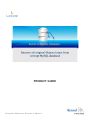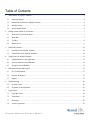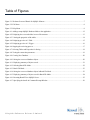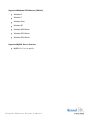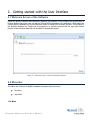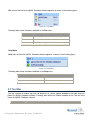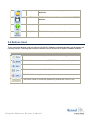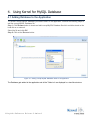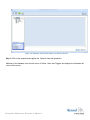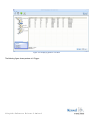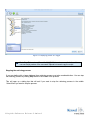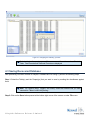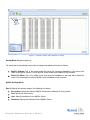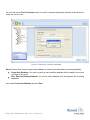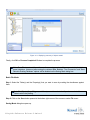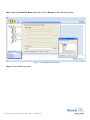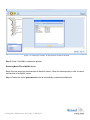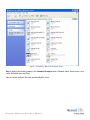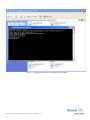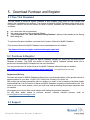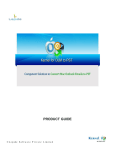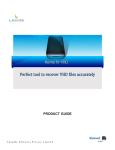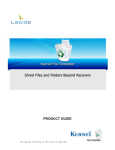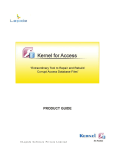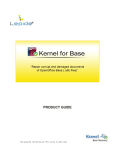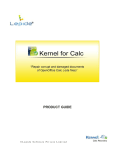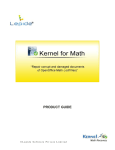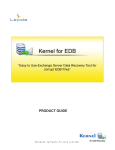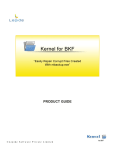Download PRODUCT GUIDE - Kernel Data Recovery
Transcript
PRODUCT GUIDE ©L e pide Sof t w a r e P r iva t e L im it e d Table of Contents 1. 2. 3. 4. 5. 6. 7. About Kernel for MySQL Database ......................................................................................................................4 1.1 About the Manual ........................................................................................................................................4 1.2 Introduction to Kernel for MySQL Database..................................................................................................4 1.3 Salient Features ...........................................................................................................................................4 1.4 System Requirements ...................................................................................................................................5 Getting started with the User Interface ..................................................................................................................7 2.1 Welcome Screen of the Software ..................................................................................................................7 2.2 Menu Bar ....................................................................................................................................................7 2.3 Tool Bar......................................................................................................................................................8 2.4 Buttons Used ...............................................................................................................................................9 Install and Uninstall........................................................................................................................................... 10 3.1 Install Kernel for MySQL Database ............................................................................................................ 10 3.2 Uninstall Kernel for MySQL Database ........................................................................................................ 10 Using Kernel for MySQL Database .................................................................................................................... 12 4.1 Adding Database to the Application ............................................................................................................ 12 4.2 Preview of the Recovered Database............................................................................................................. 14 4.3 Saving Recovered Database........................................................................................................................ 17 Download Purchase and Register........................................................................................................................ 27 5.1 Free Trial Download .................................................................................................................................. 27 5.2 Purchase & Register................................................................................................................................... 27 5.3 Support ..................................................................................................................................................... 27 Troubleshooting ................................................................................................................................................ 29 6.1 Common Issues ......................................................................................................................................... 29 6.2 Frequently Asked Questions ....................................................................................................................... 29 Legal Notices .................................................................................................................................................... 30 7.1 Copyright Notice ....................................................................................................................................... 30 7.2 Trademarks ............................................................................................................................................... 30 7.3 Disclaimer ................................................................................................................................................. 30 7.4 License Agreement .................................................................................................................................... 30 ©L e pide Sof t w a r e P r iva t e L im it e d Table of Figures Figure 2.1: Welcome Screen of Kernel for MySQL Software ........................................................................................7 Figure 2.2: File Menu .................................................................................................................................................8 Figure 2.3: Help Menu ................................................................................................................................................8 Figure 4.1: Adding corrupt MySQL Database folder to the application......................................................................... 12 Figure 4.2: Displaying the recovered tables in a tree-like structure ............................................................................... 13 Figure 4.3: Viewing the properties of the tables .......................................................................................................... 14 Figure 4.4: Displaying preview of a Table .................................................................................................................. 15 Figure 4.5: Displaying preview of a Trigger ............................................................................................................... 16 Figure 4.6: Stopping the retrieving process ................................................................................................................. 17 Figure 4.7: Selecting Tables and Properties for Saving ................................................................................................ 18 Figure 4.8: Testing the connection parameters ............................................................................................................ 19 Figure 4.9: Creating New Database ............................................................................................................................ 20 Figure 4.10: Saving the recovered database objects ..................................................................................................... 20 Figure 4.11: Displaying summary of objects saved...................................................................................................... 21 Figure 4.12: Selecting Batch File Mode...................................................................................................................... 22 Figure 4.13: Batch File Mode .................................................................................................................................... 23 Figure 4.14: Saving the recovered database objects in Batch File Mode........................................................................ 23 Figure 4.15: Displaying summary of objects saved in Batch File Mode ........................................................................ 24 Figure 4.16: Restoring Batch File to MySQL Server ................................................................................................... 25 Figure 4.17: Specifying the details in Command Prompt Window ................................................................................ 26 ©L e pide Sof t w a r e P r iva t e L im it e d 1. About Kernel for MySQL Database 1.1 About the Manual Welcome to the user manual of Kernel for MySQL Database which is a highly effective, compact and powerful MySQL database recovery tool that repairs severely damaged, inaccessible or corrupted MySQL database. The tool repairs MyISAM format database and recovers entire Table data, triggers, primary keys and views. This user manual guides users in using the tool effectively. It is recommended that novice as well as experienced users should carefully go through this user manual before using the software. A user who is well aware of the software can even use table of contents for finding the particular portion of manual. The table of contents enlists all the sections described in this manual from where one can navigate through different sections of this user manual. The user manual consists of step-by-step guidelines for using Kernel for MySQL Database. The user manual consists of the following sections: About Kernel for MySQL Database Getting started with the User Interface Install and Uninstall Using Kernel for MySQL Database Download Purchase and Register Troubleshooting Legal Notices 1.2 Introduction to Kernel for MySQL Database Kernel for MySQL Database is an advanced, effective, and powerful MySQL database repair tool that repairs corrupted, damaged or inaccessible MySQL database accurately and flawlessly. The utility resolves MyISAM format database corruption issues and recovers entire table data, triggers, primary keys and views. The software offers two modes for saving data - Offline mode and Online mode. In offline mode, recovered database can be saved at the desired location without having access to MySQL server. In online mode, recovered database is saved directly in the current folder of the MySQL server. The entire recovery process constitutes of only three simple steps - Browse and add the damaged MySQL database file, Recover and preview the recovered data and Select and save the recovered data at desired location. The software is available as a free trial version and offers easy-to-use, simple, interactive user interface such that even non-technical users can easily operate it. 1.3 Salient Features Key features of Kernel for MySQL database are as follows: ©L e pide Sof t w a r e P r iva t e L im it e d Repairs MyISAM format database with complete accuracy. Accurately recovers tables and its properties such as triggers, views, and primary keys from MySQL database. Displays preview of entire recovered database in a tree-like structure after scanning the corrupt MySQL database file. Offers two modes for saving the recovered database in MySQL server- either as a new database or in an existing database. User can even save the recovered database offline in batch format in local hard disk that can be transferred later as per requirement. MySQL server can be accessed remotely anywhere in the network. Recovered database can be saved on multiple MySQL server versions installed on a single system. Recovers all objects of MySQL database and preserves their original structure. Allows user to copy script of triggers and views from the application’s interface. Offers easy-to-use, simple, attractive interface. No technical skills required for operating the software. Supports MySQL 6.x, 5.x, 4.x, and 3.x versions. Available as free demo version. Offers round-the-clock technical support. 1.4 System Requirements Your computer system must have the appropriate configuration before installing and running Kernel for MySQL Database. Following are the minimum system requirements that a system should possess for successfully installing the Kernel for MySQL Database software. Basic System Requirements Pentium Class Processor 512 MB RAM (1 GB Recommended) 20 MB free disk space for software installation Enough disk space to save results ©L e pide Sof t w a r e P r iva t e L im it e d Supported Windows OS Platforms (32/64 bit) Windows 8 Windows 7 Windows Vista Windows XP Windows 2008 Server Windows 2003 Server Windows 2000 Server Supported MySQL Server Versions MySQL 6.x, 5.x, 4.x, and 3.x ©L e pide Sof t w a r e P r iva t e L im it e d 2. Getting started with the User Interface 2.1 Welcome Screen of the Software Kernel for MySQL software offers attractive graphical user interface. In the middle of the screen there is Browse button using which user can add the corrupt MySQL database to the application. After adding the corrupt MySQL database file, click the Recover button to continue the recovery process. The left pane of the software displays the Tables and its properties in a tree-like structure and the right pane shows preview of the recovered data that can be saved to the desired location. Figure 2.1: Welcome Screen of Kernel for MySQL Software 2.2 Menu Bar The Menu bar of Kernel for MySQL Database comprises only two menus: File Menu Help Menu File Menu ©L e pide Sof t w a r e P r iva t e L im it e d File menu of the Kernel for MySQL Database software appears, as shown in the following figure: Figure 2.2: File Menu Following table enlists the options available in the File menu: Option Description Add db Folder Adds MySQL database folder to the application Save Launches Save database wizard Exit Exits from the application Help Menu Help menu of Kernel for MySQL Database software appears, as shown in the following figure: Figure 2.3: Help Menu Following table enlists the options available in the Help menu: Option Description About Kernel for MySQL Database Gives information about the software Software Help Launches Online Help manual 2.3 Tool Bar Tool bar consists of buttons that work as shortcuts for various options available in the main menus of Kernel for MySQL Database software. Following table enlists the buttons available on the Tool bar of the Kernel for MySQL Database software: Button Button Name ©L e pide Sof t w a r e P r iva t e L im it e d Description Open Click this button to add corrupt MySQL database to the application. Save Click this button to save the recovered data from MySQL database. Help Click this button to launch Online Help Manual. Buy Online Click this button to purchase the software. 2.4 Buttons Used There are several buttons used in the Kernel for MySQL Database software that helps user throughout the recovery process. Following table enlists the buttons used in the Kernel for MySQL Database software: Button Description Click this button to browse MySQL Database to add to the application. Click this button to recover corrupt MySQL Database added to the application. This button takes user to the previous step of the process. Click this button to launch the Save Database wizard. Click this button to stop the recovery process. This button checks if connection parameters provided are correct or not. ©L e pide Sof t w a r e P r iva t e L im it e d 3. Install and Uninstall 3.1 Install Kernel for MySQL Database After being familiar with the software overview, key features, and system requirements let us install the Kernel for MySQL Database software. However, before installing the software make sure that the software installer file is available on your computer. If the file is not available on your computer then you can download it from our Website: http://www.nucleustechnologies.com/mysql-repair.html After you have downloaded the installer file, execute the following steps to install the software: 1. Double-click the Kernel for MySQL Database installer file. 2. Follow the on-screen instructions. When the installation process completes “Setup Installation Complete” message appears on the software installation screen. 3. Click the Finish button to launch the software. After you have completed the software installation process, a shortcut to start the software will be added in the Windows Start program menu. You can start the software from Windows Start program menu. 3.2 Uninstall Kernel for MySQL Database Kernel for MySQL Database can be uninstalled from the computer system by using one of the following two methods: Uninstall from Windows Start Menu Uninstall from Control Panel Note: Before starting the un-installation process, make sure that the Kernel for MySQL Database is not in use. Uninstall from the Windows Start menu Execute the following steps to uninstall Kernel for MySQL Database from Windows Start menu: 1. Click Start > All Programs > Kernel for MySQL Database > Uninstall Kernel for MySQL Database. A warning message before uninstalling the software will be displayed on the screen. 2. Click Yes button to uninstall the software. 3. Click OK button. Kernel for MySQL Database is successfully uninstalled from your computer system. ©L e pide Sof t w a r e P r iva t e L im it e d Uninstall from Control Panel Execute the following steps to uninstall Kernel for MySQL Database from Control Panel: 1. Click Start > Control Panel. The Control Panel window appears. 2. Double-click the Add or Remove Programs icon. A list of the programs installed on your computer system appears. 3. Select Kernel for MySQL Database and click the Remove button. A warning message before uninstalling the software will be displayed on the screen. 4. Click Yes button to uninstall the software. 5. Click OK button. Kernel for MySQL Database is successfully uninstalled from your computer system . ©L e pide Sof t w a r e P r iva t e L im it e d 4. Using Kernel for MySQL Database 4.1 Adding Database to the Application To recover corrupt MySQL database you need to add it to the application. Execute the following steps to add the corrupt MySQL Database file: Step 1: Click Browse button to locate and add corrupt MySQL Database file which could be stored on the local disk or on network. Select the file and click OK. Step 2: Click on the Recover button. Figure 4.1: Adding corrupt MySQL Database folder to the application The Database gets added to the application and all the Tables in it are displayed in a tree-like structure. ©L e pide Sof t w a r e P r iva t e L im it e d Figure 4.2: Displaying the recovered tables in a tree-like structure Step 3: Click on the expand button against the Tables to view their properties. Attributes of the database such as total count of Tables, Views and Triggers are displayed in the bottom left corner of the screen. ©L e pide Sof t w a r e P r iva t e L im it e d Figure 4.3: Viewing the properties of the tables 4.2 Preview of the Recovered Database Kernel for MySQL Database allows you to preview the recovered data before you save it. Execute the following steps to see preview of the recovered data: 1. Click on the Table whose data you want to preview. All the records within the concerned Table are displayed in the right-pane. Similarly, to see preview of Keys, Triggers and Views you need to click on the respective Object types to see their preview. The following figure shows preview of a Table: ©L e pide Sof t w a r e P r iva t e L im it e d Figure 4.4: Displaying preview of a Table The following figure shows preview of a Trigger: ©L e pide Sof t w a r e P r iva t e L im it e d Figure 4.5: Displaying preview of a Trigger Note: Free Trial version of Kernel for MySQL Database has some limitations. You can see Script preview of the recovered Objects but cannot copy the script. Stopping the retrieving process If you are dealing with a large database then retrieving process may take considerable time. You can stop the retrieving process by clicking Stop button in the middle of the process. This will open up a dialog box that will ask if you want to stop the retrieving process in the middle. Select Yes if you want to stop the process. ©L e pide Sof t w a r e P r iva t e L im it e d Figure 4.6: Stopping the retrieving process Note: Just below the preview pane of the screen some information such as Selected Table, Total Records and Retrieved Records are displayed. 4.3 Saving Recovered Database After previewing recovered content of a MySQL Database and for saving it, perform the following steps: Step 1: Select the Table(s) and the Property(s) that you want to save by marking the checkboxes against them. Note: The Objects (Keys, Triggers, and Views) cannot be selected until you have selected the Table to which they belong. Step 2: Click on the Save button present at the bottom right corner of the screen or under File menu. ©L e pide Sof t w a r e P r iva t e L im it e d Figure 4.7: Selecting Tables and Properties for Saving Saving Mode dialog box opens up. For saving the recovered data, two modes of saving are available which are as follows: MySQL Settings: This is the online mode that saves the recovered database in the current root folder of the MySQL server. For this, MySQL server needs to be installed on the machine. Batch File Mode: This is the offline mode that saves the database on the local disk in batch file mode. This mode does not require MySQL server installation on the machine. MySQL Settings Mode Step 3: Specify the relevant values in the following four boxes: ServerHost: Specify the Name of MySQL ServerHost or Network IP of the system. Port: Specify the Port number. User: Specify UserName for the MySQL Server. Password: Specify the Password for the MySQL Server. ©L e pide Sof t w a r e P r iva t e L im it e d You can click on the Test Connection button to check if connection parameters specified in the above four boxes are correct or not. Figure 4.8: Testing the connection parameters Step 4: Choose if you want to create a new database or save the recovered data to an existing database. Create New Database: You need to specify a name and this database will be created in the current root folder of the server. Save Data into Existing Database: You need to select database from the dropdown list of existing databases. Let’s select Create New Database and click Save. ©L e pide Sof t w a r e P r iva t e L im it e d Figure 4.9: Creating New Database A window will appear as the recovered database gets saved to the selected location. Figure 4.10: Saving the recovered database objects When the saving process gets completed Process Completed window will appear that will display summary of the Objects saved. Error Log: At the bottom left corner of this window you will see an Error Log link. Clicking on this will display error logs that have been generated in the saving process; these are stored as a temporary file. When you close the application, this file will be deleted. In order to avail this Log for future reference, you need to save the Log file at the desired location after opening it. ©L e pide Sof t w a r e P r iva t e L im it e d Figure 4.11: Displaying summary of objects saved Finally, click OK on Process Completed Window to complete the process. Note: Free Trial version of the software allows seeing preview of the recovered data but it has some limitations. It does not allow saving the retrieved data. Besides, “Test Connection” and “Save Data into Existing Database” options will be disabled on the Saving Mode dialog box. Batch File Mode Step 1: Select the Table(s) and the Property(s) that you want to save by marking the checkboxes against them. Note: The Objects (Keys, Triggers, and Views) cannot be selected until you have selected the Table to which they belong. Step 2: Click on the Save button present at the bottom right corner of the screen or under File menu. Saving Mode dialog box opens up. ©L e pide Sof t w a r e P r iva t e L im it e d Step 3: Select the Batch File Mode radio button. Click on Browse to select the Saving Folder. Figure 4.12: Selecting Batch File Mode Step 4: Click on Save to proceed. ©L e pide Sof t w a r e P r iva t e L im it e d Figure 4.13: Batch File Mode A window will appear as the recovered database gets saved to the selected location. Figure 4.14: Saving the recovered database objects in Batch File Mode When the saving process gets completed, Process Completed window will appear with the Summary of all the Objects and their status. Saved File Path will also be displayed on top of the Process completed window. ©L e pide Sof t w a r e P r iva t e L im it e d Figure 4.15: Displaying summary of objects saved in Batch File Mode Step 5: Finally, Click OK to complete the process. Restoring Batch File to MySQL Server Batch file mode saves the recovered data in Batch file format. Follow the following steps in order to restore the Batch file to the MySQL server: Step 1: Double-click on the generate.bat file that is automatically created with the Batch file. ©L e pide Sof t w a r e P r iva t e L im it e d Figure 4.16: Restoring Batch File to MySQL Server Step 2: Specify the following details in the Command Prompt window: Database name, Server name, User name, Password, and click Enter. This will restore the Batch file to the specified MySQL server. ©L e pide Sof t w a r e P r iva t e L im it e d Figure 4.17: Specifying the details in Command Prompt Window ©L e pide Sof t w a r e P r iva t e L im it e d 5. Download Purchase and Register 5.1 Free Trial Download The trial version of Kernel for MySQL Database is also available; using which you can evaluate and analyze the capabilities of the software. Free version of Kernel for MySQL Database works similar to the full version. However, the free trial version of Kernel for MySQL Database has some limitations which are as follows: You cannot save the recovered data. You cannot copy script of the recovered Objects. “Test Connection” and “Save Data into Existing Database” options will be disabled on the Saving Mode dialog box. To overcome the above limitations, purchase the full version of Kernel for MySQL Database. Free version of Kernel for MySQL Database can be downloaded from our website: http://www.nucleustechnologies.com/download-mysql-repair.html 5.2 Purchase & Register Purchase the Full version of Kernel for MySQL Database software for saving the recovered MySQL Database accurately. The FREE trial version of Kernel for MySQL Database software allows you to preview the recovered MySQL Database but has some limitations. You can purchase the Full version of Kernel for MySQL Database software through our website: http://www.nucleustechnologies.com/buy-mysql-repair.html (encrypted and secure site). Payment and Delivery Purchase the Kernel for MySQL Database software from our authorized resellers, which provide number of payment options for your ease - PayPal, FAX, Credit Card, E-cheque, Pay Order, etc. After making the purchase transaction with our resellers, an email is sent consisting of activation details and download link of the Full version of Kernel for MySQL Database comprising of the activation code. This email is sent to the email address, which you have used while processing the purchase transaction with our resellers. We suggest you not to use false e-mail address while making the purchase transaction. For any other details related to purchase process, software activation process, email us at: [email protected] 5.3 Support ©L e pide Sof t w a r e P r iva t e L im it e d Lepide Software Pvt. Ltd. provides round-the-clock technical support for its product range to solve technical and software queries. The software comes with an embedded help manual that can be accessed by clicking Help in the software main window. You can also press the F1 key on the keyboard of your computer to access the embedded help manual of Kernel for MySQL Database. You can access the online help for at: http://www.nucleustechnologies.com/Online-Helps.html Kernel We also have live support wherein you can at: http://www.nucleustechnologies.com/Support.html chat Telephone Support: +91-9818725861 1-866-348-7872 (Toll Free for USA/CANADA) Email Support: [email protected] for Sales [email protected] for Support [email protected] for General Queries ©L e pide Sof t w a r e P r iva t e L im it e d for with MySQL our software Database experts 6. Troubleshooting 6.1 Common Issues What are the limitations in trial version of Kernel for MySQL Database? The trial version of Kernel for MySQL Database works almost same as that of the full version of the software but has some limitations which are as follows: You cannot save the recovered data. You cannot copy script of the recovered Objects. “Test Connection” and “Save Data into Existing Database” options will be disabled on the Saving Mode dialog box 6.2 Frequently Asked Questions 1. How to purchase Kernel for MySQL Database? One can buy Kernel for MySQL Database using the website: http://www.nucleustechnologies.com/buy-mysql-repair.html 2. What are the two saving modes in Kernel for MySQL Database? The two saving modes in Kernel for MySQL Database are MySQL Settings Mode, and Batch File Mode. 3. What are the supported Windows OS Platforms for Kernel for MySQL Database software? The supported Windows OS Platforms for Kernel for MySQL Database software are: Windows 8, Windows 7, Windows Vista, Windows XP, Windows 2008 Server, Windows 2003 Server, and Windows 2000 Server. 4. What are the supported MySQL server versions for Kernel for MySQL Database software? The supported MySQL server versions for Kernel for MySQL Database software are: MySQL 6.x, 5.x, 4.x and 3.x 5. Give the link for downloading the free trial version of Kernel for MySQL Database software. The free trial version of Kernel for MySQL Database software can be downloaded using the link: http://www.nucleustechnologies.com/download-mysql-repair.html ©L e pide Sof t w a r e P r iva t e L im it e d 7. Legal Notices This section comprises the legal specification about Kernel for MySQL Database and the company Lepide Software Private Limited. 7.1 Copyright Notice Lepide Software Private Limited, Kernel for MySQL Database, accompanied user manual, and documentation are copyright of Lepide Software, with all rights reserved. Under the copyright laws, this user manual cannot be reproduced in any form without the prior written permission of Lepide Software. No Patent Liability is assumed, however, with respect to the use of the information contained herein. © LEPIDE SOFTWARE PVT LTD. All rights reserved. 7.2 Trademarks Kernel for MySQL Database ® is a copyright work of Lepide Software Private Limited. Windows 8®, Windows 7®, Windows Vista®, Windows XP®, Windows 2008 Server®, Windows 2003 Server®, and Windows 2000 Server® are registered trademarks of Microsoft Corporation. All other brand and product names are trademarks or registered trademarks of their respective companies. 7.3 Disclaimer The information contained in this manual, including but not limited to any product specific ations, is subject to change without notice. Lepide Software Private Limited provides no warranty with regard to this manual or any other information contained herein and hereby expressly disclaims any implied warranties of merchantability or fitness for any particular purpose with regard to any of the foregoing. Lepide Software Private Limited assumes no liability for any damages incurred directly or indirectly from any technical or typographical errors or omissions contained herein or for discrepancies between the product and the manual. In no event shall Lepide Software Private Limited be liable for any incidental, consequential special, or exemplary damages, whether based on tort, contract or otherwise, arising out of or in connection with this manual or any other information contained herein or the use there of. 7.4 License Agreement Kernel for MySQL Database © by Lepide Software Private Limited. ©L e pide Sof t w a r e P r iva t e L im it e d Your Agreement to this License You should carefully read the following terms and conditions before using, installing, or distributing this software, unless you have a different license agreement signed by Lepide Software Private Limited. The terms and conditions of this License describe the permitted use and users of each Licensed Copy of Kernel for MySQL Database. For purposes of this License, if you have a valid license, you have the right to use a single Licensed Copy of Lepide. Scope of License Each Licensed Copy of Kernel for MySQL Database may either be used by a single person or used nonsimultaneously by multiple people who use the software personally installed on a single workstation. All rights of any kind in the Lepide, which are not expressly granted in this License, are entirely and exclusively reserved to and by Lepide Software. You may not rent, lease, modify, translate, reverse engineer, decompile, disassemble, or create derivative works based on, Lepide, nor permit anyone else to do so. You may not make access to Lepide available to others in connection with a service bureau, application service provider, or similar business, nor permit anyone else to do so. Warranty Disclaimers and Liability Limitations Kernel for MySQL Database, and any and all accompanying software, files, data and materials, are distributed and provided as is and with no warranties of any kind, whether expressed or implied. In particular, there is no warranty for the quality of data recovered. You acknowledge that good data processing procedure dictates that any program, including Kernel for MySQL Database, must be thoroughly tested with non-critical data before there is any reliance on it, and you hereby assume the entire risk of all use of the copies of Kernel for MySQL Database covered by this License. This disclaimer of warranty constitutes an essential part of this License. In addition, in no event does Lepide Software authorize you or anyone else to use Kernel for MySQL Database in applications or systems where Kernel for MySQL Database Failure to perform can reasonably be expected to result in a significant physical injury, or in loss of life. Any such use is entirely at your own risk, and you agree to hold Lepide Software harmless from any and all claims or losses relating to such unauthorized use. General This License is the complete statement of the agreement between the parties on the subject matter, and merges and supersedes all other or prior understandings, purchase orders, agreements, and arrangements. This License shall be governed by the laws of the State of Delhi. Exclusive jurisdiction and venue for all matters relating to this License shall be in courts and for a located in the State of Delhi, and you consent to such jurisdiction and venue. There are no third-party beneficiaries of any promises, obligations, or representations made by Lepide Software herein. Any waiver by Lepide Software of any violation of this License by you shall not constitute, nor contribute to, a waiver by Lepide Software of any other or future violation of the same provision, or any other provision, of this License. ©L e pide Sof t w a r e P r iva t e L im it e d