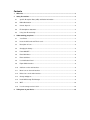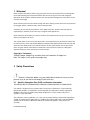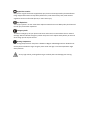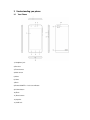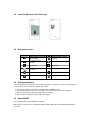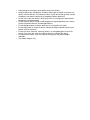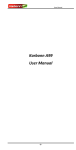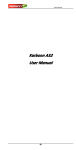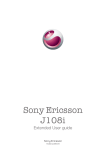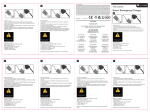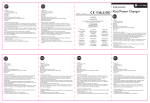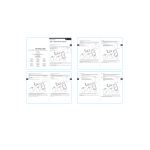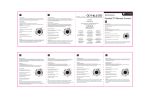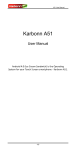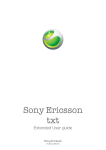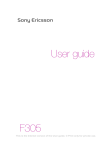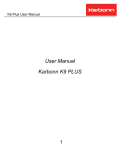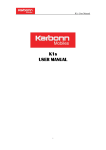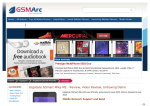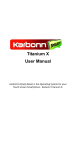Download Karbonn Titanium DAZZLE2 S202 User Manual
Transcript
Karbonn Titanium DAZZLE2 S202 User Manual Contents 1 Welcome! ........................................................................................................................................ 3 2 Safety Precautions......................................................................................................................... 3 3 4 2.1 Specific Absorption Rate (SAR) certification information ........................................................ 3 2.2 ROHS Declaration ................................................................................................................... 4 2.3 Correct disposal ...................................................................................................................... 4 2.4 EU Compliance Statement ...................................................................................................... 4 2.5 Using Your Phone Safely ........................................................................................................ 5 Understanding you phone ............................................................................................................ 7 3.1 Your Phone ............................................................................................................................. 7 3.2 Insert the SIM cards and T-flash card ..................................................................................... 8 3.3 Description of icons ................................................................................................................. 8 3.4 Charging the battery ................................................................................................................ 8 3.5 Power ON/OFF........................................................................................................................ 8 3.6 Enter Main Menu ..................................................................................................................... 9 3.7 Enter Sub Menu ...................................................................................................................... 9 3.8 Use Notification Panel ............................................................................................................. 9 3.9 Expand Main Interface ............................................................................................................ 9 3.10 Add icons on the main interface .............................................................................................. 9 3.11 Move icons on the main interface ........................................................................................... 9 3.12 Delete icons on the main interface .......................................................................................... 9 3.13 Change wallpapers ................................................................................................................. 9 3.14 Install APK through File Manager ........................................................................................... 9 3.15 Wi-Fi ...................................................................................................................................... 10 3.16 Use the storage card as U disk ............................................................................................. 10 Taking Care of your Device ........................................................................................................ 10 1 Welcome! Please read this information before using your phone. We are not responsible for any damage due to misunderstanding the enclosed information. We reserve the right to revise and change the description of this product, software and the user manual without obligation to notify users of such revisions and changes. Some contents and services accessible through this device belong to third parties and are protected by copyright, patent, trademark and or other intellectual laws. Third Party services may be terminated or interrupted at any time. Karbonn does not bear any responsibility or authority for the warranty or usage of these applications. Never attempt to disassemble your phone. You alone are responsible for how you use your phone and any consequences of its use. This manual relates to your use of this phone and is not an approval of any accessories. Pictures are for reference only. There may be slight differences between the appearance of the phone, keys and contents of the display used in this manual and those of your phone. Please refer to your phone when using the manual. Some features introduced in this manual are network or subscriptiondependent features. Please contact your service provider. Copyright & Trademarks "Android, Google, Google Play and other marks are trademarks of Google Inc." Note: The images in this guide are examples only. 2 Safety Precautions Read this information before using your mobile device otherwise it many result to personal injury or your device not complying with local laws. 2.1 Specific Absorption Rate (SAR) certification information THIS DEVICE MEETS INTERNATIONAL GUIDELINES FOR EXPOSURE TO RADIO WAVES. Your mobile is designed not to exceed the limits for exposure to radio waves recommended by international guidelines. The guidelines are developed by an independent scientific organisation (ICNIRP) and include substantial safety margin designed to assure the safety of all persons, regardless of age and health. The radio wave exposure guidelines use a unit of measurement known as Specific Absorption Rate, or SAR. The SAR Limit for mobile devices is 2.0W/kg. The highest SAR values under the ICNIRP guideline for this model are (Maximum SAR for this model and conditions under which it was recorded). Head SAR 0.567/Kg Body SAR 0.676 /Kg Body worn SAR testing has been carried out at a separation distance of 1.5cm. To meet RF exposure guidelines during body-worn operations, the device should be positioned at least this distance away from the body. 2.2 ROHS Declaration Declaration of Conformity with the requirements of the e-waste Management Rules, 2011 (adopted by Notification S.O.1035 (E) of Ministry of Environment and Forests). The Product is in conformity with the requirements of Rule 13 of the e-waste Rules. The content of hazardous substance with the exemption of the applications listed in SCHEDULE II of the e-waste Rules: 1. Lead (Pb) – not over 0.1% by weight; 2. Cadmium (Cd) – not over 0.01% by weight; 3. Mercury (Hg) – not over 0.1% by weight; 4. Hexavalent chromium (Cr6+) – not over 0.1% by weight; 5. Polybrominated biphenyls (PBBs) – not over 0.1% by weight; 6. Polybrominated diphenyl ethers (PBDEs) – not over 0.1% by weight. 2.3 Correct disposal (Waste Electrical & Electronic equipment) this marking on the product, accessories or literature indicates that the product and it electronic accessories (e.g charger, headset, USB cable) should not be disposed of with household waste. This EEE is compliance with RoHS. This marking on the battery, manual or packaging indicates that the batteries in this product should not be disposed of with other household waste. 2.4 EU Compliance Statement Karbonn Mobile (UTL – JAINA Venture) EU representative is Santok Ltd, Unit L Braintree Industrial Estate, Braintree Road, Middlesex, HA4 0EJ, UK. Santok Ltd declares that [all essential radio test suites have been carried out and that] the product is in conformity to all the essential requirements the R&TTE Directive 1995/5/EC. 0700 For a copy of the Declaration of Conformity, contact our support centre www.karbonnmobilesuk.com/customer-support. 2.5 Using Your Phone Safely On The Road Using a phone while driving is illegal in many countries. Please follow local laws and drive safely at all times. Near Sensitive Electronics Do not use your phone near sensitive electronic equipment – particularly medical devices such as pacemakers – as it could cause them to malfunction. It can also interfere with the operation of fire detectors and other automatic-control equipment. For more information about how your phone affects pacemakers or other electronic equipment, please contact the manufacturer or your local distributor. Your phone may cause interference when used near TVs, radios or automated office equipment. While Flying Your phone can cause interference with aircraft equipment. Therefore, it is essential you follow airline regulations. In addition, if airline personnel ask you to switch off your phone, or disable its wireless functions, please do as they say. In Hospital Your phone may interfere with the normal operation of medical equipment. Follow all hospital regulations and turn it off when you are asked to by posted warnings or medical staff. At a Petrol Station Do not use your phone at petrol stations. In fact, it is always best to switch off whenever you are near fuels, chemicals or explosives. Around Water Keep your phone away from water (or any other liquid). It is not a waterproof model. Making Repairs Never take your phone apart. Please leave that to the professionals. Unauthorised repairs could break the terms of your warranty. Broken Antenna Do not use your phone if the antenna is damaged, as it could cause injury. Around Children Keep your mobile out of children’s reach. It should never be used as a toy and it might not be good for their health. Original Accessories Only use the original accessories supplied with your phone or those approved by the manufacturer. Using unapproved accessories may affect performance, make the warranty void, break national regulations on the use of mobile phones, or even cause injury. Near Explosives Turn off your phone in or near areas where explosive materials are used. Always obey local laws and turn off your phone when requested. Emergency Calls To make an emergency call your phone must be turned on and in an area where there is network coverage. Dial the national emergency number and press ‘send’. Explain exactly where you are and do not hang up until help has arrived. Working Temperature The working temperature for the phone is between 0 Degree and 40 Degree Celsius. Please do not use the phone outside the range. Using the phone under too high or too low temperature might cause problems. At very high volume, prolonged listening to a mobile phone can damage your hearing. 3 Understanding you phone 3.1 Your Phone 1) Headphone jack 2 )Receiver 3) Front Camera 4) Main Screen 5 )Menu 6) Home 7) Back 8) Power ON/OFF & Lock Screen Button 9) Volume button 10) Flash 11) Rear Camera 12) Speaker 13) USB Jack 3.2 Insert the SIM cards and T-flash card 3.3 Description of icons Icons Descriptions Icons Shows the phone’s network signal strength Descriptions Show the phone’s battery capacity Speaker has been activated You have unread SMS Call on hold Flight Mode The ringing type is set on Vibration 3.4 H+/G Data network in use Wi fi is ON A clock alarm is active You have missed calls BT enabled Charging the battery The rechargeable Li-ion battery that comes with your phone is ready to be used, but is not charged. It is easy to do & can be done in three simple steps below: 1. 2. 3. 4. 3.5 Connect the charger to your phone, and plug it into a POWER socket. The battery indicator in the corner of the LCD screen will scroll to show you it is charging. When fully charged, the battery indicator will stop scrolling. Disconnect the charger from your mobile, and unplug. Power ON/OFF Press the power key to power-ON/OFF the phone. When you turn your phone on, it will automatically check the SIM and show the following information on screen: Input SIM1 PIN: If you have set a PIN for your SIM1. Input SIM2 PIN: If you have set a PIN for your SIM2. Note: The PIN is supplied with your SIM. Please replace it with your own PIN code as soon as possible. If you enter the incorrect PIN three times, your SIM will be locked. Please contact your network service provider to ask for a PUK code to unlock it. It is applicable for both the SIMs if you are using two SIM Cards. 3.6 Enter Main Menu In Idle mode, press the Menu key to enter the main menu on the desktop and click the Home key to return. 3.7 Enter Sub Menu Once at the main menu, click the icon to select the submenu, press Back Key to return to the previous menu, and press the Home Screen to return to the home screen. 3.8 Use Notification Panel As a new notification appears in the notification area, slide down in the area to view the contents of the notification. 3.9 Expand Main Interface The main interface may extend and exceed the screen width to provide more space for newly added shortcuts and tools. Slide your finger horizontally on the main interface to extend to right area of the main interface. 3.10 Add icons on the main interface You can long press the icon on the main menu until it has enlarged and the mobile phone vibrates, and copies the icons in the main menu to the main interface. 3.11 Move icons on the main interface 1. Long press the icon on the main interface until it has enlarged and the mobile phone vibrates. 2. Drag the icon to the desired position and then release it. 3.12 Delete icons on the main interface 1. Long press the icon on the main interface until it has enlarged and the mobile phone vibrates. 2. Drag the icon to “Remove” to delete it. 3.13 Change wallpapers 1. Press menu to open the menu. 2. Click WALLPAPERS to select the wallpaper and press “Set wallpaper” to complete. 3.14 Install APK through File Manager APK is a supported file format for the Android mobile operating system. Please copy the downloaded APK file into the SD card, and then insert the SD card into the phone. In Idle mode, click Main Menu to enter the main menu. 1. Click “File Manager” to enter the directory of SD card. 2. Click the APK file you wish to install, and follow the installation wizard. 3.15 Wi-Fi Your Smart Phone supports Wi-Fi facilities, which allows you to connect with a Wireless Internet connection. This is useful for surfing internet on phone Enter "Settings" interface & search WIRELESS & NETWORKS. Select the network you want to connect. 3.16 Use the storage card as U disk If you want to transfer the file from computer to the storage card of the equipment, please set the equipment to U disk pattern. 1. Use USB cable to connect the equipment and the computer, at this time will show the interface of USB Computer connection; 2. in the pop-up interface, click to choose USB storage, Attention: after opening the USB Storage equipment, some applications may not be used, such as camera, music player etc. If want to close U disk, please click to close the USB storage equipment. 4 Taking Care of your Device Your device is a product of superior design and craftsmanship and should be handled with care: The following suggestions will help you protect your phone: • • Use a dry soft cloth to wipe general dirt. Do not use a hard cloth, benzene or thinner to wipe the phone, otherwise, the surface of the phone will be scratched or could even result in the fading of colour. • • • • • • • • • Always keep the small parts of the phone away from children. Keep the device dry. Precipitation, humidity, and all types of liquids or moisture can contain minerals that will rust electronic circuits. If your device does get wet, remove the battery, and allow the device to dry completely before replacing it. Do not use or store the device in dusty, dirty areas. Its moving parts and electronic components can be damaged. Do not store the device in high or cold temperature. High temperatures can shorten the life of electronic devices and damage batteries. Do not attempt to open the device other than as instructed in this guide. Do not drop, knock, or shake the device. Rough handling can break internal circuit boards and fine mechanics. Do not use harsh chemicals, cleaning solvents, or strong detergents to clean the device. Only use a soft, clean, dry cloth to clean the surface of the device. Do not paint the device. Paint can clog the moving parts and prevent proper operation. Use indoor chargers only.