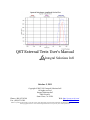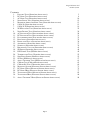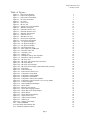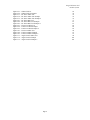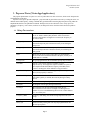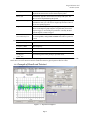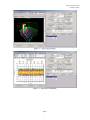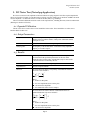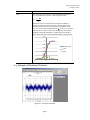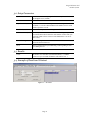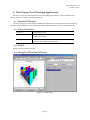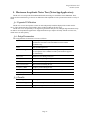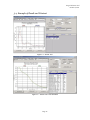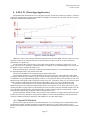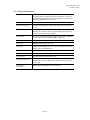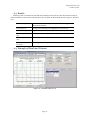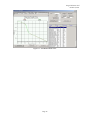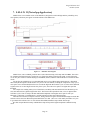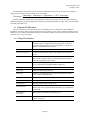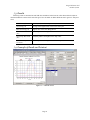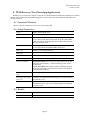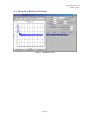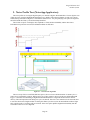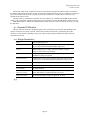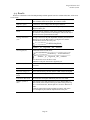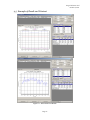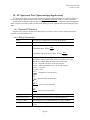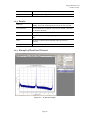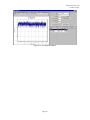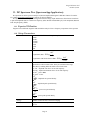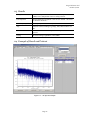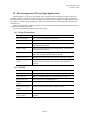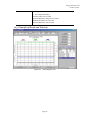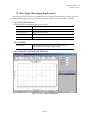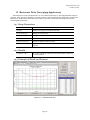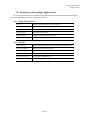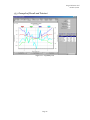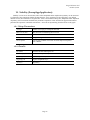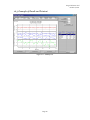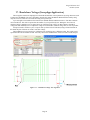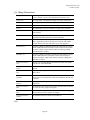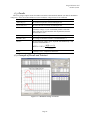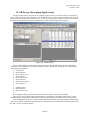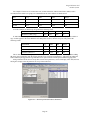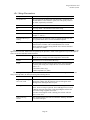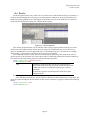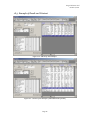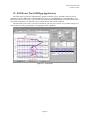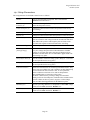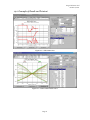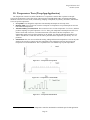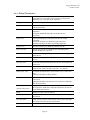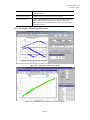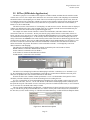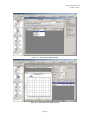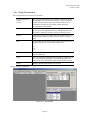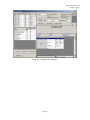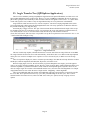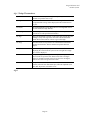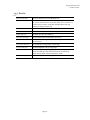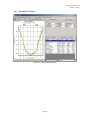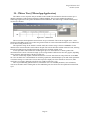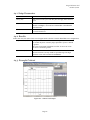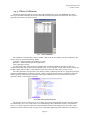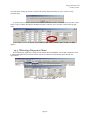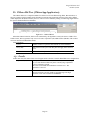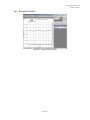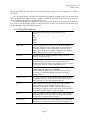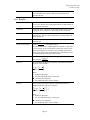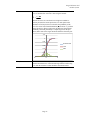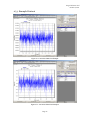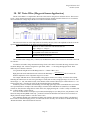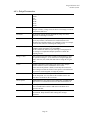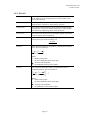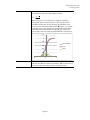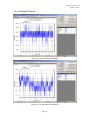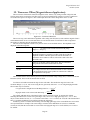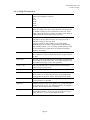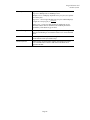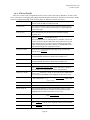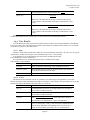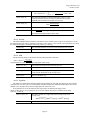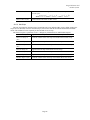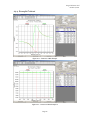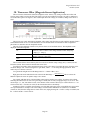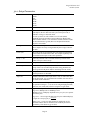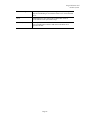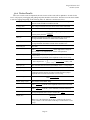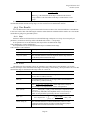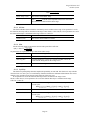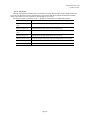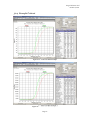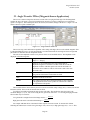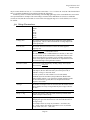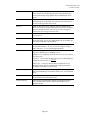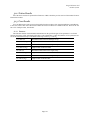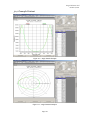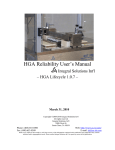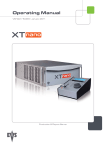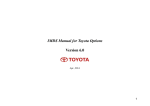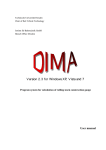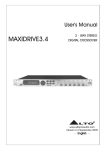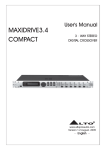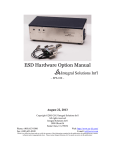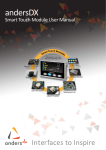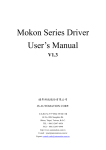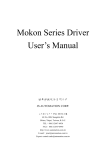Download QST External Tests User`s Manual - us
Transcript
QST External Tests User’s Manual Integral Solutions Int'l October 5, 2011 Copyright ©2003-2011 Integral Solutions Int'l All rights reserved Integral Solutions Int'l 3000 Olcott St. Santa Clara, CA 95054 Phone: (408) 653-0300 Web: http://www.us-isi.com/ Fax: (408) 653-0309 E-mail: [email protected] While every effort has been made to verify the accuracy of the information contained in this publication, this publication may contain technical and/or typographical errors. Please contact Integral Solutions Int’l to report any errors in this publication. Integral Solutions Int'l October 5, 2011 Contents 1. 2. 3. 4. 5. 6. 7. 8. 9. 10. 11. 12. 13. 14. 15. 16. 17. 18. 19. 20. 21. 22. 23. 24. 25. 26. 27. 28. 29. 30. 31. POPCORN TESTS (NOISEAPP.APPLICATION) DC NOISE TEST (NOISEAPP.APPLICATION) AC NOISE TEST (NOISEAPP.APPLICATION) NOISE SWEEP TEST (NOISEAPP.APPLICATION) MAXIMUM AMPLITUDE NOISE TEST (NOISEAPP.APPLICATION) S.M.A.N. (NOISEAPP.APPLICATION) S.M.A.N. II (NOISEAPP.APPLICATION) W/R RECOVERY TEST (NOISEAPP.APPLICATION) NOISE PROFILE TEST (NOISEAPP.APPLICATION) AC SPECTRUM TEST (SPECTRUMAPP.APPLICATION) DC SPECTRUM TEST (SPECTRUMAPP.APPLICATION) ELECTROMIGRATION (ELECTROAPP.APPLICATION) BIAS ANGLE (SWEEPAPP.APPLICATION) RESISTANCE DELTA (SWEEPAPP.APPLICATION) ASYMMETRY (SWEEPAPP.APPLICATION) STABILITY (SWEEPAPP.APPLICATION) BREAKDOWN VOLTAGE (SWEEPAPP.APPLICATION) SR SWEEP (SWEEPAPP.APPLICATION) ESD STRESS TEST (ESDAPP.APPLICATION) TEMPERATURE TESTS (TEMPAPP.APPLICATION) SIDE FIELD OPTION (SIDEFIELD.APPLICATION) S8TEST (S8MODULE.APPLICATION) ANGLE TRANSFER TEST (QPSSPLITTER.APPLICATION) CMETER TEST (CMETERAPP.APPLICATION) CMETER HD TEST (CMETERAPP.APPLICATION) MAGNETIC SENSOR (MAGNETICSENSOR.APPLICATION) DC NOISE VBIAS (MAGNETICSENSOR.APPLICATION) DC NOISE IBIAS (MAGNETICSENSOR.APPLICATION) TRANSVERSE VBIAS (MAGNETICSENSOR.APPLICATION) TRANSVERSE IBIAS (MAGNETICSENSOR.APPLICATION) ANGLE TRANSFER VBIAS (MAGNETICSENSOR.APPLICATION) Page 2 5 8 10 12 13 15 19 22 24 28 31 33 35 36 37 39 41 44 49 52 55 57 61 65 69 71 72 77 82 90 98 Integral Solutions Int'l October 5, 2011 Table of Figures Figure 1-1 – Popcorn Test Digitizer Figure 1-2 – Popcorn Sweep Sample Figure 1-3 – Popcorn AC Field Sample Figure 2-1 – DC Noise Screenshot Figure 3-1 – AC Noise Figure 4-1 – Noise Sweep Figure 5-1 – M.A.N. Test Figure 5-2 – Transfer Curve Test Soft Kink Figure 6-1 – SMAN Test Diagram Figure 6-2 – Soft Kink S.M.A.N. Test Figure 6-3 – Soft Kink Transfer Curve Figure 7-1 – SMAN II Test Diagram Figure 7-2 – S.M.A.N. II Test Figure 8-1 – W/R Recovery Test Figure 9-1 – Noise Profile Algorithm Figure 9-2 – Noise Profile Test Results Figure 10-1 – AC Spectrum Sample Figure 10-2 – AC Spectrum Sample 2 Figure 11-1 – DC Spectrum Sample Figure 12-1 – Electromigration Test Figure 13-1 – Bias Angle Test (AMR head) Figure 14-1 – Resistance Delta Test Figure 15-1 – Asymmetry Test Figure 16-1 – Stability Test Figure 17-1 – Breakdown Voltage Test Algorithm Figure 17-2 – Breakdown Voltage Test Result Figure 18-1 – SR Sweep Test Figure 18-2 – SR Sweep with Custom Stress Parameters Figure 18-3 – SR Sweep Results Figure 18-4 – SR Sweep Test Example 1 Figure 18-5 – SR Sweep Test Example 2 [Individual Results per Bias] Figure 19-1 – ESD Sweep Figure 19-2 – ESD Control Test Figure 19-3 – ESD Control Transfer Curve Figure 20-1 – Temperature Sweep Mode Figure 20-2 – Temperature Constant Mode Figure 20-3 – Temperature Pulsed Mode Figure 20-4 – Temperature Control (Sweep Mode) Figure 20-5 – Temperature Control Transfer Curves (Sweep Mode) Figure 21-1 – Transverse Magnet Figure 21-2 – Side Field Magnet Installation Figure 22-1 – S8Test Menu Figure 22-2 – Barcont Tester Options Figure 22-3 – S8Test Data Logging Example Figure 22-4 – S8Test Base Tests Setup Example Figure 22-5 – S8Test Result Figure 22-6 – S8Test Result in Production Figure 23-1 – Angle Transfer Test Figure 23-2 – Angle Transfer Example Figure 24-1 – CMeter Test Figure 24-2 – CMeter Test Example 24-3 – CMeter EEPROM 24-4 Cable Offset Normalization File 24-5 – Hardware Diagnostics Menu Page 3 6 7 7 9 11 12 14 14 15 17 18 19 21 23 24 27 29 30 32 34 35 36 38 40 41 43 44 45 47 48 48 49 51 51 52 52 52 54 54 55 55 57 57 58 58 59 60 61 64 65 66 67 67 68 Integral Solutions Int'l October 5, 2011 69 70 72 76 76 77 81 81 82 89 89 90 97 97 98 102 102 Figure 25-1 – CMeter Hd Test Figure 25-2 – CMeter Hd Test Example Figure 27-1 – DC Noise VBias Test Figure 27-2 – DC Noise VBias Test Example Figure 27-3 – DC Noise VBias Test Example 2 Figure 28-1 – DC Noise IBias Test Figure 28-2 – DC Noise IBias Test Example Figure 28-3 – DC Noise IBias Test Example 2 Figure 29-1 – Transverse VBias Test Figure 29-2 – Transverse VBias Example Figure 29-3 – Transverse VBias Example 2 Figure 30-1 – Transverse IBias Test Figure 30-2 – Transverse IBias Example Figure 30-3 – Transverse IBias Example 2 Figure 31-1 – Angle Transfer VBias Test Figure 31-2 – Angle Transfer Example Figure 31-3 – Angle Transfer Example 2 Page 4 Integral Solutions Int'l October 5, 2011 1. Popcorn Tests (NoiseApp.Application) The popcorn phenomenon is a pulse or a series of pulses that occur after write time, which can be interpreted as field transitions in the drive. Popcorn Tests require optional component – popcorn board. In general the tests work by exciting the writer at a defined current and frequency, waiting a defined delay period and then measuring Popcorn pulses using either the amplitude threshold or rate qualification method. The Popcorn Test also allows the user to sweep up to two parameters (frequency, write current, read bias etc) to find specific areas where the head is most susceptible to popcorn. 1.1 Setup Parameters Cycles Number of iterations the write-delay-read-delay sequence will be run. If AC Field is enabled, this parameter will be increased to include a whole number of magnetic waveforms (the frequency of AC field is 10Hz) Amp Qualify If enabled, the user can define a threshold in µV that will be considered a Popcorn pulse. This detection only occurs during the Read period. Rate Qualify If enabled, the user can define a slope in µV/nS that will be considered a Popcorn Pulse. This detection only occurs during the Delay period. Filter Which filter to use (F1 or F2). These filters are user defined as placed on the Universal Interface Board of the QST. (Usually F1 is 30Mhz and F2 is 80 Mhz) Preamp Gain The gain programmed for the read channel preamp chip (read-only). Test Mode Popcorn – runs popcorn sequence n number of cycles. Popcorn Sweep – reruns popcorn sequence n number of cycles at each Amplitude Threshold, Write Frequency, Read Bias, Write Current or Set Register values defined in sweep parameters. Amp Threshold (µV) Threshold that will be used to detect popcorn pulses during read period, if Amp Qualify is enabled. Rate Threshold (µV/nS) Slope of write to read recover that will be considered a Popcorn pulse if Rate Qualify is enabled (detected only during first delay period) Write Current (mV) Write Current setting for single Popcorn test (non-sweep). Field (Oe) The magnetic field to apply during measurement. Field Type DC: Field will sit at this DC field strength during the test. AC: Field will be in the form of a triangle wave during the test. Number of cycles is modified during the test to run a whole number of +/- AC field cycles. Frequency (MHz) Frequency, used during write mode in single Popcorn mode (nonsweep). Write (µS) Duration of write. Delay (µS) Duration of delay. During this time only Slope Qualification will detect Popcorn pulses. Page 5 Integral Solutions Int'l October 5, 2011 Read (µS) Duration of read time for each cycle. During this time only amplitude threshold will be used to detect Popcorn pulses. Delay (µS) Second delay applied in between the write-delay-read cycles. The data will not be acquired during this period. Multi Events Per Cycle If enabled then each qualifying pulse is counted as popcorn. If not enabled then each cycle will count as single Popcorn Pulse if there is one or more qualifying pulses. Digitize Pulse If enabled then each cycle with a qualifying pulse is digitized and shown on the Digitizer graph. Digitizer is significantly slower than popcorn trigger, so avoid using it in production. Currently the data from the digitizer cannot be logged. Measure Resistance at Start and End of Test If enabled the MRR will be measured at the beginning and end of the test. Starting MRR, ending MRR and MRR Delta will be reported as a result. Sweep Parameters Amp Threshold (µV) Amplitude Threshold (useful to maximum noise amplitude) Frequency (MHz) Write Frequency. Read Bias (mA) Read Bias. Write Current (mA) Write Current. Set Register Set certain registers on the preamp to specified values. (Addr, Val) All of the above parameters can be swept using standard From, To, Increment, or, at every Discrete Value. The Enable Discrete Values check box must be enabled to check for popcorn pulses at discrete values. 1.2 Example of Result and Printout Figure 1-1 – Popcorn Test Digitizer Page 6 Integral Solutions Int'l October 5, 2011 Figure 1-2 – Popcorn Sweep Sample Figure 1-3 – Popcorn AC Field Sample Page 7 Integral Solutions Int'l October 5, 2011 2. DC Noise Test (NoiseApp.Application) DC Noise test measures the amplitude of the head without sweeping magnetic field. The acquired amplitude is shown as a function of sample. To calculate back to real time, use QST sample rate of maximum 156KHz. The main result is amplitude – use different statistics to find out the Max, Min, Avg, and Range. The test calculates additional statistical results on the acquired noise, including Skewness, Kurtosis and the KSL (Kolmogorov-Smirnov-Lilliefors). 2.1 Expected Utilization The DC Noise Test is used to discover DC instabilities in the reader. These instabilities are often seen as Baseline Shifts in other tests. 2.2 Setup Parameters Samples Amount of samples to be acquired during the test. Control the duration of the test and the number of data points. Maximum number of samples is 16381. Field (Oe) QST will set this DC field at the beginning of the test. Sampling Rate The frequency of the measurement - controls how many amplitude samples per second to acquire. 2.3 Results Amp (µV) Head Amplitude. Note that average result is the actual amplitude of the head at the field specified in parameters for this test. Other statistical results (such as range, std and others) may be more useful to describe the noise measured by this test. Bias Current (mA) Bias current measured at the beginning of the test. Amp RMS (uV) Measured Amplitude RMS. Skewness The result shows the degree of asymmetry of distribution around its mean. The exact formula is 1 N ⎡x − x⎤ ∑i=1 ⎢⎣ i σ ⎥⎦ 3 N Where: N – number of data points xi – the noise amplitudes (shown on the plot) x – the mean noise amplitude σ – the standard deviation of noise samples Kurtosis The result shows the relative flatness of distribution relative to standard distribution. The exact formula is ⎧⎪ 1 ⎨ ⎪⎩ N ⎡x − x⎤ ∑i =1 ⎢⎣ i σ ⎥⎦ N 4 ⎫⎪ ⎬−3 ⎪⎭ Where: N – number of data points xi – the noise amplitudes (shown on the plot) x – the mean noise amplitude Page 8 Integral Solutions Int'l October 5, 2011 σ KSL – the standard deviation of noise samples This result tests for ‘normality’ of noise distribution. First the Zscore is calculated for each noise value using the formula Zi = xi − x σ Then the Z-scores are sorted from low to high into cumulative fraction plot (blue line on the plot below). For each point on the cumulative fraction plot, the test calculates the probability of the score if it comes from normal distribution [ x =0 and σ =1] (red line on the plot below). Then at each point, the difference from normal probability and actual probability is computed (green on the plot below). KSL result is the single maximum difference from this plot. 1.2 1 0.8 DC Noise Data 0.6 norm 0.4 delta 0.2 0 ‐5 0 2.4 Example of Result and Printout Figure 2-1 – DC Noise Screenshot Page 9 5 Integral Solutions Int'l October 5, 2011 3. AC Noise Test (NoiseApp.Application) The AC Noise test changes magnetic field (a 10 Hz triangular waveform) and listens for pulses above amplitude threshold through the AC channel. The acquisition is continuous, and amplitude of the head is filtered out (AC Channel catches 1Mhz – 200Mhz pulses). Both magnetic field amplitude and amplitude threshold is user-defined. 3.1 Expected Utilization This test is used to measure AC instabilities in GMR heads that occur at certain fields. These instabilities can sometimes be seen as Barkhausen jumps and/or kinks on a transfer curve. The AC Noise Test is generally set up in such a way that non-zero counts are considered failures. During the test MR element is exercised by cycling the magnetic field continuously for one entire period, just like Transfer Curve. At certain magnetic fields an unstable MR will produce a series of noise pulses, with bandwidth measured between 20-100Mhz. By measuring the number of noise pulses through a high frequency channel the effect of the very low frequency magnetic field is filtered out, leaving only the noise pulses themselves. Using a Threshold Qualifier on these AC noise pulses the number of pulses is counted during the test. Thresholds of 100200uV are typical, or about 2x-3x higher than the baseline noise. If the instability region spans only a small range of magnetic fields this is a lower probability noise event, and appears as a Hard Kink in the Transfer Curve, and the resulting number of AC Noise counts will be relatively small. If the instability region spans over a large range of magnetic fields, for example 10Oe, then this higher probability event will appear as a Soft Kink in the Transfer Curve and result in a high number of AC Noise counts. An ideal head will have neither Hard nor Soft Kinks, with a resulting AC Noise count of 0 (dependent on the Threshold used). Page 10 Integral Solutions Int'l October 5, 2011 3.2 Setup Parameters Cycles Number of times to sweep magnetic field. One cycle is defined as one triangular wave (100mS) Filter Filter to be used for the measurement. Amp Threshold (uV) Amplitude threshold used during the tests. Pulses higher than the threshold (+/-) will be counted and the total number of noise counts will be reported as a result. Peak Field (Oe) Base to Peak amplitude of the Triangle wave field in Oe. Multi Events Per Cycle If enabled, all events that crossed the threshold during the cycle will be counted and result will show the total number. If false each cycle will return either 0 for no events over the threshold or 1 for one or more events. Preconditioning Preconditioning items are executed at the start of the test and restored at the end of the test. Stress Stress is performed after preconditioning, at the beginning of each cycle during the test. 3.3 Results Count The number of events that crossed the threshold (+/-). If Multi Events Per Cycle is turned off then this will either be 0 or 1. 3.4 Example of Result and Printout Figure 3-1 – AC Noise Page 11 Integral Solutions Int'l October 5, 2011 4. Noise Sweep Test (NoiseApp.Application) The Noise Sweep test reruns selected Noise test while changing its parameter(s). The test calculates and displays statistics as a function of changed parameters. 4.1 Expected Utilization The Noise Sweep test is used to discover GMR read instabilities that occur only under certain circumstances. Examples of this would be DC Noise shifts and AC Noise instabilities that occur only at certain bias currents. 4.2 Setup Parameters Noise Test Test that will be swept Statistic Statistic that will be extracted from the Noise Test data. Most commonly Avg or Max. Sweep Parameters Parameters to be swept. Parameters can be swept as Max/Min/Inc or as discrete values separated by semicolons. 4.3 Results Results are based on the test selected. 4.4 Example of Result and Printout Figure 4-1 – Noise Sweep Page 12 Integral Solutions Int'l October 5, 2011 5. Maximum Amplitude Noise Test (NoiseApp.Application) The M.A.N. test sweeps both field and threshold while measuring AC instabilities in the GMR head. These results are then normalized to give the user an indication of the amplitude of noise present in the head at a variety of fields. 5.1 Expected Utilization The M.A.N. test was developed as a means to catch and quantify heads that display kinks in their transfer curves. These phenomena have been linked to losses of Bit Error Rate at the drive level. The M.A.N. test is used primarily as an engineering and failure analysis tool, although single threshold sweeps can and are used in production applications. Single threshold sweeps compare favorably with the AC Noise test, which can be run more quickly. 5.2 Setup Parameters The setup parameters for the M.A.N. Test are as follows: Cycles How many Write-Delay-Read cycles will be run at each threshold combination. Note that at each field MAN test will rerun the threshold sweep. Filter Filter used during the test. Bias On During Write If enabled, the Bias enable pin is on during the write portion of the test. See Quasi97 User’s Manual to find if your hardware supports this functionality. Write (uS) Duration to write during each cycle. Delay (uS) Duration to delay during each cycle. Read (uS) Duration to read during each cycle. Write Current (mA) Write current used during the test Frequency (MHz) Frequency written during the test. Do Not Write If enabled the test will be executed without writing. Field (Sweep) Min, Max and Increment Field to be run 5.3 Results Noise Amp (µV) The amplitude of the noise in uV. Max Noise Amp (µV) The maximum amplitude of noise acquired. Field (Oe) Swept field (Avg, Max, Min etc) Page 13 Integral Solutions Int'l October 5, 2011 5.4 Example of Result and Printout Figure 5-1 – M.A.N. Test Figure 5-2 – Transfer Curve Test Soft Kink Page 14 Integral Solutions Int'l October 5, 2011 6. S.M.A.N. (NoiseApp.Application) Spectral Maximum Amplitude Noise test is designed to quickly measure the spectral noise density as a function of magnetic field utilizing AC channel and 160Mhz 10-bit digitizer. Optionally user can enable write stress to catch both writer induced and field induced noise. Figure 6-1 – SMAN Test Diagram SMAN has 3 basic results, which are MaxNoiseAmp, NoiseAmp, and NoiseRMS. All these results come from Digitizing ~250uS worth of data at each Field. At the end of the test software plots all 3 of these calculations performed at every Field value. For the 250uS of data at each field, this is not read in one large chunk, but actually is captured over several cycles. Each cycle size is defined by your READ length. For example, if you set READ length to 5uS, you will see the number of Cycles automatically change to 50. Once the 250uS of data is read in, the calculations are performed as follows. First, the MaxNoiseAmp is just the singlemost highest noise spike read from this data. Second, the NoiseRMS will be calculated, using all 250uS worth of data. For NoiseAmp calculation, we will find the highest noise spike in each cycle. Then add up all of the highest noise spikes and divide by the number of cycles, ie get the average of the highest noise spikes. This result gives you a combination of noise amplitude and probability. If there is a very high noise spike, but all the others are low, then MaxNoiseAmp will be high, but the averaged NoiseAmp will be low. Alternately, if there is a lot of noise, but none of these spikes are terribly high, then the NoiseAmp will be higher, and be very close to the MaxNoiseAmp. At each field, if enabled, the tester runs initial threshold measurement before digitizing the noise. Initial Threshold simply sets user defined threshold and then runs the same sequence of write-delay-read cycles test, only counting the number of pulses that cross the threshold. If at least one pulse crosses the threshold, then the tester will proceed to Data Acquisition Frame. Initial threshold does not apply to the first and the last field setting – at those field values the tester runs data acquisition frame to calculate noise metrics. If initial threshold is enabled, naturally, measurements at some fields may be skipped. Such measurements will produce 0uV Noise Amp, Max Noise Amp and Noise RMS in raw data of the SMAN Result. Such measurements will not be included in statistical calculations of the SMAN test (Ave, Min, Max, Range) 6.1 Expected Utilization This test has been proven superior to conventional Transfer Curves at catching noisy or unstable heads. These heads normally exhibit soft kinks when using conventional Transfer Curves. Fast test time allows for use in Production to catch the same field instabilities as M.A.N. test does. Initial Threshold can be used to further optimize the test. Page 15 Integral Solutions Int'l October 5, 2011 6.2 Setup Parameters Cycles Number of Write-Delay-Read cycles. The test will try to acquire maximum number of sample allowed by the hardware. Cycles will be automatically adjusted based on the read duration, set by the user. (Shorter read duration has more cycles.) Filter Filter used during the test. Bias On During Write If enabled, the Bias Enable signal is ON during the write portion of the test. Do Not Write If enabled, the head will stay in the ready mode during the write periods of the test Data will not be acquired during write period, so write time essentially becomes a delay. Preamp Gain Gain of the preamp chip currently used to calculate Noise amplitude. Use it to approximate Preamp RDX-RDY output (mV). Write (µS) Duration to write during each cycle. Delay (µS) Duration to delay during each cycle. Read (µS) Duration to read during each cycle. Also used to define how many cycles to run (recommended 5µs). Write Current (mA) Write current used during the test Frequency (MHz) Write frequency written during the test. Field (Sweep) Min, Max and Increment Field to be run Initial Threshold (µV) If enabled, at each field, test measures noise at this threshold first, and if the noise count is 0 then the test skips current field and go to the next one. Enable Initial Threshold Enabling Initial Threshold will speed up the test Page 16 Integral Solutions Int'l October 5, 2011 6.3 Results Following results are measured at each field value and shown in the Data tab. After that statistical results are calculated and shown on the Results tab of the grid. User can enable or disable different stats in Quasi97 Æ Options menu. Noise RMS (µV) Noise in µV (Root-Mean-Square value), calculated from digitized data from all read times. Noise Amp (µV) Average of the maximum noise amplitude seen in each cycle. Max Noise Amp (µV) Highest of the maximum noise amplitude seen in each cycle. Noise RMS-Max Field (Oe) Field that produces the highest Noise RMS value. Noise Amp- Max Field (Oe) Field that produces the highest Noise Amp value. Max Noise Amp-Max Field (Oe) Field that produces the highest Max Noise Amp value. 6.4 Example of Result and Printout Figure 6-2 – Soft Kink S.M.A.N. Test Page 17 Integral Solutions Int'l October 5, 2011 Figure 6-3 – Soft Kink Transfer Curve Page 18 Integral Solutions Int'l October 5, 2011 7. S.M.A.N. II (NoiseApp.Application) SMAN II test is an extended version of the SMAN test, designed to catch both high and low probability (rare) noise glitches, which may not appear in 250uS read time of the SMAN test. Figure 7-1 – SMAN II Test Diagram SMAN II test, same as SMAN, produces three results: MaxNoiseAmp, NoiseAmp and NoiseRMS. The results are calculated from digitized noise, acquired at every field value and are plotted on the graph. At each field value, we run two parts of the test: SMAN II (longer) and SMAN (shorter) and then combine the data to calculate the final results. For the first part (SMAN II) we set a threshold and run N cycles of Write-Delay-Read sequence. (Threshold, Write-Delay-Read sequence and the number of cycles are all user-defined). If during the read portion of any cycle a noise spike crosses the threshold, then the tester records the digitized data from that cycle. So at the end of SMAN II segment of the test we have digitized noise only from cycles, where the noise spikes were higher than specified threshold. For example after running 1000 cycles of 50uS Write, 5uS Delay and 10uS Read with 75uV threshold; cycles #24, #300 and #875 have glitches higher than 75uV. The software then uploads all 30us (3*10) of digitized data from those cycles. Then we analyze the data and find the amplitude of the highest noise spike in each cycle MaxAmpC24, MaxAmpC300 and MaxAmpC875 and the maximum of those three MaxNoiseAmp1. Then the tester runs the second part of the test, during which it will ignore the threshold and digitize 250uS data. Software will use the same Write-Delay-Read Parameters as in Part 1, however it will modify the number of cycles to get 250uS total read time. Here we will calculate NoiseRMS, MaxNoiseAmp2 and the NoiseAmp2. We then compare MaxNoiseAmp1 and MaxNoiseAmp2 and report the highest amplitude as MaxNoiseAmp result. Page 19 Integral Solutions Int'l October 5, 2011 For calculating NoiseAmp the software will assume that highest spike for the cycles that were not digitized during first part of the test are NoiseAmp2. So in our example NoiseAmp = (MaxAmpC24 + MaxAmpC300 + MaxAmpC875 + 997 * NoiseAmp2 ) 1000 If initial threshold is enabled and no data appeared in the first part of the test, then the second part of the test (SMAN segment) will be skipped. Equivalent to SMAN test initial threshold does not apply to the very first and the last fields in the field sweep. 7.1 Expected Utilization This test is an improved version of the S.M.A.N. and should be used, to find heads, with field induced instabilities. It is able to detect noise glitches that occur less frequently, in cases where 250uS read window used in SMAN test is not sufficient. Maximum statistical result should be primarily used, because the noise glitches can be isolated to one or a few field values. 7.2 Setup Parameters Cycles Number of Write-Delay-Read cycles. The test will try to acquire maximum number of sample allowed by the hardware. Cycles will be automatically adjusted based on the read duration, set by the user. (Shorter read duration has more cycles.) Filter Filter used during the test. Bias On During Write If enabled, the Bias Enable signal is ON during the write portion of the test. Do Not Write If enabled, the head will stay in the ready mode during the write periods of the test Data will not be acquired during write period, so write time essentially becomes a delay. Preamp Gain Gain of the preamp chip currently used to calculate Noise amplitude. Use it to approximate Preamp RDX-RDY output (mV). Write (µS) Duration to write during each cycle. Delay (µS) Duration to delay during each cycle. Read (µS) Duration to read during each cycle. Also used to define how many cycles to run (recommended 5µs). Write Current (mA) Write current used during the test. Frequency (MHz) Write frequency used during the test. Field (Sweep) Min, Max and Increment Field to be run. Threshold (µV) The threshold for the first segment of the test. The cycle will be digitized only if noise glitch amplitude from that cycle is higher than the threshold. Enable Initial Threshold Enabling Initial Threshold will speed up the test Fixed Field Run the test at a single field value (useful when running SMAN II as a part of sweep test). Page 20 Integral Solutions Int'l October 5, 2011 7.3 Results Following results are measured at each field value and shown in the Data tab. After that statistical results are calculated and shown on the Results tab of the grid. User can enable or disable different stats in Quasi97 Æ Options menu. Noise RMS (µV) Noise in µV (Root-Mean-Square value) Noise Amp (µV) Average of the highest noise value seen in each cycle. Max Noise Amp (µV) Highest noise value seen during the test. Noise RMS-Max Field (Oe) Field that produces the highest Noise RMS value. Noise Amp- Max Field (Oe) Field that produces the highest Noise Amp value. Max Noise Amp-Max Field (Oe) Field that produces the highest Max Noise Amp value. 7.4 Example of Result and Printout Figure 7-2 – S.M.A.N. II Test Page 21 Integral Solutions Int'l October 5, 2011 8. W/R Recovery Test (NoiseApp.Application) W/R Recovery Test places the chip into write mode for a defined duration and then into read mode for a defined duration. The test utilizes the Popcorn Board digitizer to capture and look at the read channel immediately after entering read mode. 8.1 Expected Utilization This test is used to calculate the recovery time of the Preamp chip. 8.2 Setup Parameters Cycles Number of Write-Read cycles. Filter Filter used during the test. Bias On During Write If enabled, the Bias Enable signal is ON during the write portion of the test. Some preamp chips in HSA mode do not have Bias Enable signal. Use Quasi97 Æ Preamp Chip menu to define the state of the bias current in write mode. Preamp Gain Gain of the preamp chip currently used to calculate Noise amplitude. Use it to approximate Preamp RDX-RDY output (mV). Write (µS) Duration to write during each cycle. Read (µS) Duration to read during each cycle. Write Current (mA) Write current used during the test Frequency (MHz) Write frequency written during the test. Recovery Definition Absolute Threshold. The recovery time will be defined as the first point below this threshold (+/-) when no following points exceed this threshold. Percent Above Base works just like Absolute Threshold except the Threshold is calculated as a percent of the baseline value. (Baseline is sampled without writing.) Recovery Threshold (µV) Threshold used if Absolute threshold method is enabled. Percentage Above Base Noise (%) Percentage above Base Noise the threshold is set at if Percent Above Base method is used. Recovery Window If the channel is recovered for this length of time the channel is considered recovered. Any events after this happens are considered as separate events. 8.3 Results Peak Value (µV) Highest Peak in µV Recovery Time (µS) Recovery Time as calculated using Recovery Definition. Page 22 Integral Solutions Int'l October 5, 2011 8.4 Example of Result and Printout Figure 8-1 – W/R Recovery Test Page 23 Integral Solutions Int'l October 5, 2011 9. Noise Profile Test (NoiseApp.Application) The noise profile test is using the high frequency AC channel to digitize head instabilities. The test digitizes 1uS of data at a time, using the amplitude threshold trigger as a qualifier. The total read window of each cycle is about 100mS, during which the test digitizes a maximum of 50mS of noise - only the qualifying noise spikes are digitized and stored under the Field, Cycle and Timestamp identifiers. The test has two plots: one displays noise amplitude vs field (similar to SMANII), and the other shows individual noise spikes that crossed user-defined threshold via slide show. Figure 9-1 – Noise Profile Algorithm The test sweeps field. At each field (dark blue square), the test runs user-defined number of 100mS cycles. 11000 cycles is supported by software. During each cycle (yellow squares), the test sets the user-defined threshold trigger – if the noise from the head gets higher than the threshold, then it is digitized and stored in the internal memory. The total acquisition time during one cycle is 50,000 uS. This time is not continuous as the test needs time to store the short bursts of digitized data. So during the 100mS cycle the test runs 50 000 small RD windows (light blue), which consists of 1us delay and 1us read time. If the noise spike qualifies (higher then threshold), then the 1uS window where it occurs is digitized. Page 24 Integral Solutions Int'l October 5, 2011 The test has “Early Abort” condition for faster execution. Before running next 100mS cycle the test checks if the number of digitized 1uS windows already exceeds user-specified Max Error Count. If so, then the test is going to proceed to the next field; otherwise it is going to run the next 100mS cycle. The Max Error Count needs to be enabled for this check to occur. First the results are calculated for each field – the noise statistics are calculated from all RD windows and all 100mS cycles combined at each field. Then statistics are calculated across all fields and added as results of the test. Each digitized pulse is added to the “Digitized Pulses” table, where user can select any one and view it, or start the slide show. 9.1 Expected Utilization This test is used to characterize the high frequency noise on the head. It provides the visual feedback to the engineer of how the noise spikes look like. The test also calculates the frequency of qualifying noise spike occurrences, noise statistics (including average, max, sigma and percentages) and shows the fields where the maximum noise occurs. 9.2 Setup Parameters Filter Filter used during the test. Preamp Gain Gain of the preamp chip currently used to calculate Noise amplitude. Use it to approximate Preamp RDX-RDY output (mV). Cycles Number 100mS cycles (1-1000). This is the number of yellow squares as shown on the test flowchart. Threshold The qualifying threshold to start digitization. Noise spikes below this threshold are going to be ignored. Fixed Field (Oe) If enabled, the test runs at one field only (from field). This is useful in Sweep Test, in case other parameters needed to be swept as well. From Field (Oe) The starting field. To Field (Oe) The last magnetic field to sweep. Inc Field (Oe) The field increment. Enable Early Abort On Max Error Count If enabled, will skip the remaining cycles if the number of digitized spikes (RD windows) reached maximum error count. Max Error Count The maximum number of spikes to digitize at any field. 9.3 Page 25 Integral Solutions Int'l October 5, 2011 9.4 Results Results are calculated at each field independently and then Quasi97 statistics calculate Min, Max, AVG across several fields. Start/Stop Slideshow Shows each noise spike on the plot for a user defined period of time. After it finishes all the noise spikes, the software restarts. Slideshow speed Controls how fast to change slides during the slideshow. Digitized Pulses Upon selecting any row on this table, the digitized pulse is shown on “Digitized Data” plot. Field Shows the field at which the results where calculated in the table. The statistics of this parameter are meaningless. This is used only as a header for better representation of results. Average Peak Noise (uV) Average is the sum of all peak amplitudes divided by the number of digitized cycles. If the RD window is not digitized it is neither included in the sum nor the total cycles. ∑ Last _ DigitizedRDwindow i =1st _ DigitizedRDwindow PeakNoiseAmplitudei Number _ of _ Digitized _ RD _ windows Noise Sigma (uV) Standard deviation of Peak Noise. ∑ Last _ DigitizedRDwindow i =1st _ DigitizedRDwindow ( PeakNoisei − AVGPeakNoise) 2 Number _ of _ Digitized _ RD _ windows AVG Peak Noise uV is the above result PeakNoisei is the peak noise from a digitized cycle Peak Noise (uV) This is the maximum peak noise encountered in any RD window at each field. Noise Count Number of cycles where the noise was detected above the threshold Noise Percentage (%) Noise count divided by the total number of RD windows attempted. Avg Peak Noise-Max Field The field where the highest AVG peak noise was calculated Peak Noise-Max Field The field where the highest Maximum peak noise was found. Number of Plots to Save If the setting is more than 0, then the test saves digitized Plots in JPEG format, in the location of the log file name. If the general log file is c:\Data\AAA.CSV, then the plots are saved in c:\Data\AAA\ folder. Unlike the general plot logging available in Quasi97, this option saves the digitizer plot, instead “Amplitude VS Field” plot. Page 26 Integral Solutions Int'l October 5, 2011 9.5 Example of Result and Printout Figure 9-2 – Noise Profile Test Results Page 27 Integral Solutions Int'l October 5, 2011 10. AC Spectrum Test (SpectrumApp.Application) AC Spectrum test allows spectrum analysis of the head amplitude through 200Mhz AC Channel (available on testers with Popcorn Option). To run the test, enable SpectrumApp.Application in Add-Ins Æ Selected Modules. AC Spectrum test digitizes head Rdx–Rdy output and then uses Fast Fourier Transforms to plot head amplitude (Db) as a function of frequency (Mhz). Results include RMS (µV), Peak Amplitude (Db) and Peak Amp Frequency (Mhz). 10.1 Expected Utilization Engineer can set magnetic field and write during the test, to analyze writer to reader coupling and magnetic field effects on head's baseline noise. 10.2 Setup Parameters Filter One of the two available filters to be used during the test RBW Read Bandwidth (5 - 625Khz) Scale Linear Logarithmic (dB) = 20 Log AuV 1uV Logarithmic with fixed reference dBm= Unit 20 Log AuV . .775uV The units for the results are selected here. The raw data in AC Spectrum test will be in these units. Then you can find out the range, Max, Min by enabling different statistics from Tools menu. uV rms – amplitude rms micro volt at each frequency uV Peak – amplitude maximum micro volt at each frequency uV rms2 – power rms uV peak2 – power uVrms - amplitude rms spectral density Hz uV Hz uV 2 rms Hz uV Hz - amplitude peak spectral density - power rms spectral density 2 - power peak spectral density Average Number of 250µS samples to take during the test for averaging. Write Current (mA) Write current to be used if writing is enabled during the test. Frequency (Mhz) Write Frequency to be used during the test if writing is enabled. Field (Oe) Magnetic Field to be set prior to the test, which will remain during the test. Page 28 Integral Solutions Int'l October 5, 2011 Write During Acquire Enable/Disable writing during the test Preamp Gain Preamp gain used during the test to convert Rdx-Rdy output to µV. 10.3 Results RMS (µV) Root-Mean-Square statistic of Noise across the full spectrum (080Mhz). This result will not depend on units or the scale selected. Peak Amplitude Measured Maximum Amplitude. Units are user defined – this result just finds the maximum Peak Frequency (MHz) The frequency at which Peak Amplitude was detected. Amp Statistical results (including Avg, Range, Max, Min) based the raw data. Units The units in which the Peak Amplitude and Amp results are reported. Scaling The result scaling (Logarithmic, Linear, dBm) 10.4 Example of Result and Printout Figure 10-1 – AC Spectrum Sample Page 29 Integral Solutions Int'l October 5, 2011 Figure 10-2 – AC Spectrum Sample 2 Page 30 Integral Solutions Int'l October 5, 2011 11. DC Spectrum Test (SpectrumApp.Application) DC Spectrum test allows spectrum analysis of the head amplitude through 0-7.5Khz DC Channel. To run the test, enable SpectrumApp.Application in Add-Ins Æ Selected Modules. DC Spectrum test takes samples of analog buffered head voltage output and then uses Fast Fourier Transforms to plot head amplitude (Db) as a function of frequency (Khz). Results include RMS (µV), Peak Amplitude (dB) and Peak Amp Frequency (MHz). 11.1 Expected Utilization Engineer can set different magnetic fields and do the analysis of lower frequency components of the spectrum. 11.2 Setup Parameters RBW Read Bandwidth. The test will acquire amplitude at this interval. 125Hz 62.5Hz 31.25Hz 15.63Hz 7.8Hz 3.9Hz 5Hz Scale Linear Logarithmic (dB) = 20 Log AuV 1uV Logarithmic with fixed reference dBm= Unit 20 Log AuV . .775uV The units for the results are selected here. The raw data in AC Spectrum test will be in these units. Then you can find out the range, Max, Min by enabling different statistics from Tools menu. uV rms – amplitude rms micro volt at each frequency uV Peak – amplitude maximum micro volt at each frequency uV rms2 – Power RMS uV peak2 – Power uVrms Hz - amplitude rms spectral density uV Hz uV 2 rms Hz uV Hz - amplitude peak spectral density - power rms spectral density 2 - power peak spectral density Average Number of times the test is rerun for averaging. Field (Oe) Magnetic Field to be set prior to the test, which will remain during the test. Page 31 Integral Solutions Int'l October 5, 2011 11.3 Results RMS (µV) Root-Mean-Square statistic of Noise across the full spectrum (015Khz). This is independent of unit or scaling selection . Peak Amplitude Measured Maximum Amplitude. Units are user defined – this result just finds the maximum. Peak Frequency (KHz) The frequency at which Peak Amplitude was detected. Amp Statistical results (including Avg, Range, Max, Min) based the raw data. Units The units in which the Peak Amplitude and Amp results are reported. Scaling The result scaling (Logarithmic, Linear, dBm) 11.4 Example of Result and Printout Figure 11-1 – DC Spectrum Sample Page 32 Integral Solutions Int'l October 5, 2011 12. Electromigration (ElectroApp.Application) Electromigration is a time stress measurement, where resistance will be measured as a function of time. For HGA/HSA stressing a separate Bias Current can be used vs. the default value configured for other measurements. For failure analysis, if resistance exceeds a user-defined value during the measurement, or changes greatly between time samples, or changes greatly with respect to initial measurement the Bias Current will be shut off and the test will abort early. During this measurement, Ambient Temperature will also be measured, supporting measurements performed in temperature-controlled environments. All results are dynamically plotted real-time on the graph. 12.1 Setup Parameters Averages Number of averages per each point measured. Bias Current (mA) Bias current to be used during the test in mA. Test Duration (Hrs) Length of test in hours. Max Res. (Ohm) Maximum resistance threshold for the head in Ohms. Test will abort if this threshold is achieved. Min Res. (Ohm) Minimum resistance threshold for the head in Ohms. Test will abort if this threshold is achieved. Delta Res. (Ohm) Maximum resistance change per individual sample for the head in Ohms. Test will abort if this threshold is achieved. Delta Res. Interval (S) Interval between time samples in seconds. Decimal value is allowed. Max Res. Change (Ohm) Maximum amount the resistance can change from the initial resistance of the head in ohms. Test will abort if this threshold is achieved. 12.2 Results Res (Ohm) Statistics of resistance calculated from raw data. MR Temp (C) Statistics of MR Temperature calculated from raw data in °C. Amb. Temp (C) Statistics of ambient temperature calculated from raw data in °C. Bias Current (mA) Measured bias current used during the test. Initial Resistance (Ohm) Measured initial resistance before the start of the test. Max Resistance Delta (Ohm) Maximum resistance delta from one sample to another. Final Resistance (Ohm) Final resistance at the end of the test. Total Resistance Change (Ohm) Total resistance change between initial resistance and final resistance Page 33 Integral Solutions Int'l October 5, 2011 Test Result Test completion code: 0 – Test completed normally Resistance Delta was exceeded Maximum Resistance change was exceeded Minimum Resistance was exceeded Maximum Resistance was exceeded 12.3 Example of Result and Printout Figure 12-1 – Electromigration Test Page 34 Integral Solutions Int'l October 5, 2011 13. Bias Angle (SweepApp.Application) Bias Angle test runs transfer curves using different bias current in the user-defined range. Transfer curves will be run at maximum magnetic fields in order to saturate the head, and the best bias current will be calculated. 13.1 Setup Parameters The setup parameters for the Bias Angle Test are as follows: Cycles Number of iterations entire test will be run. Averages Number of averages per each point measured. Sweep From (mA) Starting bias current in mA. Sweep To (mA) Ending bias current in mA. Sweep Inc (mA) Amount to increment bias current in mA. 13.2 Results Optimal Bias Bias calculated to be optimal for this head. Optimization is calculated based on head type (AMR or GMR). 13.3 Example of Result and Printout Figure 13-1 – Bias Angle Test (AMR head) Page 35 Integral Solutions Int'l October 5, 2011 14. Resistance Delta (SweepApp.Application) MR Temperature can be calculated from a set of user-defined parameters by measuring HGA/HSA change in resistance. These parameters include the wire/lead resistance of the HGA/HSA and the temperature constant of the MR material. The Resistance Delta Measurement then sweeps Bias Current while measuring Resistance and calculating MR Temperature. 14.1 Setup Parameters Cycles Number of iterations entire test will be run. Averages Number of averages per each point measured. Sweep From (mA) Starting bias current in mA. Sweep To (mA) Ending bias current in mA. Sweep Inc (mA) Amount to increment bias current in mA. Magnetic Field (Oe) Strength of magnetic field in Oersteds. Resistance Trend Line Type of curve to fit onto measured data; useful to find cold resistance. 14.2 Results Coefficient A, B, C The factors of parabolic function fit onto measured data. Coefficient C is cold resistance. 14.3 Example of Result and Printout Figure 14-1 – Resistance Delta Test Page 36 Integral Solutions Int'l October 5, 2011 15. Asymmetry (SweepApp.Application) The Asymmetry Measurements sweeps Bias Current while measuring Amplitude and Amplitude Asymmetry. The field strength during this measurement is user selectable. 15.1 Setup Parameters Cycles Number of iterations the entire test will be run. Averages Number of averages per each point measured. Sweep From (mA) Starting bias current in mA. Sweep To (mA) Ending bias current in mA. Sweep Inc (mA) Amount to increment bias current in mA. Magnetic Field (Oe) Strength of magnetic field in Oersteds 15.2 Results Amb Temp (C°) Ambient Temperature in degrees Celsius measured during the test Resistance (Ohms) Measured resistance before the test Delta Pk-Pk (µV) Change Peak-Peak in µV Delta Pos Amp (µV) Delta Positive Amplitude in µV Delta Neg Amp (µV) Delta Negative Amplitude in µV Delta Asym (%) Relative change in Asymmetry Page 37 Integral Solutions Int'l October 5, 2011 15.3 Example of Result and Printout Figure 15-1 – Asymmetry Test Page 38 Integral Solutions Int'l October 5, 2011 16. Stability (SweepApp.Application) Stability is a time stress measurement, where either Amplitude and/or Amplitude Asymmetry can be measured as a function of time. During the stability measurement the ‘stress’ parameter will be toggled for a user defined duration of time, then returned to its original value. After a fixed channel settling time, Amplitude and/or Amplitude Asymmetry will be measured. Simultaneously Ambient Temperature will be measured to support measurements performed in temperature-controlled environments. All results are dynamically plotted real-time on the graph. 16.1 Setup Parameters Averages Number of averages per each point measured. Bias Current (mA) Bias current to be used during the test in mA. Test Duration Number of iterations the test will run. Field (Oe) Strength of magnetic field to be used in Oersteds. Stress Options Type of stress condition to be used. See Stress Options in Quasi97 User’s Manual. 16.2 Results Res (Ohm) Resistance measured during the test Pk-Pk Amp (µV) Peak to Peak Amplitude in µV Pos Amp (µV) Positive Amplitude in µV Neg Amp (µV) Negative Amplitude in µV Asym (%) Asymmetry Page 39 Integral Solutions Int'l October 5, 2011 16.3 Example of Result and Printout Figure 16-1 – Stability Test Page 40 Integral Solutions Int'l October 5, 2011 17. Breakdown Voltage (SweepApp.Application) The test applies constant or ramping bias to the head and monitors various parameters by using other tests (such as transverse and SMAN). The test is designed to measure the voltage breakdown threshold of the head by using only bias for stress. There are two modes of testing: Sweep and Cycle. Cycle test applies elevated bias to the head for user-defined duration and then returns to “Test Bias” and runs user selected tests. This will be repeated for the number of cycles specified by user. During the stress interval, constant current is applied in case of values below 20. If the stress bias is above 20, then software considers it voltage bias and constantly tries to readjust the voltage across the head to simulate voltage bias as close as possible. Sweep test mode is similar to cycle, except for each cycle the bias will increased, using a fixed increment. In this mode the plot will show test results vs the bias voltage. The breakdown test can execute up to 5 different tests, monitoring up to 5 different results. The results can be specified in the Fail-on Parameters table. Also early abort can be enabled if one of the test results exceeds the spec. Figure 17-1 – Breakdown Voltage Test Algorithm Page 41 Integral Solutions Int'l October 5, 2011 17.1 Setup Parameters Sweep / Cycle The test type. Cycle mode will keep the same stress bias for each “cycle”; whereas “Sweep” will increment bias for each “cycle” From (mV) For sweep mode – the initial bias voltage (or current, if below 20) To (mV) For sweep mode – the end bias voltage (or current, if below 20) Inc (mV) Bias Increment for the sweep mode (voltage, current if below 20). Cycles The total number of cycles to run the test (only Cycle test mode) Bias (mV) The bias voltage (or current if below 20) to be applied during the stress interval. Test Bias The bias to be applied in between the stress interval. The tests, specified under failon parameters will run at this bias. Stress Time (s) The stress interval, or how long the stress bias will be applied for. This is applicable to both sweep and cycle test mode. The number could be decimal, but stress time below 0.1s is not supported. MFR Amp (%) Percentage change in amplitude from the first data point (pre-stress), which would indicate the head failure. This will be used to calculate the failure voltage result for the head. The test will keep running after MFR Amp is reached. MFR Res (%) Percentage change in resistance from the first data point (pre-stress), which would indicate the head failure. This will be used only to calculate the failure voltage result. The test will keep running after MFR Res is reached. Fail On Parameters: Test The test to be executed during between the stress intervals. Results from this test will be monitored. Fail On Parameters: Result The result from the test selected, which should be monitored and charted. Fail On Parameters: Plot Turns on/off plotting of this result on the breakdown voltage test chart control. Fail On Parameters: Enabled If turned ON, this result will be checked before each stress interval against the user-specified limits. If the result should fail, then the test is stopped. Fail On Parameters: Delta % Signed percentage change from the first data point, which should stop the test. Fail On Parameters: Min The minimum value for this result. If the result measured is less than this value, the test is going to be stopped. Fail On Parameters: Max The maximum value for this result. If the result measured is bigger than this value, the test is going to be stopped. Fail On Parameters Statistic The statistical result to be extracted from this test. 17.2 Page 42 Integral Solutions Int'l October 5, 2011 17.3 Results The test is going to capture results from other tests and save them under the data tab (raw data for breakdown voltage test). At the end of the breakdown test, the breakdown voltage results will be calculated. Bias Current (mA) The bias current used during the test. Amb Temp (C) The ambient temperature measured during the test Stress Time (sec) The stress interval in seconds, used during the test. Fail Point If the test was aborted due to “Fail On Parameter”, then this result will tell the voltage, or cycle at which this parameter failed the limits. If the test was not aborted on fail-on parameters, then the result will show “N/A”. MFR Amp (mV) The voltage at which the amplitude exceeded MFR Amp %. MFR Res (mV) The voltage at which the resistance exceeded MFR Res %. MFR % The ratio between voltages where amplitude failed MFR Amp % and resistance failed MFR Res %. MFR% = 100% * Result MFRAmplitude % MFRRe sis tan ce % Currently is set to “Completed” all the time. 17.4 Example of Result and Printout Figure 17-2 – Breakdown Voltage Test Result Page 43 Integral Solutions Int'l October 5, 2011 18. SR Sweep (SweepApp.Application) The SR (sequence rerun) sweep test allows rerunning a group of tests at several bias currents or custom stress values. Unlike regular Sweep Test in Quasi97, this module allows user to select several tests and to run at the same bias. The test does not have any results of its own – it can only copy the results of other tests. However the name of the result can be modified with a prefix, to differentiate two tests of the same type on the sequence. Figure 18-1 – SR Sweep Test This is a dual channel test; when running in production test it will run both channels at a time. Both heads (connected to two channels) will be subject to the same test order. With the above setup, the test will perform the following steps in production: • Set 1mA bias • Select channel 0 • Run AC Noise Test.1 • Select channel 1 • Run AC noise Test.1 • Select channel 0 • Run Transverse.gain 3 • Select channel 1 • … • Set Bias to 2mA • Select channel 0 • Run AC noise Test.1 • … When running in engineering mode, the test runs the same sequence, but only on one channel. There are two ways to import results from the other tests, selectable by “individual results per bias” option. With this option turned ON, the module copies individual results from the tests straight into its statistical results. If the “Individual results per bias” option is turned OFF, then this module copies the statistics into the data first (where each column is a different result and each row is a different bias). Then the module calculates statistics from the data, ie across several bias currents. Page 44 Integral Solutions Int'l October 5, 2011 For example if Transverse is executed at 0.1mA, 0.2mA and 0.3mA, and AVG Resistance (Ohm) result is recorded, then the statistics are going to be calculated from the AVG column. See details below: Bias Avg Max Min Range 0.1mA 49.9 50.3 49.5 0.8 0.2mA 50.0 50.5 49.8 0.7 0.3mA 50.1 50.6 50.0 0.6 So in this example, the SR Sweep will generate the following result Result Name Avg Max Min Range Resistance (Ohm) (Avg) 50.0 50.1 49.9 0.2 If “Individual Results” option is turned ON, then the statistical results presented in bias sweep test would be a copy of what appears in the result. With the same data points as above, the bias sweep test will generate the following results: Result Name Avg Max Min Range Resistance (Ohm) 0.1 49.9 50.3 49.5 0.8 Resistance (Ohm) 0.2 50.0 50.5 49.8 0.7 Resistance (Ohm) 0.3 50.1 50.6 50.0 0.6 This is done so that user can log any results from any test that the SR Sweep module is running. When adding SR Sweep test to production, only the results selected by user in SR Sweep parameters – will appear in production. Other results maybe logged with “Log Individual Tests” option turned on in the Quasi97ÆData Logging menu. Along with bias current user can sweep other custom stress parameters, such as field angle, static field, aux bias and elg bias. Simply select the parameter to sweep in the combo box. Figure 18-2 – SR Sweep with Custom Stress Parameters Page 45 Integral Solutions Int'l October 5, 2011 18.1 Setup Parameters Sweep Parameter The custom stress to sweep, or “Read Bias”. Sweep/Discrete The sweep option can change bias current linearly, using From, To and Increment. For the “Discrete” option, user can specify values in any order, separated by semicolon. From For sweep mode – the initial value. To For sweep mode – the maximum value in the sweep. Inc For sweep mode – the increment. The increment can not be zero. Discrete The string with discrete bias values, separated by the semicolon. For example ”1;100;0.3;” Individual Results per Setting Determines how the statistical results are generated in this test. See the algorithm details above for more detailed description. Register Results After updating any one of the parameters, the “Register Results” button becomes available. This command builds a list of result names and notifies Quasi97 along with the rest of the tests that these new results are available. The tests table allows user to select tests to run as part of SR sweep. The tests are executed top to bottom as they appear in the tests table. Each test has an optional prefix parameter, which will be applied to every result imported from it. It also has individual enable checkbox. Test The test ID and user label. The software will keep track if user deletes the test or changes the label and update it on this table. Enable Turns the test on or off inside the SR sweep. Prefix The result names imported from the selected test, will be appended in front by this setting. For example the test is transverse and the prefix is “T “: T Resistance (ohm) (Avg) T PkPk Amplitude (uV) (Min) The results grid shows all possible results and statistics from the test selected on the test grid. The results are always sorted by name, for faster processing when running the test. Result The name of the result. Avg, Max, Min, Range, Std, COV, COD To extract any statistic, simply click on the checkbox in the appropriate column. Only the statistics selected will appear on the result grid after running the SR sweep test. Missing The checkbox indicates that the results shown on the grid existed before, but are no longer registered. This could happen if user selects a different test in the test grid or if after upgrading the software the test itself no longer supports such result. Note that even though the result is missing, the software will still reserve a row for it. Remove Missing Results This command deletes all results for which the “Missing” checkbox is on in the result grid. Page 46 Integral Solutions Int'l October 5, 2011 18.2 Results The SR Sweep does not have any results of its own. The list of the results depends on many user selections, so do expect that after changing the sweep range or any other parameter of SR Sweep, the results generated by this module may change (grading, selective data logging menu and others may have to be updated). To see the list of results with current parameters, simply click “Register Results” button. Figure 18-3 – SR Sweep Results After clicking “Register Results”, the test will show what is going to appear under the result tab. Even if the user does not click “Register Results” button, the test is going to do it automatically the very first time it runs. However, until that time (user clicks “Register Results” or runs the SR Sweep test) – the selections in “Grading”, “Data Logging”, “custom results” and other menus are not going to be updated. If the “individual results per setting” option is turned off, the raw data gets populated with results. The test captures specific results from other tests in the sequence and saves them under the data tab (raw data for SR Sweep test). In this case the result name is going to be formed in the following manner: <Prefix> <Result Name> (<Statistical column>) T PkPk Amplitude (uV) (Min) Bias In addition to results from other tests, the test will generate bias result, which will be the average of the bias currents used. This result is added only in the case of “Individual results per bias” option is turned OFF. If custom stress option is swept then the name of the stress option will appear instead. Note that the space does not appear after [prefix], but does after [result name]. If the “individual results per bias” option is turned on, then the raw data of SR Sweep test is left empty. The results are imported straight into the test statistics. In this case the result name is going to be formed in the following manner: <Prefix> <Result Name> <Bias> T PkPk Amplitude (uV) 1 Page 47 Integral Solutions Int'l October 5, 2011 18.3 Example of Result and Printout Figure 18-4 – SR Sweep Test Example 1 Figure 18-5 – SR Sweep Test Example 2 [Individual Results per Bias] Page 48 Integral Solutions Int'l October 5, 2011 19. ESD Stress Test (ESDApp.Application) The ESD Control Test utilizes equipment that is optional to the QST system. The ESD Control Test allows characterization of the MR heads vs. defined ESD Stress. Please see your ESD Hardware Option Manual for more information. The test is setup to run any tests after stressing the head with ESD and plot any results from those tests. Several fail on parameters are defined by the user to abort the test under various conditions. The ESD Control Test can also work with certain HSAs with reset pulse. In these cases, all ESD voltages are in terms of the DAC values programmed for controlling Reset Pulse amplitude. Figure 19-1 – ESD Sweep Page 49 Integral Solutions Int'l October 5, 2011 19.1 Setup Parameters The setup parameters for the ESD Control Test are as follows: Module Type of waveform that is being used. This is read from the EEPROM in the ESD device. Coarse Sweep From-To (V) This defines the range for ESD sweep. (A transfer curve is run before this first pulse is fired.) Coarse Sweep Inc (V) Voltage increment used from Coarse Sweep From to Fine Sweep From Voltage. Fine Sweep From (V) This defines the voltage at which the Fine Inc starts being used. Fine Inc (V) Voltage increment used from Fine Sweep From to Coarse Sweep To. Pulse Polarity POSITIVE, NEGATIVE, or POS-NEG and NEG-POS. Type of pulse to be fired for each voltage increment. In POS-NEG and NEGPOS modes both a positive and a negative pulse are fired at each increment with separate measurement taken after each firing. Pulses Per Voltage Number of pulses fired at each voltage increment. Test Every [Pulse][Voltage] Defines how often the system will test the MR element. If testing at every new voltage then plot will be FailOn Parameters VS ESD Voltage (V). If testing each pulse, then plot will display Fail-On parameters VS Data Points. It is recommended to graph “ESD Volt” when testing every pulse. Delay Before Pulse (S) Time in seconds to wait before firing a pulse. (Delay of –1 will wait for user input after before every pulse) Delay After Pulse (S) Time in seconds to wait after firing a pulse. (Delay of –1 will wait for user input after before every pulse) Fail On Parameters Define Fail On Parameters for monitoring head characteristics. They can be from any available test, and, if enabled, can abort ESD Sweep test in mid run when fail on criteria is met. To use a parameter, enable it and then set the limits to be used for that parameter. Max and Min limits are in the units of the results. The Delta is defined as the percentage change from the initial reading (before the first ESD pulse.) Delta Direction column tells the software whether to abort on positive, negative or either change. You can enable showing parameters on the ESD Sweep Plot. MFR Amp (%) Specifies percentage difference in Amplitude at which HBM voltage will be used for MFR calculation. Default: 10% MFR Res (%) Specifies percentage difference in Resistance at which HBM voltage will be used for MFR calculation. Default: 1% Page 50 Integral Solutions Int'l October 5, 2011 19.2 Example of Result and Printout Figure 19-2 – ESD Control Test Figure 19-3 – ESD Control Transfer Curve Page 51 Integral Solutions Int'l October 5, 2011 20. Temperature Tests (TempApp.Application) The Temperature Control Tests utilize LakeShore3311 temperature controller that is optional to the QST system. The Temperature Control Tests allow characterization of the MR heads under user defined temperature conditions. There are four test modes, each allowing sampling of Amplitude, Asymmetry, Resistance, and Transfer Curves at specific temperatures. • Sweep Mode. Test changes the temperature incrementally and samples at each temp value. • Ramping Mode. Test sweeps bias currents at each point of a temperature sweep and samples at each new bias current and temperature. • Thermal Stability (Constant) Mode. The test measures once at a base temperature “Test From”, and then performs samplings at a peak temperature “Test To”. Base, peak temperature and sample interval are user defined. At the end of test time, one final measurement will be taken at the base temperature. Two independent sample intervals and test duration can be defined. Test Time B with Interval B follows Test Time A with Interval A. Both Test intervals will be performed at the temperature specified by “Test To” parameter. • Pulsed Mode. Here, the user can define the starting, ending and increment temperature as well as the pulse duration. The test takes a sample at the base temperature after soaking the head at an increasing peak temperature for a defined duration. This is repeated for the user-defined range of peak temperatures. Figure 20-1 – Temperature Sweep Mode Figure 20-2 – Temperature Constant Mode Figure 20-3 – Temperature Pulsed Mode 1 Some systems have Lakeshore 340 temperature controller. Both models considered equal for this application. Page 52 Integral Solutions Int'l October 5, 2011 20.1 Setup Parameters Mode Selection Tabs: These tabs contain the parameters specific to the mode of the Temperature Test. Test mode can be selected by clicking on the desired tab or by selection from the combo box. Averages Number of averages per each sample point measured. Run All Selected Heads If enabled in 8xHGA mode, the tester will run for all heads selected in the Options menu. Temp From (C) In Sweep and Ramping modes this item defines the starting temperature. In Constant and Pulsed modes this item defines the base temperature. Temp To (C) In Sweep and Ramping modes this item defines the ending temperature. In Constant mode this item defines the peak temperature. In Pulsed mode this item defines the soaking temperature. Temp Inc (C) Increment used in Sweep, Ramping and Pulsed modes. Bias From (mA) Specifies bias current used during the test. In Ramping mode specifies the Bias to sweep from. Bias To (mA) Only used in Ramping mode. Specifies bias current to sweep to during the test. Bias Inc (mA) Only used in Ramping mode. Specifies bias current increment during the test. Test Time (Hrs) In Constant mode defines the duration of the test when sample time will be used. Test Time B (Hrs) In Constant mode defines the duration of the test when sample time B will be used. Total Test Time is test time + Test Time B. Sample Time (Hrs) In Constant mode defines how often a transfer curve is run in Test Time. In Pulsed mode defines soaking duration. Sample Time B (Hrs) In Constant Mode defines how often a transfer curve is run during Test Time B. In Pulsed mode defines the duration to stay at the base temperature after the measurement. Measure @ Peak (Pulsed Temperature) This option will run all tests at the peak temperature as well as the base temperature. Both at base and peak temperatures, the tests are executed after the soak time. Mode Defines test mode as described above. Bias Delay (Min) Length of time in minutes to wait after setting bias before taking the measurement. Soak Time (Min) Length of time in minutes where the test will wait after achieving a new temperature before taking a measurement. Keep Bias On If enabled, Bias will remain on for the duration of the test. Page 53 Integral Solutions Int'l October 5, 2011 Bias On During Soak If disabled the bias will be turned off while setting temperature and during the soak time. Bias Off at End of Test If enabled the bias will turn off at the end of the test Fail on Parameters Parameters distinguishing a failed part. If one part fails and Run All Heads is enabled the bias will be turned off for that part and no further measurements for that part will be taken. If all enabled parts fail the test will stop. 20.2 Example of Result and Printout Figure 20-4 – Temperature Control (Sweep Mode) Figure 20-5 – Temperature Control Transfer Curves (Sweep Mode) Page 54 Inntegral Solutionns Int'l October 5, 2011 21. Side Fielld Option n (SideFiield.Appllication) The Siide Field optio on includes QM MS-1050 (or maagnet driver), Side S Field Maggnet and PCI-66024E Data Acquisitionn card. Side Fiield magnet allows study of thhe effect of lonngitudinal fieldd on the head. 21.11 Option Installatiion To insstall side field option, o removee four screws from fr the standarrd Transverse magnet m and putt in side field magnet as shown below (mount ( it usingg screws 1 and 4). Connect thhe side field maagnet to QMS. Conneect QMS-1050 to the PCI-60224E card in thee computer. Note that PCI--6024E card haas the same connector as NI PCI-DIO O-32HS card, which w is conneccted to QST tesster. These card ds are not interchangeable andd switching the t cables can cause hardwarre damage. Installl Quasi97 (min nimum version is 3.2.22) and enable SideField.Applicaation in Add-Inns Æ Selected Modules. Refer R to Quasi9 97 Users Manuual for more informationn on how to do o that. Figure 21-1 – Transverse Magnet Figure 21-2 – Side Field Magnet Installation To callibrate side fielld magnet, go to t Calibrate meenu in Quasi977 and click on Calibrate C Side Field. Insert thhe Gauss meteer probe in thee magnet close to the locationn of the MR heaad. Enter the reeadings from thhe Gauss meter and Save to EE EPROM. Unlikee transverse maagnet, the Sidee Field does not produce a larrge area with unniform field, thherefore the fieeld gain shouldd be calibrated d after installatiion and if a diffferent tooling is i used (if headd location withhin the magnet changes). It I should also be b recalibrated when the gap between faces of the magnet is changed. Page 55 Integral Solutions Int'l October 5, 2011 21.2 Testing A new parameter Side Field (Oe) will appear in the transfer function test. If a parameter is not zero then Quasi97 will turn on side field during transfer function test. The application could also run in stand-alone mode, where you can check resistance of the magnet, read QMS EEPROM and set field. Use screws 2 and 3 to adjust the magnet gap length. (see picture above). The following table shows approximate maximum field for the side field option as a function of gap width. Use it to set the magnet gap width appropriate for your application. For example if gap size is 1” and the head is located right in the center of the magnet (0.5” = 2 * 0.25”) – the maximum field will be 224 Oe. Field Reference Table (at 10 Amps) Distance (1/4") Gap Width 0 1 2 3 4 5 5/4" 530 225 139.3 139.7 229 493 1" 627 292 224 292 614 3/4" 697 370 361 641 1/2" 728 518 734 Note that this table approximates field values and a given gap size, so calibration should be performed every time the gap size is changed. 21.3 Error Messages and Faults • • • • • Active LED is ON. Active LED turns on when the QMS drives current through the magnet. You should not attempt disconnecting the magnet if Active LED is on. Fault LED is ON. QMS has a 5Amps circuit breaker in front, which protects the magnet from damage. If side field is left on for a long time the circuit breaker will trip and Fault LED will turn on, but user can reset it within one minute. Software will report that fault and reset the field to 0. “Magnet Resistance is out of range.” Software will check the magnet resistance on the startup, and if resistance is out of range then either the magnet is not connected or saved resistance is wrong. To save resistance of the current magnet, run SideField in stand-alone mode and click Measure Magnet Resistance. “QMS Power is OFF” is displayed when the power is off. “Can not set field higher than X”. Reduce the gap size or/and recalibrate the magnet gain. Page 56 Integral Solutions Int'l October 5, 2011 22. S8Test (S8Module.Application) The S8Test’s purpose is to run different test sequences on different heads, and then show the statistical results of those tests as its own. For example in this S8Test the user can run one instance or R-Sampling test on odd heads and another instance of R-Sampling on even heads. The test is intended for special built of probe cards, where the two channels from QST are connected to 4 heads or 8 heads on a bar (instead of typical 2 heads). Such probe cards were designed for Gen 3 2xBar interface board, where there are 4 possible bias connections on each channel (ie Reader, Aux, ELGA and ELGB). The S8Test runs one of the instances of “R-Sampling” test and extracts its results. Then the results are displayed with the user defined prefix. This is done such that in the case of 4 heads or 8 head connected simultaneously, the results will have the same name and can be graded and logged easily. For example: the reader element of head 0 is connected to CH0-Reader; and reader element of head 1 is connected to CH0-Aux. So on head 0 – the only tests that are going valid are the tests on the reader, whereas on head 1 only the tests on Aux device are valid. Consider that R-Sampling.RD test was created to measure resistance on read channel and R-Sampling.Aux – on the auxiliary channel. On the probe card in this example, both tests in reality will measure the resistance of the reader element, so the results from both tests should be logged in the same column. Hence the S8Test, where user can add R-Sampling.RD for head n and R-Sampling.Aux for head n+1. First test will be executed on even heads, and second test on odd heads. If both tests have the same Prefix defined in S8Test, then S8Test will generate “Resistance” result on odd and even heads – even though they come from different instances of R-Sampling. The following screenshot illustrates another example in which the probe card is made as follows: READ Channel is connected to Read Element on Head 0 ELGA Channel is connected to ELG on Head 0 AUX Channel is connected to Read Element on Head 1 ELGB Channel is connected to ELG on Head 1 Figure 22-1 – S8Test Menu The S8Test runs “R-Sampling Test.RD” and “RSampling Test.ELGA” on head 0,2,4,6 etc. On heads 1,3,5,7 etc, the “R-Sampling Test.AUX” and “RSampling Test.ELGB” are executed instead. Thanks to the same prefix name, the test produces the results with the same name on both heads. Note that to achieve this “Number of heads per channel” is set to 2. So head number from Quasi97 will be divided by 2 and the remainder (n) will be the determining factor for running the tests. It is user’s responsibility to create and maintain the R-Sampling Test setups needed to achieve this task. In the example above the “RD”, “ELGA”, “AUX” and “ELGB” are the names of R-Sampling instances added by user to that particular setup file. The number of tests as well as the period are not limited (within reason), so user can add as few as zero tests for some heads and as many as 16000. This test operates independently from BlazerX5 – neither Barcont will know from this test how many sliders to step, nor will this test get the period from Barcont. So in order to use the probe cards connected to 4 and 8 heads at the same time, user also needs to change “# of Sliders Probed Simultaneously” in BarcontÆTesterÆOptions Menu. Figure 22-2 – Barcont Tester Options Page 57 Integral Solutions Int'l October 5, 2011 Figure 22-3 – S8Test Data Logging Example Figure 22-4 – S8Test Base Tests Setup Example Page 58 Integral Solutions Int'l October 5, 2011 22.1 Setup Parameters The setup parameters for the S8Test are as follows: Number Of Heads Per Channel (Period) This is the period for which the test sequence will repeat on the bar. This parameter controls how many selections you have in the Hd# column of the test sequence table. The n shown on the list is the remainder from integer division of head_number and period (n = Head_number mod Period) Insert/Add/Remove Buttons for manipulating the rows on the test sequence table. Insert appends a row to the beginning of the list, Add appends to the end and “remove” deletes the currently selected row from the screen. Refresh Button checks for new test setups and new period and based on those repopulates the combobox possible selections in the test sequence table. Hd# The remainder from division by period (see the formula above). For example if Period is set to 4, then Hd# could be set to n n+1 n+2 n+3 Test The test to run on that head. The selection is limited to R-Sampling Tests for 2xBar Gen3. Prefix This is the word to be appended to the result before exporting it from a test. All R-Sampling test produce result called “Resistance”, the prefix allows user to differentiate which test was actually executed. Enable Enables or disables that particular test execution. Example of Result and Printout Figure 22-5 – S8Test Result Page 59 Integral Solutions Int'l October 5, 2011 Figure 22-6 – S8Test Result in Production Page 60 Integral Solutions Int'l October 5, 2011 23. Angle Transfer Test (QPSSplitter.Application) The test can be enabled by turning on QPSSplitter.Application in the Quasi97ÆAdd-Ins, in which case it will appear under QPSSplitter group on the test tree. However, in case of FMRApp or RIA2008, the test can appear as part of those groups as well. Essentially it does not matter where the test appears on the test tree – it is just a matter of who will register it first, but there is only one algorithm and only one set of parameters in the database. Angle Transfer similar to transverse test, with one exception – instead of sweeping magnitude of the field it sweeps the field angle while keeping the field magnitude the same. The sweep parameters are therefore different – they include From (deg), To (deg), Inc (deg). Increment plays a bigger role here. The sign of the increment dictates which direction the angle will be swept. For example in the case of 0 to 90 degree sweep, +5oe increment, the sweep will commence counterclockwise (0, 5,10..80,85,90,85,80..10,5,0). If -5oe increment is used, then the sweep will commence clockwise (0,355,350..100,95,90,95,100..350,355,0). It is possible to set up the sweep from 0oe to 0oe increment +5oe or –5oe – which will do full 360 degree sweep. Figure 23-1 – Angle Transfer Test This test is multi-setup capable, which means that user can create more than one setup of this test in one MDS file. Angle Transfer also does not clear results automatically, which allows user to see different runs superimposed on the plot. User can select ‘multiple curves’ option to see curve from each cycle, or disable to see the average curve. There is an option to display uV, ohms or resistance percent change. Note that this will only affect the raw data and the plot, while the amplitude (also Min, Max, Hysteresis) will still be in uV. When sweeping angle in reverse, the test has ability to go back through the same angles, just in the opposite order, or to sweep in the offset quadrant. See the “Reverse” option for more details. Unlike traditional transfer curve, where the amplitude is symmetrical around 0 oe field, in this test the amplitude appears anywhere. However, the value at 0 degree angle will correlate to the traditional transfer curve, ran to the same field magnitude. For example Amp@300oe transverse test will be the same as angle transfer Amp@0deg - 300Oe magnitude. There is preconditioning and stress options. Preconditioning will apply once before the test and will reset after the test is done. Stress option will run for every cycle (after preconditioning for the first cycle). This is a more flexible interface from transverse test, where user had “stress each cycle” option, but only one group of stress options. Page 61 Integral Solutions Int'l October 5, 2011 23.1 Setup Parameters Cycles Number of times to repeat the angle sweep. One cycle includes one forward sweep and reverse sweep. Averages Number of measurements to take at each field angle. These will be averaged and the average will be displayed in the raw data and on the plot. Field (Oe) The field magnitude to keep during the test. The magnitude will be set at the from (Oe) angle initially. From (deg) The field angle to start from. At this angle the field magnitude will go from 0oe to value specified in Field (Oe). To (deg) This is the field angle to end on. It can be the same as from (deg) for 360degree sweep. The sign of the increment will also determine which direction the software will use to get to this angle. Inc (deg) Increment for the sweep. Positive for counterclockwise direction; Negative for clockwise. The test cannot sweep more than 360 degrees. Multiple Curves Option to display a curve per cycle. If this is turned off, then before displaying the values from all cycles will be averaged and a single curve will be displayed. Reverse The option to go back through the same angles (Backup); or (Mirror90) to run the sweep in the same direction but with a 90 degree offset. For example forward sweep will go from 0 to 45 degrees, while reverse curve will go from 135 to 180. Show The options are uV, ohm (resistance) or % (deltaR/R). Note that this will only affect the raw data and the plot, while the amplitude (also Min, Max, Hysteresis) will still be in uV. 23.2 Page 62 Integral Solutions Int'l October 5, 2011 23.3 Results 23.4 Bias Current (mA) The bias current that was used during the test. Resistance (ohm) The resistance that was measured at the beginning of the test. This is the value is measured at 0oe. If the show option is set to (ohm) or %, then this values is used to recalculate individual data points and whatever is displayed on the plot. Min (uV) The minimum amplitude measured during the test. Max (uV) The maximum amplitude measured during the test. Pk-Pk Amp (uV) The difference: Max (uV)-Min(uV) Hysteresis (uV*deg) The area between the forward and reverse curves. Hysteresis (%) The Hysteresis (uV*deg) / area under the average(forward and reverse) curves. Forw From Amp (uV) The amplitude at starting angle, at From (deg) Forw To Amp (uV) The head amplitude at the To (deg) angle. Rev To Amp (uV) The head amplitude at the To (deg) angle when starting the reverse sweep. Note that this value will be the same in case of backup option, but may differ if mirror-90 option is chosen. Rev From Amp (uV) The head amplitude at From (deg) field at the end of reverse sweep. Page 63 Integral Solutions Int'l October 5, 2011 23.5 Example Printout Figure 23-2 – Angle Transfer Example Page 64 Integral Solutions Int'l October 5, 2011 24. CMeter Test (CMeterApp.Application) The CMeter test uses capacitor analyzer module on the Gen3B Universal Interface board to measure up to 2 channels capacitance on Piezoelectrical actuator on HSA and HDA. The test can be enabled by turning on CMeterApp.Application in the Quasi97ÆAdd-InsÆSelected Modules. The CMeterApp is included with Quasi97 version 5.0.7 and later. Figure 24-1 – CMeter Test The test measures both capacitance and resistance on up to 2 channels. The results are logged on the “static” head line in HSA/HDA mode. This test does not generate header or result on the normal head lines (see CMeter Hd test for Piezo testing at HGA level). The capacitance range for the module is 0.05nF–50nF; the resistance range is from 0.3-200MOhm. For the duration of the measurement the test disconnects the QST side from the PZT line and then connects it back, allowing Point to Point and Point to Ground measurement on those lines available in Static Tests. To test capacitance and resistance the module applies up to 5V on the PZT line vs chassis ground. The measurement time is about 1.5second for single cycle on single channel. Different test times may appear, depending on the resistance and capacitance of the device under test. This test is multi-setup capable, which means that user can create more than one setup of this test in one MDS file. User can enable one or both channels for measuring capacitance, and add multiple cycles and watch capacitance or resistance change over some time. The user has an option to display one of the channels on the screen, either capacitance or resistance, although typically the test would be used with 1 cycle. There is preconditioning options in the test, which allow user to set standard parameters, such as field bias, write stress and others before running this test. Preconditioning runs once before the first capacitance measurement cycle. Page 65 Integral Solutions Int'l October 5, 2011 24.1 Setup Parameters Cycles Number of times to repeat the measurement on selected channels. Delay (mS) Delay between each cycle. This delay does not apply before the first cycle. Channel Piezo line to measure capacitance and resistance on. Note that to use channel 2 and higher, user must have Gen3B HSA or Gen3B HDA front end board. Plot User can choose to plot resistance or capacitance on any one channel as a result for this test. 24.2 Results Unlike other tests, the results of this one will appear under “STATIC” head for HSA/HDA tester configurations. Capacitance N (nF) The capacitance on channel N measured during the test. Note that the module may show extremely large capacitance if piezo is shorted to ground. The value of 999.999nF is hardware overflow. It can occur in case the device is shorted to ground. Resistance N (nF) The resistance on channel N. The test module will not be able to measure resistance correctly outside of specified range. The high resistance values will be trimmed to 200MOhms. 24.3 Example Printout Figure 24-2 – CMeter Test Example Page 66 Integral Solutions Int'l October 5, 2011 24.4 CMeter Calibration CMeterApp.Application adds an eeprom to the Quasi97ÆDiagnostics menu. The EEPROM (non-volatile memory) stores all the calibration factors associated with resistance and capacitance measurement. The eeprom is physically located on the cap analyzer board. 24-3 – CMeter EEPROM The calibration of the capacitance analyzer module is done at the factory, and does not need recalibration. The eeprom values are used in the following manner: Capacitance = MeasuredValue*[Cap Gain]+[Cap Offs] Resistance = MeasuredValue*[Res Gain]+[Res Offs] Cable Capacitance Zeroing A tooling connected to universal interface motherboard, will introduce different capacitance offsets. For example HSA tooling, when connected may add 20pF offset on CH1, and 30pF on CH2; while an HGA tooling may introduce 300pF offset on CH0. To deal with these offsets the software has cable offset “zeroing” feature. The cable capacitance zeroing feature is activated by creating a CMeterApp.xml file in c:\program files\integral solutions int’l\ExternalApps. If such file is present, software will check the selected tester configuration and serial number against the value in the file and if those match, apply additional offset to the result to remove parasitic capacitance. Below is the example of such file. 24-4 Cable Offset Normalization File The first time user runs CMeter test on a new tooling, the software complains that the cable offset data cannot be found and asks user to zero out the cables. User should unplug whatever headstack or HGA is connected and answer ‘yes’. The new parasitic offsets will be determined and saved into cmeterapp.xml file. This offset will be subtracted even after software restart, as long as tester configuration and tooling serial number does not change. If Page 67 Integral Solutions Int'l October 5, 2011 user replaces the tooling, the software will detect this change and automatically ask you to run this zeroing procedure again. If operator makes a mistake (calibrate with headstack connected) or need to recalibrate this for any other reason he/she can go to Add-InsÆPeripheralsÆCMeter Diagnostics and click “Zero-out cables” button in the top right corner. If user wishes to disable this feature altogether, then simply delete the cmeterapp.xml file after installing quasi97. 24.5 CMeterApp Diagnostics Menu When CMeterApp.Application is enabled in the Add-insÆSelected Modules, the test adds a diagnostics menu to Add-InsÆPeripherals. This menu should be used only for hardware troubleshooting when asked by ISI representative. 24-5 – Hardware Diagnostics Menu Page 68 Integral Solutions Int'l October 5, 2011 25. CMeter Hd Test (CMeterApp.Application) The CMeter Hd test is a companion module for CMeter Test for non-HSA testing (HGA, Bar and others). It also uses capacitor analyzer module on the Gen3B Universal Interface board, but measures on the single channel (which depends on the head selected by the user). The test can be enabled by turning on CMeterApp.Application in the Quasi97ÆAdd-InsÆSelected Modules. Figure 25-1 – CMeter Hd Test Other than channel selection, which occurs automatically, the algorithm is exactly the same as CMeter Test. Unlike Cmeter, this test generates only one set of results: Capacitance (nF) and Resistance (MOhm). The test does not run on static head in HSA/HDA modes. Setup Parameters Cycles Number of times to repeat the measurement on selected channels. Delay (mS) Delay between each cycle. This delay does not apply before the first cycle. Plot User can choose to plot resistance either capacitance or resistance. 25.1 Results Unlike other tests, the results of this one will appear under “STATIC” head for HSA/HDA tester configurations. Capacitance (nF) The capacitance selected channel (Head selection) measured during the test. Note that the module may show extremely large capacitance if piezo is shorted to ground. The value of 999.999nF means hardware overflow error – this capacitance is not real. Resistance (nF) The resistance on channel N. The test module will not be able to measure resistance correctly outside of specified range. The high resistance values will be trimmed to 200MOhms. Page 69 Integral Solutions Int'l October 5, 2011 25.2 Example Printout Figure 25-2 – CMeter Hd Test Example Page 70 Integral Solutions Int'l October 5, 2011 26. Magnetic Sensor (MagneticSensor.Application) The response of the constant current bias source is inversely proportional to the resistance of device under test. For higher resistance devices (10Kohm and above) the performance of the bias source starts to cause significant artifacts in the measurements, such as increased hysteresis and wrong amplitude. Moreover the milliamp bias current unit and rounding in other tests become unsuitable in such application. To circumvent these shortfalls ISI has developed a suite of tests optimized for extremely high resistance devices (10KOhm and above). The VBias tests set constant voltage bias and sense current flowing through dut. They utilize the isolation measurement circuitry on the 2xBar Gen3 interface board (this is also available on 2xHGA Gen3). The voltage bias source on 2xBar Gen3 has 16-bit +/-5V range and features fast settling time. The VBias tests are not well-suited to measure low resistance devices because the upper limit for the current measurement is 330uA and because resistance of the switches in the path is calibrated only down to tens of ohms and may be variable from channel to channel. The IBias tests have been added to complement VBias modules, in other words to generate the same results and the same units as VBias test, but using 16-bit +/-2mA constant current source. The current bias source is better calibrated, so these tests may be used for magnetic sensors with resistance smaller than 10Kohm to gain higher accuracy in resistance and amplitude reading. Note that running IBias tests on high resistance devices will skew the results because of the long settling time of the constant current bias source, while running VBias tests on low resistance devices is subject reduced accuracy. So while these sets of tests generate the same results, they will always have some differences. The tests can run on one of the 2xBar Gen3 devices, selectable in each test in the Device combo box. Refer to your probe card design to determine which device this should be measured on. Note that in order to run on VBias tests on Reader device, special rework to disconnect QST bias source from the reader is needed. IBias tests can still run on Reader without problems. Page 71 Integral Solutions Int'l October 5, 2011 27. DC Noise VBias (MagneticSensor.Application) The DC Noise VBias is the first test in of the Magnetic Sensor test suite. Primary function of the test is to set constant voltage and measure current at the device in order to calculate resistance. Figure 27-1 – DC Noise VBias Test The main result of the test is the Amp (units are selected by the user). This is the amplitude of the device at the specified field. The amplitude can be displayed in the following units: uA (Ampere*106) is relative to the current sensed at 0 field [Amp = Amp@Field – Amp@0oe]. uV (Volt*106) is uA recalculated to more conventional unit for amplitude using devices resistance. In other words this is what the amplitude would be with Ibias equal to the current measured at 0 field on the device under test. This is still a relative unit to the value measured at 0oe. mV (Volt*103) is absolute voltage on the device. This is recalculated using current and resistance measured at 0oe field. Ohm Resistance of the device at field. 4Pt mV True voltage across the device measured at field. Use this if need be in the applications where Vsense probes are connected to a different set of pads from Vbias probes. The test adds all three factors that may have been used to recalculate Amp: Voltage (mV), Current (uA) and 2Pt Resistance (Ohm). These results are measured at 0oe field. Test features selectable measurement range for the 14 bit ADC. The smaller the range, the better is the resolution. Ranges 5, 15, 50, 150, 325 are using the low gain mode, while 0.05 – 3.3 are using the high gain mode. These modes may be of interest to the user: Low gain mode is fairly straight forward: the Range must be >= VB R High magnification on the other hand can be selected such that Range >= . VB R . For example 10Kohm device with 250mV VBias requires 25uA max current. To measure this without saturating the channel user can select low gain ranges of 50, 150 or 325; or high gain ranges 0.5, 1.5 or 3.3. This may be a little counter intuitive at first, as +/-3.3 selection work ok but +/-5 or +/-15 does not work, but if the formula listed above is used there should not be any problem selecting the right range. Another key factor to consider when choosing one of the high gain ranges is the current difference at 0oe and at user-specified field. For example if the sensor changes resistance from 10KOhm at 0oe (25uA) to 10.5KOhm Page 72 Integral Solutions Int'l October 5, 2011 (23.8uA) at field, then the current delta is 1.2uA. In this case high gain range of 0.5 is not suitable, but 1.5 and 3.3 are suitable. User can set finite number of samples (up to 16000) and sampling rate (see Sample Time (uS) parameter). This affects the Amp and Amp RMS results only – parameters measured at 0Field are not affected. User can choose to display either the sample number or real time on the X axis. Also enabled by default is the calculation of higher order statistics (Skewness, Kurtosis, KSL). Calculation of these results is somewhat lengthy process, so if the results are not necessary user can choose to disable them using “Results Definition” button and reduce the test time. 27.1 Setup Parameters Device The set of probes to measure on. Available choices are: Reader Aux ELGA ELGB ELGC ELGD VBias (mV) Constant voltage bias to set in the test. Note that due to hardware design, the voltage at the device will be different from this because of ~2Kohm resistance in series with the device under test. This is simple voltage divider. So for example for 100mV Vbias setting on 50Kohm load will result in 96mV across the device. Field (Oe) The magnetic field to measure amplitude at (Amp). Use stress options to set angle if need be. Samples Number of amplitude sample to take at the field. Up to 255 user can specify any amount; if more than 255 is needed software will automatically round the number to be a multiple of 256. For example if user sets 300, software will change the setting to 512. Sample Time (uS) This is an inverse of the sampling rate to use. The minimum is 0.1us (10MHz) and the maximum is 25.5uS (40KHz). The DC channel has 7KHz low pass filtering, so main purpose for this setting is to complement Samples parameter to define the sampling interval. Range (+/-uA) User can select one of the gains available in the hardware by using this parameter. Ranges 5, 15, 50, 150, 325 are using the low gain mode, while 0.05 – 3.3 are using the high gain mode. X Axis Parameter determines which units to put on the X axis. Sample Number and Time (mS) are available for user to select. Values can also be plotted vs Field, but currently the test does not allow setting more than one field so if this option is selected then all the points are stacked together at a single X position. Y Axis Parameter determines units to put on the Y axis, as well as the units for the Amp result. uA, uV, mV, Ohm and “4Pt mV” are available. See notes above for details on the calculation. Stress Options Standard Quasi97 stress option can be applied here, including field angle. Stress is executed once before test’s vbias and fields are set. Page 73 Integral Solutions Int'l October 5, 2011 Result Definitions Button opens a menu that allows further customization of results. User can enable native results or add custom calculation to be applied to the data. 27.2 Results Amp Amplitude of the device at field measured during the test. This can be in uA, uV, Ohm or mV. See description above for more details on the various unit selections. Amp RMS Root means square calculation on the amplitude data. This is useful to gauge the noise of the device, when using uV or uA selection. Voltage (mV) The voltage measured across the device before the field is applied (typically 0oe). This is a direct measurement of voltage drop on the Vsense probe pins. Current (uA) The current measured at the device before the field is applied (typically 0oe). 2Pt Resistance (Ohm) . Equals to The ChannelResistance is calibrated down to 100 ohm, so this result is not as accurate as the next Resistance (ohm) result. However, this allows measuring device resistance in case of bridge measurement, where Vsense pins are placed on a different set of pads than Vsource and isolated through some significant resistance. Resistance (Ohm) 4pt resistance result calculated by dividing voltage sensed by the current sensed. Skewness The result shows the degree of asymmetry of distribution around its mean. The exact formula is 1 N ⎡x − x⎤ ∑i=1 ⎢⎣ i σ ⎥⎦ 3 N Where: N – number of data points x i – the noise amplitudes (shown on the plot) x – the mean noise amplitude σ – the standard deviation of noise samples Kurtosis The result shows the relative flatness of distribution relative to standard distribution. The exact formula is ⎧⎪ 1 ⎨ ⎪⎩ N ⎡x − x⎤ ∑i =1 ⎢⎣ i σ ⎥⎦ N 4 ⎫⎪ ⎬−3 ⎪⎭ Where: N – number of data points x i – the noise amplitudes (shown on the plot) x – the mean noise amplitude σ – the standard deviation of noise samples Page 74 Integral Solutions Int'l October 5, 2011 KSL This result tests for ‘normality’ of noise distribution. First the Zscore is calculated for each noise value using the formula Zi = xi − x σ Then the Z-scores are sorted from low to high into cumulative fraction plot (blue line on the plot below). For each point on the cumulative fraction plot, the test calculates the probability of the score if it comes from normal distribution [ x =0 and σ =1] (red line on the plot below). Then at each point, the difference from normal probability and actual probability is computed (green on the plot below). KSL result is the single maximum difference from this plot. 1.2 1 0.8 DC Noise Data 0.6 norm 0.4 delta 0.2 0 ‐5 Overflow 0 5 1 indicates that overflow may have occurred – happens when current sensed is more than 95% of the selected range. When overflow flag is on, then the resistance results should be considered invalid. Page 75 Integral Solutions Int'l October 5, 2011 27.3 Example Printout Figure 27-2 – DC Noise VBias Test Example Figure 27-3 – DC Noise VBias Test Example 2 Page 76 Integral Solutions Int'l October 5, 2011 28. DC Noise IBias (MagneticSensor.Application) The DC Noise IBias is a complement to DC Noise Vbias test for using on low resistance devices. The test uses 16-bit +/-2mA constant current bias source for measuring resistance. Primary function of the test is to set constant current and measure voltage drop at the device in order to calculate resistance. Figure 28-1 – DC Noise IBias Test The main result of the test is the Amp (units are selected by the user). This is the amplitude of the device at the specified field. The amplitude can be displayed in the following units: uV (Volt*106) is relative unit to the value measured at 0oe. Amp = Amp@Field – Amp@0oe mV (Volt*103) is voltage on the device at field. Unlike the uV selection, the amplitude at 0oe field is not subtracted. Ohm Resistance of the device at field. The test adds results Voltage (mV), Current (uA) and Resistance (Ohm). These results are measured at 0oe field for reference. Test features selectable voltage measurement range for the 14 bit ADC. The smaller the range, the better is the resolution. Ranges 100 - 6500 are using the low gain mode, while 1 – 6.5 are using the high gain mode. These modes may be of interest to the user: Low gain mode straight forward: the Range must be >= RMax IBias 10 . RM IB . This is because the High gain mode on the other hand can be selected such that Range >= hardware adjusts the center of dynamic range to be 0 at 0Oe. For example 10Kohm device with 50uA IBias setting requires 500mV max voltage. To measure this without saturating the channel user can select low gain ranges of 1000, 3000 or 6500; or high gain ranges 10, 30 or 65. This means ranges 1, 3, 100, 300 cannot be used, or the channel will be saturated. This may be counter intuitive as +/-65 selection works but +/-100 does not work, but the formula listed above should help. Another key factor to consider when choosing one of the high gain ranges is the current difference at 0oe and at user-specified field. For example if the sensor changes resistance from 10KOhm at 0oe (500mV) to 10.5KOhm (525mV) at field, then the voltage delta is 25mV. In this case, high gain range the +/-10mV is really not suitable, but the +/-30mV and the +/-65mV still are. User can set finite number of samples (up to 16000) and sampling rate (see Sample Time (uS) parameter). This affects the Amp and Amp RMS results only – parameters measured at 0Field are not affected. User can choose to display either the sample number or real time on the X axis. Also enabled by default is the calculation of higher order statistics (Skewness, Kurtosis, KSL). Calculation of these results is somewhat lengthy process, so if the results are not necessary user can choose to disable them using “Results Definition” button and reduce the test time. Page 77 Integral Solutions Int'l October 5, 2011 28.1 Setup Parameters Device The set of probes to measure on. Available choices are: Reader Aux ELGA ELGB ELGC ELGD IBias (uA) Constant current bias to set on the device for the test. If device changes resistance, voltage across the device will change, but current will remain at this level. Field (Oe) The magnetic field to measure amplitude at (Amp). Use stress options to set field angle if need be. Samples Number of amplitude sample to take at the field. Up to 255 user can specify any amount; if more than 255 is needed software will automatically round the number to be a multiple of 256. For example if user sets 300, software will change the setting to 512. Sample Time (uS) This is an inverse of the sampling rate to use. The minimum is 0.1us (10MHz) and the maximum is 25.5uS (40KHz). The DC channel has 7KHz low pass filtering, so main purpose for this setting is to complement Samples parameter to define the sampling interval. Range (+/-mV) User can select one of the gains available in the hardware by using this parameter. Ranges 1, 3, 10, 30 and 65 are using the high gain mode, while 100, 300, 1000, 3000 and 6500 are using the low gain mode. X Axis Parameter determines which units to put on the X axis. Sample Number and Time (mS) are available for user to select. Values can also be plotted vs Field, but currently the test does not allow setting more than one field so if this option is selected then all the points are stacked together at a single X position. Y Axis Parameter determines units to put on the Y axis, as well as the units for the Amp result. uV, mV, Ohm are the available choices. See notes above for details on the conversion. Stress Options Standard Quasi97 stress option can be applied here, including field angle. Stress is executed once before test’s ibias and fields are set. Result Definitions Button opens a menu that allows further customization of results. User can enable native results or add custom calculation to be applied to the data. 1st Point Delay (mS) The time to wait after setting ibias, before taking the first measurement. Helps eliminate ibias settling time on larger resistances. Page 78 Integral Solutions Int'l October 5, 2011 28.2 Results Amp Amplitude of the device at field measured during the test. This can be in uV, Ohm or mV. See description above for more details on the various unit selections. Amp RMS Root means square calculation on the amplitude data. This is useful to gauge the noise of the device, when using uV selection. Voltage (mV) The voltage measured across the device before the field is applied (typically 0oe, except if user enables field in stress). This is a direct measurement of voltage drop on the Vsense probe pins. Current (uA) The current set at the device before the field is applied. This should match exactly the ibias test parameter. Resistance (Ohm) 4pt resistance result calculated by dividing voltage sensed on the Vsense pins by the current used in the test. Skewness The result shows the degree of asymmetry of distribution around its mean. The exact formula is 10 1 N ⎡x − x⎤ ∑i=1 ⎢⎣ i σ ⎥⎦ 3 N Where: N – number of data points x i – the noise amplitudes (shown on the plot) x – the mean noise amplitude σ – the standard deviation of noise samples Kurtosis The result shows the relative flatness of distribution relative to standard distribution. The exact formula is ⎧⎪ 1 ⎨ ⎪⎩ N ⎡x − x⎤ ∑i =1 ⎢⎣ i σ ⎥⎦ N 4 ⎫⎪ ⎬−3 ⎪⎭ Where: N – number of data points x i – the noise amplitudes (shown on the plot) x – the mean noise amplitude σ – the standard deviation of noise samples Page 79 Integral Solutions Int'l October 5, 2011 KSL This result tests for ‘normality’ of noise distribution. First the Z-score is calculated for each noise value using the formula Zi = xi − x σ Then the Z-scores are sorted from low to high into cumulative fraction plot (blue line on the plot below). For each point on the cumulative fraction plot, the test calculates the probability of the score if it comes from normal distribution [ x =0 and σ =1] (red line on the plot below). Then at each point, the difference from normal probability and actual probability is computed (green on the plot below). KSL result is the single maximum difference from this plot. 1.2 1 0.8 DC Noise Data 0.6 norm 0.4 delta 0.2 0 ‐5 Overflow 0 5 1 indicates that overflow may have occurred – happens when voltage sensed is more than 95% of the selected range. When overflow flag is on, then the resistance results should be considered invalid. Page 80 Integral Solutions Int'l October 5, 2011 28.3 Example Printout Figure 28-2 – DC Noise IBias Test Example Figure 28-3 – DC Noise IBias Test Example 2 Page 81 Integral Solutions Int'l October 5, 2011 29. Transverse VBias (MagneticSensor.Application) The test measures field transfer function of magnetic sensor. It does so by setting constant voltage bias and sensing current while sweeping the field. The field is swept in forward direction (negative to positive) and then in reverse direction (positive to negative). The resultant plot shows the current change at the device vs field. Figure 29-1 – Transverse VBias Test The test uses step, settle and measure algorithm. After setting each field, the test waits until the magnetic field is settled and then takes one or several measurements. Several measurements at each field are then averaged and placed into raw data table into the Amplitude column. The units for the amplitude result are set by the user from several available choices. The amplitude can be displayed in the following units: uA (Ampere*106) is relative to the current sensed at 0 field [Amp = Amp@Field – Amp@0oe]. uV (Volt*106) is uA recalculated to more conventional unit for amplitude using devices resistance. In other words this is what the amplitude would be with Ibias equal to the current measured at 0 field on the device under test. This is still a relative unit to the value measured at 0oe. mV (Volt*103) is absolute voltage on the device. This is recalculated using current and resistance measured at 0oe field. Ohm Resistance of the device at field. 4Pt mV True voltage across the device measured at field. Use this if need be in the applications where Vsense probes are connected to a different set of pads from Vbias probes. The test adds all three factors that may have been used to recalculate Amp: Voltage (mV), Current (uA) and 2Pt Resistance (Ohm). These results are measured at 0oe field. Test features selectable measurement range for the 14 bit ADC. The smaller the range, the better is the resolution. Ranges 5, 15, 50, 150, 325 are using the low gain mode, while 0.05 – 3.3 are using the high gain mode. These modes may be of interest: Low gain mode is straight forward: the Range must be >= High gain mode can be selected such that Range >= VB R VB . R . For example 10Kohm device with 250mV VBias requires 25uA max current. To measure this without saturating the channel user can select low gain ranges of 50, 150 or 325; or high gain ranges 0.5, 1.5 or 3.3. This may be counter intuitive at first, as +/-3.3 selection work ok but +/-5 or +/-15 does not work, but if the formula listed above is used there should not be any problem selecting the right range. Another key factor to consider when choosing one of the high gain ranges is the current difference at 0oe and at user-specified field. For example if the sensor changes resistance from 10KOhm at 0oe (25uA) to 10.5KOhm (23.8uA) at field, then the current delta is 1.2uA. In this case high gain range of 0.5 is not suitable, but 1.5 and 3.3 are suitable. Page 82 Integral Solutions Int'l October 5, 2011 29.1 Setup Parameters Device The set of probes to measure on. Available choices are: Reader (special hardware required) Aux ELGA ELGB ELGC ELGD VBias (mV) Constant voltage bias to set in the test. Note that due to hardware design, the voltage at the device will be different from this because of ~2Kohm resistance in series with the device under test. This is simple voltage divider. So for example for 100mV Vbias setting on 50Kohm load will result in 96mV across the device. Cycles The number of times to repeat the field sweep. Depending on the Chart Option, the raw data from each cycle can be preserved, or reduced to average, or max min values. For each cycle the test will calculate a set of results (PkPk, DeltaR/R, Hysteresis and others) and put them into Results table under columns named C1..Cn. From these column statistical results are then calculated (Avg, Min, Max etc) and placed into Result respective stat column. Averages The number of samples to take at each field, after the field is settled. These samples are always averaged and only the average is into the raw data. Center (Oe) The center of the sweep (normally 0oe). The field sweep and many of the results are based on this center. For example asymmetry will be calculated with respect to this center parameter. Sweep +/- Oe Takes only absolute value. The main field sweep will start from Center-Sweep to Center+Sweep. Inc Sweep increment in Oe for the main sweep. Fine Sweep +/- Oe User has an option to specify different increment in the middle of the sweep. If this is set to 0 then only the m ain sweep parameters are used to generate field pattern and for calculating all of the results. Fine Inc Sweep increment in Oe for the fine sweep. If Fine Sweep is set to 0 then this parameter is discarded. Amp Units Parameter determines units to put on the Y axis, as well as the units for the Amp result. uA, uV, mV, Ohm and “4Pt mV” are available. See notes above for details on the calculation. Range (+/-uA) User can select one of the gains available in the hardware by using this parameter. Ranges 5, 15, 50, 150, 325 are using the low gain mode, while 0.05 – 3.3 are using the high gain mode. Page 83 Integral Solutions Int'l October 5, 2011 Chart Option Applies if user specifies more than one cycle. Available choices are: Avg Curve, Multiple Curves and Range Curve. Multiple Curves will display amplitude curve per cycle (as a separate lines on the plot). Avg Curve – first averages the data from all cycles and then displays ∑ a single curve. Range Curve – creates two data columns for amplitude, one for maximum and the other for minimum. The resultant plot reflects repeatability of the dut at any given field. Preconditioning Standard Quasi97 stress option can be applied here, including field angle. Preconditioning is executed once before test’s vbias and fields are set. Stress Standard Quasi97 stress option can be applied here. Stress is executed before each cycle (field sweep). Result Definitions Button opens a menu that allows further customization of results. User can enable native results or add custom calculation to be applied to the data. Page 84 Integral Solutions Int'l October 5, 2011 29.2 Native Results Since user can select units for amplitude, the units in some of the results will be updated too. In order for the test to work properly with logging and grading amp units should be selected first. Then the test results can be added to selective logging and grading. In the following table “X” indicates a unit that user selects. Overflow 1 if overflow may have occurred, otherwise 0. If overflow flag is on then the results should be considered invalid. Voltage (mV) The voltage measured across the device before the field is applied (typically 0oe). This is a direct measurement of voltage drop on the Vsense probe pins. Current (uA) The current measured at the device before the field is applied (typically 0oe). 2Pt Resistance (Ohm) Equals to . The ChannelResistance is calibrated down to 100 ohm, so this result is not as accurate as the next Resistance (ohm) result. However, this allows measuring device resistance in case of bridge measurement, where Vsense pins are placed on a different set of pads than Vsource and isolated through some significant resistance. Resistance (Ohm) 4pt resistance result calculated by dividing voltage sensed by the current sensed. Min (X) Minimum amplitude measured. Forward and Reverse sweeps are averaged and then minimum is found on the resultant curve. Max (X) Maximum amplitude measured. Forward and Reverse sweeps are averaged and then maximum is found on the resultant curve. PkPk Amp (X) Max-Min Pk-Pk Asym (%) 100 where Amp0 is the average for forward and reverse amplitudes at “Center” field parameter. Hysteresis (Oe*X) Hysteresis (%) , where F(H) is amplitude on the forward sweep and R(H) is the amplitude on the reverse sweep. 100 2 Max Hyst (X) The maximum delta between F(H) and R(H) on the +/- sweep range. Max Hyst at (Oe) The location of the maximum difference between F(H) and R(H). Barkh. Jump (X) The maximum difference of A(H) and A(H+Inc), where A is the continuous transfer function. In other word the maximum jump in amplitude that occurred on forward or reverse sweep. Barkh. Jump (%) 100 Barkh. Jump at (Oe) The location of the Barkh. Jump. Delta R/R (%) 100 P P dR/Rmin (%) 100 P P O R R O . , where R0 is the amplitude measured at center field. , where Rmin is the minimum resistance measured. Page 85 Integral Solutions Int'l October 5, 2011 Mean Amp (X) Average amplitude, that is used to calculate Hc. HOffs (Oe) 2 Where HcF is the field where mean amp is reached on the forward sweep; and HcR is the field where mean amp is reached on the reverse sweep. Hc (Oe) 2 Where HcF is the field where mean amp is reached on the forward sweep; and HcR is the field where mean amp is reached on the reverse sweep. Note that software automatically adds several User Results, that start with the prefix (“Fine ”). These are the result measured inside the Fine Sweep range. See User results for more detailed info on those. 29.3 User Results User can add custom results to process the transfer function raw data. Click “Results Definition” and add items to the “user results” table. The following list contains custom functions available with the transfer curve test and the results that are going to be generated by these. 29.3.1 Slope Performs a linear fitting of F(H)=aH+b model on a selected field range, and reports A as slope. User can specify no parameters, in which case the slope will be calculated at the Center +/- Sweep range. If one parameter is set for this function, then slope will be calculated on the range Center-abs(Param1)..Center+abs(Param1). If two parameters are set for this function then slope is calculated on the range Center+Param1..Center+Param2. Slope (X/Oe) The slope result (a) from doing linear fit on the data. Linearity The R2 result of the linear fitting, or the weighted sum of errors. Slope Dev (Ohm) The maximum difference between amplitude and the slope function [A(H)-F(H)] in the measurement range. Slope Dev at (Oe) The location where this Slope Dev occurred. 29.3.2 At Test The function At Test calculates various TC parameters on a subset range. If one parameter is set for this function, then slope will be calculated on the range Center-abs(P1)..Center+abs(P1). If two parameters are set for this function then slope is calculated on the range Center+P1..Center+P2. PkPk (X) Max-Min Max (X) Forward and Reversed curves are averaged, Max is the maximum of the A(center-P1) and A(center+P2). Min (X) Forward and Reversed curves are averaged, Min is the minimum of the A(center-P1) and A(center+P2). Asym (X) 100 where Amp0 is the average for forward and reverse amplitudes at “Center” field parameter. Hyst. (Oe*X) , where F(H) is amplitude on the forward sweep and R(H) is the amplitude on the reverse sweep. P1 and P2 are the parameters specified by the user for this function. Page 86 Integral Solutions Int'l October 5, 2011 Hyst. (%) Barkh. Jump (X) 100 2 The maximum difference of A(H) and A(H+Inc), where A is the continuous transfer function. In other word the maximum jump in amplitude that occurred on forward or reverse sweep. Barkh. Jump (%) 100 Barkh. Jump at (Oe) The location of the Barkh. Jump. Delta R/R (%) 100 P P O R . , where R0 is the amplitude measured at center field. The PkPk is measured inside the subset range. 29.3.3 HC Max The function HcMax function finds the maximum hysteresis within a subset range. If one parameter is set for this function, then slope will be calculated on the range Center-abs(P1)..Center+abs(P1). If two parameters are set for this function then slope is calculated on the range Center+P1..Center+P2. HcMax (Oe) The maximum difference in Oe between forward and reverse sweep. HcMax at (Oe) The location where HcMax was found. 29.3.4 HSat Fits the following model to the transfer function and reports Hsat coefficient. No parameters are required, the fitting is done on the whole sweep. HSat Forw (Oe) Hsat result from fitting on the forward sweep curve. HSat Rev (Oe) Hsat result from fitting on the reverse sweep curve. HSat Avg (Oe) Forward and Reverse sweeps are averaged. The HSat AVG is the result from the fitting done on the average curve. HSat Avg Fit The R2 of the HSat Avg. 29.3.5 CycleRep The function CycleRep helps determine amplitude repeatability at each field. This function is only available when user runs 2 or more cycles. At each field step function calculates the minimum and maximum value across multiple cycles, and then reports the max single point out of this new curve. If one parameter is set for this function, then slope will be calculated on the range Centerabs(P1)..Center+abs(P1). If two parameters are set for this function then slope is calculated on the range Center+P1..Center+P2. Max Var Forw (X) Maximum variation at a single field on the forward sweep across several cycles. Max Var Forw at (Oe) Field location where Max Var Forw occurs. Page 87 Integral Solutions Int'l October 5, 2011 Max Var Rev (X) Maximum variation at a single field on the reverse sweep across several cycles. Max Var Rev at (Oe) Field location where Max Var Rev occurs. 29.3.6 Max Slope The max slope function calculates slopes in small intervals (user defined width), using a sliding window (the step is also user defined). From the calculated slopes, the function finds the maximum and minimum and adds results. The calculation occurs separately on forward and reverse sweeps. The function requires 3 parameters to run: +/-Range(Oe), WindowSize(Oe) and WindowStep(Oe). Max Forw Slope (X) Signed maximum slope found on the forward sweep. Max Forw Slope at (Oe) Location window where max slope was found on the forward sweep. Min Forw Slope (X) Signed minimum slope found on the forward sweep. Min Forw Slope at (Oe) Location window where min slope was found on the forward sweep. Max Rev Slope (X) Signed maximum slope found on the reverse sweep. Max Rev Slope at (Oe) Location window where max slope was found on the reverse sweep. Min Rev Slope (X) Signed minimum slope found on the reverse sweep. Min Rev Slope at (Oe) Location window where min slope was found on the reverse sweep. Page 88 Integral Solutions Int'l October 5, 2011 29.4 Example Printout Figure 29-2 – Transverse VBias Example Figure 29-3 – Transverse VBias Example 2 Page 89 Integral Solutions Int'l October 5, 2011 30. Transverse IBias (MagneticSensor.Application) The test measures field transfer function of magnetic sensor. It does so by setting constant current bias and sensing voltage while sweeping the field. The field is swept in forward direction (negative to positive) and then in reverse direction (positive to negative). The resultant plot shows the voltage (or resistance) change at the device vs field. Figure 30-1 – Transverse IBias Test The test uses step, settle and measure algorithm. After setting each field, the test waits until the magnetic field is settled and then takes one or several measurements. Several measurements at each field are then averaged and placed into raw data table into the Amplitude column. The units for the amplitude result are set by the user from several available choices. The amplitude can be displayed in the following units: uV (Volt*106). This is relative to the voltage sensed at center field [Amp = Amp@Field – Amp@0]. (Volt*103) is absolute voltage on the device. This is does not mV subtract voltage at center field. Resistance of the device at field. Ohm The test adds all three factors that may have been used to recalculate Amp: Voltage (mV), Current (uA) and Resistance (Ohm). These results are measured at center field. Test features selectable voltage measurement range for the 14 bit ADC. The smaller the range, the better is the resolution. Ranges 100 - 6500 are using the low gain mode, while 1 – 6.5 are using the high gain mode. These modes may be of interest to the user: Low gain mode straight forward: the Range must be >= RMax IBias 10 . RM IB . This is because the High gain mode on the other hand can be selected such that Range >= hardware adjusts the center of dynamic range to be 0 at 0Oe. For example 10Kohm device with 50uA IBias setting requires 500mV max voltage. To measure this without saturating the channel user can select low gain ranges of 1000, 3000 or 6500; or high gain ranges 10, 30 or 65. This means ranges 1, 3, 100, 300 cannot be used, or the channel will be saturated. This may be counter intuitive as +/-65 selection works but +/-100 does not work, but the formula listed above should help. Another key factor to consider when choosing one of the high gain ranges is the current difference at 0oe and at user-specified field. For example if the sensor changes resistance from 10KOhm at 0oe (500mV) to 10.5KOhm (525mV) at field, then the voltage delta is 25mV. In this case, high gain range the +/-10mV is really not suitable, but the +/-30mV and the +/-65mV still are. Page 90 Integral Solutions Int'l October 5, 2011 30.1 Setup Parameters Device The set of probes to measure on. Available choices are: Reader Aux ELGA ELGB ELGC ELGD IBias (uA) Constant current bias to set on the device for the duration of the test. Cycles The number of times to repeat the field sweep. Depending on the Chart Option, the raw data from each cycle can be preserved, or reduced to average, or max min values. For each cycle the test will calculate a set of results (PkPk, DeltaR/R, Hysteresis and others) and put them into Results table under columns named C1..Cn. From these columns statistical results are then calculated (Avg, Min, Max etc) and placed into Result respective stat column. Averages The number of samples to take at each field, after the field is settled. These samples are always averaged and only the average is into the raw data. Center (Oe) The center of the sweep (normally 0oe). The field sweep and many of the results are based on this center. For example asymmetry will be calculated with respect to this center parameter. Sweep +/- Oe Takes only absolute value. The main field sweep will start from Center-Sweep to Center+Sweep. Inc Sweep increment in Oe for the main sweep. Fine Sweep +/- Oe User has an option to specify different increment in the middle of the sweep. If this is set to 0 then only the m ain sweep parameters are used to generate field pattern and for calculating all of the results. Fine Inc Sweep increment in Oe for the fine sweep. If Fine Sweep is set to 0 then this parameter is discarded. Amp Units Parameter determines units to put on the Y axis, as well as the units for the Amp result. uV, mV and Ohm are available. See notes above for details on the calculation. Range (+/-mV) User can select one of the gains available in the hardware by using this parameter. Ranges 1, 3, 10, 30, 65 are using the high gain mode, while 100, 300, 1000, 3000, 6500 are using the low gain mode. Chart Option Applies if user specifies more than one cycle. Available choices are: Avg Curve, Multiple Curves and Range Curve. Multiple Curves will display amplitude curve per cycle (as a separate lines on the plot). Avg Curve – first averages the data from all cycles and then displays ∑ a single curve. Range Curve – creates two data columns for amplitude, one for maximum and the other for minimum. The resultant plot reflects repeatability of the dut at any given field. Page 91 Integral Solutions Int'l October 5, 2011 Preconditioning Standard Quasi97 stress option can be applied here, including field angle. Preconditioning is executed once before test’s vbias and fields are set. Stress Standard Quasi97 stress option can be applied here. Stress is executed before each cycle (field sweep). Result Definitions Button opens a menu that allows further customization of results. User can enable native results or add custom calculation to be applied to the data. Page 92 Integral Solutions Int'l October 5, 2011 30.2 Native Results Since user can select units for amplitude, the units in some of the results will be updated too. In order for the test to work properly with logging and grading amp units should be selected first. Then the test results can be added to selective logging and grading. In the following table “X” indicates a unit that user selects. Overflow 1 if overflow may have occurred, otherwise 0. If overflow flag is on then the results should be considered invalid. Voltage (mV) The voltage measured across the device before at the center field. Current (uA) This should match ibias setting in the test. Resistance (Ohm) 4pt resistance result calculated by dividing voltage drop across Vsense pins by the ibias. Min (X) Minimum amplitude measured. Forward and Reverse sweeps are averaged and then minimum is found on the resultant curve. Max (X) Maximum amplitude measured. Forward and Reverse sweeps are averaged and then maximum is found on the resultant curve. PkPk Amp (X) Max-Min Pk-Pk Asym (%) 100 where Amp0 is the average for forward and reverse amplitudes at “Center” field parameter. Hysteresis (Oe*X) Hysteresis (%) , where F(H) is amplitude on the forward sweep and R(H) is the amplitude on the reverse sweep. 100 2 Max Hyst (X) The maximum delta between F(H) and R(H) on the +/- sweep range. Max Hyst at (Oe) The location of the maximum difference between F(H) and R(H). Barkh. Jump (X) The maximum difference of A(H) and A(H+Inc), where A is the continuous transfer function. In other word the maximum jump in amplitude that occurred on forward or reverse sweep. Barkh. Jump (%) 100 . Barkh. Jump at (Oe) The location of the Barkh. Jump. Delta R/R (%) 100 P P dR/Rmin (%) 100 P P Mean Amp (X) Average amplitude, that is used to calculate Hc. O R R O , where R0 is the amplitude measured at center field. , where Rmin is the minimum resistance measured. HOffs (Oe) 2 Where HcF is the field where mean amp is reached on the forward sweep; and HcR is the field where mean amp is reached on the reverse sweep. Page 93 Integral Solutions Int'l October 5, 2011 Hc (Oe) 2 Where HcF is the field where mean amp is reached on the forward sweep; and HcR is the field where mean amp is reached on the reverse sweep. Note that software automatically adds several User Results, that start with the prefix (“Fine ”). These are the result measured inside the Fine Sweep range. See User results for more detailed info on those. 30.3 User Results User can add custom results to process the transfer function raw data. Click “Results Definition” and add items to the “user results” table. The following list contains custom functions available with the transfer curve test and the results that are going to be generated by these. 30.3.1 Slope Performs a linear fit of F(H)=aH+b on a selected field range, and reports A as slope. User can specify no parameters, in which case the slope will be calculated at the Center +/- Sweep range. If one parameter is set for this function, then slope will be calculated on the range Center-abs(Param1)..Center+abs(Param1). If two parameters are set for this function then slope is calculated on the range Center+Param1..Center+Param2. Slope (X/Oe) The slope result (a) from doing linear fit on the data. Linearity The R2 result of the linear fitting, or the weighted sum of errors. Slope Dev (Ohm) The maximum difference between amplitude and the slope function [A(H)-F(H)] in the measurement range. Slope Dev at (Oe) The location where this Slope Dev occurred. 30.3.2 At Test The function At Test calculates various TC parameters on a subset range. If one parameter is set for this function, then slope will be calculated on the range Center-abs(P1)..Center+abs(P1). If two parameters are set for this function then slope is calculated on the range Center+P1..Center+P2. PkPk (X) Max-Min Max (X) Forward and Reversed curves are averaged, Max is the maximum of the A(center-P1) and A(center+P2). Min (X) Forward and Reversed curves are averaged, Min is the minimum of the A(center-P1) and A(center+P2). Asym (X) 100 where Amp0 is the average for forward and reverse amplitudes at “Center” field parameter. Hyst. (Oe*X) Hyst. (%) Barkh. Jump (X) , where F(H) is amplitude on the forward sweep and R(H) is the amplitude on the reverse sweep. P1 and P2 are the parameters specified by the user for this function. 100 2 The maximum difference of A(H) and A(H+Inc), where A is the continuous transfer function. In other word the maximum jump in amplitude that occurred on forward or reverse sweep. Page 94 Integral Solutions Int'l October 5, 2011 Barkh. Jump (%) 100 Barkh. Jump at (Oe) The location of the Barkh. Jump. Delta R/R (%) 100 P P O R . , where R0 is the amplitude measured at center field. The PkPk is measured inside the subset range. 30.3.3 HC Max The function HcMax function finds the maximum hysteresis within a subset range. If one parameter is set for this function, then slope will be calculated on the range Center-abs(P1)..Center+abs(P1). If two parameters are set for this function then slope is calculated on the range Center+P1..Center+P2. HcMax (Oe) The maximum difference in Oe between forward and reverse sweep. HcMax at (Oe) The location where HcMax was found. 30.3.4 HSat Fits the following model to the transfer function and reports Hsat coefficient. No parameters are required, the fitting is done on the whole sweep. HSat Forw (Oe) Hsat result from fitting on the forward sweep curve. HSat Rev (Oe) Hsat result from fitting on the reverse sweep curve. HSat Avg (Oe) Forward and Reverse sweeps are averaged. The HSat AVG is the result from the fitting done on the average curve. HSat Avg Fit The R2 of the HSat Avg. 30.3.5 CycleRep The function CycleRep helps determine amplitude repeatability at each field. This function is only available when user runs 2 or more cycles. At each field step function calculates the minimum and maximum value across multiple cycles, and then reports the max single point out of this new curve. If one parameter is set for this function, then slope will be calculated on the range Centerabs(P1)..Center+abs(P1). If two parameters are set for this function then slope is calculated on the range Center+P1..Center+P2. Max Var Forw (X) Maximum variation at a single field on the forward sweep across several cycles. Max Var Forw at (Oe) Field location where Max Var Forw occurs. Max Var Rev (X) Maximum variation at a single field on the reverse sweep across several cycles. Max Var Rev at (Oe) Field location where Max Var Rev occurs. Page 95 Integral Solutions Int'l October 5, 2011 30.3.6 Max Slope The max slope function calculates slopes in small intervals (user defined width), using a sliding window (the step is also user defined). From the calculated slopes, the function finds the maximum and minimum and adds results. The calculation occurs separately on forward and reverse sweeps. The function requires 3 parameters to run: +/-Range(Oe), WindowSize(Oe) and WindowStep(Oe). Max Forw Slope (X) Signed maximum slope found on the forward sweep. Max Forw Slope at (Oe) Location window where max slope was found on the forward sweep. Min Forw Slope (X) Signed minimum slope found on the forward sweep. Min Forw Slope at (Oe) Location window where min slope was found on the forward sweep. Max Rev Slope (X) Signed maximum slope found on the reverse sweep. Max Rev Slope at (Oe) Location window where max slope was found on the reverse sweep. Min Rev Slope (X) Signed minimum slope found on the reverse sweep. Min Rev Slope at (Oe) Location window where min slope was found on the reverse sweep. Page 96 Integral Solutions Int'l October 5, 2011 30.4 Example Printout Figure 30-2 – Transverse IBias Example Figure 30-3 – Transverse IBias Example 2 Page 97 Integral Solutions Int'l October 5, 2011 31. Angle Transfer VBias (MagneticSensor.Application) The test sets constant voltage bias and senses current while sweeping the field angle. The field magnitude remains the same. The angle is swept in forward direction (negative to positive) and then in reverse direction (positive to negative). The resultant plot shows the current (or resistance) change at the device vs angle. User can enable Cartesian or polar coordinate plot. Figure 31-1 – Angle Transfer VBias Test The test uses step, settle and measure algorithm. After setting each angle, the test waits until the magnetic field is settled and then takes one or several measurements. Several measurements at each angle are then averaged and placed into raw data table into the Amplitude column. The units for the amplitude result are set by the user from several available choices. The amplitude can be displayed in the following units: uA (Ampere*106) is relative to the current sensed at 0 field [Amp = Amp@Field – Amp@0]. uV (Volt*106) is uA recalculated to more conventional unit for amplitude using devices resistance. In other words this is what the amplitude would be with Ibias equal to the current measured at 0 field on the device under test. This is still a relative unit to the value measured at 0oe. mV (Volt*103) is absolute voltage on the device. This is recalculated using current and resistance measured at 0oe field. Ohm Resistance of the device at field. 4Pt mV True voltage across the device measured at field. Use this if need be in the applications where Vsense probes are connected to a different set of pads from Vbias probes. The test adds all three factors that may have been used to recalculate Amp: Voltage (mV), Current (uA) and 2Pt Resistance (Ohm). These results are measured at 0oe field. Test features selectable measurement range for the 14 bit ADC. The smaller the range, the better is the resolution. Ranges 5, 15, 50, 150, 325 are using the low gain mode, while 0.05 – 3.3 are using the high gain mode. These modes may be of interest: Low gain mode is straight forward: the Range must be >= High gain mode can be selected such that Range >= VB R VB . R . For example 10Kohm device with 250mV VBias requires 25uA max current. To measure this without saturating the channel user can select low gain ranges of 50, 150 or 325; or high gain ranges 0.5, 1.5 or 3.3. This Page 98 Integral Solutions Int'l October 5, 2011 may be counter intuitive at first, as +/-3.3 selection work ok but +/-5 or +/-15 does not work, but if the formula listed above is used there should not be any problem selecting the right range. Another key factor to consider when choosing one of the high gain ranges is the current difference at 0oe and at user-specified field. For example if the sensor changes resistance from 10KOhm at 0oe (25uA) to 10.5KOhm (23.8uA) at field, then the current delta is 1.2uA. In this case high gain range of 0.5 is not suitable, but 1.5 and 3.3 are suitable. 31.1 Setup Parameters Device The set of probes to measure on. Available choices are: Reader Aux ELGA ELGB ELGC ELGD Voltage (mV) The voltage measured across the device before the field is applied (typically 0oe). This is a direct measurement of voltage drop on the Vsense probe pins. Current (uA) The current measured at the device before the field is applied (typically 0oe). 2Pt Resistance (Ohm) Equals to . The ChannelResistance is calibrated down to 100 ohm, so this result is not as accurate as the next Resistance (ohm) result. However, this allows measuring device resistance in case of bridge measurement, where Vsense pins are placed on a different set of pads than Vsource and isolated through some significant resistance. Resistance (Ohm) 4pt resistance result calculated by dividing voltage sensed by the current sensed. Cycles The number of times to repeat the angle sweep. Depending on the Chart Option, the raw data from each cycle can be preserved, or reduced to average, or max min values. For each cycle the test will calculate a set of results (PkPk, DeltaR/R, Hysteresis and others) and put them into Results table under columns named C1..Cn. From these columns statistical results are then calculated (Avg, Min, Max etc) and placed into Result respective stat column. Averages The number of samples to take at each field, after the field is settled. These samples are always averaged and only the average is into the raw data. Center (deg) The center of the angle sweep. Sweep +/- deg Accepts only positive value. The main field sweep will start from Center-Sweep to Center+Sweep. Inc Signed sweep increment in deg for the main sweep. Note that by changing the sign of the increment user can control the direction of the angle sweep. For example Center=0, sweep=90, increment=+10 will do (-90,80,…80,90). On the other hand if increment is set to -10, then the sweep will be (-90,-110…,-260,-270). Page 99 Integral Solutions Int'l October 5, 2011 Fine Sweep +/- deg User has an option to specify different increment in the middle of the sweep. If this is set to 0 then only the m ain sweep parameters are used to generate angle sweep pattern and for calculating all of the results. Fine Inc Sweep increment in deg for the fine sweep. If Fine Sweep is set to 0 then this parameter is discarded. The sign of the fine sweep must be the same as the sign of the coarse sweep. Reverse Option to run reverse sweep. “Backup” option is normally used. Mirror-90 runs the sweep in the same direction but with a 90 degree offset. For example forward sweep will go from 0 to 45 degrees, while reverse curve will go from 135 to 180. Use Polar Chart An option to display the results on polar chart. Select this option first then run the test. Amp Units Parameter determines units to put on the Y axis, as well as the units for the Amp result. uA, uV, mV, Ohm and 4Pt mV are available. See notes above for details on the calculation. Range (+/-uA) User can select one of the gains available in the hardware by using this parameter. Ranges 5, 15, 50, 150, 325 are using the low gain mode, while 0.05 – 3.3 are using the high gain mode. Chart Option Applies if user specifies more than one cycle. Available choices are: Avg Curve, Multiple Curves and Range Curve. Multiple Curves will display amplitude curve per cycle (as a separate lines on the plot). Avg Curve – first averages the data from all cycles and then displays ∑ a single curve. Range Curve – creates two data columns for amplitude, one for maximum and the other for minimum. The resultant plot reflects repeatability of the dut at any given field. Preconditioning Standard Quasi97 stress option can be applied here, including field angle. Preconditioning is executed once before test’s vbias and fields are set. Stress Standard Quasi97 stress option can be applied here. Stress is executed before each cycle (field sweep). Result Definitions Button opens a menu that allows further customization of results. User can enable native results or add custom calculation to be applied to the data. Page 100 Integral Solutions Int'l October 5, 2011 31.2 Native Results All of the native results are repeated from Transverse VBias. Check the previous section of the manual for more information on those. 31.3 User Results User can add custom results to process the transfer function raw data. Click “Results Definition” and add items to the “user results” table. All of the results available in Transverse VBias are available in this test. However the test has a few of unique results, listed below. 31.3.1 Extremas The Extremas function local minimum and maximum on the specified region. If one parameter is set for this function, then slope will be calculated on the range Center-abs(Param1)..Center+abs(Param1). If two parameters are set for this function then slope is calculated on the range Center+P1..Center+P2. Forw Max (X) Maximum found on the forward angle sweep. Forw Max at (deg) Angle location of the Forw Max. Forw Min (X) Minimum found on the forward angle sweep. Forw Min at (deg) Angle location of the Forw Min. Rev Max (X) Maximum found on the reverse angle sweep. Rev Max at (deg) Angle location of the Rev Max. Rev Min (X) Maximum found on the reverse angle sweep. Rev Min at (deg) Angle location of the Rev Max. Page 101 Integral Solutions Int'l October 5, 2011 31.4 Example Printout Figure 31-2 – Angle Transfer Example Figure 31-3 – Angle Transfer Example 2 Page 102