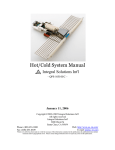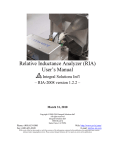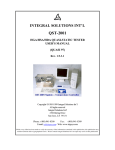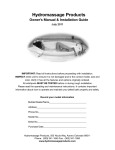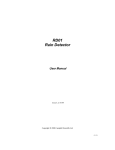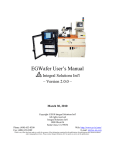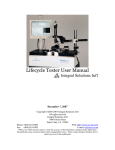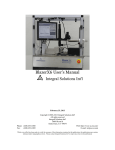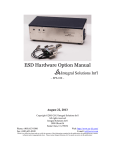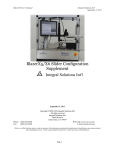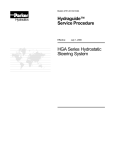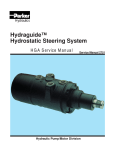Download HGA Reliability User`s Manual - us
Transcript
HGA Reliability User’s Manual Integral Solutions Int'l – HGA Lifecycle 1.0.7 – March 31, 2010 Copyright ©2008-2010 Integral Solutions Int'l All rights reserved Integral Solutions Int'l 3000 Olcott St Santa Clara, CA 95054 Phone: (408) 653-0300 Fax: (408) 653-0309 Web: http://www.us-isi.com/ E-mail: [email protected] While every effort has been made to verify the accuracy of the information contained in this publication, this publication may contain technical and/or typographical errors. Please contact Integral Solutions Int’l to report any errors in this publication. HGA Reliability User’s Manual Integral Solutions Int’l March 31, 2010 Contents 1 INTRODUCTION ....................................................................................................................................... 5 1.1 2 INSTALLATION......................................................................................................................................... 7 2.1 2.2 2.3 3 SETUP PARAMETERS ............................................................................................................................. 31 RESULTS ............................................................................................................................................... 34 EXAMPLE PRINTOUT ............................................................................................................................. 35 12X_PULSINGBIAS STRESS.................................................................................................................. 36 8.1 8.2 8.3 9 SETUP PARAMETERS ............................................................................................................................. 28 RESULTS ............................................................................................................................................... 29 EXAMPLE PRINTOUT ............................................................................................................................. 29 12X_CONSTANT STRESS ...................................................................................................................... 30 7.1 7.2 7.3 8 SETUP PARAMETERS ............................................................................................................................. 25 RESULTS ............................................................................................................................................... 26 EXAMPLE PRINTOUT ............................................................................................................................. 27 12X_TEMPERATURE STRESS.............................................................................................................. 28 6.1 6.2 6.3 7 SETUP PARAMETERS ............................................................................................................................. 17 RESULT................................................................................................................................................. 23 EXAMPLE PRINTOUT ............................................................................................................................. 24 12X_PRETEST .......................................................................................................................................... 25 5.1 5.2 5.3 6 STARTING SOFTWARE ........................................................................................................................... 10 INSTALLING HGAS ............................................................................................................................... 11 SELECTING HEADS ............................................................................................................................... 13 RUNNING TESTS ................................................................................................................................... 15 ADD-IN MODULES ................................................................................................................................ 16 HGA LIFECYCLE .................................................................................................................................... 17 4.1 4.2 4.3 5 REQUIREMENTS ...................................................................................................................................... 7 UNPACKING INSTRUCTIONS .................................................................................................................... 7 ARRIVAL CHECKLIST .............................................................................................................................. 8 TESTER BASICS ........................................................................................................................................ 9 3.1 3.2 3.3 3.4 3.5 4 RELATED DOCUMENTATION ................................................................................................................... 6 SETUP PARAMETERS ............................................................................................................................. 37 RESULTS ............................................................................................................................................... 39 EXAMPLE PRINTOUT ............................................................................................................................. 39 CALIBRATION......................................................................................................................................... 40 9.1 9.2 9.3 9.4 9.5 RESISTANCE ......................................................................................................................................... 40 MAGNET ............................................................................................................................................... 42 TEMPERATURE...................................................................................................................................... 43 HOT-TEMP WARNING ........................................................................................................................... 45 PNEUMATICS ........................................................................................................................................ 47 10 TOOLS ....................................................................................................................................................... 48 10.1 10.2 10.3 10.4 10.5 LCVIEWER APPLICATION ..................................................................................................................... 48 HALL EFFECT CARTRIDGE .................................................................................................................... 49 RESISTOR CARTRIDGE .......................................................................................................................... 49 SIGNAL INJECTOR ................................................................................................................................. 50 GAUSSMETER PROBE ............................................................................................................................ 51 Page 2 HGA Reliability User’s Manual Integral Solutions Int’l March 31, 2010 11 COMPONENTS REMOVAL AND INSTALLATION .......................................................................... 52 11.1 11.2 11.3 11.4 11.5 11.6 11.7 11.8 11.9 11.10 HOT/COLD OPTION CONVERSION ......................................................................................................... 52 2XBAR GEN3 ........................................................................................................................................ 52 6XMUX BOARD .................................................................................................................................... 52 6XMUX POWER SUPPLIES ..................................................................................................................... 52 TEMPERATURE CONTROLLER ............................................................................................................... 52 COMPUTER ........................................................................................................................................... 52 QST-2002E .......................................................................................................................................... 52 QPS-1050............................................................................................................................................. 52 INTERMEDIATE BOARD ASSEMBLY....................................................................................................... 52 AUXILIARY IO MODULE ....................................................................................................................... 52 12 TROUBLESHOOTING ............................................................................................................................ 53 12.1 12.2 12.3 6XMUX DIAGNOSTICS MENU ............................................................................................................... 53 AUXILIARY IO DIAGNOSTICS ............................................................................................................... 53 FAQ ..................................................................................................................................................... 54 13 LIMITED WARRANTY........................................................................................................................... 55 Page 3 HGA Reliability User’s Manual Integral Solutions Int’l March 31, 2010 Figures FIGURE 1-1 – TESTER FOOTPRINT ............................................................................................................................................... 5 FIGURE 2-1 – UNPACKING STEP 1 ............................................................................................................................................... 7 FIGURE 2-2 – UNPACKING STEPS 2 AND 3 ................................................................................................................................... 8 FIGURE 3-1 – POWERING ON THE TESTER .................................................................................................................................. 9 FIGURE 3-2 – HEATER BLOCK .................................................................................................................................................... 9 FIGURE 3-3 – HGA LIFECYCLE CONFIGURATION ...................................................................................................................... 10 FIGURE 3-4 – SYSTEM MENU SELECTION .................................................................................................................................. 10 FIGURE 3-5 – MOVING THE MAGNET ........................................................................................................................................ 11 FIGURE 3-6 – REMOVING THE HGA CARTRIDGE ....................................................................................................................... 12 FIGURE 3-7 – INSTALLING THE HGAS ....................................................................................................................................... 12 FIGURE 3-8 – HEAD NUMBERING .............................................................................................................................................. 13 FIGURE 3-9 – HEAD SELECTION ................................................................................................................................................ 13 FIGURE 3-10 – OPTIONS MENU ................................................................................................................................................. 14 FIGURE 3-11 – RUNNING THE TESTS ......................................................................................................................................... 15 FIGURE 3-12 – HGA LIFECYCLE SYSTEM TRAY ICONS ............................................................................................................. 16 FIGURE 3-13 – ADD-INS ........................................................................................................................................................... 16 FIGURE 3-14 – 6XMUX DIAGNOSTICS MENU ............................................................................................................................ 16 FIGURE 4-1 – HGA LIFECYCLE SEQUENCE ............................................................................................................................... 17 FIGURE 4-2 – HGA LIFECYCLE TEST TAB ................................................................................................................................ 18 FIGURE 4-3 – HGA LIFECYCLE SEQUENCE TAB ........................................................................................................................ 19 FIGURE 4-4 – HGA LIFECYCLE TEST RUN EXAMPLE ................................................................................................................ 22 FIGURE 4-5 – HGA LIFECYCLE RESULTS .................................................................................................................................. 23 FIGURE 4-6 – HGA LIFECYCLE EXAMPLE ................................................................................................................................. 24 FIGURE 5-1 – 12X_PRETEST ..................................................................................................................................................... 25 FIGURE 5-2 – 12X_PRETEST RESULTS ....................................................................................................................................... 26 FIGURE 5-3 – 12X_PRETEST EXAMPLE...................................................................................................................................... 27 FIGURE 6-1 – 12X_TEMPERATURE STRESS ................................................................................................................................ 28 FIGURE 6-2 – 12X_TEMPERATURE EXAMPLE PRINTOUT ............................................................................................................. 29 FIGURE 7-1 – 12X_CONSTANT STRESS ...................................................................................................................................... 30 FIGURE 7-2 – BIAS PERCENT DURING LIFECYCLE TEST ............................................................................................................. 32 FIGURE 7-3 – 12X_CONSTANT SETUP (EXAMPLE) ..................................................................................................................... 35 FIGURE 7-4 – 12X_CONSTANT IN HGA LIFECYCLE (EXAMPLE) ................................................................................................. 35 FIGURE 8-1 – 12X_PULSINGBIAS STRESS.................................................................................................................................. 36 FIGURE 8-2 – 12X_BIASPULSING SETUP (EXAMPLE) ................................................................................................................. 39 FIGURE 8-3 – 12X_BIASPULSING IN HGA LIFECYCLE (EXAMPLE) ............................................................................................. 39 FIGURE 9-1 – CALIBRATE ALL OPTION ..................................................................................................................................... 40 FIGURE 9-2 – GEN3 CALIBRATION ............................................................................................................................................ 40 FIGURE 9-3 – CALIBRATE MAGNETIC FIELD ............................................................................................................................. 42 FIGURE 9-4 – TEMPERATURE STRESS TEST ............................................................................................................................... 43 FIGURE 9-5 – TEMPERATURE CONTROLLER SCREEN ................................................................................................................. 44 FIGURE 9-6 – CALIBRATION FRAME (LEFT-4PT OPTION, RIGHT-1PT OPTION) .............................................................................. 44 FIGURE 9-7 – TEMPERATURE WARNING.................................................................................................................................... 45 FIGURE 9-8 – TEMPERATURE SET POINT ................................................................................................................................... 46 FIGURE 9-9 – SETTLED STATE .................................................................................................................................................. 46 FIGURE 9-10 – ADJUSTING HOT TEMPERATURE SENSOR ........................................................................................................... 46 FIGURE 10-1 – LCVIEWER APPLICATION .................................................................................................................................. 48 FIGURE 10-2 – HALL-EFFECT CARTRIDGE ................................................................................................................................ 49 FIGURE 10-3 – RESISTOR CARTRIDGE ....................................................................................................................................... 49 FIGURE 10-4 – SIGNAL INJECTOR .............................................................................................................................................. 50 FIGURE 10-5 – USING SIGNAL INJECTOR BOARD ....................................................................................................................... 50 FIGURE 10-6 – GAUSSMETER PROBE ......................................................................................................................................... 51 FIGURE 12-1 – 6XMUX DIAGNOSTICS MENU ............................................................................................................................ 53 FIGURE 12-2 – AUXILIARY IO FOR HGA LIFECYCLE ................................................................................................................ 53 Page 4 HGA Reliability User’s Manual Integral Solutions Int’l March 31, 2010 1 Introduction The QST-2002-RT is an engineering system for characterizing the reliability of MR heads (HGA configuration) through accelerated lifecycle test. All HGAs on the machine are stressed simultaneously using constant current and elevated temperature. At fixed intervals the system disables bias stress and runs a series of tests on the heads to evaluate their performance. Between the stress cycles, the head can be tested using a wide variety of tests available from QST-2002 system. Test results are extracted and plotted against time for each head. Up to twelve HGAs can be mounted on the tester. During the tests, heads are resting on the heater block inside the magnet gap, while electrically connected to 2xBar Gen3 interface boards. This allows testing of the heads throughout the lifecycle test without moving them to a separate test station. The system can come with heat-only or hot/cold option. The “hot-only” option supports temperatures from room to 250C. The tester requires 110VAC to support the hot option. The hot/cold option operates from -20C to +80C. This requires an additional air connection. The magnet supports up to 1000Oe transverse field. All heads see the same magnetic field simultaneously, but maximum of two HGAs are tested at any time. The system supports all DC and AC tests available on QST2002. The tests include Transverse, SMAN, AC Noise and others. See Quasi97 and External Tests User’s manual for complete list of tests that are supported by this system. The tester has high measurement accuracy. It uses 2xBar Gen3 front-end interface boards to generate bias current and measure head resistance. The tester can stress heads using Temperature, Read Bias, DFH Bias, Write current or any combination thereof. More detailed specifications on the capabilities of 2xBar Gen3 boards can be found in Quasi97 User’s Manual. Figure 1-1 – Tester Footprint The tester is easy to maintain and calibrate. Majority of the tester components, including QST-2002 and 2xBar Gen3 board have been field proven on the production testers. The modular design allows for straight forward problem troubleshooting and repair. The QST-2002-RT does not require alignment, as there are no moving parts in the tester. The pogo-pin design is wear-resistant, there are no consumable parts. However, it does need a set of custom cartridges, specific to each head and flex design. The system is running Windows XP. The computer communicates to all devices on the tester through the USB interface and serial port interface. Page 5 HGA Reliability User’s Manual 1.1 Integral Solutions Int’l March 31, 2010 Related Documentation Quasi97 Software User’s Manual Contains detailed description of all menus in Quasi97 software, along with procedures on how to set up test parameters, log data, and run the QST in production and engineering modes. QST External Modules User’s Manual Description of additional tests provided with the QST and Quasi97 software. Watlow96 Users Manual Contains calibration and Watlow96 menu details for temperature controller module. Page 6 HGA Reliability User’s Manual Integral Solutions Int’l March 31, 2010 2 Installation 2.1 Requirements • • • • • • 115VAC +/- 9%, 50-60Hz, Single Phase 11.5A peak current, 7A RMS 27" (W) x 26.5" (D) x 60" (H) 100psi air connection (same as Bar QST) and moisture drain connection (Hot/Cold Option only) * * Requires dry air supply with a high flow rate (8 SCFM at 100psi). ** With the Hot/Cold Option it is recommended to install system into a humidity-controlled environment. This Option is equipped with a self-purge of dry air within the HGA fixturing chamber, but this will be most effective when combined with improved environmental conditions. Long-term testing not recommended at temperatures below 0C. No vacuum required Tester is equipped with main disconnect, with current disconnecting capacity of 5000AIC. Hot option does not require compressed air connection. The “Cold” option requires 100PSI compressed air. The tester may require additional dryer for the air (for the cold option only). Nominal dimensions are 27”(W) x 26.5”(L) x 63”(H). Allow several inches on the back and the sides of the machine for proper cooling. The tester has 4 fans on the back for cooling the internal components. The air is drawn from under the tester. There is another fan on the top frame of the tester, which draws air from the left and right sides of the tester and exhausts it to the back. The air travels trough the perforated panels on the sides. Maintenance may require access from the front, back or the two sides of the tester. Front and rear door can add 25.5” in the length of the tester when opened. However both may be taken off using 2” clearance. Side Panels can be removed using 2” clearance on the two sides. When installing the tester, consider that it can be wheeled out from the production line for access on all four sides. For electrical troubleshooting allow 36" out by 30" wide space around the tester, per electrical codes. 2.2 Unpacking Instructions QST-2002-RT is shipped in reusable ISI crate; it is highly recommended to keep the crate and use it if necessary to ship the tester for repairs. To unpack the tester, remove the two screws holding the front wall of the crate. Remove all clamps holding the front cover. Remove the front cover and unscrew the loading ramps that are mounted on the inner side of it. Remove the ropes holding the tester. Unscrew the bar on the bottom that prevents the tester from rolling out. Put the two ramps in and wheel the tester out of the crate. Tester is heavy. Take precautions when rolling the tester out of the crate. Figure 2-1 – Unpacking Step 1 Page 7 HGA Reliability User’s Manual Integral Solutions Int’l March 31, 2010 Figure 2-2 – Unpacking Steps 2 and 3 Once the tester is on site, unscrew holding standoffs on the four corners for stability. Cut the tie-wraps holding the magnet. 2.3 Arrival Checklist Go through the checklist before running the tester for the first time, to detect any damage that may have occurred during shipping and prevent further damage by operating the tester. If there are any questions it is best to contact ISI either locally or at main office. 1) Check for any visible damage to the hardware. 2) Before connecting to the AC Input, check that the input voltage on the line is 115VAC +/- 9%. Connect the tester to the AC power inlet. 3) If the tester comes with cold option, check and adjust the pressure for the tester to be 100-150psi (6.9 – 10.34 bar). Connect air line to the inlet pressure of the tester. 4) Release the emergency switch if activated. 5) Turn ON the main power disconnect behind the front door of the machine. 6) Press the reset (green) button above the main power disconnect. 7) Turn ON the PC, monitor, QST-2002. 8) Check that the operating system boots up with no problems. 9) Ensure that all cables from QST-2002E are connected (they could be disconnected for shipping), then turn on the QST-2002E and check if the LED on the QST-2002E is green. 10) Start Quasi97. If not selected, choose “HGA Reliability” configuration on setup selection dialog box. 11) Check that all boards after “6xMux” are detected. 12) Select a setup file from the list. 13) Mount a resistor on the cartridge on channel 0 and click START 14) Run DC Noise test (16000 samples at 0 Oe field), check that the noise level is 15-40uV PkPk. 15) Run SMAN test; check that the average noise amplitude is 40-60uV with 80Mhz filter. 16) Click STOP and remove the resistor from the cartridge. 17) Install one HGA, click START and run Transverse test. Check PkPk Amplitude and resistance. Once this checklist is complete the tester is operational and is ready for use. Page 8 HGA Reliability User’s Manual Integral Solutions Int’l March 31, 2010 3 Tester Basics The tester has main disconnect switch on the front panel (behind the front door). To turn on the tester, the main switch much be flipped UP and the reset (green) button must be pressed. The LED under the reset button should be green. There is an additional emergency stop button (EMO). When engaged, the button turns off all components except the computer. Once pressed, the system will remain in a powered off condition until the user purposefully resets it. To reset the system to normal power, rotate the EMO button clockwise until it clicks out, then press the Reset Button. EMO Switch QST Power ON Switch Reset Button Main Disconnect Switch Figure 3-1 – Powering ON the Tester There is an LED next to the heater block, which is red when the heater temperature is higher than 45C, LED is green if the heater is 45C or lower. If the LED is OFF then it is not working or not connected. Note that the heater can be on or off when LED is not ON. Temperature Warning Indicator Figure 3-2 – Heater Block Page 9 HGA Reliability User’s Manual 3.1 Integral Solutions Int’l March 31, 2010 Starting Software Full (Typical) installation of Quasi97 is required for the tester to work. In addition to Quasi97, the HGA Lifecycle Test should be installed. This module has a dual purpose: it serves as a driver, helping Quasi97 connect to the right HGA, and registers additional Add-In modules specific to the reliability tester. To start the software, double click on Quasi97 icon on the desktop. Quasi97 will do initial hardware detection where it will recognize the 2xBar Gen3 interface board (2xBar Gen3 Detected). After the initial detection, Quasi97 shows its main menu and starts second set of hardware initialization where it detects [2] 2xBar Gen3, [3] 2xBar Gen3 etc. If this second round of hardware initialization does not start, then you need to select “HGA Reliability” configuration in Quasi97ÆSetup Selection Dialog. Refer to the screenshot below: Select HGA Lifecycle Configuration Figure 3-3 – HGA Lifecycle Configuration Next step is to select a setup file from the list (click “Select Setup” button). If there is no setup, refer to Quasi97 User’s manual on how to create or add a setup to the list. After opening a setup file, check the system menu. In the setup file, the tester configuration should be set to “2xBAR Gen3”. If the setup file is adapted from other tester configuration, then change tester configuration to “2xBar Gen3”. Figure 3-4 – System Menu Selection Page 10 HGA Reliability User’s Manual 3.2 Integral Solutions Int’l March 31, 2010 Installing HGAs Once the hardware detection is complete and setup file is open, it is now safe install HGAs on the tester. Note that it is easier to mount the HGAs, while the cartridges are off the tester. Use the levers in front and the back of the magnet to lift the magnet core. Then move it to the right or left side of the heater, such that the cartridge assembly can be removed. Figure 3-5 – Moving the Magnet Unscrew the cartridge assembly from the tester, then using two handles on each side of the cartridge assembly pull it up, – the cartridge should remove from its base. On the cartridge, pull the locking lever toward the back of the cartridge and lift the lid up. Page 11 HGA Reliability User’s Manual Integral Solutions Int’l March 31, 2010 Figure 3-6 – Removing the HGA Cartridge Figure 3-7 – Installing the HGAs Page 12 HGA Reliability User’s Manual Integral Solutions Int’l March 31, 2010 For easier placement, the HGA should be placed on the pole and then pivot the tale to the pogo-pins. After placing the HGA, close the lid (pull the locking lever back again to close the lid). The cartridge should be installed while the bias is off. The software will prevent operator from clicking start until the magnet is in place. After installing the cartridges, move the magnet back to the original position and lower it down using same levers as before. Click START button in Quasi97 to turn on the bias to the selected pair of heads. 3.3 Selecting Heads The head numbering starts from the left side and runs clockwise, head zero is the closest to the operator on the left, head eleven is closest to operator on the right.. Figure 3-8 – Head Numbering After clicking START button the bias from the system menu will be applied to the selected head. During the test mode (immediately after clicking START), only two heads are biased at any given moment. The heads are biased in groups: 0 and 1, 2 and 3, 4 and 5, 6 and 7, 8 and 9, 10 and 11. For example, if you select head 0 or head 1, both head 0 and head 1 will be biased. If you switch to head 2, then the bias will be turned off on heads 0 and 1, and then turned ON for heads 2 and 3. To choose a different head, simply switch the head selector on the lower right corner of the screen to a different number. Figure 3-9 – Head Selection If the software can not select one of the heads, then the head is disabled in the options menu (under Heads). It could be disabled by the operator or by the HGA Reliability driver. The driver can disable heads if it does not detect one of the boards. Page 13 HGA Reliability User’s Manual Integral Solutions Int’l March 31, 2010 Figure 3-10 – Options Menu Page 14 HGA Reliability User’s Manual 3.4 Integral Solutions Int’l March 31, 2010 Running Tests To run the test, click “START” button. Select the head that you would like to run the test on. Select the test from the button toolbar or the test tree (refer to Quasi97 manual for more information), then click Run Test. The test will run and show the results on its menu. You can select a different head and run test again. You can also select a different test and click “Run Test” again. The required condition to run a test is that the bias is turned on (“START” button is pressed). Current Test Test Menu Test Results START Button Run Test Button HEAD SELECT Figure 3-11 – Running the Tests To log results, open the log file (FileÆOpen Log File) and set up the data logging options. Statistics, Raw Data, Plots are some of the options available for logging. Avoid using “Selective Logging” feature – as it is designed for production environment, where the parameters and tests are mostly static. If you use selective logging, you will have to go back to the data logging menu often to update which tests and results you want to log. You can run all heads on the tester, by using Production Test. The production test will run a sequence of tests defined on the production menu on each head. There are other tests which may sweep the heads, such as “Temperature Control” (part of TempApp.Application) or HGA Lifecycle. Refer to “External Tests Users Manual” for more information on the test details. Page 15 HGA Reliability User’s Manual 3.5 Integral Solutions Int’l March 31, 2010 Add-In Modules The HGA Lifecycle Test module (Mux6xBarG3.exe), when selected in the setup selection dialog, will add more tests to the tree, in the Extra section. The tests include HGA Lifecycle, 12x_Pretest, 12x_Constant and 12x_PulsingBias. These modules allow creating complex sequences which automatically switch temperature and bias. These modules are described in more details in the following sections. The HGA lifecycle module will appear as an icon in the system tray. Clicking this icon will invoke the Mux6xBarG3 Diagnostics menu. It can be useful to check which boards were detected and have power (Figure 3-14). Figure 3-12 – HGA Lifecycle System Tray Icons Figure 3-13 – Add-Ins You can also observe the watlow temperature controller icon in the system tray. When moving mouse cursor over that icon, the current temperature and operating power will be displayed. The icon will also change depending on the current condition to “Normal Temperature/HeaterOFF” “Hot Temperature/HeaterOFF” “Normal Temperature/HeaterON” “Hot Temperature/HeaterON” See Watlow96 menu for more information on its system tray icons. The Mux6xBarG3 Diagnostics menu shows which board is current, which boards are powered and which were detected. Click “Check” button to refresh the menu. Figure 3-14 – 6xMux Diagnostics Menu Page 16 HGA Reliability User’s Manual Integral Solutions Int’l March 31, 2010 4 HGA Lifecycle The HGA Lifecycle is a sequencer that can be used to set up a test/stress sequence. The test sequence is to be repeated periodically; it does not change in the course of the lifecycle test and it is same for all heads. The stresses for each head can vary in duration, intensity, type etc. HGA Lifecycle allows easy setup of stress, sweep and test intervals. Figure 4-1 – HGA Lifecycle Sequence 4.1 Setup Parameters The parameters are split into three tabs: Sequence, Status and Test. Test The test sequence, to be executed at any point during the lifecycle, is defined under the Test tab. When this tab is selected, Add/Insert/Remove buttons operate only with the table of test results. To add a new row to the test grid, simply click Add, and then modify the values in the table. Page 17 HGA Reliability User’s Manual Integral Solutions Int’l March 31, 2010 Figure 4-2 – HGA Lifecycle Test Tab Each test has a set of registered results; these results will appear in the second (Result) column after you select the test (in the Test column). Only the results that appear in this table will be recorded as part of the lifecycle test. However, it is possible to record all results from the tests by using “Log Individual Tests” option in the data logging menu. The tests are going to be executed from the top down in the same order as they appear in the table, but the test can not be executed twice as part of the sequence. First time the test appears (top-down), it will be executed. The second and consecutive rows where this test appears will only indicate to the software that more results are to be extracted from the test. For example in the above sequence, the transverse test is executed once, but 3 results are extracted from it, then SMAN test is executed and so on. The 12x stress modules can also appear in this table, but including them in the table will not execute stress module on the head. The sole purpose of adding 12x stress module to test sequence is to extract the parameters that were used in the last iteration of that stress module. For example, it is possible to record the last “read bias” used on each head during the 12x_Constant stress. Ensure that the 12x stress modules you put in this table are the same ones that appear in the lifecycle sequence. The above example is incorrect, because it executes 12x_Constant.1 stress (see sequence above the test table), but records parameters from 12x_PulsingBias.1. Test Result Stat Plot Fail Check The name of the test module. Stress modules are available here as well, but the actual stress is not going to run; only parameters will be extracted for data logging purposes. The result to be extracted from the test. Since this is a long term test, it is recommended only to log results that the user is interested in. This will keep the log file size down and make the data more manageable. The statistic of the result to extract options are: Ave, Max, Min, Rng, Cod, Cov, Std. Tells the software to plot the result on the lifecycle chart. Up to 5 results can be plotted, the rest of the rows are ignored. Which items are plotted can be changed during the test sequence. The disable criteria for any head. If the head reaches failure limits, then it will not be stressed or tested. Page 18 HGA Reliability User’s Manual Delta Min Max % Integral Solutions Int’l March 31, 2010 The failure limit condition, if the fail check is enabled. This is in percent of the first measurement – if the value exceeds this percentage, then the head will be disabled from further testing and stressing. The failure limit condition, if the fail check is enabled. This is in the same units as the result – if the measurement is less than the value specified as MIN, then the head is disabled from further testing and stressing. The failure limit condition, if the fail check is enabled. This is in the same units as the result – if the measurement is more than the value specified as MAX, then the head is disabled from further testing and stressing. If enabled, the plot will be shown as the percentage of the initial value. Figure 4-3 – HGA Lifecycle Sequence Tab Sequence The sequence tab contains elements in a tree-like structure. The nodes show their option using an icon and a name. Test, Stress and Loop are identified by different icons. The parameters for the node are shown on the same line following the name of that node. The first level of the tree (left most items), are going to be executed first in the top-down order. The items that are offset to the right are considered child-nodes and are going to be executed repeatedly until loop exit condition is reached. If the node is a Repeat, Sweep or Discrete, then it can have child nodes, which in turn can also be Repeat, Sweep or Discrete. This allows creating complex sequences with several sweep parameters and repetitions. For example in the screenshot above, third item of the sequence is “12xConstant.1 Bias Percent” – this is a sweep node, which indicates to sweep Bias Percent parameter in 12xConstant.1 stress from 100 to 250 with increment 10. Item 4 is a level 2 node, and child of item3 node. Item 4 is a repetition loop, which exits after 10 repetitions. Items 5 and 6 are level 3 nodes, both are children of Item4. With this setup the test will execute items in the following order: 1. … 2. Set Bias Percent to 100 in 12x_Constant.1 stress 3. Run 12x_Constant.1 stress (#1) 4. Run Tests (#1) Page 19 HGA Reliability User’s Manual Integral Solutions Int’l March 31, 2010 5. Run 12x_Constant.1 stress (#2) 6. Run Tests (#2) 7. … 8. Run 12x_Constant.1 stress (#10) 9. Run Tests (#10) 10. Set Bias Percent to 110 in 12x_Constant.1 stress 11. Run 12x_Constant.1 stress (#1) 12. Run Tests (#1) 13. Run 12x_Constant.1 stress (#2) 14. Run Tests (#2) 15. … 16. Run 12x_Constant.1 stress (#10) 17. Run Tests (#10) 18. … To add an item to the sequence, select “Sequence” tab and then click “Add” button. You can then select the node and modify its type and parameters. You can then shift the node up or down or left and right to different levels, by using the arrow keys on the “Sequence” tab. Refresh Repopulates the list of available stresses in the Option combo box. After adding or removing a stress setup, it may be necessary to click refresh to see the new stress in HGA Lifecycle menu. Insert Adds a node before the selected node on the sequence Add Adds a node to the end of the sequence Remove Removes selected Node. If the node has children, then all the children are shifted to the parent level. Option Use it to change the type of the selected node. The option can be: Repeat, Run, Update, Sweep, Discrete. Comments The comments for the node are just a tag for the engineer setting up the test so it is easier to identify node’s purpose. The comments are not used by the HGA Lifecycle test, and are only showed during the setup. Option Repeat Reruns its child nodes several times. The number of times to run is specified as node parameter. Module can not be set to anything for this option. Option Run Runs stress or test. In the module, select stress setup under module or select “TEST”. The “TEST” will execute items under the test tab on the HGA lifecycle menu. Note that with Run option, you can also specify a Parameter to change and the value. Only a single value is accepted. The parameter is going to be set before running the module, and is not going to be restored after the run. Option Update Changes one parameter in the selected module, but does not run the module. This is useful if before next stress, you need to change more than one parameter, such as interval and bias level. Option Run will allow you to change one parameter, and running option update before it allows you to change the second one. Note that Run option should be executed after the Update option. Option Sweep Reruns its child nodes while sweeping one parameter of one specific module. The sweep option allows to set From, To and Increment – separated by semicolons. The node itself does not run the module – only changes the parameter according to From to and Increment. Page 20 HGA Reliability User’s Manual Integral Solutions Int’l March 31, 2010 Option Discrete Reruns its child nodes while changing one parameter of one specific module. The discrete values should be separated by the semicolons. The Option Discrete node itself does not run the selected module – only changes one of its parameters. Module For options Run, Update, Sweep and Discrete, the module must be specified. This is one of the 12x stress modules available or the “TEST” module. The “TEST” will run a sequence of tests specified under the TEST tab in this menu. Parameter This is the parameter to be changed in the module. Each module has its own set of parameters, available for modification. For example 12x_Constant stress has BiasPercent and Interval parameters; or 12x_Temperature stress has Temperature parameter. For run option the parameter part can be omitted. From; To; Inc These are the actual value(s) to set parameter to. This label will Values change based on the selected option. ON Enable for the node. If node is disabled, none of its child nodes will run as well. ^ Move the selected node up or down the sequence, while keeping the v same level. <> Move the selected node left or right (to different levels). The sequence tab is disabled during the HGA Lifecycle test. Status The status tab is useful during the test, as it displays elapsed stress time, head under test and other parameters. While the test is running, the nodes on the current node of the sequence appear bold. All nodes on the sequence that ran already include the last set value for parameters in square brackets. For example TEST 12x_Constant.1 BiasPercent=100;250;10; [150] Repeat 10 Times [10] 12xConstant.1 TEST In the above example the current node is in bold and the current value is set to 150. Page 21 HGA Reliability User’s Manual Integral Solutions Int’l March 31, 2010 Figure 4-4 – HGA Lifecycle Test Run Example Elapsed Stress Time Est Completion Next Test Head PartID Shows the total stress time elapsed to the moment since test started. The stress time is the sum of individual stress time reported back by the stress modules (nodes that have already ran). Estimated completion date (time). When you start the test, the software will do a dummy run, where it will not execute stress and tests, but will calculate how many times each node will be executed. After the test commences, the software will use test times and the number of times each node runs as the means to calculate the completion time. This is rough estimation only. This displays how much time is left until the next node starts. The name of the current head (under test). All heads are stressed simultaneously. The serial number of the head, if it was entered by the operator. Page 22 HGA Reliability User’s Manual 4.2 Integral Solutions Int’l March 31, 2010 Result The HGA Lifecycle test has only the timestamp result, which is the first column in the log file. This result will appear as the first column under the “Data” tab. The other results in this test are going to be from results set up under “Tests” tab. The name of the result will be generated as [Statistic abbreviation]-[Result Name]-[Test and setup name]. The results are added in the same order as they appear in the tests table. The timestamp result is in seconds and reflects the number of seconds elapsed in stress. The stress modules are going to tell the HGA Lifecycle test how much stress time has elapsed in its course. For example the temperature test will report soak time as stress time; or 12xcontant stress will report the stress interval. Individual stress times are going to be summed up and displayed as timestamp. Figure 4-5 – HGA Lifecycle Results The results can also be viewed using LCViewer application. This application operates on a separate thread so there is no latency between user commands and the reaction of the software. See the LCViewer section in this manual for more information. Page 23 HGA Reliability User’s Manual 4.3 Integral Solutions Int’l March 31, 2010 Example Printout Figure 4-6 – HGA Lifecycle Example Page 24 HGA Reliability User’s Manual Integral Solutions Int’l March 31, 2010 5 12x_Pretest This item (12x_Pretest) is a stress module, so it appears in the module list in the HGA Lifecycle test. Pretest module is created to assist the operator with selecting heads. It can show a single result from all heads on one plot. This can help the operator turn off the outlier heads before running HGA Lifecycle test. This module allows operator the freedom to run pretest at several different temperatures or at other levels of the lifecycle sequence. Figure 5-1 – 12x_Pretest 5.1 Setup Parameters The 12x_Pretest has its own sequence of tests, independent of those of the lifecycle. User does not need to specify which results exactly need to be extracted from the tests, only to say which tests to run. The Pretest will automatically extract all results. There are FailOn criteria, which can assist the operator in head selection even further. In this list, the operator can set the minimum and maximum values for the result in order for the head to be acceptable. If the result from the head exceeds any one of those criteria, the head will be disabled from testing. The “Pause In Lifecycle” feature, allows the operator to manually inspect the results and select the heads for further testing. There is a separate interface that allows the operator to view results and enable disable heads (under Run-Time tab). Tests Add Test Remove Test FailON Params Add FailOn Remove FailOn The tests that appear in this table will be executed as part of the 12x_Pretest. The tests are executed top to bottom. There is an enable checkbox for each test. Use the button to add more rows to the Tests table. Use the button to remove the currently selected row in the Tests table. The test, result and statistic to be graded upon in order to determine if the head is acceptable for further testing. There is an enable checkbox for each failon criteria. The Min and Max specify the limits for the results. If Min>=Result>=Max then the head is considered OK. Use the button to add more rows to the FailOn table. Use the button to remove the current selected row in the FailOn table. Page 25 HGA Reliability User’s Manual Pause In Lifecycle 5.2 Integral Solutions Int’l March 31, 2010 If enabled, the 12x_Pretest will stop after the test sequence is complete on all heads. At that time the operator can inspect results and disable/enable heads. If this is OFF, the test will disable heads automatically based on the enabled FailOn criteria. Results The 12x_Prestest test does not have any results of its own – it simply copies results from the tests in its sequence and displays them as its own. The results are displayed, unlike in any other test, under the Run-Time tab. All of the heads are placed in a table, where the operator can choose one of the head to view its results, in the Results tab. Figure 5-2 – 12x_Pretest Results After selecting a head in the table, the results table is synchronized to the results of selected head (in the above example the results of head SR5). The result table also has a cursor, which tells the software which particular result to display on the plot. Note that all 12 heads are always displayed on the plot – the plot shows distribution of a single result among all heads. In the above example, the plot shows Resistance (Ohm), because it is selected in the results table. The user can disable heads manually or use the automatic feature (“Apply Fail-On”) to do the job. The main enable for each head is located next to the head’s label in the Run-Time table. The “State” columns reflect the result of failOn parameters. Refresh Refreshes the plot based on the result selected in the results table. HD 11 The head that is under test right now. Once the test stops – the last head will be displayed there. Head Table Contains head label, enable checkbox and the state for each head. To disable the head, simply turn off the checkbox. The values “State” are for your reference only – these are going to control whether the head will be turned off or on when you click “Apply Fail-On” button Page 26 HGA Reliability User’s Manual Apply Fail-On Enable All Submit & Continue 5.3 Integral Solutions Int’l March 31, 2010 Goes through all heads and enables or disables the head based on the value in the “State” column. Turns on all the heads regardless of FailOn parameters (except the one marked SKIPPED in the state column). If the test is executed inside the HGA lifecycle sequence, then clicking this button closes 12x_pretest menu and resumes the HGA Lifecycle test. Example Printout Figure 5-3 – 12x_Pretest Example Page 27 HGA Reliability User’s Manual Integral Solutions Int’l March 31, 2010 6 12x_Temperature Stress The temperature stress has been moved out of the lifecycle test for more flexible setup of temperature patterns. The pulsing mode, constant and ramping temperature is easy to set up through the HGA lifecycle sequencer. The test menu allows to set temperature, soak time and to access temperature controller menu. Figure 6-1 – 12x_Temperature Stress The stress can be tried, by clicking “STRESS ON” button. After this the menu will show elapsed time at stress. “STRESS OFF” button will disable the update, but not the temperature. The temperature stress will stay ON, until the user clicks “Heater OFF”. The HGA lifecycle test does not automatically turn on or off the temperature. It needs to run 12x_Temperature stress to do this in the beginning and at the end of the sequence. 6.1 Setup Parameters Temperature (C) The temperature to be set during the stress. When included in the HGA Lifecycle sequence, the module will try to settle at the temperature specified here, before starting the Soak Time timer. Possible values depend on configuration of the hardware (-20C to +80C for the cold block; and 25C to 250C for hot only option). Soak Time (s) The amount of time in seconds to keep the heater at the target temperature before resuming the test. Timeout (s) The timeout for the temperature settling. This is useful when setting the low temperature, Stress ON Turns on the heater and tries to settle at the temperature. Stress OFF Disables the update on the form, but keeps the temperature as is. Heater OFF Turn off the heater. Temperature Displays Watlow96 diagnostics menu, where user can calibrate the Controller controller. The test also provides sweepable stress parameters that the HGA Lifecycle test can change as part of its sequence. Note that you need to use option “Run” with “12x_Temperature” to change the temperature in the HGA Lifecycle sequence. Temperature Changes the temperature. The temperature settling parameters are defined within the temperature controller software. Soak Time Changes the soak time at target temperature. The bias is OFF during soaking. Page 28 HGA Reliability User’s Manual 6.2 Integral Solutions Int’l March 31, 2010 Results 12x_Temperature stress provides only one result: Temperature in degrees C. This reflects the temperature last set by the set point. 6.3 Example Printout Figure 6-2 – 12x_Temperature example printout Page 29 HGA Reliability User’s Manual Integral Solutions Int’l March 31, 2010 7 12x_Constant Stress The 12x_Constant stress is created to supply constant current to reader, writer or DFH for a long period of time. The stress is utilizing 2xBar Gen3 bias sources for this. 2mA, 5mA, 20mA and 50mA ranges are supported. User can specify different read bias and aux bias for each head, and can enable writing on any one of the heads. For read bias, the test supports only constant current modes, and user has a choice to select which range to use on all channels (see Read Mode). The stress can do simulated voltage mode or power mode, by tuning the current until the voltage or the power equals to the one selected by the user (see mA/mV/mW parameter). For simulated modes, the stress will only tune the bias once in HGA Lifecycle sequence, and then will simply reuse the same current all the time. When tuning bias current, the stress will enable the minimum read bias to the head and will measure the voltage across the head. Using the voltage as a feedback it will calculate the new current to set in order to reach the target voltage or power. This will be repeated several times until the current adjustment can not get the voltage or power any closer to the target. To avoid overshoot, the first two steps during the adjustment are not set to 90% of the calculated current. The time to adjust the current is not considered part of the stress. After the current is tuned, it is turned off, and the software goes to the next channel to adjust the current. Once all the channels are tuned, the stress will commence (all heads will be turned on and off at the same time). Figure 7-1 – 12x_Constant Stress The stress parameters are separated into groups. One group for common parameters for all channels, and then a group for each channel for setting independent parameters. User can try new stress settings by clicking the “Stress ON!” button, and then turn it off by using the “Stress OFF!” button. Note that when trying the stress, the interval will be ignored, so the heads will be stressed indefinitely, until the user presses “Stress OFF!” button. Page 30 HGA Reliability User’s Manual 7.1 Integral Solutions Int’l March 31, 2010 Setup Parameters Common Setup Parameters Interval(s) The total stress time in seconds during the HGA Lifecycle sequence. This is timed by software, which has a resolution on the order of magnitude of 0.01s. Write Frequency The frequency for all channels, for which writing is enabled. The frequency can be 0 (DC) or 12.5-400Mhz (AC). Write Current The current for all channels, for which writing is enabled. Read Mode The range for the read bias: 2mA, 5mA, 20mA, 50mA. The lower the range, the higher the accuracy of the bias current is. The bias current is bipolar, and negative values are allowed. Aux Mode The range for the aux source: 2mA, 5mA, 20mA, 50mA and 5V. Unlike the reader - the aux bias source supports constant voltage mode. For constant voltage mode, the mA and mW selections are unavailable. Read Bias (Range) The range is used to validate the read bias entered through the individual setup parameters or by changing the bias percent. In order to avoid interrupting the long-term HGA lifecycle sequence – the validation is quiet. So if the bias to be set is higher or lower than the range, then the min or the max value will be set. The minimum value is also used as initial current for bias tuning algorithm (mV or mW selections). Aux Bias (Range) The range is used to validate the aux bias entered through the individual setup parameters or by changing Aux bias percent. The validation is quiet: if the target exceeds the limits, then the closest limit will be set (min or max – whichever is closer). The minimum value is used as initial current for aux bias tuning (mV or mW selections). Bias Percent % For constant current modes, Bias % is used during HGA Lifecycle test sequence as a means of sweeping bias for all heads. The actual value of the read bias is defined, for each channel, under individual setup parameters (see figure above). Since bias for each channel may be different, in HGA Lifecycle test, Bias % is used as a sweep parameter which is applied to each head’s respective bias. For example: Given bias for Hd1 = 1mA and for Hd2 = 2mA Using setup in the figure below, Bias Percent is swept from 50% to 200% at 25% increments, meaning on first cycle 50% of read bias will be applied to each head (Hd1=0.5mA, Hd2=1mA), on the next cycle 75% (Hd1=0.75mA, Hd2=1.50mA) and so on. Additionally Bias % is used during the bias tuning algorithm (simulated voltage or power mode). For example if the individual bias is set to 100mV and this parameter to 50%, then the bias will be tuned to 50mV. If user changes bias percent during the HGA lifecycle test, then the current (found during bias tuning) will be increased proportionally. Bias voltage or bias power will not change by the same percentage, as the tuning occurs only once and so the changes in head resistance due to higher current are discarded. Page 31 HGA Reliability User’s Manual Aux Percent % Stress ON! Stress OFF! Elapsed Time Integral Solutions Int’l March 31, 2010 This parameter controls the output of aux bias source on each channel the same way as the bias percent does. However this applies to aux bias settings only and the above parameter only to read bias settings. Turns on the stress to all channels. Turns off the stress to all channels. This shows the time elapsed since the user clicked “Stress ON!” button. The timer stops when the “Stress OFF!” button is pressed. Figure 7-2 – Bias Percent During Lifecycle Test Individual Setup Parameters by Channel The green circle indicates that the channel is enabled in the options Head Enabled menu. If the head is disabled then the circle is gray. (green circle) Read Bias ON Checkbox used to enable read bias stress on that channel. Mode (Read) Current/Voltage/Power mode. In all of these modes, constant current (mA/mV/mW) will be used. For voltage and power the current will be tuned to produce the target voltage and power respectively. Read Bias The actual read bias to be applied on this channel. The value will be modified by bias percent and is then limited by read bias range (in common parameters). Bias = (BiasPercent * ReadBias)/100 If Bias < MinReadBias then Bias = MinReadBias If Bias > MaxReadBias then Bias = MaxReadBias Aux Bias ON Checkbox used to enable aux bias stress on that channel Page 32 HGA Reliability User’s Manual Mode (Aux) (mA/mV/mW) Aux Bias Write Stress ON Integral Solutions Int’l March 31, 2010 If Aux Mode (in common parameters) is set to one of the current modes (50mA, 20mA, 5mA or 2mA), then this is option is enabled. It allows user to select between Current, Voltage and Power modes. In all of these modes, constant current will be used. For voltage and power the current will be tuned to produce the target voltage and power respectively. If Aux Mode (in common parameters) is set to the voltage mode (5V), then this option is disabled and user can only type value for aux bias in mV. The actual aux bias to be applied on this channel. The value will be modified by auxbiaspercent and is then limited by aux bias range (common parameters). Bias = (BiasPercent * AuxBias)/100 If Bias < MinAuxBias then Bias = MinAuxBias If Bias > MaxAuxBias then Bias = MaxAuxBias Checkbox is used to enable write stress on that particular channel. HGA Lifecycle Sweepable Parameters The test also provides sweepable stress parameters that the HGA Lifecycle test can change as part of its sequence. BiasPercent Changes the Bias Percent parameter for all channels (common parameters). The units are in percent. Values higher than 100 are allowed. AuxBiasPercent Changes the Aux Bias Percent parameter for all channels (common parameters). The units are in percent. Values higher than 100 are allowed. StressTime Changes the interval. The units are in seconds. Page 33 HGA Reliability User’s Manual 7.2 Integral Solutions Int’l March 31, 2010 Results When running the 12x_Constant as a test (as part of the table in the Test tab), it does not stress the heads, but only reports what were the last stress parameters on the currently selected head. This is can be useful to determine what exact stress duration and bias was used before each test point. Include these results in HGA Lifecycle Test to keep track of the parameters. Read Bias The read bias in mA that was applied on that particular head, during the last stress interval. The value is blank if the stress has not run yet. The value is 0 if the read bias stress was off during the last interval. Aux Bias The aux bias in mA that was applied on that particular head, during the last stress interval. The value is blank if the stress has not run yet. The value is 0 if the aux bias stress was off during the last interval. Duration (s) The stress time in seconds of the last 12x_Constant stress. Note that the value is shown for one instance of the stress. If you plan to use 12x_Constant.2, for example, then its results should also be added to the list. Write Current The write current in mA that was applied during the last stress interval. The value is 0 if the write stress was off for that particular head. Page 34 HGA Reliability User’s Manual 7.3 Integral Solutions Int’l March 31, 2010 Example Printout Figure 7-3 – 12x_Constant Setup (example) Figure 7-4 – 12x_Constant in HGA Lifecycle (example) Page 35 HGA Reliability User’s Manual Integral Solutions Int’l March 31, 2010 8 12x_PulsingBias Stress The bias pulsing stress is designed to utilize the hardware-timed read bias on the 2xBar Gen3 interface boards. The timing resolution is in microseconds, which allows applying higher current for controlled amounts of time. The stress is limited to reader only and to +/- 5mA bias mode. Figure 8-1 – 12x_PulsingBias Stress For simulated voltage (mV) and power (mW) modes, the bias current needs to be tuned. Tuning is done in software, and takes 50-100mS. For this amount of time various level of bias will be applied to the head including the target value. Since this stress utilization requires shorter bursts of bias, it is recommended to set the read bias for each channel or the bias percent fairly low – such that the head can sustain such levels during extended periods of time. With this the 12x_Pulsing stress needs to run once, such that the software has a chance to tune the bias at the non-destructive bias levels (mW or mV). Then, as part of the HGA Lifecycle sequence, user should increase the bias percent to reach the desired pulse amplitude. The 12x_PulsingBias may require higher levels of bias current than normally used during constant bias stress. Note that the cartridges shipped with the Reliability tester normally have diodes protection installed – which limits the voltage on the cartridge to about 500mV. So it may be necessary to remove the diodes for this type of stressing. The 2xBar Gen3 board contains a special circuitry that needs time to charge. Because of that circuit, the rise time of the very first pulse is different from subsequent pulses. The time to fully charge the circuit depends on the head resistance (10uS for 50Ohm to 75uS for 300ohm). If multiple pulses occur within this time (75uS required for 300 Ohm load), then the total required time of 75 uS for bias recharging will just be cumulative across the first few pulses. This is as long as the time between these pulses (OFF Time) is well below the 5mS. For example, for 500ohm load with 100uS ON Time and 100uS OFF Time, the full amplitude will be reached in the first pulse, and consecutive pulses will have fast rise time. If the ON Time is changed to 10uS for 500ohm load, then only starting with 6th ON pulse, the head will see the full bias magnitude; and the 5 initial pulses will have increasingly larger magnitudes as the bias circuit is recharged. The second and all subsequent pulses have much faster rise time (<5uS), because the circuitry is already charged. However, if the OFF time 5000 uS or more then, dependent on MR load, the second pulse will need more time to reach full amplitude. Page 36 HGA Reliability User’s Manual 8.1 Integral Solutions Int’l March 31, 2010 Setup Parameters Common Setup Parameters Bias Percent % The percentage of the read bias to set for the stress. The actual value for the read bias is defined under individual setup parameters for each channel. During the bias tuning algorithm, this value is also used. So if the individual bias is set to 100mV and this parameter to 50%, then the bias will be tuned to 50mV. If user changes bias percent during the HGA lifecycle test, then the current (found during bias tuning) will be increased proportionally. Bias voltage or bias power will not change by the same percentage, as the tuning occurs only once and so the changes in head resistance due to higher current are discarded. Read Mode Only 5mA mode is supported. Read Bias (range) The range is used to validate the read bias entered through the individual setup parameters or by changing the bias percent. In order to avoid interrupting the long-term HGA lifecycle sequence – the validation is quiet. So if the bias to be set is higher or lower than the range, then the min or the max value will be set. The minimum value is also used as initial current for bias tuning algorithm (mV or mW selections). Cycles The number of pulses to be applied (the pulse is bias stress between OFFÆON and ONÆOFF transitions). On Time (uS) The duration of the pulse in microseconds. The 2xBar Gen3 board contains a special circuitry that needs time to charge. Because of that circuit the rise time of the very first pulse is different from subsequent pulses. The time to fully charge the circuit depends on the head resistance (10uS for 50Ohm to 75uS for 300ohm). So if the ON time is less than the time it takes to charge the circuit, then the next pulse rise time will be affected. Off Time (uS) The delay between the pulses in microseconds. If the Off Time is more than 10 000uS, then the special circuit on the 2xBar Gen3 board will discharge, which will effect the rise time of the next pulse. Stress ON! Stress ON turns on the stress. Only the specified number of pulses is executed and then bias will be turned off. This is diagnostics menu. Stress OFF! Stress OFF – exits the stress mode. This is a diagnostics menu. Elapsed Time The time elapsed since user pressed the Stress ON! Button. Individual Setup Parameters by Channel Head Enabled The green circle indicates that the channel is enabled in the options (green circle) menu. If the head is disabled then the circle is gray. Read Bias ON Checkbox enables the bias pulsing stress on that particular channel Read Bias The actual read bias to be applied on this channel. The value will be modified by bias percent and is then limited by read bias range (in common parameters). Bias = (BiasPercent * ReadBias)/100 If Bias < MinReadBias then Bias = MinReadBias If Bias > MaxReadBias then Bias = MaxReadBias Page 37 HGA Reliability User’s Manual Integral Solutions Int’l March 31, 2010 HGA Lifecycle Sweepable Parameters The test also provides sweepable stress parameters that the HGA Lifecycle test can change as part of its sequence. BiasPercent Changes the Bias Percent parameter for all channels (common parameters). The units are in percent. Values higher than 100 are allowed. OnTime Changes the ON time. The units are in microseconds. OffTime Changes the OFF time. The units are in microseconds. Cycles Changes the number of pulses. Page 38 HGA Reliability User’s Manual 8.2 Results Cycles ONTime (us) OFFTime (us) Read Bias 8.3 Integral Solutions Int’l March 31, 2010 The number of cycles applied during the last stress. The duration of bias ON in each cycle during the last 12x_BiasPUlsing stress. The delay between pulses during the last 12x_BiasPulsing stress. The read bias in mA that was applied on that particular head, during the last stress interval. The value is blank if the stress has not run yet. The value is 0 if the read bias stress was off during the last interval. Example Printout Figure 8-2 – 12x_BiasPulsing Setup (example) Figure 8-3 – 12x_BiasPulsing in HGA Lifecycle (example) Page 39 HGA Reliability User’s Manual Integral Solutions Int’l March 31, 2010 9 Calibration 9.1 Resistance The calibration of 2xBar Gen3 is performed at the factory. However it is recommended to recalibrate DAC and ADC offsets periodically (frequency is TBD). “Calibrate 2xBar Gen3” performs this type of calibration automatically. The only requirement is that all of the heads are disconnected. The calibration can be performed on all boards at once. To do this, click on “Calibrate All” in the Mux6xBarG3 menu (from Quasi97, click FileÆDevice Setup). The button is going to be grayed out while the calibration is in progress. After the calibration completes the button will become enabled again. This method saves the new calibration factors to eeproms automatically. Figure 9-1 – Calibrate All Option It is also possible to calibration each of the 6 2xBar interface boards independently. To do this, follow the procedure below: Figure 9-2 – Gen3 Calibration Page 40 HGA Reliability User’s Manual Integral Solutions Int’l March 31, 2010 Calibration Procedure: 1. Click “Stop” to turn off the bias. 2. If any HGAs are loaded, remove them from the cartridge. 3. Select either head 0 or head 1; this will select first 2xBar Gen3 board. 4. Click “Calibrate 2xBar Gen3” 5. It will take a couple of minutes to calibrate one board. After calibration finishes, click “Save To EEPROM” 6. To calibrate remaining five 2xBar Gen3 boards; repeat steps 1-5 while selecting heads 2 or 3 for board 2, Hd4 or Hd5 for board 3, Hd6 or Hd7 for board4, Hd8 or Hd9 for board 5, and Hd10 or Hd11 for board 6. Page 41 HGA Reliability User’s Manual 9.2 Integral Solutions Int’l March 31, 2010 Magnet Read section 10.5 of this manual for description of the probe and tooling required for magnet calibration. The gaussmeter probe needs to be positioned perpendicular to the field, in order for field to be calibrated. The probe references itself against the heater block and the magnet. Ensure that the heater is off and cool before inserting the probe as the hot temperature may melt the plastic enclosure. During calibration, software will set two fields positive and negative, user will be asked to input the field measured by the gauss meter. Calibration Procedure: 1. Insert gauss probe into the center of the magnet. 2. Open calibration menu and press “Calibrate Magnetic Field” button. 3. Positive magnetic field will be set and window prompt will be displayed asking for measured field. 4. In the window prompt enter the magnetic field measured by the Omega Gauss Meter and press “OK”. 5. Negative magnetic field will be set and window prompt will be displayed asking for measured field. 6. In the window prompt enter the magnetic field measured by the Omega Gauss Meter and press “OK”. 7. After performing the above press “Save to EEPROM” button. Figure 9-3 – Calibrate Magnetic Field Page 42 HGA Reliability User’s Manual 9.3 Integral Solutions Int’l March 31, 2010 Temperature Temperature needs to be calibrated whenever, heater block is changed or a discrepancy between set and actual temperature is suspected. To open temperature controller screen, select 12x_Temperature test from the test tree. On the 12x_Temperature form press “Temperature Controller” button. Figure 9-4 – Temperature Stress Test From Watlow Temperature Controller screen select “Calibration” tab. Verify that correct Operation Mode is selected. If hot only option is used, select Heat/Heat, if hot and cold option is used select Cool/Heat. In the figure below hot and cold option is selected. Note: Interface tab is password protected, the reason being that if wrong configuration is accidentally selected (for example using Heat/Heat for hot and cold block) it can seriously damage the hardware. Usually operation mode needs to be checked only if Watlow.ini file got deleted from the computer or heater block was changed from one configuration to another. In those cases when it is necessary to change the operation mode, double click on the form and prompt for the password will appear, enter “Quasi97” and press OK, this will allow user to change Operation Mode selection. Operation mode is also displayed on the status bar of Watlow Temperature Controller screen, bottom right corner of the form. Page 43 HGA Reliability User’s Manual Integral Solutions Int’l March 31, 2010 Figure 9-5 – Temperature Controller Screen Two calibration options are available, 4pt and 1 pt. Four point calibration is recommended if during HGA lifecycle test multiple temperatures will be used (for example: Sweep Temperature from 50ºC to 200ºC inc 10ºC; or Constant 1 at 100ºC and Constant 2 at 220ºC). One point calibration is recommended if ALL HGA lifecycle tests are done at the same temperature (Constant1 at 100ºC and Constant2 at 100ºC). Figure 9-6 – Calibration Frame (left-4pt option, right-1pt option) 4pt Calibration Procedure: 1. Select 4pt Calibration from Calibration Tab. 2. Enter the temperature range that tests are to be performed within. (Temperature values must be within controllers working range; -20ºC to 80ºC for Hot/Cold and ~25ºC (Room) to 250ºC for Hot only ) 3. Press Calibrate, controller will then ramp to 4 different set points, after settling at each set point, software will prompt for the temperature of the test surface. 4. Measure test surface with a temperature sensor (not supplied), enter that temperature into the prompt and press OK. Page 44 HGA Reliability User’s Manual 5. Integral Solutions Int’l March 31, 2010 After calibration is complete temperature displayed in the software will be adjusted, please note that the temperature on the screen of the controller may not match the temperature on the computer screen. This is OK; do not use temperature reading on Watlow screen as this temperature is uncalibrated. 1pt Calibration Procedure: 1. Select 1pt Calibration from Calibration Tab. 2. Enter temperature at which you would like controller to be calibrated. (Temperature values must be within controllers working range; -20ºC to 80ºC for Hot/Cold and ~25ºC (Room) to 250ºC for Hot only ) 3. Press Calibrate. When temperature of the test surface reaches calibration value, software will ask user measure temperature of the test surface and enter it into the prompt. 4. Enter measured temperature and press OK. 9.4 Hot-Temp Warning There is an LED next to the heater block, which is adjusted to turn red when the heater temperature is higher than 45ºC, LED is green if the heater is 45ºC or lower. If the LED is OFF then it is not working or not connected. Please note that the heater can be on or off even when LED is not working. Temperature Warning Indicator Figure 9-7 – Temperature Warning Temperature warning indicator can be adjusted by the user to turn red at any temperature in the working range. Disclaimer: ISI is not responsible for any bodily damage incurred to the user, if sensor was adjusted by the end user to trigger at values higher than 45ºC. Adjusting the Sensor: 1. In the Watlow Temperature Controller in Control Frame enter the temperature for which you choose to adjust in the Set Point field. Page 45 HGA Reliability User’s Manual Integral Solutions Int’l March 31, 2010 Figure 9-8 – Temperature Set Point 2. 3. Click on ON/Set Temp. Wait until temperature settles. Figure 9-9 – Settled State 4. Insert a flat screwdriver, as shown in the picture below. Rotating clockwise will lower the threshold; counter clockwise will raise the threshold for a particular temperature. Figure 9-10 – Adjusting Hot Temperature Sensor 5. 6. Adjust the sensor so it is marginally red at this given temperature. Turn heater off by clicking on OFF/Idle button on Watlow Temperature controller screen. Page 46 HGA Reliability User’s Manual 9.5 Integral Solutions Int’l March 31, 2010 Pneumatics Page 47 HGA Reliability User’s Manual Integral Solutions Int’l March 31, 2010 10 Tools 10.1 LCViewer Application The Quasi97 is often busy running the tests. This makes it difficult to look at the results while the tests are performed. When user clicks on head number in Quasi97, sometime he may get the error “ActiveX component is busy”. To help this, the LCViewer application was created. The HGA Lifecycle test logs the data to an MDS database (Integral Solutions Int’l\12xHGA\ lifecycle_data.mdb). You can run the LCViewer application to view the data on a separate thread from the Quasi97 software while the test is performed. Figure 10-1 – LCViewer Application Simply run the application, then select the HGA Lifecycle Setup number (typically 1) and then click “connect”. The Y Values will appear in the table. Select which values you would like to see on the plot, by enabling “Plot” checkbox next to them. Select the head number from the combo box and both the data and the plot will be refreshed. The “Rate (mS)” textbox, allows you to specify the refresh rate (5seconds on the screenshot above). When connected, the LCViewer application will poll the database for new records at such intervals. Note that this application does not look at the CSV file produced by Quasi97, but rather into a special temporary database, produced by HGA Lifecycle test. This database will be overwritten every time you run HGA Lifecycle test, so this application can view the data only during the test and after the test is finished, but not when the new test has commenced. Page 48 HGA Reliability User’s Manual Integral Solutions Int’l March 31, 2010 10.2 Hall Effect Cartridge The hall-effect cartridge can be used to verify the amplitude measurement of the tester. It contains 6 hall sensors, placed in the position of the heads. By running transfer curve test and comparing the results to the data sheet supplied with the cartridge – the user can confirm operation of the magnet and the QST-2002 (amplitude measurement). The hall cartridge is a diagnostics tool. It does not ship with the machine, but can be purchased separately. Figure 10-2 – Hall-Effect Cartridge Ensure that the heater is off when installing the hall-effect cartridge. The hot temperature may melt the plastic enclosure. 10.3 Resistor Cartridge The resistor cartridge simply has 0.1% resistors installed on reader, aux source and the writer. It can be used to verify the accuracy of the gen3 calibration. Figure 10-3 – Resistor Cartridge Page 49 HGA Reliability User’s Manual Integral Solutions Int’l March 31, 2010 10.4 Signal Injector Signal injector board can be used to verify the gain of the AC channel, by injecting a signal of a known amplitude into the cartridge. The signal injector board has 40dB attenuation. Figure 10-4 – Signal Injector Figure 10-5 – Using Signal Injector Board Page 50 HGA Reliability User’s Manual Integral Solutions Int’l March 31, 2010 10.5 Gaussmeter Probe To calibrate the field, the gaussmeter probe needs to be positioned perpendicular to the field. Due to the physical constraints the long probe normally used for calibrating the QST-2002 can not be used here. A shorter probe, enclosed in plastic chassis is available specifically to calibrate the field on this tester. Figure 10-6 – Gaussmeter probe The probe references itself against the heater block and the magnet. Ensure that the heater is off and cool before inserting the probe as the hot temperature may melt the plastic enclosure. Page 51 HGA Reliability User’s Manual Integral Solutions Int’l March 31, 2010 11 Components Removal and Installation The following describes the components of the QST: QPS – 1050 QST and Magnet power supply AC Power Cord QPS-1050 Power Cord QST – 2002 Quasi-Static Tester QST Power Cable 14-pin cable with round connector between QPS and QST USB 2.0 digital IO cable (USB 2.0 or 68-pin for PCI-DIO-32HS card) QPS Serial Cable Serial interface cable between QPS and QST Field Control Cable BNC-BNC cable for controlling magnetic field Magnet Power Cable 2-pin to 9-pin cable, for supplying current to the magnet 11.1 Hot/Cold Option Conversion 11.2 2xBar Gen3 11.3 6xMux Board 11.4 6xMux Power Supplies 11.5 Temperature Controller 11.6 Computer 11.7 QST-2002E 11.8 QPS-1050 11.9 Intermediate Board Assembly 11.10 Auxiliary IO Module Page 52 HGA Reliability User’s Manual Integral Solutions Int’l March 31, 2010 12 Troubleshooting 12.1 6xMux Diagnostics Menu To open this menu, click on FileÆDevice Setup in Quasi97. The configuration should be set to HGA Lifecycle. Figure 12-1 – 6xMux Diagnostics Menu 12.2 Auxiliary IO Diagnostics To open this menu, click “Show Control Menu” in Watlow96. Figure 12-2 – Auxiliary IO for HGA Lifecycle Page 53 HGA Reliability User’s Manual Integral Solutions Int’l March 31, 2010 12.3 FAQ XXXXX Board not detected During Initialization the QST 2002 reads all board EEPROM’s and verifies board communications. No system has every board we have built so it is to be expected that some boards will not be detected during startup. If the board not detected is a board you believe you have please contact ISI. Page 54 HGA Reliability User’s Manual Integral Solutions Int’l March 31, 2010 13 LIMITED WARRANTY Integral Solutions Int'l, a California Corporation, having its principal place of business at 3000 Olcott St, Santa Clara, CA 95054 ("Manufacturer") warrants its Quasi-Static Tester model QST-2001 products (the "Products") as follows: Limited Warranty Manufacturer warrants that the Products sold hereunder will be free from defects in material and workmanship for a period of six (6) months from the date of purchase. If the Products do not conform to this Limited Warranty during the warranty period (as herein above specified), Buyer shall notify Manufacturer in writing of the claimed defects and demonstrate to Manufacturer satisfaction that said defects are covered by this Limited Warranty. If the defects are properly reported to Manufacturer within the warranty period, and the defects are of such type and nature as to be covered by this warranty, Manufacturer shall, at its own expense, furnish, replacement Products or, at Manufacturer's option, replacement parts for the defective Products. Shipping and installation of the replacement Products or replacement parts shall be at Buyer's expense. Other Limits THE FOREGOING IS IN LIEU OF ALL OTHER WARRANTIES, EXPRESS OR IMPLIED, INCLUDING BUT NOT LIMITED TO THE IMPLIED WARRANTIES OF MERCHANTABILITY AND FITNESS FOR A PARTICULAR PURPOSE. Manufacturer does not warrant against damages or defects arising out of improper or abnormal use of handling of the Products; against defects or damages arising from improper installation (where installation is by persons other than Manufacturer), against defects in products or components not manufactured by Manufacturer, or against damages resulting from such non-Manufacturer made products or components. Manufacturer passes on to Buyer the warranty it received (if any) from the maker thereof of such non-Manufacturer made products or components. This warranty also does not apply to Products upon which repairs have been effected or attempted by persons other than pursuant to written authorization by Manufacturer. Exclusive Obligation THIS WARRANTY IS EXCLUSIVE. The sole and exclusive obligation of Manufacturer shall be to repair or replace the defective Products in the manner and for the period provided above. Manufacturer shall not have any other obligation with respect to the Products or any part thereof, whether based on contract, tort, strict liability or otherwise. Under no circumstances, whether based on this Limited Warranty or otherwise, shall Manufacturer be liable for incidental, special, or consequential damages. Other Statements Manufacturer's employees or representatives' ORAL OR OTHER WRITTEN STATEMENTS DO NOT CONSTITUTE WARRANTIES, shall not be relied upon by Buyer, and are not a part of the contract for sale or this limited warranty. Entire Obligation This Limited Warranty states the entire obligation of Manufacturer with respect to the Products. If any part of this Limited Warranty is determined to be void or illegal, the remainder shall remain in full force and effect. Page 55