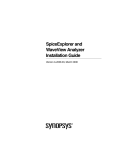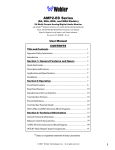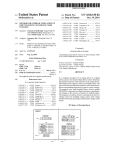Download Saber Simulink Co-simulation Interface User Guide
Transcript
Saber® Simulink Co-simulation Interface User Guide Version V-2004.06-SP1, September 2004 Comments? E-mail your comments about Synopsys documentation to [email protected] Copyright Notice and Proprietary Information Copyright 2004 Synopsys, Inc. All rights reserved. This software and documentation contain confidential and proprietary information that is the property of Synopsys, Inc. The software and documentation are furnished under a license agreement and may be used or copied only in accordance with the terms of the license agreement. No part of the software and documentation may be reproduced, transmitted, or translated, in any form or by any means, electronic, mechanical, manual, optical, or otherwise, without prior written permission of Synopsys, Inc., or as expressly provided by the license agreement. Right to Copy Documentation The license agreement with Synopsys permits licensee to make copies of the documentation for its internal use only. Each copy shall include all copyrights, trademarks, service marks, and proprietary rights notices, if any. Licensee must assign sequential numbers to all copies. These copies shall contain the following legend on the cover page: “This document is duplicated with the permission of Synopsys, Inc., for the exclusive use of __________________________________________ and its employees. This is copy number __________.” Destination Control Statement All technical data contained in this publication is subject to the export control laws of the United States of America. Disclosure to nationals of other countries contrary to United States law is prohibited. It is the reader’s responsibility to determine the applicable regulations and to comply with them. Disclaimer SYNOPSYS, INC., AND ITS LICENSORS MAKE NO WARRANTY OF ANY KIND, EXPRESS OR IMPLIED, WITH REGARD TO THIS MATERIAL, INCLUDING, BUT NOT LIMITED TO, THE IMPLIED WARRANTIES OF MERCHANTABILITY AND FITNESS FOR A PARTICULAR PURPOSE. Registered Trademarks (®) Synopsys, AMPS, Arcadia, C Level Design, C2HDL, C2V, C2VHDL, Cadabra, Calaveras Algorithm, CATS, CSim, Design Compiler, DesignPower, DesignWare, EPIC, Formality, HSPICE, Hypermodel, I, iN-Phase, InSpecs, in-Sync, Leda, MAST, Meta, Meta-Software, ModelAccess, ModelTools, NanoSim, OpenVera, PathMill, Photolynx, Physical Compiler, PowerMill, PrimeTime, RailMill, Raphael, RapidScript, Saber, SiVL, SNUG, SolvNet, Stream Driven Simulator, Superlog, System Compiler, Testify, TetraMAX, TimeMill, TMA, VCS, Vera, and Virtual Stepper are registered trademarks of Synopsys, Inc. Trademarks (™) abraCAD, abraMAP, Active Parasitics, AFGen, Apollo, Apollo II, Apollo-DPII, Apollo-GA, ApolloGAII, Astro, Astro-Rail, Astro-Xtalk, Aurora, AvanTestchip, AvanWaves, BCView, Behavioral Compiler, BOA, BRT, Cedar, ChipPlanner, Circuit Analysis, Columbia, Columbia-CE, Comet 3D, Cosmos, CosmosEnterprise, CosmosLE, CosmosScope, CosmosSE, Cyclelink, Davinci, DC Expert, DC Expert Plus, DC Professional, DC Ultra, DC Ultra Plus, Design Advisor, Design Analyzer, Design Vision, DesignerHDL, DesignTime, DFM-Workbench, DFT Compiler, Direct RTL, Direct Silicon Access, Discovery, DW8051, DWPCI, Dynamic-Macromodeling, Dynamic Model Switcher, ECL Compiler, ECO Compiler, EDAnavigator, Encore, Encore PQ, Evaccess, ExpressModel, Floorplan Manager, Formal Model Checker, FoundryModel, FPGA Compiler II, FPGA Express, Frame Compiler, Galaxy, Gatran, HDL Advisor, HDL Compiler, Hercules, Hercules-Explorer, Hercules-II, Hierarchical Optimization Technology, High Performance Option, HotPlace, HSPICE-Link, iN-Tandem, Integrator, Interactive Waveform Viewer, i-Virtual Stepper, Jupiter, Jupiter-DP, JupiterXT, JupiterXT-ASIC, JVXtreme, Liberty, Libra-Passport, Library Compiler, Libra-Visa, Magellan, Mars, Mars-Rail, Mars-Xtalk, Medici, Metacapture, Metacircuit, Metamanager, Metamixsim, Milkyway, ModelSource, Module Compiler, MS-3200, MS-3400, Nova Product Family, Nova-ExploreRTL, Nova-Trans, Nova-VeriLint, Nova-VHDLlint, Optimum Silicon, Orion_ec, Parasitic View, Passport, Planet, Planet-PL, Planet-RTL, Polaris, Polaris-CBS, Polaris-MT, Power Compiler, PowerCODE, PowerGate, ProFPGA, ProGen, Prospector, Proteus OPC, Protocol Compiler, PSMGen, Raphael-NES, RoadRunner, RTL Analyzer, Saturn, ScanBand, Schematic Compiler, Scirocco, Scirocco-i, Shadow Debugger, Silicon Blueprint, Silicon Early Access, SinglePass-SoC, Smart Extraction, SmartLicense, SmartModel Library, Softwire, Source-Level Design, Star, Star-DC, Star-MS, Star-MTB, Star-Power, Star-Rail, Star-RC, Star-RCXT, Star-Sim, Star-SimXT, Star-Time, Star-XP, SWIFT, Taurus, Taurus-Device, Taurus-Layout, Taurus-Lithography, Taurus-OPC, Taurus-Process, Taurus-Topography, Taurus-Visual, Taurus-Workbench, TimeSlice, TimeTracker, Timing Annotator, TopoPlace, TopoRoute, Trace-On-Demand, True-Hspice, TSUPREM-4, TymeWare, VCS Express, VCSi, Venus, Verification Portal, VFormal, VHDL Compiler, VHDL System Simulator, VirSim, and VMC are trademarks of Synopsys, Inc. Service Marks (SM) MAP-in, SVP Café, and TAP-in are service marks of Synopsys, Inc. SystemC is a trademark of the Open SystemC Initiative and is used under license. ARM and AMBA are registered trademarks of ARM Limited. All other product or company names may be trademarks of their respective owners. Printed in the U.S.A. Document Order Number: 00000-000 VA Family Name Product Name Manual Type, version W-2004.09 i ii Table Of Contents Chapter 1. Saber-Simulink Co-simulation Overview .................................... 7 Simulation Coupling ...................................................................................... 7 User Interface................................................................................................. 8 Creating the Design.................................................................................. 8 Running a Simulation............................................................................... 8 Analyzing the Results............................................................................... 9 Chapter 2. Using the Saber-Simulink Co-simulation Tool .......................... 11 Installing the Co-simulation Files............................................................... 11 Preparing the Simulink model .................................................................... 13 Preparing the Saber Design......................................................................... 15 Running a Saber-Simulink Co-simulation.................................................. 17 Appendix A. Frequently Asked Questions ...................................................... 19 Bookshelf ............................................................................................Bookshelf-1 Saber Simulink Co-simulation Interface User Manual (Sept. 2004) Copyright © 1985-2004 Synopsys, Inc. v Table Of Contents vi Saber Simulink Co-simulation Interface User Manual (Sept. 2004) Copyright © 1985-2004 Synopsys, Inc. chapter 1 Saber-Simulink Co-simulation Overview Saber-Simulink Co-simulation is an interface between the Saber simulator and the Mathwork’s Simulink that allows designs to be simulated interactively. The Saber-Simulink Co-simulation solution consists of two sets of functionality. The core functionality couples the Saber and Simulink simulation algorithms. The second is a user interface which supports the generation of Saber MAST templates and Saber Sketch symbols automatically from the Simulink model. Simulation Coupling The Saber-Simulink Co-simulation interface is currently enabled through a synchronous method of communication between simulation engines. In the synchronous method of co-simulation, each simulation engine progresses independently in time and exchanges data at a predetermined period known as the Co-simulation Step Size (dt). From the viewpoint of each simulator, the information received from the other during co-simulation is effectively sampled by a zero-order hold at a rate of 1/dt. The synchronous approach to Saber-Simulink Co-simulation has both advantages and disadvantages: Advantages: The Simulink user interface is active and accessible during simulation Works efficiently with periodic sampled systems since it can sample when required on the Simulink side Disadvantages: No error control between simulators For continuous or non-periodic systems the user must specify a co-simulation step size that is sufficiently small enough to capture the behaviors of interest. As a suggested rule-of-thumb, over-sample by 10 times the smallest time constant of the combined Saber-Simulink Saber Simulink Co-simulation Interface User Manual (Sept. 2004) Copyright © 1985-2004 Synopsys, Inc. 1-7 Chapter 1: Saber-Simulink Co-simulation Overview system to reduce or minimize distortion and aliasing errors. The user should be aware, however, that a smaller co-simulation step size will increase overall simulation time and may cause numerical noise in Simulink. User Interface The user interface can be divided into three categories: creating the design, running a simulation, and analyzing the results. Each of these is briefly discussed below. Creating the Design The creation of the schematic diagrams within Saber Sketch and Simulink is performed using the standard techniques for these tools with the added consideration that selected signals each design will be connected to a co-simulation interface block. A co-simulation interface model, named SaberCosim.mdl, must be inserted into the Simulink diagram. This model has an input, an output, and two properties defining the width (number of signals) at the input and output. The signals are then routed through muxes and demuxes to these inputs and outputs. Adjacently, a co-simulation interface symbol and MAST template must be available and placed appropriately on the corresponding Saber Sketch schematic. In order to simplify the process of creating the required symbol and template, the Saber-Simulink Co-simulation capability includes a graphical model generation tool. Running a Simulation Running the co-simulation is controlled entirely from the Saber interface, either from the Saber command line or from the Saber Guide interface within Saber Sketch. Saber simulation commands can be used according to user preference. There are no changes to Saber simulation commands or Saber Guide to support the Saber-Simulink Co-simulation. Changes to the Simulink model simulation settings can be made at any time as long as no analyses are being run. 1-8 Saber Simulink Co-simulation Interface User Manual (Sept. 2004) Copyright © 1985-2004 Synopsys, Inc. User Interface Analyzing the Results The results of the simulation can be analyzed in both CosmosScope and Simulink during and after the simulation run. Saber Simulink Co-simulation Interface User Manual (Sept. 2004) Copyright © 1985-2004 Synopsys, Inc. 1-9 Chapter 1: Saber-Simulink Co-simulation Overview 1-10 Saber Simulink Co-simulation Interface User Manual (Sept. 2004) Copyright © 1985-2004 Synopsys, Inc. chapter 2 Using the Saber-Simulink Co-simulation Tool A few steps must first be completed in order to co-simulate a Simulink model with a Saber Sketch design. The first step is installing the required files for co-simulation. Next, the Simulink model and the Saber Sketch design must be modified for use in a co-simulation. Once this has been done, a co-simulation can be performed by running an analysis on the modified Saber Sketch design. Installing the Co-simulation Files Matlab files must be installed before using the Saber-Simulink Co-simulation interface and any time the user wishes to switch to another version of Matlab supported by the Saber-Simulink Co-simulation interface. The procedure is: 1. Invoke Saber Sketch and open the Saber-Simulink Co-Simulation Tool with the “open” button. 2. Press File > Install Cosim Files 3. Select the version of Matlab being used (6.1 or 6.5) and press Next Saber Simulink Co-simulation Interface User Manual (Sept. 2004) Copyright © 1985-2004 Synopsys, Inc. 2-11 Chapter 2: Using the Saber-Simulink Co-simulation Tool 4. Select the Matlab work directory. The default location of the work directory in Matlab 6.5 is: C:\MATLAB6p5p1\work 2-12 Saber Simulink Co-simulation Interface User Manual (Sept. 2004) Copyright © 1985-2004 Synopsys, Inc. Preparing the Simulink model 5. Press the Finish button and the required Matlab files will automatically be installed. Preparing the Simulink model In order to use a Simulink model in a co-simulation with Saber it must be modified to include a Saber Co-simulation block. This step must be completed for all Simulink models that will be used in a co-simulation with Saber. 1. 1.Open the Simulink model. 2. Associate the inputs of the Simulink model with the output of a demux block. 3. Associate the outputs of the Simulink model with the inputs of a mux block. Saber Simulink Co-simulation Interface User Manual (Sept. 2004) Copyright © 1985-2004 Synopsys, Inc. 2-13 Chapter 2: Using the Saber-Simulink Co-simulation Tool 4. Place the Saber Co-simulation block in the Simulink model. This block can be found in the Matlab work directory specified during the installation of the Matlab files. 5. Modify the properties of the Saber Co-simulation block to have the correct number of inputs and outputs. 6. Connect the Saber Co-simulation block to the mux and demux blocks described in steps 2 and 3. 7. Save the Simulink Model and close all Matlab windows. 2-14 Saber Simulink Co-simulation Interface User Manual (Sept. 2004) Copyright © 1985-2004 Synopsys, Inc. Preparing the Saber Design Preparing the Saber Design Once the Simulink model has been modified, the Saber-Simulink Co-Simulation Tool is used to generate the required co-simulation interface symbol and template for the Saber Sketch design. 1. Invoke Saber Sketch 2. Invoke the Saber-Simulink Co-simulation Tool with the “open” button. 3. Press the Import Simulink Model button: 4. Browse to the location of the Simulink model that was previously prepared for co-simulation. 5. Press the Open button and the symbol preview window as well as the values for the co-simulation properties will be updated. a. The pin order of the inputs and outputs can be re-ordered by clicking and dragging them with the mouse. b. The Cosim Step Size can be modified. c. A parameter M-file can be specified. The parameter M-file is an optional Matlab file that can be used for initializing parameters and variables that are used by the Simulink model. Saber Simulink Co-simulation Interface User Manual (Sept. 2004) Copyright © 1985-2004 Synopsys, Inc. 2-15 Chapter 2: Using the Saber-Simulink Co-simulation Tool 6. Press the Save icon after specifying all of the desired options. The Saber Sketch symbol and the associated MAST template will be saved in the specified directory. 7. Press the Place Part button to place the symbol in the current Saber Sketch design. 8. Connect the Saber-Simulink Co-simulation symbol in the Saber Sketch design. 2-16 Saber Simulink Co-simulation Interface User Manual (Sept. 2004) Copyright © 1985-2004 Synopsys, Inc. Running a Saber-Simulink Co-simulation Running a Saber-Simulink Co-simulation After the Saber-Simulink Co-simulation symbol has been placed in your design, a co-simulation with Simulink can be performed. 1. Netlist the design. 2. Load the design into the simulator by pressing Design->Simulate d. Matlab will be invoked automatically e. The Simulink model used in co-simulation will be opened automatically 3. Perform the desired analysis. The communication between Saber and Simulink is automatically set up by the co-simulation blocks placed in the Saber Sketch design and the Simulink model. 4. Signals in the Saber Sketch design can be viewed in CosmosScope and signals found in the Simulink model can be viewed in Simulink. Alternatively, SaberLink can be used to transfer data between Simulink and Saber to view all signals in one viewer. Saber Simulink Co-simulation Interface User Manual (Sept. 2004) Copyright © 1985-2004 Synopsys, Inc. 2-17 Chapter 2: Using the Saber-Simulink Co-simulation Tool 2-18 Saber Simulink Co-simulation Interface User Manual (Sept. 2004) Copyright © 1985-2004 Synopsys, Inc. appendix A Frequently Asked Questions Question: How does the Saber-Simulink Co-simulation interface work? Answer: It works by leveraging Saber’s foreign routine interface, and available hooks in the MATLAB engine interface. Communication between Saber and Simulink is made possible through an S-function. Question: What operating system(s) is the Saber-Simulink Co-simulation interface currently supported on? Answer: Saber-Simulink Co-simulation is currently supported on PCs running Windows 2000 or XP. Question: What versions of Saber and MATLAB are required to run the Saber-Simulink Co-simulation interface? Answer: Saber 2004.03 or higher and Matlab R12.1 or R13 Question: How do I install the files required to run the Saber-Simulink Co-simulation interface? Answer: From the Saber-Simulink Co-simulation Tool, choose ‘File > Install Cosim Files…’. Select the version of MATLAB you are using and click ‘Next’. Then, browse to the location of the ‘work’ directory in your MATLAB installation and press ‘Finish’. Question: How can I initialize variables within my Simulink model? Answer: The Saber-Simulink Co-simulation Tool provides a property called ‘Parameter M-File’ for initializing variables in the MATLAB environment. Specify the name of the m-file (without the “.m” extension) that you would like to execute at the start of the co-simulation. The specified m-file should be located in the current working directory of the design. Saber Simulink Co-simulation Interface User Manual (Sept. 2004) Copyright © 1985-2004 Synopsys, Inc. A-19 Appendix A: Frequently Asked Questions Question: What is the ‘Co-simulation Step Size’? Answer: The Co-simulation Step Size specifies the period at which Saber and Simulink exchange data during co-simulation. Question: What are the implications of the synchronous co-simulation method used by the Saber-Simulink Co-simulation interface? Answer: The synchronous co-simulation method causes Saber and Simulink to exchange data at a fixed period, effectively sampling the data sent between each tool. This is equivalent to communicating through a zero-order hold operating at a period determined by the Co-simulation Step Size. Question: Do I need to open my Simulink model before co-simulating with Saber? Answer: No, Saber will automatically load the Simulink model during initialization of a co-simulation. Question: What types of analyses can I perform with the Saber-Simulink Co-simulation interface? Answer: The Saber-Simulink Co-simulation interface supports most of Saber’s analyses, including DC, Transient, Vary, and Monte Carlo. A-20 Saber Simulink Co-simulation Interface User Manual (Sept. 2004) Copyright © 1985-2004 Synopsys, Inc. BOOKSHELF CosmosScope™ Calculator Reference Manual CosmosScope™ MATLAB® Interface User Guide CosmosScope™ Reference Manual Saber® and CosmosScope™ AIM User Guide Saber® and CosmosScope™ Command Line Tool User Guide Saber® and CosmosScope™ Draw Tool User Guide Saber® and CosmosScope™ Macro Recorder User Guide Saber® and CosmosScope™ Report Tool Reference Manual Saber® and CosmosScope™ StateAMS Reference Manual Saber® AIM Reference Manual Saber® Design Browser Tool Reference Manual Saber® Examples User Guide Saber® Frameway for Cadence Design Framework II User Guide Saber® Frameway for Mentor Graphics ePD User Guide Saber® Frameway for Mentor Graphics Falcon Framework User Guide Synopsys Online Documentation V-2004.06-SP1 Saber® Frameway Integrations Quick Start Saber® Harness Quick Start Saber® Harness User Guide Saber® Library and Model User Guide Saber® Managing Symbols and Models User Guide Saber® MAST Language Reference Manual Saber® MAST Language, Book 1, User Guide Saber® MAST Language, Book 2, User Guide Saber® Model Architect Tool User Guide Saber® Netlist Options Reference Manual Saber® Parts Gallery Reference Manual Saber® Property Editor Reference Manual Saber® Quick Start Saber® Simulator Co-Simulation With ModelSim Quick Start Saber® Simulator Co-Simulation With ModelSim User Guide Saber® Simulator Co-Simulation With Verilog User Guide Saber® Simulator Command Reference Manual Saber® Simulator Guide Reference Manual Saber® Simulator Real Time (RT) Interface User Guide Synopsys Online Documentation V-2004.06-SP1 Saber® Simulator Testify Quick Start Saber® Simulator Testify User Guide Saber® Simulink Co-simulation Interface User Guide Saber® Sketch iQBus User Guide Saber® Sketch User Guide Saber® User Guide Synopsys Online Documentation V-2004.06-SP1