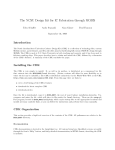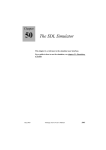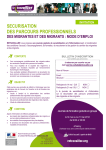Download SpiceExplorer and WaveView Analyzer Installation Guide
Transcript
SpiceExplorer and
WaveView Analyzer
Installation Guide
Version A-2008.03, March 2008
Copyright Notice and Proprietary Information
Copyright © 2008 Synopsys, Inc. All rights reserved. This software and documentation contain confidential and proprietary
information that is the property of Synopsys, Inc. The software and documentation are furnished under a license agreement and
may be used or copied only in accordance with the terms of the license agreement. No part of the software and documentation may
be reproduced, transmitted, or translated, in any form or by any means, electronic, mechanical, manual, optical, or otherwise, without
prior written permission of Synopsys, Inc., or as expressly provided by the license agreement.
Right to Copy Documentation
The license agreement with Synopsys permits licensee to make copies of the documentation for its internal use only.
Each copy shall include all copyrights, trademarks, service marks, and proprietary rights notices, if any. Licensee must
assign sequential numbers to all copies. These copies shall contain the following legend on the cover page:
“This document is duplicated with the permission of Synopsys, Inc., for the exclusive use of
__________________________________________ and its employees. This is copy number __________.”
Destination Control Statement
All technical data contained in this publication is subject to the export control laws of the United States of America.
Disclosure to nationals of other countries contrary to United States law is prohibited. It is the reader’s responsibility to
determine the applicable regulations and to comply with them.
Disclaimer
SYNOPSYS, INC., AND ITS LICENSORS MAKE NO WARRANTY OF ANY KIND, EXPRESS OR IMPLIED, WITH
REGARD TO THIS MATERIAL, INCLUDING, BUT NOT LIMITED TO, THE IMPLIED WARRANTIES OF
MERCHANTABILITY AND FITNESS FOR A PARTICULAR PURPOSE.
Registered Trademarks (®)
Synopsys, AMPS, Cadabra, CATS, CRITIC, CSim, Design Compiler, DesignPower, DesignWare, EPIC, Formality, HSIM,
HSPICE, iN-Phase, in-Sync, Leda, MAST, ModelTools, NanoSim, OpenVera, PathMill, Photolynx, Physical Compiler,
PrimeTime, SiVL, SNUG, SolvNet, System Compiler, TetraMAX, VCS, Vera, and YIELDirector are registered trademarks
of Synopsys, Inc.
Trademarks (™)
AFGen, Apollo, Astro, Astro-Rail, Astro-Xtalk, Aurora, AvanWaves, Columbia, Columbia-CE, Cosmos,
CosmosEnterprise, CosmosLE, CosmosScope, CosmosSE, DC Expert, DC Professional, DC Ultra, Design Analyzer,
Design Vision, DesignerHDL, Direct Silicon Access, Discovery, Encore, Galaxy, HANEX, HDL Compiler, Hercules,
Hierarchical Optimization Technology, HSIMplus, HSPICE-Link, iN-Tandem, i-Virtual Stepper, Jupiter, Jupiter-DP,
JupiterXT, JupiterXT-ASIC, Liberty, Libra-Passport, Library Compiler, Magellan, Mars, Mars-Xtalk, Milkyway,
ModelSource, Module Compiler, Planet, Planet-PL, Polaris, Power Compiler, Raphael, Raphael-NES, Saturn, Scirocco,
Scirocco-i, Star-RCXT, Star-SimXT, Taurus, TSUPREM-4, VCS Express, VCSi, VHDL Compiler, VirSim, and VMC are
trademarks of Synopsys, Inc.
Service Marks (SM)
MAP-in, SVP Café, and TAP-in are service marks of Synopsys, Inc.
SystemC is a trademark of the Open SystemC Initiative and is used under license.
ARM and AMBA are registered trademarks of ARM Limited.
Saber is a registered trademark of SabreMark Limited Partnership and is used under license.
All other product or company names may be trademarks of their respective owners.
Printed in the U.S.A.
SpiceExplorer and WaveView Analyzer Installation Guide, A-2008.03
2
SpiceExplorer and WaveView Analyzer Installation Guide
A-2008.03
Installing SpiceExplorer and WaveView Analyzer
This document describes how to install the SpiceExplorer and WaveView
Analyzer product.
Note:
The installation instructions in this document are the most up-to-date
available at the time of production. However, changes might have occurred.
For the latest installation information, see the product release notes or
documentation.
This document provides instructions for the UNIX, Linux, and Windows
platforms. The document includes the following sections:
■
Preparing for Installation
■
Installing SpiceExplorer and WaveView Analyzer (UNIX and Windows)
■
Invoking SpiceExplorer and WaveView Analyzer on Windows
■
Installing the SX-CDS Link Package
■
Installing the SX-DAIC Link Package
■
Installing the SX-VSDE Link Package
■
Viewing and Printing SpiceExplorer and WaveView Analyzer
Documentation in Portable Document Format (PDF)
■
Troubleshooting SpiceExplorer and WaveView Analyzer Installation on
Solaris Platforms
■
Uninstalling SpiceExplorer and WaveView Analyzer
■
Customer Support
Important:
Do not install later versions of the SpiceExplorer and WaveView Analyzer
tools over earlier versions of the tools.
SpiceExplorer and WaveView Analyzer Installation Guide
A-2008.03
3
Installing SpiceExplorer and WaveView Analyzer
Preparing for Installation
Preparing for Installation
Before beginning the installation process, read the SpiceExplorer and
WaveView Analyzer Release Notes. The release notes are in Portable
Document Format (PDF) and are located in the electronic software transfer
(EST) download directory. They require a PDF file reader to view and print
them. Check for the following information:
■
Changes in licensing requirements
■
Changes in memory requirements
■
The operating system versions on which the software is supported
■
Changes made from prior releases
If you have not already done so, retrieve your license keys from the SmartKeys
Web page at http://solvnet.synopsys.com/smartkeys.
For detailed licensing information, see the Synopsys Licensing QuickStart
Guide Web page at http://www.synopsys.com/keys.
UNIX: Root or administration privileges are not required.
Windows: Administration privileges are required for installing and uninstalling
the tool. To ensure a successful installation, confirm that previous releases
have been uninstalled (see Installing Synopsys Tools, available at
http://www.synopsys.com/install/). If licensing will be installed with this
installation, you must stop any existing license servers (lmgrd or avantd), then
uninstall licensing. To stop the avantd FLEXlm license server or FLEXlm
license server, choose Administrative Tools > Services from the Control
Panel.
Supported Platforms and Compilers
SpiceExplorer and WaveView Analyzer is available on CD or by EST. Obtain
the appropriate binary executable files for your operating system. Table 1 lists
the supported platforms for this release.
4
SpiceExplorer and WaveView Analyzer Installation Guide
A-2008.03
Installing SpiceExplorer and WaveView Analyzer
Preparing for Installation
Table 1
Supported Platforms, Operating Systems, and Keywords
Platform
Operating system
Synopsys platform
keyword
Window
environment
HP PA-RISC 2.0
HP-UX 11.0
hp32 (32-bit mode)
hp64 (64-bit mode)
CDE
Sun SPARC
Solaris 9 (32-bit and 64-bit)
sparcOS5
CDE
IA-32 (X86)
AMD Opteron (64-bit)
Red Hat Enterprise Linux v3, 4
linux (32-bit mode)
linux (64-bit mode)
GNOME
IA-32 (X86)
XP Professional v2002
winXP
IA-32 (X86)
Windows 2000/ME/NT
win2000, winme,
winnt
IA-32 (X86)
Windows 95/98
win95, win98
Disk Space and Memory Requirements
The disk space requirement varies depending on the platform and the features
selected for installation. Table 2 shows the maximum space required for
installing all SpiceExplorer and WaveView Analyzer features on a particular
platform. Each CD also includes this information in the top-level
INSTALL_README.wri file.
Table 2
Disk Space and Memory Requirements (in Megabytes)
Platform
Software
(maximum)
Default temporary directory
location
Temporary disk
space from CD
Temporary disk
space from EST
HP-UX
83
/var/tmp
83
83
Solaris
83
/var/tmp
83
83
Linux
83
/tmp
83
83
Windows
12
%TEMP%
or
C:\My Documents\temp
12
12
SpiceExplorer and WaveView Analyzer Installation Guide
A-2008.03
5
Installing SpiceExplorer and WaveView Analyzer
Installing SpiceExplorer and WaveView Analyzer (UNIX and Windows)
Installing SpiceExplorer and WaveView Analyzer (UNIX and Windows)
WaveView Analyzer is released as part of Synopsys SpiceExplorer product
suite. The license key determines if the application can be started in the "full
SpiceExplorer" mode, the "WaveView Analyzer only" mode, or both. The
default startup mode can be configured in the Preference Settings.
You can install SpiceExplorer and WaveView Analyzer version A-2008.03 by
using a GUI or by using text commands. By default, the SpiceExplorer and
WaveView Analyzer installer invokes the installation GUI. To install
SpiceExplorer and WaveView Analyzer by using text commands, see Installing
Synopsys Tools.
Installing SpiceExplorer and WaveView Analyzer by EST
Download the SpiceExplorer and WaveView Analyzer release to any directory.
You can obtain the latest SpiceExplorer and WaveView Analyzer download
instructions from the SolvNet Release Library.
The UNIX version of WaveView Analyzer is distributed in a compressed tar file,
which can be installed in any directory. Root (administrator) permission is not
required.
To install the software on UNIX systems:
1. Ensure your environment has the needed Tcl/Perl/Java runtime libraries
already installed.
If you do not have these libraries installed, download the sx_common.tar.gz
file. You can untar the sx_common.tar.gz file at a disk location independent
from the release directory. Set the SW_SX_COMMON environment variable
to the sx_common root directory.
2. Extract the tar file into a directory (the installation directory). Make sure that
the installation directory has proper read permission to the end users. The
distribution tar file is named sx_rev.tar.gz, where rev is the revision code.
3. Enter gunzip sx_rev.tar.gz to uncompress the tar file.
4. Enter tar xvf sx_rev.tar to extract the release directory sx_rev from
the tar file.
5. Enter rm sx_rev.tar to remove the tar file.
6. Append installation_directory/sx_rev/bin to the search path in
your shell init file (for example, .cshrc for C-shell).
6
SpiceExplorer and WaveView Analyzer Installation Guide
A-2008.03
Installing SpiceExplorer and WaveView Analyzer
Installing SpiceExplorer and WaveView Analyzer (UNIX and Windows)
For example, the Solaris release directory contains the following files and
directories:
File or Directory
Description
LICENSE
License agreement
bin/
SpiceExplorer/WaveView Analyzer wrapper script
doc/
Documentation
etc/
include/
Header file and examples for the WDF writer
syntax/
Syntax rules for VIM editors
packages/
SX-CDS-Link/
CDS-Link package
SX-DAIC-Link/
DAIC-Link package
SX-VSDE-Link/
VSDE-link package
platforms/sun4_u5/
bin/
32-bit SpiceExplorer executables
lib/
32-bit NanoSim/VPI/WDF-writer libraries
lic/
32-bit Flexlm license management tools
platforms/sun4_u5_64/
bin/
64-bit SpiceExplorer executables
lib/
64-bit NanoSim/VPI/WDF-writer libraries
lic/
64-bit Flexlm license management tools
The MS Windows version of WaveView Analyzer is distributed in a selfextracting executable file. To install the software on Windows systems,
download the file to your PC, and double click the file icon to activate the
automated installation sequence.
SpiceExplorer and WaveView Analyzer Installation Guide
A-2008.03
7
Installing SpiceExplorer and WaveView Analyzer
Setting Up Licenses
The automated installation sequence adds WaveView Analyzer entries to the
Windows Start menu and a shortcut to WaveView Analyzer on the Windows
Desktop. Double click the shortcut, or select the SpiceExplorer entry from the
Start menu to launch a WaveView Analyzer job.
Installing SpiceExplorer and WaveView Analyzer from a CD
Mounting the CD might require root access privileges. If you do not have root
access privileges, see your system administrator for instructions on mounting
the CD. For detailed instructions, see Installing Synopsys Tools.
Setting Up Licenses
WaveView Analyzer uses Flexlm for license management. If you receive an
uncounted node-locked evaluation or demo license, no license server needs to
be started.
UNIX Platforms: To install an uncounted node-locked evaluation license,
append the full path of the license file (including the license file name) to the
environment variable LM_LICENSE_FILE.
Windows Platforms: To install an uncounted node-locked evaluation license,
start the WaveView Analyzer application. Select the Specify the License File
option, and follow the automated steps to setup the license file. You need to do
this only once when you start WaveView Analyzer for the first time.
To install a production or floating license, you need to start the license server by
entering the following line:
lmgrd -c license.dat
The lmgrd license server automatically invokes the sandwork vendor
daemon. Make sure the path to the sandwork vendor daemon is appended to
the VENDOR line in your license file. You can find lmgrd and sandwork in the
bin/ directory for different platforms. Please consult your system administrator
to install the floating license. A copy of Flexlm end user's manual is included in
the doc/ directory. An online user's manual is also available at
http://www.macrovision.com/.
8
SpiceExplorer and WaveView Analyzer Installation Guide
A-2008.03
Installing SpiceExplorer and WaveView Analyzer
Invoking SpiceExplorer and WaveView Analyzer on Windows
Invoking SpiceExplorer and WaveView Analyzer on Windows
To invoke SpiceExplorer and WaveView Analyzer on Windows platforms,
1. Start the tool by choosing Start > Programs > SpiceExplorer version
number. The SpiceExplorer window opens.
2. To check the product version, choose Help > About SpiceExplorer.
3. To exit SpiceExplorer, choose File > Exit.
Installing the SX-CDS Link Package
The SX-CDS Link package requires the "sx_cdslink" license from Synopsys.
The post-layout cross-probing functions require the "sx_cdslink_ext" license.
The SX-CDS Link package consists of the following files.
■
sx_link.ile: the encrypted SX-CDS Link SKILL module.
■
sx_menu.il: the SKILL module for SX-CDS tool menu.
■
sx_user.il: the user-customizable SKILL module.
■
schematic.menus: the menu file for the Composer integration.
■
simui.menus: the menu file for the Virtuoso ADE integration.
Synopsys SX-CDS Link supports schematic to viewer cross probing in two
different Cadence schematic entry environments:
1. Virtuoso Analog Environment mode: also referred to as the Analog Artist
mode involving integrated ADE window, Parametric analysis window,
Composer, calculator and waveform viewer.
2. Composer-only mode: The user uses only the Composer schematic entry
tool without the ADE environment. If the Cadence "SE" (Simulation
Environment) is available, simulation jobs can be launched from the
simulator menu in Composer. If the "SE" option is not available, users
usually run simulation manually in an outside shell window.
SpiceExplorer and WaveView Analyzer Installation Guide
A-2008.03
9
Installing SpiceExplorer and WaveView Analyzer
Installing the SX-CDS Link Package
Depending on your Cadence working environment, the SX-CDS Link package
can be installed using two different methods. The following table summaries the
needed components for each installation method.
Table 3
SX-CDS Link Installation Components
Method 1: Trigger Function
Method 2: Menu File
Composer
ADE Mode
Composer
ADE Mode
sx_link.ile
X
X
X
X
sx_menu.il
X
X
sx_user.il
optional
not needed
optional
not needed
simui.menus
schematic.menus
X
X
Installation Method 1: User Trigger Function
This is the preferred installation method for SX-CDS Link. The following files
from the SX-CDS Link package: sx_link.ile, sx_menu.il, and sx_user.il are
required. The sx_user.il SKILL file is required only if you want to customize the
SX-CDS Link for the Cadence SE integration. The two menu files,
schematic.menus and simui.menus, are not required.
Advantage: No root authority is needed to install the package. A single
installation works for both the "Virtuoso ADE" and the "Composer-only" mode.
SX-CDS Link tool menu is automatically updated when users switch between
the "Virtuoso ADE" and the "Composer-only" mode.
Disadvantage: The SX-CDS Link tool menu always appears in the Composer
schematic window. The menu cannot be inserted into the top tool menu of the
"Artist Design Environment (ADE)" window. If you prefer to add the SX-CDS
menu to the ADE window, you will have to install SX-CDS Link using the menu
file simui.menus. (See the next section)
10
SpiceExplorer and WaveView Analyzer Installation Guide
A-2008.03
Installing SpiceExplorer and WaveView Analyzer
Installing the SX-CDS Link Package
Follow the steps below to install the SX-CDS Link package:
1. Add the following load commands to your .cdsinit file:
load("/path_to/sx_link.ile" "sandwork")
load("/path_to/sx_menu.il")
load("/path_to/sx_user.il")
The .cdsinit file is usually located in your home directory. If the .cdsinit file
also exists in the working directory, the settings override those in the .cdsinit
file in the your home directory. Use absolute paths to load the SX-CDS
SKILL modules into .cdsinit.
2. Enter which sx in a shell window to verify that sx is located in your search
path. If sx cannot be found in your search path, you need to append the path
to the sx executable in the path (or PATH) variable in your shell init file. For
example:
set path=($path
/directory_path_to_sx )
3. If you have already used the SKILL user trigger function to customize the
menu for other applications in the Cadence Composer schematic entry tool,
you might need to manually merge the SX-CDS trigger functions with your
existing user trigger functions. The user trigger registration functions for SXCDS Link can be found in the sx_menu.il text SKILL module.
Installation Method 2: Menu Files
This method requires the use the schematic.menus and simui.menus menu
files to add the SX-CDS Link tool menu to the Cadence tools. The sx_link.ile
SKILL module (and sx_user.il module, if you want to customize the SX-CDS
Link for SE integration), are also required. The sx_menu.il SKILL module is not
required.
Note:
The two menu files cannot co-exist in the menu file directory. You can only
select one menu file to install: either schematic.menus or simui.menus.
Advantage: The SX-CDS Link menu can be inserted into the top menu bar of
the ADE window in the "Virtuoso ADE" mode.
Disadvantages: The "Composer-only" and the "Virtuoso ADE" mode cannot coexist in one DFII environment. Users need re-installation to switch between the
"Composer-only" and the "Virtuoso ADE" mode. Root authority is usually
needed if the menu file is to be installed in the public Cadence tool directory.
SpiceExplorer and WaveView Analyzer Installation Guide
A-2008.03
11
Installing SpiceExplorer and WaveView Analyzer
Installing the SX-CDS Link Package
Composer-Only Mode
To install the SX-CDS Link package for the Composer-only mode:
1. Add the following line to your .cdsinit file:
load("/path_to/sx_link.ile" "sandwork")
2. Copy schematic.menus to the following directory:
$cadence_install_dir/dfII/local/menus
3. Enter which sx in a shell window to verify that sx is located in your search
path. If sx cannot be found in your search path, you need to append the path
to the sx executable in the path (or PATH) variable in your shell init file. For
example:
set path=($path
/directory_path_to_sx)
The .cdsinit file is usually located in your home directory. If .cdsinit also
exists in the working directory, the settings override those in the .cdsinit file
in the your home directory. Use absolute paths to load the SX-CDS SKILL
modules into .cdsinit.
If you have an existing schematic.menus menu definition file under the
$cadence_install_dir/dfII/local/menus directory, you might
need to merge the content from the provided schematic.menus menu definition
into the existing schematic.menus menu file.
To limit the installation to your private working environment without changing
your Cadence site setup, move the menus/schematic.menus directory to
your home directory. Create a directory named menus under your home
directory if necessary.
SX-CDS link is developed based on DFII 4.4.6. Minor modifications of
schematic.menus might be required for integration into earlier versions of DFII.
For example, the Composer program in DFII version 4.4.3 does have the
Option top menu entry. As a result, the schSOptionPulldown entry that is near
the end of schematic.menus needs to be commented out with leading semicolons (;).
12
SpiceExplorer and WaveView Analyzer Installation Guide
A-2008.03
Installing SpiceExplorer and WaveView Analyzer
Installing the SX-CDS Link Package
Virtuoso ADE Mode
To install the SX-CDS Link package for the Virtuoso ADE mode:
1. Add the following line to your .cdsinit file:
load("/path_to/sx_link.ile" "sandwork")
2. Copy simui.menus to the following directory:
$cadence_install_dir/dfII/local/menus
3. Enter which sx in a shell window to verify that sx is located in your search
path. If sx cannot be found in your search path, you need to append the path
to the sx executable in the path (or PATH) variable in your shell init file. For
example:
set path=($path
/directory_path_to_sx)
The .cdsinit file is usually located in your home directory. If .cdsinit also
exists in the working directory, the settings override those in the .cdsinit file
in the your home directory. Use absolute paths to load the SX-CDS SKILL
modules into .cdsinit.
If you have an existing simui.menus menu definition file under the
$cadence_install_dir/dfII/local/menus/ directory, you might need
to merge the content from the provided simui.menus menu definition into the
existing simui.menus menu file.
To limit the installation to your own working environment without changing your
Cadence site setup, move menus/simui.menus to your home directory.
Create the menus directory under your home directory if necessary.
Special Note for IC5141 USR3 (or later) Users
In the Cadence IC5141 USR3 release, the default output format of Spectre and
spectreVerilog was changed from PSF/WSF to SST2. Since WaveView
Analyzer does not support the Cadence SST2 format, the following
configuration is required to restore the default format to PSF:
■
Spectre: Add the following line to your $HOME/.cdsenv file:
spectre.envOpts simOutputFormat string "psfbin"
■
UltraSim: From the ADE window go to [Simulation - Options - Analog] and
select PSF as the output format.
■
spectreVerilog: Add the following lines to your $HOME/.cdsenv file:
SpiceExplorer and WaveView Analyzer Installation Guide
A-2008.03
13
Installing SpiceExplorer and WaveView Analyzer
Installing the SX-DAIC Link Package
spectreVerilog.envOpts simOutputFormat string "psfbin"
spectreVerilog.envOpts logicOutputFormat string "WSF"
■
UltraSimVerilog: From the ADE window, choose Simulation > Options >
Analog, and select PSF as the output format. Then, add the following line
to your $HOME/.cdsenv file:
UltraSimVerilog.envOpts logicOutputFormat string "WSF"
SX-CDS Link for AMS Designer
SX-CDS Link supports cross-probing in AMS Designer only with the Synopsys
WDF format. The following line must be added to the $HOME/.cdsenv file:
ams.envOpts simOutputFormat string "wdf"
When the WDF format is used with AMS Designer, the simulation results are
stored in two files under the psf/ directory: (1) ams_database.vcd for logic
waveforms from ncsim, and (2) tran.tran.wdf or amsControl.-1.wdf for analog
waveforms from Spectre or UltraSIm. SX-CDS link looks for these output files
automatically if "ams" is selected as the simulator in Virtuoso.
Installing the SX-DAIC Link Package
The SX-DAIC Link package requires the "sx_daiclink" license.
The installation processes differ depending on the DAIC release version that
you are using. Choose one of the following installation processes:
■
Installing SX-DAIC Link for DAIC Version 2002.2 and Earlier
■
Installing SX-DAIC Link for DAIC Versions 2002.3 through 2003.4
■
Installing SX-DAIC Link for DAIC Versions 2004.1 and Later
Installing SX-DAIC Link for DAIC Version 2002.2 and Earlier
WaveView Analyzer utilizes AMPLE functions in schematic.ample to
communicate with DAIC. The provided schematic.ample AMPLE module
contains a modified version of the AMPLE functions from the original install
tree, which is located here:
$MGC_HOME/shared/pkgs/daicsim/userware/default/
schematic.ample
14
SpiceExplorer and WaveView Analyzer Installation Guide
A-2008.03
Installing SpiceExplorer and WaveView Analyzer
Installing the SX-DAIC Link Package
If the same AMPLE functions are already modified in your setup, you need to
manually merge the changes. Please refer to the comment or documentation in
the provided schematic.ample file for details.
To install the SX-DAIC Link package:
1. Copy the WaveView Analyzer executable (sx) to the $MGC_HOME/bin
directory. If you prefer to place the executable in a different location, please
modify the initial value of the sx_command_default AMPLE variable in
schematic.ample.
2. You can merge the provided schematic.ample into the following public file,
or keep the provided schematic.ample file in a non-public directory (the user
AMPLE directory):
$MGC_HOME/shared/pkgs/daicsim/userware/default/
schematic.ample
3. Modify the AMPLE_PATH variable to include the directory, and copy
schematic.ample to $AMPLE_PATH/da_ic.
Installing SX-DAIC Link for DAIC Versions 2002.3 through
2003.4
WaveView Analyzer utilizes AMPLE functions in schematic_sim.ample and
daic_sim_mgr.ample to communicate with DAIC. The provided
schematic_sim.ample and daic_sim_mgr.ample AMPLE modules contain
modified versions of the AMPLE functions necessary for the cross-probing
integration. The original AMPLE modules are located in the install tree here:
$MGC_HOME/shared/pkgs/da_ic/userware/default
If the same AMPLE functions are already modified in your setup, you need to
manually merge the changes. Please refer to the comment or documentation in
the AMPLE modules file for details.
To install the SX-DAIC Link package:
1. Copy the WaveView Analyzer executable (sx) to the $MGC_HOME/bin
directory. If you prefer to place the executable in a different location, please
modify the initial value of the sx_command_default AMPLE variable in
schematic_sim.ample.
2. You can merge the provided AMPLE modules into the following public
directory, or keep the provided modules in a non-public directory (the user
AMPLE directory):
SpiceExplorer and WaveView Analyzer Installation Guide
A-2008.03
15
Installing SpiceExplorer and WaveView Analyzer
Installing the SX-VSDE Link Package
$MGC_HOME/shared/pkgs/da_ic/userware/default/
3. Modify the AMPLE_PATH variable to include the private AMPLE directory,
and copy schematic_sim.ample and daic_sim_mgr.ample to
$AMPLE_PATH/da_ic.
Installing SX-DAIC Link for DAIC Versions 2004.1 and Later
The installation steps are the same as those for Installing SX-DAIC Link for
DAIC Versions 2002.3 through 2003.4, except that the
daic_sim_mgr.ample.2004.1 and schematic_sim.ample.2004.1 AMPLE codes
are used instead.
Installing the SX-VSDE Link Package
The SX-VSDE Link package requires the SpiceExplorer-Cadence Link
"sx_cdslink" license.
To install the SX-VSDE package:
1. Copy the waveform.cfg file to the $ACV_ROOT/admin directory. If
waveform.cfg already exists in $ACV_ROOT/admin, append the content
from the included waveform.cfg file to the existing one.
2. Copy sx_run to the $ACV_ROOT/bin directory.
3. Modify the path of the WaveView Analyzer executable in the sx_run file.
Viewing and Printing SpiceExplorer and WaveView Analyzer
Documentation in Portable Document Format (PDF)
To view and print SpiceExplorer and WaveView Analyzer documentation in
Portable Document Format (PDF), you must have Adobe Acrobat Reader
installed on your machine. To determine which version of Adobe your operating
system requires, see Table 4.
16
SpiceExplorer and WaveView Analyzer Installation Guide
A-2008.03
Installing SpiceExplorer and WaveView Analyzer
Troubleshooting SpiceExplorer and WaveView Analyzer Installation on Solaris Platforms
Table 4 shows which version of Adobe Reader you need to use with a particular
release.
Table 4
Platform and Supported Version
Platform
Product documentation
version
Adobe Reader version
HP-UX
A-2008.03 or later
Adobe Reader 5.0 or
earlier
Linux
A-2008.03 or later
Adobe Reader 7.0
Sun SPARC
(Solaris)1
A-2008.03 or later
Adobe Reader 7.0
Windows
A-2008.03 or later
Adobe Reader 6.0 or 7.0
1. On Solaris operating systems, the GNOME desktop manager must be installed to
support Adobe Reader 7.0.
Troubleshooting SpiceExplorer and WaveView Analyzer Installation on
Solaris Platforms
If you encounter the following error message while running SpiceExplorer:
ld.so.1: ./sx: fatal: libXm.so.3: can't open file: errno=2
Killed
Append /usr/dt/lib to your LD_LIBRARY_PATH environment variable. For
example:
setenv LD_LIBRARY_PATH /usr/dt/lib:$LD_LIBRARY_PATH
By default, the CDE window manager environment allows popup dialog
windows to appear behind the main application window. This default setting can
make it difficult to locate a dialog window that is hidden behind the main
window. To change the default setting, choose Style Manager > Window, and
deselect the "Allow Primary Windows On Top" option. The Style Manager can
be started from the Tools menu.
SpiceExplorer and WaveView Analyzer Installation Guide
A-2008.03
17
Installing SpiceExplorer and WaveView Analyzer
Uninstalling SpiceExplorer and WaveView Analyzer
Uninstalling SpiceExplorer and WaveView Analyzer
To uninstall SpiceExplorer and WaveView Analyzer on UNIX, delete the entire
software installation directory.
To uninstall the SpiceExplorer and WaveView Analyzer on Windows, go to My
Computer > Control Panel > Add/Remove Programs, select SpiceExplorer
from the list, and click the Add/Remove button to uninstall.
The uninstall operation varies slightly on other Windows O/S (Windows 2000/
XP/ME/NT). Please follow the standard application removal procedure in each
Windows environment to remove SpiceExplorer.
Customer Support
For information about accessing customer support, see Installing Synopsys
Tools.
18
SpiceExplorer and WaveView Analyzer Installation Guide
A-2008.03



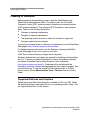



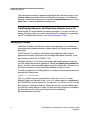
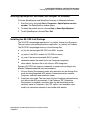
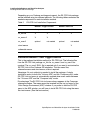


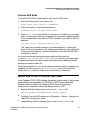
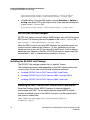



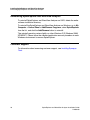

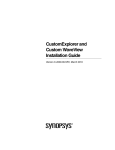
![Tutoriel Charte de la Diversité Mode d`emploi [Mode de compatibilité]](http://vs1.manualzilla.com/store/data/006524289_1-05943c8b39f7a218caf45e0c85aed489-150x150.png)