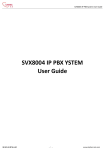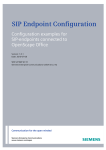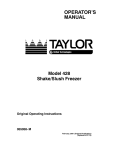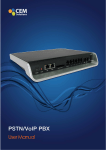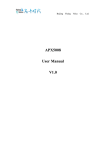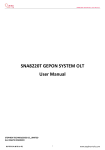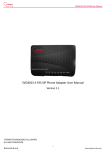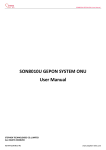Download SVX8016 GSM IP PBX SYSTEM USER MANUAL - stephen
Transcript
SVX8016 IP PBX System User Guide SVX8016 GSM IP PBX SYSTEM USER MANUAL Version 1.3 STEPHEN TECHNOLOGIES CO.,LIMITED ALL RIGHTS RESERVED 陈泽科技有限公司 -1- www.stephen-tele.com SVX8016 IP PBX System User Guide 1. Introduction 1.1. Overview SVX8016 is an all-in-one converged communications solution ideal for medium businesses. The product offers full PBX functionality, including Voicemail, Auto Attendant, Hunt Group, Ring Group, Call Transfer, Call Forward, Call Park and much more, which help businesses reduce communications costs and stay connected everywhere. SVX8016 is a hybrid telephone system capable of handling both traditional telephone and Voice over IP calls. Using VoIP allows calls from one location to be routed over the Internet to another location, eliminating long distance charges. SVX8016 can also directly integrate with VoIP service provision networks. SVX8016 is very easy to understand, configure, and deploy. The web interface is designed to provide a clean and user-friendly configuration window so that users won’t get lost in complicated menus and maintenance. A fully working system can be set up quickly and get ready to communicate. 1.2. Capacity Any combination of the following 3 module cards: 4 Analog lines+ 12 Analog extensions or 8 Analog lines + 8 analog extensions or 16 analog lines 2 GSM lines 200 VoIP extensions 16 VOIP trunk 50 concurrent calls (G.723 or G.729) 1.3. Features Full Range of PBX Features SVX8016 offers a full range of traditional PBX features like Call ID, Call Forward, Call Transfer, Call Waiting and more. All such features are available to both analog and VoIP extensions. Auto Attendant SVX8016 handles inbound calls with an auto attendant. Auto attendants answer all incoming calls. Play a recorded message and route callers to their requested destinations. All voice prompts are fully customizable. 陈泽科技有限公司 -2- www.stephen-tele.com SVX8016 IP PBX System User Guide Call Queue Call Queue holds incoming calls when all members are busy assisting other callers. Calls wait in the call queue for the next available member. While calls are waiting, they hear the music-on-hold. Calls are distributed out of the call queue on a first in, first out basis, as members become available. Voicemail The voice mail feature allows messages to be recorded when a particular extension can not be answered. It is also possible to send particular calls to a voice mail box directly. Voice mail messages are recorded in wav format and stored in the user’s mailbox and optionally forwarded by email to the user. Automatic Route Selection SVX8016 gives you complete control over your phone lines and extensions. You can automatically place specific types of calls on specific lines. Line Hunt Group Line Hunt Group consists of analog or VoIP lines that are associated so that calls to any line in the group are rolled over to the next available line in the group when the line is busy. You can move lines within a line group to set the hunt order. Extension Ring Group Extension Ring Group is a collection of users. For example a group to handle all sales related calls. An incoming caller wishing to speak to sales can be directed to that group, where the call can be answered by any member of the group who is available. 1.4. Software specifications Protocol Codec Extension Trunk Configuration Firmware Upgrade 陈泽科技有限公司 SIP RFC3261 SDP RFC2327 RTP/RTCP G.711/ G.723/G.726/G.729 Analog Extension IP Extension PSTN Trunk SIP Register SIP Trunk GSM Trunk WEB browser IVR Keypad Console HTTP / FTP -3- www.stephen-tele.com SVX8016 IP PBX System User Guide 1.5. Hardware specifications Network Interface 1 WAN, 10/100Mbps Auto-Negotiation RJ45 port 4 LAN, 10/100Mbps Auto-Negotiation RJ45 port 32 RJ11 analog ports( FXO or FXS) Analog Interface GSM Interface Power Environmental Conditions ℃ Storage temperature: -10℃~60℃ Operational temperature: 0~40 Operational humidity: 20%~90%, no coagulation Storage humidity: 5%~95%, no coagulation Size: 435(W) x 300(D) x 44.5(H) mm 19’ 1U Dimensions 2. 2 GSM ports, 850/900/1800/1900 Mhz AC Input: 100~240V AC, 50/60Hz Installation 2.1. Safety Precautions Before using SVX8016, please review and ensure the following safety instructions are adhered to: 1) Read, follow and retain instructions — All safety and operating instructions should be read, followed and retained for future reference before operating the equipment. 2) Heed warnings — All warnings on the equipment and in the operating instructions should be adhered to. 3) Temperature — Do not operate in environments where the temperature is below 0°C or 32°F. If the product was shipped in cold weather, please let the system warm up at room temperature for at least two hours before plugging it in to a power outlet. 4) Moisture — Do not place SVX8016 in a high-humidity environment. 5) Heat — Never place SVX8016 near heat sources such as radiators, floor registers or in direct sunlight. Do not stack units on top of each other. 6) Power supply — The equipment should only be connected to an approved power supply of the type described in the operating instructions or marked on the equipment. Use only the power adapter supplied with SVX8016. 7) Damage requiring service — Do not attempt to service the SVX8016 yourself. Unplug SVX8016 and refer servicing to a licensed technician when: The plug or power cord has been damaged. SVX8016 has been exposed to moisture. 2.2. Check package contents Each SVX8016 package should include the following: Name SVX8016 unit CF card RJ-11 telephone cable RJ-45 Ethernet cable 陈泽科技有限公司 Quantity 1 1 GB 1 for each line port 1 -4- www.stephen-tele.com SVX8016 IP PBX System User Guide RJ45-DB9 RS232 cable Power Cable Quick installation guide 2.3. 1 1 1 Ensure you have the following One computer with Ethernet network interface One analog telephone 2.4. Front Panel The front panel consists of several lights and ports: Eth0 Eth0 connector is RJ-45 port used for connected with the public internet. The lights on the up corner of the port is used to indicates the connection status, the port is connected correctly if yellow light is lit and the flash green light indicate that there are data in transmission. Eth1 4 LAN connectors are RJ-45 port used for unit configuration via the PC, unit LAN networking, and VoIP capability. The lights on the up corner of the LAN port is used to indicates the connection status, LAN is connected correctly if yellow light is lit and the flash green light indicate that there are data in transmission. Console An RS232 connector, used to access the CLI interface of the SVX8016. Slot0/Slot1 Indicates the usage of the extensions. The light is lit when the extension is ringing or off-hook. GSM Indicates the usage of the GSM trunk. The light is lit when the GSM trunk is occupied. Status The flash status light indicates that the system is in the booting process. The light turns to solid green when the system is successfully booted. CF card slot You will need a CF in order to use CDR and voicemail functionality. Caution: Power off the device before plug in the CF card, otherwise, the device may be damaged. 2.5. Back Panel Power GSM1/GSM2 Extension Line 陈泽科技有限公司 The power connector for connecting with the AC power, with a power switch beside. The power range is 100~240V AC, 50/60 Hz The antenna connector of the GSM card. The “Extension” connectors are RJ-11 ports used for connecting phones and other analog devices. The “Line” connectors are RJ-11 ports used for connecting incoming telephone lines. -5- www.stephen-tele.com SVX8016 IP PBX System User Guide NOTE: The first 4 FXS ports support power failure pass-through. In the event of a power failure or loss of power, those 4 extension ports are able to receive and make calls through the line ports directly. For the 8 FXS + 8 FXO model, all 8 FXS ports support failure pass-through functionality. 2.6. Connect the device 2.6.1. Connect diagram Front panel, connect with the computer and network Back panel, connect with the phone, line and power 2.6.2. Connect the power Plug one end of the provided power cord into the receptacle on the back of the SVX8016, and then plug the other end into an available power outlet. Switch the power control which is located at the back panel of the SVX8016 to ON position and then the power indicator will light up indicating the device is on. 陈泽科技有限公司 -6- www.stephen-tele.com SVX8016 IP PBX System User Guide WARNING! Make sure the output power voltage of the power outlet falls into the power range accepted by the SVX8016. You can see the required power range value on the label beside the receptacle on the back of the SVX8016. 2.6.3. System Startup The status lights on the front panel will flash for a few moments during boot-up, and then remain lit, indicating the device is on. 2.6.4. Connect the network Connect one end of a RJ-45 Ethernet cable to a LAN port located at the front of the SVX8016. Connect the other end to a hub or switch. The corresponding LAN indicator on SVX8016 will flash indicating the connection is OK. 2.6.5. Connect the computer Connect one end of a RJ-45 Ethernet cable to another LAN port located at the front of the SVX8016. Connect the other end to a computer. The corresponding LAN indicator on SVX8016 will flash indicating the connection is OK. 2.6.6. Connect the telephone Connect one end of the provided RJ-11 telephone cable to the phone jack and the other end to your phone. You can hear some signal tones from the earpiece when you pick up the telephone handset. NOTE: The signal tone can not be heard from the handset before the booting process is completed. The status lights on the front panel will flash for a few moments during boot-up and then remain lit, indicating the device is on. 2.6.7. Connect the PSTN line Connect one end of the RJ-11 telephone cable to wall phone jack of an incoming phone line and the other end to the line jack at the back of the SVX8016. WARNING! Never connect the line to the phone jack. Otherwise, the device may be damaged. 3. Configuration 3.1. Initial Configuration 3.1.1. Get the device IP address The factory default IP address of SVX8016 is 192.168.88.86. There are two ways to get the IP address if you forgot it. 陈泽科技有限公司 -7- www.stephen-tele.com SVX8016 IP PBX System User Guide Using FXS port: Pickup the phone connected on the first Ext port, dial “*100#” to enter the administrative IVR, and then follow the voice instruction, press “0” key to listen for the LAN port IP address of the device. The default password of the administrative IVR is “8888” Using console port: Connect one end of the RS232 cable to the console port on the front panel of the device, the other end to the computer’s RS232 port. Open the HyperTerminal software on your computer. Change the baud rate to 115200 and leave other options unchanged. Use account “root” and password “*#@8016@#*” to login to the console. Enter the command “ifconfig”. The device’s LAN port and WAN port IP addresses will be shown on the screen. 3.1.2. Login into the Web interface Make sure your computer is in the same subnet with the device by modifying your computer’s IP address to match the device’s IP address. Start web browser. Enter the IP address of the device into the address bar. The login page will appear: Enter the user name and password to login, the default user name is “admin”, and password is “admin” too. 3.1.3. Web interface overview After successful login, the desktop screen will appear. 陈泽科技有限公司 -8- www.stephen-tele.com SVX8016 IP PBX System User Guide Online Help center Click this icon to enter the online help center of SVX8016 Application Manage Add, Remove or Update the application or software. Control Panel Change password for the login account, modify system time and check the system information. Network Settings Set the IP address and DNS server address of the system. Return to desktop Click this button to return to the desktop at any time. SVX8016 Click this icon will enter IP-PBX configuration interface. Reboot Reboot the device. Exit Logout from the desktop System Time Shows the current time of the system. 3.1.4. Network Settings This screen lets you configure the network connections. 3.1.4.1. Network Settings: Click the LAN icon, the LAN settings screen will appear. User can change the IP address and DNS server address for the LAN port here. Click the WAN icon, the WAN settings screen will appear. User can change the IP address and DNS server address for the WAN port here. 陈泽科技有限公司 -9- www.stephen-tele.com SVX8016 IP PBX System User Guide 3.1.4.2. VLAN This section is where user can setup the VLAN and the voice QoS. VLAN: Support Uplink: Tick this option to enable the VLAN functionality. User must select a port as uplink port once this option has been enabled. Select Port: Select a port to be the uplink port. The following is a sample connection diagram of SVX8016 using VLAN. The LAN port 4 has been selected as uplink port. The voice traffic and data traffic goes to different port and will be tagged, and then finally go to higher level switcher via uplink port. So the device can control the out going traffic to ensure the voice quality. However, the QoS of the incoming traffic toward SVX8016 is depending on the higher level switch. The higher level switcher must support QoS too to perform full QoS control. 陈泽科技有限公司 - 10 - www.stephen-tele.com SVX8016 IP PBX System User Guide QoS: Support 802.1Q: Select this option to enable the voice QoS functionality. Under this circumstance, the selected uplink port must be connected with switch in higher level. Audio & Data VID: Those values are come from the higher layer. Please consult with your network administrator for the detailed information. Data Port: Define the behavior of the Data ports. Data ports are ports which have not been selected as uplink port. Data tag: The incoming data from the uplink port are tagged, which may not be recognizable to the devices connected to the data ports. Here, user can decide to remove the tag before sent out to the data ports or not. Frame rate: The frame rate of the data ports will be limited to the value defined. Frame type: Define what kind frame will be limited. 3.1.4.3. DHCP Dynamic Host Configuration Protocol Server 陈泽科技有限公司 - 11 - www.stephen-tele.com SVX8016 IP PBX System User Guide Enable DHCP Server: Tick the box to enable the DHCP server, the default setting is unticked. Connection: Chose a port to use DHCPD service. Start IP – End IP: Define the IP range that will be assigned to clients. Tftp Server IP: The tftp server is used for auto provisioning propose. Default Lease Time: Define the length of time that client can use a assigned IP address. Client need to ask DHCPD to assign a new IP address or renew the old one when time expires. MAX Lease Time: Define the maximum lease time of the IP address. Assign DNS server: Select the way to assign the DNS server address. Automatically: DNS address acquired from the ISP will be assigned to clients. Manually: Define a DNS address, and that DNS address will be assigned to clients. 3.1.4.4. DDNS DDNS is a service that maps Internet domain names to IP addresses. Status: Show the DDNS status, Disable, Offline or Online. Enable Dynamic DNS: Activated the DDNS. Connection: Chose a port to use DDNS service. Provider: Select a DDNS service provider from the drag down list. Host name, User account, Password: You need registered to the provider you selected and then you can obtain information of those parameters from the provider. 3.1.5. Control Panel This screen lets you change password for the login account, modify system time and check the system information. Check the system information: ITSPBX sounds language select: Select the language for the default system prompt. SVX8016 support bilingual system prompt. Whenever a system prompt is played it will always play 1st language first and then 2nd language. 陈泽科技有限公司 - 12 - www.stephen-tele.com SVX8016 IP PBX System User Guide Change the login password: Set system Time: There are two ways to set the system time: Set as PC Time: Click this button, the device will synchronize time with your PC immediately. Through NTP Server: Tick the option “Auto Synchronize with Internet NTP Server”. The device will automatically synchronize time with the NTP server periodically. You should select the time zone where the device reside and input the address of the NTP server. Click the button “synchronize now!” will let the device synchronize time with the server immediately. 陈泽科技有限公司 - 13 - www.stephen-tele.com SVX8016 IP PBX System User Guide Edit system service parameters In “System Services” section, you can edit the HTTP service parameters Click link “thttpd”, following screen will appear. You can change the listen port and the login timeout of the HTTP server. If there is no action performed after the timeout specified here, the Web screen will return to the login page. Diagnostic Ping: Enter a destination host’s IP address or domain name into the text area next to Ping button and click the Ping button, device will try to ping that address and print the returned message in screen. Netstat: Click to see the network status of the device. 陈泽科技有限公司 - 14 - www.stephen-tele.com SVX8016 IP PBX System User Guide 3.1.6. Application Manage This screen lets you add or remove application and update the system software. To remove application, just click the “Delete” button under the application name which you want to remove. New application can be added to system by installing from an installation package file. The whole system, including the embedded Linux operation system, can be updated by reprogramming the flash. Just select the appropriate binary file and click “Upgrade” to start. 陈泽科技有限公司 - 15 - www.stephen-tele.com SVX8016 IP PBX System User Guide WARNING! The updating process may take a long time. Never power off the device during the updating, otherwise the device might be damaged permanently. 3.1.7. IP-PBX Configuration Interface Click the “SVX8016” icon on the desktop, the IP-PBX configuration interface will appear. In this interface, you can do all the configurations related to the IP-PBX functions. In IP-PBX configuration interface, If you want to return to desktop screen or logout, just click the link at the top right of the screen at any time. After change the parameters of the device (not included network parameters), you can click the button “Activate Changes” to reload the IP-PBX service. The changed parameter will take effect immediately. No reboot is required. 3.2. Status 3.2.1. System Status Click “Status” menu and “System Status” submenu, the system status page will appear. 陈泽科技有限公司 - 16 - www.stephen-tele.com SVX8016 IP PBX System User Guide User can obtain the basic information of the device such as software version, system status, and system up time here. 3.2.2. Extensions Status Click “Status” menu and “Extensions Status” submenu, the extensions status page will appear. Search Total More Sort Extension IP Address Port Status User can enter extension number in the search filed to search for specific extensions. Shows the total number of each kind extension. Point the mouse cursor to it and the static of different status of the extensions will appear. Click the cell in first row to sort the table by different criteria. The extension number of the extension. The IP address of the extension. N/A when extension is not registered to the system. The port number used by the extension to register to the system if the extension is a VoIP extension, N/A when extension is not registered to the system. If it is an onboard extension, the port number will be the sequence number of the onboard extension. Shows the status of the extensions. The status page will refresh itself automatically every 10 seconds. 陈泽科技有限公司 - 17 - www.stephen-tele.com SVX8016 IP PBX System User Guide VoIP Extension: Idle: The extension is registered and is currently unoccupied. Unregistered: Extension has not registered to the system. Ringing: Extension start a communication and wait for the remote user to answer. Busy: Extension is occupied, either in a communication or waiting to be hangs up. On hold: Communication is established and is currently on hold. FXS Extension: Idle: The onboard extension currently unoccupied. Dialing: The handset of the phone connect to the onboard extension has been picked up. Ring: The phone connected to the extension is ringing. Ringback: Extension started a communication and waiting for the remote user to answer. Busy: Extension is occupied, either in a communication or waiting to be hangs up. Service Shows the activated service of this extension such as call waiting, follow me and etc. One small icon represented each activated service. Stop the mouse on the icon will give you the detailed information about that specific service. 3.2.3. Trunk Status Click “Status” menu and “Trunk status” submenu, the trunk status page will appear. Search Total More Sort Trunk Type Address Status VoIP Trunk: User can enter trunk name in the search filed to search for specific trunks. Shows the total number of each kind trunk. Point the mouse cursor to it and the static of different status of the extensions will appear. Click the cell in first row to sort the table by different criteria. Name of the trunk. Shows the type of the trunks. The IP address of the trunk. Dynamic if the trunk registers itself to the SVX8016. Shows the status of the trunk. Idle: The trunk is registered and is currently unoccupied. Unregistered: Trunk has not registered to the system. Point the cursor to status and the reason why the trunk cannot be resisted will appear: Not found Register account is not found. Reject The server refuse the registration, the password may be wrong. Timeout Cannot reach the server. Server side may be down or the network is bad. Ringing: Trunk start a communication and wait for the remote user to answer. 陈泽科技有限公司 - 18 - www.stephen-tele.com SVX8016 IP PBX System User Guide Busy: On hold: PSTN Trunk: Idle: Ringing: Busy: Trunk is occupied, either in a communication or waiting to be hangs up. Communication is established and is currently on hold. The trunk is registered and is currently unoccupied. Trunk start a communication and wait for the remote user to answer. Trunk is occupied, either in a communication or waiting to be hangs up. 3.2.4. Agents Status Click “Status” menu and “Agents status” submenu, the Agents status page will appear. Search User can enter agent number in the search filed to search for specific agent. Total Shows the total number of each kind agents. Sort Click the cell in first row to sort the table by different criteria. Agent Agent number. Status Shows the status of the agent. Logged in or logged off. LoggedinChange The logged in extension of the agent number. An Agent number can be logged in by different extension (channel). Talking To What number from the queue does this agent number talking to currently. 3.2.5. Active Call Status Click “Status” menu and “Active Call Status” submenu, the Active call status page will appear. 陈泽科技有限公司 - 19 - www.stephen-tele.com SVX8016 IP PBX System User Guide Search Total Sort Caller Callee Status Duration Action 3.3. User can enter caller number in the search filed to search for specific call. Shows the total number of current active calls. Click the cell in first row to sort the table by different criteria. The caller of this communication. The destination of the call or the trunk which the call takes if this is a outbound call. Shows the status of the call, talking or ringing. The duration of the call. User can force a call to hang up by clicking the Hangup button. Extension 3.3.1. VoIP Extension Click “Extension” menu and “VoIP extension” submenu, the add VoIP extension page will appear. Extension: The extension number that will be associated with this particular extension. Display Name:A description name for memorization. Auth Name: The name used for authorization proposes. Password: The password of this extension. Advanced: Expand the page to display the advanced feature settings. Click again to return to the basic setting. 陈泽科技有限公司 - 20 - www.stephen-tele.com SVX8016 IP PBX System User Guide Caller ID: DTMF Mode: Qualify: The caller ID string used when this user calls another user or number. Defines how the extension handles DTMF signaling. Default is RFC2833. Select yes to allow device to check if the client is reachable. The check arises every 2000 milliseconds if the client is reachable. : Specify an IP or an IP range that can use this number. Deny: Options: Opposite to permit. Click to enable the optional functions for the number. Permit Call Waiting: You will hear some signal tone when you are already on the line and someone else calls in. Notice: To use call waiting feature, the call limit must be greater than 1. Voice mail: Enable the voice mail feature for this extension. Caution: You must plug in a CF card in order to use the voice mail functionality. Is Agent: Set the number as a potential call queue member (agent). Only potential call queue members can join a call queue, and only members in a call queue can call *980# to login to the queue in order to start answer calls from the queue. Follow me: Number list: Timeout (sec): Codecs: BLF Group: Save: Cancel: Activate: This feature allows you to receive calls at multiple numbers you designate. If you do not pick up at first location the system will sequentially ring the second and then the third number that you specify. You need designate follow me numbers in the number list section. Specify the numbers that the follow me feature used. Notice that you can add no more than 3 numbers into the number list. Numbers are separated by new line. Specifies a maximum time, in seconds, that the follow me function will wait for someone to pickup the phone in one destination before it transfers the call to next one. Range from 10 to 45 seconds. Select the codecs which can be accepted by this extension in order of the preference. Busy lamp field. Tick to allow this extension to supervisor the existing BLF group. Save the changes. Discard all changes. Submit the changes to the system to take effect. 3.3.2. FXS Extension Click “Extension” menu and “FXS extension” submenu, the add FXS extension page will appear. 陈泽科技有限公司 - 21 - www.stephen-tele.com SVX8016 IP PBX System User Guide Device: Extension: Display Name: Password: Advanced: Select a FXS port to configure. The extension number that will be associated with this analog port. A description name for memorization. The password of this extension. Expand the page to display the advanced feature settings. Click again to return to the basic setting. Tone zone: Options: Select from the drag down list to define the tone standard of this Click to enable the optional functions for the number. FXS port. Call Waiting: You will hear some signal tone when you are already on the line and someone else calls in. Notice: To use call waiting feature, the call limit must be greater than 1. Voice mail: Enable the voice mail feature for this extension. Caution: You must plug in a CF card in order to use the voice mail functionality. Is Agent: Set the number as a potential call queue member (agent). Only potential call queue members can join a call queue, and only members in a call queue can call *980# to login to the queue in order to start answer calls from the queue. : Has SIP Tick to enable the device to register a VoIP extension using this FXS extension’s number. When this VoIP extension is online, the call send to this number will goes to VoIP extension first, and then transfer to this FXS extension if the VoIP extension is busy or no answer. Show Incoming Call ID: Tick to show the incoming call’s call ID. Follow me: This feature allows you to receive calls at multiple numbers you designate. If you do not pick up at first location the system will sequentially ring the second and then the third number that you specify. You can designate numbers in the number list section. Number list: Specify the numbers that the follow me feature used. Notice that you can add no more than 3 numbers is the number list. Timeout (sec): Specifies a maximum time, in seconds, that the follow me function will wait for someone to pickup the phone in one destination before it transfer the call to next one. Range from 10 to 45 seconds. Save: Save the changes. - 22 www.stephen-tele.com 陈泽科技有限公司 SVX8016 IP PBX System User Guide Cancel: Activate: Discard all changes. Submit the changes to the system to take effect. 3.3.3. Manage Extension Click “Extension” menu and “Manage Extension” submenu, the manage extension page will appear. Search User can enter extension number in the search filed to search for specific extensions. Total Shows the total number of each kind extension. Sort Click the cell in first row to sort the table by different criteria. Delete: Tick box(s) at the beginning of each row for unwanted extension(s), and then click the delete button to delete them. VoIP Extension: Click this button to transfer to the add VoIP extension page. FXS Extension: Click this button to transfer to the add FXS extension page. Extensions: Extension number of this extension, click to modify the detail parameters of this extension. Display Name: The Name of this extension. Type: The extension type. SIP extension or onboard FXS extension. Service Shows the activated service of this extension such as call waiting, follow me and etc. One small icon represented one activated service. Calling Rules: Shows which routes can this extension places calls on. 3.4. Phone Auto Provision SVX8016 can auto configure the phone connected to it using the given MAC address. Currently SVX8016 only support auto provision of Snom and Grandstream phone. Make sure you have enabled the DHCP server of SVX8016 (please refer to section 3.1.4.3 for DHCPD configuration). 3.4.1. Snom Phone Click “Phone Auto Provision” menu and “Snom” submenu, the Snom phone auto provision page will appear. 陈泽科技有限公司 - 23 - www.stephen-tele.com SVX8016 IP PBX System User Guide MAC Address: Device ID: Advanced: Function Keys: Save: Cancel: Activate: The MAC address of the Snom phone which you want auto provision. The extension number which you want assign to this phone. Expand the page to display the advanced feature settings. Click again to return to the basic setting. Configure the speed dial function keys of the phone, Save the changes. Discard all changes. Submit the changes to the system to take effect. 3.4.2. Grandstream Phone Click “Phone Auto Provision” menu and “Grandstream” submenu, the Grandsteam phone auto provision page will appear. 陈泽科技有限公司 - 24 - www.stephen-tele.com SVX8016 IP PBX System User Guide MAC Address: Device ID: Advanced: The MAC address of the Grandstream phone which you want auto provision. The extension number which you want assign to this phone. Expand the page to display the advanced feature settings. Click again to return to the basic setting. Function Keys: Configure the function keys on the phone. Mode: Specific the function for multi propose key in the phone. There are two modes available, speed dial and BLF. Under speed dial mode the key is for speed dial only. Under BLF mode, not only speed dial function is available but the LED light beside the key will also indicate the status of the associated number. Name: A description name for this function key. Number: The associate number of the mode. Save: Save the changes. 陈泽科技有限公司 - 25 - www.stephen-tele.com SVX8016 IP PBX System User Guide Cancel: Activate: Discard all changes. Submit the changes to the system to take effect. 3.4.3. Manage Phone Click “Phone Auto Provision” menu and “Manage Phone” submenu, the phone auto provision manage page will appear. Search: User can enter MAC address in the search filed to search for specific phone’s MAC address. Delete: Tick box(s) at the beginning of each row for unwanted phone(s), and then click the delete button to delete them. MAC Address: Shows the MAC address of the phone Device ID: Shows the extension number assigned. Type: Shows the brand of the phone. 3.4.4. Manage template Click “Phone Auto Provision” menu and “Manage template” submenu, the template manage page will appear. 陈泽科技有限公司 - 26 - www.stephen-tele.com SVX8016 IP PBX System User Guide User can download the template file of the auto provision, adjust the file and upload it back to device to change the default setting of the auto provision. 3.5. Service Provision The Provision is the template of trunks, it can simplified trunk adding process. 3.5.1. to ITSP ITSP stands for the Internet telephony service provider. To ITSP means you register your SVX8016 to an ITSP’s SIP server. Click “Service Provision” menu and “to ITSP” submenu. Provision Name: Host: Port: Advanced: A description name for memorization. Enter the IP address or domain name of the server. Enter the port number used by the server. Expand the page to display the advanced feature settings. Click again to return to the basic setting. DTMF Mode: Qualify: Defines how the extension handles DTMF signaling. Default is RFC2833. Select yes to allow device to check if the server is reachable. The check arises every 2000 milliseconds if 陈泽科技有限公司 - 27 - www.stephen-tele.com SVX8016 IP PBX System User Guide the server is reachable. Caller ID: The Caller ID (CID) string used when this trunk calls another user or number. Registration Time:Defines the outgoing registration duration, range from 0 to 3600 seconds. Codecs: Select the codecs which can be accepted by this provision in order of the preference. From User: Override the caller id in the “from” sector of the SIP packages. From Domain: When making outbound SIP invites to non-peers, use your primary domain "identity" for the “from” headers instead of just your IP address in the SIP packages. This is to be polite and it may be a mandatory requirement for some destinations which do not have a prior account relationship with your server. Outbound Proxy: Send outbound signaling to the proxy instead of directly to the peer. Enter the Outbound proxy IP address followed by “:” and the port number. For example 192.168.0.1:5060 Call limit: The maximum number of simultaneous calls can be placed. Save: Save the changes. Cancel: Discard all changes. Activate: Submit the changes to the system to take effect. 3.5.2. to PSTN via FXO User can connect PSTN line to the onboard line port of SVX8016 to make outbound call. Click “Service Provision” menu and “ to PSTN via FXO” submenu. Provision Name: National: Waittodail: Tone zone: Impedance: Save: Cancel: Activate: A description name for memorization. Nation where SVX8016 resides. The time between FXO port off hook and sent out numbers, in millisecond. Select from the drag down list to define the tone standard of this trunk. Select from the drag down list to define the impedance standard of this trunk. Save the changes. Discard all changes. Submit the changes to the system to take effect. 3.5.3. to PSTN via Gateway User can connect a PSTN line to a gateway and then register the gateway to SVX8016 to make outbound call. Click “Service Provision” menu and then “to PSTN via Gateway” submenu. 陈泽科技有限公司 - 28 - www.stephen-tele.com SVX8016 IP PBX System User Guide Provision Name: Advanced: A description name for memorization. Expand the page to display the advanced feature settings. Click again to return to the basic setting. DTMF Mode: Qualify: Defines how the extension handles DTMF signaling. Default is RFC2833. Select yes to allow device to check if the gateway is reachable. The check arises every 2000 milliseconds if the client is reachable. Caller ID: The Caller ID (CID) string used when this trunk calls another user or number. Codecs: Select the codecs which can be accepted by this provision in order of the preference. Insecure: Specifies how to handle connections with provisions. Invite: Trust the invite package received during communication, no authorization will be required during the communication. No: All incoming invite packages will be requested for authorization. Call limit: Save: Cancel: Activate: 陈泽科技有限公司 The maximum number of simultaneous calls can be placed. Save the changes. Discard all changes. Submit the changes to the system to take effect. - 29 - www.stephen-tele.com SVX8016 IP PBX System User Guide 3.5.4. to GSM If your SVX8016 has GSM module, you can make outbound call via the GSM network. Click “Service Provision” menu and then “to GSM” submenu. Provision Name: National: Save: Cancel: Activate: A description name for memorization. Nation where SVX8016 resides. Save the changes. Discard all changes. Submit the changes to the system to take effect. 3.5.5. to other The “to other” mode is used to connect SVX8016 with other SIP server using peer-to-peer method. The SVX8016 needs to know the IP address and port of the other SIP device and that other SIP device needs to know the IP address and port of the SVX8016 too. Click “Service Provision” menu and then “to other” submenu. 陈泽科技有限公司 - 30 - www.stephen-tele.com SVX8016 IP PBX System User Guide Provision Name: Host: Port: Advanced: A description name for memorization. Enter the IP address or domain name of the other device. Enter the port number used by the device. Expand the page to display the advanced feature settings. Click again to return to the basic setting. DTMF Mode: Qualify: Defines how the extension handles DTMF signaling. Default is RFC2833. Select yes to allow device to check if the peers reachable. The check arises every 2000 milliseconds if the peers reachable. Caller ID: The Caller ID (CID) string used when this trunk calls another user or number. From User: Override the caller id in the “from” sector of the SIP packages. From Domain: When making outbound SIP invites to non-peers, use your primary domain "identity" for the “from” headers instead of just your IP address in the SIP packages. This is to be polite and it may be a mandatory requirement for some destinations which do not have a prior account relationship with your server. Outbound Proxy: Send outbound signaling to the proxy instead of directly to the peer. Enter the Outbound proxy IP address followed by “:” and the port number. For example 192.168.0.1:5060 Insecure: Specifies how to handle connections with provisions. Invite: Trust the invite package received during communication, no authorization will be required during the communication. No: All incoming invite packages will be requested for authorization. Codecs: Call limit: Save: Cancel: Activate: Select the codecs which can be accepted by this provision in order of the preference. The maximum number of simultaneous calls can be placed. Save the changes. Discard all changes. Submit the changes to the system to take effect. 3.5.6. Manage Provision Click “Service Provision” menu and “Manage Provision” submenu, the provision manage page will appear. 陈泽科技有限公司 - 31 - www.stephen-tele.com SVX8016 IP PBX System User Guide Search User can enter provision name in the search filed to search for specific provisions. Total Shows the total number of each kind provision. Sort Click the cell in first row to sort the table by different criteria. Delete: Tick box(s) at the beginning of each row for unwanted provision(s), and then click the delete button to delete them. ITSP Provision: Click to transfer to add VoIP provision page. FXO Provision: Click to transfer to add FXO provision page. Gateway Provision: Click to transfer to add Gateway provision page. GSM Provision: Click to transfer to add GSM provision page. Other Provision: Click to transfer to add other provision page. Provisions: The name of this provision, click to modify the detail parameters of this parameter. Type: The type of this provision, a VoIP provision or a PSTN provision. Host: The Host type of this provision, dynamic or static IP address. Port: The port used by this provision. 3.6. Trunk Trunk is how the SVX8016 communication with outside telephony network or internet telephony network. 3.6.1. to ITSP Click “Trunk” menu and “to ITSP” submenu. 陈泽科技有限公司 - 32 - www.stephen-tele.com SVX8016 IP PBX System User Guide Provision: Trunk Name: Host: Port: User Name: Password: Auth Name: Display Name: Advanced: the basic setting. Select a pre-defined provision from the drag down list. System will apply the selected template to this trunk automatically. A description name for memorization. IP address or domain name of the server. The port used by the server. The user name, normally account number, obtained from the server. The password of the auth name. The name used for authorization proposes, obtained from server. A description name for memorization. Expand the page to display the advanced feature settings of the trunk. Click again to return to DTMF Mode: Qualify: Defines how the extension handles DTMF signaling. Default is RFC2833. Select yes to allow device to check if the server is reachable. The check arises every 2000 milliseconds if the server is reachable. Caller ID: The Caller ID (CID) string used when this user calls another user or number. Registration Time: Defines the outgoing registration duration, range from 0 to 3600 seconds. From User: Override the caller id in the “from” sector of the SIP packages. From Domain: When making outbound SIP invites to non-peers, use your primary domain "identity" for the “from” headers instead of just your IP address in the SIP packages. This is to be polite and it may be a mandatory requirement for some destinations which do not have a prior account relationship with your server. Outbound Proxy: Send outbound signaling to the proxy instead of directly to the peer. Enter the Outbound proxy IP address followed by “:” and the port number. For example 192.168.0.1:5060 Call limit: The maximum number of simultaneous calls can be placed. Codecs: Select the codecs which can be accepted by this provision in order of the preference. Time Condition Enable: Tick to separate inbound call from office hour and off office hour. Route inbound calls: Select from drag down list that where do you want to route the inbound calls to. Save: Save the changes. Cancel: Discard all changes. Activate: Submit the changes to the system to take effect. 陈泽科技有限公司 - 33 - www.stephen-tele.com SVX8016 IP PBX System User Guide 3.6.2. to PSTN via FXO Click “Trunk” menu and “to PSTN via FXO” submenu. Provision: Device: Trunk Name: External Number: Advanced: Select a pre-defined provision from the drag down list. System will apply the selected template to this trunk automatically. Select a FXO port to configure. A description name for memorization. The number of the PSTN line connected to this FXO port. Expand the page to display the advanced feature settings of the trunk. Click again to return to the basic setting. Waittodail: The time between FXO port off hock and sent out numbers, in millisecond. Tone zone: Select from the drag down list to define the tone standard of this trunk. Impedance: Select from the drag down list to define the impedance standard of this trunk. Time Condition Enable: Tick to separate inbound call from office hour and off office hour. Route inbound calls: Select from drag down list that where do you want to route the inbound calls to. Save: Save the changes. Cancel: Activate: 陈泽科技有限公司 Discard all changes. Submit the changes to the system to take effect. - 34 - www.stephen-tele.com SVX8016 IP PBX System User Guide 3.6.3. to PSTN via Gateway Click “Trunk” menu and “to PSTN via Gateway” submenu. Provision: Select a pre-defined provision from the drag down list. System will apply the selected template to this trunk automatically. Trunk Name: A description name for memorization. User Name: The user name obtained for gateway to register to the device Password: The password of the auth name. Auth Name: The name used for authorization proposes. Gateway will need this auth name in order to register to the device. Display Name: A description name for memorization. Advanced: Expand the page to display the advanced feature settings of the trunk. Click again to return to the basic setting. DTMF Mode: Qualify: Defines how the extension handles DTMF signaling. Default is RFC2833. Select yes to allow device to check if the gateway is reachable. The check arises every 2000 milliseconds if the gateway is reachable. Caller ID: The Caller ID (CID) string used when this trunk calls another user or number. Insecure: Specifies how to handle connections with provisions. Invite: Trust the invite package received during communication, no authorization will be required during the communication. 陈泽科技有限公司 - 35 - www.stephen-tele.com SVX8016 IP PBX System User Guide No: All incoming invite packages will be requested for authorization. Call limit: The maximum number of simultaneous calls can be placed. Codecs: Select the codecs which can be accepted by this provision in order of the preference. Time Condition Enable: Tick to separate inbound call from office hour and off office hour. Route inbound calls: Select from drag down list that where do you want to route the inbound calls to. Save: Save the changes. Cancel: Discard all changes. Activate: Submit the changes to the system to take effect. 3.6.4. to GSM Click “Trunk” menu and “to GSM” submenu. Provision: Select a pre-defined provision from the drag down list. System will apply the selected template to this trunk automatically. Device: Select a GSM socket to configure. Trunk Name: A description name for memorization. Advanced: Expand the page to display the advanced feature settings of the trunk. Click again to return to the basic setting. 陈泽科技有限公司 - 36 - www.stephen-tele.com SVX8016 IP PBX System User Guide Time Condition Enable: Tick to separate inbound call from office hour and off office hour. Route inbound calls: Select from drag down list that where do you want to route the inbound calls to. Save: Save the changes. Cancel: Discard all changes. Activate: Submit the changes to the system to take effect. 3.6.5. to other Click “Trunk” menu and “to other” submenu. Provision: Trunk Name: Host: Port: Advanced: 陈泽科技有限公司 Select a pre-defined provision from the drag down list. System will apply the selected template to this trunk automatically. A description name for memorization. Enter the IP address or domain name of the other device. Enter the port number used by the device. Expand the page to display the advanced feature settings. Click again to return to the basic setting. - 37 - www.stephen-tele.com SVX8016 IP PBX System User Guide DTMF Mode: Qualify: Defines how the extension handles DTMF signaling. Default is RFC2833. Select yes to allow device to check if the peer is reachable. The check arises every 2000 milliseconds if the peer is reachable. The Caller ID (CID) string used when this trunk calls another user or number. Caller ID: Outgoing setting: User Name: The user name obtained from the other device, used to authorize to that device. Password: The password of the user name. From User: Override the caller id in the “from” sector of the SIP packages. From Domain: When making outbound SIP invites to non-peers, use your primary domain "identity" for the “from” headers instead of just your IP address in the SIP packages. This is to be polite and it may be a mandatory requirement for some destinations which do not have a prior account relationship with your server. Outbound Proxy: Send outbound signaling to the proxy instead of directly to the peer. Enter the Outbound proxy IP address followed by “:” and the port number. For example 192.168.0.1:5060 Codecs: Select the codecs which can be accepted by this provision in order of the preference. Incoming setting: User Name: Assign a user name for the incoming connection. Password:The password of the user name. Insecure: Specifies how to handle connections with provisions. Invite: Trust the invite package received during communication, no authorization will be required during the communication. No: All incoming invite packages will be requested for authorization. Time Condition Enable: Tick to separate inbound call from office hour and off office hour. Route inbound calls: Select from drag down list that where do you want to route the inbound calls to. Call limit: The maximum number of simultaneous calls can be placed. Save: Save the changes. Cancel: Discard all changes. Activate: Submit the changes to the system to take effect. 3.6.6. Manage Trunk Click “Trunk” menu and “Manage trunk” submenu, the trunk manage page will appear. 陈泽科技有限公司 - 38 - www.stephen-tele.com SVX8016 IP PBX System User Guide Search Total Sort Delete: User can enter trunk name in the search filed to search for specific trunks. Shows the total number of each kind trunk. Click the cell in first row to sort the table by different criteria. Tick box(s) at the beginning of each row for unwanted trunk(s), and then click the delete button to delete them. ITSP Trunk: Click to transfer to add ITSP trunk page. FXO Trunk: Click to transfer to add FXO trunk page. Gateway Trunk: Click to transfer to add Gateway trunk page. GSM Trunk: Click to transfer to add GSM trunk page. Other Trunk: Click to transfer to add Other trunk page. Trunk: Name of this trunk, click to modify the detail parameters of this trunk. Type: The type of this trunk. Host: The Host type of this trunk, dynamic or static IP address. Port: The port used by the host. Provision: The provision used by this trunk. 3.7. Rules Management 3.7.1. Add Rules Click “Rules Management” menu and “Add Rules” submenu, the “add new outbound rule page will appear”. A calling rule defines on which line an outbound call should be placed. This allows you to create a set of rules which specifies how a call should be made based on what number it is calling. NOTE: No outbound call can be made before a valid calling rule is added. 陈泽科技有限公司 - 39 - www.stephen-tele.com SVX8016 IP PBX System User Guide Rule Name: A description name for memorization. Dial Prefix: Apply this rule if the call starts with the number specified here. For example, specify 0044 (or 01144 in the US) to specify that all calls to the UK should be routed via a particular line or service provider. You can add more than one dial prefix for one rule, separate by new line. Follow by: Defines how long the number is. If called number begin with the defined prefix and followed by the defined number of digits, the call will be placed through this calling rule. Strip digits: Strip Digit specified that how many digit(s) will be removed from the first digit of the number that has been 'caught' by the outbound rule before it is routed to a selected line group. Prepend: User can add prefix to a number that has been 'caught' by the outbound rule before it is routed to a selected trunk. Trunk List: Select the trunk on which the calls will be made. Multiple trunks can be selected and the priority can be adjusted by clicking the up and down arrow icons. Purview Control: Select the extensions for which this rule applies. Save: Save all the changes and add this dialing rule. Cancel: Discard all changes. 3.7.2. Manage Rules Click “Rules Management” menu and “Manage Rules” submenu, the rule manage page will appear. Search Total Sort Delete: User can enter rule name in the search filed to search for specific rules. Shows the total number of the rules. Click the cell in first row to sort the table by different criteria. Tick box(s) at the beginning of each row for unwanted rule(s), and then click the delete button to delete them. Add Calling Rule: Click to jump to add rules page. Rule Name: The name of this rule, click to modify the detail parameters. Dial Pattern: Shows the dial pattern of this rule, dial prefix and followed digits. Trunk List: Shows which trunk is used by this rule. Allowed Extensions: Shows the extensions which can use this rule. 陈泽科技有限公司 - 40 - www.stephen-tele.com SVX8016 IP PBX System User Guide 3.8. Advanced 3.8.1. Ring Group Click “Advanced” menu and “Ring Group” submenu, the manage ring group page will appear. A ring group allows you to direct calls on particular number to a group of extensions. For example, you could define a group of 3 sales people, and have the general sales number ring on all 3 extensions at the same time or after each other. When you create a ring group, you also assign it a virtual extension number. This will be the number used by the phone system to “address” the ring group. Number: User can enter ring group number in the search filed to search for specific ring group. Total: Shows the total number of the ring groups. Sort: Click the cell in first row to sort the table by different criteria. Delete: Tick box at the beginning of each row for unwanted ring group(s), and then click the delete button to delete them. Add RingGroup: Click to transfer to add ring group page. Number: The number of this ring group, click to modify the detail parameters of this ring group. Name: A description name for memorization. Strategy: The ring strategy used by this ring group. Group Members: Show the extensions which belong to this ring group. 陈泽科技有限公司 - 41 - www.stephen-tele.com SVX8016 IP PBX System User Guide Number: Name: Strategy: The number of this ring group. External user can call this number to reach the ring group members. A description name for memorization. The ring strategy used by this ring group. Ring All: Ring all available channels until one of them answers (default). Hunt: Ring each available channel one by one. It will ring a channel at first, and ring the second one if the first channel did not answer. Recursive: Ring each available channel one by one. It will ring a channel at first, and ring the second one if the first channel did not respond in 20 seconds. The first channel will keep ringing when the second channel rings. Same thing happens when second channel is not respond too, the third channel will start ringing and the first and second channels keep ringing. Timeout: Specified the time in second that how long one extension will ring before pass to next extension. Range from 10 to 60. Group Member: Select extensions to join this ring group from the available extensions. Destination if no answer: Define where the call will be transferred to when no one in the ring group answers the call. Save: Save the changes. Cancel: Discard all changes. Activate: Submit the changes to the system to take effect. 3.8.2. Pickup Group Click “Advanced” menu and “Pickup group” submenu, the pickup group manage page will appear. User can accept an incoming call that is ringing at another extension which belongs to the same pickup group as your extension (For how to use call pickup, please refer to the section “Using the telephone”.) Number: User can enter pickup group number in the search filed to search for specific pickup group. Total: Shows the total number of the pickup groups. Sort: Click the cell in first row to sort the table by different criteria. Delete: Tick box at the beginning of each row for unwanted ring group(s), and then click the delete button to delete them. 陈泽科技有限公司 - 42 - www.stephen-tele.com SVX8016 IP PBX System User Guide Add Pickup group: Click to transfer to add pickup group page. Number: The number of this pickup group, click to modify the detail parameters of this pickup group. Group Members: Show the extensions which belong to this pickup group. Number: The number of this pickup group. Group Member: Select extensions to join this pickup group from the available extensions. 3.8.3. Paging Group Click “Advanced” menu and “Paging group” submenu, the paging group manage page will appear. Paging, also known as intercom, user can dial a single number to present an announcement to one or more phone. The called phones will active the speaker and answer the phone automatically. 陈泽科技有限公司 - 43 - www.stephen-tele.com SVX8016 IP PBX System User Guide Number: User can enter paging group number in the search filed to search for specific paging group. Total: Shows the total number of the paging groups. Sort: Click the cell in first row to sort the table by different criteria. Delete: Tick box at the beginning of each row for unwanted paging group, and then click the delete button to delete them. Add paging group: Click to transfer to add pickup group page. Number: The number of this paging group, click to modify the detail parameters of this paging group. Group Members: Show the extensions which belong to this paging group. Number: The number of this paging group. Group Member: Select extensions to join this paging group from the available extensions. 3.8.4. Queue Click “Advanced” menu and “Queue” submenu, the queue manage page will appear. Call Queue holds incoming calls when all agents are busy assisting other callers. Calls wait in the call queue for the next available agent. While calls are waiting, they will hear the music-on-hold. Calls are distributed out of the call queue based on the strategy selected, as members become available. Usually Call Queue is used for attendants who need to handle many incoming calls. 陈泽科技有限公司 - 44 - www.stephen-tele.com SVX8016 IP PBX System User Guide Number: Total: Sort: Delete: Add Queue: Number: Full Name: Strategy: Agents: User can enter queue number in the search filed to search for specific queue. Shows the total number of the queue. Click the cell in first row to sort the table by different criteria. Tick box(s) at the beginning of each row for unwanted queue(s), and then click the delete button to delete them. Click to transfer to add queue page. The number of this queue, click to modify the detail parameters of this queue. A description name for memorization. The ring strategy used by this queue. Show the extensions which belong to this queue. Number: The number of this queue. Full Name: A description name for memorization. Strategy: The ring strategy used by this queue. Ring All: Ring all available channels until some one answer (default). Roundrobin: Take turns ringing each available interface. LeastRecent: Ring interface which was least recently called by this queue. FewestCalls: Ring the one with fewest completed calls from this queue. RingRandom: Randomly select an agent to ring. rrMemory: Round robin with memory, remember where we left off last ring pass. Agents: Advanced: 陈泽科技有限公司 Select extensions to join this queue from the available extensions. Added extensions need call *980# to login to the queue before they can actually start answer calls from the queue. Expand the page to display the advanced feature settings. Click again to return to the basic setting. - 45 - www.stephen-tele.com SVX8016 IP PBX System User Guide Timeout (sec): Wrap up time: This option specified how long will one agent’s phone rings before ringing next agent. After a successful call, how long to wait before sending a potentially free member another call (default is 0, or no delay). Max Len: Maximum number of people can the queue hold (0 for unlimited). Music on Hold: Define what music caller will hear when they are waiting in the queue. Auto Fill: Autofill will follow queue strategy but push multiple calls through at same time until there are no more waiting callers or no more available members. The per-queue setting of autofill allows you to override the default setting on an individual queue level. Auto Pause: Auto pause will pause a queue member if they fail to answer a call JoinEmpty: The queue can be called or not when there is no available member. LeaveWhenEmpty: Tick this option if you wish to remove callers from the queue when new callers cannot join. Caution: Always set this setting to one of the same choices for 'joinempty'. ReportHoldTime: Tick this option to allow system to report the caller's hold time to the member before they are connected to the caller. Save: Save all the changes and add this queue. Cancel: Discard all changes. 3.8.5. Auto Attendant The auto attendant feature allows SVX8016 to answer incoming calls automatically and present the caller with a list of options. The caller can then choose the appropriate option using the numbers on his phone key pad or enter the extension number directly to be connected to an extension. You can implement a menu, for example for sales press 1, for support press 2 etc. Recording a menu prompt Before you create your auto attendant, you must write down the menu options you wish to offer the caller, think of a suitable text and record the announcement. A simple example would be “Welcome to Company XYZ, for sales press 1, for support press 2, to reach a receptionist, press 0, If you know your parties extension number, you may enter it now”. 陈泽科技有限公司 - 46 - www.stephen-tele.com SVX8016 IP PBX System User Guide NOTE: It is generally recommended to put the number the user should press after the option, i.e. “for sales, press 1”, rather then “press 1 for sales”. This is because the user will wait for the desired option and only then “register” what number to press. Once you have devised the text you can record the prompt by dialing “*100” followed by “#” at any extension. Follow the voice instruction to record the welcome greeting. Configure the auto attendant Click “Advanced” menu, and “Auto Attendant” submenu, the “Auto Attendant Manage” page will appear. Number: Total: Sort: Delete: User can enter auto attendant number in the search filed to search for specific auto attendant. Shows the total number of the auto attendant. Click the cell in first row to sort the table by different criteria. Tick box(s) at the beginning of each row for unwanted auto attendant(s), and then click the delete button to delete them. Add Auto Attendant: Click to transfer to add auto attendant page. Number: The number of this auto attendant, click to modify the detail parameters of this queue. Key Value Action: Shows the action of each key. 陈泽科技有限公司 - 47 - www.stephen-tele.com SVX8016 IP PBX System User Guide Number: Name: Key Action: This is the number for the auto attendant which can be called from any extension. Name of this auto attendant. Here you can specify the menu options. Select the appropriate actions for each key. There are four actions for each key: No Action: No action will be taken, system will send error message to user and ask for another input. Go to Extension: System will transfer the call to the specified extension. Go to Queue: System will transfer the call to the specified queue. Go to Ring Group: System will transfer the call to the specified ring group. Go to Auto Attendant: System will transfer the call to another auto attendant. Auto Attendant background: Upload: User can also upload a pre-record audio file. The audio file must be in G.729 format. Auto Attendant Invalid Input sound: Upload: User can also upload a pre-record audio file. The audio file must be in G.729 format. Save: Save the changes. Cancel: Discard all changes. Activate: Submit the changes to the system to take effect. 3.8.6. Voice Mail Click “Advance” menu, and “voice mail” submenu, the “voice mail settings” page will appear. 陈泽科技有限公司 - 48 - www.stephen-tele.com SVX8016 IP PBX System User Guide Maximum Users Number: Maximum voicemail boxes a SVX8016 has. Maximum message time: Maximum length of a voicemail message in seconds. Maximum messages per folder: Maximum messages each voicemail account can hold. Extension for checking messages: Users can dial the extension defined here to manager his voicemail box. Say message Caller-ID: Play the caller ID information before the message. If not described, or set to no, it will be in the envelope. Allow users to review: Allow sender to review/rerecord their message before saving it. Play Envelope: Turn on/off envelope playback before message playback. Max Greeting: Maximum length of greetings in second. Message Format: Define the message format. Save: Save the changes. Cancel: Discard all changes. Activate: Submit the changes to the system to take effect. 3.8.7. Service Number Service numbers are functions and commands you can enter on the extension while it’s idle. Please refer to section 4.4 for the detailed information about each function. Click “Advance” menu, and “Service Number” submenu, the “service number manage” page will appear. 陈泽科技有限公司 - 49 - www.stephen-tele.com SVX8016 IP PBX System User Guide Emergency Number: Emergency numbers have highest priority to use the PSTN line. If all PSTN lines are busy when an emergency number needs to call out, system will free a PSTN line captured by a non emergency number and give it to the emergency number. Save: Save the changes. Cancel: Discard all changes. Activate: Submit the changes to the system to take effect. 3.8.8. Custom Tone Zone Click “Advance” menu, and “Custom Tone Zone” submenu, the “add custom tone zone” page will appear. Tone zone: Rename: Delete: New: 陈泽科技有限公司 Shows the list of added tone zone. Rename the selected custom tone zone. Delete the selected custom tone zone. Click to add a new custom tone zone. - 50 - www.stephen-tele.com SVX8016 IP PBX System User Guide Name: Enter a name for the new tone zone. Enter the detail parameters of the tone zone into the table. Please setup it referring to standard document or actual data. Save: Cancel: Activate: Save the changes. Discard all changes. Submit the changes to the system to take effect. 3.8.9. CDR Click “Advance” menu, and “CDR” submenu, the “CDR manage” page will appear. 陈泽科技有限公司 - 51 - www.stephen-tele.com SVX8016 IP PBX System User Guide CSV format: The output CDR file will be stored in the CSV formation if this option is enabled, otherwise, it will be stored as plain text file. Quota (kb): Define the maximum space the CDR file can use. Telnet data: The CDR will be sent to the remote telnet server once generated if this option is enabled. Telnet Host, Port: Define the telnet host’s IP address and port. These two parameters only take effect when the “Telnet data” option is enabled. Delete: Delete the selected CDR file. Action: Click download to download the CDR file. Caution: The CDR only available when user plugs a CF card into the device, otherwise, no CDR will be record. 3.8.10. BLF Click “Advance” menu, and “BLF group” submenu, the “BLF group manage” page will appear. Busy lamp field is used to monitor the real time status of extensions. It is an excellent receptionist or secretary tools. There are three steps to follow in order to use the BLF function Create a BLF group in this section, add all extensions that you want monitor into the group Select an extension to monitor this BLF group (please refer to section 3.3.1) Configure the phone to use the BLF function. SVX8016 currently provide auto provision function for Snom and Grandstream phones (please refer to section 3.4). For other brands please refer to the corresponding phone documents for configuration guide. 陈泽科技有限公司 - 52 - www.stephen-tele.com SVX8016 IP PBX System User Guide Search Total Sort Delete: User can enter BLF group number in the search filed to search for specific BLF group. Shows the total number of the BLF. Click the cell in first row to sort the table by different criteria. Tick box(s) at the beginning of each row for unwanted rule(s), and then click the delete button to delete them. Add BLF Group: Click to jump to add BLF Group page. Name: The name of this BLF Group, click to modify the detail parameters. Group Members: Show the extensions which belong to this BLF group. Name: A description name of this BLF Group. Group Members: Select extensions to join this BLF group from the available extensions. 陈泽科技有限公司 - 53 - www.stephen-tele.com SVX8016 IP PBX System User Guide 3.9. General 3.9.1. SIP Settings Click “General” menu, and “SIP settings” submenu, the “SIP settings” page will appear. UDP Port to bind to: Sets the UDP port to listen on for connections. The default is 5060. IP address to bind to: Specifies the IP address that we want the SIP service to bind to. Keep in mind that if a machine has multiple IP addresses, we can specify that it bind to all by using 0.0.0.0 as the bindaddr. Also keep in mind that if we ever change the IP of the server, we will have to adjust this variable, unless we use the 0.0.0.0 address. It may be a good idea to only bind where you expect SIP traffic, for added security. Advanced: Expand the page to display the advanced feature settings. Click again to return to the basic setting. 陈泽科技有限公司 - 54 - www.stephen-tele.com SVX8016 IP PBX System User Guide Realm for digest authentication: Sets the realm of the server. The calls are addressed like email, in that the format is user@domain. This variable is how we set the domain part. This could be your host name or a domain name. If we enter nothing, it will work, and will set our realm to "itspbx", but we really should set this to our domain name. Pedantic: nable checking of tags in headers, international character conversions in URIs and multiline formatted headers for strict SIP compatibility (defaults to "no"). TOS for Signaling packets: Controls what TOS SIP call signaling packets are set to. TOS for RTP audio packets: Controls what TOS RTP audio packets are set to. Default Incoming/Outgoing Registration Time (sec): This is the default length in seconds that we set for Incoming/Outgoing Registration. The default is 120, or 2 minutes. Max Incoming Registration Time (sec): This option defines the maximum length in second for incoming/outgoing registration. RTP Timeout (sec): Terminate call if more than the setting seconds of no RTP or RTCP activity on the audio channel when we're not on hold. This is to be able to hang up a call in the case of a phone disappearing from the net, like a power loss or grandma tripping over a cable. RTP Hold Timeout (sec): Terminate call if more than the setting seconds of no RTP or RTCP activity on the audio channel when we're on hold (must be greater than RTP timeout). Extern IP: Specify the external public IP address if the SVX8016 is behind NAT Extern Host: Specify the external domain name if the SVX8016 is behind NAT Extern Refresh (sec): Specify the period for the domain refresh. The SVX8016 needs know the actual external IP address of the domain name if domain name is used in the “External Host.” section, so, the device will periodically sent the refresh command to get the actual external IP address Local Network Address: Define the internal IP addresses which will use the external IP. T.38 fax (UDPTL) Passthrough: Enables T.38 fax passthrough on SIP to SIP calls. Save: Save the changes. Cancel: Discard all changes. Activate: Submit the changes to the system to take effect. 3.9.2. RTP Settings Click “General” menu, and “RTP settings” submenu, the “RTP settings” page will appear. 陈泽科技有限公司 - 55 - www.stephen-tele.com SVX8016 IP PBX System User Guide RTP Start: RTP End: Save: Cancel: Activate: Specify the start port for RTP protocol. Default is 10000. Specify the end port for RTP protocol. Default is 2000. Save all the changes. Discard all changes. Submit the changes to the system to take effect. 3.9.3. Options Click “General” menu, and “Options” submenu, the “options settings” page will appear. Max Extension Len: Define the maximum digits of the extensions’ number. The setting also effect to queue/ring group number’s length. Extension Base: The start line of the extension numbers. Tone zone: Define the default tone zone. Default Settings for New Extensions: The features enabled here will affect all new created extensions. Pound Passthrough: Tick to enable the FXS port dial # as part of the dialed number. Be aware that you cannot dial “#” as sending digit. For example, dialed string “12345#” will not be considered as number 12345 but “12345#” Digitmap List: Digit map is used to define the dial pattern, tell device what kind number is acceptable. FXO Setting: Input volume: Affect the microphone’s volume. Output volume: Affect the speaker’s volume. Busycount: Device will sent out the busy signal if the amount of busy tone detected by the device is equal to a bigger than the count. FXS Setting: Input volume: Affect the microphone’s volume. Output volume: Affect the speaker’s volume. Second Dial: Tick to enable the second dial function of FXS ports. Second Dial Prefix: Set the second dial prefix of FXS ports. 陈泽科技有限公司 - 56 - www.stephen-tele.com SVX8016 IP PBX System User Guide Save: Cancel: Activate: Save all the changes. Discard all changes. Submit the changes to the system to take effect. 3.9.4. Backup Click “General” menu, and “Backup” submenu, the “backup manage” page will appear. Delete: Tick box(s) at the beginning of each row for unwanted backup file, and then click the delete button to delete them. Click to create a new back up file. The description name for memorization. Date when this backup file been created. Backup Now: File Name: Date: Action: Restore: Click to restore the system setting from the backup file. Download: Click to download the backup file. Upload: Upload backup file from local storage device. 3.9.5. Feature Setting Click “General” menu, and “Feature Setting” submenu, the “feature setting” page will appear. 陈泽科技有限公司 - 57 - www.stephen-tele.com SVX8016 IP PBX System User Guide Park Extension: Park Position: Park Time: Pickup Extension: Digit Timeout(s): Save: Cancel: Activate: Define function key used by the call park functionality. Define the range of extensions used to park calls. Only numeric allowed here. Define for how long that a call can be parked in the system. Define the function key used to pickup the call in the same pickup group. Define the waiting time, in second, between digits when transfer calls. Save all the changes. Discard all changes. Submit the changes to the system to take effect. 3.9.6. Office Hour Settings Click “General” menu, and “office hour settings” submenu, the “office hour settings” page will appear. Office hour setting effects in the trunk incoming call control. Opening Days: Opening Hours: 陈泽科技有限公司 Tick the box in front the day to count that day as an office day. Set the office hour of the office day. - 58 - www.stephen-tele.com SVX8016 IP PBX System User Guide Save: Cancel: Activate: Save all the changes. Discard all changes. Submit the changes to the system to take effect. 3.9.7. Code Pass Through Click “General” menu, and “Feature Setting” submenu, the “feature setting” page will appear. Only ticked function code will be handled by SVX8016, otherwise, it will be passed through to upper IP PBX. 4. Using the telephone 4.1. Making calls 4.1.1. Making internal calls Internal calls can be made between any extensions including onboard extensions and IP extensions once they have successfully registered to SVX8016. Pick up your extension’s handset. Listen for the dial tone. Dial the number of the extension or the number of the ring group followed by “#” 4.1.2. Making outgoing PSTN calls via onboard line In order to be able to make an outgoing PSTN call, user needs: 陈泽科技有限公司 - 59 - www.stephen-tele.com SVX8016 IP PBX System User Guide 1. 2. 3. 4. Connect a PSTN line to one of the FXO port, setup a PSTN Trunk for the corresponding FXO port, Add a calling rule to dial plan. Make this calling rule to place call through the trunk configured in last step, Change the dial plan of the number which you want use to make out-bound call to the dial plan modified in last step. User can start making out-bound PSTN call now. Pick up your extension’s handset, Listen for the dial tone, Dial the outbound prefix of the calling rule, Dial the PSTN number followed by “#”. 4.1.3. Making outgoing VoIP calls via VoIP Trunk In order to be able to make an outgoing PSTN call, user needs: 1. Setup a VoIP trunk, 2. Add a calling rule to dial plan. Make this calling rule to place call through the trunk configured in last step, 3. Change the dial plan of the number which you want use to make out-bound call to the dial plan modified in last step. 4. User can star making out-bound via VoIP trunk call now. Pick up your extension’s handset, Listen for the dial tone, Dial the outbound prefix of the calling rule, Dial the PSTN number followed by “#”. 4.2. Receiving calls When receiving calls, either from PSTN or VoIP, your phone will ring. Just lift the handset to accept the call. 4.2.1. Call Pickup You can accept an incoming call that is ringing at another extension which belongs to the same pickup group as your extension. NOTE: Call Pickup function is temporarily not supported by the FXS extensions of current version of SVX8016. Pick up your extension’s handset. Listen for the dial tone. Dial “*5” follow by “#”, where X represents the ringing extension number. 4.2.2. Call Waiting 陈泽科技有限公司 - 60 - www.stephen-tele.com SVX8016 IP PBX System User Guide A prompt tone will be heard indicating a new call is coming while you are talking. You can press the HOLD key to switch to the new call. After that you can press the HOLD key again to switch between the two calls. Call waiting function requires supporting at both the server side and the phone side. To activate the call waiting function in the service side, you need: Go to extension manage page, tick the “call waiting”, Set the call limit to a value bigger than 1. 4.2.3. Call Transferring You can transfer an incoming call to another number during conversation. During conversation, dial “#”, then a voice prompt can be heard telling you to dial the number you want to transfer to. Dial the number you want to transfer to. When the number starts ringing, your extension will get a busy tone. Hang up to finish call transferring. NOTE: Call Pickup function is temporarily not supported by the FXS extensions of current version of SVX8016. 4.2.4. Call Forwarding Three kinds of call forwarding supported in SVX8016: Call Forwarding Busy Incoming calls will be automatically forwarded to another number when your extension is busy. Activate call forwarding busy: Pick up your IP phone’s handset. Listen for the dial tone. Dial “900074X” follow by “#”, where X represents the number you want the call to be forwarded to, then a voice prompt can be heard telling you the successful activation of the call forwarding busy function. Deactivate call forwarding busy: Pick up your IP phone’s handset. Listen for the dial tone. Dial “900075” follow by “#”, then a voice prompt can be heard telling you the successful deactivation of the call forwarding busy function. NOTE: In order to use Call Forwarding Busy function: The number which want enable the call forwarding busy function cannot activate the “follow me” function and the “do not disturb” function. The call limit of this number must be set to 1 and the call waiting function must be deactivated. 陈泽科技有限公司 - 61 - www.stephen-tele.com SVX8016 IP PBX System User Guide Call Forwarding No Answer Incoming calls will be automatically forwarded to another number when no one answers the phone. Activate call forwarding no answer: Pick up your IP phone’s handset. Listen for the dial tone. Dial “900076X” follow by “#”, where X represents the number you want the call to be forwarded to, then a voice prompt can be heard telling you the successful activation of the call forwarding no answer function. Deactivate call forwarding no answer: Pick up your IP phone’s handset. Listen for the dial tone. Dial “900077” follow by “#”, then a voice prompt can be heard telling you the successful deactivation of the call forwarding no answer function. NOTE: In order to use Call Forwarding No Answer function: The number which want enable the call forwarding No Answer function cannot activate the “follow me” function and the “do not disturb” function. Call Forwarding Not Online All Incoming calls will be automatically forwarded to another number if the number is not registered. Activate call forwarding Not Online: Pick up your IP phone’s handset. Listen for the dial tone. Dial “900070X” follow by “#”, where X represents the number you want the call to be forwarded to, then a voice prompt can be heard telling you the successful activation of the call forwarding not online function. Deactivate call forwarding Not Online: Pick up your IP phone’s handset. Listen for the dial tone. Dial “900071” follow by “#” then a voice prompt can be heard telling you the successful deactivation of the call forwarding not online function. Call Forwarding All Calls All Incoming calls will be automatically forwarded to another number unconditionally. Activate call forwarding all calls: Pick up your IP phone’s handset. Listen for the dial tone. Dial “900072X” follow by “#”, where X represents the number you want the call to be forwarded to, then a voice prompt can be heard telling you the successful activation of the call forwarding all calls function. 陈泽科技有限公司 - 62 - www.stephen-tele.com SVX8016 IP PBX System User Guide Deactivate call forwarding all calls: Pick up your IP phone’s handset. Listen for the dial tone. Dial “900073” follow by “#”, then a voice prompt can be heard telling you the successful deactivation of the call forwarding all calls function. NOTE: In order to use Call Forwarding No Answer function: The number which want enable the call forwarding All Calls function cannot activate the “follow me” function and the “do not disturb” function. 4.2.5. Do Not Disturb All incoming calls will be rejected automatically. Activate Do Not Disturb: Pick up your IP phone’s handset. Listen for the dial tone. Dial “900078” follow by “#”, then a voice prompt can be heard telling you the successful activation of the Do Not Disturb function. Deactivate Do Not Disturb: Pick up your IP phone’s handset. Listen for the dial tone. Dial “900079” follow by “#”, then a voice prompt can be heard telling you the successful activation of the Do Not Disturb function. NOTE: In order to use Do Not Disturb function: The number which want enable the Do Not Disturb function cannot activate the “follow me” function. 4.2.6. Call Park User can “park” an incoming call and pick it up at other destination. During the conversation, press # key, Waiting for the prompt tone, and then dial 700 followed by # key. System will prompt a number such as “701”. 陈泽科技有限公司 - 63 - www.stephen-tele.com SVX8016 IP PBX System User Guide Hang up the phone. You can now pick up any other phone, dial the prompted number, The Parked call will be picked up in the new destination. NOTE: Call Park function is temporarily not supported by the FXS extensions of current version of SVX8016. 4.3. Using Voicemail If voicemail is enabled on an extension, incoming call will be forwarded to voicemail if the extension is busy or no one answers after 45 seconds. The caller will hear the voice prompt telling him or her to leave a message. You can check you voicemail box and record your personal mailbox greeting by dialing “6500” on your extension and operate following the voice instructions. The password for your mailbox is the same as your extension number. NOTE: If call forwarding on busy or call forwarding no answer is activated, the call will not be forwarded to voicemail. 4.4. Function key list Following table lists all the numbers, functions and commands you can enter on the extension while it’s idle. You can change those function keys in the Service Number page under Advanced menu. Keys Function performed *5 Pick up the incoming call that is ringing at another extension which belongs to the same pickup group as your extension. # Transfer an incoming call to another number during conversation. # + *700 Call Park. Press # during conversation, waiting for the prompt tone and then dial 700 to park the call. The parked call can be retrieved at any other phone in the system. 7777# Enter the Auto Attendant. *888# Enter voicemail box IVR (voice menu). Following the voice instructions, you can manage your extension’s voicemail box and record your personal mailbox greeting. *970X# Activate Call Forwarding Not Online, where X represents the number you want the call to be forwarded to. Deactivate Call Forwarding Not Online function for the extension *971# *972X# *973# 陈泽科技有限公司 Activate unconditionally Call Forwarding function for the extension, where X represents the number you want the call to be forwarded to. Deactivate Call Forwarding All Calls function for the extension. - 64 - www.stephen-tele.com SVX8016 IP PBX System User Guide *974X# Activate Call Forwarding Busy function for the extension, where X represents the number you want the call to be forwarded to. *975# Deactivate Call Forwarding Busy function. *976X# *977# Activate Call Forwarding No Answer function for the extension, where X represents the number you want the call to be forwarded to. Deactivate Call Forwarding No Answer function. *978# *979# Activate Do Not Disturb function for the extension. Deactivate Do Not Disturb function. *980# Call queue agent login. Log in to the call queue as an available member. Calls in the queue will distribute to this number. Dial *980#, waiting for the prompt tone and enter an agent number followed by # key. *981# Log out from the call queue. Calls in the queue will not distribute to this number. *101# Enter the main IVR of the additional functions. Follow the instruction, user can activate or deactivate functions. *100# Following the voice instructions, you can get the system IP address, change the login password of this IVR and record the welcome greeting of the auto attendant. -------------------- The End 陈泽科技有限公司 - 65 - www.stephen-tele.com SVX8016 IP PBX System User Guide Copyright Notice: No part of this document may be reproduced, transmitted, transcribed, stored in a retrieval system, or translated into any language, in any form or by any means, electronic, mechanical, magnetic, optical, chemical, manual or otherwise without the prior written permission of Stephen Technologies Co.,Limited. Disclaimer Notice No license is granted, implied or otherwise, under any patent or patent rights of Stephen Technologies Co.,Limited. Stephen Technologies Co.,Limited, makes no warranties, implied or otherwise, in regard to this document and to the products described in this document. The information provided by this document is believed to be accurate and reliable to the publication date of this document. However, Stephen Technologies Co.,Limited assumes no responsibility for any errors in this document. Furthermore, Stephen Technologies Co.,Limited, assumes no responsibility for the use or misuse of the information in this document and for any patent infringements that may arise from the use of this document. The information and product specifications within this document are subject to change at any time, without notice and without obligation to notify any person of such change. STEPHEN TECHNOLOGIES CO.,LIMITED 1204, LiuXiuShengChuangYeDaSha, High Tech Park Southern Area, Shenzhen, China, 518057 Tel: +86 755 83016956 Fax:+86 755 83016321 Website: www.stephen-tele.com 陈泽科技有限公司 - 66 - www.stephen-tele.com