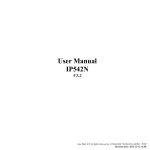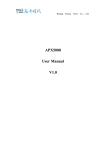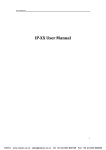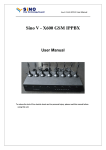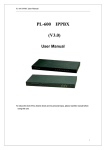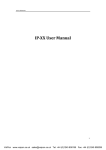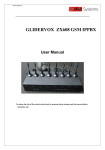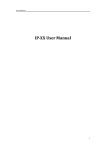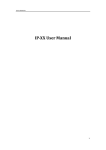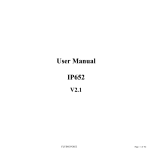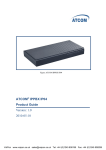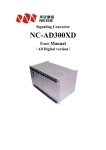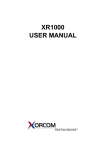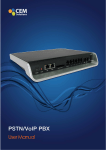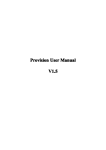Download APX5008 User Manual V1.0
Transcript
Beijing Flying Voice APX5008 User Manual V1.0 Co., Ltd. Beijing Flying Voice Co., Ltd. Index 1 Introduction...................................................................................................................................... 1 1.1 Thank you for purchasing..................................................................................................... 1 1.2 Appearance and Installation............................................................................................... 1 1.2.1 Appearance.................................................................................................................1 1.2.2 Package Contents....................................................................................................... 2 1.2.3 Installation..................................................................................................................2 2 Configure the Router........................................................................................................................3 2.1 Basic Configuration.............................................................................................................. 3 2.1.1 System Status............................................................................................................. 3 2.1.2 Set the Login Password..............................................................................................4 2.1.3 Configure Network Interfaces....................................................................................4 2.1.3.1 Configure WAN port.......................................................................................5 2.1.3.2 Configure LAN port........................................................................................6 2.2 More Functions and Configurations..................................................................................... 7 2.2.1 Status Checking..........................................................................................................7 2.2.1.1 Firewall Status.................................................................................................7 2.2.1.2 Router Status................................................................................................... 7 2.2.1.3 System Log..................................................................................................... 8 2.2.1.4 Kernel Log...................................................................................................... 8 2.2.1.5 Processes......................................................................................................... 9 2.2.1.6 Realtime Graphs..............................................................................................9 2.2.2 System Configuration.............................................................................................. 10 2.2.2.1 System........................................................................................................... 10 2.2.2.2 Administration...............................................................................................10 2.2.2.3 Software........................................................................................................ 11 2.2.2.4 Startup........................................................................................................... 11 2.2.2.5 Scheduled Tasks............................................................................................ 12 2.2.2.6 Time Synchronization................................................................................... 12 2.2.2.7 Mount Points................................................................................................. 13 2.2.2.8 Backup/Flash Firmware................................................................................ 13 2.2.2.9 Reboot........................................................................................................... 15 2.2.3 Services.................................................................................................................... 16 2.2.3.1 Dynamic DNS............................................................................................... 16 2.2.4 Network....................................................................................................................17 2.2.4.1 DHCP/DNS...................................................................................................17 2.2.4.2 Hostnames.....................................................................................................17 2.2.4.3 Static Routes................................................................................................. 18 2.2.4.4 Firewall......................................................................................................... 18 2.2.4.5 Diagnostics....................................................................................................21 2.2.5 PBX Config..............................................................................................................23 2.2.6 Toolbox.....................................................................................................................23 3 IP PBX............................................................................................................................................25 Beijing Flying Voice Co., Ltd. 3.1 Configure the device via GUI............................................................................................. 25 3.1.1 Access the GUI.........................................................................................................25 3.1.2 System Status........................................................................................................... 25 3.1.3 Configure Hardware.................................................................................................25 3.1.4 Trunks.......................................................................................................................26 3.1.5 Outgoing Calling Rules............................................................................................29 3.1.6 Dial Plan...................................................................................................................30 3.1.7 Users.........................................................................................................................31 3.1.8 Ring Groups............................................................................................................. 33 3.1.9 Music On Hold.........................................................................................................33 3.1.10 Call Queues............................................................................................................ 34 3.1.11 Voice Menu(IVR)................................................................................................... 36 3.1.12 Time Intervals.........................................................................................................37 3.1.13 Incoming Calling Rules......................................................................................... 37 3.1.14 Voicemail................................................................................................................38 3.1.15 Paging/Intercom..................................................................................................... 41 3.1.16 Conferencing.......................................................................................................... 41 3.1.17 Follow Me.............................................................................................................. 42 3.1.18 Call Features...........................................................................................................43 3.1.19 Voice Mail Group................................................................................................... 44 3.1.20 Voice Menu Prompts.............................................................................................. 45 3.1.21 Call Recording....................................................................................................... 46 3.1.22 System Info............................................................................................................ 46 3.1.23 Backup....................................................................................................................47 3.1.24 Options................................................................................................................... 48 3.1.25 Advanced Options.................................................................................................. 48 3.1.26Advanced Options -- Call Details Records.............................................................49 3.1.27Advanced Options -- Active channels.................................................................... 49 3.1.28 Advanced Options -- Bulk Add..............................................................................49 3.1.29 Advanced Options -- File Editor............................................................................50 3.1.30 Advanced Options -- Asterisk CLI.........................................................................50 3.1.31 Advanced Options -- SIP settings.......................................................................... 51 3.1.32 Asterisk Logs..........................................................................................................51 4 Application Notes...........................................................................................................................53 4.1 Different methods to access the PBX................................................................................. 53 4.2 Make free internal calls.......................................................................................................53 4.3 Make outbound calls to PSTN and Receive outbound calls...............................................55 4.3.1 Use Analog/FXO trunk............................................................................................ 55 4.3.2 Link two PBX in the same network using VoIP Trunk............................................58 4.3.3 Link two PBX in different location using VoIP trunk............................................. 61 Beijing Flying Voice Co., Ltd. 1 Introduction 1.1 Thank you for purchasing Thank you for purchasing APX5008, APX5008 is a highly integrated, reliable, stable device, which includes rich Router and IP PBX functions. This manual introduces and describes how to install, how to configure and how to use APX5008, and it provides customers with a series of office configuration cases. User can use APX5008 to set your own IP Phone system. APX5008 provides a open source embedded IP PBX system, it runs ulinux and Asterisk and supports abundant IP PBX features. 1.2 Appearance and Installation 1.2.1 Appearance APX5008 is a silver alloy device, user can see different ports on the panel of APX5008, you can see 1 reset console, 1 serial console, 4 LAN ports, 1 USB port, 1 SD card slot and 8 FXO ports on the front panel of APX5008. The following picture shows the ports and the table shows the functions of different ports: Port Reset Serial Console Internet Description Press reset button 5s to make APX5008 factory default. Connect it to the com port of PC to enter APX5008’s Linux interface. Connect to Internet or router. LAN Connect to PC or build small LAN network. USB Access for USB storage device. SD Used to insert the SD memory card. FXO Used to connect to the analog line. There is a power port and a power button on the back panel of APX5008. 1 Beijing Flying Voice Co., Ltd. 1.2.2 Package Contents ♦ ♦ ♦ ♦ ♦ One APX5008 Two L-shape brackets and some screws One serial console line One 4G SD card One power line 1.2.3 Installation If user wants to use APX5008 as a gateway, please insert one end of the Ethernet cable into APX5008’s Internet port and insert the other end of the Ethernet cable to your existing broadband connection port. And then log in APX5008’s webpage to configure its Internet access ways, such as Static IP, DHCP or PPPoE; If user wants to use APX5008 as bypass access, you don’t need to connect to the Internet port; Insert one end of Ethernet cable into one of the LAN ports, and insert the other end of the Ethernet cable to your local network. Then connect the power adapter to the power port on the back panel of APX5008, and plug another end of power port into a wall outlet or power strip. And then please turn on APX5008. The default IP for APX5008’s LAN port is 192.168.0.1. Put the default IP in your web browser and it will redirect to the setting page of APX5008, the default username and password for the web access is: Username: root Password: admin If you can’t access APX5008, please check if you have connected the RJ-45 cable to the LAN port and if your computer is in the same network 192.168.0.xxx as APX5008. Notice: the recommended web browser for logging in APX5008 is Firefox. 2 Beijing Flying Voice Co., Ltd. 2 Configure the Router 2.1 Basic Configuration 2.1.1 System Status Access APX5008’s router configuration page. The default IP address of APX5008’s LAN port is 192.168.0.1, the username is ‘root’, password is ‘admin’, the login page is as the following picture. After enter the password, you will log in the router status page of APX5008. System ◆ Router Name: display the router name; ◆ Router Model: display the router model; ◆ Firmware Version: display the current firmware version; 3 Beijing Flying Voice Co., Ltd. ◆ Kernel Version: display the kernel version; ◆ Local Time: display the current time; ◆ Uptime: display the uptime since user turn on APX5008; ◆ Load Average: display the average load, the first figure represents the average load in 1 minute, and the second figure represents the average load in 5 minutes and the last one represents the average load in 15 minutes; Memory Display the current usage status of the memory. Network Display the current connection status of the Internet ports, including IP mode, IP address , gateway, connected time and the active connections. DHCP Leases Display the current IP addresses which APX5008 assigns to the DHCP client. 2.1.2 Set the Login Password Press System--->Administration to log in the APX5008’s administration page. Router Password User can set or change the router password. Click the Save&Reply button which is at the lower right corner of the page after you finish entering. SSH Access Set the parameters of SSH access, such as interface, port, password authentication and so on. 2.1.3 Configure Network Interfaces Click Network-->Interface, then user can login the network interface configuration page of APX5008, just like the following picture: 4 Beijing Flying Voice Co., Ltd. Both LAN port and WAN port have four options: Connect, Stop, Edit and Delete, functions of each options are as following: ◆ Connect: Click “Connect”, APX5008 should disconnect the current network and connect again; ◆ Stop: Click “Stop”, APX5008 should stop the current network connections; ◆Edit: Click “Edit”, user can configure the corresponding network interfaces; ◆Delete: Click “Delete” to remove the current interface.( Please take care of this option) 2.1.3.1 Configure WAN port Click “Edit” option after WAN port, then user can begin to configure WAN port. Firstly, user can configure the basic settings in General Setup column. Status: Check the current information of WAN port . ◆ Protocol: Choose the connection type of WAN port, options are Static address, DHCP client, PPPoE and so on, if user wants to change the connection type, please click then user can begin to configure the corresponding parameters. 5 , Beijing Flying Voice Co., Ltd. ♦ DHCP Client Hostname to send when requesting DHCP: the IP address of DHCP server that user assigns. ♦ Static Address: IPv4 address: IPv4 address IPv4 netmask: IPv4 netmask IPv4 gateway: IPv4 gateway IPv4 broadcast: IPv4 broadcast Use custom DNS servers: enter the IP address of the custom DNS server ♦ PPPoE PAP/CHAP username: the username of your PPPoE account PAP/CHAP password: the password of your PPPoE account Access Concentrator: the IP address of access concentrator, leave empty to autodetect Service Name: the address of PPPoE server, leave empty to auto detect. In Advanced Settings column, user can configure some other parameters, such as MAC, MTU and so on.(Notice: when user choose different IP protocol, the parameters in this column should be different.) ◆IP-Aliases: This option is used to add another IP address for this interface, in order to make one network interface correspond to multiple IP. Please enter an alias in the IP_alias text box, such as”flyingvoice”, and then click , then user can configure the corresponding parameters, including IPv4-Address, IPv4-Netmask, IPv4-Gateway, IPv4-Broadcast and DNS-Server, the following picture shows the details of the parameters: Click Delete to remove current IP-Aliases. 2.1.3.2 Configure LAN port It is the same to configure the IP protocol of LAN port with WAN port, what is more, user can use LAN port to set as DHCP server, just like the following picture: 6 Beijing Flying Voice Co., Ltd. ◆ Ignore interface: check this option, the DHCP server of this interface should be disabled. ◆ Start: the starting IP address the DHCP server assigns ◆ Limit: how many IP addresses should this server assigns ◆ Lease time: set expiry time of leased addresses, minimum is 2 Minutes(2m), and default is 12 hours. 2.2 More Functions and Configurations 2.2.1 Status Checking 2.2.1.1 Firewall Status Click Status-->Firewall, user can check the status of firewall, reset counters and restart firewall. 2.2.1.2 Router Status Click Status--> Router, user can check the current ARP table and router table: 7 Beijing Flying Voice 2.2.1.3 System Log Click Status --> System Log to check APX5008’s system log. 2.2.1.4 Kernel Log Click Status --> Kernel Log, user can check the kernel log. 8 Co., Ltd. Beijing Flying Voice Co., Ltd. 2.2.1.5 Processes Click Status-->Processes, user can check the processes of APX5008. 2.2.1.6 Realtime Graphs Click Status--> Realtime Graphs, user can view some realtime graphs, such as real time graphs of Load, Traffic, Wireless and Connections. 9 Beijing Flying Voice Co., Ltd. 2.2.2 System Configuration 2.2.2.1 System Click System--> System to begin system configuration, in this webpage, user can configure the Hostname and Timetome, and refresh the local time for APX5008; what is more, user can configure the parameters of system log: such as system log buffer size, log level, log server and so on; lastly, user can change the Language and Style of APX5008, APX5008 support English and Chinese at this moment. 2.2.2.2 Administration Click System--> Administration, user can login the management webpage of APX5008, and configure the router login password and SSH Access. 10 Beijing Flying Voice Co., Ltd. 2.2.2.3 Software Click System--> Software to login the management webpage of system software, in this webpage, user can check the usage of Flash, install new software, remove the old firmware and so on. 2.2.2.4 Startup Click System--> Startup to login the startup management webpage, in this webpage, user can enable or disable the initscripts, and user can start/stop/restart the initscript. 11 Beijing Flying Voice Co., Ltd. 2.2.2.5 Scheduled Tasks Click System--> Scheduled Tasks, user can login the scheduled tasks page of APX5008, in this page, user can view the current tasks, and can add customized scheduled tasks. 2.2.2.6 Time Synchronization Click System-->Time Synchronization, user can login the time synchronization page of APX5008, in this page, user can configure the update interval, offset frequency and time servers. 12 Beijing Flying Voice Co., Ltd. 2.2.2.7 Mount Points Click System--> Mount Points to login the mount points page of APX5008, and in this page, user can check the current mounted file systems and mount points, what is more, user can enable SWAP or modify the parameters of current SWAP. 13 Beijing Flying Voice Co., Ltd. 2.2.2.8 Backup/Flash Firmware Click System--> Backup/Flash Firmware to login APX5008’s Flash Operations page, in this page, user can backup the configuration files of APX5008, and make APX5008 factory default, additionally, user can upgrade a new firmware for APX5008. 1) Download backup Click , the browser will remind user to download the configuration file, click Save and select the directory, then the file will be saved in your local PC(the file contains all the configurations of APX5008) 2) Restore to defaults Click to make APX5008 factory default. Notice:A hard reset will remove all your settings, and your device will be restored to factory default settings. Do not perform a hard reset unless you have backed up your settings or you can do the configurations again. 3) Restore backup This action will make user be able to restore all the configurations of APX5008. Click to select the file you need to restore and click to upload the file. After you press button, the system will remind user that changes applied and system is rebooting. 14 Beijing Flying Voice Co., Ltd. 4) Flash new firmware image When upgrade a new firmware, check the option , then all the configurations on the PBX will be retained, if user does not check this option, when APX5008 finishes upgrading, all the configurations will be the default ones. And click to select the firmware user need to upgrade and click , then APX5008 system will ask you to verify the performance, click to confirm the action and click to cancel. Click Proceed, APX5008 will finish upgrading automatically and reboot itself. It takes several minutes for APX5008 to finish the upgrading, please be patient. Notice: do not power off when APX5008 is upgrading, or the upgrading may fail or the file may be damaged. 2.2.2.9 Reboot Click System--> Reboot to login the reboot page of APX5008, click APX5008 will reboot. 15 , then Beijing Flying Voice Co., Ltd. 2.2.3 Services 2.2.3.1 Dynamic DNS Dynamic DNS allows that your router can be reached with a fixed hostname while having a dynamically changing IP address. Configurations are as following: ◆ Enable: check this option, the DDNS you configured can take effect, or the DDNS won’t take effect. ◆ Service: Enter the service provider which supports DDNS service to you. ◆ Hostname: Enter the domain name that you get from the provider. ◆ Username: Enter the username that you get from the provider. ◆ Password: Enter the password that you get from the provider. ◆ Source of IP address: Configure the source of IP address which you would like to bind the domain name to, such as Interface, URL and network. ◆ Check for changed IP every: set a time interval for the system to check if the IP changed, every time interval, the device will check whether the IP of the interface which binds to the DDNS changes, if it does, the system will send the new IP address to the server. ◆ Check-time unit: set the unit for the checking changed IP interval, minute or hour, for example. ◆ Force update every: In the setting time, the APX5008 will make force update on the IP and send the IP to the DDNS server. ◆ Force-time unit: set the unit for force update time, minute or hour, for example. Additionally, APX5008 system support multiple DDNS, user can click DDNS. 16 to add several Beijing Flying Voice Co., Ltd. 2.2.4 Network 2.2.4.1 DHCP/DNS Click Network--> DHCP/DNS to login the configuration page. In this page, user can configure some parameters of DHCP and DNS, including NAT and firewall. ◆ General Settings: Configure the parameters of DNS. ◆ Resolv and Hosts Files: Configure the parameters of DHCP. ◆ TFTP Settings: The tftp server is embedded in the APX5008 system, this can be used to be network TFTP to share the resources. ◆ Advanced Settings: In this page, there are some advanced settings on DHCP and DNS, such as DNS query port, Max. DHCP leases, Max. EDNS0 packet size and so on. 2.2.4.2 Hostnames Click System--> Hostnames to login the hostname configuration webpage, where you can set the host name to the client. Please enter the hostname user named in the hostname option and enter the IP address of the device which is connected to the APX5008, click Save&Apply. 17 Beijing Flying Voice Co., Ltd. Click Add to add multiple hostnames. 2.2.4.3 Static Routes User can set the data forwarding routing manually in Static Routes, which is suitable for the simple and relatively stable network environment. Click Network-->Static Routes to login the configuration page of Static Routes. ◆ Interface: Select the interface which is used to forwarding the data. ◆ Target: Enter the target of data forwarding, which can be an single IP address or an IP network, if it is a network, please enter the netmask of the network. ◆ IPv4-Netmask: If the target is a network, please enter the netmask of the network. ◆ IPv4-Gateway: If the data can not be transmitted directly, please enter the gateway address to forward the data to the packet. ◆ Metric: Please enter how many routings the data should pass through before arriving in the gateway. ◆ MTU: Enter the packet length limit of the forwarding data. The parameters of IPv6 are all the same with IPv4 except that user does not need to enter the subnet mask. 2.2.4.4 Firewall Firewall settings are very important, these relates to not only the data access among the internal network, but also the data transmission between the internal network and the outside network, and play an important role in network security. Click Network--> Firewall to login the configuration webpage of APX5008’s firewall. 18 Beijing Flying Voice Co., Ltd. There are four parts: General Settings, Zones, Redirections and Rules. General Settings ◆ Enable SYN-flood protection: if or not enable SYN-flood; ◆ Drop invalid packets: if or not drop invalid packets; ◆ Input: The handling way to the input data, including accept, drop and reject. ◆ Output: The handling way to the output data, including accept, drop and reject. ◆ Forward: The handling way to the forwarding data, including accept, drop and reject. Zones ◆ lan=>wan Input: The handling way to the input data from LAN port, including accept, drop and reject. ◆ lan=>wan Output: The handling way to the output data from LAN port, including accept, drop and reject. 19 Beijing Flying Voice Co., Ltd. ◆ lan=>wan Forward: The handling way to the forwarding data from LAN port, including accept, drop and reject. ◆ wan=>ACCEPT Input: The handling way to the input data from WAN port, including accept, drop and reject. ◆ wan=>ACCEPT Output: The handling way to the output data from WAN port, including accept, drop and reject. ◆wan=>ACCEPT Forward: The handling way to the forwarding data from WAN port, including accept, drop and reject. Redirections Click Add to login the configuration page of redirections, including port forwarding and DMZ and so on. ◆ Name: Enter the name of redirections you are configurating. ◆ Source Zone: Configure the accept port of the data redirections. ◆ Protocol: Configure the protocol of data redirections. ◆ External Port: Matching incoming traffic directed at the given destination port or port range on this host. ◆ Internal IP address: Redirect matched incoming traffic to the specified internal host. ◆ Internal port(optional): Redirect matched incoming traffic to the given port to the internal port. Rules Click “Add” to login the corresponding webpage to add new rules, where user can configure the details of the firewall rules. 20 Beijing Flying Voice ◆ ◆ ◆ ◆ ◆ ◆ Co., Ltd. Name(Optional): Enter the name of the rules, it can be left blank. Source Zone: Select the port which the new rule is applied to. Protocol: Select the protocols which apply to the rules. Source address: Enter the source address which the rule is applied to. Destination address: Enter the destination address which the rule is applied to. Action: Select the action to inform when the traffic is in line with the rule. 2.2.4.5 Diagnostics APX5008 provides user with three commonly used network diagnostic tool: Ping, Traceroute and Nslookup. Click Network--> Diagnostic to login the diagnostic interface,input the test IP or domain name into the text box, click on the back button, then the diagnostic results will be displayed soon. 2.2.4.6 QoS Rank the traffic data packet according to the network IP address, port or service. Click Network--> QoS to login the configuration page of QoS. 21 Beijing Flying Voice Co., Ltd. Interface ◆ Enable: Check the option to enable the speed limit of APX5008’s WAN port. ◆ Classification group: The configuration group which the network interface limits. ◆ Calculate overhead: Calculate the proportion of the upload and download, in order to prevent the saturation of the link. ◆ Half-duplex: Check the option to make the wan port work in half-duplex mode. ◆ Download speed: Limit the download speed of the WAN port. ◆ Upload speed: Limit the upload speed of the WAN port. Input the the name of the port user need to configure and click Add to edit the port’s classification group, speed and so on. Click Delete to remove the current configuration of the interface. Classification Rules Classification rules can categorize the priority of all the data, data with high priority should be transmitted in priority, there are 4 levels, priority, express, normal and low. Parameters are as following: 22 Beijing Flying Voice Co., Ltd. ◆ Target: Set the priority of the rules. ◆ Source host: Select the IP address of the source host, then user can limit the speed of the customized IP. ◆ Destination host: Select the IP address of the destination host, then user can limit the speed of the customized IP. ◆ Service: Select the services. ◆ Protocol: Specify the protocol, including TCP, UDP, ICMP and all. ◆ Ports: Specify the ports ◆ Number of bytes: Specify how many bites the rule limits, and there is no limit when the traffic overloads the amount. ◆ Sort: You can change the order of the rules, rules on the top will be performed firstly. 2.2.5 PBX Config Click PBXConfig to login the PBX configuration page of APX5008. In this page, press click here to config pbx with asterisk-gui to login the configuration page, and press Asterisk restart to reboot asterisk. 2.2.6 Toolbox APX5008 provides a series of upload tools on this page, including Asterisk Music On Hold file upload tool, Asterisk back up file upload tool, Asterisk Voice menu prompts file upload tool and asterisk data file upload. 1) Music on Hold file upload This is used to upload the Hold music file to the APX5008, and the file format should be wav or gsm. 23 Beijing Flying Voice Input the music on hold class in moh class name option and then press music file from your local PC and then press Co., Ltd. to select the to upload the file. User can login the PBX page Music on Hold column to check if the file has been uploaded successfully. 2) Back up file upload This function is used to upload the backup file to the APX5008 system, and user can login the PBX page Backup column to check if the file has been uploaded successfully or not . Press to select the back up file and press to upload the file. 3) Voice menu prompts file upload This function is used to upload the voice menu file to APX5008 system, and user can login the PBX page to check if the file upload successfully or not in Voice Menus column. And the file format should be wav or gsm. Press to select the voice menu file and press to upload the file. 4) Asterisk data file upload This tool is used to upload the voice packets to APX5008 system, and the file format should be tar.gz. Press to select the file and press to upload the file. Notice: Please press Save&Apply every time you finish configurating, in order to make the configurations effective, or you can press Save to save the changes and then press Save&Apply to make all the configurations take effect. 24 Beijing Flying Voice Co., Ltd. 3 IP PBX 3.1 Configure the device via GUI 3.1.1 Access the GUI The default LAN IP address for APX508 is 192.168.0.1, put 192.168.0.1:8088 in your web browser and it will redirect to the PBX configuration page of APX5008, the default username and password for the web access is: Username: admin Password: admin Notice: If you can’t access the APX5008, please check whether you have connected the RJ45 cable to the LAN port and whether your computer is in the same network 192.168.0.XXX as the APX5008. 3.1.2 System Status When you have entered the APX5008 configuration page, the system status will be showed and you can see the system status as below: 3.1.3 Configure Hardware The Configure Hardware page lists the available telephony ports in your system. You can configure the hardware to comply with your local telephony environment. 25 Beijing Flying Voice Co., Ltd. Notice: Hover on the (i) and you can see the comment of every settings. 3.1.4 Trunks Trunks are used to make outbound call to the real world. There are different trunks we can set here. There are eight FXO ports on APX5008, user can set eight analog trunks in this setting page, or user can add several ports in a group to set an analog trunk. Click “Edit” to edit the current analog trunk, click “Delete” to remove the corresponding Trunk. Click “New Analog Trunk” to add a new analog trunk, user can add only one FXO port or several ports in a trunk; and input the name of the trunk in Trunk Name option, then click “Add” to save the settings, or click “Cancel” to cancel the settings. And the existed trunk will be displayed in 26 Beijing Flying Voice Co., Ltd. Groups Module. Click “Apply Changes” to make the trunk effective, and user is required to reboot the APX5008 system. Please press Ok and reboot APX5008. VoIP trunks(SIP&IAX2) are also available in the APX5008. Click “New SIP/IAX Trunk” to add a new SIP or IAX trunk in VoIP Trunks page. 27 Beijing Flying Voice Co., Ltd. Select SIP or IAX in “Type” option, and select the using environment in “Context Naming” option, and fill in the provider name. Then please fill in the Hostname, username and password you get from your SIP /IAX provider. Click “Save” to save the settings or click “Cancel” to cancel your settings. To make the trunk effective, user needs edit the trunk you just newed, please use the username to fill in the “FromUser” and “AuthUser” options, what is more, please make “insecure” option to be very, and then click “Save” to make the changes effective. 28 Beijing Flying Voice Co., Ltd. 3.1.5 Outgoing Calling Rules Outgoing Calling Rules define the calling permission and the routing rules when making calls. Click “New Calling Rule” to add a new calling rule, parameters descriptions are as following: ◆ Calling Rule Name: The name of your calling rule ◆ Pattern: Describe what numbers should use this rule X ... Any Digit from 0-9 Z ... Any Digit from 1-9 N ... Any Digit from 2-9 29 Beijing Flying Voice Co., Ltd. [1234-5] ... Any Digit in the brackets(in this example: 1,2,3,4,5,6,7,8,9) . ... Wildcard, matches anything remaining: i.e. _9011. Matches any number that starts with 9011(excluding 9011 itself) ! ... Wildcard, causes the matching process to complete as soon as it can unambiguously determine that no other matches are possible, for example, the extension _NXXXXXX would match normal 7 digit numbers, while _1NXXNXXXXX would represent a three digit area code plus phone number, proceeded by a one. ◆ Use/Trunk: Describe which trunk should be used in this rule ◆ Strip: Define how many digits should be removed form the dial string. The following is an example of outgoing calling rule, cut the first digit for all for dial string start with 0, and prepend 86 when dial via this Voipcallout trunk. Calling Rule Name: Voip_callout Pattern: _0. Use Trunk: Voipcallout Strip: 1 digit from the front and prepend these digits: 86 In this case, if you dial 075583545602 using your phone, 8675583545602 will be sent via Voipcallout trunk. 3.1.6 Dial Plan A Dial Plan is a collection of Outgoing Calling Rules. Dial Plans are assigned to users to specify the dialing permissions they have. For example, you might have one Dial Plan for local calling that only permits users of that Dial Plan to dial local numbers, via the “local” outgoing calling rule. Another user may be permitted to dial long distance numbers, so would have a Dial Plan that includes both the “local” and “longdistance” outgoing calling rules. 30 Beijing Flying Voice Co., Ltd. 3.1.7 Users In this page, user can create a list of extensions, user can click “Edit” to modify the settings of the current extension, click “Delete” to remove the corresponding extension, click “Create New User” to add a new extension, select some extensions and click “Modify Selected Users” or “Delete Selected Users” to bulk process the extensions. Click “Create New User” to add a new extension, parameters are shown in the following picture: 31 Beijing Flying Voice Co., Ltd. General ◆ Extension: The number you can dial to reach this user. ◆ Name: CallerID name of the user. ◆ CallerID: The CID string when you dial to other internal users. ◆ Outbound CallerID: Specify the public CallerID for outbound calls, it is only available when your digital or voip provider support this feature. Voicemail ◆ Voicemail Access PIN code: The password for your voicemail box. ◆ Email address: The email address for the voicemail to email function. Technology ◆ SIP: Enable this option so the extension can be a SIP device. ◆ IAX2: Enable this option so the extension can be an IAX2 device. ◆ Analog Station: You can select the port here for your extension if you have analog FXS ports in APX5008. ◆ Flash/rxflash: flash parameter for the users. ◆ Codec preference: Specify the preference codec for the users. VoIP Setting ◆ MAC address: used for Flyingvoice phone provisioning. ◆ Line Number: used for Flyingvoice phone provisioning. ◆ Linekeys: used for Flyingvoice phone provisioning. ◆ SIP/IAX2 password: user password for SIP/IAX2 registration. ◆ NAT: Enable this when you use the APX5008 in public network and the sip devices are in private network. ◆ Can Reinvite: Enable this and the APX5008 will try to negotiate the endpoints to router the media string directly(not through APX5008). This can reduce the CPU load of the APX5008 and you will get better voice performance because the media string are sent directly from endpoint to endpoint. ◆ DTMF mode: DTMF uses on conversation, the RFC2833 is the most common. Insecure: method of authentication. Other Options ◆ 3-way Calling: enable/disable 3-way calling. ◆ In directory: check this if the user is listed in the directory. ◆ Calling waiting: enable/disable call waiting. ◆ CTI: Computer Technology Integration, allows access to 3rd party applications over Asterisk Manager Interface. ◆ Is Agent: check this if the user is available in call queue. ◆ Pick up Group: Specify the call group for the user. 32 Beijing Flying Voice Co., Ltd. 3.1.8 Ring Groups Define the Ring groups to dial more than one extension simultaneously, or to ring more than one phone sequentially. Name the ring group and enter the extension for the group, and then select the members for the group. Also select the strategy, ringing time, no answer destination and redirections. Click “Save” to save the changes or click “Cancel” to cancel the settings. Please click “Apply Changes” on the upper-right corner to make your changes effective. 3.1.9 Music On Hold Customize audio tracks for different queues, parked calls etc. To upload music file, please go to APX5008’s router page and use the upload tool. User can check the music file in this page. 33 Beijing Flying Voice Co., Ltd. 3.1.10 Call Queues Call queues allow calls to be sequenced to one or more agents. ◆ Extension: This option defines the numbered extension that may be dialed to reach this Queue. ◆Name: This option defines a name for this queue, i.e. “Sales”. Name is a label to help you see this queue in the queue list. ◆Strategy: This option sets the Ringing Strategy for this Queue. The options are: Ringall: Ring all available agents simultaneously until one answers. RoundRobin: Take turns ringing each available agent. LeastRecent: Ring the agent which was least recently called. 34 Beijing Flying Voice Co., Ltd. FewestCalls: Ring the agent with the fewest completed calls. Random: Ring a random agent. RRmemory: RoundRobin with Memory, remembers where it left off in the last ring pass. ◆ Agents: This selection shows all users defined as agents in their user conf. Checking a user here makes them a member of the current queue. ◆ Music On Hold: Select the ‘Music on Hold’ class for this queue. ‘Music on Hold’ classes can be managed from the ‘Music On Hold’ panel. ◆ LeaveWhenEmpty: This option controls whether callers already on hold are forced our of a queue which has no agents. There are three options: Yes: Callers are forced out of a queue when no agents are logged in. No: Callers will remain in a queue with no agents. Strict: Callers are forced out of a queue with no agents logged in, or if all logged in agents are unavailable. ◆ Join Empty: This option controls whether callers can join a call queue that has no agents. There are three options: Yes: Callers can join a call queue with no agents or only unavailable agents. No: Callers can not join a queue with no agents. Strict: Callers can not join a queue with no agents or if all agents are unavailable. ◆ Queue Options: Timeout: How many seconds an Agent’s phone will ring before the queue tries to ring the next agent. Wrapup Time: How many seconds after the completion of a call an agent will have before the queue can ring them with a new call. The default is 0, which is no delay. MaxLen: How many calls can be queued at once. This count does not include calls that have been connected with agents, it only includes calls that have not yet been connected. Default is 0, which is no limit. When the limit has been reached, a caller will hear a busy tone and advance to the next calling rule after attempting to enter the queue. AutoFill: Defining this option causes the queue, when multiple calls are in it at the same time, to push them to agents simultaneously. Thus, instead of completing one call to an agent at a time, the queue will complete as many calls simultaneously to the available agents. AutoPause: Enabling this option pauses an agent if they fail to answer a call. This means that the agents is still logged into the queue, but they will not receive calls from the queue. Once paused, an agent can unpause by logging into the queue using the regular agent login extension. Report Hold Time: Enabling this option causes Asterisk to report, to the agent, the hold time of the caller before the caller is connected to the Agent. KeyPress Events: If a caller presses a key while waiting in the queue, this setting selects which voice menu should process the key press. 35 Beijing Flying Voice Co., Ltd. ◆ Agent Login Extension: Extension to be dialed for the agents to login to the specific queue. This is an extension that all the agents can call to login to their specified queues. ◆ Agent Callback Login Extension: Extension to be dialed for the agents to login to the queues they are apart of. Same as Agent Login Extension, except you do not have to remain on the line. 3.1.11 Voice Menu(IVR) Menus allow for more efficient routing of calls from incoming callers. Also known as IVR(Interactive Voice Response) menus or Digital Receptionist. ◆ Name: Name of this voice menu. ◆ Extension: If you want this voicemenu to be accessible by dialing an extension, then enter that extension number. ◆ Dial other Extensions: Is the caller allowed to dial extensions other than the ones explicitly defined. ◆ Actions: A sequence of actions performed when a call enters the menu. 36 Beijing Flying Voice Co., Ltd. ◆ Add a new step: Add additional steps performed during the menu. ◆ Keypress Events: Allow key press events will cause the system to listen for DTMF input from the caller and defined the actions thar occur when a user presses the corresponding digit. 3.1.12 Time Intervals Time Interval are defined ranges of time that will be used by call routing features. ◆ Time Interval Name: Name of the time interval. ◆ By day of week: Define the day range by week for time interval. ◆ Time/Entire day: Define if the time interval is available for the whole day or only for the specified hours. 3.1.13 Incoming Calling Rules Create, modify, prioritize and delete incoming call rules for handling incoming calls based on service provider and/or the number called based on time intervals. ◆ Trunk: Which trunk should be used for the incoming calls. 37 Beijing Flying Voice Co., Ltd. ◆ Time Interval: Ranges of time that will be used in this rule, ◆ Pattern: Incoming call pattern. ◆ Destination: Where the incoming calls should be routed. 3.1.14 Voicemail General settings for voicemail function. General Voicemail Settings ◆ Extension for checking Message: This option, i.e. “*97” defines the extension that users call in order to access their voicemail accounts. ◆ Direct Voicemail Dial: Check this to enable direct voicemail dial. For instance, if Lily’s extension is 6003, you would be able to directly dial into Lily’s voicemail box by dialing #6003 to leave her a message. ◆ Max Greeting: Set the maximum number of seconds for a user’s voicemail greeting. ◆ Dial’0’ for Operator: Enable callers to exit the voicemail application and connect to an operator extension. The operator extension must be defined on the “Options” panel. 38 Beijing Flying Voice Co., Ltd. ◆ Maximum messages per folder: This select box sets the maximum number of messages that a user may have in any of their folders. ◆ Maximum message Time: This select box sets the maximum duration of a voicemail message in seconds. Message recording will not occur for times greater than this amount, ◆ Minimum message Time: This select box sets the minimum duration of a voicemail message in seconds. Message below this threshold will be automatically deleted. ◆ Say Message Caller-ID: If this option is enabled, the caller ID of the party that left the message will be played back before the voicemail message begins playing. ◆ Say Message Duration(in minutes): If this option is set, the duration of the message in mintues will be played back before the voicemail message begins playing. ◆ Allow callers to Review: Checking this option allows the caller to review their message before it is submitted as a new voicemail message. ◆ Play Envelope: Turn on/off playing introductions about each message when accessing them from the voicemail application. Email Settings for Voicemails: with this funtion configured, when there is a new voicemail for users, the APX5008 will automatically send the voicemail to the user’s email address set in the user’s profile. Voicemail to Email Preference: ◆ Send messages by e-mail only: If this option is set, then voicemails will not be checkable using a phone. Messages will be sent via e-mail only. Notice: You need to have an smtp server configure for this functionality. ◆ Attach recording to e-mail: This option defines whether or not voicemails are sent to the user’s e-mail as attachments. Notice: You need to have an smtp server configured for this functionality. 39 Beijing Flying Voice Co., Ltd. SMTP server setting ◆ SMTP Server: The IP address or hostname of an SMTP server that your IP PBX may connect to, without authentication, in order to send e-mail notifications of your voicemails, i.e. Mail.yourcompany.com. ◆ Port: The port number on which the SMTP server is running; generally port 25, if the mail server of your company do not have a port number, leave it blank. 40 Beijing Flying Voice Co., Ltd. ◆ Using SMTP Authentication: if or not use SMTP authentication ◆ Auth Username:The username of the mailbox on SMTP server, for [email protected], enter support is OK. ◆ Auth Password: Input the password of the mailbox. example 3.1.15 Paging/Intercom A Page/Intercom Group can be used to make an announcement over the speakerphone on a group of phones. Targeted phones will ring one time and answer immediately into speaker-phone mode. Note that this functionality is dependent on a compatible and correctly configured handset. For a user to be able to dial a Page/Intercom group, the ‘pagegroups’ local context must be included in the user’s Dialplan. ◆ Extension for the Page/Intercom Group: This is the number dialed to reach this page/intercom group. ◆ Type: Select 1-way page or 2-way Intercom. ◆ Play a beep: If this option is checked, a beep sound will be played when the intercom call is connected to inform users that they can begin talking. ◆ Page/Intercom Groups members: Users which have been added to the Page/Intercom group. ◆ Available Users: The users which can be added to the Page/Intercom group. 3.1.16 Conferencing MeetMe conference bridging allows quick, ad-hoc conferences with or without security. 41 Beijing Flying Voice Co., Ltd. ◆ Extension: This is the number dialed to reach this conference bridge. ◆ Marked/Admin user extension: If the conference bridge is to have marked users or admin users, then those users should enter the conference bridge using a separate extension. Admin conference users can lock and unlock the conference and can kick the most recent conference participant. Marked users are special users whose entrance and exit, if the “Wait for Marked user” or “Close conference when the last marked user exits” can either begin or end the conference altogether. ◆ Pin Code: set optional pin code, i.e. “1234” that must be entered in order to access the conference bridge. ◆ Admin Pin Code: Defining this option sets a PIN for conference administrators. ◆ Play hold Music for First Caller: Checking this option causes Asterisk to play hold music to the first user in a conference, until another user has joined the same conference. ◆ Enable Caller Menu: Checking this option allows a user to access the conference bridge menu by pressing the * key on their dialpad. ◆ Announce Callers: Checking this option announces, to all bridge participants, the joining of any other participants. ◆ Quiet Mode: If checked, system won’t play enter/leave sounds. ◆ Wait for Marked User: Prevent conference participants from hearing each other until the marked user has joined. 3.1.17 Follow Me This function enables users to call the other extensions bounded to the custom extension when there is no response in turns or simultaneously. 42 Beijing Flying Voice Co., Ltd. ◆ Status: Enable/Disable follow me for this user. ◆ Music On Hold class: that the caller would hear while tracking the user. ◆ DialPlan: DialPlan that would be used for dialing the FollowMe numbers. By default this would be the same dialplan as that of the user. ◆ Destinations: List of extensions/numbers that would be dialed to reach the user during Follow Me. Click “Add FollowMe Number” to add numbers for this extension. ◆ New FollowMe Number: select a local extension or an outside number, input the number in the blank and input the ringing time. ◆ Dial Order: Select the dialing order. 3.1.18 Call Features In this page, user can set call park function, call transfer, call recording function and so on. 43 Beijing Flying Voice Co., Ltd. ◆ Parking: Parking is used to hold a call which has been picked up on extension 700, and then the other extensions registered on the same PBX can dial 701-720 to pick up the call again. If the hold call is not picked up in the limit time, then call can be back on the extension which has parked the call. ◆Feature Map: User can set the “Blind Transfer” feature code, “Attended Transfer” feature code , “Disconnect” and “Call Parking” feature code in this column. For example, when user set “Blind Transfer” code to be “#*1”, user can press this code in a call to transfer the call to others. ◆Dial Options: If user want to user the features, user need check the corresponding options in this column. ◆ Call Options: Check this option, all the calls will be recorded on the Asterisk, user can look over the call recording in “Call recording” page. If user does not want to record all the calls but some, user can realize this through “Application Map” without this option checked. ◆ Application Map: Set this like the upon picture, and enable this option, when in call, user can choose to record the call by pressing the corresponding digits. For example, press “**6” to begin recording and press “**9” or hang up to end the recording. Notice: 1) If user want to enable the feature, not only should the user input the feature code and corresponding parameters, but also the user should check the corresponding “Dial Options”. By default, all the dial options has been checked. And user can change the feature code. 2) By default, “Allow pbx monitor all calls” way recording has priority than “Application Map” way recording. If user need not all call recording but some, please disable option “Allow pbx monitor all calls” and enable the “Application Map” with right parameters inputting. 3) User can check the recordings in “Call Recording” Page. 3.1.19 Voice Mail Group Define ‘VoiceMail Groups’ to leave a voicemail message for a grous of users by dialing an extension. 44 Beijing Flying Voice Co., Ltd. 3.1.20 Voice Menu Prompts Record or Upload custom VoiceMenu prompts, and user can check the current voice menu prompts on this page. Click “Record a new Voice Prompt” to use a phone to record the a piece of voice menu prompt and input the file name, then select the format for the voice file and select the the extension which 45 Beijing Flying Voice Co., Ltd. is used to record the prompt, lastly press Record to begin the recording.When finish recording, hang up the phone User can upload the voice menu prompts in on APX5008’s router page, the format of the file must be wav or gsm, and the file will be renamed by the APX5008 system. 3.1.21 Call Recording User can check the call recording in this page, the recording are separated according to the date. Press “Open Folder” to view the recording file. And user can download or delete the corresponding recording file. 3.1.22 System Info User can check the system information there, including general information, network status, disk usage and memory usage. 46 Beijing Flying Voice Co., Ltd. 3.1.23 Backup Backup or restore the previous configuration file. User can upload the backup configuration file in APX5008’s router page. Press to to create a new backup, press save the backup file to your to restore the settings and press local computer. Press to remove the current backup file. Notice: Restore the configurations won’t take effect immediately on the network setting. You need to modify the network setting in the GUI and save/reboot. 47 Beijing Flying Voice Co., Ltd. 3.1.24 Options User can set the extension range, change PBX page language, modify PBX password, Reboot PBX and so on. 3.1.25 Advanced Options In the options panel, choose Advanced Options-->Show Advanced Options then the advanced options will be showed in the left menu. The advanced options include: 48 Beijing Flying Voice Call Detail Records Active Channels Bulk Add File Editor Asterisk CLI SIP Settings 3.1.26Advanced Options -- Call Details Records Show the call details 3.1.27Advanced Options -- Active channels Show the active channels on the PBX and user can hangup the call or transfer there. 3.1.28 Advanced Options -- Bulk Add Add a series of users. 49 Co., Ltd. Beijing Flying Voice Co., Ltd. 3.1.29 Advanced Options -- File Editor Here you can modify the asterisk configuration files directly. Notice: Please make sure you know what the meaning in the files before trying to modify the files. 3.1.30 Advanced Options -- Asterisk CLI Asterisk CLI interface. Fill the command in the blank and press enter. 50 Beijing Flying Voice Co., Ltd. 3.1.31 Advanced Options -- SIP settings Modify the SIP settings of APX5008. 3.1.32 Asterisk Logs User can check the asterisk logs here. Click the blank and select the date then press the asterisk logs will be showed. 51 , then all Beijing Flying Voice 52 Co., Ltd. Beijing Flying Voice Co., Ltd. 4 Application Notes 4.1 Different methods to access the PBX There are several ways to access the APX5008, different ways has different usage. The web/SSH/telnet accesses are based on network connection, and the console port access is via the console cable which allows you to access the devices on a lower level. Web access It is the most common way to access the APX5008. Most settings can be done through the web interface. Simply put the device’IP address in your web browser(better use Firefox), http://192.168.0.1, for example, and enter the username and password to access the device. The web access username/password is root/admin. And use admin/admin to enter the PBX panel of APX5008 directly entering http://192.168.0.1:8088 in the web browser. SSH access This is the advanced way to access the device, you can use the putty software to access the device. In the SSH access, you can access the Linux directly and do more advance linux setting and debug. The SSH username/password is root/admin. Console access The console access is used mainly for developing purpose or in the case when network is down. Running the Hyper Terminal or Minicom in your computer to connect the APX5008, the settings of the console port should be: Bit per second to 57600; Data bits:8 Parity: None Stop bits: 1 Flow control: None 4.2 Make free internal calls Making internal calls are the basic requirement for a telephony system. Below are the settings for this usage. At the beginning, we need to add some extensions to make internal calls. Each extension acts as an internal number. There are three types of extensions we can add: SIP, IAX2 and ZAP. Before set up the extensions, we need to go to the Options --> General Preferences to set the user extensions range. The default user extensions rang is 6000~6149. 53 Beijing Flying Voice Then go to page Dial Plan --> Create New Dialplan to create a default Dial Plan. Then go to page Users-->Create New User to create the extensions:6001 54 Co., Ltd. Beijing Flying Voice Fill in the extension numbers in Co., Ltd. and fill in CallerID name, numbers and characters are OK and select Dialplan. Also please set a SIP/IAX password for the extension. Use the same way to create some other extensions and use IP phones to register the accounts, then user can make internal calls to test. Notice: please pay attention to the password of your extension. 4.3 Make outbound calls to PSTN and Receive outbound calls There are many kinds of trunking you can use to make outgoing calls. It includes: Analog FXO trunk, SIP trunk, IAX trunk etc. 4.3.1 Use Analog/FXO trunk 1 Analog Hardware Configuration In order to make FXO port work, user need to configure the Analog Hardware firstly. 55 Beijing Flying Voice Co., Ltd. Select “Tone Region” and check “software echo canceller”. Configure the “Opermode” and “a-law override”, what is more, please check the ring detect and configure the value. 2 Create FXO Trunk Go to page Trunks-->Add New Analog Trunk Select the FXO port and fill in the trunk name, click to add the trunk. Click “Apply Changes” to make the changes effective. And APX5008 system will remind user to reboot Asterisk to make the changes effective, please reboot Asterisk. Notice: Always click “Apply Changes” in the right top corner when you do some changes. 3 Create Outgoing Calling Rules 56 Beijing Flying Voice Co., Ltd. Name the calling rule and fill in the blank, and fill the pattern in the corresponding blank, also select the trunk you need use in “Use Trunk”. If you need failover trunk, you can set it. The pattern _9X. And strip 1 digit means all calls start with 9 will be cut the first digit and sent out via this rule. For example, if you dial 910668734723, the APX5008 will send 10668734723 to port 1 or port 2 or port 3 or port 4 or port 5. 4 Add New DialPlan Go to page Dial Plans-->Create New Dial Plans Make the extensions use DialPlan2 and phones register on APX5008 can make outbound call using FXO port 1, port 2, port 3, port 4 and port 5. 5 Create Voice Menu Go to page Voice Menu-->Create New VoiceMenu. 57 Beijing Flying Voice Co., Ltd. 6 Create incoming Calling Rules After these settings, then the outbound phone can make calls to extensions’ on APX5008. Please make sure that the PSTN line is connected well to APX5008’s FXO port, or calls can not go out, and can not come in either. 4.3.2 Link two PBX in the same network using VoIP Trunk Connections are as following: 58 Beijing Flying Voice Co., Ltd. The chapter is about how to make two IP PBX register VoIP trunk on each other: 1) PBX register on PBX B using VoIP trunk, then PBX A can call PBX B using this trunk; 2) PBX B register on PBX A using VoIP trunk, then PBX B can call PBX A using this trunk; In above structure: 1) IP652 A registers to PBX A as an extension 6001 2) IP652 B registers to PBX B as an extension 5001 3) All the extensions under PBX A are in the format 6XXX. 4) All the extensions under PBX B are in the format 5XXX. 5) Extensions under PBX A can make calls to extension under PBX B use format 5XXX. 6) Extensions under PBX B can make calls to extension under PBX A use format 6XXX. 7) The two PBX links each other via SIP trunk. Step 1: Set up a extension 6005 in PBX A Extension: 6005; phone number of this extension Name: User_PBXB Password: 6005; SIP log on password Caller ID: 6005; Caller ID Step 2: Set up an SIP trunk in PBX B to link PBX A via this User_PBXB extension. In the page Trunks-->Add Voip Trunk 59 Beijing Flying Voice Co., Ltd. Step 3: Set Calling Rule in PBX B, all calls start with 6 will be sent to PBX A. In the page: Outgoing Calling Rules-->Add New Calling Rule Step 4: Add this new calling rule “To_PBXA” to the exist dial plan. In the page: DialPlan-->Edit DialPlan1 60 Beijing Flying Voice Co., Ltd. Active the changes and apply the test. 1) Register IP652B to PBX B with 5001 extension. 2) Register IP652A to PBX A with 6001 extension. 3) Use 5001 to dial 6001. And you can see 6001 is ringing and you can pick up the calls. Above is the way to router PBX B’s call to PBX A’s call, the method to link PBX A to PBX B is the same as above. 4.3.3 Link two PBX in different location using VoIP trunk 1 Configure the firewall Login the configuration page of APX5008’s Router panel, go to Network-->Firewall page to configure the firewall. Set “wan=>ACCEPT” column “Input” and “Output” to be accept, then the other PBX can register successfully on this one. Both the PBX need configurations like this. 2 Create extensions Create an extension on APX5008, the opposite PBX B can use this extension to register, for example, create 6000 on PBX A, PBX B uses 6000 as the SIP trunk account to register on PBX A. 3 Create SIP Trunk Login the webpage of PBX B, create a SIP trunk use the extension of PBX A, settings are as following: 61 Beijing Flying Voice Co., Ltd. 4 Create Calling Rule Login the webpage of PBX B and create new calling rules with the SIP trunk user just created. 5 Configure DialPlan Add the calling rules to the DialPlan, make sure the extensions on PBX B use the dialplan. 62 Beijing Flying Voice Co., Ltd. 6 PBX B configuration Configure PBX A like PBX Band then user can make calls between PBX A and PBX B to test. 63