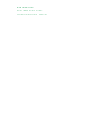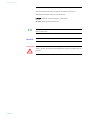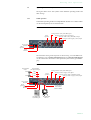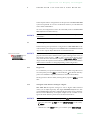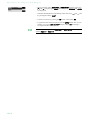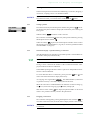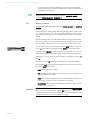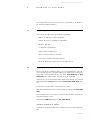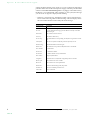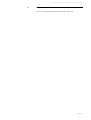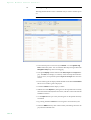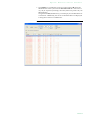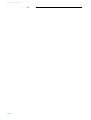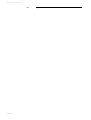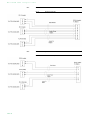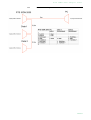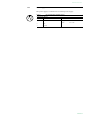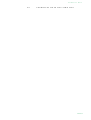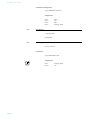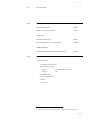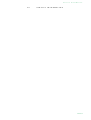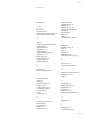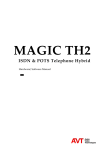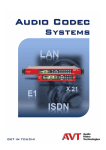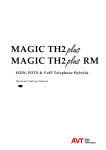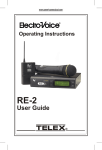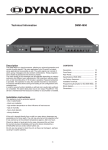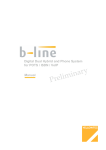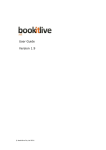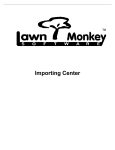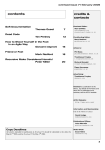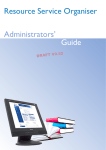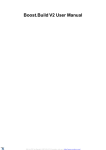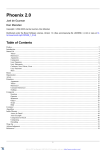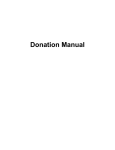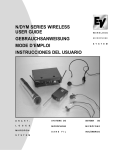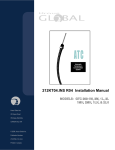Download RTS ISDN 2005 - Pilote Films
Transcript
ISDN 2005 y r a n i m i l e r P Dual ISDN Audio Codec Hardware/Software Manual . RTS Dual ISDN ISDN 2005 Audio Codec Hardware/Software Manual A publication of: Telex EVI Audio GmbH Hirschberger Ring 45 D-94315 Straubing Phone.: +49 (0) 9421 706-0 Fax: +49 (0) 9421 706-378 Internet: http://www.telex.com Email: [email protected] Printed in Germany, July 2005 © Telex EVI Audio GmbH All rights reserved. Reproduction in whole or in parts is prohibited without the written consent of Telex EVI Audio GmbH. Subject to changes. Release date: (07.05) . CONTENT INTRODUCTION SAFETY 9 11 1 CONSTRUCTION 13 2 SYSTEM DESCRIPTION 2.1 Functionality 3 PUTTING THE RTS ISDN 2005 INTO OPERATION 17 3.1 Mounting 3.2 Connection to the mains voltage 3.3 Earthing of the system 3.4 Operational elements on the front side 3.5 Operating modes of the system 4 OPERATION VIA DISPLAY AND KEYPAD 4.1 Basic configurations 4.2 Working with the RTS ISDN 2005 4.3 Comfort Functions 25 5 WINDOWS PC SOFTWARE 5.1 Hardware requirements 5.2 Installing the Windows PC Software 27 6 OPTION: RTS ISDN 2005 KEYPAD 29 6.1 Keypad functions 7 OPTION: REMOTE CONTROL SOFTWARE 7.1 The integrated S0 Monitor 34 A1 MENU STRUCTURE A1.1 System Settings A1.2 Operation Settingss 39 A1.3 Presets A1.4 Status Information A1.5 Login A1.6 Names 15 17 43 17 17 18 19 21 21 23 27 27 31 38 40 42 15 41 37 33 A2 RTS ISDN 2005 ADAPTER CABLE 45 A2.1 Keypanel Cable DB9 45 A2.2 Keypanel Cable RJ12 45 A2.3 Matrix Cable DB9 46 A2.4 Matrix Cable RJ12 46 A2.5 Data & Control Adapter Cable 47 A3 TROUBLE SHOOTING 49 A4 INTERFACES 51 A4.1 ISDN and analogue telephone interfaces 52 A4.2 Control and data interfaces 53 A4.3 Audio interfaces 55 A4.4 Headset/Micro Audio interface 56 A4.5 Power supply interface 57 A5 TECHNICAL DATA RTS ISDN 2005 A6 TECHNICAL DATA RTS ISDN 2005 KEYPAD 61 A6.1 Keypad 61 A6.2 LCD Display 62 A6.3 Power supply: A7 GENERAL 63 A7.1 Ordering numbers A7.2 Scope of delivery 63 A8 SERVICE INFORMATION 65 INDEX 67 62 63 59 I n t r o d u c t i o n INTRODUCTION The system RTS ISDN 2005 is implemented as Dual ISDN Audio Codec and has analogue and digital AES/EBU Audio interfaces. The configuration of the system can be carried out via the Windows application included in delivery or via the front keypad of the unit. Optionally, the RTS ISDN 2005 Keypad is available for separate operation without PC. English Deutsch Menu Select System Settings System Settings Language Language Cap Ok Save settings? Yes No Operation Settings Select Mode ISDN Analogue POTS Audio Audio Settings Audio Settings Audio input Audio output Analogue Digital PRETALK Interface No system Telephone Handset Delete Opt. ON AIR HOLD PRETALK Dialling... Callin Beendet Line Ringing Tone Search Names New Entry Edit Display Delete entry Save as Quick Dial Presets Load New PAGE 9 I n t r o d u c t i o n Save Delete Preset Ringing Tone Signal Processing Keypad 9600, none Status information Login Shift PAGE 10 S a f e t y SAFETY Introduction The unit described has been designed to the latest technical paramenters and complies with all current national and international safety reqirements. It operates on a high level of reliability because of long-term experience in development and constant and strict quality control in our company. In normal operation the unit is safe. However, some potential sources of danger for person, material and optimal operation remain - especially if daily routine and technical errors coincide. This manual therefore contains basic safety instructions that must be observed during configuration and operation. It is essential that the user reads this manual before the system is used and that a current version of the manual is always kept close to the equipment. General safety requirements To keep the technically unavoidable residual risk to a minimum, it is absolutely necessary to observe the following rules: – Transport, storage and operation of the unit must be under the permissible conditions only. – Installation, configuration and disassembly must be carried out only by trained personnel on the basis of the respective manual. – The unit must be operated by competent and authorised users only. – The unit must be operated in good working order only. – Any conversions or alterations to the unit or to parts of the unit (including software) must be carried out by trained personnel authorised by the manufacturer. Any conversions or alterations carried out by other persons lead to a complete exemption of liability. – Only specially qualified personnel is authorised to remove or override safety measures, and to carry out the maintenance of the system. – External software is used at one’s one risk. Use of external software can affect the operation of the system. – Use only tested and virus-free data carriers. PAGE 11 S i c h e r h e i t Text Conventions In this manual the following conventions are used as text markers: Accentuation: Product names or important terms LCD Text: Labelling on the front display of the system PC Text: Labelling in the PC Software TIP NOTICE The symbol TIP marks information which facilitates the operation of the system in its daily use. The symbol NOTICE marks general notes to observe. ATTENTION The symbol ATTENTION marks very important advice that is absolutely to observe. In case of non-observance disfunctions and even system errors are possible. ! PAGE 12 C o n s t r u c t i o n 1 CONSTRUCTION The functions of the RTS ISDN 2005 are implemented in a single unit. The system is designed for mounting in a half 19" rack (1 U). Optionally, a RTS ISDN 2005 DUAL 19“ Mounting Kit is available for the installation of two RTS ISDN 2005 Systems next to each other. FIG. 1 FRONT VIEW: RTS ISDN 2005 DUAL ISDN AUDIO CODEC PAGE 13 C o n s t r u c t i o n PAGE 14 S y s t e m 2 SYSTEM D e s c r i p t i o n DESCRIPTION The functional elements of the system are pictured in Fig. 2. FIG. 2 2.1 FUNCTIONAL ELEMENTS RTS ISDN 2005 Functionality The RTS ISDN 2005 System incorporates an ISDN telephone interface. The complete signal processing is taken over by two digital signal processors. In this way the following functions are realised: DSP1: – G.711 Audio encoding and decoding – G.722 Audio encoding and decoding – Signalising management – Control of the complete system (Keypad, display, relays, TTL, RS232) Via the Audio channels 1 & 2 the AUdio signal is inserted or output analogue or digitally. If the digital AES/EBU Audio interface is used, two separate Sample Rate Converters are available for automatic clock synchronisation. For external clocking a clock input and a clock output are available The configuration and operation can be primarily carried out via the front keypad and the illuminated display. Configuration and control is especially comfortable with the RTS ISDN 2005 Windows PC Software which is included in delivery and which communicates with the system via the RS232 interface. The basic operating functions like accepting a call, dropping a connection and establsihing a connection with a preprogrammed number can be carried out via three programmable TTL contacts. Two relays are available for status indication. PAGE 15 S y s t e m D e s c r i p t i o n Optionally, the system can also be operated separately via the RTS ISDN 2005 Keypad that can be connected to the RS232 interface instead of the PC Software. PAGE 16 P u t t i n g 3 PUTTING THE RTS ISDN i n t o 2005 o p e r a t i o n INTO OPERATION 3.1 Mounting With its dimensions (W × H × D) of 220 mm × 44,5 mm (1 U) × 220 mm the RTS ISDN 2005 System can be used either as desktop device or mounted in 19 inch racks. Corresponding 19“ mounting brackets are included in delivery. Optionally, a mounting kit to install two RTS ISDN 2005 next to each other is available. When mounting the unit please keep in mind that the bending radius of the cables is always greater than the minimum allowed value. When the RTS ISDN 2005 Audio Codec is installed, please make sure that there is sufficient ventilation: It is recommended to keep a spacing of ca. 3 cm from the openings. In general, the ambient temperature of the system should be within the range of +5° C and +45° C. These thresholds are especially to observe if the system is inserted in a rack. The system works without ventilation. TIP The system temperature can be indicated on the display (Menu Status information see CHAPTER A1.4, Page 41)) During operation air humidity must range between 5% and 85%. ATTENTION Incorrect ambient temperature and humidity can cause functional deficiencies Operation outside the threshold values indicated above leads to a loss of warranty claim. ! 3.2 Connection to the mains voltage The system can be operated with mains voltages in the range from 90 V to 253 V via the external power supply included in delivery. The line frequency can vary from 45 Hz to 65 Hz. The maximum power consumption is 15W. The rack must be earthed according to the VDE Regulations. The earthing can be carried out via the earthing screw on the back side of the unit. The unit does not have a circuit closer and a circuit breaker. After plugging in the external power supply the system boots within a few seconds. In standby mode the RTS logo is shown on the display. 3.3 Earthing of the system For EMC reasons an earthing via the earthing screw of the system must be carried out in either case. PAGE 17 P u t t i n g i n t o o p e r a t i o n ATTENTION Earthing A lacking earthing can cause functional deficiencies within the unit. ! 3.4 Operational elements on the front side The system has an illuminated graphical display with a resolution of 160 x 32 Pixels and 21 operating buttons. On the right next to the display there are two softkeys whose current functions are indicated on the display. In the middle there are two buttons for navigation (selection upwards/downwards), two buttons for accepting/dropping calls as well as an OK button. The numerical pad supports in addition to the numerics 0...9 the ’*’ and ’#’ key. For text entries the numerical pad can also be used as normal keypad. The operation is similiar to standard mobile telephones. FIG. 3 OPERATIONAL ELEMENTS ON THE FRONT SIDE Establish connection Accept call Drop/ Main menu Graphical display Softkeys Navigation buttons Keypad for dialling/ text entry Confirm entry/ Status window PAGE 18 B channel shift P u t t i n g 3.5 i n t o o p e r a t i o n Operating modes of the system The figures below show the systems in the different operating modes and their wirings. 3.5.1 ISDN operation In the ISDN operating mode two independent B channels are available which can be used separately for two transmissions. FIG. 4 MINIMUM WIRING FOR ISDN OPERATION Analogue Audio 1 (left)/(AES/EBU) Input Not in operation Analogue Audio 2 (right)/(clock) Input Analogue Audio 1 (left)/(AES/EBU) Output Analogue Audio 2 (right)/(clock) Output Power supply interface Not in operation ISDN interface The maximum wiring with all options is shown in Fig. 5. Via the RS232 control interface a PC with RTS ISDN 2005 Software or a RTS ISDN 2005 Keypad can be connected as alternative to the operation by the front keypad and display. FIG. 5 Programmable relays REL1 Programmable TTL Inputs/Outputs Analogue Audio 1 (left)/(AES/EBU) Input TTL1 TTL2 REL2 MAXIMUM WIRING FOR ISDN OPERATION TTL3 Not in operation Analogue Audio 2 (right)/(clock) Input Analogue Audio 1 (left)/(AES/EBU) Output Analogue Audio 2 (right)/(clock) Output Power supply interface Not in operation ISDN interface 2 x transparent data channels (RS232 or RS485) Option: RTS ISDN 2005 Hybrid Keypad PC with RTS ISDN 2005 Software PAGE 19 P u t t i n g PAGE 20 i n t o o p e r a t i o n O p e r a t i o n 4 OPERATION VIA v i a D i s p l a y DISPLAY AND a n d K e y p a d KEYPAD In this chapter all basic configurations for the operation of the RTS ISDN 2005 system are explained. An overview of the menu structure you will find in the annex under CHAPTER A1. Of course, all configurations can also be comfortably made via the RTS ISDN 2005 Software included in delivery. NOTICE For the details of most functions please see the PC Software description from CHAPTER 5. 4.1 Basic configurations In the following some specific basic configurations of RTS ISDN 2005 are decribed in detail. The configurations for MAGIC DC7 and MAGIC AC1 differ only in a few aspects. Major differences are marked in the text. Menu reference number NOTICE All menus can be reached directly via a QuickMenu key sequence. For this purpose each manu item is marked with a cypher in the upper left corner (in the example on the left it is e. g. 3). To reach a certain menu directly please enter from the main menu the key sequence Menu <DIGIT> <DIGIT> whereby <digit> marks the respective menu reference number. Please notice that the menu reference number can change depending on the configuration. 4.1.1 Keypad lock To avoid that keys are pressed accidentally you can enable a keypad lock. For activation please press the Menu key followed by the (star) button. If the keypad lock is enabled the display illumination is turned off immediately. * The keypad lock is deactivated by entering the key sequence Menu time. 4.1.2 * a second Setting the Audio interface: Analogue or digital RTS ISDN 2005 incorporates analogue as well as digital Audio interfaces which you can adjust separately. The digital AES/EBU interfaces have integrated Sample Rate Converters to adjust the digital Audio source to the transmission clock. Additionally, clock inputs/outputs are also available. To configure the Audio interface please follow the instructions below: NOTICE If you are not in the main menu please press the – First press the softkey Select. button first. Menu and select System Settings via the softkey – With the use of the Select softkey you reach the option Audio Settings. PAGE 21 O p e r a t i o n v i a D i s p l a y a n d K e y p a d – Please mark the option Audio input or Audio output using the cursor keys and and press again Select. Now the options Analogue and Digital are displayed. – Select the desired interface with the help of the cursor keys by pressing the softkey Select. and and – Confirm your entry by pressing the Ok button or the softkey Ok. – To get back to the main menu please press the button. Now you are asked if you want to Save settings?. Via the softkey Yes the setting is stored permanently in the system. TIP PAGE 22 You reach the settings for the Audio input or Audio output via the key sequence: Menu 1 1 1 or Menu 1 1 2 O p e r a t i o n 4.2 v i a D i s p l a y a n d K e y p a d Working with the RTS ISDN 2005 In the next chapters basic functions like establishing a connection, dropping a connection, accepting calls etc. are decribed in detail. NOTICE If you are not in the main menu please press the button first. From the main menu you reach the status window via the Ok button. 4.2.1 Calling a partner From the main menu just enter the phone number using the keys 0...9. The input field for the phone number is displayed automatically after entering the first cypher. With the softkey Delete misentries can be corrected. The connection is established after the entry of the phone number by pressing the telephone receiver button . Under the softkey Opt. (Options) the entered phone number can be saved in the phone book see CHAPTER 4.3.1, Page 25) or stored as QuickDial number see CHAPTER 4.3.2, Page 25). 4.2.2 The Status Display - Operation during a connection After the telephone receiver button is pressed the partner is called and the status window is displayed automatically. TIP The status window can always be reached by pressing the OK button. During a stereo connection the number of the connected B channels is displayed to the left of the level indication. In the ISDN operating mode the window is split if two independent connections have been established. To switch between the two connections, please press the Shift key (#). The name of the selected channel is displayed inversely. An outgoing call is signalised by Dialling... . The dialled number (or the name if a phone book entry is selected) is displayed in the first line. When the connection is established the level indication for the incoming signal(Receive) and for the outgoing signal(Transmit) is displayed. With the use of the softkey Opt. the displayed phone number can be stored and it is also possible to directly switch to the phone book. 4.2.3 Dropping a connection The connection is dropped by pressing the telephone receiver button . If no further connection exists, the main menu is displayed after a few seconds. NOTICE Please make sure that you have selected the right channel if you want to drop a connection. PAGE 23 O p e r a t i o n v i a D i s p l a y a n d 4.2.4 K e y p a d Accepting a call If the RTS ISDN 2005 receives a call, it is automatically signalised in the status window by Callin. NOTICE Additionally, a system ringing tone can be enabled. The call can be directly accepted with the telephone receiver button . If you want to reject the call, please press the following telephone receiver button . PAGE 24 O p e r a t i o n 4.3 Comfort Functions 4.3.1 Redialling v i a D i s p l a y a n d K e y p a d You reach the redialling function by pressing again the telephone receiver button for the line on which no connection currently exists. The recently called partners are displayed in a list. In the input field Search you can search for a certain partner or select a partner from the list using the cursor keys and . To call a partner please press again the telephone receiver button . NOTICE To enter characters you can use the alphanumeric keypad. You reach the desired character by pressing the respective key several times. To type e.g. a ’K’ you need to press the button ’5’ twice. Misentries can be corrected with the help of the softkey Delete. To switch between upper and lower case please press the SHIFT key. The display changes from ABC to abc. 4.3.2 Using the phone book The system incorporates a comfortable phone book function. You reach the phone book from the main menu via the softkey Names. In the input field Search you can search for a certain partner. As soon as you enter a character the corresponding phone book entries are filtered out. Alternatively, you can select a partner from the list using the cursor keys and . By the softkey Opt. (Options) the following functions, which you can select via the softkey Select, are realised: – New Entry: With the help of this function you create a new phone book entry. First enter the name and confirm your entry with Ok. Then enter the phone number of the partner and confirm it as well with Ok. – Edit: This function allows you to edit already existing phone book entries. – Display: The selected phone book entry is displayed with name and phone number. – Delete entry: The selected phone book entry is deleted. For safety reasons you are asked if you really want to delete the entry. – Save as Quick Dial: Your 10 most important phone numbers can be programmed as Quick Dialling numbers on the numerical keys ’0’ ... ’9’. Please select the key from the list on which you want to programme the phone number. PAGE 25 O p e r a t i o n v i a D i s p l a y a n d K e y p a d To activate a Quick Dialling number just press from the main menu the desired Quick Dial key for at least 3 seconds. The connection to the partner is established automatically. TIP 4.3.3 The phone book functions can also be reached directly via the QuickBook function. Please press the following key sequence: Names Opt. <DIGIT> Example: Save as Quick Dial - Names Opt. 5 Working with Presets The RTS ISDN 2005 differentiates between System Settings and Operation Settings. System Settings are settings that do not change during normal operation like e.g. language, date/time etc. These parameters cannot be saved as Preset since a configuration is usually only required when the system is put into operation. Operation Settings like e.g. the line interface ISDN or Analogue POTS, Ringing Tone, etc, need to be reconfigured depending on the application. To easily recall recurring configurations you can store up to 10 Presets in the system. You reach the menu for the Presets by pressing the Menu softkey once, the cursor key twice and by pressing the softkey Select once as confirmation. In the input field Presets you can search for a certain Preset. As soon as you enter a character, the corresponding entries of the Preset list are filtered out. Alternatively, you can select a Preset from the list using the cursor keys and . If you now press the Ok button, the selected Preset is loaded immediately. By the softkey Opt. (Options) the following functions which you can select via the softkey Select are realised: – Load: The stored Preset is loaded. – New: With the help of this function you can create a new Preset. All current Operation Settings are stored. – Save: The currently selected Preset is overwritten with the current Operation Settings. For safety reasons a confirmation is required. – Delete Preset: The currently selected Preset is deleted. For safety reasons a confirmation is required. NOTICE PAGE 26 If the configuration has changed, you are asked if you want to Save settings? when you leave the Preset menu. Via the Yes softkey the configuration is stored permanently in the system. This Preset is loaded automatically by the system after the unit is connected to the power supply. W i n d o w s 5 WINDOWS PC P C S o f t w a r e SOFTWARE The configuration of the system is particularly comfortable via the Windows PC Software included in delivery. 5.1 Hardware requirements The PC must meet the following minimum requirements: – IBM PC AT, IBM PS/2 or 100% compatible – Pentium Prozessor (> 500 MHz) recommended – Windows 2000/XP – ca. 600 kByte available RAM – 5 MB available hard disk space – Screen resolution with 800 x 600 Pixels – at least one available serial interface RS-232 – Microsoft, IBM PS/2 or 100% software compatible mouse 5.2 Installing the Windows PC Software Please insert the CD included in delivery in your CD-ROM drive. The software automatically starts your Internet browser. Possible safety warnings can be ignored for the moment. Please press under Install Software the RTS ISDN 2005 button. Subsequently, the setup program is executed. Alternatively, you can install the software directly from the CD. You will find the installation file setup.exe in the folder Software\RTS ISDN 2005 on the CD. Please follow the instructions of the installation routine. After the installation the software can be started by clicking on the RTS ISDN 2005. Please connect your PC via a serial 1:1 cable (only Pin 2 and Pin 3 are used, Pin 5=ground) with the system. The standard COM-Port settings are: PC (19200 Baud) Operation via Windows PC software In the following chapters all functions of the PC software are described in detail. PAGE 27 W i n d o w s PAGE 28 P C S o f t w a r e O p t i o n : 6 OPTION: RTS ISDN R T S 2005 I S D N 2 0 0 5 K e y p a d KEYPAD The optional RTS ISDN 2005 Keypad ensures a comfortable and simple operation of the system for users who do not want to use the front keypad and display and who do not want use a PC to operate the hybrid. NOTICE To use the Keypad with the RTS ISDN 2005 you must adjust the interface parameters of the RS232 interface to 9600 Baud, no parity. Via the Quick Menu function you reach the settings for the R232 parameters directly by the key sequence Menu 1 4 . Please select Keypad 9600, none. The following figure shows the operational elements of the Keypad. FIG. 6 KEYPAD ASSIGNMENT OF THE RTS ISDN 2005 KEYPAD Please connect the 9 pole SUB-D connector of the RTS ISDN 2005 Keypad with the RS232 interface see CHAPTER A4.2, Page 53) of the RTS ISDN 2005 System. Since the RTS ISDN 2005 Keypad needs its own power supply please PAGE 29 O p t i o n : R T S I S D N 2 0 0 5 K e y p a d connect the 230V external power supply to a power socket and connect the 6 pole Mini-DIN socket of the external power supply with the 6 pole Mini-DIN connector of the RTS ISDN 2005 Keypad. If everything is connected correctly, the display is now illuminated. After switching on 1 the system, the message you can see in our figures is displayed after booting. – If there is a connection error, the ISDN provides various alarm messages.. Please see the following table for their meanings. The LCD display shows the relevant B channel first followed by the alarm message. TAB. 1 Alarm message Description Unass. number The number is not recognised by the ISDN. Please check your entry No route No route. When this message appears the ISDN is normally overloaded. Please dial again. Normal disc. The connection has been cleared. User busy The number called is busy. No user resp. The called number is not responding. Possibly the wrong number was dialled. Call rejected The call was rejected. Possibly the partner has rejected your call. Number chang. The dialled number has been changed. Destin. error The called end is not operational. Maybe the unit is switched off. Inval. number Invalid number. No line avai. No B channel available. No Network No ISDN available. Check your ISDN line. Netw. failure Temporary ISDN failure. Congestion ISDN network error. Maybe the wrong ISDN protocol is selected. Bearer capab. The wanted service is not available. Bearer serv. The wanted service is not implemented. Remote disc. Connection has been dropped by the partner Procedure er. Remote or local ISDN procedure error. Cannot dial System cannot dial. 1 PAGE 30 ISDN ALARM MESSAGES If the system has already been switched on, please press the button „C“ or „AC“ once. O p t i o n : 6.1 R T S I S D N 2 0 0 5 K e y p a d Keypad functions Below you will find the keypad functions listed in table form. PAGE 31 O p t i o n : PAGE 32 R T S I S D N 2 0 0 5 K e y p a d O p t i o n : 7 OPTION: REMOTE R e m o t e C o n t r o l CONTROL S o f t w a r e SOFTWARE The fee-based RTS ISDN 2005 Remote Control & ISDN Monitor Plug-In Software enables you to access the RTS ISDN 2005 System from any PC with an integrated ISDN card. A local RTS ISDN 2005 System is not required. The software option is protected by an USB Dongle. A special highlight is the integrated ISDN S0 Monitor which allows a detailed analysis of the D channellocally as well as remotely. PAGE 33 O p t i o n : R e m o t e C o n t r o l 7.1 S o f t w a r e The integrated S0 Monitor The integrated S0 Monitor allows a detailed analysis of the D channel protocol. FIG. 7 S0 MONITOR USER • The D channel protocol can be analysed Online or via the System Log File stored in the system. You can select the desired operating mode under Navigation. Stop stops the current logging. • The option Display switches between the User, Layer 2 and Layer 3 display. The User view displays a summary of the most important information. Of course, for experts the options Layer 2 and Layer 3 are also informative. • Errors in the log file are displayed red-shaded. Via the button Go to Error the next error in the log file is displayed. • The button Reset resets the display window. • With the use of the Export key the log file can be exported in the currently selected readout as RTF (Rich Text Format). This file can be read with MS WORD for instance. • Via the Open button a previously stored log file can be opened and analysed offline. • By pressing the button Save the current log file is stored as binary file. • In the line HEX the binary data of the currently selected log file line is displayed in hexadecimal form. PAGE 34 O p t i o n : R e m o t e C o n t r o l S o f t w a r e • Using Filter you can filter the log file for certain criteria. S0 selects the ISDN interface of the system. For the RTS ISDN 2005 this value must always be „0“ respectively be empty since the system incorporates only one ISDN interface. Using the filter CR (Call Reference) you can display all available entries for a transaction. Additionally, the colour in which the entries are displayed is changed for each new Call Reference. FIG. 8 S0 MONITOR LAYER 2 PAGE 35 O p t i o n : R e m o t e C o n t r o l S o f t w a r e FIG. 9 PAGE 36 S0 MONITOR LAYER 3 M e n u A1 MENU S t r u c t u r e STRUCTURE On the following pages you will find the complete menu structure if you select ENGLISH as menu language From the main menu you reach the phone book directly via the softkey Names. With the use of the softkey Menu you get to the configuration of the system. The configuration menu is divided in five submenus: – System Settings – Operation Settings – Presets – Status information – Login NOTICE Please note that depending on the selected operating mode some menu items are not displayed. If you use an Administrator and/or User Password, the display looks as it is described below: (1) Only Administrator Password configured: The password must be enetered for changes to the basic settings and operation settings only. Immediately available menus: – Presets – Status information – Login (2) Only User Password configured (instead of Menu, Login is displayed): The password must always be entered. Subsequently, all menus are available. (3) User and Administrator Password configured (instead of Menu Login is displayed): – User Password is entered: The menus Presets, Status information and Login are available – Administrator Password is entered: Alle menus are available. NOTICE There is no differentiation between upper and lower case for the password entry. PAGE 37 M e n u S t r u c t u r e A1.1 PAGE 38 System Settings M e n u A1.2 S t r u c t u r e Operation Settingss PAGE 39 M e n u S t r u c t u r e A1.3 PAGE 40 Presets M e n u A1.4 S t r u c t u r e Status Information PAGE 41 M e n u S t r u c t u r e A1.5 PAGE 42 Login M e n u A1.6 S t r u c t u r e Names PAGE 43 M e n u PAGE 44 S t r u c t u r e R T S A2 RTS A2.1 Keypanel Cable DB9 FIG. 10 A2.2 ISDN 2005 I S D N 2 0 0 5 ADAPTER A d a p t e r C a b l e CABLE KEYPANEL CABLE DB9 Keypanel Cable RJ12 FIG. 11 KEYPANEL CABLE RJ12 PAGE 45 R T S I S D N 2 0 0 5 A d a p t e r A2.3 C a b l e Matrix Cable DB9 FIG. 12 A2.4 Matrix Cable RJ12 FIG. 13 PAGE 46 MATRIX CABLE DB9 MATRIX CABLE RJ12 R T S A2.5 I S D N 2 0 0 5 A d a p t e r C a b l e Data & Control Adapter Cable PAGE 47 R T S I S D N PAGE 48 2 0 0 5 A d a p t e r C a b l e T r o u b l e A3 TROUBLE TAB. 2 S h o o t i n g SHOOTING TROUBLE SHOOTING Problem Possible cause The Echo Canceller is not working. If you switch callers via a Call-In Center to the hybrid the Echo Canceller is possibly adjusted incorrectly. Enable the Echo Canceller permanently (see ???). Please notice that echoes of more than 32 ms cannot be filtered out anymore. PAGE 49 E r r o r PAGE 50 C o r r e c t i o n I n t e r f a c e s A4 INTERFACES The interfaces of the system are pictured in Fig. 14. FIG. 14 REAR VIEW OF THE RTS ISDN 2005 AUDIO CODEC NOT IN OPERATION All interfaces are described below. PAGE 51 I n t e r f a c e s A4.1 ISDN and analogue telephone interfaces A4.1.1 S0 interface This interface supports two B channels in ISDN lines with EURO ISDN (DSS1) protocol. 1 8 TAB. 3 PIN ASSIGNMENT: S0 INTERFACE (LINE ISDN) Socket: Western (8-pole) RJ45 A4.1.2 Pin Signal Electrical characteristics 1 not used 2 not used Recommendation: Data rate: 3 TX a Data out a 4 RX a Data in a 5 RX b Data in b 6 TX b Data out b 7 not used 8 not used POTS 1 interface Not in operation. 1 PAGE 52 POTS = Plain Old Telephone Service I.430 B channel: 2x64 kbit/s D channel: 16 kbit/s I n t e r f a c e s A4.2 Control and data interfaces A4.2.1 CTRL/DATA interface The CTRL/DATA interface is used for the configuration and operation of the RTS ISDN 2005 System via a PC. To connect a PC you need a 1:1 connecting cable in which Pin 2 and Pin 3 are not crossed. Furthermore, Pin 5 GND must be connected. Additionally, two further data interfaces for transparent data transmission are implemented by this interface. The two interfaces can be independently configured by software either as RS485 or as RS232 interface. NOTICE Please note that the function of the Pins RXD1 and TXD1 - input or output is determined by the interface type DCE or DTE. The pin assignment for Pin 2 is always RXD and for Pin 3 it is always TXD. For both data interfaces RXD serves as receive path and TXD serves as transmit path. 5 9 1 6 TAB. 4 PIN ASSIGNMENT: CTRL/DATA INTERFACE Socket: SUB-D, 9-pole Pin Signal 1 2 Electrical characteristics not used PC interface RS232: PC RS232 Receive Data Type (Pin 2, 3): Level: Data rate: Range: Protocol: 2 RXD1 3 TXD1 3 PC RS232 Transmit Data 4 RXD3 Data RS232 (input)/RS485 (b) 5 GND Earth 6 TXD3 Data RS232 (output)/RS485 (a) Data interfaces: 7 RXD2 Data RS232 (input)/RS485 (b) Level: 8 TXD2 Data RS232 (input)/RS485 (a) Data rate: Range: 9 not used Protocol: DCE 1 V.24 38400 Baud max. 15 m 1 start bit 8 data bits 1 stop bit V.24 (RS232) V.11 (RS485) 38400 Baud max 15m (RS232) max. 100 m (RS485) 1 start bit 8 data bits 1/2 stop bit Parity adjustable 1 DCE = Data Communication Equipment: to connect a PC a 1:1 cable is required 2 ATTENTION: on this Pin the RTS ISDN 2005 transmits data 3 ATTENTION: on this Pin the RTS ISDN 2005 receives data PAGE 53 I n t e r f a c e s A4.2.2 TTL/RELAY interface Via this interface external control signals can be used. 5 9 PAGE 54 1 6 TAB. 5 PIN ASSIGNMENT: TTL/RELAY INTERFACE (TTL/RELAY) Socket: SUB-D, 9-pole Pin Signal 1 +5V/300mA output 2 TTL 1 IN/OUT 3 TTL 2 IN/OUT 4 TTL 3 IN/OUT 5 GND 6 Relay 1a 7 Relay 1b 8 Relay 2a 9 Relay 2b Elektrical characteristics Capacity of the TTL outputs: Maximum voltage: 5V Maximum current: 10mA Capacity of the relays: Maximum voltage: 48V Maximum current: 200mA I n t e r f a c e s A4.3 Audio interfaces The system incorporates analogue and digital AES/EBU Audio interfaces. For switching you can use display and keypad or the PC software. A4.3.1 TAB. 6 Push 2 Analogue Audio interface 1 3 PIN ASSIGNMENT: ANALOGUE INPUT (AUDIO 1/2 IN) Socket: 3-pole XLR Pin Signal Elektrical characteristics 1 GND Input level: adjustable -3 .... +9 dBu 2 AUDIO IN a Impedance: > 25 kΩ 3 AUDIO IN b Head room: 6 dB TAB. 7 2 1 3 A4.3.2 PIN ASSIGNMENT: ANALOGUE OUTPUT (AUDIO 1/2 OUT) Connector: 3-pole XLR Pin Signal Elektrical characteristics 1 GND Output level: adjustable -3 .... +9 dBu 2 AUDIO OUT a Impedance: < 50 Ω 3 AUDIO OUT b Head room: 6 dB Digital AES/EBU Audio interface The RTS ISDN 2005 System incorporates two digital inputs/outputs which are physically one AES/EBU interface. The input as well as the output has its own sample rate converter providing that a digital source with 32, 44.1 or 48kHz can be connected directly. For external clocking (48-kHz only) the word clock input or output may be used. TAB. 8 Push 2 1 3 PIN ASSIGNMENT: DIGITAL INPUT (AES IN) Socket: 3-pole XLR Pin Signal Electrical characteristics 1 GND IEC-958 2 AUDIO IN a 3 AUDIO IN b TAB. 9 2 1 3 PIN ASSIGNMENT: DIGITAL OUTPUT (AES OUT) Connector: 3-pole XLR Pin Signal Elektrical characteristics 1 GND IEC-958 2 AUDIO OUT a 3 AUDIO OUT b PAGE 55 I n t e r f a c e s TAB. 10 Push 2 1 3 PIN ASSIGNMENT: CLOCK INPUT (CLK IN) Socket: 3-pole XLR Pin Signal Elektrical characteristics 1 GND TTL 2 CLOCK IN 3 not used TAB. 11 2 1 3 A4.4 PIN ASSIGNMENT: CLOCK OUTPUT (CLK OUT) Connector: 3-pole XLR Pin Signal Electrical characteristics 1 GND TTL 2 CLOCK OUT 3 not used Headset/Micro Audio interface Not in operation. PAGE 56 I n t e r f a c e s A4.5 Power supply interface The power supply is connected via an external power supply. TAB. 12 3 1 2 PIN ASSIGNMENT: POWER SUPPLY Socket: KYCO KPJ-S3 Pin Signal Elektrical characteristics 1 GND Voltage: +12V 2 +12V Power: max. 15W 3 not used PAGE 57 I n t e r f a c e s PAGE 58 T e c h n i c a l A5 TECHNICAL DATA RTS ISDN D a t a 2005 PAGE 59 PAGE 60 T e c h n i c a l A6 TECHNICAL DATA RTS ISDN D a t a 2005 KEYPAD A6.1 Keypad Matrix: 8x6 32 keys (4 quad keys, 4 double keys, 24singlekeys) FIG. 15 CONNECTING CABLE MAGIC SYSTEM - KEYPAD to power supply (1) (2) (3) to Keypad to RTS ISDN 2005 Protocol: 9600 Baud no parity Connection to external power supply (1): 6-pole Mini-DIN connector Assignment: 6 5 3 4 1 Pin 3: Pin 4: 2 GND (ground) +5V Connection to RTS ISDN 2005 (2): 9-pole SUB-D connector 1 6 5 Assignment: 9 Pin 2 Pin 3 Pin 5 RXD TXD GND (ground) PAGE 61 T e c h n i c a l D a t a Connection to Keypad (3): 8-pol. MINI DIN connector Assignment: Pin 2: Pin 3: Pin 4: Pin 5: A6.2 clock +5V data GND (ground) LCD Display 2 x 20 characters illuminated A6.3 Power supply: 5V, max. 500 mA Connection: 6-pole Mini-DIN socket 6 5 4 3 2 PAGE 62 1 Assignment: Pin 3: Pin 4: GND (ground) +5V G e n e r a l A7 GENERAL A7.1 Ordering numbers RTS ISDN 2005 System 800241 Windows PC Software Update XXXXX 1 Accessories RTS ISDN 2005 Keypad 800240 RTS ISDN 2005 DUAL 19“ Mounting Kit 800242 Software Options RTS ISDN 2005 Remote & ISDN Monitor Plug-In 2 A7.2 430231 Scope of delivery – RTS ISDN 2005 – CD Windows PC Software – External power supply Input: 100 - 240V/24W, 50 - 60 Hz Output: 12V – Self adhesive feet – 19’’ Mounting Brackets – Manual – 1 x S0 cable 1 also available in the internet under this identity number 2 An ISDN PC card and at least one USB interface are required for the Software Dongle PAGE 63 G e n e r a l PAGE 64 S e r v i c e A8 SERVICE I n f o r m a t i o n INFORMATION PAGE 65 S e r v i c e PAGE 66 I n f o r m a t i o n I n d e x INDEX Numerics 1 U 13 19 " 17 19" rack 13 19-inch-rack 17 230V external power supply 30 9-pole SUB-D connector 29 A ABC 25 Accepting/dropping calls 18 Accessories 63 Administrator 37 AES/EBU 21, 55 Air humidity 17 Ambient temperature 17 Analogue 21, 22 Audio input 22 Audio interface 21 Audio output 22 Audio settings 21 B B channel 52 Basic configurations 21 C Call Reference 35 Callin 24 Calling 23 Channel shifting 23 COM-Port 27 Configuration 27, 37 Connecting cable 53 Conventions 12 CR 35 Cursor keys 25 D D channel protocols 34 Date/Time 26 Deactivation 21 Delete 23, 25 Delete entry 25 Delete Preset 26 Desktop device 17 Digital 21, 22 Display 18, 25, 55 Display illumination 21 Dongle 63 Dropping 23 DSS-1 52 DTE 53 Dual Mounting Kit 13 E Earthing 17 Earthing screw 17 Edit 25 EMC 17 English 37 EURO ISDN 52 External power supply 57 F Front view 13 Functional elements 15 H Hardware requirements 27 Headroom 17, 55 HEX 34 I Input field 23 Install Software 27 Installation 27 Interface 51 ISDN 19, 23, 52 ISDN operating mode 19 K Keypad 55 L Language 26 LCD display 30, 62 PAGE 67 I n d e x Level indication 23 Line frequency 17 Load 26 Login 37 M Main menu 21, 23, 37 Mains voltage 17 Menu 37 Menu structure 21, 37 Minimum requirements 27 Mounting brackets 17 N Names 25, 37 Navigation 18, 34 New 26 New entry 25 Numerical keys 25 O Online 34 Operating buttons 18 Operating mode 19 Operation 11 Operation settings 37 Operational elements 18 Ordering numbers 63 P Password 37 PC 53 PC Software 55 Phone book 23, 25, 37 Phone book entry 25 Phone number 23 POTS 52 POTS interface 52 Power consumption 17 Power supply 62 Preset 26 Preset menu 26 Presets 26, 37 Putting the system into operation 26 Q QuickBook 26 QuickDial 25, 26 QuickDial number 23 QuickMenu 21 P A GE 6 8 R Rack 17 Receive 23 Redialling 25 Relay 54 Resolution 18 Rich Text Format 34 RS232 19 RTF 34 RTS ISDN 2005 DUAL 19" Mounting Kit 13 RTS ISDN 2005 Keypad 19, 29 RTS ISDN 2005 Software 19, 21 S S0 35 S0 interface 52 Safety instructions 11 Sample Rate Converter 21, 55 Save 26 Save as Quick Dial 25 Scope of delivery 63 Search 25 Serial cable 27 Setup 27 SHIFT 23, 25 Softkey 18 Software 21 Standby mode 17 Status information 37 Status window 23 Storage 11 System settings 21, 37 System temperature 17 T Telephone receiver button 25 Threshold values 17 Transmission clock 21 Transmit 23 Transport 11 TTL 54 U USB 63 User 37 User busy 30 V Ventilation 17 I n d e x W Warranty claim 17 Wiring 19 PAGE 69 I n d e x P A GE 7 0