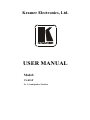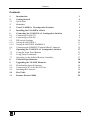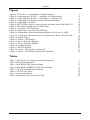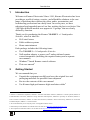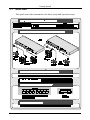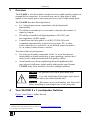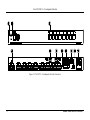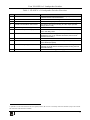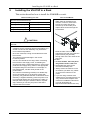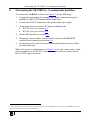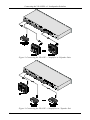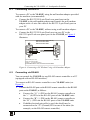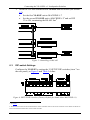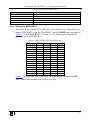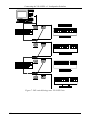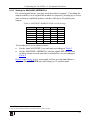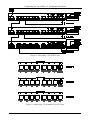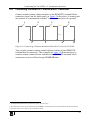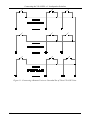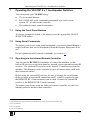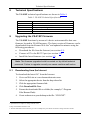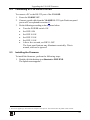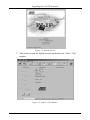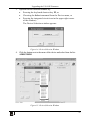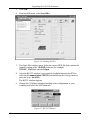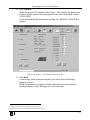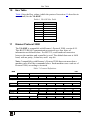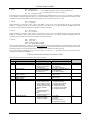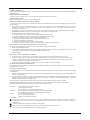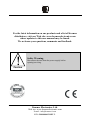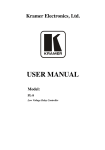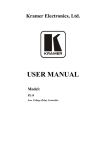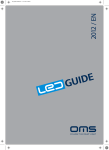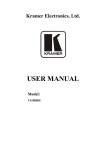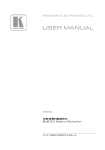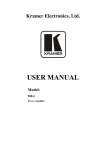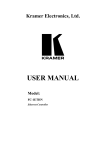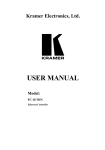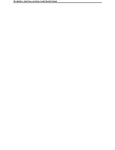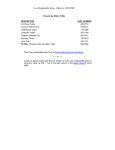Download USER MANUAL - Kramer Electronics
Transcript
Kramer Electronics, Ltd. USER MANUAL Model: VS-81SP 8 x 1 Loudspeaker Switcher Contents Contents 1 2 2.1 3 4 5 6 6.1 6.2 6.3 Introduction Getting Started Quick Start Overview Your VS-81SP 8 x 1 Loudspeaker Switcher Installing the VS-81SP in a Rack Connecting the VS-81SP 8 x 1 Loudspeaker Switcher Connecting via RS-232 Connecting via RS-485 DIP-switch Settings 1 1 2 3 3 6 7 9 9 10 6.3.1 6.3.2 Setting the MACHINE # Setting the MACHINE ADDRESS # 11 13 6.4 7 7.1 7.2 7.3 8 9 9.1 9.2 9.3 10 11 Connecting the REMOTE Terminal Block Connector Operating the VS-81SP 8 x 1 Loudspeaker Switcher Using the Front Panel Buttons Using Serial Commands Operating via the Infrared Remote Controller Technical Specifications Upgrading the VS-81SP Firmware Downloading from the Internet Connecting a PC to the RS-232 Port Installing the Firmware Hex Table Kramer Protocol 2000 15 17 17 17 17 18 18 18 19 19 25 25 i Contents Figures Figure 1: VS-81SP 8 x 1 Loudspeaker Switcher Functions Figure 2: Connecting the VS-81SP – 1 Amplifier to 8 Speaker Pairs Figure 3: Connecting the VS-81SP – 8 Amplifiers to 1 Speaker Pair Figure 4: Connecting a PC Without Using a Null-modem Adapter Figure 5: Controlling via RS-485 Figure 6: SETUP DIP-switches (Factory Default for Stand-Alone MACHINE # 1) Figure 7: DIP-switch Settings on 4 VP-81SP Units Figure 8: Cascading 3 VP-81SP Units Figure 9: Addressing 3 Cascaded VP-81SP Units Figure 10: Connecting a Remote Mechanical Switcher Unit to the VP-81SP Figure 11: Connecting a Remote Unit to a Cascaded Set of Three VP-81SP Units Figure 12: Splash Screen Figure 13: Atmel – Flip Window Figure 14: Device Selection Window Figure 15: Device Selection Window Figure 16: Loading the Hex Figure 17: RS-232 Window Figure 18: Atmel – Flip Window (Connected) Figure 19: Atmel – Flip Window (Operation Completed) 4 8 8 9 10 10 12 14 14 15 16 20 20 21 21 22 22 23 24 Tables Table 1: VS-81SP 8 x 1 Loudspeaker Switcher Functions Table 2: DIP-switch Definitions Table 3: MACHINE # DIP-switch Settings Table 4: MACHINE ADDRESS # DIP-switch Settings Table 5: VS-81SP Technical Specifications Table 6: VS-81SP Hex Table Table 7: Protocol Definitions Table 8: Instruction Codes for Protocol 2000 ii 5 11 11 13 18 25 25 26 KRAMER: SIMPLE CREATIVE TECHNOLOGY Introduction 1 Introduction Welcome to Kramer Electronics! Since 1981, Kramer Electronics has been providing a world of unique, creative, and affordable solutions to the vast range of problems that confront the video, audio, presentation, and broadcasting professional on a daily basis. In recent years, we have redesigned and upgraded most of our line, making the best even better! Our 1,000-plus different models now appear in 11 groups 1 that are clearly defined by function. Thank you for purchasing the Kramer VS-81SP 8 x 1 Loudspeaker Switcher, which is ideal for: • Hi-fi retail stores • Public address systems • Home entertainment Each package includes the following items: • The VS-81SP 8 x 1 Loudspeaker Switcher • Null-modem adapter, a power cord 2 and an infrared remote control transmitter (including the required battery and a separate user manual) • Windows®-based Kramer control software • This user manual 3 2 Getting Started We recommend that you: • Unpack the equipment carefully and save the original box and packaging materials for possible future shipment • Review the contents of this user manual • Use Kramer high-performance high-resolution cables 4 1 GROUP 1: Distribution Amplifiers; GROUP 2: Switchers and Matrix Switchers; GROUP 3: Control Systems; GROUP 4: Format/Standards Converters; GROUP 5: Range Extenders and Repeaters; GROUP 6: Specialty AV Products; GROUP 7: Scan Converters and Scalers; GROUP 8: Cables and Connectors; GROUP 9: Room Connectivity; GROUP 10: Accessories and Rack Adapters; GROUP 11: Sierra Products 2 We recommend that you use only the power cord supplied with this device 3 Download up-to-date Kramer user manuals from our Web site at http://www.kramerelectronics.com 4 The complete list of Kramer cables is on our Web site at http://www.kramerelectronics.com 1 Getting Started 2.1 Quick Start This quick start chart summarizes the basic setup and operation steps. 2 KRAMER: SIMPLE CREATIVE TECHNOLOGY Overview 3 Overview The VS-81SP is a bi-directional switcher for stereo audio speaker signals on terminal block connectors. It can switch any one of eight pairs of input signals to one output pair or one input pair to any one of eight output pairs. The VS-81SP has the following features: • 8 x 1 input/output stereo connections with bi-directional functionality • The ability to cascade up to seven units to increase the number of inputs or outputs • The ability to handle both high-impedance (100/70V) and low-impedance (8/4Ω) signals • Control from the front panel, or via RS-232/RS-485 serial commands transmitted by a touch screen system, PC, or other serial control device, as well as via an infrared remote controller, or via remote contact-closure switches To achieve the best performance: • Use only good quality connection cables 1 to avoid interference, deterioration in signal quality due to poor matching, and elevated noise levels (often associated with low quality cables). • Avoid interference from neighboring electrical appliances that may adversely influence signal quality and position your Kramer VS-81SP away from moisture, excessive sunlight and dust Caution – No operator-serviceable parts inside unit. Warning – Use only the Kramer Electronics input power wall adapter that is provided with this unit 2. Warning – Disconnect power and unplug unit from wall before installing or removing device or servicing unit. 4 Your VS-81SP 8 x 1 Loudspeaker Switcher Figure 1 and Table 1 define the unit. 1 Available from Kramer Electronics on our Web site at http://www.kramerelectronics.com 2 For example, part number 2535-000251 3 Your VS-81SP 8 x 1 Loudspeaker Switcher Figure 1: VS-81SP 8 x 1 Loudspeaker Switcher Functions 4 KRAMER: SIMPLE CREATIVE TECHNOLOGY Your VS-81SP 8 x 1 Loudspeaker Switcher Table 1: VS-81SP 8 x 1 Loudspeaker Switcher Functions # Feature 1 IR Receiver 2 3 4 POWER Switch IN/OUT SELECTOR Buttons OUT/IN Terminal Block Connectors 5 6 RS-232 IN 9-pin D-sub (F) Port RS-232 OUT 9-pin D-sub (M) Port 7 SETUP DIP-switches 8 9 REMOTE Terminal Block Connectors RS-485 Terminal Block Port 10 REMOTE IR Opening 11 Power Connector with Fuse Function The red LED illuminates when receiving signals from the infrared remote control transmitter Illuminated switch for turning the unit ON and OFF Select which output (from 1 to 8) to switch from the input Connects to the input source(s) and the output speaker pair(s) (from 1 to 8) Connects to the PC or RS-232 remote controller Connects to the RS-232 IN 9-pin D-sub (F) port of the next unit in the daisy-chain DIP-switches for setting up the unit (1 to 8 are for setting addresses, 9 to 11 for software download, and 12 is for RS-485 termination) Connect to the remote contact-closure switches Pins B (-) and A (+) are for RS-485, pin G may be connected to the shield (if required) Connects to an external IR receiver unit for controlling the machine via an IR remote controller (instead of using the front panel IR receiver) 1 AC connector enabling power supply to the unit 1 Optional. Can be used instead of the front panel (built-in) IR receiver to remotely control the machine (only if the internal IR connection cable has been installed) 5 Installing the VS-81SP in a Rack 5 Installing the VS-81SP in a Rack This section describes how to install the VS-81SP in a rack. Before Installing in a rack Before installing in a rack, be sure that the environment is within the recommended range: Operating temperature range +5º to +45º C (41º to 113º F) Operating humidity range 10 to 90% RHL, non-condensing Storage temperature range -20º to +70º C (-4º to 158º F) Storage humidity range 5 to 95% RHL, non-condensing ! How to Rack Mount To rack-mount a machine: 1. Attach both ear brackets to the machine. To do so, remove the screws from each side of the machine (3 on each side), and replace those screws through the ear brackets. CAUTION!! When installing on a 19" rack, avoid hazards by taking care that: 1. It is located within the recommended environmental conditions, as the operating ambient temperature of a closed or multi unit rack assembly may exceed the room ambient temperature. 2. Once rack mounted, enough air will still flow around the machine. 3. The machine is placed straight in the correct horizontal position. 4. You do not overload the circuit(s). When connecting the machine to the supply circuit, overloading the circuits might have a detrimental effect on overcurrent protection and supply wiring. Refer to the appropriate nameplate ratings for information. For example, for fuse replacement, see the value printed on the product label. 5. The machine is earthed (grounded) in a reliable way and is connected only to an electricity socket with grounding. Pay particular attention to situations where electricity is supplied indirectly (when the power cord is not plugged directly into the socket in the wall), for example, when using an extension cable or a power strip, and that you use only the power cord that is supplied with the machine. 6 2. Place the ears of the machine against the rack rails, and insert the proper screws (not provided) through each of the four holes in the rack ears. Note that: • In some models, the front panel may feature built-in rack ears • Detachable rack ears can be removed for desktop use • Always mount the machine in the rack before you attach any cables or connect the machine to the power • If you are using a Kramer rack adapter kit (for a machine that is not 19"), see the Rack Adapters user manual for installation instructions (you can download it at: http://www.kramerelectronics.com) KRAMER: SIMPLE CREATIVE TECHNOLOGY Connecting the VS-81SP 8 x 1 Loudspeaker Switcher 6 Connecting the VS-81SP 8 x 1 Loudspeaker Switcher To connect the VS-81SP, as shown in Figure 2, do the following 1: 1. Connect the input source (for example, the speaker outputs from a power amplifier) to the OUT/IN terminal block connectors. 2. Connect the IN/OUT connectors to the speaker pairs (up to eight). 3. As an option you can connect a PC and/or controller to the: • RS-232 port (see section 6.1) • RS-485 port (see section 6.2) 4. Set the DIP-switches (see section 6.3). 5. If required, connect remote contact-closure switches to the REMOTE terminal block connector (see section 6.4). 6. Connect the power cord to the power socket and connect the power cord to the mains electricity. Note: In a reverse configuration (see Figure 3), you can connect up to eight power amplifiers to the IN/OUT input connectors and one speaker pair to the OUT/IN output connector. 1 Switch OFF the power on each device before connecting it to your VS-81SP. After connecting your VS-81SP, switch on its power and then switch on the power on each device 7 Connecting the VS-81SP 8 x 1 Loudspeaker Switcher Figure 2: Connecting the VS-81SP – 1 Amplifier to 8 Speaker Pairs Figure 3: Connecting the VS-81SP – 8 Amplifiers to 1 Speaker Pair 8 KRAMER: SIMPLE CREATIVE TECHNOLOGY Connecting the VS-81SP 8 x 1 Loudspeaker Switcher 6.1 Connecting via RS-232 To connect a PC to the VS-81SP, using the null-modem adapter provided with the machine (recommended): • Connect the RS-232 IN 9-pin D-sub rear panel port on the VS-81SP to the null-modem adapter and connect the null-modem adapter with a 9-wire flat cable to the RS-232 9-pin D-sub port on your PC To connect a PC to the VS-81SP, without using a null-modem adapter: • Connect the RS-232 IN 9-pin D-sub port on your PC to the RS-232 9-pin D-sub rear panel port on the VS-81SP, as Figure 4 illustrates PIN 5 Connected to PIN 5 (Ground) PIN 3 Connected to PIN 2 PIN 2 Connected to PIN 3 Female DB9 (From PC) Male DB9 PIN 4 Connected to PIN 6 PINS 8, 7, 1 Connected together If a Shielded cable is used, connect the shield to PIN 5 Figure 4: Connecting a PC Without Using a Null-modem Adapter 6.2 Connecting via RS-485 You can control the VS-81SP via any RS-485 remote controller or a PC (equipped with an RS-485 interface). To connect an RS-485 remote controller to two VS-81SP units (see Figure 5): 1. Connect the RS-485 port on the RS-485 remote controller to the RS-485 ports on the VS-81SP, as follows: • Connect the “A” (+) PIN on the RS-485 remote controller to the “+” (A) PINs on the RS-485 ports of the VS-81SP units • Connect the “B” (–) PIN on the RS-485 remote controller to the “B” (–) PINs on the RS-485 ports of the VS-81SP units • If shielded twisted pair cable is used, the shield may be connected to the “G” (Ground) PIN on one of the units (for example, on the RS-485 remote controller) 9 Connecting the VS-81SP 8 x 1 Loudspeaker Switcher 2. Set the SETUP DIP-switches on the VS-81SP units as follows (see section 6.3): • Set the first VS-81SP unit to MACHINE # 1 1 • Set the second VS-81SP unit to MACHINE # 21 and set DIP 12 to ON, terminating the RS-485 line 2 Figure 5: Controlling via RS-485 6.3 DIP-switch Settings Configure the VS-81SP by setting the 12 SETUP DIP-switches (item 7 on the rear panel), as Figure 6 and Table 2 define: Figure 6: SETUP DIP-switches (Factory Default for Stand-Alone MACHINE # 1) 1 See Table 3 2 The RS-485 line must also be terminated at the remote controller. Refer to the remote controller’s user manual for details of how to terminate the RS-485 line on the remote controller 10 KRAMER: SIMPLE CREATIVE TECHNOLOGY Connecting the VS-81SP 8 x 1 Loudspeaker Switcher Table 2: DIP-switch Definitions DIP 1-4 5-7 8 9-11 (marked 1-3 on second set) 12 (marked 4 on second set) Function: Set the MACHINE # (see section 6.3.1) MACHINE ADDRESS # in daisy chain connection (see section 6.3.2) Last cascaded device Firmware upgrade (see section 9) RS-485 termination (see section 6.2) 6.3.1 Setting the MACHINE # To control a unit via RS-232 or RS-485, each unit has to be identified by its unique MACHINE #. Set the MACHINE # on a VS-81SP unit according to Table 3. A valid MACHINE # is from 1 to 15. For a single, stand-alone machine, set as MACHINE # 1. Table 3: MACHINE # DIP-switch Settings MACHINE # 1 DIP 1 ON DIP 2 OFF DIP 3 OFF DIP 4 OFF 2 OFF ON OFF OFF 3 ON ON OFF OFF 4 OFF OFF ON OFF 5 6 7 8 9 10 11 12 13 14 15 ON OFF ON OFF ON OFF ON OFF ON OFF ON OFF ON ON OFF OFF ON ON OFF OFF ON ON ON ON ON OFF OFF OFF OFF ON ON ON ON OFF OFF OFF ON ON ON ON ON ON ON ON Figure 7 illustrates how to set the DIP-switches on four single VS-81SP units, which are controlled by one RS-232 port: 11 Connecting the VS-81SP 8 x 1 Loudspeaker Switcher Figure 7: DIP-switch Settings on 4 VP-81SP Units 12 KRAMER: SIMPLE CREATIVE TECHNOLOGY Connecting the VS-81SP 8 x 1 Loudspeaker Switcher 6.3.2 Setting the MACHINE ADDRESS # For certain applications, you may need more than 8 outputs 1. Cascading the outputs enables you to expand the number of outputs by looping up to seven units to form a combined speaker switcher with up to 50 speaker pair outputs. Table 4: MACHINE ADDRESS # DIP-switch Settings MACHINE # 1 DIP 1 ON DIP 2 OFF DIP 3 OFF DIP 4 OFF 2 OFF ON OFF OFF 3 ON ON OFF OFF 4 OFF OFF ON OFF 5 ON OFF ON OFF 6 OFF ON ON OFF 7 ON ON ON ON To cascade up to seven identical units: • Set the same MACHINE # on each unit, according to Table 3 • Set the MACHINE ADDRESS # and the eighth DIP-switch (last in daisy-chain) on each unit that is included in a set, according to Table 4 Figure 8 and Figure 9 give an example of how to setup and address a cascade of three VP-81SP units that output to 22 speaker pairs. 1 You can also use this procedure for cascading inputs as well as outputs 13 Connecting the VS-81SP 8 x 1 Loudspeaker Switcher Figure 8: Cascading 3 VP-81SP Units Figure 9: Addressing 3 Cascaded VP-81SP Units 14 KRAMER: SIMPLE CREATIVE TECHNOLOGY Connecting the VS-81SP 8 x 1 Loudspeaker Switcher 6.4 Connecting the REMOTE Terminal Block 1 Connector Connect remote contact-closure switches to the REMOTE terminal block connector (item 8 on the back panel) as Figure 10 describes. A remote unit can consist of a mechanical switcher 2 with a common wire for ground 3. 2 1 8 3 ...... ...... 1 2 3 8 G Figure 10: Connecting a Remote Mechanical Switcher Unit to the VP-81SP You can also connect remote contact-closure switches to the REMOTE terminal block connectors. The example in Figure 11 illustrates how to connect remote contact-closure switches to the REMOTE terminal block connectors on a set of three looped VS-81SP units: 1 The REMOTE terminal block connector has 8 pins (plus the G pin) 2 The remote unit can have up to 8 buttons for the VS-81SP, corresponding to the front panel INPUT SELECTOR buttons. 3 Providing control over a distance up to hundreds of meters 15 Connecting the VS-81SP 8 x 1 Loudspeaker Switcher Figure 11: Connecting a Remote Unit to a Cascaded Set of Three VP-81SP Units 16 KRAMER: SIMPLE CREATIVE TECHNOLOGY Operating the VS-81SP 8 x 1 Loudspeaker Switcher 7 Operating the VS-81SP 8 x 1 Loudspeaker Switcher You can operate your VS-81SP using: • The front panel buttons • RS-232/RS-485 serial commands transmitted by a touch screen system, PC, or other serial controller • The infrared remote control transmitter 7.1 Using the Front Panel Buttons To choose an input to switch to the output, press the appropriate IN/OUT SELECTOR button. 7.2 Using Serial Commands To operate your device using serial commands, you need to install Kramer's control software that can be downloaded from the Kramer Electronics Web site 1. For an explanation of all control commands, see section 11. 7.3 Operating via the Infrared Remote Controller You can use the RC-IR2 IR transmitter to control the machine via the built-in IR receiver on the front panel or, instead, via an optional external IR receiver 2. The external IR receiver can be located 15 meters away from the machine. This distance can be extended to up to 60 meters when used with three extension cables 3 Before using the external IR receiver, be sure to arrange for your Kramer dealer to insert an internal IR connection cable 4, which is required so that the REMOTE IR 3.5mm connector can be used. Connect the external IR receiver to the REMOTE IR 3.5mm connector. 17F To operate your device using the infra-red remote controller, see the User Manual packed with the remote controller. 1 Download Kramer control software from our Web site at http://www.kramerelectronics.com 2 P/N: 95-0104050 3 P/N: 95-0103050 4 P/N: 505-70434010-S 17 Technical Specifications 8 Technical Specifications The VS-81SP technical specifications are shown in Table 5: Table 5: VS-81SP Technical Specifications INPUT/OUTPUT: POWER SOURCE: DIMENSIONS: WEIGHT: ACCESSORIES: OPTIONS: 9 1 For RL=4Ω, PSW =256W; for RL=8Ω, PSW=512W 100–240V AC, 3VA 19 " x 7 " x 1U W, D, H 2.0kg (4.4lbs) Power cord, Windows®-based control software 19” rack mount; external remote IR receiver cable Upgrading the VS-81SP Firmware The VS-81SP functions by means of a device microcontroller that runs firmware located in FLASH memory. The latest version of firmware can be downloaded from the Kramer Web site 2 and updated in minutes using the following procedures: • Download the file from the Internet (see section 9.1) • Connect a PC to the RS-232 port (see section 9.2) • Install the latest firmware (see section 9.3) Note: The firmware upgrade should be carried out by skilled technical personnel. Failure to upgrade correctly can cause machine malfunction. 9.1 Downloading from the Internet . To download the latest file 3 from the Internet: 1. Go to our Web site at www.kramerelectronics.com. 2. Select the appropriate device from the drop-down list. 3. Click the appropriate firmware link. 4. Click Download File Now. 5. Extract the downloaded file to a folder (for example, C:\Program Files\Kramer Flash). 6. Create a shortcut on your desktop to the file: “FLIP.EXE”. 1 Specifications are subject to change without notice 2 http://www.kramerelectronics.com 3 The files indicated in this section are given as an example only. File names are liable to change from time to time 18 KRAMER: SIMPLE CREATIVE TECHNOLOGY Upgrading the VS-81SP Firmware 9.2 Connecting a PC to the RS-232 Port To connect a PC to the RS-232 port of the VS-81SP: 1. Power the VS-81SP OFF. 2. Connect a serial cable from the VS-81SP RS-232 9-pin D-sub rear panel port to a PC as explained in section 6.1. 3. Do the following according to the sequence below: • Turn the POWER switch ON • Set DIP 9 ON • Set DIP 10 ON • Set DIP 12 ON • Set DIP 11 ON • After a few seconds, set DIP 11 OFF The front panel buttons may illuminate erratically. This is normal, and can be ignored. 9.3 Installing the Firmware To install the firmware, perform the following steps: 1. Double-click the desktop icon Shortcut to FLIP.EXE. The Splash screen appears1: 21F 1 The screens appearing in this manual are examples of the process. The actual screens may differ in their content. 19 Upgrading the VS-81SP Firmware Figure 12: Splash Screen 2. After a few seconds, the Splash screen is replaced by the “Atmel – Flip” window: Figure 13: Atmel – Flip Window 20 KRAMER: SIMPLE CREATIVE TECHNOLOGY Upgrading the VS-81SP Firmware 3. Open the Device Selection window by: • Pressing the keyboard shortcut key F2, or • Choosing the Select command from the Device menu, or • Pressing the integrated circuit icon in the upper right corner of the window). The Device Selection window appears: Figure 14: Device Selection Window 4. Click the button next to the name of the device and select from the list: AT89C51RD2: AT89C51RD2 T89C51RD2 Figure 15: Device Selection Window 21 Upgrading the VS-81SP Firmware 5. Click OK. 6. From the File menu, select Load Hex. Figure 16: Loading the Hex 7. The Open File window opens. Select the correct HEX file that contains the updated version of the VS-81SP firmware (for example, VP81SP _V1p2.hex) and click Open. 8. Open the RS-232 window by pressing the keyboard shortcut key F3 (or select the Communication / RS232 command from the Settings menu, or press the keys: Alt-SCR). The RS232 window appears. 9. Change the COM port settings according to the configuration of your computer and select the 9600 baud rate: Figure 17: RS-232 Window 22 KRAMER: SIMPLE CREATIVE TECHNOLOGY Upgrading the VS-81SP Firmware 10. Click Connect. In the Operations Flow column of the Atmel – Flip window, the Run button is active, and the name of the chip appears as the name of the third column: AT89C51RD2. Verify that in the Buffer Information column, the “HEX File: VP81SP.hex” appears. Figure 18: Atmel – Flip Window (Connected) 11. Click Run. As each stage of the operation completes, the check-box for that stage changes to green1. When the operation is complete, all four check-boxes are green and the message Memory Verify Pass appears2 in the status bar. 1 See also the blue progress indicator on the status bar 2 If an error message: “Not Finished” shows, click Run again 23 Upgrading the VS-81SP Firmware Figure 19: Atmel – Flip Window (Operation Completed) 12. Close the Atmel – Flip window. 13. Turn the POWER switch on the VS-81SP OFF. 14. Disconnect the RS-232 9-pin D-sub rear panel port on the VS-81SP unit from the null-modem adapter. 15. Set DIP 9 OFF. 16. Set DIP 10 OFF. 17. Set DIP 12 OFF. 18. Turn the POWER switch on the VS-81SP ON. Upon initialization, the VS-81SP works with the new firmware version. 24 KRAMER: SIMPLE CREATIVE TECHNOLOGY Hex Table 10 Hex Table Table 6 lists the Hex values (which the protocol in section 11 describes in more detail) for the VS-81SP: Table 6: VS-81SP Hex Table 11 Input# IN 1 IN 2 IN 3 IN 4 OUT 01 81 81 81 01 82 81 81 01 83 81 81 01 84 81 81 IN 5 01 85 81 81 IN 6 01 86 81 81 IN 7 01 87 81 81 IN 8 01 88 81 81 Kramer Protocol 2000 The VS-81SP is compatible with Kramer’s Protocol 2000, version 0.50. This RS-232/RS-485 communication protocol uses four bytes of information as defined below. For RS-232, a null-modem connection between the machine and controller is used. The default data rate is 9600 baud, with no parity, 8 data bits, and 1 stop bit. Note: Compatibility with Kramer’s Protocol 2000 does not mean that a machine uses all of the commands below. Each machine uses a sub-set of Protocol 2000, according to its needs. Table 7: Protocol Definitions MSB LSB DESTINATION 0 7 INSTRUCTION D 6 N5 5 N4 4 N3 3 I6 6 I5 5 I4 4 I3 3 O6 6 O5 5 O4 4 O3 3 OVR 6 X 5 M4 4 M3 3 N2 2 N1 1 N0 0 I2 2 I1 1 I0 0 O2 2 O1 1 O0 0 1st byte INPUT 1 7 2nd byte OUTPUT 1 7 3rd byte MACHINE NUMBER 1 7 M2 2 M1 1 M0 0 4th byte 25 Kramer Protocol 2000 1st BYTE: Bit 7 – Defined as 0. D – “DESTINATION”: 0 - for sending information to the switchers (from the PC); 1 - for sending to the PC (from the switcher). N5…N0 – “INSTRUCTION” The function to be performed by the switcher(s) is defined by the INSTRUCTION (6 bits). Also, if a function is performed via the machine’s keyboard, then these bits are set with the INSTRUCTION NO. that was performed. The instruction codes are defined according to the table below (INSTRUCTION NO. is the value to be set for N5…N0). 2nd BYTE: Bit 7 – Defined as 1. I6…I0 – “INPUT”. When switching (i.e. instruction codes 1 and 2), the INPUT (7 bits) is set as the input number which is to be switched. Similarly, if switching is done via the machine’s front-panel, then these bits are set with the INPUT NUMBER which was switched. For other operations, these bits are defined according to the table. 3rd BYTE: Bit 7 – Defined as 1. O6…O0 – “OUTPUT”. When switching (ie. instruction codes 1 and 2), the OUTPUT (7 bits) is set as the output number which is to be switched. Similarly, if switching is done via the machine’s front-panel, then these bits are set with the OUTPUT NUMBER which was switched. For other operations, these bits are defined according to the table. 4th BYTE: Bit 7 – Defined as 1. Bit 5 – Don’t care. OVR – Machine number override. M4…M0 – MACHINE NUMBER. Used to address machines in a system via their machine numbers. When several machines are controlled from a single serial port, they are usually configured together with each machine having an individual machine number. If the OVR bit is set, then all machine numbers will accept (implement) the command, and the addressed machine will reply. For a single machine controlled via the serial port, always set M4…M0 = 1, and make sure that the machine itself is configured as MACHINE NUMBER = 1. Table 8: Instruction Codes for Protocol 2000 Note: All values in the table are decimal, unless otherwise stated. # INSTRUCTION DESCRIPTION 0 1 RESET VIDEO SWITCH VIDEO 2 SWITCH AUDIO 5 18 61 REQUEST STATUS OF A VIDEO OUTPUT REQUEST STATUS OF AN AUDIO OUTPUT RESET AUDIO IDENTIFY MACHINE 62 DEFINE MACHINE 6 26 DEFINITION FOR SPECIFIC INSTRUCTION INPUT OUTPUT 0 Set equal to video input which is to be switched (0 = disconnect) Set equal to audio input which is to be switched (0 = disconnect) Set as SETUP # Set as SETUP # 0 1 - video machine name 2 - audio machine name 3 - video software version 4 - audio software version 5 - RS422 controller name 6 - RS422 controller version 7 - remote control name 8 - remote software version 9 - Protocol 2000 revision 1 - number of inputs 2 - number of outputs 3 - number of setups NOTE 0 Set equal to video output which is to be switched (0 = to all the outputs) Set equal to audio output which is to be switched (0 = to all the outputs) Equal to output number whose status is reqd Equal to output number whose status is reqd 0 0 - Request first 4 digits 1 - Request first suffix 2 - Request second suffix 3 - Request third suffix 10 - Request first prefix 11 - Request second prefix 12 - Request third prefix 1 2, 15 1 - for video 2 - for audio 3 - for SDI 4 - for remote panel 5 - for RS-422 controller 14 2 4, 3 4, 3 1 13 KRAMER: SIMPLE CREATIVE TECHNOLOGY Kramer Protocol 2000 NOTES on the above table: NOTE 1 – When the master switcher is reset, (e.g. when it is turned on), the reset code is sent to the PC. If this code is sent to the switchers, it will reset according to the present power-down settings. NOTE 2 – These are bi-directional definitions. That is, if the switcher receives the code, it will perform the instruction; and if the instruction is performed (due to a keystroke operation on the front panel), then these codes are sent. For example, if the HEX code 01 85 88 83 was sent from the PC, then the switcher (machine 3) will switch input 5 to output 8. If the user switched input 1 to output 7 via the front panel keypad, then the switcher will send HEX codes: 41 81 87 83 to the PC. When the PC sends one of the commands in this group to the switcher, then, if the instruction is valid, the switcher replies by sending to the PC the same four bytes that it was sent (except for the first byte, where the DESTINATION bit is set high). NOTE 3 – SETUP # 0 is the present setting. SETUP # 1 and higher are the settings saved in the switcher's memory, (i.e. those used for Store and Recall). NOTE 4 – The reply to a "REQUEST" instruction is as follows: the same instruction and INPUT codes as were sent are returned, and the OUTPUT is assigned the value of the requested parameter. The replies to instructions 10 and 11 are as per the definitions in instructions 7 and 8 respectively. For example, if the present status of machine number 5 is breakaway setting, then the reply to the HEX code 0B 80 80 85 would be HEX codes 4B 80 81 85 NOTE 13 – This is a request to identify the switcher/s in the system. If the OUTPUT is set as 0, and the INPUT is set as 1, 2, 5 or 7, the machine will send its name. The reply is the decimal value of the INPUT and OUTPUT. For example, for a 2216, the reply to the request to send the audio machine name would be (HEX codes): 7D 96 90 81 (i.e. 128dec+ 22dec for 2nd byte, and 128dec+ 16dec for 3rd byte). If the request for identification is sent with the INPUT set as 3 or 4, the appropriate machine will send its software version number. Again, the reply would be the decimal value of the INPUT and OUTPUT - the INPUT representing the number in front of the decimal point, and the OUTPUT representing the number after it. For example, for version 3.5, the reply to the request to send the version number would be (HEX codes): 7D 83 85 81 (i.e. 128dec+ 3dec for 2nd byte, 128dec+ 5dec for 3rd byte). If the OUTPUT is set as 1, then the ASCII coding of the lettering following the machine’s name is sent. For example, for the VS-7588YC, the reply to the request to send the first suffix would be (HEX codes): 7D D9 C3 81 (i.e. 128dec+ ASCII for “Y”; 128dec+ ASCII for “C”). NOTE 14 – The number of inputs and outputs refers to the specific machine which is being addressed, not to the system. For example, if six 16X16 matrices are configured to make a 48X32 system (48 inputs, 32 outputs), the reply to the HEX code 3E 82 81 82 (ie. request the number of outputs) would be HEX codes 7E 82 90 82 ie. 16 outputs NOTE 15 – When the OVR bit (4th byte) is set, then the “video” commands have universal meaning. For example, instruction 1 (SWITCH VIDEO) will cause all units (including audio, data, etc.) to switch. Similarly, if a machine is in “FOLLOW” mode, it will perform any “video” instruction. 27 LIMITED WARRANTY Kramer Electronics (hereafter Kramer) warrants this product free from defects in material and workmanship under the following terms. HOW LONG IS THE WARRANTY Labor and parts are warranted for seven years from the date of the first customer purchase. WHO IS PROTECTED? Only the first purchase customer may enforce this warranty. WHAT IS COVERED AND WHAT IS NOT COVERED Except as below, this warranty covers all defects in material or workmanship in this product. The following are not covered by the warranty: 1. Any product which is not distributed by Kramer, or which is not purchased from an authorized Kramer dealer. If you are uncertain as to whether a dealer is authorized, please contact Kramer at one of the agents listed in the Web site www.kramerelectronics.com. 2. Any product, on which the serial number has been defaced, modified or removed, or on which the WARRANTY VOID IF TAMPERED sticker has been torn, reattached, removed or otherwise interfered with. 3. Damage, deterioration or malfunction resulting from: i) Accident, misuse, abuse, neglect, fire, water, lightning or other acts of nature ii) Product modification, or failure to follow instructions supplied with the product iii) Repair or attempted repair by anyone not authorized by Kramer iv) Any shipment of the product (claims must be presented to the carrier) v) Removal or installation of the product vi) Any other cause, which does not relate to a product defect vii) Cartons, equipment enclosures, cables or accessories used in conjunction with the product WHAT WE WILL PAY FOR AND WHAT WE WILL NOT PAY FOR We will pay labor and material expenses for covered items. We will not pay for the following: 1. Removal or installations charges. 2. Costs of initial technical adjustments (set-up), including adjustment of user controls or programming. These costs are the responsibility of the Kramer dealer from whom the product was purchased. 3. Shipping charges. HOW YOU CAN GET WARRANTY SERVICE 1. To obtain service on you product, you must take or ship it prepaid to any authorized Kramer service center. 2. Whenever warranty service is required, the original dated invoice (or a copy) must be presented as proof of warranty coverage, and should be included in any shipment of the product. Please also include in any mailing a contact name, company, address, and a description of the problem(s). 3. For the name of the nearest Kramer authorized service center, consult your authorized dealer. LIMITATION OF IMPLIED WARRANTIES All implied warranties, including warranties of merchantability and fitness for a particular purpose, are limited in duration to the length of this warranty. EXCLUSION OF DAMAGES The liability of Kramer for any effective products is limited to the repair or replacement of the product at our option. Kramer shall not be liable for: 1. Damage to other property caused by defects in this product, damages based upon inconvenience, loss of use of the product, loss of time, commercial loss; or: 2. Any other damages, whether incidental, consequential or otherwise. Some countries may not allow limitations on how long an implied warranty lasts and/or do not allow the exclusion or limitation of incidental or consequential damages, so the above limitations and exclusions may not apply to you. This warranty gives you specific legal rights, and you may also have other rights, which vary from place to place. NOTE: All products returned to Kramer for service must have prior approval. This may be obtained from your dealer. This equipment has been tested to determine compliance with the requirements of: EN-50081: EN-50082: CFR-47: "Electromagnetic compatibility (EMC); generic emission standard. Part 1: Residential, commercial and light industry" "Electromagnetic compatibility (EMC) generic immunity standard. Part 1: Residential, commercial and light industry environment". FCC* Rules and Regulations: Part 15: “Radio frequency devices Subpart B Unintentional radiators” CAUTION! Servicing the machines can only be done by an authorized Kramer technician. Any user who makes changes or modifications to the unit without the expressed approval of the manufacturer will void user authority to operate the equipment. Use the supplied DC power supply to feed power to the machine. Please use recommended interconnection cables to connect the machine to other components. * FCC and CE approved using STP cable (for twisted pair products) 28 For the latest information on our products and a list of Kramer distributors, visit our Web site: www.kramerelectronics.com where updates to this user manual may be found. We welcome your questions, comments and feedback. Safety Warning: Disconnect the unit from the power supply before opening/servicing. Caution Kramer Electronics, Ltd. Web site: www.kramerelectronics.com E-mail: [email protected] P/N: 2900-000412 REV 2