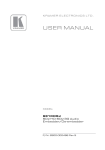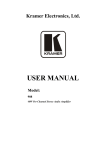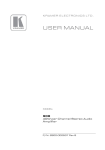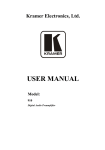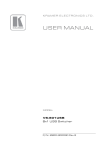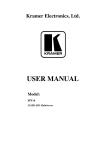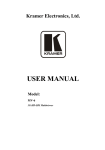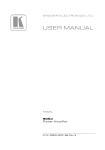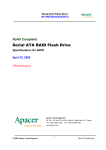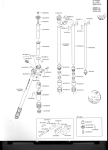Download USER MANUAL
Transcript
K R A ME R E LE CT R O N IC S L T D .
USER MANUAL
MODEL:
FC-340S
SDI Scaler/Embedder/Scan
Converter
P/N: 2900-300082 Rev 2
Contents
1
Introduction
1
2
2.1
Getting Started
Achieving the Best Performance
2
2
3
Overview
3
4
Defining the FC-340S SDI Scaler/Embedder/Scan Converter
4
5
5.1
5.2
5.3
6
6.1
6.2
6.3
6.4
6.5
Connecting the FC-340S
Connecting a Serial Controller to the FC-340S
Connecting to the FC-340S via Ethernet
Connecting the Balanced/Unbalanced Stereo Audio Output
Operating the FC-340S
Changing the Output Resolution
Using the Menu
To Reset the Device to Factory Default Configuration
Locking and Unlocking the Front Panel
Updating the Firmware Using the K-Upload Software
7
Technical Specifications
16
8
8.1
Default Parameters
Default Communication Parameters
17
17
9
9.1
9.2
9.3
Kramer Protocol
Protocol 3000 Syntax
Command Part Details
Kramer Protocol 3000 Commands
18
18
19
20
6
7
7
10
11
11
12
14
14
15
Figures
Figure 1: FC-340S SDI Scaler/Embedder/Scan Converter Front Panel
Figure 2: FC-340S SDI Scaler/Embedder/Scan Converter Rear Panel
Figure 3: Connecting the FC-340S SDI Scaler/Embedder/Scan Converter
Figure 4: Local Area Connection Properties Window
Figure 5: Internet Protocol (TCP/IP) Properties Window
Figure 6: Balanced Stereo Audio Connection
Figure 7: Unbalanced Stereo Audio Connection
FC-340S – Contents
4
5
6
8
9
10
10
i
1
Introduction
Welcome to Kramer Electronics! Since 1981, Kramer Electronics has been
providing a world of unique, creative, and affordable solutions to the vast range of
problems that confront video, audio, presentation, and broadcasting professionals
on a daily basis. In recent years, we have redesigned and upgraded most of our
line, making the best even better!
Our 1,000-plus different models now appear in 11 groups that are clearly defined
by function: GROUP 1: Distribution Amplifiers; GROUP 2: Switchers and Routers;
GROUP 3: Control Systems; GROUP 4: Format/Standards Converters; GROUP
5: Range Extenders and Repeaters; GROUP 6: Specialty AV Products; GROUP
7: Scan Converters and Scalers; GROUP 8: Cables and Connectors; GROUP 9:
Room Connectivity; GROUP 10: Accessories and Rack Adapters and GROUP 11:
Sierra Video Products.
Congratulations on purchasing your FC-340S SDI Scaler/Embedder/Scan
Converter which is ideal for broadcast and production studios as well as
digital/analog AV authoring.
FC-340S - Introduction
1
2
Getting Started
We recommend that you:
Unpack the equipment carefully and save the original box and packaging
•
materials for possible future shipment
Review the contents of this user manual
•
Use Kramer high performance, high resolution cables
Go to http://www.kramerelectronics.com to check for up-to-date
user manuals, application programs and to check whether firmware
upgrades are available (where appropriate).
i
2.1
Achieving the Best Performance
To achieve the best performance:
•
Use only good quality connection cables to avoid interference, deterioration
in signal quality due to poor matching, and elevated noise levels (often
associated with low quality cables)
•
•
Do not secure the cables in tight bundles or roll the slack into tight coils
Avoid interference from neighboring electrical appliances that may adversely
influence signal quality
•
Position your Kramer FC-340S away from moisture, excessive sunlight and
dust
!
2
Caution:
No operator serviceable parts inside the unit
Warning:
Disconnect the power and unplug the unit from the wall
before installing
FC-340S - Getting Started
3
Overview
The FC-340S SDI Scaler/Embedder/Scan Converter is ideal as a broadcast
quality video scaler and audio embedder/de-embedder for digital signals up to 3G
HD-SDI.
All mentions of SDI in this manual include signals up to and including 3G HD-SDI.
The FC-340S features:
•
A maximum data rate of 3Gpbs
•
One SDI video input and two scaled SDI video outputs
•
One re-clocked looping video output
•
One composite video output
•
One balanced audio output
•
Two AES/EBU audio inputs and two AES/EBU audio outputs
•
The option to select either the embedded audio or to embed two
independent audio groups
•
Kramer reKlocking™ & Equalization Technology that rebuilds the digital
signal to travel longer distances
•
An LCD text display for easy configuration and operation
FC-340S - Overview
3
4
Defining the FC-340S SDI
Scaler/Embedder/Scan Converter
Figure 1 defines the front panel of the FC-340S.
Figure 1: FC-340S SDI Scaler/Embedder/Scan Converter Front Panel
4
#
Feature
Function
1
LCD Readout
Displays either the input/output resolution currently
selected or the menu during configuration
2
Menu Navigation
Buttons
Press the Enter, up (▲), down (▼), left (◄) and right (►)
buttons to navigate the menu, and modify parameters or
values
3
PANEL LOCK
Button
Press and hold to lock the front panel buttons. Press and
hold again to unlock the buttons
4
ESC Button
Press to move back one level through the menu
FC-340S - Defining the FC-340S SDI Scaler/Embedder/Scan Converter
Figure 2 defines the rear panel of the FC-340S.
Figure 2: FC-340S SDI Scaler/Embedder/Scan Converter Rear Panel
#
Feature
Function
1
ANALOG
OUTPUT CV
CV BNC Video
Connector
Connect to a composite video acceptor (see the
Note in Section 6.1)
2
5-pin Terminal Block 1
Connect to a balanced audio acceptor
3
5-pin Terminal Block 2
Connect to a balanced audio acceptor
4
RS-232 3-pin Serial Port Terminal
Block
Connect to a serial controller
5
ETHERNET RJ-45 Connector
Connect to a PC controller via a LAN
6
IN SDI BNC Connector
Connect to an SDI signal source
7
LOOP BNC Connector
Connect to an SDI acceptor
8
OUT 1 BNC Connector
Connect to an SDI acceptor
9
OUT 2 BNC Connector
Connect to an SDI acceptor
10
RESET Button
Press and hold while switching on the device to
reset to factory default parameters
(see Section 8)
11
IN 1 BNC Connector
Connect to an AES/EBU audio source
12
IN 2 BNC Connector
Connect to an AES/EBU audio source
OUT 1 BNC Connector
Connect to an AES/EBU audio acceptor
OUT 2 BNC Connector
Connect to an AES/EBU audio acceptor
13
14
15
AES/EBU
12V DC Power Socket
Connect to the power adapter
FC-340S - Defining the FC-340S SDI Scaler/Embedder/Scan Converter
5
5
Connecting the FC-340S
i
Always switch off the power to any device before connecting it to your
FC-340S. After connecting your FC-340S, connect its power and then
switch on the power to the other devices.
Figure 3: Connecting the FC-340S SDI Scaler/Embedder/Scan Converter
To connect the FC-340S as illustrated in the example in Figure 3:
1. Connect an SD/HD/3G HD-SDI source (for example, an HD digital video
camera) to the SDI IN BNC connector.
2. Connect the SDI OUT 1 BNC connector to an SDI acceptor (for example, an
SDI display).
3. Connect the SDI OUT 2 BNC connector to an SDI acceptor (for example, an
SDI display).
6
FC-340S - Connecting the FC-340S
4. Connect the CV ANALOG OUTPUT BNC connector to a composite video
acceptor (for example, a composite video recorder). See the Note in
Section 6.1.
5. Connect the 5-pin terminal block to a balanced audio acceptor (for example,
an amplifier).
6. Connect AES digital audio sources (for example, DAT players) to the
AES/EBU IN 1 and IN 2 BNC connectors.
7. Connect the AES/EBU OUT 1 BNC connector to an AES digital audio
acceptor (for example, a DAT recorder).
8. Optional—Connect a controller via either RS-232 and/or a LAN to the
Ethernet RJ-45 connector.
5.1
Connecting a Serial Controller to the FC-340S
You can connect to the FC-340S via an RS-232 connection using, for example, a
PC.
To connect to the FC-340S via RS-232:
•
Connect the 3-pin terminal block on the rear panel port of the FC-340S (pin
G to pin 5, pin Rx to pin 3, pin Tx to pin 2) to the RS 232 9-pin D-sub port on
your PC
5.2
Connecting to the FC-340S via Ethernet
You can connect the FC-340S via Ethernet via either of the following methods:
•
A crossover cable (see Section 5.2.1) for direct connection to the PC
•
A straight through cable (see Section 5.2.2) for connection via a network hub
or network router
After connecting the Ethernet port, you have to install and configure your Ethernet Port. For
detailed instructions, see the Ethernet Configuration Guide (Lantronix) in the technical support
section on our Web site http://www.kramerelectronics.com.
FC-340S - Connecting the FC-340S
7
5.2.1
Connecting the Ethernet Port directly to a PC
You can connect the Ethernet port on the FC-340S to the Ethernet port on your
PC via a crossover cable with RJ-45 connectors. This type of connection is
recommended for identification of the factory default IP Address of the FC-340S
during the initial configuration.
To configure your PC after connecting the Ethernet port:
1. Right-click the My Network Places icon on your desktop.
2. Select Properties.
3. Right-click Local Area Connection Properties.
4. Select Properties.
The Local Area Connection Properties window appears.
5. Select the Internet Protocol (TCP/IP) and click the Properties Button.
Figure 4: Local Area Connection Properties Window
8
FC-340S - Connecting the FC-340S
6. Select Use the following IP Address and enter the details as shown in
Figure 5.
Figure 5: Internet Protocol (TCP/IP) Properties Window
7. Click OK.
5.2.2
Connecting to the Ethernet Port via a Network Switch/Hub
To connect to the Ethernet port on the FC-340S via a network switch/hub:
•
Connect the PC to the Ethernet network switch/hub using a straight through
cable
FC-340S - Connecting the FC-340S
9
5.3
Connecting the Balanced/Unbalanced Stereo Audio
Output
Figure 6 and Figure 7 illustrate how to wire the devices to the balanced audio
output.
Figure 6: Balanced Stereo
Audio Connection
10
Figure 7: Unbalanced
Stereo Audio Connection
FC-340S - Connecting the FC-340S
6
Operating the FC-340S
In general operation, the video signal received on the SDI IN connector is output
simultaneously on both SDI OUT connectors as well as the composite video
ANALOG OUTPUT connector. The audio embedded in the SDI input signal is
output on both AES/EBU connectors simultaneously as well as on the balanced
audio ANALOG OUTPUT.
When the FC-340S is powered on, the following is displayed briefly:
FC340S
KRAMER
The device then performs a self test. If the test is successful the Menu is displayed
as shown below.
VIDEO OUT
>
AUDIO OUT
>
If there is no button activity for approximately 30 seconds, the display reverts to
displaying the input status and output resolution similar to that shown below:
IN unlocked
OUT 1080p59.94
6.1
Changing the Output Resolution
To change the output resolution:
1. Press the Enter button to display the menu.
The menu is displayed.
2. Using the up (▲) or down (▼) button, move through the menu options until
the flashing cursor is on Video Out.
FC-340S - Operating the FC-340S
11
3. Press Enter.
The Video Out options are displayed.
4. Using the up (▲) or down (▼) button, move through the Video Out options
until the flashing cursor is on Resolution.
5. Press Enter.
The Resolution options are displayed.
6. Using the up (▲) or down (▼) button, select the required output resolution.
7. Press Enter.
The selected output resolution is saved.
Note: The CV output follows the frame rate of the selected resolution. For 50Hz
resolutions the PAL standard is used, and for 59.94/60Hz resolutions NTSC is used.
6.2
Using the Menu
The menu is shown on the display when the Enter button is pressed. If there is no
button activity for approximately 30 seconds, display reverts back to the
Input/Output display.
Navigation through the menu is performed as follows:
•
Enter—display the menu or select a parameter/value
•
Up (▲) or Right (►)—scroll up through the parameter/value list
•
Down (▼) or Left (◄)—scroll down through the parameter/value list
•
ESC—Move to the first level menu
The main menu comprises six sections:
12
•
Video Out (see Section 6.2.1)
•
Audio Out (see Section 6.2.2)
•
Status (see Section 6.2.3)
•
Comm Settings (see Section 6.2.4)
•
System (see Section 6.2.5)
FC-340S - Operating the FC-340S
6.2.1
Video Out Sub-menu
The parameters in the Video Out sub-menu set the output video characteristics.
Parameter
Description
Options
Resolution
Sets the output
resolution
Genlock
Mode
Sets the source for
the genlock signal
1080p59.94, 1080p60, 1080p50, NTSC, PAL,
720p59.94, 720p60, 720p50, 1080i59.94,
1080i60, 1080i50
Default—720p59.94
No Genlock, Input
Default—No Genlock
Note: The CV output frame rate follows the above settings (see Section 6.1).
6.2.2
Audio Out Sub-menu
The parameters in the Audio Out sub-menu set the audio output characteristics.
Parameter
Description
Embedding >
Sets the audio group to embed
AES Out 1
AES Out 2
6.2.3
Options
Group 1, Group 2, Group 3, Group 4
Default—Off
Embeds the AES audio input 1. Default—Off
Embeds the AES audio input 2. Default—Off
Status Sub-menu
The parameters in the Status sub-menu display the input conditions.
6.2.4
Parameter
Description
Options
Video Input >
Displays the locked/unlocked status of
the video format and genlock
Audio Input
Displays the audio group status
Format Unlocked
Genlock Unlocked
G1 G2 G3 G4
Comm Settings Sub-menu
The parameters in the Comm Settings sub-menu set the network IP and display
the serial communications values.
Parameter
NETWORK
RS-232
Description
Options
IP address
Sets the IP network address
IP mask
Sets the IP network mask
IP gateway
Sets the IP gateway address
IP port
Sets the IP port number
Baud
Parity
Displays the baud rate
Displays the parity bit setting
All valid IP addresses
Default—192.168.001.039
All valid subnets
Default—255.255.000.000
All valid gateway addresses
Default—000.000.000.000
All valid TCP ports
Default—05000
115200
none
FC-340S - Operating the FC-340S
13
6.2.5
System Sub-menu
The parameters in the System sub-menu display the device versions and set the
LCD display characteristics.
6.3
Parameter
Description
FIRMWARE
FPGA VER
S/N
The device firmware version
The device FPGA version
The device serial number
To Reset the Device to Factory Default Configuration
To reset the device to the factory default configuration:
1. Turn the device off.
2. Press and hold the Reset button on the rear panel of the device.
3. While holding the button depressed, turn the device on.
4. Hold the button depressed for 10 seconds and release the button.
The configuration is reset to the factory default.
6.4
Locking and Unlocking the Front Panel
You can lock the front panel buttons to prevent unwanted key presses from
changing the current configuration.
To lock the front panel:
•
Press and hold the Panel Lock button.
The button lights, the Locked message is displayed briefly, and the front
panel buttons are locked. Pressing any button causes the Locked message
to display briefly and the Panel Lock button to flash
To unlock the front panel:
•
Press and hold the Panel Lock button.
The button no longer lights and the front panel buttons are unlocked
14
FC-340S - Operating the FC-340S
6.5
Updating the Firmware Using the K-Upload Software
The FC-340S uses a microcontroller that runs firmware located in flash memory.
The latest version of firmware and upgrade instructions (Kramer K-Upload Guide)
can be downloaded from the Kramer Web site at
http://www.kramerelectronics.com.
FC-340S - Operating the FC-340S
15
7
Technical Specifications
INPUTS:
Digital
Video
1 SDI serial video, 75Ω on
BNC connectors
SD
HD
SMPTE-259M
SMPTE-292
SMPTE-125M
480i–59.94
ITU-R BT.656-5
576i–50
SMPTE-296M
720p–59.94/60/50
SMPTE-274M
1080i–59.94/60/50
1080p–29.97/30/2
23.98/24
23.98sF/24sF
3G
Max. input level:
OUTPUTS:
Digital
Audio
Digital
Video
2 AES-3id audio on BNC
connectors
2 SDI video, 75Ω on BNC
connectors
3G
16
SMPTE-296M
1080p–59.94/60/50
Sample conversion rate: 48kHz
SD
HD
Max. output level:
SMPTE-424M
800mVpp /75Ω
SMPTE-259M
SMPTE-292M
SMPTE-424M
SMPTE-125M
480i–59.94
ITU-R BT.656-5
576i–50
SMPTE-296M
720p–59.94/60/50
SMPTE-274M
1080i–59.94/60/50
SMPTE-296M
1080p–59.94/60/50
800mVpp /75Ω
Analog
Video
1 Composite on a BNC connector, PAL/NTSC (according to output frame rate)
Digital
Audio
2 AES-3id audio on BNC
connectors
Analog
Audio
2 Balanced stereo audio on a 5-pin terminal block
Sample conversion rate: 48kHz
Bandwidth: 20kHz
POWER CONSUMPTION:
12V DC, 1A
OPERATING TEMPERATURE:
0° to +55°C (32° to 131°F)
STORAGE TEMPERATURE:
–45° to +72°C (–49° to 162°F)
HUMIDITY:
10% to 90%, RHL non-condensing
DIMENSIONS:
21.5cm x 16.7cm x 4.4cm (8.46” x 6.57” x 1.73”) W, D, H
WEIGHT:
1.6kg (3.53lbs) approx.
ACCESSORIES:
Power supply
OPTIONS:
Rack mount kit RK-1
FC-340S - Technical Specifications
8
Default Parameters
8.1
Default Communication Parameters
RS-232
Baud Rate
115,200
Data Bits
8
Stop Bits
1
Parity
None
Command Format
ASCII
Example (Output 1 to Input 1)
#AV 1>1<CR>
Ethernet
To reset the IP settings to the factory reset values, power cycle the
device while holding in the Factory Reset button located on the rear
panel of the unit
IP Address
192.168.1.39
Subnet mask
255.255.255.0
Default gateway
192.168.1.1
TCP Port #
5000
UDP Port #
50000
Maximum UDP Ports
10
Maximum TCP Ports
4
FC-340S - Default Parameters
17
9
Kramer Protocol
The FC-340S supports the Kramer Protocol 3000.
The Protocol 3000 RS-232 communication protocol lets you control the machine
from any standard terminal software (for example, Windows® HyperTerminal
Application).
9.1
Protocol 3000 Syntax
Host message format:
Start
#
Address
(optional)
Destination_id@
Body
message
Delimiter
CR
Simple command (commands string with only one command without addressing):
start
body
#
delimiter
Command SP Parameter_1,Parameter_2,…
CR
Commands string (formal syntax with commands concatenation and addressing):
# Address@ Command_1 Parameter1_1,Parameter1_2,… |Command_2
Parameter2_1,Parameter2_2,… |Command_3 Parameter3_1,Parameter3_2,…
|…CR
Device message format:
Start
~
Address (optional)
Sender_id@
Body
message
Delimiter
CR LF
Device long response (Echoing command):
Start
Address
(optional)
~
Sender_id@
Body
command SP [param1 ,param2
Delimiter
…] result
CR LF
CR = Carriage return (ASCII 13 = 0x0D)
LF = Line feed (ASCII 10 = 0x0A)
SP = Space (ASCII 32 = 0x20)
18
FC-340S - Kramer Protocol
9.2
Command Part Details
Command:
Sequence of ASCII letters ('A'-'Z', 'a'-'z' and '-').
Command will separate from parameters with at least single space.
Parameters:
Sequence of Alfa-Numeric ASCII chars ('0'-'9','A'-'Z','a'-'z' and some special chars for specific commands), parameters will
be separated by commas.
Message string:
Every command must to be entered as part of message string that begin with message starting char and end with message
closing char, note that string can contain more then one command separated by pipe ("|") char.
Message starting char:
'#' for host command\query.
'~' for machine response.
Device address (Optional, for KNET):
KNET Device ID follow by '@' char.
Query sign = '?', will follow after some commands to define query request.
Message closing char =
Host messages - Carriage Return (ASCII 13), will be referred to by CR in this document.
Machine messages - Carriage Return (ASCII 13) + Line-Feed (ASCII 10), will be referred to by CRLF.
Spaces between parameters or command parts will be ignored.
Commands chain separator char:
When message string contains more than one command, commands will be separated by pipe ("|").
Commands entering:
If terminal software used to connect over serial \ ethernet \ USB port, that possible to directly enter all commands characters
(CR will be entered by Enter key, that key send also LF, but this char will be ignored by commands parser).
Sending commands from some controllers (like Crestron) require coding some characters in special form (like \X##).
Anyway, there is a way to enter all ASCII characters, so it is possible to send all commands also from controller.
(Similar way can use for URL \ Telnet support that maybe will be added in future).
Commands forms:
Some commands have short name syntax beside the full name to allow faster typing, response is always in long syntax.
Commands chaining:
It is possible to enter multiple commands in same string by '|' char (pipe).
In this case the message starting char and the message closing char will be entered just one time, in the string beginning
and at the end.
All the commands in string will not execute until the closing char will be entered.
Separate response will be sent for every command in the chain.
Input string max length:
64 characters.
Backward support:
Design note: transparent supporting for protocol 2000 will be implemented by switch protocol command from protocol 3000
to protocol 2000, in protocol 2000 there is already such a command to switch protocol to ASCII protocol (#56 : H38 H80
H83 H81).
FC-340S - Kramer Protocol
19
9.3
Kramer Protocol 3000 Commands
Full details for each command are presented in the Kramer Protocol 3000
document available for download from http://www.kramerelectronics.com.
Command
20
Cmd
Short
Description
Permission
#
Protocol handshaking
End User
BUILD-DATE?
Read device build date
End User
ETH-PORT
ETHP
Change protocol Ethernet port
Administrator
ETH-PORT?
ETHP?
Get protocol Ethernet port
End User
FACTORY
Reset to factory default configuration
HELP
List of commands
LDFW
Load new firmware
User SW Internal
MODEL?
Read device model
End User
Administrator
End User
NET-DHCP
NTDH
Set DHCP mode
NET-DHCP?
NTDH?
Get DHCP mode
End User
NET-GATE
NTGT
Set Gateway
Administrator
NET-GATE?
NTGT?
Get Gateway
End User
NET-IP
NTIP
Set IP address
Administrator
NET-IP?
NTIP?
Get IP address
End User
NET-MAC?
NTMC?
Read MAC address
End User
NET-MASK
NTMSK
Set subnet mask
Administrator
NET-MASK?
NTMSK?
Get subnet mask
End User
PROTOCOL START
Change description in documentation
Device Initiated only
PROT-VER?
Read device protocol version
End User
RESET
Reset device
Administrator
SN?
Read device serial number
End User
VERSION?
Read device firmware version
End User
FC-340S - Kramer Protocol
For the latest information on our products and a list of Kramer distributors,
visit our Web site where updates to this user manual may be found.
We welcome your questions, comments, and feedback.
Web site: www.kramerelectronics.com
E-mail: [email protected]
!
SAFETY WARNING
Disconnect the unit from the power
supply before opening and servicing
P/N: 2900- 300082
Rev: 2