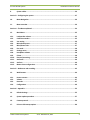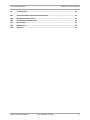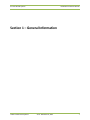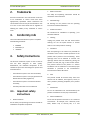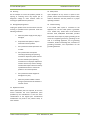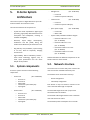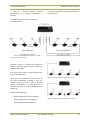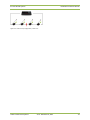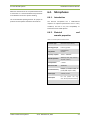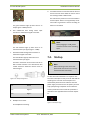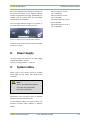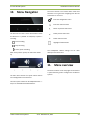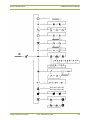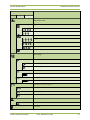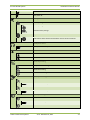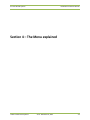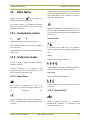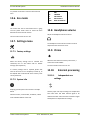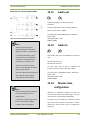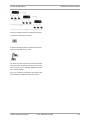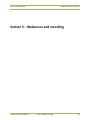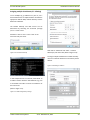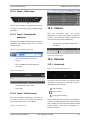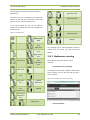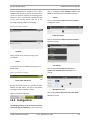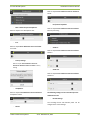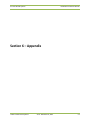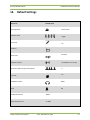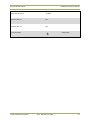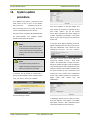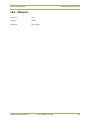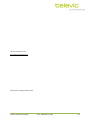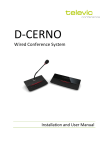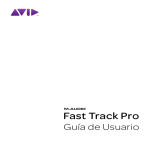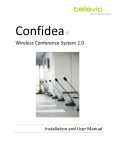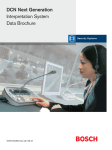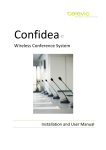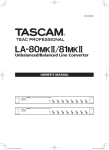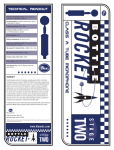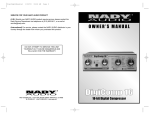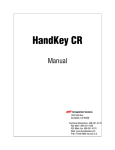Download Wired Conference System
Transcript
D-CERNO
Wired Conference System
Installation and User Manual
D-Cerno Wired System
Installation and User Manual
Table of Contents
Table of Contents ......................................................................................................................... 3
Section 1 – General Information ................................................................................................... 7
1.
Copyright Statement...................................................................................................... 9
2.
Trademarks ..................................................................................................................10
3.
Conformity info ............................................................................................................10
4.
Safety Instructions ........................................................................................................10
4.1.
4.2.
Important safety instructions ........................................................................................10
Power Connections .......................................................................................................13
5.
D-Cerno System Architecture ........................................................................................14
5.1.
5.2.
System components .....................................................................................................14
Network structure ........................................................................................................14
Section 2 – System Components ..................................................................................................17
6.
Table Top Delegate units...............................................................................................19
6.1.
6.2.
6.3.
6.4.
6.5.
Introduction .................................................................................................................19
Controls and indicators .................................................................................................19
Installation ...................................................................................................................21
Microphones ................................................................................................................22
Maintenance ................................................................................................................23
7.
Central Control unit ......................................................................................................24
7.1.
7.2.
7.3.
7.4.
Introduction .................................................................................................................24
Controls and indicators .................................................................................................24
External Connections ....................................................................................................24
Startup .........................................................................................................................25
8.
Power Supply ...............................................................................................................26
Televic Conference Systems
V0.4 - December 6, 2012
3
D-Cerno Wired System
9.
Installation and User Manual
System cables ...............................................................................................................26
Section 3 – Configuring the system ..............................................................................................27
10.
Menu Navigation ..........................................................................................................29
11.
Menu overview ............................................................................................................29
Section 4 – The Menu explained ..................................................................................................34
12.
Main Menu...................................................................................................................35
12.1.
12.2.
12.3.
12.4.
12.5.
12.6.
12.7.
12.8.
12.9.
12.10.
12.11.
12.12.
12.13.
Loudspeaker volume.....................................................................................................35
Conference modes ........................................................................................................35
Vox setting ...................................................................................................................36
Microphone preset .......................................................................................................37
Microphone Limit .........................................................................................................37
Eco mode .....................................................................................................................38
Settings menu ..............................................................................................................38
Headphone volume ......................................................................................................38
Chime...........................................................................................................................38
External processing .......................................................................................................38
Audio out .....................................................................................................................40
Audio In .......................................................................................................................40
Master-slave configuration ...........................................................................................40
Section 5 – Webserver and recording ...........................................................................................43
13.
Web-browser ...............................................................................................................44
13.1.
13.2.
13.3.
13.4.
How to connect ............................................................................................................44
Volume ........................................................................................................................47
Recorder ......................................................................................................................47
Configuration ...............................................................................................................49
Section 6 – Appendix ...................................................................................................................53
14.
Default Settings ............................................................................................................55
15.
System update procedure .............................................................................................57
16.
Camera protocol ...........................................................................................................59
17.
D-Cerno CUR startup options ........................................................................................60
Televic Conference Systems
V0.4 - December 6, 2012
4
D-Cerno Wired System
Installation and User Manual
18.
Technical Data ..............................................................................................................61
18.1.
18.2.
18.3.
18.4.
18.5.
18.6.
Electrical and Electro Acoustical Characteristics .............................................................61
Mechanical Characteristics............................................................................................61
Environmental Characteristics .......................................................................................61
System limits ................................................................................................................61
Webbrowser.................................................................................................................61
USB specs .....................................................................................................................62
Televic Conference Systems
V0.4 - December 6, 2012
5
D-Cerno Wired System
Installation and User Manual
Section 1 – General Information
Televic Conference Systems
V0.4 - December 6, 2012
7
D-Cerno Wired System
1.
Installation and User Manual
Copyright Statement
No part of this publication or documentation
accompanying this product may be reproduced in
any form or by any means or used to make any
derivative such as translation, transformation, or
adaptation without the prior written permission of
the publisher, except in case of brief quotations
embodied in critical articles or reviews. Contents are
subject to change without prior notice.
Copyright© 2012 by Televic Conference NV. All rights
reserved.
The authors of this manual have made every effort in
the preparation of this book to ensure the accuracy
of the information. However, the information in this
manual is supplied without warranty, either express
or implied. Neither the authors, Televic Conference
NV, nor its dealers or distributors will be held liable
for any damages caused or alleged to be caused
either directly or indirectly by this book.
Televic Conference Systems
V0.4 - December 6, 2012
9
D-Cerno Wired System
2.
Installation and User Manual
1.
Trademarks
All terms mentioned in this manual that are known
to be trademarks or service marks have been
appropriately capitalized. Televic Conference NV
cannot attest to the accuracy of this information. Use
of a term in this book should not be regarded as
affecting the validity of any trademark or service
mark.
3.
The safety and operating instructions should be
retained for future reference.
2.
All warnings on the product and the operating
instructions should be adhered to.
3.
4.
The D-Cerno Wired Conference system is compliant
with following standards:
4.
Heed Warnings
Follow Instructions
All instructions for installation or operating / use
should be followed.
Conformity info
Retain Instructions
EN60065
EN55103-1/-2
IEC60914
Unplug this product from the wall outlet before
cleaning. Do not use liquid cleaners or aerosol
cleaners. Use a damp cloth for cleaning.
5.
Safety Instructions
The D-Cerno Conference system is state of the art
and has been designed to meet quality.
Nevertheless, the individual components of the
conference system can cause danger for persons and
material assets if
Cleaning
Ventilation
Slots and openings in the cabinet are provided for
ventilation and to ensure reliable operation of the
product and to protect it from overheating. These
openings must not be blocked or covered. The
openings should never be blocked by placing the
product on a bed, sofa, rug, or other similar surface.
This product should not be placed in a built-in
installation such as a bookcase or rack unless proper
ventilation is provided or the manufacturer's
instructions have been adhered to.
the conference system is not used as intended,
the conference system is set up by personnel not
familiar with the safety regulations,
the conference system is converted or altered
incorrectly,
The product should be situated away from heat
sources such as radiators, heat registers, stoves, or
other products (including amplifiers) that produce
heat.
the safety instructions are not observed.
7.
6.
Heat
Attachments
4.1. Important safety
instructions
Do not use attachments not recommended by the
product manufacturer as they may cause hazards.
1.
Do not use this product near water or in a moistures
environment - for example, near a bath tub, wash
bowl, kitchen sink, or laundry tub; in a wet
8.
Read Instructions
All the safety and operating instructions should be
read before the product is operated.
Televic Conference Systems
Water and Moisture
V0.4 - December 6, 2012
10
D-Cerno Wired System
Installation and User Manual
basement; or near a swimming pool, in an
unprotected outdoor installation; and the like.
9.
Accessories
Only use attachments/accessories specified by the
manufacturer. Do not place this product on an
unstable cart, stand, tripod, bracket, or table. The
product may fall, causing serious injury to a child or
adult, and serious damage to the product. Use only
with a cart, stand, tripod, bracket, or table
recommended by the manufacturer, or sold with the
product. Any mounting of the product should follow
the manufacturer's instructions, and should use a
mounting accessory recommended by the
manufacturer.
10. Moving
A product and cart combination should be moved
with care. Quick stops, excessive force, and uneven
surfaces may cause the product and cart
combination to overturn.
11. Power Sources
This product should be operated only from the type
of power source indicated on the marking label. If
you are not sure of the type of power supply to your
home, consult your product dealer or local power
company. For products intended to operate from
battery power, or other sources, refer to the
operating instructions.
12. Power Lines
An outdoor system should not be located in the
vicinity of overhead power lines or other electric light
or power circuits, or where it can fall into such power
lines or circuits. When installing an outdoor system,
extreme care should be taken to keep from touching
such power lines or circuits, as contact with them
might be fatal. U.S.A. models only - refer to the
National Electrical Code Article 820 regarding
installation of CATV systems.
13. Grounding or Polarization
Do not defeat the safety purpose of the polarized or
ground-type plug. A polarized plug has two blades
Televic Conference Systems
with one wider than the other. A grounding type plug
has two blades and a third grounding prong. The
wider blade or the third prong is provided for your
safety. If the provided plug does not fit into your
outlet, consult an electrician for replacement of the
obsolete outlet.
14. Power-Cord Protection
Power-supply cords should be routed to that they
are not likely to be walked on or pinched by items
placed upon or against them, paying particular
attention to cords at plug, convenience receptacles,
and the point where they exit from the product.
15. Lightning
For added protection for this product during a
lightning storm, or when it is left unattended and
unused for long periods of time, unplug it from the
wall outlet. This will prevent damage to the product
due to lightning and power-line surges.
Not applicable when special functions are to be
maintained, such as evacuation systems
16. Overloading
Do not overload wall outlets, extension cords or
integral convenience receptacles as this can result in
a risk of fire or electric shock.
17. Object and Liquid Entry
Never push objects of any kind into this product
through openings as they may touch dangerous
voltage points or short-out parts that could result in
a fire or electric shock. Never spill liquid of any kind
on the product.
18. Inflammable and Explosive Substance
Avoid using this product where there are gases, and
also where there are inflammable and explosive
substances in the immediate vicinity.
19. Heavy Shock or Vibration
When carrying this product around, do not subject
the product to heavy shock or vibration.
V0.4 - December 6, 2012
11
D-Cerno Wired System
Installation and User Manual
20. Servicing
23. Safety Check
Do not attempt to service this product yourself as
opening or removing covers may expose you to
dangerous voltage or other hazards. Refer all
servicing to qualified service personnel.
Upon completion of any service or repairs to this
product, ask the service technician to perform safety
checks to determine that the product is in proper
operating condition.
21. Damage Requiring Service
24. Coax Grounding
Unplug this product from the wall outlet and refer
servicing to qualified service personnel under the
following conditions:
If an outside cable system is connected to the
apparatus, be sure the cable system is grounded.
U.S.A. models only: Section 810 of the National
Electrical Code, ANSI/NFPA No.70-1981, provides
information with respect to proper grounding of the
mount and supporting structure, grounding of the
coax to a discharge apparatus, size of grounding
conductors, location of discharge unit, connection to
grounding electrodes, and requirements for the
grounding electrode.
a.
When the power-supply cord or plug is
damaged.
b.
If liquid has been spilled, or objects
have fallen into the product.
c.
If the product has been exposed to rain
or water.
d.
If the product does not operate
normally by following the operating
instructions. Adjust only those controls
that are covered by the operating
instructions as an improper adjustment
of other controls may result in damage
and will often require extensive work by
a qualified technician to restore the
product to its normal operation.
e.
If the product has been dropped or
damaged in any way.
f.
When the product exhibits a distinct
change in performance-this indicates a
need for service.
22. Replacement Parts
When replacement parts are required, be sure the
service technician has used replacement parts
specified by the manufacturer or have the same
characteristics as the original part. Unauthorized
substitutions may result in fire, electric shock, or
other hazards.
Televic Conference Systems
V0.4 - December 6, 2012
12
D-Cerno Wired System
Installation and User Manual
4.2. Power Connections
For permanently connected equipment, a readily
accessible disconnect device shall be incorporated in
the fixed wiring; For pluggable equipment, the
socket-outlet shall be installed near the equipment
and shall be easily accessible.
Warning:
To prevent electric shock, do not use
this (polarized) plug with an extension
cord receptacle or other outlet unless
the blades can be fully inserted to
prevent blade exposure.
Attention:
Installation should be performed by
qualified service personnel only in
accordance with the National Electrical
Code or applicable local codes.
This label may appear on the bottom of the
apparatus due to space limitations.
Attention:
The lightning flash with an
arrowhead symbol, with an
equilateral triangle, is intended to
alert the user to the presence of
un-insulated ‘dangerous voltage’
within the products enclosure that may be of
sufficient magnitude to constitute a risk of electric
shock to persons.
Equipment with or without ON/OFF
switches have power supplied to the
equipment whenever the power cord is
inserted into the power source;
however, the equipment is operational
only when the ON/OFF switch is in the
ON position. The power cord is the
main power disconnect for all
equipment.
The exclamation mark within an
equilateral triangle is intended to
alert the user to the presence of
important
operating
and
maintenance
(servicing)
instructions in the literature accompanying the
appliance.
Warning:
To reduce the risk of fire or electric
shock, do not expose this appliance to
rain or moisture. Do not open the
cabinet; refer servicing to qualified
personnel only.
Televic Conference Systems
V0.4 - December 6, 2012
13
D-Cerno Wired System
5.
Installation and User Manual
D-Cerno System
Architecture
(Art. 71.98.0301)
o D-Cerno D
o Conference system cable (2m)
The D-Cerno system is a digital discussion system for
small to medium size conference rooms.
The main characteristics of the system are:
Delegate unit
Crystal clear audio reproduction: digital signal
processing, high quality GSM interference free
microphone and loudspeaker, resulting in
excellent intelligibility.
Attractive, stylish design: contemporary,
unobtrusive and low profile, fitting into
modern and traditional style conference rooms
Plug and Play: easy installation, up and running
in no time, ideal for frequently changing
environments
High reliability: built-in redundancy feature –
touch sensor technology, hygienic, easy to
clean, equal performance over the entire
lifespan of the product.
5.1. System components
A D-Cerno system consists out of the following
components:
Chairman unit
(Art. 71.98.0302)
o D-Cerno C
o Conference system cable (2m)
Spare power supply
o D-Cerno PS
o Mains cable
System cables, available in different lengths
(Art. 71.98.0340)
o DCC2 2m cable set: 4 x 2 m
(Art. 71.98.0345)
o DCC5 5m cable set: 4 x 5 m
(Art. 71.98.0346)
o DCC10 10m cable set: 4 x 10 m
(Art. 71.98.0347)
o DCC20 20m cable set: 2 x 20 m
(Art. 71.98.0348)
Detailed info about the different components can be
found in Section 2 of this manual.
5.2. Network structure
The central unit can control and power a total of 50
units over the four available conference ports.
The network can be structured in two ways:
Central unit
o
o
o
o
o
D-Cerno CU
D-Cerno PS
Mains cable
Conference system cable (2m)
Quick guide
Central unit-R
o
o
o
o
o
(Art. 71.98.0320)
Televic Conference Systems
Branch configuration
Closed loop configuration
Each branch or loop can handle a maximum of 25
units if the total cable length is respected.
(Art. 71.98.0321)
D-Cerno CU-R
D-Cerno PS
Mains cable
Conference system cable (2m)
Quick guide
The total cable length of a branch / loop cannot
exceed the maximum of 400 m.
The maximal cable length between units or between
units and central unit is 80 m.
The maximum power consumption of a unit is 2W.
V0.4 - December 6, 2012
14
D-Cerno Wired System
Installation and User Manual
In Figure 5.1 : D-Cerno networka graphical
representation of a D-Cerno configuration is
depicted.
At the right a closed loop configuration between port
3 and 4 is shown.
At the left side we see a branch configuration
connected to port 1.
Figure 5.1 : D-Cerno network
Designing a system in a closed loop configuration
provides a redundant system and thus increases the
reliability of the system.
If for some reason a cable or unit gets defective the
system stays operational.
The units have the possibility to detect the flow of
the signal automatically providing a free port
selection. If at some point no signal is provided
anymore, automatically the signal flow will be
reversed. As a result the system configuration stays
operational.
Figure 5.2 : D-Cerno branch configuration, no error
The figure below illustrates:
Branch configuration in normal operation
Branch configuration with cabling error
Loop configuration with cabling error
Televic Conference Systems
Figure 5.3 : D-Cerno branch configuration, cable error
V0.4 - December 6, 2012
15
D-Cerno Wired System
Installation and User Manual
Figure 5.4 : D-Cerno loop configuration, cable error
Televic Conference Systems
V0.4 - December 6, 2012
16
D-Cerno Wired System
Installation and User Manual
Section 2 – System Components
Televic Conference Systems
V0.4 - December 6, 2012
17
D-Cerno Wired System
6.
Installation and User Manual
Table Top Delegate
units
6.1. Introduction
7.
NEXT button: (chairman unit only)
Grants the floor to the next delegate in the
waiting list.
8.
PRIOR button: (chairman unit only)
Permanently deactivates the microphone of all
active units.
The contribution units consist out of delegate and
chairman units. Both are used for speech
reinforcement in a conference room. The chairman
units are used to guide and control an ongoing
discussion.
6.2. Controls and
indicators
The D-Cerno delegate units have the following
features:
1.
Microphone touch sensor button:
Activation/deactivation of the microphone.
Indication LEDs show the status of the
microphone. (red : active, green : request)
2.
Loudspeaker:
Distributes the floor channel. Mutes in case
microphone is active.
3.
Headphone connector:
Connection of headphone to the unit. Monoand stereo headphones can be used.
4.
Volume touch sensor buttons:
Change the volume level of the headphones.
Remark: volume change is only possible when a
headphone is connected
5.
Microphone
6.
Led bar
Indicates the status of the unit.
Red: unit is active
Green: unit is in request mode
Pressing the Next-in-line or PRIOR button on a
chairman unit is indicated by illuminating the
corresponding part of the led bar.
Televic Conference Systems
V0.4 - December 6, 2012
19
D-Cerno Wired System
Installation and User Manual
Figure 6.2: D-cerno Chairman Unit
Figure 6.1: D-cerno Discussion unit
6.3. Installation
D-Cerno units offer free input/output connectivity to
allow flexible cabling.
The delegate units can be connected in daisy chain or
in loop to ensure redundancy and increase reliability.
Figure 6.3: D-cerno connectivity
Televic Conference Systems
V0.4 - December 6, 2012
21
D-Cerno Wired System
Installation and User Manual
Make sure that the units are not positioned too close
to each other. It is recommended to keep a distance
of 1m between the units to prevent howling.
The recommended speaking distance for people to
speak to the microphone is between 20 and 40 cm.
6.4. Microphones
6.4.1. Introduction
The D-Cerno microphone has a unidirectional
response for optimum performance even in noisy
conditions, and has a very low susceptibility to
interference from mobile phones.
6.4.2. Electrical
acoustic properties
and
Table 6.4.2: Microphone characteristics
Transducer type
Back electret (condenser)
Operating principle
Pressure gradient
Polar pattern
Unidirectional,
cardioid
Frequency response
130 Hz – 150000 Hz
Nominal impedance
Televic Conference Systems
1kOhm (at 1 kHz, drop resistance =
1k2, Vdd = 3.3VDC )
Load impedance
> 5kOhm
Max. SPL at 1 kHz
120 dB SPL
Free field sensitivity
7mV/Pa, +/- 3 dB at 1 kHz or
(-43dB, 0dB=1V/Pa at 1kHz)
Power supply
3.3V DC, 0.5 mA
Consumption
0.5 mA (without LED ring);
max. 25 mA (with illuminated ring)
V0.4 - December 6, 2012
22
D-Cerno Wired System
Installation and User Manual
6.5. Maintenance
6.5.1. General
Caution:
Do not put any objects on top of the
units. Object falling through the holes of
the unit can cause damage.
Caution:
Do not install the units in a location near
heat sources as radiators, air ducts or
direct sunlight.
Caution:
Make sure the units are not exposed to
excessive dust, humidity, mechanical
vibration or shock.
6.5.2. Cleaning
Caution:
Do not use alcohol, ammonia or
petroleum solvents or abrasive cleaners
to clean the units.
To keep its original condition it is advised to
periodically clean the unit:
Use a clean soft cloth that is not fully moist.
Make sure the device is completely dry
before usage.
Televic Conference Systems
V0.4 - December 6, 2012
23
D-Cerno Wired System
7.
Installation and User Manual
For more information please use the power
calculation tool.
Central Control unit
7.1. Introduction
The D-Cerno CU is the heart of the system. It controls
all delegate units and can interconnect to other
systems via the external audio connections.
Figure 7.3 : System ports
The green indicator points to detected signal,
without errors (devices detected).
The yellow indicator points to error or no signal
detected (no devices connected).
The system operates in a standalone mode and
controls a maximum of 50 units. Configuration can
be done via the integrated menu.
3.
2 x RJ45 ports
Figure 7.4 : Master – Slave ports
2 RJ-45 shielded connectors for a connection
with 2 slave central units when the central unit is
master in a coupled environment.
In case a larger number of units are required the
system can be extended with 2 extra central
units in master/slave configuration. The
maximum of units is 150 (3 central units).
Figure 7.1 : D-Cerno connectivity
7.2. Controls and
indicators
4.
LAN connector
All controls are done via touch panel by means of an
intuitive user interface menu (see chapter 11)
Figure 7.5 : LAN connector
A user can activate or select a control or menu item
by touching one of the symbols underneath the
display.
Webserver connection (D-Cerno CU-R only)
Through the LAN connector it is possible to
connect the central unit to the local network.
This makes it possible to control the recording
and configuration by webbrowser on your PC or
mobile device.
7.3. External Connections
1.
+48V DC power connector
5.
Two unbalanced RCA audio output connectors to
extract analog audio floor signal
Figure 7.2 : DC power connector
2.
4 x RJ45 ports to connect up to max 50 delegate
units. (max. 25 units per branch or loop).
Televic Conference Systems
V0.4 - December 6, 2012
24
D-Cerno Wired System
Installation and User Manual
9.
Figure 7.6 : Aux Out
The green indicators light up when there is an
output signal > -40dBV present.
6.
Two USB connectors can be found at the front of
the D-Cerno CUR. These allow the user to record
the meeting in WAV or MP3 format.
The USB memory sticks have to be formatted in
FAT file system. NTFS is not supported by the DCerno CUR. To guarantee a correct recording we
advise to use USB 2.0.
One unbalanced RCA analog audio input
connector to add external signal to the floor
Figure 7.9: Headphone and USB connectors
Note:
Figure 7.7 : Aux in
Before plugging in a USB, please
check the amount of free recording
space.
The red indicators light up when there is an
overload of the input signal (signal > +9dBV).
7.
One balanced XLR analog audio connector to
add external signal to the floor
The red indicators light up when there is an
overload of the input signal.
7.4. Startup
The AUX In connection on the central unit has an
XLR 3 Female connector. So a cable with an XLR
3 Male connector should be used to insert an
external signal.
Figure 7.8 : XLR pin assignment
Pin 1
Shield
Pin 2
Signal +
Pin 3
Signal -
8.
Note:
Before switching on the central unit
please make sure all units are correctly
connected to the Central Unit.
To start the D-Cerno CUR there are 2 options. The
first most trivial option is that you touch and hold the
on/off sign for 3 seconds. A second option is to
automatically let the D-Cerno CUR start when the
power supply is connected. For this option you need
to physically change a dipswitch on the electronic
circuitry inside the D-Cerno CUR. This procedure is
described in the appendix of this manual at chapter
17.
Headphone connector
For headphone monitoring.
Televic Conference Systems
Figure 7.10: ON/OFF sign
V0.4 - December 6, 2012
25
D-Cerno Wired System
Installation and User Manual
When the red ON/OFF led is blinking the meeting can
be started and settings can be adjusted. USB and
network functionalities (recording, webbrowser) are
available after 15 seconds, when the red ON/OFF
stops blinking and extinguishes.
-
Then the image depicted on figure 7.11 appears on
the screen and the device is ready to record.
-
-
DCC2 2m cable set: 4 x 2 m
(Art. 71.98.0345)
DCC5 5m cable set: 4 x 5 m
(Art. 71.98.0346)
DCC10 10m cable set: 4 x 10 m
(Art.71.98.0347)
DCC20 20m cable set: 2 x 20 m
(Art. 71.98.0348)
Figure 7.11: USB and network functionalities enabled
To switch the device off, touch and hold the ON/OFF
switch for 3 seconds.
8.
Power Supply
The power supply can operate on an input voltage
range of 100-240Vac , 47-63Hz.
The output voltage is 48V dc – 3.15A max
9.
System cables
Cables used in the D-Cerno system are shielded
Cat5e (AWG 24 FTP) cables with shielded RJ45
connectors.
Note:
The use of shielded Cat5e (AWG 24
FTP) cables with shielded RJ45
connectors is mandatory.
Contribution units and central units are standard
delivered with a premade cable of 2m.
In case additional cables are required Televic has
standard pre-made cables available in different
lengths.
Televic Conference Systems
V0.4 - December 6, 2012
26
D-Cerno Wired System
Installation and User Manual
Section 3 – Configuring the system
Televic Conference Systems
V0.4 - December 6, 2012
27
D-Cerno Wired System
Installation and User Manual
10. Menu Navigation
The menu consists out of several levels. Each level
functions as a ring structure navigating from the last
to first item or vice versa.
Enter the configuration menu
Enter the next menu level
The D-Cerno CU-R has 3 extra record buttons. With
this buttons it is possible to start/stop or pause a
recording.
^
Return to previous menu level
<
Select previous menu item
>
Select next menu item
Start recording
Highlight of selected item
Stop recording
Listen/ pause recording
After start-up of the system, the main menu shows
up.
The loudspeaker volume settings can be done
directly on the central unit.
11. Menu overview
The main menu consists of a system volume section
and a configuration menu entrance.
The menu structure on the next pages can be used as
a quick reference guide to configure the conference
systems.
The main system volume can be adapted with the < >
keys or via the dedicated volume buttons.
Televic Conference Systems
V0.4 - December 6, 2012
29
D-Cerno Wired System
Televic Conference Systems
Installation and User Manual
V0.4 - December 6, 2012
30
D-Cerno Wired System
Installation and User Manual
Level
L1
L2
Description
L3
Microphone mode
Direct Access
Toggle
Push to talk
FIFO
Toggle
Group
VOX
Request
Vox settings
Pencil drop
Pencil drop on
Pencil drop off
Sensitivity
Sensitivity adjustment
Release time
Release time adjustment
Microphone sensitivity preset
Preset Far
Preset Average
Preset Close
Number of active speakers allowed
Representation of speaker, maximum 8
Eco Power
Televic Conference Systems
V0.4 - December 6, 2012
31
D-Cerno Wired System
Installation and User Manual
Eco Power on
Eco power off
Settings menu
Factory settings
Factory settings OFF
Activate factory settings
System information
Information about software and hardware versions of the central unit
Headphone volume
Headphone volume adjustment
Chime
Chime on
Chime off
External processing
Independent aux settings
External Processing
Remote Conferencing
Auxiliary OUT settings
Aux OUT 1
Aux OUT 1 volume adjustment
Aux OUT 2
Aux OUT 2 volume adjustment
Auxiliary IN settings
Aux IN 1
Aux IN 1 volume adjustment
Aux IN 2
Televic Conference Systems
V0.4 - December 6, 2012
32
D-Cerno Wired System
Installation and User Manual
Aux IN 2 volume adjustment
Master/slave configuration
Slave configuration
Master conifguration
Televic Conference Systems
V0.4 - December 6, 2012
33
D-Cerno Wired System
Installation and User Manual
Section 4 – The Menu explained
Televic Conference Systems
V0.4 - December 6, 2012
34
D-Cerno Wired System
Installation and User Manual
12. Main Menu
Config menu selection
allows entering the
different settings as described below
All selected settings are activated immediately
except for “restore factory settings” which needs
additional confirmation.
12.1. Loudspeaker volume
The chairman can cancel all the active microphones
by short pressing the PRIOR icon. This can cause a
chime audio signal (on the condition this setting is
activated: see chapter 12.9).
Holding the PRIOR button will temporarily mute all
active microphones. Releasing the button will return
the state of the microphone before the PRIOR button
was pressed.
Activation mode
Adjust the loudspeaker volume of the system.
The loudspeakers setting are the same for a delegate
as for a chairman.
Loudspeaker volume is adjustable between 0dB and 46dB + “OFF”
12.2. Conference modes
In the direct access mode there is an additional
setting to define the way a delegate is granted the
floor.
Toggle
Represented by animation sequence
In order to guide a conference several conference
modes are available.
Chairman microphones are not affected by any
conference mode and can be activated at any time
with a maximum of 8 chairman units.
12.2.1. Direct Access
Push to talk
Represented by animation sequence
This enables the participant to turn on his
microphone at any time by pressing the MIC icon on
his
conference
unit.
Several participants can be active simultaneously
until the microphone limit setting (see chapter 12.5)
is reached.
Televic Conference Systems
The microphone icon needs to be pressed to activate
the unit and once more to deactivate the unit.
The microphone is only active as long as the MIC icon
is pressed.
12.2.2. Override (1-8)
Makes it possible to activate 1 to 8 delegates
simultaneously depending on microphone limit
setting (see chapter 12.5)
V0.4 - December 6, 2012
35
D-Cerno Wired System
Installation and User Manual
Whenever the microphone limit is reached, and a
delegate presses the microphone icon, the longest
active microphone will be deactivated.
The chairman can cancel all the active microphones
by short pressing the PRIOR icon.
Holding the PRIOR button will temporarily mute all
active microphones. Releasing the button will return
the state of the microphone before the PRIOR button
was pressed.
Activation mode
The
unit
will
enter
into
request
state.
A unit in request is visualized via the green light bar
on the delegate unit and by blinking the microphone
led ring.
The chairman can activate delegate unit that are in
request state by pressing the NEXT icon on his unit.
The light bar of first delegate unit in the queue list
will become red and the microphone will be
activated.
The chairman can cancel all the active microphones
by
short
pressing
the
PRIOR
icon.
In the override mode there is an additional setting to
define the way a delegate is granted the floor.
Toggle
Holding the PRIOR button will temporarily mute all
active microphones. Releasing the PRIOR button will
return the status of the microphones as before the
PRIOR button was pressed.
Represented by animation sequence
The microphone icon needs to be pressed to activate
the unit and once more to deactivate the unit.
12.3. Vox setting
VOX
12.3.1. Pencil drop
The microphone of the delegates will be activated
based on the fact that they start to talk. Once they
stop talking the microphone will automatically be
switched off when the release time has expired (see
chapter 0).
12.2.3. With request
This setting allows the elimination of the activation
of microphones by short sounds for example when a
pencil is dropped on a desk.
The Pencil drop setting can be set on or off.
12.3.2. Sensitivity
Whenever the microphone limit is reached pressing
the MIC icon will add the delegate in a waiting list.
Televic Conference Systems
V0.4 - December 6, 2012
36
D-Cerno Wired System
Installation and User Manual
Each room has a different acoustic. With this setting
it is possible to adjust the sensitivity of the VOX
mode.
The voice activation of a microphone is triggered by a
sound level, adjustable between 0 and -24 dBFs.
12.3.3. Release time
A voice activated microphone will be switched off
when, during a certain time, no sound is detected.
This time is adjustable between 1 and 10 seconds.
Change in distance between speaker and
microphone to obtain the same output
level
Close
distance reference
Average
distance reference x 2
Far
distance reference x 4
There is also a fixed automatic gain reduction setting
that reduces the volume per active microphone
depending on the total number of active
microphones. See graph below:
Auto gain reduction
There are 3 limiter gain presets to choose from. The
choice between these 3 will depend on the distance
between the speaker and the microphone.
auto gain reduction (dB)
12.4. Microphone preset
0
-2
-4
-6
-8
-10
-12
This setting influences the sensitivity and the
dynamic range of the microphones.
Each step (far, average and close) causes a halving or
doubling off the distance from the speaker to the
microphone to have the same output level.
Below you can find the relation between microphone
sensitivity preset, used distances between
microphone and speaker and output level.
Relative output level at fixed distance
between microphone and speaker
Close
Level reference
Average
Level reference + 6dB
Far
Level reference + 12dB
0
5
10
#Mic ON
12.5. Microphone Limit
The maximum open microphones at the same time
can be chosen between 1 and 8.
The value of this menu item is represented by a
number of delegate icons.
e.g. 4 open microphones
On top of the maximum number of active delegates
Televic Conference Systems
V0.4 - December 6, 2012
37
D-Cerno Wired System
Installation and User Manual
it is possible to activate a maximum of 8 chairman
units.
12.6. Eco mode
The central unit has an ECO function that is going
into low power mode when no sound has been
detected for more than 30 minutes.
V
SN
IP
SM
MAC
0801
13A00009
192.168.0.20
255.255.255.0
00:0E:3D:10:04:D6
12.8. Headphone volume
Adjust the headphone volume of the CU
The eco mode can be set on or off.
12.7. Settings menu
The headphone volume of the central unit can be
adjusted via the central unit menu.
12.9. Chime
12.7.1. Factory settings
When the factory settings reset is selected and
confirmed, the CU will reboot with its default
settings. (See chapter 14)
If a factory settings reset is required, please wait
until the D-Cerno CU has completely started up, so
the ON/OFF LED is switched off. Then a factory reset
can be performed.
12.7.2. System info
Displays general system info as shown in example
below
Software version, serial number, IP address, subnet
mask and MAC address of the CUR.
Televic Conference Systems
Whenever the chairman uses the prior button, a
chime tone will be audible
The chime mode can be set on or off.
12.10.
External processing
12.10.1.
Independent aux
settings
Auxiliary input and output settings are independent
form each other and allow external signal to be
added to the floor and to extract the total floor signal
Audio path for Independent Aux settings.
V0.4 - December 6, 2012
38
D-Cerno Wired System
Installation and User Manual
Audio path for N_1
Figure 12.1 : Normal audio path
12.10.2.
Remote Conferencing
Figure 12.2 : Remote conferencing audio path
12.10.3.
Remote conferencing option gives the possibility to
connect a central unit to e.g. a video conferencing
system or telephone coupler. To prevent echoing,
the remote conferencing option needs to be set.
Note:
When selecting “Remote
conferencing, Aux volume settings
are set to default values!
So Aux input – output levels have to
be set to desired values AFTER
selecting “Remote conferencing”
Televic Conference Systems
External Equalizer
To avoid feedback or to equalize audio signals it is
possible to connect external equipment to the
central unit. When this setting is chosen, the floor
signal (mics + Aux IN2) will be routed to both AUX
OUT. The signal present at AUX IN1 will be used as
the new floor channel and audible on the units
loudspeakers. This way it is possible to use external
audio equipment like equalizers, feedback destroyers
or mixers. The schematic below summarizes this
feature.
The signal at both AUX OUT will be the sum of the
microphones and the AUX IN2.
V0.4 - December 6, 2012
39
D-Cerno Wired System
Installation and User Manual
Audio path for external equalizer Mode
12.11.
Audio out
The D-Cerno CU has 2 auxiliary output RCA
connectors.
On each output there is also an activity indication.
(Led is on when level > -40dBV)
The output gain is adjustable between +24dB and 51dB + “OFF”
Default gain value = 0dB
10dBV (=0dBFS)
Figure 12.3 : External equalizer audio path
Note:
“Remote conferencing” and
“External Equalizer” audio paths
apply only to Aux In 1 and Aux Out 1.
In “remote conferencing” setup
mode, Aux Out 1 is considered as
“local floor” out and Aux Out 2 is
considered as “total floor” out.
12.12.
Audio In
Two auxiliary line inputs are available on the central
unit.
Aux IN1: RCA connector
Aux IN2: XLR connector
Aux Input 1 is used as “Far End
input”, so this signal will not be part
of the Aux Out 1 signal.
On each input there is also an overload led
indication. (Led is on when input level > 9dBV)
Aux Input 2 (XLR) can also be used to
add a signal (e.g. from external
microphones) to the local floor.
The input gain is adjustable between +24dB and 51dB + “OFF”
Default gain value = 0dB
10dBV (=0dBFS)
12.13. Master-slave
configuration
Note:
When selecting “External equalizer”,
Aux volume settings are set to
default values!
Whenever an installation requires more than 50
units the system can be extended using 1 or 2 extra
central units in a master/slave configuration.
So Aux input – output levels have to
be set to desired values AFTER
selecting “External Equalizer”
The system can be extended to a maximum of 150
units. One D-Cerno central unit acts like a master
whereas the other central units are configured as
slave units.
Televic Conference Systems
V0.4 - December 6, 2012
40
D-Cerno Wired System
Installation and User Manual
If the icon like picture below is selected, the D-Cerno
central unit will then act as a master.
If the icon like picture below is selected, the D-Cerno
central unit will then act as a slave.
The menu of a slave central unit cannot be accessed.
That means that all settings need to be done on the
master central unit. For example: initialization of the
units, volume settings…
Also, the recording functionalities and audio insert
functionalities are disabled in slave central units.
Televic Conference Systems
V0.4 - December 6, 2012
41
D-Cerno Wired System
Installation and User Manual
Section 5 – Webserver and recording
Televic Conference Systems
V0.4 - December 6, 2012
43
D-Cerno Wired System
Installation and User Manual
-
13. Web-browser
-
13.1. How to connect
Right-click on Local Area Connection ( refer
to Figure 13.3)
Click on Properties
Figure 13.3: Local Area Connections
13.1.1. Step 1 – PC or MAC TCP/IP
setup
-
Click on Internet Protocol 4 (TCP/IPv4) (refer
to Figure 13.4).
Note:
The D-cerno CU-R has a default fixed IP
address and subnet mask:
IP:
192.168.0.20
Subnet mask:
255.255.255.0
Figure 13.4: Local Area Connections Properties
In order to access the built-in webserver for the first
time, the TCP IP settings from the PC or MAC must be
modified. A fixed IP address has to be set. Therefore
follow the instructions below.
Assigning a Static IP Address in WINDOWS 7
-
Go to ‘Control Panel’ (refer to Figure 13.1)
-
Double-click on Network and Sharing center
Figure 13.1: Control Panel
-
-
Click properties
-
Input your IP Address and subnet mask
(refer to Figure 13.5).
The IP Addresses on the network must be
within the same range. The default IP
address from the central unit is
192.168.0.20 so the computer should have
an IP Address that is within the same
subnet, like 192.168.0.11 and 192.168.0.21.
The subnet mask must be the same for all
equipment on the network: 255.255.255.0)
-
Click OK
Click on Change adapter settings
(Refer to Figure 13.2)
Figure 13.2: Network and sharing
Televic Conference Systems
V0.4 - December 6, 2012
44
D-Cerno Wired System
Installation and User Manual
Figure 13.5: TCP/IP properties
same range. The default IP address from the
central unit is 192.168.0.20 so the computer
should have an IP Address that is sequential, like
192.168.0.11 and 192.168.0.24. The subnet
mask must be the same for all equipment on the
network: 255.255.255.0.
Assigning a Static IP Address with
MACINTOSCH OSX
Click Apply Now
Go to the Apple Menu and select System
Preferences
Note:
If you have a proxy server or firewall
installed on your computer check the
connection restrictions to the D-Cerno
unit IP address and content that uses
java scripts.
Please refer to the documentation that
came with your installation for the
correct settings.
Click on Network
Reference:
Select Built-in Ethernet in the Show pull-down
menu
Select Manually in the Configure pull-down
menu
Please refer to the documentation that
came with your PC or MAC installation
for additional information and the
correct settings.
Input the Static IP Address and the Subnet Mask
Address in the appropriate fields. The IP
Addresses on the network must be within the
Televic Conference Systems
V0.4 - December 6, 2012
45
D-Cerno Wired System
Installation and User Manual
Assigning multiple IP Addresses (IP – Aliasing)
To use multiple tcp_ip addresses on your PC, set a
fixed IP address first as explained above and add the
appropriate Subnet Mask, Default Gateway and the
DNS server addresses.
The Default Gateway and DNS servers can be
determined by executing the command “ipconfig
/al”l in a “cmd” screen
Windows 7: Click on start -> enter “cmd” in the
search bar and press enter
Next click on “Advanced” and “Add”… to add IP
Address(es) and click 2x OK. (Refer to Figure 13.9).
Figure 13.6: Command Prompt
To assign multiple IP addresses on a MAC we kindly
refer to an external document on the Televic partner
domain.
Figure 13.8: Adding IP-address
In this example the PC has normally “10.0.40.85” as
IP address. Now IP Address “192.168.0.26” (e.g.) has
to be added to be able to access the webserver of
the central unit.
(Refer to Figure 13.7).
Figure 13.7: DNS and gateway settings
Televic Conference Systems
V0.4 - December 6, 2012
46
D-Cerno Wired System
Installation and User Manual
13.1.2. Step 2 – Cable setup
Connect your computer or smartphone (by means of
a router) to the LAN port using a straight-through
patch cable.
13.2. Volume
After you successfully access the D-Cerno
webbrowser for the first time (refer to 13.1‘How to
connect’) you can change the volume settings of the
central unit, directly from the webbrowser.
13.1.3. Step 3 – Accessing the
webserver
The webserver is HTML 5 based webserver, which is
compatible with mobile devices such as iPhone,
Android or Ipad.
-
The volume can directly be modified with
the slide bar.
Figure 13.9: Internet Explorer address bar
Figure 13.12: Volume setting
-
Open Internet Explorer or any other
browser
13.3. Recorder
-
Enter 192.168.0.20 into the address bar,
push enter
13.3.1. Central unit
Figure 13.13: Record buttons central unit
Figure 13.10: Login screen
-
The default password is “1234”
-
Click “Login”
The D-Cerno CU-R has 3 extra record buttons. With
this buttons it is possible to start/stop or pause a
recording from the central unit.
Start recording
Stop recording
13.1.4. Step 4 – Default screen
Listen/ pause recording
After you successfully establishing a connection to
the D-Cerno webserver and passing the password
screen, the default D-Cerno screen appears.
Figure 13.11: Default screen
Televic Conference Systems
At the front of the central unit there is a possibility to
connect two USB storage devices for direct recording
of the meeting. For more information about the USB
storage devices, please refer to paragraph 7.3:
External connections.
V0.4 - December 6, 2012
47
D-Cerno Wired System
Installation and User Manual
The recording of a meeting can be saved is MP3 or
WAV format.
USB1 present
USB2 almost full
The Central unit uses 2 USB ports so that the USB
devices can take over from each other. If one USB
device is full, the other one will take over.
USB1 almost full
USB2 almost full
In the picture below you can see the different
statuses of the USB devices. These are displayed on
the central unit.
USB1 full
USB2 almost full
Figure 13.14: USB status
Idle
USB1 active
USB2 present +
error
USB 1 active
USB1 present +
error
USB2 active
USB 2 active
USB1 active +
error
USB2 present +
error
USB 1 active
USB 2 present
USB1 present +
error
USB2 active +
error
USB 1 present
USB 2 active
USB1 full
USB 1 active +
error
USB2 full
USB 2 active +
error
USB1 full
USB2 active
USB1 active +
error
USB2 present
USB1 active
USB2 full
USB1 almost full
USB2 full
The recording can be started /stopped, played or
paused from the central unit with the record
buttons.
13.3.2. Webbrowser recording
More advance control can be done via the
webserver:
-
Pause/stop or start a recording:
A recording can be paused, stopped or started with
these 3 buttons. You can also see how long ago a
record is started.
Figure 13.15: Pause/ stop or start a recording
USB 1 present
USB2 active +
error
USB1 almost full
USB2 present
-
Televic Conference Systems
Content of devices:
V0.4 - December 6, 2012
48
D-Cerno Wired System
Installation and User Manual
With the webbrowser it is possible to see on which
USB device the recording is stored. On the left corner
you can see the time remaining for recording on the
USB device. This is automatically adjusted according
to the used recording format. The size of the
recording is displayed next to the recording.
refer to paragraph Error! Reference source not
found. for the explanation of the different options.
-
Volume:
Refer to chapter Error! Reference source not found.:
Loudspeaker volume
Figure 13.16: Content of devices
-
Conference mode:
Refer to chapter Error! Reference source not found.:
Conference modes
-
Playback:
Playing the file can be done by pressing on the
recorded file.
-
Delete:
A recording can also be deleted by pressing on the
delete button.
Figure 13.17: Delete a recording
-
-
Vox settings:
Refer to chapter Error! Reference source not
found.Error! Reference source not found.: Vox
settings
Switch active USB device:
By using the switch button it is possible to switch
between the USB devices. This can be done before
recording or when a recorded is started.
-
Microphone preset:
Refer to chapterError! Reference source not found.:
Microphone preset
Figure 13.18: Switch USB device
13.4. Configuration
The following settings can be accessed on both the
central unit and the webbrowser. That’s why we will
Televic Conference Systems
V0.4 - December 6, 2012
49
D-Cerno Wired System
Installation and User Manual
Refer to chapter Error! Reference source not found.:
Chime
-
Max number of open microphones:
Refer to chapter 12.5: Microphone Limit
-
N-1/external equalizer:
Refer to chapter Error! Reference source not found.:
External processing
Eco:
Refer to chapterError! Reference source not found.:
Eco mode
-
Audio in:
Refer to chapter Error! Reference source not found.:
Audio in
-
Factory settings:
Refer to chapter Error! Reference source not
found.Error! Reference source not found.: Factory
settings
-
Audio out:
Refer to chapter Error! Reference source not found.:
Audio out
-
Headphone:
Refer to chapter Error! Reference source not found.:
Headphone volume
The following settings can be accessed only on the
webbrowser itself.
-
Record Settings:
The encoding format and filename prefix can be
changed in the record settings.
-
Chime:
Televic Conference Systems
V0.4 - December 6, 2012
50
D-Cerno Wired System
Installation and User Manual
1 minute of recording in WAV format takes about
4MB.
1 minute of recording in MP3 format at 192kbps
takes about 1.5MB.
-
Camera protocol:
The “IP address” is the destination IP address (UDP)
and “Port” is the destination port (UDP). For more
information about the camera protocol string we
refer to chapter 16.
-
-
Network settings:
Change password:
You can customize the TCP/IP setting to allow the DCerno central unit into your personal or company
LAN network. When using multiple D-Cerno central
units it is mandatory to choose different IP’s to
prevent conflicts. After clicking “Apply” you need to
restart the Central Unit by clicking the ON/OFF
button and also change the IP address in your
browser to the new IP address.
The default password “1234” can be changed to
a password of your choice.
-
-
Language setting:
In the language setting you can select your preferred
language to view the D-Cerno webbrowser.
Televic Conference Systems
Time & date settings
In the time and date settings the clock of the pc
is shown. So this is not the clock that is on the DCerno CUR. If the timestamp that is added to the
recorded files is not correct you can change that
time and date by clicking “Change date and time
settings…”. This way you have the correct
timestamp again.
V0.4 - December 6, 2012
51
D-Cerno Wired System
-
Installation and User Manual
System update
Here an update of the system can be performed.
For a detailed description of the update
procedure please refer to chapter 15.
-
Info
Refer to chapter Error! Reference source not
found.Error! Reference source not found.:
System info
Televic Conference Systems
V0.4 - December 6, 2012
52
D-Cerno Wired System
Installation and User Manual
Section 6 – Appendix
Televic Conference Systems
V0.4 - December 6, 2012
53
D-Cerno Wired System
Installation and User Manual
14. Default Settings
Menu Item
Default Value
Operating Mode
Direct Access
Activation mode
Toggle
Pencil drop
On
Sensitivity
4 seconds
Release time
Microphone preset
Far (Maximum sensitivity)
Maximum number of open microphones
4
Eco mode
On
Headphone Volume
-6dBFs
Chime
Off
Loudspeaker Volume
-6dBFS
Output level Aux Out 1
-10 dBFS
Televic Conference Systems
V0.4 - December 6, 2012
55
D-Cerno Wired System
Installation and User Manual
Output level Aux Out 2
-10 dBFS
Input level Aux In 1
OFF
Input level Aux In 2
OFF
Aux-In/Out Mode
Televic Conference Systems
Independent
V0.4 - December 6, 2012
56
D-Cerno Wired System
Installation and User Manual
15. System update
procedure
If an update of the system is advised you will
need 4 files for the 4 parts of the update:
host_x-xx-xx.mcs,
peripheral_x-xx-xx.mcs,
web_x-xx-xx.img and os_x-xx-xx.ubi, where the
x-xx-xx is replaced by the current version.
The latest version is available for download from
the partner-domain. The complete update
procedure takes about 20 minutes.
Note:
After each part of the update, please do
a restart of the Central Unit to make
sure it starts with the latest uploaded
version. Also close and re-open the web
browser.
Note:
If an update is done, please do an
update of all files. By doing this you are
100% sure all files are up to date.
1. Firmware CU: By clicking on “Choose file” a
pop-up window appears. Please choose the file
“host_x-xx-xx.mcs”. Then press “Upload”.
Press “Start update” to start the update. This
takes around 15 minutes to complete the first
parts. Under “Status”: you see the current
status. When completed the status changes to
“Update completed successfully!”. Then press
“Back” to go to the second part and restart the
central unit.
2. Firmware units: Before uploading a new file,
please manually restart the central unit and reopen the webbrowser. Then choose the file:
“peripheral_x-xx-xx.mcs” and click “Upload”.
Then again a new screen is shown where the
status says “Waiting to start…”. Press “Start
update”. The update takes a couple of minutes.
During the update the light ring of the delegate
units should blink and after completion the total
number of update units should correspond with
the actual number of units connected to the
central unit. If this is not the case it is advised to
do the same update procedure a second time.
(Again restart both Central Unit and
webbrowser).
Then the following is shown:
3. Webpages: Choose the file “web_x-xx-xx.ubi”
and press “Upload”, “Start update”. The update
takes about 1 minute. After completion please
restart both webserver and central unit.
Televic Conference Systems
V0.4 - December 6, 2012
57
D-Cerno Wired System
Installation and User Manual
4. OS: Choose the file “os_x-xx-xx.img” and press
“Upload”, “Start update”. The update takes
about 1 minute. After completion please restart
both webserver and central unit.
Now all files and units are up to date.
Televic Conference Systems
V0.4 - December 6, 2012
58
D-Cerno Wired System
Installation and User Manual
16. Camera protocol
First set the correct destination IP address and port.
The port number has to be higher than 3000. For
example 9050 is a valid port.
The content is sent using the UDP packet protocol
and it is given in the following format (the * are
substitute for the real values, see further examples):
{“serial”: “********”,“status”: *,“totalMicOn”:
*,“totalMicReq”,*}
So for example if the microphone with serial
“101008D2” goes into request mode the following
command is send:
{“serial”: “101008D2”,“status”: 2,“totalMicOn”:
1,“totalMicReq”,0}
After a microphone conference mode change the
following string is sent:
{“serial”: “00000000”,“status”: 0,“totalMicOn”:
0,“totalMicReq”,0}
“serial” contains the serial code of the delegate unit.
This code is shown at the back of each delegate unit,
as the 8-digit number just under the barcode.
The “serial” data of a D-Cerno D delegate unit starts
with “10……”
The “serial” data of a D-Cerno C chairman unit starts
with “11……”
“status” has several options:
0 = off
1 = on
2 = request
4 = next in line
8 = prior
“totalMicOn” = total number of active microphones.
“totalMicReq” = total number of microphones in
request.
Televic Conference Systems
V0.4 - December 6, 2012
59
D-Cerno Wired System
Installation and User Manual
17. D-Cerno CUR startup
options
Below a close-up of the switch. The startup
option is the lower switch. By default (On /
Off switch mode) the switch is positioned to
the left. To change the mode to start from
the moment to power is supplied to the unit
the switch needs to be positioned to the
right, as shown in the picture below.
Carefully reassemble the unit.
The D-Cerno CUR has two startup triggers:
On / Off button
Connection with the power supply
This choice can be made by setting a hardware
switch in a certain position. The default trigger is the
On / Off button. To change this to automatic startup
when the power supply is connected, please follow
the following steps:
Make sure nothing is plugged in in the DCerno CUR.
Remove the screws at the back of the units
as shown below.
Note:
Carefully remove the front of the unit. The
location of the switch is marked in red
below.
Televic Conference Systems
V0.4 - December 6, 2012
Before switching on the central unit
please make sure all units are correctly
connected to the Central Unit.
60
D-Cerno Wired System
Installation and User Manual
18. Technical Data
18.1. Electrical and Electro
Acoustical
Characteristics
Frequency response
25Hz to 15 KHz (+/-3dB)
Harmonic distortion
≤ 0.02%
Input sensitivity
0dBV= -10dBFS
Input gain adjustment
+24dB to -51dB + “OFF”
Input impedance Aux 1
≥ 7 KΩ (asymm.)
Input impedance Aux2
≥ 20 KΩ (symm.)
Output level
0dBV= -10dBFS
Output gain adjustment
+24dB to -51dB + “OFF”
Output impedance
Including Packing:
335 x 250 x 120
Power supply:
170 x 70 x 35
Including Packing:
215 x 160 x 50
Weight (g)
Central unit:
1300
Including packing
(CU + PS + Cable)
2660
Delegate / Chairman unit:
660
Including packing
(unit + cable)
1100
Power supply:
920
18.3. Environmental
Characteristics
Temperature
5°C to 50°C
Humidity
Protection class EP10
Compliant to IEC 60068_2.14
≤ 600 Ω
Volume control
0dB to -46dB + “OFF”
Headphone output level
18.4. System limits
Max 70mW in 32 Ω
Headphone volume control
Max units on CU
50
Max units on one port
25
Maximum cable length
(branch or loop)
400 m
0dB to -72dB + “OFF”
Headphone impedance =
16 Ω to 150 Ω
18.2. Mechanical
Characteristics
Maximum cable length between units
or between CU and first unit
80m
18.5. Webbrowser
Dimensions W x H x D (mm)
Central unit:
300 x 135 x 50
Including Packing:
345 x 250 x 155
Delegate / Chairman unit: 210 x135 x 50
Televic Conference Systems
Default IP address
192.168.0.20
Default subnet mask
255.255.255.0
Default password
1234
V0.4 - December 6, 2012
61
D-Cerno Wired System
Installation and User Manual
18.6. USB specs
File system
FAT
USB type
USB 2.0
Device type
Mass storage
Televic Conference Systems
V0.4 - December 6, 2012
62
For more information visit:
www.televic-conference.com
Data subject to change without notice
Televic Conference Systems
V0.4 - December 6, 2012
64