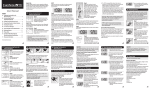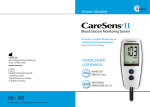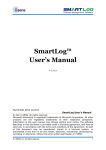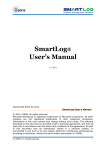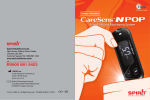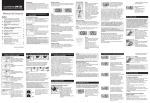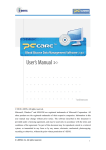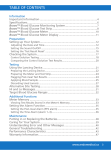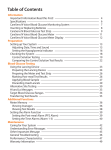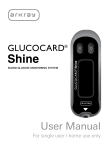Download i-SENS, Inc.
Transcript
i-SENS, Inc. 465-6 Wolgye4-dong, Nowon-gu Seoul 139-845, Korea www.i-sens.com ⓒ 2010 i-SENS, Inc. All Rights Reserved. Medical Technology Promedt Consulting GmbH, Altenhofstrasse 80, D-66386 St. Ingbert, Germany PGA1E3091 REV2 0123 CONTENTS Information Important Information Specifications Soul Blood Glucose Monitoring System Soul Blood Glucose Test Strip Soul Blood Glucose Meter Soul Blood Glucose Meter Display Preparation Setting up Your System Adjusting the Date, Time and Unit Setting the Sound On/OFF Setting the Test Result Reset Testing Using the Lancing Device Preparing the Lancing Device for Blood Sample Retrieval Preparing the Meter and Test Strip Flagging Post-meal Test Results Applying Blood Sample Discarding Used Lancets Alternative Site Testing Hi and Lo Messages Target Blood Glucose Ranges Additional Functions Meter Memory Viewing Test Results Stored in the Meter’s Memory Setting the Alarm Function Setting the post-meal alarm (PP2 alarm) Maintenance Replacing the Batteries Checking the System Caring for Your System Understanding Error and Other Messages General Troubleshooting Performance Characteristics Warranty Information 1 3 4 5 7 8 9 9 12 13 14 15 16 16 17 19 20 22 23 24 24 26 26 27 28 32 33 35 36 38 Important Information: Read this First! To receive safe and optimum system benefits, please read the entire manual contents before using the system. Please note the following instructions: • Do not use the system for the diagnosis of diabetes without the guidance of a healthcare professional or for testing newborns. • Use only fresh capillary whole blood samples for testing. • Alternative site and fingertip test results may differ significantly due to rapid change in the glucose level post meal, insulin injection or exercise. The following chart explains the symbols you’ll find in the Soul User Manual, product packaging, and product inserts. For in vitro diagnostic use 0123 This product fulfills the requirements for Directive 98/79/EC on in vitro diagnostic medical devices Cautions for safety and optimum product use Consult instruction for use Manufacturer Authorized representative Do not reuse Use by Batch code Temperature limitations Do not discard this product with other household-type waste Serial number 1 Important Information Specifications �The Soul blood glucose monitoring system is intended for self-testing outside the body (in vitro diagnostic use). Product specifications �The glucose in the blood sample mixes with special chemicals on the test strip where to produce a small electrical current. The Soul meter detects this electrical current and measures the amount of glucose in the blood sample. Reported result range 20 ~ 600 mg/dL (1.1 ~ 33.3 mmol/L) Sample size Minimum 0.5 ㎕ Test time 5 seconds �The Soul blood glucose meter is designed to minimize code related errors in monitoring by using the no-coding function. Sample type Fresh capillary whole blood Calibration Plasma-equivalent �The Soul blood glucose meter should be used only with the Soul strip. Assay method Electrochemical Battery life 1,000 tests �The average hematocrit range is between 30 and 50%. However, people with severe anemia, pregnant women and newborns may have higher hematocrit and this can affect the test results. Power Two 3.0 V lithium batteries (disposable, type CR2032) Memory 250 test results �Very high (60% or more) or very low (20% or less) hematocrit can lead to incorrect test results. Size 90.3 X 49.2 X 14.5 (mm) Weight 50.5 g (with battery) �A glucose value of less than 70 mg/dL (3.9 mmol/L) may indicate hypoglycemia and a value of more than 240 mg/dL (13.3 mmol/L) may indicate hyperglycemia. If you need assistance, please contact your authorized i-SENS sales representative or visit www.i-sens.com for more information. 2 Operating ranges Temperature 10 ~ 40˚C (50 ~ 104˚F) Relative humidity 10 ~ 90% Hematocrit 20 ~ 60% 3 Soul Blood Glucose Monitoring System ⑦ The Soul blood glucose monitoring system measures blood glucose quickly and accurately. It automatically absorbs the small blood sample applied to the narrow edge of the strip. ④ ⑤ Soul Blood Glucose Test Strip ⑥ Contact bars ① ⑨ Gently push the test strip, with its contact bars facing up, into the test strip port of meter ② ⑧ ③ Soul Blood Glucose Meter Lancing Device ⑥ Lancet (10) ⑦ Owner’s Booklet ⑧ Quick Reference Guide ⑨ Confirmation window Check here to see whether sufficient blood sample has been applied Components ① ② ③ ④ ⑤ Insert Logbook Carrying Case Soul Blood Glucose Test Strip (10) Battery (2) Edge to apply blood sample Apply blood sample here for testing �Check all the components after opening the Soul blood glucose monitoring system package. �Please contact your authorized i-SENS sales representative if any component is missing or damaged. �The PC care cable for data transmission can be ordered separately. Please contact your authorized i-SENS sales representative or visit www.i-sens.com. 4 5 Soul Blood Glucose Test Strip Warning! �The Soul test strip should be used only with fresh capillary whole blood samples. �Do not reuse test strips. �Do not use test strips past the expiration or discard date. �Check the expiration date printed on the vial. When you first open a test strip vial, you must record the discard date (date opened plus 6 months) in the space provided on the label. �Store test strips in a cool and dry place at a temperature of 8 ~ 30˚C (46 ~ 86˚F). �Keep away test strips from direct sunlight or heat and do not refrigerate or freeze. �Store test strips only in their original vial. �Close the vial tightly after removing a test strip for testing and use the strip immediately. �Handle test strips only with clean and dry hands. �Do not bend, cut, or alter test strips in any way. �For detailed storage and usage information, refer to the Soul test strip package insert. Caution 6 Keep the meter and testing supplies away from young children. Soul Blood Glucose Meter Transmission Port Used to transfer data from the meter to a computer with a PC care cable Display Shows results, messages C Button Selects or changes information M Button Turns the meter on/off and confirms menu selections Test Strip Port Insert test strip here The PC care cable for data transmission to PC can be ordered separately. Please contact your authorized i-SENS sales representative or visit www.i-sens.com. 7 Soul Blood Glucose Meter Display Sound icon mem appears when test results stored in the memory are displayed appears only when the sound is set to OFF alarm appears when the time alarm has been set Battery icon appears during post-meal testing and when postmeal test results are displayed Month Day Hour Minute Adjusting the Date, Time and Unit Test results Step 1 test results displaying panel Entering the SET Mode Press and hold the M button for 3 seconds to switch on the meter. After all the segments flash across the screen, the ‘SET’ character icon will be displayed on the screen. Press the M button again to enter the year setting mode. indicates meter is ready for the application of a drop of blood or control solution Decimal point appears when the blood glucose measuring unit is set to mmol/L mmol/L, mg/dL unit for measuring blood glucose 8 Press and hold the M button for 3 seconds to switch on the meter. After all settings are finished, press and hold the M button for 3 seconds to turn off the meter. Press C button to reach the accurate value. Press and hold C button to scroll faster. appears when test results have not been saved Blood insertion icon indicates meter battery is running low and needs to be replaced Post-meal test flag check Setting up Your System Step 2 Setting the Year The number that appears on the screen after the meter is turned on indicates the year of manufacture. Press and release C button to adjust until the correct year appears. Press and hold C button to scroll through the numbers quickly. After setting the year, press the M button to confirm your selection and enter the month setting mode. 9 Setting up Your System Step 3 Step 6 Setting the Month A number indicating the month will be blinking on the left corner of the screen. Press C button until the correct month appears. Press the M button to confirm your selection and enter the date setting mode. Setting the Hour Press C button until the correct hour appears. After the hour is set, press the M button to enter the minute setting mode. Step 4 Setting the Date Press C button until the screen displays the correct date. Press the M button to confirm the date and enter the time setting mode. Step 5 Setting the Time The meter can be set in the AM/PM 12hour or the 24-hour clock format. Press C button to select a format. The AM�PM icon is not displayed in the 24-hour format. After selecting the format press the M button to enter the hour setting mode. Step 7 Setting the Minute Press C button until the correct minute appears. After setting the minute, press the M button to enter the unit setting mode Step 8 Setting the Measurement Unit The meter is set to mg/dL. Press C button to change to mmol/L or to return to mg/dL. Press the M button to confirm your selection and to enter the sound setting mode. However, in some countries, the meter may have been set to the unit generally used in the country (mg/dL or mmol/L). In this case, the unit can not be changed and the unit change setting step will be excluded. Caution 10 The unit setting on the meter may be fixed for your meter, so that you will not be able to change the setting. 11 Setting up Your System Setting the Sound On/OFF Setting the ‘Test Result Reset’ Step 9 (Deleting all the saved test results) On pressing C Button, the screen will display the On or OFF. Press the M button to confirm the selection. Step 10 In this mode all the test results stored in the meter can be deleted. Please note that if you select YES, all the stored test results will be deleted and can not be restored. After the beeper mode is set, press the M button to enter the ‘Test Result Reset’ mode. The ‘dEL’ character will blink on the screen. Press C button to alternate between ‘YES’ or ‘no’. To delete all the stored test results press the M button while the screen displays ‘YES’. Then, all the test results stored in the meter will be deleted and the screen will be similar to the picture on the right. The meter will beep in the following instances, if set to On. �When the test strip is inserted in the meter �When the blood sample is absorbed into the test strip and the test starts �When the test result is displayed �When it is time for a preset blood glucose test If the sound is set to OFF, none of the sound functions will work. If you do not want to delete the results press the M button while the screen displays ‘no’. Then, the screen will return to step 1. See page 9. Note 12 Only when the sound is set to OFF, on the display. icon appears Note At any stage, if the M button is pressed for 3 seconds, the Time, Date and Unit setting mode will finish and the meter will be turned off. Press and hold C button to scroll through numbers quickly. 13 Using the Lancing Device You will need a lancing device in order to collect a blood sample. You may use the lancing device contained in the Soul Blood Glucose Monitoring System or any other medically approved lancing device. Ejection System Preparing the Lancing Device for Blood Sample Retrieval Step 1 Wash hands and fingertip sample site with soap and warm water. Rinse and dry thoroughly. Adjustable Tip Lancet Holder Step 2 Sliding Barrel Unscrew lancing device tip. Release Button Step 3 Caution 14 To avoid infection when drawing a sample, use a lancet only one time, and: • Do not use a lancet that has been used by others. • Always use a new sterile lancet. • Keep the lancing device clean. Firmly insert new lancet into carrier. Hold lancet firmly. Gently twist to pull off protective disk. Save disk to recap lancet after use. Replace lancing device tip. 15 Using the Lancing Device Step 4 Step 7 Select a desired depth of one-tofive (1-5) on lance’s adjustable tip. Rotate ring to align desired number with arrow. A beginning setting of three (3) is recommended. If you want to attach a post-meal flag ( ) to a test result, press and hold C button for 3 seconds after inserting the test strip. The post-meal flag ( ) and the symbol will appear on the screen. The test result will also be displayed with the post-meal flag ( ). If you do not want to save the result a post-meal test, move on to the step 8 after the step 6. Step 5 To cock the lancing device, hold the tip in one hand. Pull the sliding barrel on with the other hand. The lancing device is cocked when you feel a click. Applying Blood Sample Preparing the Meter and Test Strip Step 6 Insert a test strip with the contact bars facing upwards into the meter port. Push the strip in gently until the meter beeps. Be careful not to bend the test strip. The symbol will appear on the screen. [Flagging Post-meal Test Results] The Soul meter allows you to flag a result of an post-meal test with ( ) icon. The post-meal test flag ( ) can be attached just before applying the blood sample. Once you attach the post-meal flag ( ) to the test results, it cannot be deleted. 16 Step 8 Obtain a blood sample using the lancing device. Place the device against the pad of the finger. The best puncture sites are on the middle or ring fingers. Press the release button. Remove the device from the finger. Wait a few seconds for a blood drop to form. A minimum volume of 0.5 microliter is needed to fill the confirmation window. (actual size of 0.5 ㎕ : ) 17 Discarding Used Lancets Step 9 After the symbol appears on the screen, apply the blood sample to the narrow end of the test strip till the meter beeps. If the confirmation window is not filled before the meter finishes counting down then discard the test strip and insert a new one. If confirmation window is not filled in time because of abnormal viscosity or insufficient volume, Er4 message will appear. Note Step 1 Unscrew general lancing device tip. Step 2 Good Sample Insufficient Sample The meter may switch off if the blood sample is not applied within 2 minutes of the icon appearing on the screen. If the meter turns off, remove the strip and reinsert. Place protective cover on lancet. Pull out the sliding barrel and push the lancet ejector forward with the thumb to dispose of the used lancet in a proper biohazard container. Step 10 The test result will appear after the meter counts down from 5 to 1. The result will be automatically stored in the meter’s memory. If the test strip is removed after the test result is displayed, the meter will automatically switch off after 3 seconds. Discard used test strips safely in disposable containers. 18 Caution The lancet is for single use only. Never share or reuse a lancet. Always dispose of lancets properly. 19 Alternative Site Testing What is AST (Alternative Site Testing)? Usually, when someone tests their glucose, they take the blood sample from the tip of the finger. However, since there are many nerve endings distributed there, it is quite painful. When doing a glucose test, using different parts of the body such as the arms, palms, thighs, and calves can reduce the pain during testing. This method of testing with different parts of the body is called Alternative Site Testing. While AST may reduce the pain during testing, it may not be simple for everyone and the following precautions should be observed during testing. Things to know when using AST Please understand the following things before testing outside of the fingertip (arms, thighs, calves). The capillary blood of the fingertip shows the change in glucose more rapidly than AST. Therefore, the test results from the fingertip test and AST may differ. This is because things such as lifestyle and ingested food have an effect on glucose levels. Acceptable situations for AST Alternative Site for Testing • Fasting period • Before a meal • Before sleeping Situations requiring fingertip test • When the glucose levels are rapidly increasing during the two hours after a meal or exercise • When sick or when glucose levels seem quite lower than test value • When hypoglycemia is not well recognized • When insulin has the biggest effect • 2 hours after an insulin injection 20 21 Hi and Lo Messages Target Blood Glucose Ranges Hi Message The meter displays results between 20 ~ 600 mg/dL (1.1 ~ 33.3 mmol/L). The Hi icon appears when the blood glucose level is more than 600 mg/dL (33.3 mmol/L) and indicates hyperglycemia. If the Hi icon is displayed again on retesting, please contact your healthcare professional immediately. Reminders Time of day Your target ranges from your healthcare expert Before breakfast Before lunch or dinner 1 hour after meals 2 hours after meals Between 2 a.m. and 4 a.m. Lo Message The Lo icon appears when the result is less than 20 mg/dL (1.1 mmol/L) and indicates hypoglycemia. If the Lo icon is displayed again on retesting, please contact your healthcare professional immediately. Note 22 Source : Diagnosis of Diabetes, NIH Publication No. 05-4642, January 2005 Please contact your authorized i-SENS sales representative, if such messages are displayed even though you do not have hyperglycemia or hypoglycemia. 23 Meter Memory The Soul meter can save up to 250 glucose test results with time and date. If the memory is full, the oldest test result will be deleted and the latest test result will be stored. The Soul meter calculates and displays the averages of total test results, pre-meal test results, and post-meal test ( ) results from the last 14 days. Step 3 Each time you press the C button, you will see previous test results, dates and times displayed in chronological order. After checking the stored test results, press the M button to turn off the meter. Viewing Test Results Stored in the Meter’s Memory Step 1 Press the C button or M button to turn the meter on. The current date and time will be displayed on the bottom of the screen for 2 seconds, followed by the average value and the number of the test results saved within the last 14 days. Step 2 Press C button to view the average value and the number of tests performed before eating a meal for the last 14 days. On pressing C button again, the average value and the number of tests performed post meals for the same period will appear on the screen. 24 The number of pre-meal tests The number of total tests The number of post-meal tests 25 Setting the Alarm Function The Soul meter has a post-meal alarm (PP2 alarm). The PP2 alarm goes off 2 hours after setting the alarm. The alarms ring for 15 seconds and can be silenced by pressing C button or the M button or by inserting a test strip. Replacing the Batteries The Soul meter comes with two 3.0 V lithium batteries. Around 50 tests can still be carried out after the icon appears on the display for the first time, but the battery should be replaced as soon as possible. The test results will not be saved if the icon appears. Setting the post-meal alarm (PP2 alarm) Step 1 Setting the PP2 alarm On Without inserting a test strip, press and hold C button for 3 seconds to set the post-meal alarm. The ‘PP2’ character, the alarm icon and then the ‘On’ character will be displayed. The screen will then automatically change to the memory check mode. At this time, the alarm icon, indicating that the PP2 alarm has been set, will be displayed on the screen. To exit the memory check mode and turn off the meter, push the M button. Step 1 Make sure the meter is turned off. Push the cover in the direction of the arrow to open the battery compartment. Step 2 Pull the plastic tape up and remove the old batteries. Insert two new batteries with the + side facing up as shown in the figure. Step 2 Setting the PP2 alarm OFF Step 3 To turn off the PP2 alarm, press and hold C button for 3 seconds. The ‘PP2’character, the alarm icon and then the ‘OFF’ character will appear on the screen. Then the screen icon vanishes will change automatically to the memory check mode without the alarm icon being displayed. The alarm will not sound if you have turned the sound off. Place the cover over the battery compartment. Push down until you hear the tab click into place. 26 Note Replacing batteries has no effect on the test results previously saved. After replacing batteries, you may need to reset your meter setting. 27 Checking the System You may check your meter and test strips using the Soul Control Solution. The Soul Control Solution contains a known amount of glucose and is used to check that the meter and the test strips are working properly. The test strip vials have Soul Control Solution ranges printed on their labels. Compare the result displayed on the meter to the Soul Control Solution range printed on the test strip vial. Before using a new meter or a new vial of test strips, conduct a control solution test following the procedure on page 27. Notes: �Use only the Soul Control Solution. �Check the expiration dates printed on the vial. When you first open a control solution vial, record the discard date (date opened plus three months) in the space provided on the label. �Make sure your meter, test strips, and control solution are at room temperature before testing. Control Solution tests must be done at room temperature (20 ~ 25˚C, 68 ~ 77˚F). �Before using the control solution, shake the vial, discard the first few drops and wipe the tip clean. �Close the control solution vial tightly and store at a temperature of 8 ~ 30˚C (46 ~ 86˚F). Do a Control Solution test: �When using the meter for the first time �Whenever you open a new vial of test strips �If the meter or test strips do not function properly �If your symptoms are inconsistent with the blood glucose test results and you feel that the meter or test strips are not working properly �If you drop or damage the meter 28 Note If all the results you get on testing three times continuously are within the range printed on the test strip, the meter and test strips are working properly and you may use them for your blood glucose test. Control Solution Testing Step 1 Insert a test strip with the contact bars facing upwards into the meter port. Push the strip in gently until the meter beeps. Be careful not to bend the test strip. The symbol will appear on the screen. Step 2 Shake the Soul Control Solution vial before each test. Remove the cap and squeeze the vial to discard the first drop. Then wipe the tip with a clean tissue or cloth. After the symbol appears on the display, apply the solution to the narrow edge of the test strip until the meter beeps. Make sure the confirmation window fills completely. Note The meter may switch off, if the blood sample is not applied within 2 minutes of the icon appearing on the screen. If the meter turns off, remove the strip, reinsert, and start from step 1. 29 Checking the System Step 3 Comparing the Control Solution Test Results A test result will appear after the meter counts down from 5 to 1. After your control solution result appears on the display, press C button for 3 seconds till the ‘check’ icon appears on the display. When the ‘check’ icon is displayed, the result is not stored in the meter’s memory and is not included in the 14-day averages. Repeat the control test if the test result falls outside the range printed on label of the test strip vial. Out of range results may occur due to the following factors: Step 4 Compare the result displayed on the meter to the range printed on the test strip vial. The result should fall within that range. Used strips should be discarded safely in disposable containers. Caution 30 � If the results you get are not within this range, the meter and test strip may not work properly. Then, stop using the meter and contact the nearest i-SENS representative. � The range printed on the test strip vial is for the Soul Control Solution only. It does not have any connection to your blood glucose level. � When the control solution vial was not shaken well, � When the control solution is past its expiration date or is contaminated, � When the meter, the strip or the control solution were exposed to high or low temperatures, � When the first few drops of the control solution were not discarded or the tip of the vial was not wiped clean, � When the test strip is past its expiration date, � When the meter is not functioning properly. Note The Soul Control Solution can be purchased separately. Please contact your authorized i-SENS sales representative. 31 Caring for Your System Use a soft cloth or tissue to wipe the meter exterior. If necessary, the soft cloth or tissue might be dipped in a small amount of alcohol. Do not use organic solvents such as benzene, or acetone, or household and industrial cleaners that may cause irreparable damage to the meter. Store all the meter components in the portable case to prevent loss. Understanding Error and Other Messages Message What It Means What To Do A used test strip was inserted. Repeat the test with a new test strip. The blood or control solution sample was applied before the icon appeared. Repeat the test with a new test strip and wait until the icon appears before applying the blood sample. The temperature during the test was above or below the operating range. Move to an area where the temperature is within the operating range (10 ~ 40˚C/ 50 ~ 104˚F) and repeat the test after 30 minutes. Caution: �Do not expose the meter to direct sunlight or heat for an extended period of time. �Prevent the entry of dirt, dust, blood, or water at the meter’ s test strip port. �Do not drop the meter or submit it to strong shocks. �Do not try to fix or alter the meter in any way. �Keep the meter away from strong electromagnetic fields such as cell phones and microwave ovens. �Soul meter should be used only with Soul strips. �Store the meter at a temperature between 10 ~ 40˚C. 32 33 Understanding Error and Other Messages Message What It Means What To Do The blood sample has abnormally high viscosity or insufficient volume. Repeat the test after inserting a new test strip. A test strip was not inserted properly. Try to insert a test strip properly. General Troubleshooting Problem Message What Troubleshooting Means The display is blank even after inserting a test strip. �Check whether the test strip is inserted with the contact bars facing up. Check if the strip has been inserted completely till the end. �Check whether the batteries are inserted with the ‘+’ side facing up. �Replace the batteries. The test does not start even after applying the blood sample on the strip. There is a problem with the meter. Caution 34 Do not use the meter. Contact your authorized i-SENS sales representative. If the error messages persist, contact your authorized i-SENS sales representative. The test result doesn’t match your expectation. NOTE �Check if the confirmation window is filled adequately. �Repeat the test after inserting a new test strip. �Repeat the test after inserting a new test strip. �Check the validity period of the test strip. �Check if the strip has passed the discard date (date of opening the test strip vial plus 6 months). �Check the meter. If the problem is not resolved, please contact your authorized i-SENS sales representative. 35 Performance Characteristics The performance of Soul Blood Glucose Test Strips has been evaluated in laboratory and in clinical tests. Accuracy : The accuracy of the Soul BGM System (GM505K) was assessed by comparing blood glucose results obtained by patients with those obtained using a YSI Model 2300 Glucose Analyzer, a laboratory instrument. The following results were obtained by 122 diabetic patients at clinic centers. Precision : Precision studies were performed in a laboratory using the Soul BGM System. Within Run Precision Blood average 41.4 mg/dL (2.3 mmol/L) SD = 1.8 mg/dL (0.1 mmol/L) Blood average 79.6 mg/dL (4.4 mmol/L) CV = 3.5% Blood average 129.8 mg/dL (7.2 mmol/L) CV = 2.6% Blood average 201.9 mg/dL (11.2 mmol/L) CV = 3.1% Slope Y-intercept Correlation coefficient (r) Number of sample Range tested 1.02 -7.39 mg/dL 0.992 122 40 ~ 577 mg/dL Blood average 349.6 mg/dL (19.4 mmol/L) CV = 2.7% Total Precision Control average 36.2 mg/dL (2.0 mmol/L) SD = 1.3 mg/dL (0.07 mmol/L) Accuracy results for glucose concentration<75 mg/dL (4.2 mmol/L) Control average 117.0 mg/dL (6.5 mmol/L) CV = 2.3% Within ± 5 mg/dL Within ± 10 mg/dL Within ± 15 mg/dL (Within ± 0.28 mmol/L) (Within ± 0.56 mmol/L) (Within ± 0.83 mmol/L) Control average 321.8 mg/dL (17.9 mmol/L) CV = 2.4% 11/11 (100%) 11/11 (100%) 11/11 (100%) This study shows that there could be variation of up to 2.4% Accuracy results for glucose concentration� 75 mg/dL (4.2 mmol/L) 36 Within ± 5% Within ± 10% Within ± 15% Within ± 20% 47/111 (42%) 89/111 (80%) 109/111 (98%) 111/111 (100%) 37 Warranty Information Manufacturer’s Warranty i-SENS, Inc. warrants that the Soul Meter shall be free of defects in material and workmanship in normal use for a period of five (5) years. The meter must have been subjected to normal use. The warranty does not cover improper handling, tampering, use, or service of the meter. Any claim must be made within the warranty period. i-SENS will, at its discretion, repair or replace a defective meter or meter part that is covered by this warranty. As a matter of warranty policy, i-SENS will not reimburse the consumer’s purchase price. Obtaining Warranty Service To obtain warranty service, you must return the defective meter or meter part along with proof of purchase to your nearest i-SENS Authorized Warranty Station. 38