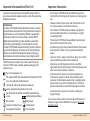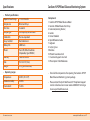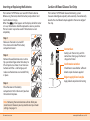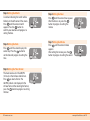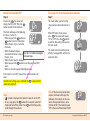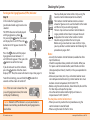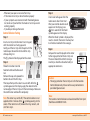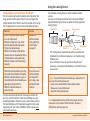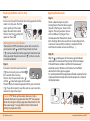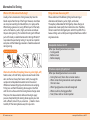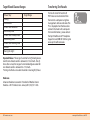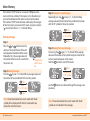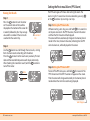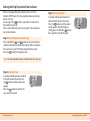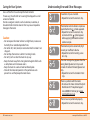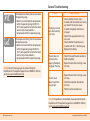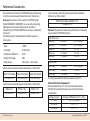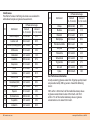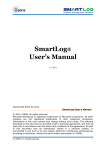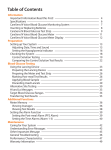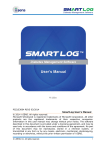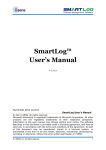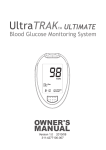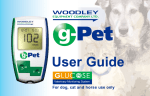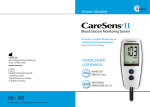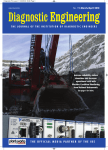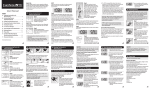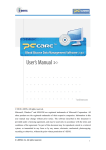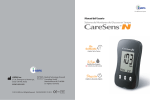Download PDF - Spirit Healthcare Ltd
Transcript
The Biosensor Expert
Owner's Booklet
®
Spirit Healthcare Ltd.
Spirit House, Selbury Drive, Oadby,
Leicester, LE2 5NG
Customer Support Tel : 0800 881 5423
www.spirit-healthcare.co.uk
i-SENS, Inc.
27-36, Gwangun-ro, Nowon-gu
Seoul 139-845, Korea
www.i-sens.com
Medical Technology Promedt
Consulting GmbH, Altenhofstrasse 80,
D-66386 St. Ingbert, Germany
© 2014 i-SENS, Inc. All Rights Reserved PGC8E3018 REV0 11/2014
®
Welcome to the CareSens N POP
Blood Glucose Monitoring System
Thank you for choosing the CareSens N POP Blood Glucose
Monitoring System. The system provides you with safe, fast,
and convenient blood glucose in vitro (i.e., outside the body)
diagnostic monitoring. You can obtain accurate results in
just 5 seconds with a small (0.5 μL) blood sample.
* No part of this document may be reproduced in any form
or by any means without the prior written consent of
i-SENS.
* The information in this manual is correct at the time of
printing. However, i-SENS reserves the right to make any
necessary changes at any time without notice as our policy
is one of continuous improvement.
Table of Contents
Information
Important Information:Read This First!
Specifications
CareSens N POP Blood Glucose Monitoring System
Inserting or Replacing the Batteries
CareSens N Blood Glucose Test Strip
CareSens N POP Blood Glucose Meter
CareSens N POP Blood Glucose Meter Display
Preparation
Setting Up Your System
Adjusting the Date and Time
Setting the Sound On/OFF
Turning on the Strip Expiration Date Indicator
Turning on the hypoglycaemia (HYPo) Indicator Checking the System
Control Solution Testing
Comparing the Control Solution Test Results
Testing
Using the Lancing Device
Preparing the Lancing Device
Preparing the Meter and Test Strip
Marking Post-meal Test Results
Applying Blood Sample
Discarding Used Lancets
Alternative Site Testing
HI and Lo Messages
Target Blood Glucose Ranges
Transferring Test Results
Additional Functions
Meter Memory
Viewing Averages
Viewing Test Results Setting the Post-meal Alarm (PP2 Alarm)
Setting the Strip Expiration Date Indicator
Maintenance
Caring for Your System
Understanding Error and Other Messages
General Troubleshooting
Performance Characteristics
Warranty Information
4
6
7
8
9
11
12
13 13
16
17
18
19 20
22 23
24
26
26 27
29
30
33 34
35
36
36
38
39
40
42
43
45
46
50
Important Information:Read This First!
Important Information
To receive safe and optimum system benefits, please read the
entire manual contents before using the system. Please note the
following instructions:
• The CareSens N POP Blood Glucose Monitoring System is
intended for self-testing outside the body (in vitro diagnostic
use).
• Glucose in blood samples reacts with the chemical in the
test strip to produce a small electrical current.
• The CareSens N POP Blood Glucose Meter is designed to
minimize code related errors in monitoring by using the
no-coding function.
• The CareSens N POP Blood Glucose Meter should be used
only with the CareSens N Test Strips.
• An abnormally high or low red blood cell count (haematocrit
level over 65% or below 15%) may produce inaccurate
results.
• If your test result is below 3.3 mmol/L or above 13.3 mmol/L,
consult a healthcare professional immediately.
• Alternative site and fingertip test results may differ
significantly due to rapid change in the blood glucose level
after meal, insulin injection, or exercise.
• Inaccurate results may occur in severely hypotensive
individuals or patients in shock. Inaccurate low results
may occur for individuals experiencing a hyperglycaemichyperosmolar state, with or without ketosis. Critically ill
patients should not be tested with blood glucose meters.
Intended use:
CareSens N POP Blood Glucose Monitoring System is used for
the quantitative measurement of the glucose level in capillary
whole blood as an aid in monitoring diabetes management
effectively at home or in clinical settings. CareSens N POP
Blood Glucose Monitoring System should be used only for
self-testing outside the body (in vitro diagnostic use only).
CareSens N POP Blood Glucose Monitoring System should not
be used for the diagnosis of diabetes or for testing newborns.
Testing sites include the traditional fingertip testing along
with alternate sites testing on forearm, palm, thigh and calf.
The following chart explains the symbols you’ll find in the
CareSens N POP owner's booklet, product packaging, and
product inserts.
For in vitro diagnostic use
This product fulfills the requirements for Directive 98/79/EC
on in vitro diagnostic medical devices
Cautions for safety and optimum product use
Use by (unopened or opened test strip vial)
Do not discard this product with other household-type
waste
Authorised representative
Do not reuse
Batch code
Consult instruction for use
Manufacturer
Temperature limitations
Serial number
4 www.i-sens.com
• Inaccurate results may occur in patients undergoing
oxygen therapy.
If you need assistance, please contact the Spirit Healthcare 24/7
Freephone Support Line at 0800 881 5423 or go to www.spirithealthcare.co.uk.
www.spirit-healthcare.co.uk 5
Specifications
CareSens N POP Blood Glucose Monitoring System
• Product specifications
Reported result range
Sample size Test time
Sample type
Calibration
Assay method
Battery life
Power
Memory
Size
Weight
1.1-33.3 mmol/L
Minimum 0.5 μL
5 seconds
Fresh capillary whole blood
Plasma-equivalent
Electrochemical
2,000 tests
Two 3.0 V lithium batteries
(disposable, type CR2032)
1,000 test results
95 X 33 X 19 (mm)
41.4 g (with batteries)
• Operating ranges
Temperature
Relative humidity
Haematocrit
6 www.i-sens.com
5-50˚C (41-122°F)
10-90%
15-65%
Components
1. CareSens N POP Blood Glucose Meter
2. CareSens N Blood Glucose Test Strips 3. CareLance(Lancing Device)
4. Lancets
5. Owner’s Booklet
6. Quick Reference Guide
7. Logbook
8. Carrying Case
9. Batteries
10. Patient Guarantee Card
11. Customer Support Line Card
12. Prescription Order References
• Check
all the components after opening the CareSens N POP
Blood Glucose Monitoring system package.
• Please
contact the Spirit Healthcare 24/7 Freephone Support
Line for a free data transmission cable at 0800 881 5423 or go
to www.spirit-healthcare.co.uk.
www.spirit-healthcare.co.uk 7
Inserting or Replacing the Batteries
CareSens N Blood Glucose Test Strip
The CareSens N POP Meter uses two 3.0 V lithium batteries.
Before using the meter, check the battery compartment and
insert batteries if empty.
symbol appears on the display while the meter
When the
is in use, the batteries should be replaced as soon as possible.
The test results may not be saved if the batteries run out
completely.
The CareSens N POP Blood Glucose Monitoring system
measures blood glucose quickly and accurately. It automatically
absorbs the small blood sample applied to the narrow edge of
the strip.
Step 1
Make sure the meter is turned off.
Press down and slide off the battery
compartment cover.
Step 2
Remove the used batteries one at a time.
Slip your index finger under the battery to
lift and pull out as shown. Insert two new
batteries with the + side facing up and
make sure the batteries are inserted firmly
in place.
Step 3
Place the cover on the battery
compartment. Push it down until you hear
the tab click into place.
Contact bars
Gently push the test strip, with its
contact bars facing up, into the test
strip port of meter
Insert
Confirmation window
Check here to see whether sufficient
blood sample has been applied
Edge to apply blood sample
Apply blood sample here for testing
Note: Removing the meter batteries will not affect your
stored results. However you may need to reset your meter
settings. See page 13.
8 www.i-sens.com
www.spirit-healthcare.co.uk 9
CareSens N POP Blood Glucose Meter
Warning!
• T he CareSens N Test Strip should be used only with fresh
capillary whole blood samples.
• Do not reuse test strips.
• Do not use test strips past the expiration date.
• Test strips in new, unopened vials and test strips in vials that
have been opened can be used up until the expiration date
printed on the test strip box and vial label if the test strips
are used and stored according to its storage and handling
methods.
• Store test strips in a cool and dry place at a temperature of 1-30˚C (34-86˚F).
• Keep test strips away from direct sunlight or heat and do not
freeze.
• Store test strips only in their original vial.
• Close the vial tightly after taking out a test strip for testing and
use the strip immediately.
• Handle test strips only with clean and dry hands.
• Do not bend, cut, or alter test strips in any way.
• For detailed storage and usage information, refer to the
CareSens N test strip package insert.
Caution:
• Keep the meter and testing supplies away from young
children.
• The test strip vial contains drying agents that are harmful if
inhaled or swallowed and may cause skin or eye irritation.
10 www.i-sens.com
Display
Shows results,
messages
Test Strip Port
Insert test strip
here
S Button
Turns the meter on/off,
confirms menu selections,
and changes information
>> Button
Selects or
changes
information
Data Port
Used to transfer data
from the meter to
a computer with
a cable
Note: Please contact the Spirit Healthcare 24/7 Freephone
Support Line for a free data transmission cable at 0800 881
5423 or go to www.spirit-healthcare.co.uk.
www.spirit-healthcare.co.uk 11
CareSens N POP Blood Glucose Meter Display
It is recommended to check if the display screen on the meter
matches the illustration below every time the meter turns on.
Do not use the meter if the display screen does not exactly
match the illustration as the meter may show incorrect results.
1
2
3
Test results : test results
displaying panel
12
2 Battery symbol : indicates
11
meter battery is running
6
low and needs to be
10
8 7
replaced
9
3 mem : appears when test results stored in the memory are
displayed
4 alarm : appears when the post-meal alarm has been set
5 check : appears when the control solution test results are
displayed
6 hypoglycaemia symbol : appears when the test result is
below the hypoglycaemic level
7 Mute symbol : appears only when the sound is set to OFF
8 Post-meal test flag : appears during post-meal testing and
when post-meal test results are displayed
9 Day / Month / Hour / Minute 10 Temperature symbol : displays recorded temperature when
blood glucose levels are tested
11 Blood insertion symbol : indicates meter is ready for the
application of a drop of blood or control solution
12 Decimal point : appears when the blood glucose measuring
unit is set to mmol/L
13 mmol/L : unit for measuring blood glucose
1
13
4
5
Setting Up Your System
Press and hold the
button for 3 seconds to enter the SET
mode. After all settings are finished, press and hold the
button for 3 seconds to turn off the meter.
to reach the accurate value. Press and hold
to
Press
scroll faster.
Adjusting the Date and Time
Step 1 Entering the SET Mode
button for 3
Press and hold the
seconds to enter the SET mode. After all
the segments flash across the screen, the
‘SET’ character will be displayed on the
screen.
button again to progress to
Press the
setting the year.
Step 2 Setting the Year
to adjust until the
Press and release
correct year appears. After setting the
button to confirm
year, press the
your selection and progress to setting the
month.
Note: The unit of measurement is fixed in mmol/L and it
cannot be changed to mg/dL by the user.
12 www.i-sens.com
www.spirit-healthcare.co.uk 13
Step 3 Setting the Month
A number indicating the month will be
blinking on the left corner of the screen.
until the correct month
Press
button to
appears. Press the
confirm your selection and progress to
setting the date.
Step 4 Setting the Date
until the screen displays the
Press
button to
correct day. Press the
set the date and progress to setting the
time.
Step 6 Setting the Hour
until the correct hour appears.
Press
After the hour is set, press the
button to progress to setting the
minute.
Step 7 Setting the Minute
until the correct minute
Press
appears.
After setting the minute, press the
button to progress to setting the sound.
Step 5 Setting the Time Format
The meter can be set in the AM/PM
(12-hour) or the 24-hour clock format.
to select a format. The
Press
AM•PM symbol is not displayed in the
24-hour format. After selecting the format,
button to progress to setting
press the
the hour.
14 www.i-sens.com
www.spirit-healthcare.co.uk 15
Setting the Sound On/OFF
Turning on the Strip Expiration Date Indicator
Step 8
On pressing
, the screen will
display the On or OFF. Press the
button to confirm the selection.
Step 9
This mode allows you to turn the
strip expiration date indicator on or
off.
The meter will beep in the following
instances, if set to On.
• When you push the
button or
button to turn on the meter
• When the test strip is inserted in
the meter
• When the blood sample is
Press the <S> button to progress
absorbed into the test strip and
to
the next step.
the test starts
• When the test result is displayed
• When you push the
button to set the post-meal (PP2)
alarm
• When it is time for a preset blood glucose test
When “EP” blinks on the screen,
. The screen will display
press
button
“On” or “OFF”. Press the
to confirm the setting and move to
the next mode.
This mode turns the function on or
off only. See page 40 to set the strip
expiration date.
If the sound is set to OFF, none of the sound functions will
work.
button and the
To confirm all settings, press and hold the
screen will switch off.
Note:
• symbol is displayed only when the sound is set to OFF.
• At any stage, press the
button for 3 seconds to exit SET
and hold to quickly
mode and turn off the meter. Press
scroll through the numbers.
16 www.i-sens.com
Note: If the pre-set expiration date
expires, the meter will display the
following. For example, in the case
when the expiration date is set to
October of 2017, the meter displays
"EP" at the start of November of 2017.
www.spirit-healthcare.co.uk 17
Checking the System
Turning on the hypoglycaemia (HYPo) Indicator
You may check your meter and test strips using the
CareSens Control Solution(control A and/or B).
The CareSens Control Solution contains a known
amount of glucose and is used to check that the meter
and the test strips are working properly.
The test strip vials have CareSens Control Solution
ranges printed on their labels. Compare the result
displayed on the meter to the CareSens Control
Solution range printed on the test strip vial.
Before using a new meter or a new vial of test strips,
you may conduct a control solution test following the
procedure on pages 20-21.
Step 10
In this mode the hypoglycaemia
(possible low blood sugar) level can be
selected.
The ‘HYPo’ character will be displayed
.
with hypoglycaemia symbol
button, the screen
On pressing the
will display the On or OFF. Press the
button when ‘On’ appears to enter the
setting.
Press the
button until the proper
hypoglycaemia level between 1.1
and 5.0 mmol/L appears. Then, press the
button to confirm the level.
If you do not want to set the indicator,
press the
button while the screen
displays ‘OFF’. Then, the screen will return to step 2. See page 13.
To confirm all settings, press and hold the
button for 3
seconds and the screen will switch off.
Note: If the test result is lower than the
pre-set hypoglycaemia level, the meter
will display the following.
Caution: Before the HYPo indicator is set, ask your doctor or
diabetes nurse to help you decide what your hypoglycaemia
level will be.
18 www.i-sens.com
Notes:
• Use only the CareSens Control Solution (available free from
Spirit Healthcare).
• Check the expiration dates printed on the bottle. When you
first open a control solution bottle, record the discard date
(date opened plus three (3) months) in the space provided on
the label.
• Make sure your meter, test strips, and control solution are at
room temperature before testing. Control solution tests must
be done at room temperature (20-25°C/68-77°F).
• Before using the control solution, shake the bottle, discard the
first few drops and wipe the tip clean.
• Close the control solution bottle tightly and store at a
temperature of 8-30˚C (46-86°F).
You may do a control solution test:
• When you want to practice the test procedure using the
control solution instead of blood
• When using the meter for the first time
www.spirit-healthcare.co.uk 19
• Whenever you open a new vial of test strips
• If the meter or test strips do not function properly
• If your symptoms are inconsistent with the blood glucose
test results and you feel that the meter or test strips are not
working properly
• If you drop or damage the meter
Control Solution Testing
Step 1
Insert a test strip into the meter’s test strip port,
with the contact bars facing upwards.
Gently push the test strip into the port until the
meter beeps. Be careful not to bend the strip
while pushing it in.
The symbol will be displayed on the screen.
Step 2
Shake the CareSens Control
Solution bottle well before each
test.
Remove the cap and squeeze the
bottle to discard the first drop.
Then wipe the tip with a clean tissue or cloth. After the
symbol appears on the display, apply the solution to the
narrow edge of the test strip until the meter beeps. Make sure
the confirmation window fills completely.
Note: The meter may switch off, if the control solution is not
applied within 2 minutes of the symbol appearing on the
screen. If the meter turns off, remove the strip, reinsert, and
start from step 1.
20 www.i-sens.com
Step 3
A test result will appear after the
meter counts down from 5 to 1.
After your control solution result
appears on the display, press
for 3 seconds till the ‘check’
symbol appears on the display.
When the ‘check’ symbol is displayed, the
result is stored in the meter’s memory but
it will not be included in the averages.
Step4
Compare the result displayed on the meter
to the range printed on the test strip vial.
The result should fall within that range.
Used strips should be discarded safely in
appropriate containers.
5.6~8.4 mmol/L
10.2~15.3 mmol/L
Caution:
• The range printed on the test strip vial is for the CareSens
Control Solution only. It does not have any connection to
your blood glucose level.
Note:
The CareSens Control Solution can be obtained free from Spirit
Healthcare on 0800 881 5423.
www.spirit-healthcare.co.uk 21
Using the Lancing Device
Comparing the Control Solution Test Results
The test result of each control solution should be within the
range printed on the label of the test strip vial. Repeat the
control solution test if the test result falls outside of this range.
Out of range results may occur due to the following factors:
Situations
Actions
• When the control solution bottle
was not shaken well,
• When the meter, test strip, or the
control solution were exposed to
high or low temperatures,
• When the first drop of the control
solution was not discarded or the tip
of the bottle was not wiped clean,
• When the meter is not functioning
properly.
Repeat the
control solution
test by referring
to the “Notes”
on page 19.
• When the control solution is past the
expiration date printed on the bottle,
• When the control solution is past its
discard date (the date the bottle was
opened plus three months),
• When the control solution is
contaminated.
Discard the used
control solution
and repeat the
test using a new
bottle of control
solution.
If results continue to fall outside the range printed on the
test strip vial, the CareSens N Test Strip and Meter may not
be working properly. Do not use your system. Please contact
the Spirit Healthcare 24/7 Freephone Support Line for a free
replacement of your meter at 0800 881 5423 or go to www.
spirit-healthcare.co.uk.
22 www.i-sens.com
You will need a lancing device in order to collect a blood
sample.
You may use CareLance contained in the CareSens N Blood
Glucose Monitoring System or any other medically approved
lancing device.
Adjustable Tip
Lancet Holder
Lancet
Ejection System
Sliding Barrel
Load Confirmation
Window
Release Button
• T he lancing device should not be used by more than one
individual. Ensure the lancing device is not shared among
different users.
• Use a soft cloth or tissue to wipe the lancing device. If
necessary, a small amount of alcohol on a soft cloth or tissue
may be used.
Caution: To avoid infection when drawing a sample, do not
use a lancet more than once, and:
• Do not use a lancet that has been used by others.
• Always use a new sterile lancet.
• Keep the lancing device clean.
Note: Repeated puncturing at the same sample site may
cause pain or skin calluses (thick hard skin). Choose a
different site each time you test.
www.spirit-healthcare.co.uk 23
Preparing the Lancing Device
Step 5
Select a desired depth of one-to-seven
(1-7) on the lancing device's adjustable
tip. Choose a depth by rotating the top
portion of the adjustable tip until the
setting number matches the arrow.
Step 1
Wash hands and fingertip sample site
with soap and warm water. Rinse and
dry thoroughly.
1
2
3
4
5
6
7
Note:
1 = least penetration of lancet into the skin.
7 = most penetration of lancet into the skin.
Step 2
Unscrew and remove the
lancing device tip.
Step 6
To cock the lancing device, hold the
body of lancing device in one hand. Pull
the sliding barrel with the other hand.
The device is loaded when you feel a
click and the load confirmation window
turns red.
3 4 5 6 7
Step3
Firmly insert a new lancet into the
lancet holder. Hold the lancet firmly.
Gently twist to pull off protective disk.
Save disk to recap lancet after use.
Replace lancing device tip.
Step4
Turn the adjustable tip until it is
aligned with the load confirmation
window and release button as shown
in the diagram.
3 4 5 6 7
Note: The skin depth to get blood samples will vary for
various people at different sample sites. The lancing device's
adjustable tip allows the best depth of skin penetration to
get an adequate sample size.
24 www.i-sens.com
www.spirit-healthcare.co.uk 25
Applying Blood Sample
Step 7
Insert a test strip with the contact bars facing upwards into the
meter’s test strip port. Push the
strip in gently until the meter
beeps. Be careful not to bend
the test strip. The symbol will
appear on the screen.
Step 9
Obtain a blood sample using the
lancing device. Place the device against
the pad of the finger as shown in the
diagram. The best puncture sites are
on the middle or ring fingers. Press
the release button. Remove the device
from the finger. Wait a few seconds for a blood drop to form.
A minimum volume of 0.5 microlitre is needed to fill the
confirmation window (actual size of 0.5 μL: ).
Marking Post-meal Test Results
The CareSens N POP meter allows you to mark a result of a
post-meal test with symbol. The post-meal test mark
( ) can be attached just before applying the blood sample.
Once you attach the post-meal mark ( ) to the test results,
it cannot be deleted.
Step 8
If you want to attach a post-meal mark
( ) to a test result, press and hold
for 3 seconds after inserting
the test strip. The post-meal mark ( )
and the symbol will appear on the screen.
The test result will also be displayed with the post-meal mark
( ). If you do not want to save the result as a post-meal test,
move on to step 9 after step 7.
Caution: If “EP” blinks on the screen when a test strip is
inserted, check your strip expiration date. ("EP" only appears
when the setting of notifying expiration date function is ON.
Please read page 17 or page 40 for further information of
setting strip expiration date.)
26 www.i-sens.com
34 5 6 7
Preparing the Meter and Test Strip
Step 10
After the symbol appears on the screen, apply the blood
sample to the narrow end of the test strip till the meter beeps.
If the confirmation window is not filled in time because of
abnormal viscosity (thickness and stickiness) or insufficient
volume, the Er4 message may appear.
It is recommended that the application of blood sample to the test
strip be performed virtually vertical to the sample site as shown in
the diagram below.
Good Sample
Insufficient
Sample
www.spirit-healthcare.co.uk 27
Note: The meter may switch off if the blood sample is not
applied within 2 minutes of the ( ) symbol appearing
on the screen. If the meter turns off, remove the strip and
reinsert it, and apply the blood sample after ( ) symbol
appears on the screen.
Step 11
Apply the blood sample to the narrow
end of the test strip until you hear
a ‘beep’. At this time, the display
segments will rotate clockwise on the
meter display implying that the blood
sample is being inserted.
The test result will appear after the
meter counts down from 5 to 1. The
result will be automatically stored in the
meter’s memory.
If the test strip is removed after the test result is displayed, the
meter will automatically switch off after 3 seconds.
Discard used test strips safely in appropriate containers.
Discarding Used Lancets
Step 1
Unscrew lancing device tip.
Step 2
Place protective cover on lancet.
Pull out the sliding barrel and
simultaneously push the lancet ejector
forward with the thumb to dispose
of used lancet in a proper biohazard
container.
Caution: The lancet is for single use only. Never share or reuse
a lancet. Always dispose of lancets properly.
28 www.i-sens.com
www.spirit-healthcare.co.uk 29
Alternative Site Testing
What is AST (Alternative Site Testing)?
Usually, when someone tests their glucose, they take the
blood sample from the tip of the finger. However, since there
are many nerve endings distributed there, it is quite painful.
When doing a glucose test, using different parts of the body
such as the forearms, palms, thighs, and calves can reduce
the pain during testing. This method of testing with different
parts of the body is called Alternative Site Testing. While AST
may reduce the pain during testing, it may not be simple for
everyone and the following precautions should be observed
during testing.
Alternative Sites for Testing
Alternative Site Blood Sampling (forearm, palm, thigh, calf)
Select a clean, soft and fleshy sample site area free of visible
veins and hair and away from bones. Gently massage the
sample site to help blood circulation to minimise result
differences between fingertip and alternative site sampling.
Firmly press and hold the lancing device against site. Wait
until the skin surface under the lancing device changes color.
Then press the release button while continuing to apply
pressure. Keep holding the lancing device against your skin
until sufficient (at least 0.5 μL, actual size: ) blood is drawn.
Carefully lift the lancing device away from your skin.
30 www.i-sens.com
Things to know when using AST
Please understand the following things before testing at
alternative site (forearms, palms, thighs, and calves).
The capillary whole blood of the fingertips shows changes in
glucose levels more rapidly than in alternative sites. Therefore,
the test results from the fingertip test and AST may differ. This is
because things such as lifestyle and ingested food have an effect
on glucose levels.
Acceptable situations for AST
When your blood glucose levels are stable
• Fasting period
• Before a meal
• Before sleeping
Situations requiring fingertip test
When your blood glucose levels are unstable
• During the two (2) hours after a meal or exercise
• When sick or when glucose levels seem quite lower
than test value
• When hypoglycaemia is not well recognised
• When insulin has the biggest effect
• Two (2) hours after an insulin injection
www.spirit-healthcare.co.uk 31
HI and Lo Messages
AST Precautions
• Do not ignore the symptoms of hyperglycaemia or
hypoglycaemia.
• When the results of the test do not reflect your opinion,
retest using the fingertip test. If the fingertip result still does
not reflect the way you feel, please consult your healthcare
professional.
• Do not rely on the AST results for changing your treatment
method.
• The amount of glucose in alternative sites differs from
person to person.
• Before using AST, please consult your healthcare
professional.
Note: Results from alternative site and fingertip samples
may differ from each other as there is a time lag for the
glucose levels to reach the same value. Use a fingertip for
testing if you suffer from hypoglycaemia or have experienced
hypoglycaemic shock or symptoms.
Note: If the sample drop of blood runs or spreads due to
contact with hair or with a line in your palm, do not use that
sample. Try puncturing again in a smoother area.
32 www.i-sens.com
HI Message
The meter displays results between
1.1-33.3 mmol/L. "HI" appears when
the blood glucose level is greater than
33.3 mmol/L and indicates severe
hyperglycaemia (much higher than
normal glucose levels).
If "HI" is displayed again on retesting, please contact your
healthcare professional immediately.
Lo Message
"Lo" appears when a test result is less
than 1.1 mmol/L and indicates severe
hypoglycaemia (very low glucose
levels).
If "Lo" is displayed again on retesting,
please contact your healthcare
professional immediately.
* When the hypoglycaemia indicator is
symbol also appears.
on,
Note: Please contact the Spirit Healthcare 24/7 Freephone
Support Line at 0800 881 5423 or go to www.spirithealthcare.co.uk, if such messages are displayed even if you
do not have hyperglycaemia or hypoglycaemia.
www.spirit-healthcare.co.uk 33
Target Blood Glucose Ranges
Time of day
Fasting
Pre breakfast
2 hours after breakfast
Pre midday meal
2 hours after midday meal
Pre evening meal
2 hours after evening meal
Pre bed
During the night
Target Range
Transferring Test Results
Test results stored in CareSens N
POP meter can be transferred from
the meter to a computer using data
management software and cable. The
'Pc' is displayed when the data cable
connects the meter with a computer.
For more information, please contact
the Spirit Healthcare 24/7 Freephone
Support Line at 0800 881 5423 or go to
www.spirit-healthcare.co.uk.
Expected Values : The range of a normal fasting* blood glucose
level for non-diabetic adults is between 3.9-5.5 mmol/L. Two (2)
hours after a meal, the range of a normal blood glucose level for
non-diabetic adults is between 5.6-7.7 mmol/L.
*Fasting is defined as no caloric intake for at least eight (8) hours.
Reference
American Diabetes Association. “Standards of Medical Care in
Diabetes – 2012.” Diabetes Care. January 2012; 35(1):S11-S63.
34 www.i-sens.com
www.spirit-healthcare.co.uk 35
Meter Memory
The CareSens N POP meter can save up to 1,000 glucose test
results with time and date. If the memory is full, the oldest test
result will be deleted and the latest test result will be stored.
The CareSens N POP meter calculates and displays the averages
of total test results, pre-meal test (Pr) results, and post-meal test
( ) results from the last 1, 7, 14, 30 and 90 days.
Viewing Averages
Step 1
Press the
or
button to turn the
meter on. The current date and time will
be displayed on the bottom of the screen
followed by the 1 day average value and
the number of the test results saved within
the current day.
Step 3 Viewing Pre-meal Averages
to view 1, 7, 14, 30 and 90 day
Repeatedly press the
average value and the number of tests performed pre-meals
with the ‘Pr’ symbol for the last test period.
button
Pre-meal average
(1, 7, 14, 30, 90 days)
button
The number of test
within the current
day.
Step 2 Viewing Averages
to view 7, 14, 30 and 90-day average values and
Press the
the number of tests performed for the last test period.
button
Average
(1, 7, 14, 30, 90 days)
Step 4 Viewing Post-meal Averages
again, 1, 7, 14, 30 and 90 day average
On pressing the
value and the number of tests performed post-meals for the
last test period will appear on the screen.
button to turn off the meter.
Hold the
button
Post-meal average
(1, 7, 14, 30, 90 days)
button
Use the
button to scroll back through the averages seen
previously.
button
Note: The control solution test results saved with 'check'
symbol will be displayed with 'check' symbol when you
review the stored test results.
36 www.i-sens.com
Note: The control solution test results saved with 'check'
symbol are not included in the averages.
www.spirit-healthcare.co.uk 37
Setting the Post-meal Alarm (PP2 Alarm)
The PP2 alarm goes off 2 hours after setting the alarm. The
alarms ring for 15 seconds and can be silenced by pressing
button or by inserting a test strip.
or the
Viewing Test Results
Step 1
Press the
button to turn the meter
on. The current date and time will be
displayed on the bottom of the screen for
2 seconds, followed by the 1 day average
value and the number of the test results
saved within the current day.
The number of
tests
Step 2
button to scroll through the test results, starting
Use the
from the most recent and ending with the oldest.
to return to the result seen previously. The test
Press the
date and the recorded temperature will display alternately.
button to
After checking the stored test result, hold the
turn off the meter.
button
button
Step 1 Setting the PP2 alarm On
Without inserting a test strip, press and hold
for 3 seconds to
set the post-meal alarm. The ‘PP2’ character, the ‘alarm’ character
and then the ‘On’ character will be displayed.
The screen will then automatically change to the memory check
mode. At this time, the ‘alarm’ character, indicating that the PP2
alarm has been set, will be displayed on the screen.
Step 2 Setting the PP2 alarm OFF
To turn off the PP2 alarm, press and hold
for 3 seconds. The
‘PP2’ character and the ‘OFF’ character will appear on the screen.
Then the screen will change automatically to the memory check
mode without the ‘alarm’ character being displayed.
'alarm' disappears
38 www.i-sens.com
www.spirit-healthcare.co.uk 39
Setting the Strip Expiration Date Indicator
The test strip expiration date indicator can be set in the
CareSens N POP meter. The strip expiration date is printed on
the test strip vial.
button is pressed for 3 seconds, the
At any stage, if the
meter will be turned off.
To turn on the indicator function, see page 17 to view how to
turn on the indicator.
Step 3 Setting the Month
A number indicating the month will
blink in the left corner of the screen.
button until the correct
Press the
month appears. After finishing the
button
setting, press and hold the
for 3 seconds to turn off the meter.
Step 1 Enter the Expiration Date Setting
Press and hold the
and
button at the same time for 3
seconds to enter the expiration date settings. After all segments
flash across the screen, “EP” will be displayed on the screen.
button to change the date.
Press the
Note: The strip expiration date is printed on the test strip vial.
Step 2 Setting the Year
A number indicating the year will blink
in the left corner of the screen. Press
button until the correct year
the
appears.
button to confirm the
Press the
year and set the month.
40 www.i-sens.com
www.spirit-healthcare.co.uk 41
Caring for Your System
Use a soft cloth or tissue to wipe the meter exterior.
If necessary, the soft cloth or tissue might be dipped in a small
amount of alcohol.
Do not use organic solvents such as benzene, or acetone, or
household and industrial cleaners that may cause irreparable
damage to the meter.
Caution:
• Do not expose the meter to direct sunlight heat, or excessive
humidity for an extended period of time.
• Do not let dirt, dust, blood, or water enter into the meter’s test
strip port.
• Do not drop the meter or submit it to strong shocks.
• Do not try to fix or alter the meter in any way.
• Keep the meter away from strong electromagnetic fields such
as cell phones and microwave ovens.
• Keep the meter in a cool and well ventilated place.
• Store all the meter components in the portable case to
prevent loss and help keep the meter clean.
Understanding Error and Other Messages
A used test strip was inserted.
> Repeat the test with a new test strip.
The blood or control solution sample was
applied before the symbol appeared.
> Repeat the test with a new test strip
and wait until the symbol appears
before applying the blood or control
solution sample.
The blood sample has abnormally high
viscosity or insufficient volume.
> Repeat the test after inserting a new
test strip.
This error message may appear when the
wrong blood glucose test strip is used
instead of CareSens N blood glucose test
strip.
> Repeat the test with a CareSens N test
strip.
There is a problem with the meter.
> Do not use the meter. Contact the Spirit
Healthcare 24/7 Freephone Support
Line at 0800 881 5423 or go to www.
spirit-healthcare.co.uk.
The test was not performed properly.
> Repeat the test with a new test strip.
42 www.i-sens.com
www.spirit-healthcare.co.uk 43
General Troubleshooting
The temperature during the test was above
the operating range.
> Move to an area where the temperature is
within the operating range (5-50°C/41122°F) and repeat the test after the meter
and test strips have reached a
temperature within the operating range.
The temperature during the test was below
the operating range.
> Move to an area where the temperature is
within the operating range (5-50°C/41122°F) and repeat the test after the meter
and test strips have reached a
temperature within the operating range.
Note: If the error messages persist, contact the Spirit
Healthcare 24/7 Freephone Support Line at 0800 881 5423 or
go to www.spirit-healthcare.co.uk.
Problem
The display is blank
even after inserting
a test strip.
Troubleshooting
• Check
whether the test strip is
inserted with the contact bars facing
up. Check if the strip has been
inserted completely into the test
strip port.
• Check if the appropriate test strip
was used.
• Check whether the batteries are
inserted with the ‘+’ side facing up.
• Replace the batteries.
The test does not
start even after
applying the blood
sample on the strip.
• C
heck if the confirmation window is
filled completely.
• Repeat the test after inserting a new
test strip.
The test result
doesn't match the
way you feel.
• R
epeat the test after inserting a new
test strip.
• Check the expiration date of the
test strip.
• Perform control solution test.
Note: If the problem is not resolved, please contact the Spirit
Healthcare 24/7 Freephone Support Line at 0800 881 5423 or
go to www.spirit-healthcare.co.uk.
44 www.i-sens.com
www.spirit-healthcare.co.uk 45
Performance Characteristics
The performance of CareSens N POP Blood Glucose Monitoring
System has been evaluated in laboratory and in clinical tests.
Accuracy: The accuracy of the CareSens N POP BGM System
(Model GM505WAC, GM505WBC) was assessed by comparing
blood glucose results obtained by patients with those
obtained using a YSI Model 2300 Glucose Analyser, a laboratory
instrument.
The following results were obtained by diabetic patients at
clinic centers.
Slope Y-intercept Correlation coefficient (r) Number of Samples Range tested 1.0009
0.10 mmol/L
0.995
600
2.0 mmol/L - 26.4 mmol/L
System accuracy results for glucose concentration < 5.55 mmol/L
Within ± 0.28 mmol/L Within ± 0.56 mmol/L Within ± 0.83 mmol/L
74/156 (47.4%)
133/156 (85.3%)
155/156 (99.4%)
System accuracy results for glucose concentration ≥ 5.55 mmol/L
Within ± 5%
Within ± 10%
Within ± 15%
288/444 (64.9%)
413/444 (93.0%)
443/444 (99.8%)
46 www.i-sens.com
System accuracy results for glucose concentrations between
2.0 mmol/L and 26.4 mmol/L
Within ± 0.83 mmol/L and Within ± 15 %
598/600 (99.7%)
Precision: The precision studies were performed in a laboratory
using CareSens N POP BGM Systems.
Within Run Precision
*Blood avg. *Blood avg. *Blood avg. *Blood avg. *Blood avg. 2.1 mmol/L
4.6 mmol/L
6.9 mmol/L
11.7 mmol/L
17.1 mmol/L
SD = 0.1 mmol/L
SD = 0.2 mmol/L
CV = 3.0%
CV = 3.2%
CV = 2.6%
Total Precision
*Control avg. *Control avg. *Control avg. 2.1 mmol/L
6.6 mmol/L
17.4 mmol/L
SD = 0.1 mmol/L
CV = 3.8%
CV = 3.3%
This study shows that there could be variation of up to 3.8%.
Packed Cell Volume (Haematocrit)
The haematocrit levels (15 ~ 65%) were tested to evaluate
the effect of haematocrit level on measurement of glucose
concentration.
Range (mmol/L)
Average of difference (Hct 15 ~ 65%)
1.7 to 2.8
-0.2 ~ 0.1 mmol/L
5.3 to 8.0
-1.5 ~ 7.1 %
15.5 to 23.3
-5.4 ~ 1.1 %
www.spirit-healthcare.co.uk 47
Interferences
The effect of various interfering substances was evaluated in
whole blood samples on glucose measurements.
NO
Interferent
1
Acetaminophen
2
Ascorbic acid
3
Difference Averages
Interval1
Interval 2
(2.8~5.5 mmol/L) (13.9~19.4 mmol/L)
-0.1 mmo/L
-3.3%
0.4 mmol/L
Bilirubin (unconjugated) -0.01 mmol/L -0.9%
1.4%
4
Ceftriaxone
0.1 mmol/L 2.4%
5
Cholesterol
-0.1 mmol/L
-1.8%
6
7
Creatinine
Dopamine
0.01 mmol/L 0.1 mmol/L 0.7%
0.4%
8
9
10
EDTA
Galactose
Gentisic acid
0.1 mmol/L
-0.1 mmol/L
-0.1 mmol/L
1.4%
-0.1%
-4.4%
11
12
Glutathione(Red)
Hemoglobin
-0.2 mmol/L
-0.01 mmol/L 0.6%
-0.5%
13
Heparin
0.1 mmol/L 2.8%
14
Hydrocortisone
0.02 mmol/L
1.9%
15
Ibuprofen
-0.1 mmol/L
2.8%
16
Icodextrin
-0.2 mmol/L
-0.5%
48 www.i-sens.com
Difference Averages
Interval1
Interval 2
(2.8~5.5 mmol/L) (13.9~19.4 mmol/L)
0.04 mmol/L 0.5%
NO
Interferent
17
L-Dopa
18
Maltose
-0.4 mmol/L
-1.1%
19
20
Mannitol
Methyldopa
0.1 mmol/L -0.03 mmol/L
-0.7%
0.2%
21
22
Pralidoxime Iodide
Salicylate
0.0 mmol/L 0.1 mmol/L
1.4%
-0.1%
23
Tolazamide
-0.3 mmol/L
-2.8%
24
25
Tolbutamide
Triglycerides
-0.3 mmol/L -0.1 mmol/L
-7.3%
4.7%
26
Uric acid
-0.1 mmol/L
0.5%
27
Xylose
-0.04 mmol/L -1.0%
User Performance Evaluation
A study evaluating glucose values from fingertip capillary blood
samples obtained by 100 lay persons showed the following
results:
100% within ± 0.83 mmol/L of the medical laboratory values
at glucose concentrations below 5.55 mmol/L and 98.3%
within ±15% of the medical laboratory values at glucose
concentrations at or above 5.55 mmol/L.
www.spirit-healthcare.co.uk 49
Warranty Information
Manufacturer’s Warranty
i-SENS, Inc. warrants that the CareSens N POP Meter shall be
free of defects in material and workmanship in normal use for
a period of five (5) years. The meter must have been subjected
to normal use. The warranty does not cover improper
handling, tampering, use, or service of the meter. Any claim
must be made within the warranty period.
The i-SENS company will, at its discretion, repair or replace a
defective meter or meter part that is covered by this warranty.
As a matter of warranty policy, i-SENS will not reimburse the
consumer’s purchase price.
Obtaining Warranty Service
To obtain warranty service, you must return the defective
meter or meter part along with proof of purchase to your
nearest i-SENS Authorised Warranty Station.
50 www.i-sens.com