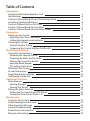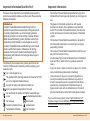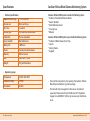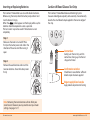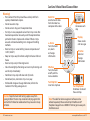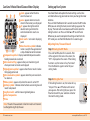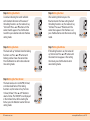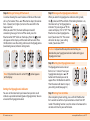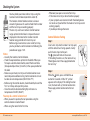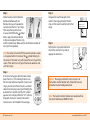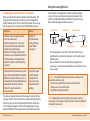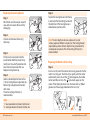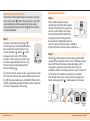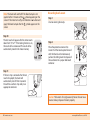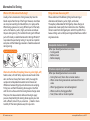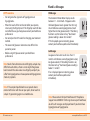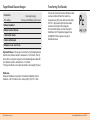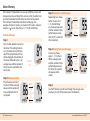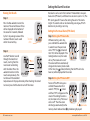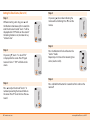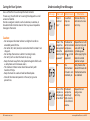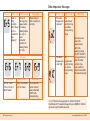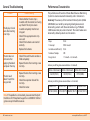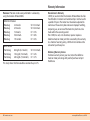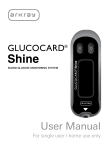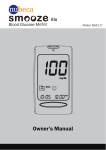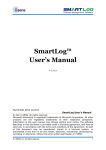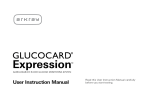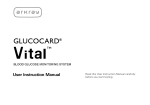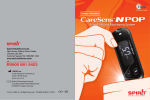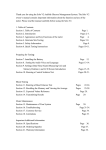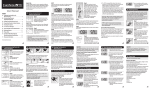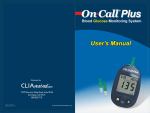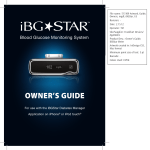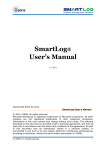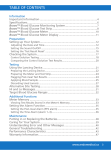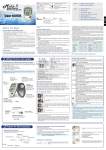Download Table of Contents - Orange Juice Communications
Transcript
Table of Contents Information Important Information:Read this First! Specifications CareSens N Voice Blood Glucose Monitoring System Inserting or Replacing Batteries CareSens N Blood Glucose Test Strip CareSens N Voice Blood Glucose Meter CareSens N Voice Blood Glucose Meter Display Preparation Setting up Your System Adjusting Date, Time and Sound Setting the Hypoglycemia Indicator Checking the System Control Solution Testing Comparing the Control Solution Test Results Blood Glucose Testing Using the Lancing Device Preparing the Lancing Device Preparing the Meter and Test Strip Marking Post-meal Test Results Applying Blood Sample Discarding Used Lancets Alternative Site Testing HI and Lo Messages Target Blood Glucose Ranges Transferring Test Results Additional Functions Meter Memory Viewing Averages Viewing Test Results Setting the Alarm Function Setting the Post-meal Alarm (PP2 Alarm) Setting the Time Alarms (Alarm 1-3) Maintenance Caring for Your System Understanding Error Messages Other Important Message General Troubleshooting Performance Characteristics Warranty Information 4 6 7 8 9 11 12 13 13 16 18 19 22 23 24 26 26 27 29 30 33 34 35 36 36 38 39 39 40 42 43 45 46 47 49 Important Information:Read this First! Important Information To receive safe and optimum system benefits, please read the entire manual contents before using the system. Please note the following instructions: • The CareSens N Voice Blood Glucose Monitoring System is intended for self-testing outside the body (in vitro diagnostic use). • The glucose in the blood sample mixes with special chemicals on the test strip to produce a small electrical current. The CareSens N Voice Meter detects this electrical current and measures the amount of glucose in the blood sample. • The CareSens N Voice Blood Glucose Meter is designed to minimize code related errors in monitoring by using the auto-coding function. • The CareSens N Voice Blood Glucose Meter should be used only with the CareSens N Strip. • An abnormally high or low red blood cell count (hematocrit level over 60% or below 20%) may produce inaccurate results. • If your test result is below 3.3 mmol/L or above 13.3 mmol/L, consult a healthcare professional immediately. • Inaccurate results may occur in severely hypotensive (having low blood pressure) individuals or patients in shock. Inaccurate low results may occur for individuals experiencing a hyperglycemic (high blood sugar) or hyperosmolar state, with or without ketosis. Critically ill patients should not be tested with blood glucose meters. Intended use: CareSens N Voice Blood Glucose Monitoring System is used for the quantitative measurement of the glucose level in capillary whole blood as an aid in managing diabetes effectively at home or in clinical settings. CareSens N Voice Blood Glucose Monitoring System should be used only for self-testing outside the body (in vitro diagnostic use only). CareSens N Voice Blood Glucose Monitoring System should not be used for the diagnosis of diabetes or for testing newborns. Testing sites include the traditional fingertip testing along with alternate sites testing on forearm, palm, thigh and calf. The following chart explains the symbols you’ll find in the CareSens N Voice owner's booklet, product packaging, and product inserts. For in vitro diagnostic use This product fulfills the requirements for Directive 98/79/EC on in vitro diagnostic medical devices Cautions for safety and optimum product use Use by (unopened or opened test strip vial) Do not discard this product with other household-type waste Authorized representative Do not reuse Batch code Consult instruction for use Manufacturer Temperature limitations Serial number 4 www.i-sens.com If you need assistance, please contact Spirit Healthcare 24/7 Freephone Support Line at 0800 881 5423 or go to www.spirithealthcare.co.uk for more information. www.spirit-healthcare.co.uk 5 Specifications CareSens N Voice Blood Glucose Monitoring System • Product specifications CareSens N Voice BGM System includes the following items: * CareSens N Voice Blood Glucose Meter * Owner's Booklet * Quick Reference Guide * Carrying Case * Batteries Reported result range Sample size Test time Sample type Calibration Assay method Battery life Power Memory Size Weight 1.1-33.3 mmol/L Minimum 0.5 μL 5 seconds Fresh capillary whole blood Plasma-equivalent Electrochemical 1,000 tests Two alkaline AAA batteries 500 test results 100 x 56 x 19 (mm) 70 g (with batteries) CareSens N Voice BGM System may include the following items: * CareSens N Blood Glucose Test Strips * Lancets * Lancing Device * Logbook • Operating ranges Temperature Relative humidity Hematocrit 10-40˚C (50-104˚F) 10-90% 20-60% • C heck all the components after opening the CareSens N Voice Blood Glucose Monitoring System package. • T he cable for data management software can be ordered separately. Please contact Spirit Healthcare 24/7 Freephone Support Line at 0800 881 5423 or go to www.spirit-healthcare. co.uk. 6 www.i-sens.com www.spirit-healthcare.co.uk 7 Inserting or Replacing Batteries CareSens N Blood Glucose Test Strip The CareSens N Voice Meter uses two AAA alkaline batteries. Before using the meter, check the battery compartment and insert batteries if empty. When the symbol appears on the display while use, the batteries should be replaced as soon as possible. The test results may not be saved if the batteries run out completely. The CareSens N Voice Blood Glucose Monitoring System measures blood glucose quickly and accurately. It automatically absorbs the small blood sample applied to the narrow edge of the strip. Step 1 Make sure the meter is turned off. Press firmly on the battery cover and slide in the direction of the arrow. And then swing it open. Step 2 Remove the used batteries and insert the two new batteries. Close the battery cover firmly. Contact bars Insert Gently push the test strip, with its contact bars facing up, into the test strip port of meter Confirmation window Check here to see whether sufficient blood sample has been applied Edge to apply blood sample Apply blood sample here for testing Note: Removing the meter batteries will not affect your stored results. However you may need to reset your meter settings. See page 13-17. 8 www.i-sens.com www.spirit-healthcare.co.uk 9 CareSens N Voice Blood Glucose Meter Warning! • T he CareSens N Test Strip should be used only with fresh capillary whole blood samples. • Do not reuse test strips. • Do not use test strips past the expiration date. • Test strips in new, unopened vials and test strips in vials that have been opened can be used up until the expiration date printed on the test strip box and vial label if the test strips are used and stored according to its storage and handling methods. • Store test strips in a cool and dry place at a temperature of 1-30˚C (34-86˚F). • Keep test strips away from direct sunlight or heat and do not freeze. • Store test strips only in their original vial. • Close the vial tightly after taking out a test strip for testing and use the strip immediately. • Handle test strips only with clean and dry hands. • Do not bend, cut, or alter test strips in any way. • For detailed storage and usage information, refer to the CareSens N Test Strip package insert. Caution: Keep the meter and testing supplies away from young children. The test strip vial contains drying agents that are harmful if inhaled or swallowed and may cause skin or eye irritation. 10 www.i-sens.com Data Port Used to transfer data from the meter to a computer with a cable ▲ Button Turns the meter on, selects or changes information Speaker Announces each step Display Shows results and messages ▼ Button Selects or changes information S Button Turns the meter on/off, confirms menu selections Test Strip Port Insert test strip here Test Strip Ejector Slide down to discard the used strips Note: The cable for data management software can be ordered separately. Please contact Spirit Healthcare 24/7 Freephone Support Line at 0800 881 5423 or go to www.spirithealthcare.co.uk. www.spirit-healthcare.co.uk 11 CareSens N Voice Blood Glucose Meter Display Setting up Your System alarm : appears when the time alarm has been set 2 mem : appears when test results stored in the memory are displayed 4 3 ctl : appears during the control solution testing and when the control solution test results are 5 displayed 7 8 9 10 4 Test results : test results displaying 6 12 panel 11 5 Blood insertion symbol: indicates meter is ready for the application of 13 14 a drop of blood or control solution 6 Temperature symbol : displays recorded temperature when blood glucose levels are tested 7 Post-meal test flag : appears when post-meal testing and when post-meal test results are displayed 8 Hypoglycemia symbol : appears when the test result is below the hypoglycemic level 9 Post-meal alarm symbol : appears when the post-meal alarm has been set. 10 Mute symbol : appears only when the sound is set to OFF 11 Battery symbol : indicates meter batteries are running low and needs to be placed 12 mg/dL, mmol/L : unit for measuring blood glucose 13 Date / temperature 14 Time You should check and update the meter-settings such as time and date before using your meter or when you change the meter batteries. Press and hold the S button for 3 seconds to enter the SET mode. While you are setting the meter, current settings appear on the display. The meter will also announce each function when the talking function is on. Press and hold ▲ or ▼ to scroll faster. Whenever you want to complete the setting and exit from the SET mode, press and hold the S button for 3 seconds again. 1 2 3 1 Adjusting Date, Time and Sound Step 1 Entering the SET Mode Press and hold S button for 3 seconds. After all the segments flash across the screen, the “SET” is displayed on the screen. If the talking function is on, the meter will say “Set meter.” Press the S button again to enter the year setting mode. Step 2 Setting the Year If the talking function is on, the meter will say “Set year.” Press ▲ or ▼ button until correct year appears. After setting the year, press the S button to confirm your selection and enter the month setting mode. Note: The unit of measurement is fixed in mmol/L and it cannot be changed to mg/dL by the user. 12 www.i-sens.com www.spirit-healthcare.co.uk 13 Step 3 Setting the Month A number indicating the month will blink on the bottom left corner of the screen. If the talking function is on, the meter will say “Set month.” Press ▲ or ▼ button until the correct month appears. Press the S button to confirm your selection and enter the date setting mode. Step 6 Setting the Hour After selecting the format press the S button to enter the hour setting mode. If the talking function is on, the meter will say “Set hour.” Press ▲ or ▼ button until the correct hour appears. After the hour is set, press the S button to enter the minute setting mode. Step 4 Setting the Date The meter will say “Set date” when the talking function is on. Press ▲ or ▼ button until blinking number shows the correct date. Press the S button to set the date and enter time setting mode. Step 7 Setting the Minute If the talking function is on, the meter will say “Set minute.” Press ▲ or ▼ button until the correct minute appears. After setting the minute, press the S button to enter sound setting mode. Step 5 Setting the Time Format The meter can be set in an AM/PM (12-hour) or 24-hour clock format. If the talking function is on, the meter will say “Set time 12-hour(24 hour)”. Press ▲ or ▼ button to select a format. The "AM/PM" is not displayed in the 24-hour format. After selecting the format, press the S button to enter the hour setting mode. 14 www.i-sens.com www.spirit-healthcare.co.uk 15 Step 8 Setting or Turning off the Sound A number showing the sound volume will blink and the meter will say “Set volume.” Press ▲ or ▼ button to adjust the volume from 1 (lowest) to 3 (highest) or to turn the sound off or the beep sound on. When you select “On”, the meter will beep instead of announcing messages. To turn off the sound, press the S button when “OFF” blinks on the display. Then the symbol will appear on the display and the meter will be muted. Press the S button to save the setting and move to the hypoglycemia (low blood glucose) indicator setting mode. Note: Only when the sound is set to OFF, on the display. symbol appears Setting the Hypoglycemia Indicator You can set the meter to let you know when your test result indicates a possible low blood glucose (hypoglycemia). You can also select the hypoglycemia level. 16 www.i-sens.com Step 9 Turning on the Hypoglycemia Indicator When you enter the hypoglycemia indicator setting mode, the symbol and HYPo will blink. If the talking function is on, the meter will say "Set hypoglycemia indicator." On pressing ▲ or ▼, the screen will display "On" or "OFF". Press S button to set your hypoglycemia level if you choose "On". The screen will return to step 2, year setting mode, if you choose "OFF". Caution: Ask your healthcare professional to help you decide what your hypoglycemia level is before setting your hypoglycemic level. Step 10 Setting Your Hypoglycemic Level The hypoglycemic level can be set from 3.3 to 1.1 mmol/L. To set your hypoglycemic level, press ▲ or ▼ button until the level you want to appear. Press the S button to confirm. Then the screen will return to step 2, year setting mode (See page 13). Step 11 Exiting from Set Mode After completing meter setting, press and hold the S button for 3 seconds to confirm all your selections and exit from SET mode. If the talking function is on, the meter will announce the set date and time for your confirmation. www.spirit-healthcare.co.uk 17 Checking the System You may check your meter and test strips using the CareSens Control Solution(control A and/or B). The CareSens Control Solution contains a known amount of glucose and is used to check that the meter and the test strips are working properly. The test strip vials have CareSens Control Solution ranges printed on their labels. Compare the result displayed on the meter to the CareSens Control Solution range printed on the test strip vial. Before using a new meter or a new vial of test strips, you may conduct a control solution test following the procedure on pages 19-21. Notes: • Use only the CareSens Control Solution. • Check the expiration dates printed on the bottle. When you first open a control solution bottle, record the discard date (date opened plus three (3) months) in the space provided on the label. • Make sure your meter, test strips and control solution are at room temperature before testing. Control solution tests must be done at room temperature (20-25˚C/68-77˚F). • Before using the control solution, shake the bottle, discard the first 1 or 2 drops and wipe the tip clean. • Close the control solution bottle tightly and store at a temperature of 8-30˚C (46-86°F). • Whenever you open a new vial of test strips • If the meter or test strips do not function properly • If your symptoms are inconsistent with the blood glucose test results and you feel that the meter or test strips are not working properly • If you drop or damage the meter Control Solution Testing Step 1 Insert a test strip into the meter’s test strip port, with the contact bars facing upwards. Gently push the test strip into the port. The symbol will blink on the screen. If the talking function is on, the meter will say “Blood glucose test. Please apply blood onto the test strip.” Step 2 While the blinks, press and hold the ▲ button for 3 seconds till the "ctl" symbol appears on the display. If the talking function is on, the meter will say “Control solution test. Please apply control solution onto the test strip.” You may do a control solution test: • When you want to practice the test procedure using the control solution instead of blood • When using the meter for the first time 18 www.i-sens.com www.spirit-healthcare.co.uk 19 Step 3 Shake CareSens Control Solution bottle well before each test. Remove the cap and squeeze the vial to discard the first 1 or 2 drops. Then wipe the tip with a clean tissue or cloth. While the symbol blinks, apply the control solution to the narrow edge of the test strip until the meter beeps. Make sure the confirmation window of test strip fills completely. Note: The meter will switch off if the countrol solution sample is not applied within 2 minutes of the symbol blinking on the screen. If the meter turns off, remove the test strip and the screen. If the meter turns off, press S button or ▲ button and start from step 2. Step 4 A test result will appear after the meter counts down from 5 to 1. If the talking function is on, the test result will be announced. If you missed step 2, you can mark the test result as a control solution test result by pressing and holding the ▲ button for 3 seconds until the "ctl" symbol appears on the display. When the "ctl" symbol is displayed, the result is stored in the meter's memory but is not included in the averages. 20 www.i-sens.com Step 5 Compare the result displayed on the meter to the range printed on the test strip vial. The result should fall within that range. Control Solution Range Control A: 5.6-8.4 mmol/L Control B: 10.2-15.3 mmol/L Step 6 Slide the test strip ejector button to discard the used test strip safely in appropriate containers. Caution: The range printed on the test strip vial is for the CareSens Control Solution only. It does not have any connection to your blood glucose level. Note: The CareSens Control Solution can be obtained free from Spirit Healthcare on 0800 881 5423. www.spirit-healthcare.co.uk 21 Using the Lancing Device Comparing the Control Solution Test Results The test result of each control solution should be within the range printed on the label of the test strip vial. Repeat the control solution test if the test result falls outside of this range. Out of range results may occur due to the following factors: Situations Actions • When the control solution bottle was not shaken well, • When the meter, test strip, or the control solution were exposed to high or low temperatures, • When the first drop of the control solution was not discarded or the tip of the bottle was not wiped clean, • When the meter is not functioning properly. Repeat the control solution test by referring to the “Notes” on page 18. • When the control solution is past the expiration date printed on the bottle, • When the control solution is past its discard date (the date the bottle was opened plus three (3) months), • When the control solution is contaminated. Discard the used control solution and repeat the test using a new bottle of control solution. If results continue to fall outside the range printed on the test strip vial, the test strip and meter may not be working properly. Do not use your system. Please contact the Spirit Healthcare 24/7 Freephone Support Line for a free replacement of your meter at 0800 881 5423 or go to www.spirit-healthcare.co.uk. 22 www.i-sens.com You will need a lancing device in order to collect a blood sample. You may use the lancing device contained in the CareSens N Voice Blood Glucose Monitoring System or any other medically approved lancing device. Adjustable Tip Lancet Holder Lancet Ejection System Release Button Sliding Barrel • T he lancing device may not be used by more than one individual. Ensure the lancing device is not shared among different users. • Use a soft cloth or tissue to wipe the lancing device. If necessary, a small amount of alcohol on a soft cloth or tissue may be used. Caution: To avoid infection when drawing a sample, use a lancet only one time, and: • Do not use a lancet that has been used by others. • Always use a new sterile lancet. • Keep the lancing device clean. Note: Repeated puncturing at the same sample site may cause pain or skin calluses (thick hard skin). Choose a different site each time you test. www.spirit-healthcare.co.uk 23 Preparing the Lancing Device Step 1 Wash hands and the sample site with soap and warm water. Rinse and dry thoroughly. Step 2 Unscrew and remove the lancing device tip. Step 3 Firmly insert a new lancet into the lancet holder. Hold the lancet firmly. Gently twist to pull off protective disk. Save disk to recap lancet after use. Replace lancing device tip. Step 4 Select a desired depth of one-to-five (1-5) on lancing device's adjustable tip. Rotate ring to align desired number with arrow. The initial setting of three (3) is recommended. Step 5 To cock the lancing device, hold the tip in one hand. Pull the sliding barrel with the other hand. The lancing device is cocked when you feel a click. Note: The skin depth to retrieve samples will vary for various people at different sample sites. The lancing device's adjustable tip allows the best depth of skin penetration for an adequate sample size. The initial setting of three (3) is recommended. Preparing the Meter and Test Strip Step 6 Insert a test strip with the contact bars facing upwards into the meter’s test strip port. Push the strip in gently until the meter automatically turns on and the symbol appears. Be careful not to bend the test strip. The symbol will appear on the screen. If the talking function is on, the meter will say "Blood glucose test. Please apply blood onto the test strip." Note: 1 = least penetration of lancet into the skin. 5 = most penetration of lancet into the skin. 24 www.i-sens.com www.spirit-healthcare.co.uk 25 Marking Post-meal Test Results The CareSens N Voice meter allows you to mark a result of a post-meal test with symbol. The post-meal test mark ( ) can be attached just before applying the blood sample. Once you attach the post-meal mark ( ) to the test results, it cannot be deleted. Step 7 If you want to attach a post-meal flag ( ) to a test result, press and hold the ▼ Button for 3 seconds after inserting the test strip. The post-meal flag ( ) and the symbol will appear on the screen. If the talking function is on, the meter will say “Post-meal test. Please apply blood onto the test strip.” The test result will also be displayed with the post-meal flag ( ). If you do not want to save the result as a post-meal test, move on to Step 8 after Step 6. If you want to delete the post-meal flag ( ) that you attached, press and hold the ▼ button for 3 seconds again before applying the blood sample or when the test result is displayed just after testing. Applying Blood Sample Step 8 Obtain a blood sample using the lancing device. Place the device against the pad of the finger. The best puncture sites are on the middle or ring fingers. Press the release button. Remove the lancing device from the finger. Wait a few seconds for a blood drop to form. A minimum volume of 0.5 microliter is needed to fill the confirmation window. (actual size of 0.5 μL: Step 9 After the symbol appears on the screen, apply the blood sample to the narrow end of the test strip. If the blood sample does not fill the confirmation window completely, an Er4 message may appear because of abnormal viscosity or insufficient volume. If the talking function is on, the meter will say “Error four. The sample was not enough or too thick.” Then discard the test strip, insert a new one, and apply the blood sample again after symbol appears on the screen. Good Sample 26 www.i-sens.com ) Insufficient Sample www.spirit-healthcare.co.uk 27 Note: The meter will switch off if the blood sample is not applied within 2 minutes of the symbol appearing on the screen. If the meter turns off, press S button or ▲ button and apply the blood sample after the symbol appears on the screen. Step 10 The test result will appear after the meter counts down from "5" to "1". If the talking function is on, the result will be announced. The result will be automatically stored in the meter memory. Discarding Used Lancets Step 1 Unscrew lancing device tip. Step 2 Place the protective cover on the lancet. Push the lancet ejector forward with the thumb and simultaneously pull out the sliding barrel to dispose of the used lancet in a proper biohazard container. Step 11 If the test strip is removed after the test result is displayed, the meter will automatically turn off after 3 seconds. Discard the used test strip safely in an appropriate container. Caution: The lancet is for single use only. Never share or reuse a lancet. Always dispose of lancets properly. 28 www.i-sens.com www.spirit-healthcare.co.uk 29 Alternative Site Testing What is AST (Alternative Site Testing)? Usually, when someone tests their glucose, they take the blood sample from the tip of the finger. However, since there are many nerve endings distributed there, it is quite painful. When doing a glucose test, using different parts of the body such as the forearms, palms, thighs, and calves can reduce the pain during testing. This method of testing with different parts of the body is called Alternative Site Testing. While AST may reduce the pain during testing, it may not be simple for everyone and the following precautions should be observed during testing. Alternative Sites for Testing Alternative Site Blood Sampling (forearm, palm, thigh, calf) Select a clean, soft and fleshy sample site area free of visible veins and hair and away from bones. Gently massage the sample site to help blood circulation to minimize result differences between fingertip and alternative site sampling. Firmly press and hold the lancing device against site. Wait until the skin surface under the lancing device changes color. Then press the release button while continuing to apply pressure. Keep holding the lancing device against your skin until sufficient (at least 0.5 μL, actual size: ) blood is drawn. Carefully lift the lancing device away from your skin. 30 www.i-sens.com Things to know when using AST Please understand the following things before testing at alternative site (forearms, palms, thighs, and calves). The capillary whole blood of the fingertips shows changes in glucose levels more rapidly than in alternative sites. Therefore, the test results from the fingertip test and AST may differ. This is because things such as lifestyle and ingested food have an effect on glucose levels. Acceptable situations for AST When your blood glucose levels are stable • Fasting period • Before a meal • Before sleeping Situations requiring fingertip test When your blood glucose levels are unstable • During the two (2) hours after a meal or exercise • When sick or when glucose levels seem lower than test value • When hypoglycemia is not well recognized • When insulin has the biggest effect • Two (2) hours after an insulin injection www.spirit-healthcare.co.uk 31 HI and Lo Messages AST Precautions • Do not ignore the symptoms of hyperglycemia or hypoglycemia. • When the results of the test do not reflect your opinion, retest using the fingertip test. If the fingertip result still does not reflect the way you feel, please consult your healthcare professional. • Do not rely on the AST results for changing your treatment method. • The amount of glucose in alternative sites differs from person to person. • Before using AST, please consult your healthcare professional. Note: Results from alternative site and fingertip samples may differ from each other, as there is a time lag for the glucose levels to reach the same value. Use a fingertip sample if you suffer from hypoglycemia or have experienced hypoglycemic shock or symptoms. Note: If the sample drop of blood runs or spreads due to contact with hair or with lines on your palm, do not use that sample. Try puncturing again in a smoother area. 32 www.i-sens.com HI Message The CareSens N Voice Meter displays results between 1.1 - 33.3 mmol/L. HI appears when the blood glucose level is greater than 33.3 mg/ dL and indicates severe hyperglycemia (much higher than normal glucose levels). If the talking function is on, the meter will say "Your blood glucose reading is above 33.3 mmol/L." If HI is displayed again on retesting, please contact your healthcare professional immediately. Lo Message Lo appears when a test result is less than 1.1 mmol/L and indicates severe hypoglycemia (very low glucose levels). If the talking function is on, the meter will say "Your blood glucose reading is below 1.1 mmol/L." If Lo is displayed again on retesting, please contact your healthcare professional immediately. Note: Please contact the Spirit Healthcare 24/7 Freephone Support Line at 0800 881 5423 or go to www.spirit-healthcare. co.uk if such messages are displayed even if you do not have hyperglycemia or hypoglycemia. www.spirit-healthcare.co.uk 33 Target Blood Glucose Ranges Reminders Time of day Your target ranges from your healthcare professional Before breakfast Before lunch or dinner 1 hour after meals 2 hours after meals Transferring Test Results Test results stored in CareSens N Voice meter can be transferred from the meter to a computer using PC care software and cable. The 'Pc' is displayed when the data cable connects the meter with computer. For more information, contact the Spirit Healthcare 24/7 Freephone Support Line at 0800 881 5423 or go to www.spirithealthcare.co.uk. Between 2 a.m. and 4 a.m. Expected Values : The range of a normal fasting* blood glucose level for non-diabetic adults is between 3.9-5.5 mmol/L. Two (2) hours after a meal, the range of a normal blood glucose level for non-diabetic adults is between 5.6-7.7 mmol/L. *Fasting is defined as no caloric intake for at least eight (8) hours. Reference American Diabetes Association. “Standards of Medical Care in Diabetes – 2012.” Diabetes Care. January 2012; 35(1):S11-S63. 34 www.i-sens.com www.spirit-healthcare.co.uk 35 Meter Memory The CareSens N Voice Meter can save up to 500 test results with temperature, time and date. If the memory is full, the oldest test result will be deleted and the latest test result will be stored. The CareSens N Voice Meter calculates and displays the averages of total test results, pre-meal test (Pr) results, and postmeal test ( ) results from the last 1, 7, 14, 30 and 90 days. Viewing Averages Step 1 Press the S or ▲ button to turn on the meter. If the talking function is on, the meter will say “Memory recall.” The current date and time will be displayed at the bottom of the screen, followed by the 1 day average value and the number of the test results saved within the current day. Step 2 Viewing Averages Press the ▲ to view the 7, 14, 30 and 90 day average values and the number of tests performed for that test period. The number of tests ▲button Average (1, 7, 14, 30, 90 days) Step 3 Viewing Pre-meal Averages Repeatedly press the ▲ button to view the 1, 7, 14, 30 and 90 day pre-meal average value and the number of tests performed pre-meals with the "Pr" symbol for that test period. ▲button Pre-meal average (1, 7, 14, 30, 90 days) ▼button Step 4 Viewing Post-meal Averages On pressing the ▲ again, 1, 7, 14, 30 and 90 day average value and the number of tests performed post-meals for the last test period will appear on the screen. ▲button Post-meal average (1, 7, 14, 30, 90 days) ▼button Step 5 Use the ▼ button to scroll back through the averages seen previously. To turn off the meter, press the S button. ▼button 36 www.i-sens.com www.spirit-healthcare.co.uk 37 Setting the Alarm Function Four alarms can be set in the CareSens N Voice Meter: one postmeal alarm (PP2 alarm) and three time set alarms (alarm 1-3). The PP2 alarm goes off 2 hours after setting the alarm. The alarms ring for 15 seconds and can be silenced by pressing ▲, ▼ or S button or by inserting a test strip. Viewing Test Results Step 1 Press the S or ▲ button to turn the meter on. The current date and time will be displayed on the bottom of the screen for 2 seconds, followed by the 1 day average value and the number of the test results saved within the current day. Setting the Post-meal Alarm (PP2 Alarm) The number of tests Step 2 Use the ▼ button to scroll through the stored test ▼button results, starting from the most recent and ending with the oldest. Press the ▲button ▲ button to return to the result seen previously. The test date and the recorded temperature will display alternately. After checking the stored test result press the S button to turn off the meter. 38 www.i-sens.com Step 1 Setting the PP2 alarm On Without inserting a test strip, press and hold the ▲ button for 3 seconds to set the post-meal alarm. "PP2" the symbol and then "On" will be displayed. If the talking function is on, the meter will say “Post-meal alarm is on.” The screen will then automatically change to the memory check mode. At this time, the symbol, indicating that the PP2 alarm has been set, will be displayed on the screen. Step 2 Setting the PP2 alarm OFF To turn off the PP2 alarm, press and hold the ▲ button for 3 seconds. "PP2", the symbol and then "OFF" will appear on the screen. If the talking function is on, the meter will say “Post-meal alarm is off.” Then the screen symbol vanishes will change automatically to the memory check mode without symbol being displayed. www.spirit-healthcare.co.uk 39 Setting the Time Alarms (Alarm 1-3) Step 4 Step 1 On pressing ▲, the number indicating the minute will start blinking. Press ▼ to set the minute. Without inserting a test strip, press ▲ and the S button simultaneously for 3 seconds to enter the time alarm mode. "alarm 1" will be displayed while "OFF" blinks on the screen. If the talking function is on, the meter will say “Set alarm one.” Step 5 Step 2 On pressing ▼, "alarm 1" is set and "On" is displayed on the screen. Press ▼ again to cancel "alarm 1". "OFF" will blink on the screen. Press the S button to finish and to enter the "alarm 2" mode. Repeat steps 2 to 5 to set the remaining time alarms (alarm 2 and 3). Step 6 Step 3 Press ▲ to adjust the time of "alarm 1". A number representing the time will blink on the screen. Press ▼ to set the time. Press ▲ to end. 40 www.i-sens.com Press and hold the S button for 3 seconds to finish and turn the meter off. www.spirit-healthcare.co.uk 41 Caring for Your System Use a soft cloth or tissue to wipe the meter exterior. If necessary, the soft cloth or tissue might be dipped in a small amount of alcohol. Do not use organic solvents such as benzene, or acetone, or household and industrial cleaners that may cause irreparable damage to the meter. Caution: • Do not expose the meter to direct sunlight or heat for an extended period of time. • Do not let dirt, dust, blood, or water enter into the meter’s test strip port. • Do not drop the meter or submit it to strong shocks. • Do not try to fix or alter the meter in any way. • Keep the meter away from strong electromagnetic fields such as cell phones and microwave ovens. • The CareSens N Voice meter should be used only with CareSens N Strips. • Keep the meter in a cool and well ventilated place. • Store all the meter components in the carrying case to prevent loss. 42 www.i-sens.com Understanding Error Messages Message What is said What it means What to do “Error 1. Used test strip.” A used test strip was inserted. Remove the strip and reinsert a new test strip. “Error 2. The sample has been applied before the blood symbol appeared.” The blood or control solution sample was applied before the symbol appeared. N/A The thermometer of meter is not stabilized yet. Repeat the test with a new test strip and wait until the symbol appears before applying the blood or control solution sample. Retry the test after about 30 minutes for the thermometer to be stabilized. “Error 4. The sample was not enough or too thick.” The blood sample has abnormally high viscosity or insufficient volume. Repeat the test using a new test strip. www.spirit-healthcare.co.uk 43 Other Important Messages Message What is said "Error 5. Strip insertion error. Please insert a CareSens N strip properly." What it means What to do This error Repeat the test message may with a CareSens N appear when test strip. the wrong blood glucose test strip is used instead of CareSens N blood glucose test strip. Message What is said "Error 6 / Error 7 / Error 8 / Error 9. Meter failure." What it means There is a problem with the meter. Message What is said “The room temperature is too low.” What it means The temperature during testing was below the operating range. “The room The temperature temperature is too high.” during testing was above the operating range. What to do Move to an area where the temperature is within the operating range (10-40˚C/50-104˚F) and repeat the test after the meter and test strips have reached a temperature within the operating range. What to do Do not use the meter. Contact your authorized i-SENS sales representative. Note: If the error messages persist, contact the Spirit Healthcare 24/7 Freephone Support Line at 0800 881 5423 or go to www.spirit-healthcare.co.uk. 44 www.i-sens.com www.spirit-healthcare.co.uk 45 General Troubleshooting Problem The display is blank even after inserting a test strip. Performance Characteristics Troubleshooting • Check whether the test strip is inserted with the contact bars facing up. Check if the strip has been inserted completely into the test strip port. • Check if the appropriate test strip was used. • Check if the batteries are inserted correctly. • Replace the batteries. The test does not start even after applying the blood sample on the strip. • C heck if the confirmation window is filled completely. • Repeat the test after inserting a new test strip. The test result doesn't match the way you feel. • R epeat the test after inserting a new test strip. • Check the expiration date of the test strip. • Check the meter. The performance of CareSens N Voice Blood Glucose Monitoring System has been evaluated in laboratory and in clinical tests. Accuracy: The accuracy of the CareSens N Voice System (Model GM505UAA) was tested by comparing blood glucose results obtained by patients with those obtained using a YSI Model 2300 Glucose Analyzer, a lab instrument. The results below were obtained by diabetic patients at clinic centers. Slope Y-intercept Correlation coefficient (r) Number of Sample Range tested 0.998 0.002 mmol/L 0.993 600 1.7 mmol/L – 23.9 mmol/L Accuracy results for glucose concentration < 4.2 mmol/L Within ± 0.56 mmol/L Within ± 0.56 mmol/L Within ± 0.83 mmol/L 62/78 (79.5%) 76/78 (97.4%) 78/78 (100%) Accuracy results for glucose concentration ≥ 4.2 mmol/L Within ± 5% Within ± 10% Within ± 15% Within ± 20% 238/522 (45.6%) 421/522 (80.7%) 506/522 (96.9%) 521/522 (99.8%) Note: If the problem is not resolved, please contact the Spirit Healthcare 24/7 Freephone Support Line at 0800 881 5423 or go to www.spirit-healthcare.co.uk. 46 www.i-sens.com www.spirit-healthcare.co.uk 47 Warranty Information Precision: Precision studies were performed in a laboratory using the CareSens N Voice BGMS. Within Run Precision *Bloodavg. 2.3 mmol/L *Bloodavg. 4.9 mmol/L *Bloodavg. 7.3 mmol/L *Bloodavg. 10.8 mmol/L *Bloodavg. 17.3 mmol/L SD = 0.1 mmo/L SD = 0.2 mmo/L CV = 2.9% CV = 3.0% CV = 2.8% Total Precision *Controlavg. *Controlavg. *Controlavg. SD = 0.1 mmol/L CV = 3.4% CV = 3.7% 40 mg/dL (2.2 mmol/L) 131 mg/dL (7.3 mmol/L) 348 mg/dL (19.3 mmol/L) This study shows that there could be variation of up to 3.7%. 48 www.i-sens.com Manufacturer's Warranty i-SENS, Inc. warrants that the CareSens N Voice Meter shall be free of defects in material and workmanship in normal use for a period of 5 years. The meter must have been subjected to normal use. The warranty does not cover improper handling, tampering, use, or service of the meter. Any claim must be made within the warranty period. The i-SENS, Inc. will, at its discretion, repair or replace a defective meter or meter part that is covered by this warranty. As a matter of warranty policy, i-SENS will not reimburse the consumer’s purchase price. Obtaining Warranty Service To obtain warranty service, you must return the defective meter or meter part along with proof of purchase to Spirit Healthcare. www.spirit-healthcare.co.uk 49