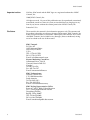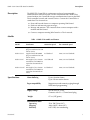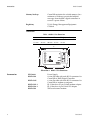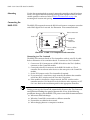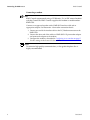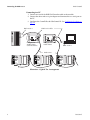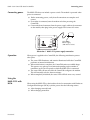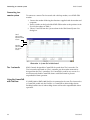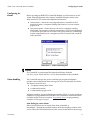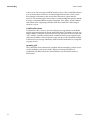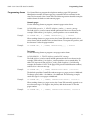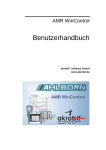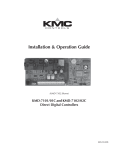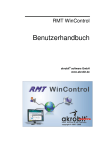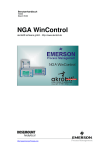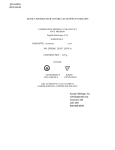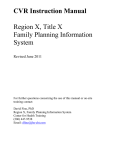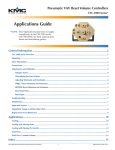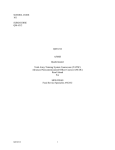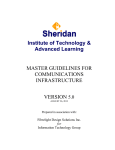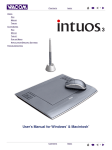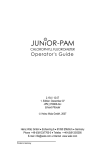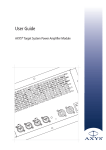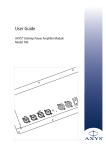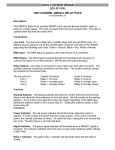Download Contents Installation and Operation Guide KMD
Transcript
Installation and Operation Guide KMD–5559 CommTalk Contents Description ............................................................................................................................3 Models ....................................................................................................................................3 Specifications .........................................................................................................................3 Accessories ............................................................................................................................4 Mounting ...............................................................................................................................5 Connecting the KMD–5559 .................................................................................................5 Connecting power ................................................................................................................9 Operation ...............................................................................................................................9 Using the KMD–5559 with HCM .......................................................................................9 Connecting to a remote system ........................................................................................10 Tier 1 networks ...................................................................................................................10 Using the CommTalk with NetView ...............................................................................10 Configuring for alarms ......................................................................................................11 Alarm handling ...................................................................................................................11 Programming alarms .........................................................................................................13 Revision E 906-019-01E KMC Controls Important notices NetView, WinControl and the KMC logo are a registered trademarks of KMC Controls, Inc. ©2005, KMC Controls, Inc. All rights reserved. No part of this publication may be reproduced, transmitted, transcribed, stored in a retrieval system, or translated into any language in any form by any means without the written permission of KMC Contols, Inc. Printed in U.S.A. Disclaimer The material in this manual is for information purposes only. The contents and the product it describes are subject to change without notice. KMC Controls, Inc. makes no representations or warranties with respect to this manual. In no event shall KMC Controls, Inc. be liable for any damages, direct or incidental, arising out of or related to the use of this manual. KMC Controls P.O. Box 497 19476 Industrial Drive New Paris, IN 46553 U.S.A. TEL: 1-574-831-5250 FAX: 1-574-831-5252 E-mail: [email protected] Kreuter Marketing Canada Inc. 38 Buttermill Ave., Unit B Concord, Ontario L4K-3X3 Canada Tel: 905-738-8588 Fax: 905-738-8587 E-mail: [email protected] KMC Sudamericana Lorenzo Carnelli 1218 C.P. 11200 Montevideo South America Tel: 598-2412-3913 Fax: 598-2412-2514 E-mail: [email protected] KMC Beijing Representative Office Room 8C, 8th Fl., Bldg., Fuhua Mansion No. 8, Chaoyangmen North Avenue Dongcheng District, Beijing, China 100027 TEL: 86-10-6554-2003 FAX: 86-10-6554-2004 E-mail: [email protected] 2 Revision E KMD–5559 CommTalk Interface Module Description Description The KMD-5559 CommTalk is a microprocessor-based, programmable, communications interface module. Used in conjunction with a KMD–5569 external modem, the CommTalk manages communications between the KMC Tier-2 controller network and external services. Connect the CommTalk to a stand-alone Tier 2 network to: ◆ ◆ ◆ ◆ Store and forward alarms to a computer operating WinControl. Send text and numeric pager messages. Manage and monitor a Tier 2 network from a remote computer with a modem and WinControl. Connect a computer running WinControl to a Tier 2 network. Models Table 1 KMD–5559 models and features Modem or PC connection speed Tier 2 network speed Supplied with HPO-0068 plug-in transformer for 120 volt AC mains. 19.2 kilobaud Auto (9.6-38.4 kilobaud) KMD-5559-2 Supplied with HPO-0068 plug-in transformer for 120 volt AC mains. 9.6 kilobaud Auto (9.6-38.4 kilobaud) KMD-5559-E Not supplied. Use Stancor transformer STAF-2098F or equivalent for 240 volt AC mains. 19.2 kilobaud Auto (9.6-38.4 kilobaud) KMD-5559-2E Not supplied. Use Stancor transformer STAF-2098F or equivalent for 240 volt AC mains. 9.6 kilobaud Auto (9.6-38.4 kilobaud) Model Transformer KMD–5559 Specifications Revision E Alarm buffering Up to 64 action alarms Up to 128 non-action alarms Pager compatibility Supports text and numeric paging through WinControl programming. Supply Voltage 9 to 24 volts AC or DC Connects with 2.1 x 5.5 mm barrel plug. Weight 8.7 oz. (247 grams) Environmental limits Operating Shipping Humidity 32 to 120°F (0 to 49°C) –40 to 140°F (–40 to 60°C) 0–95% RH, non-condensing 3 Accessories KMC Controls Memory back-up CommTalk maintains the volatile memory for a minimum of 24 hours to retain the buffered messages from the KMC digital controllers in event of a power failure. Regulatory UL 916 Energy Management Equipment CE Mark Dimensions Table 2 KMD–5559 dimensions A B C D Height (not shown) 5.38 in. 3.38 in. 4.0 in. 3.0 in. 1.32 in. 137 mm 86 mm 102 mm 76 mm 34 mm A B D C Illustration 1 KMD–5559 dimensions Accessories HPO-0068 KMD-5614 KMD–5615 KMD-5625-1 KMD-5628-1 KMD-5569 4 Power Supply 4–wire flat cable with male RJ–12 connectors for CommTalk to KMD Digital Controller 6–wire flat cable with male RJ–12 connectors for CommTalk to modem or computer RJ–12 female to 25–pin D-shell modem adapter. RJ–12 female to 9–pin D-shell PC adapter. 56K baud external modem Revision E KMD–5559 CommTalk Interface Module Mounting Connecting the KMD–5559 Mounting Use the four mounting holes to securely mount the controller using #6 hardware inside a UL-approved Enclosed Energy Management Equipment Panel or other suitable protective enclosure. Refer to KMD–5559 dimensions on page 4 for mounting hole location and spacing. The KMD–5559 connects between the RS–232 serial port on a computer or modem and a KMC digital Tier 2 network. See Illustration 4 for connection details. Power connector Status LED Computer/ Modem connector Tier 2 (sublan) connector Illustration 2 KMD–5559 Components and connections Connecting to a Tier 2 network The KMD–5559 connects directly to Tier 2 controllers with a 4-wire, RJ–12 cable. Refer to Illustration 4 for connection details. To connect to a Tier 2 controller: 1. Connect one RJ–12 connector on a KMD–5614 cable to the Tier 2 (Sublan) connector on the CommTalk module. 2. Connect the other RJ-12 connector on the KMD–5614 cable to a Tier 2 controller. Do not connect other devices to the same port as the CommTalk module. 3. Set the EOL jumpers on the Tier 2 controller if required: ◆ If you connect to a stand-alone, single controller installation the controller end of line (EOL) switches must be set to the ON position. ◆ If the module is installed in a larger network, the EOL switches on the controller must be ON if the device is the last device in the segment, or OFF if it is not. Refer to the installation guide for the appropriate controller. Detail During power up, the CommTalk automatically discovers the Tier 2 network configuration including the speed of the network. If any of the following parameters change, cycle the KMD–5559 power to reestablish communication. ◆ When network baud changes ◆ When the CommTalk is connected to a different controller ◆ If controllers are added to the network. ◆ When changing between a computer or modem. Revision E 5 Connecting the KMD–5559 KMC Controls Connecting a modem Note KMC Controls recommends using a US Robotics, 33.6 to 56K external modem with the CommTalk. KMC Controls supplies this modem as model number KMD-5569. Connect to an approved modem with a KMD-5615 interface cable and an appropriate adaptor. See Illustration 4 for modem connection details 1. Connect one end of the interface cable to the PC/Modem connector on the KMD–5559. 2. Connect the other end of the cable to a KMD-5625-1 25-pin modem adaptor and connect the adaptor to the modem. 3. Configure the modem as described in Configuring to use a modem on page 7. Use the settings in the Remote Modem column. Detail To maintain high quality communications, a data grade telephone line is highly recommended. 6 Revision E KMD–5559 CommTalk Interface Module Connecting the KMD–5559 Configuring to use a modem The CommTalk Module is designed to operate with a specific modem configuration. The following material applies to the recommended US Robotics modem. The host modem (PC end) and remote modem (Tier 2) must have the dip switches at the rear of the modem configured as shown in Table 3 for reliable communications. Illustration 3 shows the dip switch arrangement for a KMD–5569 US Robotics external modem. Table 3 KMD–5569 modem switch settings Switch Remote Modem Host Modem Number (Tier 2) (PC) Function* 1 UP UP Data Terminal Ready (DTR) Override 2 UP UP Verbal Numeric Result Codes 3 DOWN DOWN Result Code Display 4 DOWN DOWN Command Local Echo Suppression 5 UP UP Auto Answer Suppression 6 UP UP Carrier Detect (CD) Override 7 UP UP Power-0n and ATZ Reset Software Defaults 8 DOWN DOWN AT Command Set Recognition * Refer to the instructions supplied with the modem for additional details about switch function. Off On Illustration 3 KMD–5569 modem configuration switches Revision E 7 Connecting the KMD–5559 KMC Controls Connecting to a PC 1. Connect one end of the KMD-5615 interface cable to the module. 2. Connect the other end to a 9-pin adaptor and connect this to a serial port on the PC. 3. Configure the CommTalk with WinControl XL. See Configuring for alarms on page 11. KMD–5625-1 KMD–5615 cable Configure for Action alarms (Dial-out alarms) Configured for Nonaction alarms KMD–5628-1 NETWORK G B A COMM Analog GROUNDS 1 R E A DY 4 5 8 SW. 7 COM. 6 5 8 8 SW. 5 INPUTS 6 7 4 5 INPUTS 6 7 4 5 INPUTS 6 7 4 7 COM. 6 3 3 3 5 SW. SW. 4 4 2 2 2 7 COM. 6 3 COM. 2 NETWORK G B A COMM Analog GROUNDS 1 3 COM. 2 R E A DY Analog GROUNDS COMM R E A DY 1 SW. ON OFF 1 AMP 1 GROUNDS ON OFF 1 AMP 1 GROUNDS ON OFF 1 AMP 1 GROUNDS 3 COM. 2 AB EOL POWER AB EOL POWER AB EOL POWER SW. PC PORT PC PORT PC PORT NETWORK G B A KMD–5614 8 8 8 Tier 2 Illustration 4 Typical Tier 2 arrangement 8 Revision E KMD–5559 CommTalk Interface Module Connecting power Connecting power The KMD–5559 does not include a power switch. The module is powered when power is connected. ◆ ◆ ◆ Before connecting power, verify that all connections are complete and correct. If a modem is connected, turn the modem on before powering the CommTalk. Connect the barrel connector from the power supply cable to the connector on the module, then plug in the power supply to the correct AC mains. HPO–0068 Power supply (120 volt AC mains) Illustration 5 KMD–5559 power supply connection Operation When power is applied to the CommTalk, the following initialization process takes place: ◆ ◆ ◆ ◆ Using the KMD–5559 with HCM When using the KMD–5559 as the interface device for connections with Hardware Configuration Manager (HCM), cycle the power after the following actions. ◆ ◆ Revision E The status LED illuminates and remains illuminated while the CommTalk performs an internal initialization. When initialization is complete, the CommTalk emits two audible beeps. This process may take up to one minute depending on the number of controllers on the Tier 2 network to which the KMD–5559 is connected. The status LED will turn off while the CommTalk configures the modem. This will normally take less than one minute. When completely initialized, the status LED will flash once every second. After changing network baud When changing controllers 9 Connecting to a remote system Connecting to a remote system KMC Controls To connect to a remote Tier 2 network with a dial-up modem, use a KMD–5569 modem. 1. Connect the modem following the directions supplied with the modem and computer. 2. Set the switches on the back of the KMD–5569 modem to the positions in the Host Modem column of Table 3. 3. Choose CommTalk from the System column in the WinControl System List dialog box. Local connection for non-action alarms Modem connection for action alarms Illustration 6 System list in WinControl Tier 1 networks Using the CommTalk with NetView 10 KMC Controls designed the CommTalk for stand-alone Tier 2 networks. For Tier 2 networks connected to a Tier 1 controller, use the modem connectivity designed into the Tier 1 controllers. If a CommTalk is used for any reason on a mixed network, disable CommTalk alarms with WinControl to prevent unpredictable alarm operation. If a KMD–1001 or KMD–1002 NetView is connected to the same Tier 2 network as a CommTalk, enable only the NetView or CommTalk to acknowledge alarms. Enabling both devices to acknowledge alarms will result in unpredictable alarm operation. Revision E KMD–5559 CommTalk Interface Module Configuring for alarms Configuring for alarms Before operating the KMD-5559 CommTalk Module, use WinControl to set the Alarm Acknowledgements in the About CommTalk dialog box. Refer to the WinControl XL User’s Manual for additional information. ◆ ◆ Action alarms—Alarms that are programmed into a controller to dial, through a modem, a computer running WinControl or a text or numeric pager service. Non-action alarms—Alarms that are sent only to a computer running WinControl. The computer is directly connected to a Tier 2 network through a CommTalk. Operators can also retrieve non-action alarms by establishing a modem connection between a computer and Tier 2 network with a modem and CommTalk. Illustration 7 Comm Talk dialog box Caution If a CommTalk is not powered for more than 24 hours, both the Ack. Non_Action Alarms and Ack. Action Alarm check boxes may uncheck. Alarm handling The CommTalk manages the process of dialing pre programed telephone numbers and sending action alarm messages to services that display the alarms. The display service can be a: ◆ ◆ ◆ a computer running WinControl a commercial numeric a commercialtext pager service. Telephone numbers, personal identification numbers (PINs), messages and alarm conditions are programmed into individual Tier 2 controllers with Control Basic and WinControl. See the next section, Programming alarms, for programming examples of each type of service. Auto dialing for action alarms When CommTalk receives an action alarm from a controller, it immediately—through the attached modem—dials the telephone number of the service. When the CommTalk connects to the service, it then delivers the message Revision E 11 Alarm handling KMC Controls to the service. For text pager and WinControl services, if the CommTalk connects to a service but does not receive an acknowledgement from the service, it will then attempt to reconnect to the service three more times at three-minute intervals. For numeric pager service, there is no acknowledgment process and the message is considered delivered upon connection. New alarms are not handled and remain in the originating controller while the CommTalk is delivering an alarm to a service. Undeliverable alarms If connection with a service is not successful, the message remains in the buffer until an operator retrieves the alarms with WinControl. To indicate an alarm was undeliverable, CommTalk overwrites the first five characters of the message with *U/D* which is viewable in WinControl. CommTalk will save up to 64 messages and when the buffer is full, no other messages can be saved. CommTalk attempts to deliver the last message indefinitely until successful connection to a computer or pager service. Incoming calls The CommTalk, when connected to a modem and not attempting a call to service, sets the modem to auto-answer mode. When an incoming connection is established with WinControl, the CommTalk does not send action alarms to WinControl. 12 Revision E KMD–5559 CommTalk Interface Module Programming alarms Programming alarms Use Control Basic to program the telephone number, pager PIN (personal identification number) and messages into a controller that is connected to the same Tier 2 network as the Comm Talk. The following sections describe examples and the format for both text and numeric pagers. Numeric pager Use the following format to program a numeric pager action alarm. Format: 10 DALARM expression , 2 , NPAGE( telephone_number,,,,, ) numeric_message The field telephone_number cannot include punctuation that is not shown in the example. Each comma (,) in telephone_number produces a two-second delay. Example: 10 DALARM IN1 , 2 , NPAGE( 18005551432,,,,, ) 5555555 When sending alarms to a pager service, the Comm Talk adds the prefix 001 to active alarms and the number 000 to restored alarms. To surpress the prefixes, add the character N after the pager number. Example: 10 DALARM IN1 , 2 , NPAGE( 18005551432N,,,,, ) 5555555 Text pager Use the following format to program a text pager action alarm. Format: 10 DALARM IN1 , 1 , TPAGE( telephone_number-PIN ) message The field telephone_number cannot include punctuation that is not shown in the example. Each comma (,) in telephone_number produces a two-second delay. To add a PIN, separate it from telephone_number with a hyphen (-). In following example, the number 1234567 is the pager PIN (personal identification number) and Intrusion is the text message. Example: 10 DALARM IN1 , 1 , TPAGE( 18005551234-1234567 ) Intrusion The default speed that CommTalk sends messages to a pager service is 1200 baud. To change speed, add a < for 2400 or > for 9600 baud. The following example sends messages to a text pager at 2400 baud. Example: 10 DALARM IN1 , 1 , TPAGE<( 18005551234-1234567 ) Intrusion When sending alarms to a pager service, the Comm Talk normally appends res to reset alarm messages. To suppress the prefixes, add the character N after the pager number. Example: Revision E 10 DALARM IN1 , 1 , TPAGE<( 18005551234-1234567N ) Intrusion 13 Programming alarms KMC Controls Modem dial-out to computer Upon the reciept of an action alarm, the CommTalk establishes a modem connection to a computer running WinControl. When a connection is made, CommTalk sends the current action alarms and then terminates the call. Example: 20 ALARM IN2 > 80 , 3 , CALL( 18005554321 ) Temp too high “Temp too high” is the text delivered. Note WinControl can receive action alarms from a CommTalk only if it is in standby mode. If WinControl is connected to any controller system, it will not process an action alarm from a CommTalk. 14 Revision E