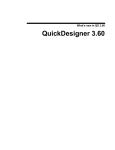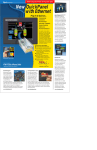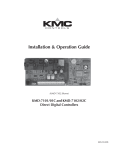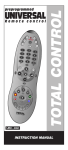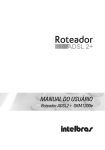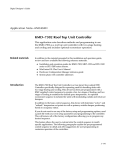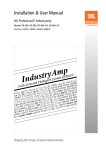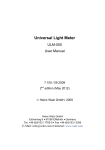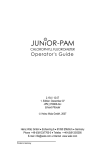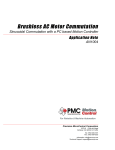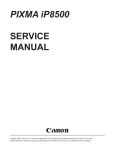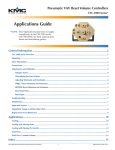Download KMD-5210 - KMC Controls
Transcript
Installation and Operation Guide KMD-5210 LAN Controller KMD-5210–001 LAN Controller with BACnet 802.3 KMD-5210–002 LAN Controller with BACnet MS/TP Revision E 883-019-07E KMC Controls Important notices ©2012, KMC Controls, Inc. WinControl and WinControl XL is a registered trademark of KMC Controls, Inc. TotalControl is a trademark of KMC Controls, Inc. All rights reserved. No part of this publication may be reproduced, transmitted, transcribed, stored in a retrieval system, or translated into any language in any form by any means without the written permission of KMC Controls, Inc. Printed in U.S.A. Disclaimer The material in this manual is for information purposes only. The contents and the product it describes are subject to change without notice. KMC Controls, Inc. makes no representations or warranties with respect to this manual. In no event shall KMC Controls, Inc. be liable for any damages, direct or incidental, arising out of or related to the use of this manual. KMC Controls P.O. Box 497 19476 Industrial Drive New Paris, IN 46553 U.S.A. TEL: 1.574.831.5250 FAX: 1.574.831.5252 E-mail: [email protected] 2 Revision E KMD–5210 Installation and Operation Contents Section 1 About the LAN controller Introduction .......................................................................................................................... 5 BACnet options .................................................................................................................... 5 Specifications ........................................................................................................................ 6 Options and Accessories ..................................................................................................... 9 Controls and Connections ................................................................................................ 10 Safety Considerations ....................................................................................................... 11 Section 2 Installation Mounting ............................................................................................................................ 13 Network connections ........................................................................................................ 14 EIA–485 networks .............................................................................................................. 16 BACnet networks ............................................................................................................... 18 Planning for input and output modules ........................................................................ 20 Module installation ........................................................................................................... 21 Connecting Power ............................................................................................................. 22 Connecting to a Computer ............................................................................................... 23 Section 3 Operation Applying power ................................................................................................................. 27 Lights and indicators ......................................................................................................... 27 Resetting the controller ..................................................................................................... 29 Section 4 Configuration and programming Related materials ............................................................................................................... 31 Programming Considerations .......................................................................................... 31 Configuring a controller with HCM ............................................................................... 32 Programming for BACnet in WinControl XL ................................................................ 36 Access to the LAN Controller from BACnet ................................................................. 37 Firewalls and network communications ........................................................................ 37 System time keeping ......................................................................................................... 37 Revision E 3 KMC Controls 4 Revision E KMD–5210 Installation and Operation SECTION 1 About the LAN controller This section provides a general introduction to the KMD-5210 LAN Controller. It also introduces safety information. Review this material in its entirety before installing or operating the controller. Introduction The KMD-5210 LAN Controller is a programmable, direct digital controller used to facilitate high-level, peer-to-peer network communications for facilities management purposes. The LAN Controller may be operated in a stand alone configuration or as part of a fully networked digital system to intelligently monitor and control HVACR equipment. The KMD-5210 uses a token passing protocol in Tier 1 networks using an Ethernet network to communicate with other LAN Controllers. The LAN Controller also supports Tier 2 networks with two dedicated EIA–485 ports. Up to 32 KMD-5210 controllers can be integrated into a single peer-to-peer network, each supporting up to 124 nodes on a Tier 2 network. The controller also supports remote access through a modem port and provides two ports for direct connection with up to two PCs. The firmware in the controller uses a high-level, easy-to-learn programming language to ensure reliability, rapid programming, and compatibility with future KMC system. This programming function is available from within the KMC Controls WinControl application. BACnet options BACnet 802.3 The KMD-5210-001 adds BACnet functionality to the LAN Controller. Through Control Basic statements the controller communicates with 802.3 BACnet devices on the same Ethernet broadcast segment. BACnet MS/TP The KMD-5210-002 adds BACnet MS/TP functionality to the LAN Controller functionality. By using Control Basic programming, the controller exchanges data with native BACnet devices on an MS/TP network. Revision E 5 About the LAN controller Specifications KMC Controls Specifications Processor Memory Flash RAM Inputs and Outputs I/O Ports Inputs Output Communications Tier 1 Tier 2 A and B EIA–485 Modem Computer A and B Ethernet 6 Motorola 68360, 32–bit, 33 MHz 2 megabytes, nonvolatile, operating programs and data storage 2 megabytes, 72–hour capacitor backup The KMD-5210 controller includes eight universal I/O ports for optional input and output modules. Connect up to eight KMD-5220 input modules, eight KMD-5221 output modules or a combination of input and output modules in any combination. Eight, 16–pin connectors. Software selectable as analog or digital standard or custom units of measure. 16–bit analog-to-digital (A/D) Software selectable as analog or digital standard or custom units of measure. Install up to 8, 16 input modules for up to 128 universal inputs. 12–bit digital to analog (D/A) EIA–485 protocol at rates up to 38 kilobaud. Connector type is a three-screw terminal block, 12–22 AWG wire. Note: Use the Tier 1 connection only when replacing KMD–5110 MultiNet controllers and Ethernet is not available. Contact KMC Controls techncial support for networking details. EIA–485 protocol at rates up to 38 kilobaud. Connectors are three-screw terminal blocks, 12–22 AWG wire. Two ports, each of which support up to 124 KMC Tier 2 controllers. EIA–485 protocol at rates up to 38 kilobaud. Connector is a three-screw terminal block, 12–22 AWG wire. Supports BACnet MS/TP in KMD-5210–002. EIA–232 in parallel with Computer B. Dial-in and dial-out for with alarm and paging capability, 9–Pin (DB-9). Two EIA–232 ports, operate up to 38.4 kilobaud. Connectors are three-screw terminal blocks, 12–22 AWG wire. 10baseT, RJ–45 supports up to 31 networked Tier 1 controllers and BACnet 802.3 in KMD5210–001 Revision E KMD–5210 Installation and Operation Programmable Features Control Basic Programs Networked Points In Networked Points Out PID Control Loops Program Variables Time keeping Tables Logging Trend Logs Runtime Logs Schedules Weekly Schedule Annual Schedule Revision E About the LAN controller Specifications 128 user-definable program areas 512 from each Tier 2 network 127 from Tier 1 network 64 to each Tier 2 network 64 out to a Tier 1 network 64 PID control loops 256 - Software selectable as analog or digital with standard or custom ranges, manually set or program driven values Real-time clock with power backup. Programmable for automatic daylight saving time by date, day of month and time of day. 5 user defined 96 trend logs each supporting up to 6 analog, digital, or virtual elements or points 28 runtime logs with time/date stamp and cumulative runtime 32 schedules with 2 override days 16 for holiday schedules Alarms Alarm buffering for up to 128 alarms 50 alarm messages for distribution On-board 68-character alarm or maintenance text messages Power Loss Power fail with auto restart On-board real-time clock with 72–hour capacitor backup. Security Six operator access levels 256 operator names with passwords Custom Graphics 64 system groups each of which can manage 160 points with animated and color graphics. Regulatory UL 916 Energy Management Equipment listed CE compliant FCC Class B, Part 15, Subpart B SASO PCP Registration KSA R-103263 7 About the LAN controller Specifications KMC Controls Power Supply Requires KMD–5563, International-ready 120/ 240 VAC, 1.35 ampere power supply Environmental Limits Operating Shipping Humidity 32° to 120° F (0° to 49° C) –40° to 140° F (–40° to 60° C) 0–95% RH, non-condensing Weight 1.8 pounds (816 grams) Compatibility Software WinControl XL Plus 1.06 or later TotalControl 1.8.1 or later Compatible with Tier 1 controllers firmware build 2.01 or later Controllers Dimensions A F E B D C Illustration 1-1 KMD-5210 Components Table 1-1 KMD-5210 Dimensions 8 A B C D E F Height (not shown) 10.50 in. 6.50 in. 0.25 in. 10.00 4.00 in. 1.25 in. 0.98 in. 267 mm 165 mm 6 mm 254 mm 102 mm 32 mm 25 mm Revision E KMD–5210 Installation and Operation Options and Accessories Modules KMD-5220 KMD-5221 About the LAN controller Options and Accessories Input Module Output Module Ribbon Cables for Input and Output Modules KMD-5660 6 inch (15 cm) ribbon cable KMD-5668 9 inch (23 cm) ribbon cable KMD-5661 14 inch (36 cm) ribbon cable KMD-5662 19 inch (48 cm) ribbon cable KMD-5663 24 inch (61 cm) ribbon cable Power KMD-5563 XEE-6112-100 Upgrades HTO-1102 Enclosures HCO-1035 HCO-1036 Revision E International-ready power supply, 120/240 volts AC, 1.35 amperes 100 VA Transformer, 24 volts AC (required only for KMD-5221 output module) Flash Kit Module; KMD/BAC-5XXX, BAC-7XXX (Replaces KMD-5696) Panel Enclosure (20 x 24 x 6 inches) (508 x 610 x 152 mm) Panel Enclosure (24 x 36 x 6 inches) (610 x 914 x 152 mm) 9 About the LAN controller Controls and Connections Controls and Connections Reset button (Beneath cover) KMC Controls Before installing the KMD-5210 LAN Controller, take some time to become familiar with the controller layout and components. Power Tier 1 EIA–485 Tier 2 EIA–485 BACnet MS/TP Modem EIA–232 for PC LED Status Display Ethernet and BACnet 802.3 Illustration 1-2 Controls and indicators 10 Revision E KMD–5210 Installation and Operation Safety Considerations About the LAN controller Safety Considerations KMC controls assumes the responsibility for providing you with a safe product and safety guidelines for its proper use. Safety means protection to all individuals who install, operate and service the equipment as well as protection of the equipment itself. To promote safety, we use hazard alert labeling in this manual. Follow the associated guidelines to avoid hazards. Danger Danger represents the most severe hazard alert. Bodily harm or death will occur if danger guidelines are no t followed. Warning Warning represents hazards which could result in severe injury or death. Caution Caution indicates potential personal injury or equipment or property damage if instructions are not followed. Note Notes provide additional important information. Detail Provides programming tips and shortcuts which may save time. Revision E 11 About the LAN controller Safety Considerations 12 KMC Controls Revision E KMD–5210 Installation and Operation SECTION 2 Installation This section provides important instructions and guidelines for installing the KMD-5210 LAN Controller. Carefully review this information prior to installation. Mounting Mount the controller inside of a metal enclosure. KMC Controls recommends using a UL-approved Enclosed Energy Management Equipment Panel such as a KMC model HCO–1034, HCO–1035 or HCO–1036. Insert #6 or #8 hardware through the two mounting holes on each side of the controller to securely fasten it to a flat surface. See Illustration 1-2 on page 10 for mounting hole locations and dimensions. To maintain RF emission specifications, use either shielded connecting cables or enclose all cables in conduit. Note Provide sufficient clearance around the controller for cables and wiring. ◆ ◆ Allow a minimum of 3 inches (7.6 cm) of clearance at the top edge of the controller for the power and modem connectors. Allow a minimum of 1.5 inches (3.8 cm) of clearance for the ribbon cables at the bottom of the controller. Allow 3.0 in. (7.6 cm) for cables Mounting holes Mounting holes Allow 1.5 in. (3.8 cm) for cables Illustration 2-1 Mounting details Revision E 13 Installation Network connections Network connections KMC Controls Prior to making network connections, determine which connections will be used and how the network will be configured. An example of a typical installation is shown in Illustration 2-2. Each KMD-5210 in a KMC digital network may operate in either a stand-alone mode or connected by network to other controllers. The LAN Controller may be connect to other controllers using one or more of four network technologies. ◆ KMC Tier 1 networks using standard 10BaseT, CAT 5 Ethernet cabling or EIA–485 wiring and hardware. ◆ KMC Tier 2 networks using EIA–485 wiring and hardware. ◆ BACnet 802.3 networks using standard 10BaseT CAT 5 Ethernet cabling (KMD-5210-001 only) ◆ BACnet MS/TP using EIA–485 wiring and hardware (KMD-5210-002 only) RS-485 Tier 1 Local Controller Local Controller U.V. Terminal Controller Vav Terminal Controller VAV TERMINAL CONTROLLER RS-485 (Optional BACnet MS/TP) HEAT PUMP TERMINAL CONTROLLER Modem Power Supply Tier 1 KMC Ethernet (BACnet 802.3 Optional) KMD-5210 CONNECTOR KMD-5210 CONNECTOR STATUS KMD-5210 CONNECTOR STATUS O-R INPUTS INPUTS INPUT JUMPERS + 1 + 1 1K PULL-UP + 2 1K PULL-UP + 3 10K PULL-UP + 3 10K PULL-UP + 4 NO PULL-UP + 4 NO PULL-UP H O A STATUS H O A STATUS H O A O-R STATUS H O A O-R STATUS H O A 2 3 4 5 + 5 O-R STATUS H O A + 6 + 6 O-R STATUS H O A + 7 + 7 O-R STATUS H O A + 8 + 8 + 9 + 9 + 10 + 10 O-R + 11 + 11 O-R + 13 + 12 TRANSDUCER POWER + 13 OUT 1 OUT 2 + 14 + 14 OUT 3 7 8 OUT 5 15 VDC INPUT + STATUS H O A 1 STATUS H O A 2 O-R STATUS H O A TRANSDUCER POWER OUT 1 OUT 3 OUT 5 15 VDC INPUT + 3 SWITCHED COMMONS SC 1-4 O-R STATUS H O A 4 O-R STATUS H O A O-R STATUS H O A O-R STATUS H O A O-R STATUS H O A SC 5-8 SC 9-12 5 SC 13-16 ~ 24 VAC STATUS H O A O-R STATUS H O A + 3 O-R STATUS H O A + 4 O-R STATUS H O A 2 3 4 5 + 5 O-R STATUS H O A + 6 O-R STATUS H O A + 7 O-R STATUS H O A 6 7 8 6 + 12 O-R + 14 + 16 7 INPUT MODULE KMD-5220 H O A STATUS H O A 2 STATUS H O A 3 SWITCHED COMMONS SC 1-4 O-R STATUS H O A 4 O-R STATUS H O A O-R STATUS H O A O-R STATUS H O A O-R STATUS H O A SC 5-8 SC 9-12 5 SC 13-16 ~ 24 VAC OUTPUT MODULE KMD-5221 STATUS 1 O-R + 15 + 2 + 3 + 4 + 5 + 6 + 7 + 9 O-R + 11 + 13 OUTPUTS + 1 + 8 + 10 8 INPUT MODULE KMD-5220 H O A O-R + 2 + 9 OUT 6 + 16 STATUS STATUS 1 + 1 + 8 OUT 4 + 15 OUT 6 + 16 6 OUT 2 OUT 4 + 15 O-R OUTPUTS 1 O-R O-R 4-20 MA + 5 + 12 KMD-5210 CONNECTOR STATUS STATUS INPUT JUMPERS 4-20 MA + 2 6 + 10 + 11 + 12 + 13 + 14 + 15 + 16 7 8 OUTPUT MODULE KMD-5221 Illustration 2-2 Typical network configuration 14 Revision E KMD–5210 Installation and Operation Installation Network connections Up to 32 LAN Controllers can be connected to the same Ethernet backbone in a common Ethernet network. This configuration also allows multiple PCs to access the system through the Ethernet network. Connect the controller to the network by connecting a standard 10BaseT Ethernet cable (CAT 5) to the Ethernet/BACnet port on the controller and to a port on the network hub or router. (See “Ethernet Settings” later in this guide for recommended Ethernet Software Settings.) Note For reliable operation, use CAT 5 or equivalent Ethernet cables for all connections. If cables are custom made, they must meet the CAT 5 specification. Ethernet hub or router Illustration 2-3 Typical Ethernet network configuration Revision E 15 Installation EIA–485 networks EIA–485 networks KMC Controls The KMD-5210 LAN Controller provides four active EIA–485 connection ports. ◆ Tier 1 ◆ Tier 2A ◆ Tier 2 B ◆ EIA–485 for BACnet MS/TP Use the Tier 1 port (marked Main Net on older controllers) to connect several KMD-5210. This is an alternative to connecting LAN Controllers to each other with Ethernet. This port will allow up to 31 controllers to be connected together by network. Note The Tier 1 EIA–485 port is disabled when the controller is assigned an IP address for operation on an Ethernet network. Tier 2 A and Tier 2 B will function normally. Ethernet IP addresses are configured with Hardware Configuration manager. The Tier 2 A and Tier 2 B ports are for connection to Tier 2 networks. Each port supports up to 124 individual controllers. Note For reliable operation, use Belden cable model #82760 or equivalent (18 gauge, twisted, shielded, 50 picofarads or less) for all EIA–485 network wiring. Wiring notes All EIA–485 network segments (KMC protocol or BACnet) use the same wiring principles. ◆ Use approved shielded cable and the following principles when connecting a controller to a Tier 2 (sub LAN) network: ◆ Connect no more than 31 KMC addressable controllers or devices to the Tier 1 RS-485 connector. ◆ Connect no more than 124 KMC programmable controllers to the Tier 2 A or Tier 2 B connectors. ◆ Connect the A terminal in parallel with all other A terminals. ◆ Connect the B terminal in parallel with all other B terminals. ◆ Connect the shields of the cable together at each controller. ◆ Connect the shields to an earth ground (if available) or chassis ground only at one end of the segment; tape back the shield ground at the other end. ◆ Use a KMD–5575 repeater between every 32 Tier 2 controllers or if the cable length of a Tier 1 or Tier 2 network exceeds 4000 feet (1220 meters). Use no more than seven repeaters per network. ◆ Place a KMD–5567 surge suppressor in the cable where it exits a building. 16 Revision E KMD–5210 Installation and Operation Installation EIA–485 networks Refer to Illustration 2-4 for an example of typical EIA–485 connections. A B G A B G KMC controller connections A B G G B A Illustration 2-4 Typical EIA–484 Wiring Configuration End-of-line termination Each EIA–485 network segment requires end-of-line termination for proper operation of the network. Proper termination prevents signal degradation and EMI type interference with other system wiring. Termination jumpers are located on both sides of each EIA–485 connector (one each for the A and B terminals; see Illustration 2-5.) To activate the end-of-line termination, leave the jumpers in place. If termination is not required, position the jumpers so they only cover one pin on the header. Jumpers set for end-of-line termination removed. Input termination jumpers (Two at each EIA–485 connector) Illustration 2-5 End-of-line Termination Jumpers Revision E 17 Installation BACnet networks KMC Controls Note The controller with only one EIA–485 cable connected is normally the end-of-line. This is also the controller where the cable shield ground is tied to earth or a chassis ground . Remove jumpers Install jumpers Install jumpers Illustration 2-6 End-of-line termination jumper sample for a Tier 1 network BACnet networks The KMD-5210 LAN Controller supports an optional Class 3 Conformance Level of the BACnet specification. The BACnet protocol is implemented using either one or the other of the following network configurations. ◆ Ethernet 802.3 specification in KMD-5210-001 ◆ MS/TP EIA–485 in KMD-5210—002. See the section Programming for BACnet in WinControl XL on page 36 for details on BACnet features. Note The BACnet options are licensed for each controller. To upgrade a KMD-5210 controller to BACnet, contact KMC Controls for license information. BACnet 802.3 The KMD-5210–001, the BACnet 802.3 version of the LAN controller, connects to the LAN in the same manner as the standard LAN controller. See Network connections on page 14. The BACnet internetwork most likely will use one or more BACnet routers to manage the BACnet internetwork and devices. The KMD-5210–001 must be connected to the same Ethernet broadcast domain segment as at least one BACnet router and the router must be enabled for BACnet 802.3 traffic. To configure a KMD-5210–002 for network connections, see BACnet configuration on page 35. 18 Revision E KMD–5210 Installation and Operation Installation BACnet networks BACnet MS/TP Connect a KMD-5210–002 controller to a BACnet MS/TP network at the connector EIA–485. See EIA–485 networks on page 16 for network wiring techniques. To configure a KMD-5210–002 for network connections, see BACnet configuration on page 35. Shield + – Illustration 2-7 BACnet MS/TP connections Revision E 19 Installation Planning for input and output modules Planning for input and output modules KMC Controls To connect inputs or output devices to a KMD-5210 controller, use KMD-5220 input and KMD-5221 output modules. The KMD-5210 controller includes eight universal I/O ports for up to eight KMD-5220 input modules, eight KMD-5221 output modules or any combination of up to eight modules. Each module connects to the controller using a flat ribbon cable. When connecting input and output modules, use the following guidelines. ◆ Connect the first KMD-5220 input module to connector I/O Card 1; add continue adding input modules from left to right ◆ Connect the first KMD-5221 output module to connector I/O Card 8 and continue adding output modules from right to left. ◆ Use ribbon cables no longer than 24 inches (61 cm). ◆ KMD-5221 output modules require an output transformers. Illustration 2-8 Typical input and output module connection 20 Revision E KMD–5210 Installation and Operation Module installation Installation Module installation 1. Position and mount the modules in the enclosure using the supplied mounting holes. 2. Connect the ribbon cable to the LAN Controller. Estimate the required cable length and select from one of the cables from KMC Controls. See Ribbon Cables for Input and Output Modules on page 9 in the Options and Accessories section. Note Observe the orientation of the cable header. If the pin 1 edge is reversed, the controller will not communicate with the module. Pin 1 edge (Red) I/O port connection Input/Output card connection Illustration 2-9 Ribbon cable orientation 3. Connect the other end of the ribbon cable to the input or output module. You may find it necessary to fold the cable to properly route it to the module. To accommodate turns, fold the cable gently to change direction. To make a fold, overlay the cable at a right angle and press gently until the cable holds the fold as shown in Illustration 2-10. Pin 1 edge (Red) Fold back Fold gently Illustration 2-10 Ribbon cable fold Revision E 21 Installation Connecting Power KMC Controls Caution Do not crimp the cable in a tight fold. This may result in separation of cable strands and result in unreliable operation of the module. 4. Connect input and output devices to the modules. Refer to the manuals supplied with the KMD-5220 input module and the KMD-5220 output module for details. Connecting Power Each KMD-5210 LAN Controller requires a KMD–5563 power supply for operating power. Mount the power supply in a convenient location near the KMD-5210 and route the supply cable to the controller. The controller will automatically power on when the power connection is complete. The controller does not use an power switch. See Applying power on page 27 for additional information. Caution Use only a KMC Controls power supply. Powering the controller with an improper supply may result in damage to the controller. 22 Revision E KMD–5210 Installation and Operation Connecting to a Computer Installation Connecting to a Computer To program the controller with WinControl, a computer must be able to access the controller. Choose from one of the following connection methods. ◆ Modem ◆ Ethernet ◆ EIA–232 connection Installing a modem interface By adding an optional modem to the modem port, an off-site computer can access the controller through a dial-up connection. The modem connection also supports dial-in and the Control Basic functions TPAGE and NPAGE. If the modem port is enabled, Computer B port is disabled and is not available for direct connection with a computer. Note KMC Controls recommends using U.S. Robotics modems for off-site communications. KMC does not offer support for other modem installations. KMD–5569 modem Standard 9–pin to 25–pin cable. Illustration 2-11 KMD–5569 modem connection to KMD-5210 controller To install a modem: 1. Connect a a standard DB-9 to DB-25 computer-to-modem cable between the KMD–5569 modem and a serial port on a computer on which WinControl is installed. This cable is available from computer supply sources. 2. Connect the modem to a telephone line dedicated to the network system. Revision E 23 Installation Connecting to a Computer KMC Controls 3. Verify the configuration switches on the back of the modem are in the correct position for the firmware in the controller. Table 2-1 Configuration switches: Firmware 4.0 and later 1 2 3 4 5 6 7 8 Up Up Down Down Down Up Up Down Table 2-2 Configuration switches: Firmware earlier than 4.0 1 2 3 4 5 6 7 8 Up Up Down Down Up Up Up Down 4. Use HCM to initialize Computer Port B for modem operation. Connecting a KMD-5210 to an Ethernet LAN To connect a PC to the controller via the Ethernet, the PC a must have a valid IP address on the Ethernet network that connects to the controller and install the PC on the Ethernet. Refer to the section Configuring a controller with HCM on page 32 for additional information. Direct Serial Port Connection Two RS-232 ports are provided on the controller for connecting a PC directly to the controller. Connect the PC to the controller using a KMD–5672 PC to Controller cable. Refer to Illustration 2-12. Pin 2–Red Pin 3–Black Pin 5–Green KMD–5672 Red–Transmit Ground–-Green Black–Recieve Illustration 2-12 PC-controller cable connection 24 Revision E KMD–5210 Installation and Operation Installation Connecting to a Computer Note EIA–232 port B is assigned the same address as the modem port. When the modem port is in use, a PC cannot be connected to the controller through serial port B. Revision E 25 Installation Connecting to a Computer 26 KMC Controls Revision E KMD–5210 Installation and Operation Operation Applying power SECTION 3 Operation This section provides general operating instructions for your KMD-5210 LAN Controller. Included are a description of the Isolation Bulbs, the LED status display, and instructions for resetting the controller. Carefully review this information as it applies to the task at hand. Applying power The KMD-5210 LAN Controller is automatically powered when the power supply module is connected and plugged in. Verify all external connections are complete before applying power to the controller. If an error in an EIA–485 network is indicated by a glowing lamp near one of the EIA–485 connectors, remove power and troubleshoot the circuit before you reapply power to the controller. (See Isolation Bulbs in the following section.) Lights and indicators The controller provides a number of different status and diagnostic indicators. These are described in this section. Isolation bulbs Located near each EIA–485 connector you will find two small glass bulbs. These serve as protective isolation devices for the Tier 2 and BACnet MS/TP, EIA–485 networks. The bulbs serve three functions: ◆ When illuminated they indicate improper network phasing. Improper phasing occurs when the ground potential of the controller is higher than the phase or the ground potential of other controllers on the network. ◆ The bulbs protect the controller from damage by limiting the input signal. If voltage or current exceeds safe operating conditions, the bulbs will act as fuses and open the connections between the controller and the network. ◆ By removing the bulbs from their sockets you can isolate the controller from the associated network. The illustration Isolation bulbs on page 28 locates the isolation bulbs on the LAN Controller. Revision E 27 Operation Lights and indicators KMC Controls Isolation bulbs (Two at each EIA–485 connector) Illustration 3-1 Isolation bulbs LED Indicators The LAN Controller uses seven LEDs to indicate the status of the controller and the different networks connected to the controller. The following table lists the LEDs and their functions. Table 3-1 Status LED descriptions LED Function Tier 1 This green LED indicates the status of the MAIN EIA–485 network. This LED blinks whenever the controller is transmitting data. Tier 2A This yellow LED indicates the status of the Tier 2 A EIA–485 network. This LED blinks whenever the controller is transmitting data. Tier 2B This yellow LED indicates the status of the Tier 2 B EIA–485 network. This LED blinks whenever the controller is transmitting data. Ethernet Tx This green LED blinks when the controller is transmitting data to the Ethernet network. Ethernet Rx This green LED blinks when the controller is receiving data from the Ethernet network. Ethernet Collision This red LED blinks when there is a collision of data packets on the Ethernet. While collisions are normal, excessive collisions indicate a problem somewhere in the network. Power The green power LED indicates the status of the controller: Steady Blink – If the controller is operating normally, the LED blinks at a steady rate. Dark/Not Lit – If the LED is not lit, it may indicate the controller is locked or does not have power. You can try resetting the controller or you can reload the panel information using the KMC Flash Wizard. Erratic or Repeating Pattern Blink – If the LED is blinking, but not at a steady rate, the controller is indicating there is a problem with the license. Contact KMC Controls for assistance. 28 Revision E KMD–5210 Installation and Operation Resetting the controller Operation Resetting the controller Should the controller appear to lock up or stop operating, you must reset the controller to the factory default state. After the controller is reset, you must reload any existing panel files to restore normal operation. (See the section Configuring a controller with HCM on page 32 for additional details Locate the Reset Button beneath the cover in the upper left corner of the controller. See Illustration 3-2 for the reset button location. Reset button Illustration 3-2 Reset button location To reset the LAN Controller: 1. Remove power from the controller by unplugging the power supply. 2. Remove the EIA–485 three–terminal connector blocks for all connected EIA–485 ports. Also, remove Ethernet cables, modem cables, and any PC connections. 3. Unplug all I/O ribbon cables. 4. Depress and hold the Reset Button while reestablishing power to the LAN Controller. 5. Continue to hold the reset button until MAIN, Tier 2 A and Tier 2 B LEDs light. Caution Do not remove power during the reset process. Damage may result to the board if this happens. 6. Release the Reset Button and allow the controller to continue to power up steady blink Power LED). 7. Remove power from controller. 8. Return all cables and terminal blocks to their proper positions. 9. Reapply power to the LAN Controller and allow it to return to the normal operating state (blinking Power LED). 10. If this is a new installation, the controller must be configured before it can be placed into operation. Refer to Configuration and programming on page 31 of this guide for instructions. 11. If you are resetting the controller but not replacing it, use the HCM program to reload panel files. 12. Cycle power to the controller to establish the newly configured operating parameters. Revision E 29 Operation Resetting the controller 30 KMC Controls Revision E KMD–5210 Installation and Operation Configuration and programming Related materials SECTION 4 Configuration and programming This section describes the individual configuration instructions used to establish the operating parameters for the KMD-5210 LAN Controller. This section includes basic configuration, Ethernet configuration, BACnet configuration and Ethernet verification. Related materials Programming Considerations In addition to the material presented in this installation and operation guide, review and have available the following reference materials. ◆ WinControl XL Plus User’s Manual and installed help ◆ HCM reference guide ◆ TotalControl Design Studio Reference Guide ◆ System plans with controller addresses The design of the KMD-5210 LAN Controller provides areas where specific user programs may be stored. This allows a great deal of versatility and function in the way the controller is used. It also allows for changes to the system to meet changing requirements or conditions. All programming functions are accomplished using the WinControl WinControl XL Plus applications from KMC Controls. Please refer to the current version of the WinControl User’s Manual for programming instructions and functions. Revision E 31 Configuration and programming Configuring a controller with HCM Configuring a controller with HCM KMC Controls Before placing a controller into service, it must be initialized and addressed with the KMC Hardware Configuration Manager (HCM) software. HCM is distributed with application programs; complete instructions for HCM are included in the Hardware Configuration Manager manual and the context sensitive help system built into HCM. Caution The Hardware Configuration Manager sets all controllers on the Tier 2 network to the same parameters. To prevent disruption to other controllers on the network, disconnect the network cables or remove the isolation bulbs on the controller prior to starting HCM. 1. Start HCM, connect the controller to the computer and establish communications with the controller. 2. Make the entries as described in the section KMC digital network configuration on page 33. 3. Setup the Ethernet routing table. See Ethernet routing table on page 34. 4. If applicable, enter BACnet parameters. See BACnet configuration on page 35. 5. Cycle the power to the controller. The controller can now be connected to a network and additional programming can be performed with WinControl XL or the Acuity Configuration tool. Note Ethernet settings do not take effect in a controller until the power is cycled. 32 Revision E KMD–5210 Installation and Operation Configuration and programming Configuring a controller with HCM KMC digital network configuration The entries in the table HCM Configuration Screen setup fields on page 33 are required for controller-to-controller communications on a KMC controls digital network. Table 4-1 HCM Configuration Screen setup fields Setting Description Address Enter the address that is assigned to the controller on the network. Valid numbers are 1–31. This address is also the BACnet MS/TP MAC address in KMD-5210–002 controllers. Last Panel Check this box only if the controller is assigned to the highest address number in the system. This controls token passing in the network. Last Panel is not applicable for Tier 1 controllers connected with Ethernet. Sets the connection speed of the Tier1, Tier 2 or BACnet MS/TP port SubLAN A to which the LAN controller is connected. Set each baud to match SubLAN B Main Network the baud of the other controllers on each network. BACnet Modem String For Firmware 4.0 and later: The string AT&A &B1 &C1 &D2 &H1 &K0 &R1 is stored in Flash memory and cannot be changed. Entries in Modem String are sent to the modem after the default string is sent. This provides a method to override settings in the default string. For example, entering ATS0=5 sets the modem to answer on the fifth ring. Firmware earlier than 4.0: The controller automatically transmits the default initialization string AT&A &B1 &C1 &D2 &H1 &K0 &R1 to the modem. The default string can be modified by making changes in Modem String. See Installing a modem interface on page 23 for modem installation and switch settings. Revision E Computer A Use this field to set the communication speed if a PC is directly connected to this port. Computer B Use this field to set the communication speed if a PC is directly connected to this port. If you are using the modem port on the LAN controller, check the Modem box to indicate a modem is attached to the controller. If you have a modem attached, you cannot use the Computer B connector. I/O Card Configuration Use the fields in this area to enable communications with input or output cards connected to the controller. Click on the button to step through the choices. Input cards are connected to the controller starting at position #1; output cards are connected starting at position #8. If a port is unused, leave it marked as Unused in HCM. 33 Configuration and programming Configuring a controller with HCM KMC Controls Ethernet routing table The Ethernet routing table is a list that associates the KMC network addresses assigned to Tier 1 controllers with the IP addresses required by the LAN protocol. If the controller is not configured correctly, it will not communicate with other controllers and may cause problems with the rest of the network. Before starting the HCM initializing process you will need information about the controller and the LAN which is listed in Table 4-2. Table 4-2 Tier 1 (LAN) controller Ethernet settings Setting Description IP address Supplied by network administrator. Enter the address next to the panel address of the LAN Controller. MTU 1400 or as supplied by system administrator Gateway Use default (255.255.255.255) unless a router (gateway) is located between two Tier 1 controllers. The router IP address is supplied by the network system administrator. MAC address The MAC address is located on the white label on front of controller. MAC addresses for KMC Controls products begins with 00-D0-6F. Broadcast sever For controllers 1 - 16, select the Broadcast Server check box only for the controller to which HCM is connected. Select the Broadcast Server check box for all other controllers. Interval Sets the interval for the broadcast message. The broadcast message is for KMD controllers and not a LAN broadcast message. The default setting is 20 seconds. Subnet mask Set the Subnet Mask address to 255.255.255.0. or as supplied by network system administrator. Note Ethernet settings do not take effect in a controller until the power is cycled. Ethernet troubleshooting If the controller does not appear Network Status in the WinControl program, try the following. 1. Obtain a crossover cable (available in most stores that carry network products). 2. Connect the crossover cable between the Ethernet connection on your computer and the Ethernet connector on the LAN Controller. 3. Open an MS-DOS window on your computer and Ping the controller’s IP address. If the controller is operating correctly, you should receive a response to the ping command. If you are unfamiliar with the above steps, contact KMC Controls for assistance. 34 Revision E KMD–5210 Installation and Operation Configuration and programming Configuring a controller with HCM BACnet configuration If the controller is configured for BACnet and connected to a BACnet network, the controller must be configured to communicate with the network. BACNet is a licensed option in models listed below. This procedure applies only to these models. ◆ KMD-5210–001 (BACnet 802.3) ◆ KMD-5210–002 (BACnet MS/TP) Table 4-3 Tier 1 BACnet settings Setting Description Instance The device instance number as assigned by the BACnet system designer. Instance numbers are required, must be unique among all devices on the internetwork and range from 0 to 4,194,303. Name A required 16-character label of the device. Name must be unique among all devices on the internetwork. The set of characters used in Name is restricted to printable characters. Location Optional information used to further identify a piece of equipment. Description Optional information used to further identify a piece of equipment. APDU Timeout Indicates the period—in milliseconds— between retransmissions of an APDU requiring an acknowledgement for which no acknowledgment has been received. The default value is 3000 milliseconds. Max Master Enter the highest MAC address the controller will attempt to locate while polling for a master device on the local network. Token Timeout Enter the period a controller must wait to see if a remote node responds to a request or starts using the token. The range is 20-100 milliseconds. Detail BACnet device settings are covered in more detail in the BACstage Reference Guide that is available in Adobe Acrobat format on the KMC Controls web site. See the topic Device Objects in the section The Object Menu. Revision E 35 Configuration and programming Programming for BACnet in WinControl XL Programming for BACnet in WinControl XL KMC Controls The LAN Controller supports the BACnet object types listed in Table 4-4. Table 4-4 Supported BACnet object types Mnemonic Object type AI Analog Input AO Analog Output BI Binary Input BO Binary Output AV Analog Value BV Binary Value Program the LAN Controller as would other KMD series controllers. Observe the following details when programing an interface to a BACnet internetwork: ◆ Only inputs, outputs and variables within the LAN Controller appear as objects in a device on the BACnet internetwork. ◆ A point configured as a KMD digital point will appear as a BACnet binary object. Analog points appear as analog objects. ◆ To be visible as an object to BACnet devices or operator workstation, configure the KMD point with both a description and a label in WinControlXL Plus. In TotalControl configure the point with both a description and name. ◆ Use BAC-SET, BAC-GET and BAC-RLQ in Control Basic to read and write other objects on other BACnet devices. KMC Controls recommends that all BACnet services have adequate error handling protocols within your control program. A sample Control Basic code segment is provided below to demonstrate reading the state of Binary Input 8 in a BACnet device with instance number 1. Example: 36 250 260 270 280 run 290 G = BAC-GET( 1 , BI8 ) : REM BACnet read ON-ERROR 280 : REM If error, bad read, don’t use it 1-VAR16 = G : REM Read was good, use the value. WAIT 0:00:15 : REM Release so other CB programs can END Revision E KMD–5210 Installation and Operation Access to the LAN Controller from BACnet Firewalls and network communications Configuration and programming Access to the LAN Controller from BACnet To access the LAN Controller, use a BACnet operator workstation such as BACstage. ◆ The LAN Controller will appear in the BACstage device list but cannot be selected. Its objects are not accessible for configuration from the BACstage Object menu. ◆ The configured points within the KMD-5210 are the only points visible in BACnet. ◆ In BACstage, use BACnet Read/Write Property under the System menu in BACstage to manually view or change properties. ◆ KMC BACnet controllers and third-party devices may read and write to the objects in the KMD-5210 with off-panel reads and writes. Firewalls are commonly installed on networks to prevent unauthorized traffic or electronic probes from entering the network. If the LAN Controller must communicate with a network where a firewall is in place the following actions must be taken. LAN controllers communicate through one of three Ethernet Ports: ◆ WinControl to LAN Controller: UDP 21068 ◆ LAN Controller to LAN Controller: UDP 21069 ◆ LAN Controller to LAN Controller: UDP 21070 These ports must be open for communications to pass through a firewall. If the LAN Controller resides behind a Network Address Translation (NAT) router, the IP address for the controller must be preceded by the lowercase letter ‘r’ in the system menu. (For example, r128.1.1.5.) Adding this prefix letter will cause WinControl to disregard the IP table and download from the panel itself. Note If you use this method you will only be able to connect one LAN Controller through the router. System time keeping Revision E The controllers feature real-time clocks. Once the clock is set with WinControl XL, the controller maintains accurate time even during power loss. A KMC digital network uses the lowest addressed Tier 1 (LAN) controller with a real-time clock as the system time keeper. 37 Configuration and programming System time keeping 38 KMC Controls Revision E