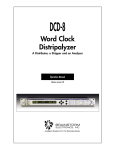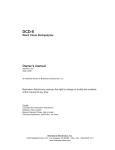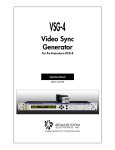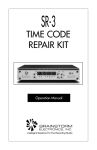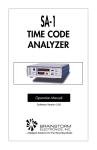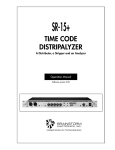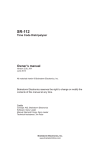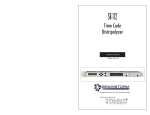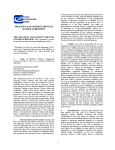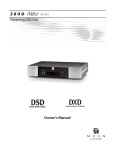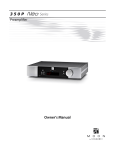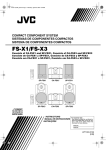Download DCD-8 - Brainstorm Electronics
Transcript
DCD-8 Word Clock Distripalyzer A Distributor, a Stripper and an Analyzer Operation Manual Software version 2.1.0 BRAINSTORM ELECTRONICS, INC. ...Intelligent Solutions For The Recording Studio DCD-8 Word Clock Distripalyzer Owner’s manual Version 2.10 June 2008 All materials herein © Brainstorm Electronics, Inc. Brainstorm Electronics reserves the right to change or modify the contents of this manual at any time. Credits Concept: AID, Brainstorm Electronics Software: Gerry Lester Manual: Bernard Frings, Gerry Lester, Janice Technical Assistance: Jim Pace, Jeff Evans Brainstorm Electronics, Inc. 5100 Goldleaf Circle, 215 - Los Angeles, CA 90056 - USA - Tel: +1/323/845-1171 www.brainstormtime.com Page 2 DCD-8 User Manual Table of contents 1. INTRODUCTION . . . . . . . . . . . . . . . . . . . . . . . . . . . . . . . . . . . . . . . . . . . . . . . . . . . 3 2. I/O’S DESCRIPTION AND CABLE REQUIREMENTS ........................4 3. INSTALLATION . . . . . . . . . . . . . . . . . . . . . . . . . . . . . . . . . . . . . . . . . . . . . . . . . . . 5 4. QUICK START . . . . . . . . . . . . . . . . . . . . . . . . . . . . . . . . . . . . . . . . . . . . . . . . . . . . 5 5. FRONT PANEL DISPLAY & LED’S . . . . . . . . . . . . . . . . . . . . . . . . . . . . . . . . . . . . . . 6 6. NAVIGATION KEYS . . . . . . . . . . . . . . . . . . . . . . . . . . . . . . . . . . . . . . . . . . . . . . . 7 7. MENU NAVIGATION . . . . . . . . . . . . . . . . . . . . . . . . . . . . . . . . . . . . . . . . . . . . . . 8 8. MENUS DESCRIPTION . . . . . . . . . . . . . . . . . . . . . . . . . . . . . . . . . . . . . . . . . . . . . . 9 01- Rate A . . . . . . . . . . . . . . . . . . . . . . . . . . . . . . . . . . . . . . . . . . . . . . . . . . 9 02- Reference A . . . . . . . . . . . . . . . . . . . . . . . . . . . . . . . . . . . . . . . . . . . . . . 9 03- Alternate Reference . . . . . . . . . . . . . . . . . . . . . . . . . . . . . . . . . . . . . . . . 10 04- Word Clock Out . . . . . . . . . . . . . . . . . . . . . . . . . . . . . . . . . . . . . . . . . . 10 05- Audio Out . . . . . . . . . . . . . . . . . . . . . . . . . . . . . . . . . . . . . . . . . . . . . . 10 06- Audio In A . . . . . . . . . . . . . . . . . . . . . . . . . . . . . . . . . . . . . . . . . . . . . . 10 07- Audio In B . . . . . . . . . . . . . . . . . . . . . . . . . . . . . . . . . . . . . . . . . . . . . . 11 21- Rate B . . . . . . . . . . . . . . . . . . . . . . . . . . . . . . . . . . . . . . . . . . . . . . . . . 11 22- Reference B . . . . . . . . . . . . . . . . . . . . . . . . . . . . . . . . . . . . . . . . . . . . . 11 31- Optical I/O . . . . . . . . . . . . . . . . . . . . . . . . . . . . . . . . . . . . . . . . . . . . . 11 33- AES Input Default Clock Source . . . . . . . . . . . . . . . . . . . . . . . . . . . . . . . 12 41- Input Status . . . . . . . . . . . . . . . . . . . . . . . . . . . . . . . . . . . . . . . . . . . . . . 12 42- Termination . . . . . . . . . . . . . . . . . . . . . . . . . . . . . . . . . . . . . . . . . . . . . . 12 51- Video Option (menus 51-59 reserved for VSG-4 option card) . . . . . . . . 12 91- Menu Lockout . . . . . . . . . . . . . . . . . . . . . . . . . . . . . . . . . . . . . . . . . . . . 13 92- Settings . . . . . . . . . . . . . . . . . . . . . . . . . . . . . . . . . . . . . . . . . . . . . . . . 13 93- Names . . . . . . . . . . . . . . . . . . . . . . . . . . . . . . . . . . . . . . . . . . . . . . . . . 13 99- DCD-8 Software version & FW Serial No . . . . . . . . . . . . . . . . . . . . . . . 14 9. NON-VOLATILE STORAGE . . . . . . . . . . . . . . . . . . . . . . . . . . . . . . . . . . . . . . . . . . 14 10. LOCK STATUS . . . . . . . . . . . . . . . . . . . . . . . . . . . . . . . . . . . . . . . . . . . . . . . . . . 14 11. DEFINING THE RATE: Set, Auto & Learn . . . . . . . . . . . . . . . . . . . . . . . . . . . . . . . 15 12. VSO . . . . . . . . . . . . . . . . . . . . . . . . . . . . . . . . . . . . . . . . . . . . . . . . . . . . . . . . 16 13. ALTERNATE REFERENCE . . . . . . . . . . . . . . . . . . . . . . . . . . . . . . . . . . . . . . . . . . . 17 14. AUDIO ROUTING . . . . . . . . . . . . . . . . . . . . . . . . . . . . . . . . . . . . . . . . . . . . . . . . 19 15. FIREWIRE . . . . . . . . . . . . . . . . . . . . . . . . . . . . . . . . . . . . . . . . . . . . . . . . . . . . . . 20 16. UPDATING THE DCD-8 FIRMWARE . . . . . . . . . . . . . . . . . . . . . . . . . . . . . . . . . . 21 17. REF B - Main Display . . . . . . . . . . . . . . . . . . . . . . . . . . . . . . . . . . . . . . . . . . . . . 22 18. APPENDIX . . . . . . . . . . . . . . . . . . . . . . . . . . . . . . . . . . . . . . . . . . . . . . . . . . . . . 22 Pulled Rates . . . . . . . . . . . . . . . . . . . . . . . . . . . . . . . . . . . . . . . . . . . . . . . . . 22 Multiplier Rates . . . . . . . . . . . . . . . . . . . . . . . . . . . . . . . . . . . . . . . . . . . . . . 23 Error Messages . . . . . . . . . . . . . . . . . . . . . . . . . . . . . . . . . . . . . . . . . . . . . . 23 Digital Audio Formats . . . . . . . . . . . . . . . . . . . . . . . . . . . . . . . . . . . . . . . . . 25 Video Input Formats . . . . . . . . . . . . . . . . . . . . . . . . . . . . . . . . . . . . . . . . . 25 Factory Default Settings . . . . . . . . . . . . . . . . . . . . . . . . . . . . . . . . . . . . . . . . 26 19. OPTION CARDS FOR THE DCD-8 . . . . . . . . . . . . . . . . . . . . . . . . . . . . . . . . . . . 26 20. USER’S SETTINGS . . . . . . . . . . . . . . . . . . . . . . . . . . . . . . . . . . . . . . . . . . . . . . . . 27 DCD-8 User Manual Page 3 1. Introduction Congratulations on purchasing the DCD-8 Word Clock Distripalyzer. In the tradition of the Brainstorm Distripalyzers, the DCD-8 is a Word Clock distributor, striper and analyzer. Inside the DCD-8 is a very flexible generator with ultra low-jitter. With its many I/O’s the DCD-8 is a complete word clock solution. It’s main features include: • • • • • • • Word clock generator Word clock extractor Word clock distributor Word clock analyzer Format converter Digital Audio router Video Sync Generator (optional) 1.1. SYSTEM ARCHITECTURE The DCD-8 generator has 2 domains, A & B, each capable of generating a different rate. Any rate can be generated, up to 192KHz. The DCD-8 can be referenced to any of the inputs: WC, AES, S/PDIF, Optical, video or internal crystal. The A and the B rates can be assigned to any word clock BNC output and audio output, as silent audio. WC GENERATOR WC GENERATOR “A” DOMAIN Rate selection “B” DOMAIN Rate selection AUDIO INPUT SELECTOR AUDIO RECLOCKING “A” Domain Domain Select Domain Select Domain Select Domain Select OPTICAL 1394 S/PDIF AES 3 REFERENCE SELECTOR AES 2 AES 1 INTERNAL VIDEO OPTICAL S/PDIF AES 3 AES 2 AES 1 WC 3 WC 2 WC 1 In addition, each domain can re-clock any audio input and route it to any audio output. Source Select AUDIO RECLOCKING “B” Domain Source Select Insert Select ADAT OUT 1394 MULTIPLIER BNC OUT 1&2 BNC OUT 3&4 BNC OUT 5&6 WORD CLOCK OUTPUTS BNC OUT 7&8 AES/EBU OUT S/PDIF OUT AUDIO OUTPUTS Page 4 DCD-8 User Manual 2. I/O’s Description and Cable Requirements 1 2 3 4 5 1. POWER 6 7 8 9 10 6. AES/EBU OUT The DCD-8 requires 12VDC @ 25W. Acceptable voltage range is 12VDC +/-15%. 2 XLR male connectors - Transformer isolated balanced outputs for AES3 or AES11. The external power supply provided with the DCD-8 can accept 100 to 240 VAC input at 50 - 60 Hz so it is suitable for use anywhere in the world. Use standard 3-conductor shielded 110Ω XLR cables. Use the standard IEC power cable supplied. 2. 1394 This IEEE 1394 I/O is used to send /receive digital audio to /from a FireWire device and to update the DCD-8 firmware. Use standard 6-pin FireWire 400 cables. 3. OPTICAL Optical transmitter & receiver - this I/O accepts ADAT or S/PDIF optical audio signals. See menu 31 for selecting the appropriate format. Use standard optical fiber cables. 4. S/PDIF 2 RCA connectors - I/O. transformer isolated Used for coaxial S/PDIF. Use standard 75Ω RCA coaxial cables. 5. AES/EBU IN 7. VIDEO REF (IN & LOOP) 2 BNC connectors - Input & Loop through Accepts NTSC, PAL or HD analog reference signal IMPORTANT NOTES: • This input is unterminated. If the DCD-8 is the last item in the chain, it needs to be terminated by placing a 75Ω terminator on the loop BNC. • If the video reference is HD analog signal, we recommend NOT DAISY-CHAINING IT. Use a standard 75Ω video cable. 8. WORD CLOCK IN 2 BNC connectors - Transformer isolated WC inputs - also accepts 10MHz GPS Internally AC coupled and terminated, 75Ω. Use standard 75Ω coaxial BNC cables. 9. WORD CLOCK OUT 8 BNC connectors - WC outputs grouped in 4 pairs: 1&2, 3&4, 5&6, 7&8. 2 XLR female connectors - Transformer isolated balanced inputs; accepts AES3 or AES11. Use standard 75Ω coaxial BNC cables. Use standard 3-conductor shielded 110Ω XLR cables. For info, see the VSG-4 Video Sync Generator’s manual. 11 10. VIDEO SYNC GEN OUT (Optional) 12 11. WORD CLOCK INPUT 3 - FRONT PANEL 12. AES/EBU INPUT 3 - FRONT PANEL 1 BNC connector - transformer isolated This connector is identical to the other 2 WC inputs on the rear panel. 1 BNC connector - transformer isolated This front panel BNC accepts unbalanced AES/EBU input (AES3id). Use a standard 75Ω coaxial BNC cable. Use a standard 75Ω coaxial BNC cable. DCD-8 User Manual Page 5 3. Installation 3.1. UNPACKING When unpacking the DCD-8 the following items should be in the shipping carton: • • • • DCD-8 unit Universal Power Supply (12VDC @ 25w) IEC power cable Owner’s Manual & Registration card 3.2. INSTALLING THE DCD-8 The DCD-8 is designed to be mounted in a standard 19” rack. It requires 1U in height. Ideally, it should be located near your AD/DA and in the same rack. Usual precautions should be respected when wiring the DCD-8: use high quality cables with good shield to guarantee a good signal transmission. Keep your cables as short as possible. Devices connected to the DCD-8’s WC outputs need to be terminated. If no termination is provided on the device, use a BNC-T with a 75Ω termination. If multiple devices are connected to a single DCD-8 WC output, only the last device in the chain should be terminated. However, to preserve the integrity of the transmission line, it is recommended that you do not daisychain word clock outputs as it can significantly degrade signal quality. 4. Quick Start The DCD-8 is extremely versatile and can accommodate many different situations. You should read this manual to familiarize yourself with its many features. The following simple steps are only provided to get you started right away. Connect the power supply provided with the DCD-8 to the 4 pin DIN power connector on the rear panel and plug the IEC cable into a proper wall outlet. This turns on your unit. If the unit has already been used, refer to page 13 to reset the factory settings. If not, out of the box, the DCD-8 is set to generate a 48KHz Word Clock, referenced to its internal crystal. This rate is fed to all WC outputs, as well as all audio outputs (as silent audio). 4.1. CHANGING THE RATE To select a different rate, follow these steps: • • • • • Press the [SET UP] key (the SET UP LED lights up) In Menu 01, press the [RIGHT] navigation key once to move to the Rate field Press the [UP] or [DOWN] keys to select the desired rate Press the [ENTER] key to confirm your choice Press the [SET UP] key again to exit SET UP (the Set Up LED goes out) Your selection is reflected in the upper right corner of the LCD display, following FQ A. 4.2. CHANGING THE REFERENCE To select a different reference, follow these steps: • • • • • • Press the [SET UP] key (the SET UP LED lights up) Press the [UP] key once to go to Menu 02 Press the [RIGHT] navigation key once to go to the REF selection Press the [UP] or [DOWN] keys to select the desired reference Press the [ENTER] key to confirm your choice Press the [SET UP] key again to exit SET UP (the Set Up LED goes out) Your selection is reflected in the upper left corner of the LCD display, following REF. Page 6 DCD-8 User Manual 5. Front Panel Displays & LED’s The DCD-8 has been designed so that the relevant information would always be available at a glance on it’s front panel. 5.1. LCD DISPLAY The 80 character LCD is broken into three separate areas: • Left: displays the currently selected reference and it’s frequency • Center: shows the Lock Status • Right: displays the selected A & B frequencies. Selected Reference Lock Status A & B Frequencies 5.2. OUTPUT ASSIGNMENTS LED’S To know what signal has been assigned to each output, there are 22 LED’s describing the selections made. Word Clock Outputs: A-B These LED’s indicate which frequency has been assigned to each WC output pair: A or B. For WC Outputs 7&8, 5 LED’s indicate if a multiplier has been applied. Audio Outputs: A-B-Audio • If ‘Audio’ is off, the output is silent audio at the A or B rate; LED’s indicate which. • If ‘Audio’ is on, the output is the audio source selected in menu 6 for A or 7 for B. 5.3. WC GEN LED’S 4 different “pull” coefficients are available. Each has a corresponding LED for A and B domains: • + 4.16% • + 0.1% • - 0.1% • - 4.0% These coefficients can be combined to create +4.27% and -4.096%. VSO (varispeed) LED indicates that another rate (non-standard) is generated. DCD-8 User Manual Page 7 5.4. WARNING LED’S REF ERROR: a failure of the selected reference occurred ALT REF: the DCD-8 had to switch to the alternate reference PHASE ERROR: one of the inputs is out of phase (see menu 41) TERMINATION: a unit connected to one of the WC outputs is improperly terminated (see menu 42) B REFERENCE: domain B is not using the same reference as domain A (see menu 22) 5.5. VIDEO SYNC LED’S These LED’s are only active if the optional VSG-4 Video Sync Generator card has been installed in your DCD-8. For information on these LED’s and the operations of the optional Video Sync Generator card, please refer to the VSG-4 manual. 6. Navigation Keys 6.1. SET UP KEY To access the different menus, press the [SET UP] key. While in Set Up mode, the SET UP LED is on. Up Left Right To exit the Set Up mode, simply press the [SET UP] key again. Down 6.2. ENTER KEY Scrolling through the different values will not affect anything. Only after the [ENTER] key is pressed will a change take place. When exiting a menu without pressing the [ENTER] key, the changes are lost. 6.3. UP, DOWN, LEFT, RIGHT KEYS These keys are directly left of the [ENTER] and [SET UP] keys. They are not labeled as such because their function is fairly obvious. While in Set Up mode, the [UP] and [DOWN] keys are used to change the value of the selected field, while the [LEFT] and [RIGHT] keys are used to select the different fields. [UP] and [DOWN] keys are also used to change menu pages. Page 8 DCD-8 User Manual 7. Menu Navigation 7.1. SELECTING A MENU When the Set Up mode is entered, the LCD display switches to the Set Up menu last used, with the cursor on the far left position in the upper line. To move to another menu, with the cursor on the upper left position, press the [UP] or [DOWN] key. 7.2. CHANGING VALUES To edit one of the fields on the current menu, press the [RIGHT] or [LEFT] key to move the cursor to the desired field. Then, press the [UP] or [DOWN] key to change the value. Note that no change will take effect until the [ENTER] key is pressed. When exiting a menu without pressing the [ENTER] key, the changes are lost. 7.3. THE CURSOR The cursor position is indicated with a ‘>’ character, implemented as inverse video, flashing on and off. For alpha-numeric entry such as the User Preset NAMES, an additional underline cursor appears beneath the digit column being adjusted. After a value is edited, the cursor changes to a solid triangle, until the [ENTER] key is pressed. If the cursor is moved to another field without pressing the [ENTER] key first, the solid triangle stays in front of the edited field to indicate a change was made but not entered yet. 7.4. STATUS VALUES Throughout the different menus, values appear in the display enclosed in square brackets. These are status values. Status values are the values actually obtained, based on a menu selection. In some cases, this might be a rate in Hz. In others it might be a different value if the one asked for is unavailable. For example, in menu 5, if Audio is unavailable [Mute] will be displayed. 7.5. SET VS. AUTO VS. LEARN The words “Set”, “Auto” and “Learn” are used to distinguish whether the user is establishing the value (Set) or if the system is deducing the value automatically (Auto & Learn). See chapter 11 for more information on these functions. DCD-8 User Manual Page 9 8. Menus Description Please note that some of the menu options will change based on your selections. As an example, if S/PDIF has been selected in menu 31 as the optical connector format, ADAT no longer appears as a reference option in menu 02, and vice-versa. 8.1. MENU 01: RATE A The DCD-8 has 2 domains, A & B. Each domain can have it’s own rate. Menu 01 lets you change the A rate. - In SET mode, a specific frequency can be selected; - in AUTO mode, the reference’s rate is mirrored and automatically selected. Status is the actual rate in Hz. NOTE: AUTO is not available if the reference is Internal, VSO or Video. 8.2. MENU 02: REFERENCE A Menu 02 lets you select a reference for the A domain from the following choices: Internal VSO WClk 1 WClk 2 WClk 3 AES 1 AES 2 AES 3 S/PDIF ADAT Optical Video GPS: WC inputs can also accept and detect a 10MHz 5volt TTL signal, such as those provided by a GPS. LEARN will display ‘10MHz’. NOTE: Some of the choices listed above may not always be available. - VSO is not available if Menu 51 is set to ‘Enable SD only’ (see chapter 12.2, p.17) - AES 3 & ADAT are not available if Menu 31 is set to ‘S/PDIF Optical’ - Optical is not available if Menu 31 is set to ‘ADAT’ When selecting an external source, a RATE menu appears on the bottom line. RATE has 2 modes: - LEARN, the DCD-8 determines the incoming rate, - SET, the user determines the incoming rate. For more information on Set vs. Learn, go to chapter 11. VSO: When VSO is selected, the bottom line shows the speed adjustment, measured in cents (semitone/100), with a parallel readout of the corresponding percentage speed change. The VSO range is +/- 200 cents; 2 whole tones (+12.2562% to -10.9101%). Adjustments are Fine (1 cent steps) or Coarse (10 cents steps). See chapter 12 for more on VSO. NOTE: When adjusting the VSO cents value in the menu, the changes take effect immediately. There is no need to press [ENTER] for every speed change. Page 10 DCD-8 User Manual 8.3. MENU 03: ALTERNATE REFERENCE A The alternate reference is used as a backup or fallback reference in case the main reference fails. If it happens, the DCD-8 smoothly switches to the alternate reference. For more on Alternate Reference, see chapter 13. Similar to menu 02, when selecting any of the external sources, a RATE menu appears on the bottom line. The RATE can be on LEARN or SET. 8.4. MENU 04: WORD CLOCK OUT Word Clock outputs are selected in pairs. For each pair, the choice is A or B, referring to the rates set in menus 01 and 21 for domains A and B. Outputs 7 & 8 can also add a multiplier to the A or B rates (see Appendix 2 on page 23). Note that only the available choices will be displayed. 8.5. MENU 05: AUDIO OUT One of the features of the DCD-8 is to route digital audio. Menu 05 lets you assign Audio A or Audio B to the AES and ADAT outputs. NOTE: The AES field in menu 05 includes ALL AES and S/PDIF outputs. When A is selected, the audio source in menu 06 (Audio A) is sent to the output. If no source is selected in menu 06 (In = Off), silent audio at the A rate is sent to the output and Menu 05 indicates “A[Mute]”. The same applies for B and menu 07. 8.6. MENU 06: AUDIO A Menus 06 selects the A audio input and the 1394 insert. It also indicates the audio path for the A domain, including the output(s) as set in Menu 05. Input choices are: In=Off, AES1, AES2, AES3, S/PDIF, Optical, AES, ADAT. - Stereo inputs indicate “L/R->o/e” in the lower line, where “o/e” represents “odd/even” - The full AES input indicates “(8 chan)” in the lower line. If the input selected is unavailable, an error message appears (see appendix 3) and the status is [In=Off]. Since 1394 is both an input and an output, it is set as an insert. In insert mode, the selected audio source is sent to the FireWire device and the FW audio is sent to the selected output(s). Note that it is not always necessary to select an input and an output. When only sending FW to an output, an input is not required; input could be off. And when sending DCD-8 User Manual Page 11 a source to FW only, an output is not required; output could be off. Outputs are established by menu 5 “AUDIO OUT”, but the status of each connection is shown also in menus 06 and 07. Output indications are: AES [AES] (AES muted) ADAT [ADAT] (ADAT muted) Out=Off (no output assigned in menu 5) WARNING: Audio routed through the DCD-8 is re clocked. If the audio source is not synchronous with the rate of the selected domain, sound degradation will occur. For more on Audio Routing, see chapter 14. 8.7. MENU 07: AUDIO B Menus 07 selects the audio input and indicates audio path for the B domain. It is similar to menu 06 but does not include the 1394 insert mode. 8.8. MENU 21: RATE B Menu 21 is identical to Menu 01, for domain B 8.9. MENU 22: REFERENCE B Under most circumstances, the B domain will use the same reference as A. However, if necessary, a separate reference can be selected for B. This menu is identical to menu 02, for domain B, with one additional choice: ‘Use REF A’ (default setting). For more on Ref B, go to Chapter 17. CAUTION: When selecting a reference in menu 22, domains A and B no longer share the same reference. To alert the user of this condition, a front panel warning LED turns on, labeled “B Reference”. 8.10. MENU 31: OPTICAL I/O Optical I/O can be set to ADAT or S/PDIF Optical. Note: When Optical I/O is set to S/PDIF Optical instead of ADAT, AES 3 input is replaced by “Optical” and its front panel BNC input is disconnected. Page 12 DCD-8 User Manual 8.11. MENU 33: AES INPUT DEFAULT CLOCK SOURCE When any AES or S/PDIF source is used as a reference or as an audio source, it is automatically used as the default clock source, in that order of priority. If not, the user can determine in this menu which AES or S/PDIF source to use as the clock source. This will be used by the DCD-8 primarily for measurements (frequency & phase). In AUTO mode, the DCD-8 scans through each input and selects the first valid signal it finds. When no AES inputs are connected, status indicates [Scanning]. 8.12. MENU 41: INPUT STATUS Menu 41 displays the rate and phase of a selected input. The rate of is shown in Hz. The phase, relative to domain A, is shown in degrees (-180º thru 180º). A positive value indicates that the source is lagging behind domain A, while a negative value indicates that it is leading ahead of it. To view a different input, go to the input field and use the [UP] and [DOWN] keys. Where there is no information (e.g. nothing plugged in) then both rate and phase fields will show “n/a”. There is no phase field at all for Video. The PHASE ERROR LED lights up when the source being observed in menu 41 is out of phase, which is defined as an error greater than 36º (10%). If the source is drifting, then the LED will go on and off as the signal goes in and out of phase. 8.13. MENU 42: TERMINATION This page shows a termination measurement for each of the 8 word clock outputs. These measurements are not meant to be accurate, but to give an indication. Ideally, the value displayed should be 75Ω. If < 48Ω, the word ‘Double’ is displayed; if < 30Ω, ‘Triple’; if >500Ω, ‘Open’. If any output is double or triple-terminated, the TERMINATION warning LED lights up. To view a different output, go to the output field and use the [UP] and [DOWN] keys. NOTE: These are DC measurements. It may not measure AC coupled inputs correctly. 8.14. MENUS 51-59: VIDEO OPTION Menus 51 to 59 are assigned to the optional Video Sync Generator (VSG-4) and only appear if this card has been installed. For more info on these menus, see the VSG-4 manual. DCD-8 User Manual Page 13 8.15. MENU 91: MENU LOCKOUT To prevent accidental changes, the DCD-8 menus can be locked out. In this mode, no changes are permitted. If a change is attempted while the menus are locked out, an error message appears on the LCD display: “ERROR - Menus Locked Out.” 8.16. MENU 92: SETTINGS (USER PRESETS) Menu 92 is used to store and recall user presets. The DCD-8 has provisions to store up to 4 different presets, labeled USER 0 through USER 3. A name can be associated with each preset which appears to the right of the display (see Menu 93). To store a preset, select SAVE. Then select the user preset number you would like to save to and press [ENTER]. To recall a preset, select RECALL. Then select the user preset number you would like to recall and press [ENTER]. FACTORY DEFAULTS: There is an additional preset holding the Factory Defaults. This preset can only be recalled and cannot be modified. For details on the Factory Defaults, see Appendix 6. 8.17. MENU 93: NAMES Menu 93 lets you define a ‘name’ for each of the 4 user presets. These names can be up to 8 characters long. Use the left/right keys to select a character, then use the up/down keys to edit it. When a text character is being adjusted, there will be a single caret symbol (^) in the line immediately below it which serves as a cursor. The range of possible characters in each position is A thru Z, 0 thru 9, dash, period and space. NOTE: You can make a change to User X, go have a look at User Y, then come back to User X and your change will still be there, whether saved or not. Of course, if you leave the menu, you will lose any unsaved data, as usual. Page 14 DCD-8 User Manual 8.18. MENU 99: DCD-8 SOFTWARE VERSION Menu 99 displays the unit’s software version number and its FireWire serial number. To update the software version, refer to chapter 16. The FireWire serial number is pre-programmed at the factory and cannot be changed. Identification over FireWire has to be different for each DCD-8 so that more than one of them can co-exist on the same bus. IMPORTANT NOTE: Remember to always press the [ENTER] key to save your settings prior to exiting a menu or to exiting the SET UP mode. No change will take place until the [ENTER] key is pressed. 9. Non-Volatile Storage The DCD-8 has 4 user presets and a factory default preset (see menu 92). In addition, it has non-volatile memory holding the current settings. This includes all DCD-8 settings such as rate and reference selections as well as output assignments. This memory is continuously updated so that, when the unit is turned on, it is in the same condition as it was when powered down. NOTE: You should wait approximately 10 seconds after a change was entered before powering down, to allow for the flash memory to be updated. 10. Lock Status The lock status of the DCD-8 is displayed in the center of the LCD display. Below are the 7 different possibilities and what they indicate: NO REF UNLOCKED SLEW LOCKED -LOCKED LOCKED HOLDING Reference missing Unable to lock PLL is trying to lock Loose Lock Lock confirmation phase Good and locked Holding last known frequency after lock failure The DCD-8 always tries to lock to it’s input. Once the rate has been established (SET or LEARN), if the reference is off speed by more than 10%, it switches to SLEW. Note that with video, the 10% rule applies to the horizontal frequency and not the frame rate. DCD-8 User Manual Page 15 11. Defining the rate: Set, Auto & Learn Part of the DCD-8’s great flexibility comes from the fact that the rate generated does not have to match the rate of the reference. Different frequencies can be cross-locked if necessary. But the DCD-8 can also be set up to simply generate the reference frequency. This is done through the use of the SET, AUTO and LEARN functions. 11.1. RATE MENU In the Rate menu, the DCD-8 offers a choice between SET and AUTO. With SET, the user can select a specific rate. With AUTO, the DCD-8 determines the rate, based on the selection made in the Reference menu. AUTO simply mirrors the Reference menu. NOTE: Auto is not available if the reference selected is Internal or Video. 11.2. REFERENCE MENU In the Reference menu, the DCD-8 offers a choice between LEARN and SET. In the LEARN mode, the DCD-8 measures the input reference and determines it’s rate. In SET, the user determines it. Most of the time LEARN will work fine. However, at times, the user may choose SET to be sure the DCD-8 does not misinterpret an input frequency which is slightly incorrect. The Set mode may also be chosen for more fail-safe operation, in that there is no chance that the DCD-8 will re-define a frequency which drifts over time. 11.3 ABOUT USING THE SET MODE FOR THE REFERENCE WARNING: It is very important to understand that SET (in the REF menu) overrides the DCD-8. When using this function, the user can potentially mislead the DCD-8 and affect the output frequency, even if that is also SET. This could be done intentionally. But caution should be used here. When SETTING the rate of the reference, there is the possibility that the selected rate will not match the measured rate (actual rate). If that is the case, the DCD-8 will still lock to the reference but the output frequency will be adjusted proportionately. In the second illustration on the next page, with the NTSC video reference SET as PAL, the A frequency SET at 44100Hz will actually be 52867Hz (25/29.97 x 44100 = 52867). 11.4 OFF SPEED INDICATION When the reference is detected to be off speed by more than 1.5%, the DCD-8 alerts the user as follows. The main display alternates between the normal LOCKED status and the OFF SPEED indication, staying about 2 seconds on each one. The measured reference frequency is shown under the words ‘Off Speed’ for comparison with the nominal rate, shown under the reference. Page 16 DCD-8 User Manual Here is an example of the Off Speed indication for Ref A WC1. For comparison, here is another example for Ref A Video, off speed: 11.5 HOW DOES IT ALL WORK? To help understand how these different modes interact, let’s take a look at a few examples. • Ref: LEARN & Rate: AUTO 48.003k in = 48.003k out 44.1k in = 44.1k out In this case, no rate needs to be programmed. The DCD-8 learns the incoming rate and regenerates it. What comes in is what comes out. • Ref: LEARN & Rate: SET (48k) 48k in = 48k out 44.1k in = 48k out In Learn, when the DCD-8 detects that the input rate has changed, it makes the necessary adjustments to maintain the output rate as set. • Ref: SET (48k) & Rate: AUTO 48.003k in = 48.003K out 44.1k in = 44.1k out (‘Off Speed’) When set on AUTO, the rate mirrors the reference. The OFF SPEED message appears on the LCD indicating the reference is off (44.1). • Ref: SET (48k) & Rate: SET (44.1k) 48.003k in = 44.103k out 44.1k in = 40.517k out (‘Off Speed’) With Ref in SET, if the input rate is different than what was set, the DCD-8 applies the off-speed ratio to the SET output frequency Note: 48.003 is only used in these example to illustrate that the DCD-8, when locked to the reference, will track small variations. 12. VSO VSO is selected in the Reference menus (02 for domain A and 22 for domain B). In the main display, when domain A is in VSO mode and domain B is following A: NOTE: With VSO activated, the displayed frequencies on the right side of the LCD are not the resultant frequencies but rather the base frequency, prior to VSO being applied. 12.1. DOMAIN B VSO Domain B can be independently in VSO mode. However, if set to “Use REF A” and if domain A is in VSO mode, then domain B will track the VSO speed setting of domain A. So A could be 48000, and B 44100, and both VSO’d up 100 cents by adjusting the REF A VSO setting. (NOTE: the long term relative accuracy of the two rates is considerably reduced in this mode.) DCD-8 User Manual Page 17 12.2. VSO & THE VSG-4 OPTION CARD • VIDEO OUT: ENABLE SD ONLY: With the VSG-4 option card installed, when SD only is enabled (menu 52), VSO operation in domain A is prohibited as the SD video cannot track the varying wordclock rate. The VSO option will not appear in menu 02. To eliminate this conflict, if the video outputs are not being used, switch off the video option. For more on this, please refer to the VSG-4 User’s Manual. • VIDEO OUT: ENABLE HD & SD: When the HD and SD outputs are enabled and the VSG-4 has taken over REF B, domain A VSO is allowed. NOTE: If the HD Ref has been set to ‘Use REF A’ in menu 52 (see VSG-4 User Manual), the video output will track the Ref A base rate, prior to VSO. And edge alignment to the word clock will be turned off. 13. Alternate Reference If the external reference fails, the DCD-8 has 2 different ways of insuring that the WC output remains safely uninterrupted. 13.1. MAIN REFERENCE FAILURE WITH AN ALTERNATE REFERENCE SET If an alternate reference was set in menu 03, the DCD-8 goes into the following cycle: • Step 1: When a failure occurs, 2 things happen immediately: - the PLL switches to the Alternate Reference - the generator goes in HOLDING mode, holding the last known frequency. • Step 2: After about 2 seconds, the generator switches smoothly to the alternate reference. During Step 1, the LCD display indicates “HOLDING” as the lock status. During Step 2, the lock status goes from ‘LOCKED --” to “LOCKED” as it reaches full lock. If the Alternate Reference fails, the DCD-8 goes back through steps 1 and 2, but this time, Internal Crystal is used as the new reference. 13.2. MAIN REFERENCE FAILURE WITH NO ALTERNATE REFERENCE SET If no alternate reference was set in menu 03, the DCD-8 holds the last known frequency and displays “HOLDING” in the LCD display. If a signal is still present at the main reference input, the DCD-8 attempts to lock to it again. If it succeeds, it goes through the normal ‘Locked’ sequence; if not, it continues holding and attempts to Lock to the main reference again. If no signal is present at the main reference input, the DCD-8 will remain in ‘HOLDING’ mode indefinitely. Page 18 DCD-8 User Manual 13.3. REVERT TO REF A After a failure of the main reference, the following error message appears on the lower line of the LCD display: “PRESS ENTER FOR OPTIONS” This message flashes to alert the user of the problem, along with the REF ERROR LED. After pressing the [ENTER] key, the options available are: - EXIT WITH NO CHANGE - CLEAR REF ERROR - RETRY REF A The third option, RETRY REF A, is only available if an Alternate Reference has been set in menu 03. If no Alternate Reference was set, the DCD-8 will automatically retry Ref A. NOTE: When reverting to Ref A, the DCD-8 will attempt to make a smooth transition, but only if it was locked to either the alternate reference or the internal crystal before selecting RETRY REF A. 13.4. ERROR MESSAGES The following messages appear in the LCD display when appropriate: REF RETRY FAILED REF RETRY REQUIRE PLL RESET (DCD-8 was not locked - see NOTE above) 13.5. WARNING LEDS REF ERROR: This red LED flashes as soon as the main reference fails. ALT REF: This green LED lights up as soon as the DCD-8 switches to the alternate reference. It flashes if the Alternate Reference fails. 13.6. REF B Under most circumstances, REF A will be used by domains A & B. However, in menu 07, a separate reference can be set for domain B. But, the Alternate Reference option is only available for the main reference (REF A) and not REF B. If REF B fails, it will go through the procedure described in 13.2 on the previous page. DCD-8 User Manual Page 19 14. Audio Routing The DCD-8 is able to re-clock an audio input and route it to an audio output. Audio routing is done through either of the 2 domains. The audio path for Domain A is indicated in Menu 06 and for Domain B in Menu 07. On the front panel, under ‘OUTPUT ASSIGNMENTS / AUDIO CONNECTORS’, are 3 ‘Audio’ LED’s. These indicate that audio is being routed to the corresponding audio connector (AES & S/PDIF, Optical and FireWire). There are also 3 ‘A’ and 3 ‘B’ LED’s. These indicate which input is being routed. Outputs for both domains are set in Menu 05. Domain A input is set in Menu 06 and domain B in Menu 07. FireWire is set as an insert and is only available in Domain A (menu 06). WARNING: When routing audio through the DCD-8, the audio is re-clocked. It is imperative that the audio source be synchronous with the domain selected. Otherwise, signal degradation will occur. 14.1. MAPPING OPTION 1: LEFT TO ODD AND RIGHT TO EVEN In menu 06 & 07, when selecting a stereo source as the input (AES or S/PDIF), the DCD-8 gives you the option (L/R -> o/e) where ‘o’ and ‘e’ stand for ‘odd’ and ‘even’. With this option, the left channel is routed to channels 1,3,5,7 and the right channel to 2,4,6,8 of the multichannel outputs (FireWire and the ADAT). Both channels are also routed to all the stereo outputs (AES or S/PDIF). 14.2. MAPPING OPTION 2: 8 CHANNEL ROUTING MAP When selecting AES (8 chan) or ADAT as a source, or when inserting FireWire, the DCD-8 uses a routing map as described below. This routing map will vary, depending on the rate at which the router is running due to the various bit-splitting formats accepted by the DCD-8 (S/MUX and AES double-wire). For more on digital audio formats, go to Appendix 4 on page 25. FireWire 44.1 to 96k ADAT 44.1 to 48k ADAT S/MUX 88.2 to 96k AES & S/PDIF 44.1 to 96k 1 1 1&2 AES-1 L 2 2 3&4 AES-1 R 3 3 5&6 AES-2 L 4 4 7&8 AES-2 R 5 5 S/PDIF L 6 6 S/PDIF R 7 7 AES-3/ Optical L 8 8 AES-3 /Optical R FireWire 176.4 to 192k ADAT S/MUX IV 176.4 to 192k AES Double Wire 176.4 to 192k 1 1&2&3&4 AES-1 2 5&6&7&8 AES-2 Page 20 DCD-8 User Manual 15. FireWire 15.1. EIGHT CHANNELS AUDIO DEVICE Drivers for Mac and PC are available for download at www.brainstormtime.com (only registered users have access to the download page). Once installed, the DCD-8 should be recognized by your computer as an 8 channels device. The DCD-8 can re-clock and route audio to and from a FireWire device, providing 2 way audio conversion with AES/EBU, S/PDIF and ADAT, as described in chapter 14. 15.2. MAC Make sure the latest driver is installed. Connect the DCD-8 to the Mac with a FW 400 cable. Settings to run FireWire audio through a Mac are all done via the Mac’s System Preference: - Go to System Preferences > Sound; Under INPUT and OUTPUT, you should see the DCD-8; Select the DCD-8 as the sound input (if necessary); Select the DCD-8 as the sound output (if necessary). CLOCK SOURCE: The DCD-8 will automatically be selected as the clock source. You can view this in the Brainstorm DCD-8 control panel (go to System Preferences > Brainstorm DCD-8) or in the Audio Midi Setup application (select Brainstorm DCD-8 under ‘Properties for’). Clock Source will say ‘Set Source at DCD-8’ indicating that whatever reference has been selected on the DCD-8 will be the reference for the Mac FW audio. This is valid for all Core Audio compliant applications such as Logic™, iTunes™, Sound Blade™, Voice Cue™... Note that it is not applicable to Pro Tools™ since Pro Tools™ requires its own hardware. 15.3. PC The PC behaves equivalent to the Mac except that there is only one place for sync source confirmation and this is in the Brainstorm DCD-8 control panel. - The user selects its output device in the audio application (WDM or ASIO) or selects the DCD-8 as default (system wide) audio device in Settings > Control Panel > Sounds and Audio Devices > Audio (WDM only). When using WDM the user needs to set the desired output channels in the speaker mapping section of the Brainstorm DCD-8 control panel. 15.4. FIRMWARE UPDATES In addition to transmitting and receiving digital audio the FireWire port is also used to update the unit’s firmware (see next chapter). DCD-8 User Manual Page 21 16. Updating the Firmware You should compare your software version number (menu 99) to the latest version number, as listed on our web site. If not current, you should update your DCD-8. Updating the software version is done through the FireWire port. It can be done with a Mac or a PC. The procedure is similar for both computers: First, you need the following files on your computer: • DCD-8 driver (PC or Mac) • Firmware Loader (PC or Mac) • DCD-8 current firmware • Installation instructions (PC and Mac) These files are available for download from our web site (www.brainstormtime.com). NOTE: Only registered users are allowed to download these files so be sure to register your unit as soon as possible. If you need to purchase a CD containing these files, please contact us for more information. 16.1. INSTALL THE DCD-8 FireWire driver 1. Install the DCD-8 driver on your computer (this would have already been done if you are using FireWire audio) - to install, simply follow the installers instructions. 16.2. UPDATE YOUR DCD-8 FIRMWARE 2. 3. 4. 5. 6. Connect a FireWire 400 cable between the DCD-8 and your computer Run the Firmware Loader software on your computer (see pdf instructions for Mac & PC) Load the new file into the DCD-8, replacing the old one Power down the DCD-8 then power up again Go to Menu 99 to verify the current software version number WARNING: IF THE DCD-8 FLASH MEMORY IS ERASED OR CORRUPTED, THE UNIT WILL HAVE TO BE RETURNED TO THE FACTORY FOR REPROGRAMMING. To avoid this, please use every precaution when updating the firmware. If something should occur during the update procedure, such as a computer crash, DO NOT RESET your DCD-8. Start the download again, as soon as possible. Your DCD-8 will still be functional until it is reset or power is cycled. Page 22 DCD-8 User Manual 17. Ref B - Main Display The DCD-8 has 2 separate domains, A and B. These domains are used to generate multiple rates simultaneously. Under most circumstances, both domains will use the same reference. Therefore, the default setting for Ref B (menu 22) is ‘USE REF A’. In this case, the main display indicates REF, without differentiating between A or B. If necessary, a separate reference can be selected for domain B in menu 22. In essence, this would be separating the DCD-8 in 2 completely independent units. The main display reflects this. However, the amount of information displayed is reduced, due to the space available. Both references are displayed, but not their frequency. Similarly, when displaying Off Speed condition (see chapter 11), the measured frequency, normally appearing on the bottom line, is not displayed. In VSO mode, if the speed of Ref B is different than Ref A, the display indicates the information for each reference on a single line. 18. Appendix 18.1. PULLED RATES Here is a list of the standard and pulled rates generated by the DCD-8. -4.096% (25 to 23.976 f/s) 42,294 84,587 169,175 -4.0% (25 to 24 f/s) 42,336 84,672 169,344 -0.1% (30 to 29.97 f/s) 44,056 88,112 176,224 BASE RATE 44,100 88,200 176,400 (29.97 to 30 f/s) 44,144 88,288 176,576 (24 to 25 f/s) 45,938 91,875 183,750 +4.2709% (23.976 to 25 f/s) 45,983 91,967 183,934 -4.096% (25 to 23.976 f/s) 46,034 92,068 184,136 -4.0% (25 to 24 f/s) 46,080 92,160 184,320 -0.1% (30 to 29.97 f/s) 47,952 95,904 191,808 48,000 96,000 192,000 (29.97 to 30 f/s) 48,048 96,096 192,192 (24 to 25 f/s) 50,000 100,000 200,000 (23.976 to 25 f/s) 50,050 100,100 200,200 +0.1% +4.166% BASE RATE +0.1% +4.166% +4.2709% DCD-8 User Manual Page 23 18.2. MULTIPLIER RATES Through WC outputs 7&8, the DCD-8 can apply a multiplier to the selected base frequency. Here is a list of the available rates. An ‘X’ indicates this choice is not available. FSx1 FSx2 FSx4 FSx64 FSx128 FSx256 192 KHz 192.0KHz X X 12.2880MHz X X 176 KHz 176.4KHz X X 11.2896MHz X X 96 KHz 96.0KHz 192.0KHz X 6.1440MHz 12.2880MHz X 88 KHz 88.2KHz 176.4KHz X 5.6448MHz 11.2896MHz X 48 KHz 48.0KHz 96.0KHz X 3.0720MHz 6.1440MHz 12.2880MHz 44 KHz 44.1KHz 88.2KHz X 2.8224MHz 5.6448MHz 11.2896MHz 32 KHz 32.0KHz 64.0KHz X 2.0480MHz 4.0960MHz 8.1920MHz 18.3. ERROR MESSAGES When a faulty value is selected, an error message is displayed as soon as the [ENTER] key is pressed. Although the request is not granted, only the [status value] is adjusted, not the selected value. Therefore, every time the [ENTER] key is pressed, the error message re-appears. To eliminate this, an ‘acceptable’ value must be entered in the proper menu. Below is a complete list of all the error messages generated by the DCD-8 along with a description and the menus concerned. NOTE: These messages appear on the LCD display for about 3 1/2 seconds and may be cancelled by any key press. • ERROR: Same audio source both domains Same audio (group) cannot be source to both domains (see menus 06 & 07). NOTE: the DCD-8 considers all AES & S/PDIF as a single source, as far as the audio router is concerned • ERROR: ADAT input selected but not available Can’t choose ADAT as audio source when optical connectors switched to Optical S/PDIF (see menus 06, 07 & 31) • ERROR: AES 3 input selected but not available Can’t choose AES3 as audio source when optical connectors switched to Optical S/PDIF (see menus 06, 07 & 31) • ERROR: Optical input selected but not available Can’t choose Optical S/PDIF as audio source when optical connectors switched to ADAT (see menus 06, 07 & 31) • ERROR: Optical reference not available Can’t choose Optical S/PDIF reference when optical connectors switched to ADAT - may occur when switching the optical input from Optical S/PDIF to ADAT (see menus 02 & 31) • ERROR: Optical choice prevents reference select Can’t choose ADAT or AES3 reference when optical connectors switched to Optical S/PDIF - may occur when switching the optical input from ADAT to Optical S/PDIF (see menus 02 & 31) Page 24 DCD-8 User Manual • ERROR: Menus Locked Out Attempt to change a menu setting while menus are locked out (see menu 91) • • ERROR: REF combination (A, B) unavailable ERROR: REF combination (alt A, B) unavailable Domains A & B cannot have dissimilar AES/SPDIF reference combinations (AES inputs share a single PLL) - (see menus 02 & 22) - The same applies to ALT REF A (menu 03) • • ERROR: REF B same as REF A ERROR: REF B same as ALT REF A The same source cannot be assigned to Ref B and Ref A (or Alt Ref A). In that case, Ref B reverts to ‘Use Ref A’. The following 3 messages are informative messages. • ERROR: REF Retry failed Original reference found to be missing during Retry • INFO: REF Retry required PLL reset System was not locked when ref Retry requested -- smooth re-lock not attempted and PLL re-started to guarantee synchronization • INFO: Saving User Settings System is in the process of saving user settings following a Save request The following 3 are also informative. They display if the reference rate (or alt ref rate) is on LEARN and the incoming rate changes • • • INFO INFO INFO “Learned rate change: REF A” “Learned rate change: REF B” “Learned rate change: ALT REF A” • Off Speed This message appears when the reference is detected to be off speed by more than 1.5%. The main display alternates between the normal LOCKED status and the Off Speed indication - staying about 2 sec. on each one. When there is only a single reference (A), the measured reference frequency is shown on the bottom line, for comparison with the nominal reference rate. For additional information, go to chapter 11, on page 15. The last type of message is more of a warning message and requires user feedback. • Press ENTER for options This message appears after a failure of the reference. To alert the user, it flashes continuously on and off on the bottom line of the LCD display, along with the REF ERROR LED. Pressing the [ENTER] key gives several options. To access these options, use the [UP] and [DOWN] keys. The options available vary depending on the ALT REF settings (menu 03): - If an alternate reference had been set and the DCD-8 switched to it: Retry REF A: to attempt to re-clock to the main reference; Clear REF ERROR: this option clears the flashing REF ERROR LED and exits; the DCD-8 stays locked to the alternate reference and the LCD keeps on flash- DCD-8 User Manual Page 25 ing the ‘Enter for options’ message, offering only options 1 & 3 this time; EXIT with no change: exit but leave everything as is. - If no alternate reference had been set and the DCD-8 is HOLDING: Clear REF ERROR: this option clears the flashing REF ERROR LED and exits; the DCD-8 stays in HOLDING mode; EXIT with no change: exit but leave everything as is. 18.4. DIGITAL AUDIO FORMATS The following table lists all the digital audio formats accepted by the DCD-8: Formats Number of channels per connector Connector Valid Rates AES Single Wire 2 XLR 44.1-96 KHz AES Double Wire 1 XLR 176.4-192KHz AES3id 2 BNC 44.1-192 KHz S/PDIF Coaxial 2 RCA 44.1-192 KHz S/PDIF Optical 2 TOS-Link 44.1-96KHz ADAT Lightpipe 8 TOS-Link 44.1-48KHz ADAT S/MUX 4 TOS-Link 88.2-96KHz ADAT S/MUX IV 2 TOS-Link 176.4-192KHz FireWire 8 1394 44.1-192 KHz The DCD-8 accepts AES double-wire, ADAT S/MUX and S/MUX IV. The input formats on the AES, S/PDIF and ADAT connectors will be adjusted based on the REFERENCE; the output formats will be adjusted based on the RATE. To run the ADAT input in S/MUX mode, the relevant domain REFERENCE must be forced into the 96000 range (4 channels) or in the 192000 range (2 channels); to run the ADAT output in S/MUX mode, the relevant domain RATE must be forced into the 96000 range (4 channels) or in the 192000 range (2 channels). All AES, S/PDIF and Optical S/PDIF I/O’s run in standard single-wire mode from 44.1k to 96k and in double-wire mode from 176.4k to 192k range. 18.5. VIDEO INPUT FORMATS The following table lists all the video formats recognized by the DCD-8 as reference: 525i/29.97 NTSC 625i/25 PAL 720p/50 720p/59.94 720p/60 1080i/25 1080i/25 295M 1080i/29.97 1080i/30 1080sF/23.976 1080sF/24 1080sF/25 1080sF/29.97 1080sF/30 Not supported are the low frame rate 720p formats. 1080p/23.976 1080p/24 1080p/25 1080p/29.97 1080p/30 1080p/50 1080p/50 295M 1080p/59.94 1080p/60 Page 26 DCD-8 User Manual 18.6. FACTORY DEFAULT SETTINGS The following are the factory default settings. These can be recalled in menu 92. Rate A 48000 Hz (SET) REF A Internal (LEARN) ALT REF A Off WCLK OUT All outputs on A AUDIO OUT All outputs on A.Mute AUDIO IN A Off AUDIO IN B Off RATE B 48000 Hz (SET) REF B Use Ref A Optical I/O ADAT AES Input Default Clock Source Auto Video Option Enable SD only (if VSG-4 is installed) Menu Lockout Off 19. Optional cards for the DCD-8 The DCD-8 has provisions for an optional card with 4 BNC connectors. Installation is very simple and can be performed on site by a qualified technician OPTION CARD 19.1. VSG-4 VIDEO SYNC GENERATOR (HD & SD) The VSG-4 can operate as a master video sync generator or gen-locked to any of the DCD-8 references. Up to 4 rates can be generated simultaneously, 2 HD and 2 SD. 19.2. CX-4 WORD CLOCK EXPANSION The CX-4 provides 4 additional word clock outputs via its 4 BNC connectors. These 2 additional pairs (outputs 9 - 12) are identical to output pair 7 & 8. For more information on those and other new option cards, please check our web site. DCD-8 User Manual Page 27 20. Users Settings This chart can be used to documents the User’s Settings on your unit. USER 0 NAME RATE A REF A ALT REF A WCLK OUT AUDIO OUT AUDIO IN A AUDIO IN B RATE B REF B Optical I/O AES In Default Clock Source Video Option Menu Lockout USER 1 USER 2 USER 3 Page 28 Notes: DCD-8 User Manual BRAINSTORM ELECTRONICS, INC. www.brainstormtime.com Distributed Exclusively by plus24 1155 N. La Brea Avenue, West Hollywood, CA 90038 - USA Tel: (323) 845-1171 - Fax: (323) 845-1170 www.plus24.net