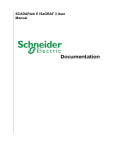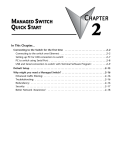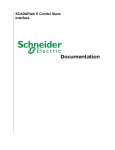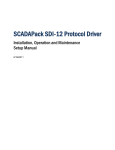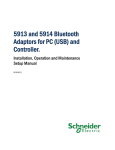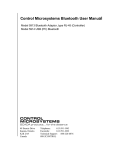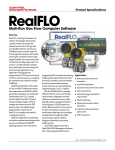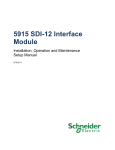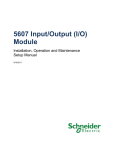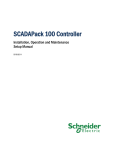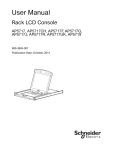Download SCADAPack ES Quick Start Guide
Transcript
SCADAPack ES Quick Start Guide 2 SCADAPack ES Quick Start Guide Table of Contents Part I SCADAPack ES Quick Start Guide 3 1 Technical ................................................................................................................................... Support 3 2 Safety ................................................................................................................................... Information 4 3 Preface ................................................................................................................................... 6 4 Layout................................................................................................................................... of Manual 8 5 Hardware ................................................................................................................................... & Software Requirements 9 6 Installing ................................................................................................................................... SCADAPack E Configurator 10 7 Initial................................................................................................................................... Power Up of the SCADAPack ES RTU 11 8 Establishing ................................................................................................................................... a PC to RTU Communication Link 13 8.1 RS-232 Serial Communication .......................................................................................................................................................... 14 Configuring ......................................................................................................................................................... an RS-232 Serial Communication Link 15 8.1.1 Testing the ......................................................................................................................................................... RS-232 Serial Communication Link 16 8.1.2 8.2 Ethernet Communication .......................................................................................................................................................... 19 an Ethernet Communication Link 20 8.2.1 Configuring......................................................................................................................................................... The IP Routing ......................................................................................................................................................... Table 20 8.2.2 Testing the ......................................................................................................................................................... E thernet Connection 24 8.2.3 9 Command ................................................................................................................................... Line Diagnostics 26 10 Reading ................................................................................................................................... and Writing RTU DNP Data 31 10.1 Reading RTU DNP .......................................................................................................................................................... Data 32 10.2 Writing RTU DNP .......................................................................................................................................................... Data 34 11 Accessing ................................................................................................................................... Physical I/O Data via Modbus 36 11.1 Configuring a.......................................................................................................................................................... Modbus Serial Interface 37 ......................................................................................................................................................... to Modbus Registers 40 11.1.1 Reading/Writing 12 Related ................................................................................................................................... Documentation 41 12.1 SCADAPack ES .......................................................................................................................................................... External Data 43 SCADAPack ES Quick Start Guide I 3 SCADAPack ES Quick Start Guide ©2013 Control Microsystems Inc. All rights reserved. Printed in Canada. Version: 8.05.4 The information provided in this documentation contains general descriptions and/or technical characteristics of the performance of the products contained herein. This documentation is not intended as a substitute for and is not to be used for determining suitability or reliability of these products for specific user applications. It is the duty of any such user or integrator to perform the appropriate and complete risk analysis, evaluation and testing of the products with respect to the relevant specific application or use thereof. Neither Schneider Electric nor any of its affiliates or subsidiaries shall be responsible or liable for misuse of the information contained herein. If you have any suggestions for improvements or amendments or have found errors in this publication, please notify us. No part of this document may be reproduced in any form or by any means, electronic or mechanical, including photocopying, without express written permission of Schneider Electric. All pertinent state, regional, and local safety regulations must be observed when installing and using this product. For reasons of safety and to help ensure compliance with documented system data, only the manufacturer should perform repairs to components. When devices are used for applications with technical safety requirements, the relevant instructions must be followed. Failure to use Schneider Electric software or approved software with our hardware products may result in injury, harm, or improper operating results. Failure to observe this information can result in injury or equipment damage. 1 Technical Support Support related to any part of this documentation can be directed to one of the following support centers. 4 SCADAPack ES Quick Start Guide Technical Support: The Americas Available Monday to Friday 8:00am – 6:30pm Eastern Time Toll free within North America 1-888-226-6876 Direct Worldwide +1-613-591-1943 Email [email protected] Technical Support: Europe Available Monday to Friday 8:30am – 5:30pm Central European Time Direct Worldwide +31 (71) 597-1655 Email [email protected] Technical Support: Asia Available Monday to Friday 8:00am – 6:30pm Eastern Time (North America) Direct Worldwide +1-613-591-1943 Email [email protected] Technical Support: Australia 2 Inside Australia 1300 369 233 Email [email protected] Safety Information Read these instructions carefully, and look at the equipment to become familiar with the device before trying to install, operate, or maintain it. The following special messages may appear throughout this documentation or on the equipment to warn of potential hazards or to call attention to information that clarifies or simplifies a procedure. The addition of this symbol to a Danger or Warning safety label indicates that an electrical hazard exists, which will result in personal injury if the instructions are not followed. This is the safety alert symbol. It is used to alert you to potential personal injury hazards. Obey all safety messages that follow this symbol to avoid possible injury or death. SCADAPack ES Quick Start Guide 5 DANGER DANGER indicates an imminently hazardous situation which, if not avoided, will result in death or serious injury. WARNING WARNING indicates a potentially hazardous situation which, if not avoided, can result in death or serious injury. CAUTION CAUTION indicates a potentially hazardous situation which, if not avoided, can result in minor or moderate injury. CAUTION CAUTION used without the safety alert symbol, indicates a potentially hazardous situation which, if not avoided, can result in equipment damage.. PLEASE NOTE Electrical equipment should be installed, operated, serviced, and maintained only by qualified personnel. No responsibility is assumed by Schneider Electric for any consequences arising out of the use of this material. A qualified person is one who has skills and knowledge related to the construction and operation of electrical equipment and the installation, and has received safety training to recognize and avoid the hazards involved. BEFORE YOU BEGIN Do not use this product on machinery lacking effective point-of-operation guarding. Lack of effective point-of-operation guarding on a machine can result in serious injury to the operator of that machine. CAUTION EQUIPMENT OPERATION HAZARD Verify that all installation and set up procedures have been completed. Before operational tests are performed, remove all blocks or other temporary holding means used for shipment from all component devices. 6 SCADAPack ES Quick Start Guide Remove tools, meters, and debris from equipment. Failure to follow these instructions can result in injury or equipment damage. Follow all start-up tests recommended in the equipment documentation. Store all equipment documentation for future references. Software testing must be done in both simulated and real environments. Verify that the completed system is free from all short circuits and grounds, except those grounds installed according to local regulations (according to the National Electrical Code in the U.S.A, for instance). If high-potential voltage testing is necessary, follow recommendations in equipment documentation to prevent accidental equipment damage. Before energizing equipment: Remove tools, meters, and debris from equipment. Close the equipment enclosure door. Remove ground from incoming power lines. Perform all start-up tests recommended by the manufacturer. OPERATION AND ADJUSTMENTS The following precautions are from the NEMA Standards Publication ICS 7.1-1995 (English version prevails): Regardless of the care exercised in the design and manufacture of equipment or in the selection and ratings of components, there are hazards that can be encountered if such equipment is improperly operated. It is sometimes possible to misadjust the equipment and thus produce unsatisfactory or unsafe operation. Always use the manufacturer’s instructions as a guide for functional adjustments. Personnel who have access to these adjustments should be familiar with the equipment manufacturer’s instructions and the machinery used with the electrical equipment. Only those operational adjustments actually required by the operator should be accessible to the operator. Access to other controls should be restricted to prevent unauthorized changes in operating characteristics. 3 Preface Scope This document is intended as a quick start guide to help new users setup and configure a SCADAPack ES RTU in a timely fashion. Note that the simple tasks presented in this guide therefore do not include all important information necessary for the control of real life applications. SCADAPack ES Quick Start Guide 7 Assumed Knowledge Familiarity with a personal computer running the Windows Operating System is recommended. Target Audience Systems Engineers Commissioning Engineers Maintenance Technicians If any problems arise during the exercise, please consult with the appropriate manual or call the Schneider Electric Technical Support Department for assistance. If you have any comments on suggestions on how this manual could be further improved please contact Technical Support Department for assistance. Related Documentation The list of documents provide in detail all necessary information required to install, operate and program the SCADAPack ES RTU. SCADAPack ES Hardware Manual. SCADAPack E Configurator User Manual. SCADAPack E ISaGRAF User Manual. 8 4 SCADAPack ES Quick Start Guide Layout of Manual The purpose of this document is to guide a new user through setup and configuration of a SCADAPack ES controller in a timely fashion. The tasks to be performed are as follows: Installation of the SCADAPack E Configurator software. The SCADAPack E Configurator is used for configuring the SCADAPack ES RTU. Initial power up of the RTU. Establishing serial and Ethernet communication to RTU. Executing simple command line functions. Reading and Writing RTU data. The rest of the manual is arranged as follows: Section Hardware and Software Requirements this exercise. 9 Section Installing the SCADAPack E Configurator Configurator software. lists the hardware and software required to perform 10 covers the installation of the SCADAPack E Initial power up of the SCADAPack ES RTU is covered in Section Initial Power Up of the SCADAPack ES RTU 11 . Two methods of establishing communication to the RTU are covered in Section Establishing a PC to RTU Communication Link 13 . In Section Command Line Diagnostics 26 the user is guided through connecting to an RTU serial port configured for command line functionality and executing three simple command line functions. Reading and writing to RTU DNP physical I/O and derived points is covered in Section Reading and Writing RTU Data 31 . Reading and writing to Modbus registers is covered in Section Accessing Physical I/O Data via Modbus 36 . Related and Relevant documentation necessary to explore the features of the SCADAPack ES is provided in Section Related Documentation 41 . SCADAPack ES Quick Start Guide 5 Hardware & Software Requirements Hardware Requirements The following hardware items are required to complete this exercise: 1x SCADAPack ES Controller Unit A 9-30V DC power supply with a minimum power rating of 8.8W A digital multi-meter RJ-11 to DB-9 crossed cable (Schneider Electric part # 297324) PC or laptop with the following minimum requirements: o Intel (or equivalent) Pentium III CPU, 1.0 GHz o 256MB RAM (512MB recommended) o 100MB free disk space o Microsoft 2000 / XP / Vista 32-bit or 64-bit Operating System o 1024x768 VGA recommended o Mouse (or other pointing device) o CD-ROM drive A DB-9 RS-232 serial port Ethernet network port (optional) For Ethernet Connection (optional), A switch, hub or access to a wall jack on a LAN. A Category 5 (UTP) LAN cable with standard RJ-45 modular terminal connectors A USB to RS-232 adapter may be used if PC or laptop is only equipped with a USB port. Software Requirements SCADAPack E Configurator Software Package. HyperTerminal (or other terminal emulator) 9 10 6 SCADAPack ES Quick Start Guide Installing SCADAPack E Configurator SCADAPack E Configurator is a Windows® based software configuration tool for use with the SCADAPack E RTUs. To install SCADAPack E Configurator software: 1. Insert the SCADAPack E Utilities Installation DVD into the DVD/CD-ROM drive of the PC or laptop. 2. If the installation wizard launches automatically, skip to step 5. 3. Using Windows Explorer, locate setup.exe on the root directory of the DVD/CD ROM. 4. Double click on the icon to launch the installation wizard. 5. Follow through the steps in the setup wizard and install the application in the default directory ‘C: \Program Files\Schneider Electric\SCADAPack E’. SCADAPack E Configurator can be installed into another directory. However, it is recommended you install the software in the default directory for ease of troubleshooting, if necessary, in the future. · Click on Start | All Programs | Schneider Electric SCADAPack E | Configurator to confirm a successful install. The SCADAPack E Configurator main window opens displaying the default page selection tabs as shown below. Figure 6.1: SCADAPack E Configurator Main Page The pages in the SCADAPack E Configurator are accessed by clicking on the appropriate tab at the top of the page display area displayed in the red rectangle in the above figure. SCADAPack ES Quick Start Guide 7 11 Initial Power Up of the SCADAPack ES RTU The SCADAPack ES is powered through a 3 part (SL3) terminal connector located directly beneath the enclosure label DC I/P ± as illustrated in the Figure 7.1 11 . A 9-30 Vdc power supply capable of producing 8.8W is required to complete this exercise. Figure 7.1: Top Panel View of the SCADAPack ES If possible, wiring connections should be made with the DC source unplugged from the mains power supply. Only apply power when requested 1. Remove the lid from the SCADAPack ES 2. Identify the two rotary HEX switches adjacent to Port 0. 3. Check that the switches are set to 00. 4. Identify the DC input connector from the enclosure label I/P ±. 5. Connect the output leads from your power supply to I/P ± respecting voltage polarity. 6. Locate the Run LED (located below Port 3). 12 SCADAPack ES Quick Start Guide 7. Apply power (connect DC Power source to mains) to the RTU and wait for approximately 15 seconds. while observing the status of the Run LED. 8. The controller is in normal operation mode when the Run LED steadily emits approximately 1 blink every 3 seconds. SCADAPack ES Quick Start Guide 8 13 Establishing a PC to RTU Communication Link Communication with a SCADAPack ES RTU can be accomplished through its serial or Ethernet interfaces. In this section, an RS-232 serial communication link will be established to the RTU. Optionally, an Ethernet communication link will be established to the RTU in Section Ethernet Communication 19 . Configuration of the physical communication interfaces are performed using the SCADAPack E Configurator. RS-232 Serial Communication 14 o Configuring an RS-232 Serial Communication Link o Testing the RS-232 Serial Communication Link o Ethernet Communication 19 o Testing the Ethernet Connection 24 16 15 14 8.1 SCADAPack ES Quick Start Guide RS-232 Serial Communication In this section of the guide, an RS-232 serial communication link will be established between the PC and the SCADAPack ES RTU. Access to CMI part # 297324 will facilitate this setup. If this cable is not available, please refer to Figure 8.1 14 on how to create a simple 3-wire crossed cable for connecting a SCADAPack ES RTU to a PC. Figure 8.1: 3 wire connection between SCADAPack ES and RS-232 DTE SCADAPack ES Quick Start Guide 8.1.1 15 Configuring an RS-232 Serial Communication Link 1. Click on Start | Programs | Schneider Electric SCADAPack E | Configurator to launch the software. 2. The SCADAPack E Configurator main window opens displaying the default property pages. 3. Locate and click on the Ports folder in the Navigator. The factory default configuration of RTU Port 1 as indicated below. 1. Select Communication | Communication Type from the SCADAPack E Configurator menu bar. 2. From the Communication Type dialog, perform the following: a. Select the RS-232 Serial (COM Port) option. b. Click OK. 3. From the Communication Settings dialog: a. From the General tab, set the fields as follows: Com Port = The COM Port on the PC attached to Port 1 of the SCADAPack ES Baud Rate = 9600 Parity = None Stop Bits = 1 16 SCADAPack ES Quick Start Guide Ignore CTS = True b. Click OK to save changes and close the dialog. Returning to the Ports page, the communication link details are now displayed in the PC Comm Port field in the Target RTU Connection Information at the bottom right of the SCADAPack E Configurator window. 8.1.2 Testing the RS-232 Serial Communication Link The RS-232 serial communication link will be tested by downloading the factory default configuration from RTU battery-backed RAM onto the PC hard drive. 1. Connect Port 1 on the RTU to a RS-232 serial port on the PC using cable # 297234 or a 3-wire crossed cable. With the default factory settings, serial RS-232 communication is not possible on Port 0, Port 3 and Port 4. 2. From the SCADAPack E Configurator Menu bar, select File | Read RTU Configuration… A dialog box appears titled Read Configuration From RTU as shown in Figure 8.5 3. Confirm that fields in this dialog are populated as follows: File name = ‘config.rtu’ DNP address = 0 Figure 8.5: Read Configuration File Dialog 4. Click on Save. 5. If prompted, select Yes to replacing the existing ‘config.rtu’ file. 16 below. SCADAPack ES Quick Start Guide 17 A dialog titled SCADAPack E Configurator File Read will appear within a few seconds, displaying the progress of the file download. A successful download status will subsequently be presented in a dialog as shown below. Figure 8.6: Communication Success Message Dialog 6. Click OK to acknowledge the successful transaction. The factory default configuration has successfully been downloaded from RTU memory to the PC hard drive confirming an operational RS-232 serial communication link. In the event that the above dialog does not appear within a few seconds or displays a indicates a timeout message (after about 3 minutes) as indicated in Figure 8.7 17 below. Figure 8.7: Communication Failure Message Dialog The communication channel has not been successfully established. If the previous steps in section Configuring an RS-232 Serial Communication Link 15 have been thoroughly executed, it may be necessary to reset the RTU to its factory default settings by following these steps: 1 Identify the two HEX switches on the side of the RTU. 2 Set the switches to ‘FC’. The HEX switch closest to serial Port 0 is set to ‘F’ and that closest to the DC O/P connector is set to 'C'. 3 Cycle power to the RTU and wait for approximately 15 seconds for the Run LED to indicate normal operation.. 4 Return the HEX switches to 00 and try connecting again via the serial Port 1 using the steps in Configuring an RS-232 Serial Communication Link 15 . Return the HEX switches to 00 and wait for approximately 15 seconds for the Run LED to indicate normal operation 5 Once the Run LED indicates normal operation, RTU has been initialized to factory default settings. 6 Try connecting again via the serial Port 1 using the steps in Configuring an RS-232 Serial Communication Link 15 . 18 SCADAPack ES Quick Start Guide SCADAPack ES Quick Start Guide 8.2 19 Ethernet Communication In this section, SCADAPack E Configurator will be used to configure on of the 10/100 Base-T Ethernet interfaces available on the SCADAPack ES RTU. This port is identified as E1 on the RTU enclosure. Changes are made to the configuration file ‘config.rtu’ uploaded earlier, saved and written to RTU memory via the RS-232 serial communication link. Before proceeding, please obtain a valid IP address and subnet mast from your Network Administrator. Configuring an Ethernet Communication Link The IP Routing Table 20 20 20 8.2.1 SCADAPack ES Quick Start Guide Configuring an Ethernet Communication Link 1. Using a CAT5 UTP cable, establish a physical connection between the RTU and the PC via a switch, hub or by connecting the RTU to a wall outlet from your LAN. 2. Confirm that the PC is also connected to a LAN. 3. Launch SCADAPack E Configurator and select the TCP/IP page from the navigator. 4. Enter the IP address and subnet mask obtained from your Network Administrator into the Ethernet 1 IP Address and Subnet Mask fields as shown in the sample screen shot below. Figure 8.8: RTU Ethernet Interface Settings 8.2.2 The IP Routing Table If the SCADAPack ES is communicating with a peer or host devices residing on a different IP subnet than the RTU, the IP Routing table needs to be configured. If not, skip to step 5. For example, consider the following configuration: RTU Ethernet port 1 (E1) is configured with IP address 10.10.10.120 and subnet mask 255.255.255.0. Ethernet port on a peer device/PC is configured with IP address 10.10.10.125 and subnet mask 255.255.255.0. In this case, both devices are on the same IP subnet and therefore, the IP Routing table does not need SCADAPack ES Quick Start Guide 21 to be configured. On the other hand, consider the peer device/PC with IP address 172.16.22.10 and subnet mask 255.255.0.0. In this case, the RTU and peer device/PC are on different subnets. The IP Routing table of the RTU needs to be configured to allow communication between the RTU and the peer device/PC. In this case an IP address on the RTU's sub-network will be a gateway to the PC device's sub-network, This is the address that needs to be configured. Performing the following steps is necessary only if the PC and SCADAPack ES RTU are communicating from different subnets. 1. Ask your network administrator for the IP Address of the gateway and the subnet the SCADAPack ES is located on. 2. Select the Advanced TCP/IP page from the SCADAPack E Configurator TCP/IP navigator folder. 3. Fill out row 1 of the IP Route Table with the following information: · Dest. IP Addr: 0.0.0.0 · Subnet Mask: 0.0.0.0 · Dest. Port: Ethernet 1 · Gateway IP: Provided by your network administrator - gateway IP address on the RTU's subnetwork · Metric: 0 4. Click on File | Save from the menu bar to save the changes. The sample screen shot below shows the IP Route Table filled with the IP Configuration settings of a PC communicating with a SCADAPack ES RTU. The RTU is setup to communicate to the remote PC through Ethernet port 1. 22 SCADAPack ES Quick Start Guide Figure 8.9: Static IP Routing Table Filled with Host PC ‘ipconfig’ Details 5. Select File | Write RTU Configiguration… from the menu bar to the configuration changes to RTU memory. 6. Confirm the DNP address on the Write RTU Configuration dialog. If no other changes have been made, this field should record 0 as shown in the screen shot below. Figure 8.10: Write RTU Configuration Dialog 7. Click on OK to initiate the download. 8. A status bar similar to Figure 611 will be displayed followed by a dialog indicating the write request. 9. Click on OK to close the status dialog, SCADAPack ES Quick Start Guide 23 Figure 8.11: Write RTU Configuration Progress Dialog 10. Upon completion of the configuration change, SCADAPack E Configurator will prompt for the RTU to be restarted to have the configuration changes take effect. 24 8.2.3 SCADAPack ES Quick Start Guide Testing the Ethernet Connection The Comm Status LEDs located in the status bar of SCADAPack E Configurator visually describe the status of the communication request initiated by the user. The function of each LED is summarized as follows: Last request successful Request in progress Last request was unsuccessful Figure 8.12: Request Status Indicators These LEDs will be used in this section to monitor the status of the Ethernet communication between the RTU and the PC. Alternately, LEDs RX and TX on the RTU casing will blink during TCP/IP communication across any RTU communication interface. To confirm operation of the Ethernet communication channel between the SCADAPack ES RTU and the PC, 1. Select Communication | Communication Type from the SCADAPack E Configurator menu bar. a. Select UDP/IP (Network) 2. Select Communication | Communication Settings from the SCADAPack E Configurator menu bar. a. Enter the Controller details (see your Network Administrator for the IP Address or name and the UDP port number). b. Select the Advanced Tab. c. Make changes to the default values as required. d. Click on OK to close the dialog. 3. The Configurator to RTU Connection Information panel will be updated with the current communication method as shown below. SCADAPack ES Quick Start Guide 25 4. From the SCADAPack E Configurator menu bar, Select Transfer | Get RTU Time. 5. Confirm the time source to use. 6. Click OK. Observe that the Comms Status LEDs on the bottom right hand corner of the screen changes from green to yellow and back to green indicating a successful read. The time from the RTU real time clock will be displayed in a dialog similar to the one shown below indicating a successful read request using the Ethernet communication channel. 7. Select Transfer | Write RTU Time... from the SCADAPack E Configurator menu bar. 8. Confirm the time source to use. 9. Repeats steps 3-5 to read the RTU time and confirm it is same as the PC time. 26 9 SCADAPack ES Quick Start Guide Command Line Diagnostics The command line mode presents a standard prompt to the user, allowing a selected range of commands that can be used to determine the current operating status and configuration details of the RTU, in addition to providing a detailed configuration interface. The exercise in this section involves connecting to a SCADAPack ES RTU serial port configured for command line functionality from an ASCII terminal and executing three useful commands: whoami, ver and status. 1. Connect Port 4 on the RTU to an RS-232 serial port on the PC using cable # 297234 or a 3-wire crossed cable. Pay particular notice to the serial Port labels. 2. Launch a terminal emulator program, such as the Hyper Terminal on Windows PCs. 3. Configure the Hyper Terminal communication interface as follows: · Com Port = The COM Port on the PC attached to Port 1 of the SCADAPack ES · Port Baud Rate = 9600 · Data Bits = 8 · Parity = None · Stop Bits = 1 · Flow Control = None The following is a screen shot of a sample terminal emulator program running of a Windows PC. Figure 9.1: Configuring Communication Settings in Terminal Emulator Program Click on OK on the Terminal Emulator Communication dialog. · Press ENTER on your keyboard to connect to the RTU command prompt as shown below. SCADAPack ES Quick Start Guide Figure 9.2: SCADAPack ES Command Prompt · Type help to display the available list of command. 27 28 SCADAPack ES Quick Start Guide Figure 9.3: Command Summary · Type whoami to display configuration details licensed services and port configuration details. SCADAPack ES Quick Start Guide · Figure 9.4:’whoami’ command output · Type ver to display the version of major RTU facilities e.g. firmware version 29 30 SCADAPack ES Quick Start Guide Figure 9.5: ‘ver’ command output · Type status to display the RTU status as shown below. Figure 9.6: ‘status’ command output Close the Hyper Terminal session. SCADAPack ES Quick Start Guide 10 31 Reading and Writing RTU DNP Data The SCADAPack ES is a native DNP3 device. Consequently, the attributes and properties of derived and physical points are internally recorded in the RTU’s DNP point address space. Physical points are internal representation of electrical terminations on a Main RTU or SCADAPack ES Remote I/O Unit. These may be either Input points or Output points. Derived points are for RTU internal data. These may be either User points (created by a user defined configuration) or System points (managed by the RTU operating system) Each point has a set of Point Attributes, which define how the RTU processes the point. Points with the same point type (Analog Input for example) share a common set of point attributes. Different point types have a different set of attributes. The DNP3 Point Data Class and DNP3 Obj ect Type are examples of point attributes. Point Properties are generally read only point database fields describing (to the SCADA Master, SCADAPack E Configurator and an ISaGRAF application) a status or characteristic of a point. The current state of a digital point or current value of an analog point is an example of a point attribute. The exercise in this section involves reading and writing to physical and derived points. 32 10.1 SCADAPack ES Quick Start Guide Reading RTU DNP Data The current state of a digital point or current value of an analog point, amongst others, are examples of DNP point attributes that will be read by a user application. The exercise in this section involves reading the current state or value of some RTU system points. Table 10.1: Sample RTU DNP System Points Type Point # System Point Name Float In 50060 Input Supply Voltage Float Out 63200 Low Volts Alarm Level Binary In 50206 Local Input Power Supply Low Alarm Binary In 50207 Local On Board Battery Low Analog In 50082 RTU Serial Number Analog Out 50300 RTU DNP Node Address Analog In 50010 RTU Up Time (Secs) 1. Apply power to the SCADAPack ES if necessary. 2. Launch the SCADAPack E Configurator software. 3. Select the Point Browser page. 4. Complete the table with the entries Table 10.1 32 above. Only the point type and point number need to be entered in the table. Clicking on the Decimal or Hex columns for the corresponding DNP point will automatically populate these fields with the current value or state properties of the point. 5. Check that the serial cable is connected to Port 1 if using the serial communication link. 6. Click on Read from the Point Browser page to read the DNP point properties. A sample screen shot of a populated Point Browser is shown in Figure 10.1 32 below. SCADAPack ES Quick Start Guide Figure 10.1: Reading RTU Data using the SCADAPack E Configurator Point Browser 7. Select the option Perform Automatic Read from Point Browser page. Figure 10.2: Automatic Read Dialog 8. Enter a read interval of 1 second. 9. Observe DNP point # 50010 increment every second (RTU Up Time system point). 33 34 10.2 SCADAPack ES Quick Start Guide Writing RTU DNP Data The exercise in this section involves writing the current state or value property of the configurable predefined system and physical I/O digital and analog points. 1. Using digital multi-meter, measure the DC current in mA across analog output channel AO± on the RTU. The multi-meter will display a reading of 4mA representing the factory calibrated minimum analog output current. 2. Make the following changes to the Point Browser table. a. Add the additional entries from Table 10.2 34 .into the table. b. Change the Decimal value of DNP Point # 63200 to 24. c. Change the Decimal value of DNP Point # 50300 to 250. 3. The completed table should look similar to the screen in Figure 10.3 34 . Table 10.2: Writeable RTU DNP System Points Type Point # Decimal System Point Name Analog Out 50120 19200 Port 0 Data Rate Binary Out 1 1 Physical Binary Output Point 1 Binary Out 2 1 Physical Binary Output Point 2 Analog Out 1 10000 Physical Analog Output Point 1 Figure 10.3: Writing RTU DNP Data using the SCADAPack E Configurator 4. Click on Write from the Point Browser page to write changes to the RTU. 5. Observe the digital outputs relay LEDs 1 and 2 light up. 6. Measure the DC current in mA across analog output channel AO± on the RTU. The multi-meter will display 20mA denoting the maximum analog output current. SCADAPack ES Quick Start Guide 35 7. Select the Ports page and observe the value of Port 0 Baud rate field. 8. Issue a Reinitialize DNP3 from the Commands menu. This is required for the DNP node address change to take effect. 9. Return to the Point Browser. 10. Change the Target DNP3 Address at the top of the SCADAPack E Configurator window to 250. Figure 10.4: Remote DNP Address Dialog 1. Read the RTU data. 2. Observe the current state of Digital DNP point 50206, indicating a low voltage alarm. 3. Change the value of Analog DNP 63200 back to default in DNP Data table 4. Change the value of Analog DNP 50300 back to default 0. 5. Change the value of Physical Analog Output point 1 back to 0. 6. Write changes to controller. 7. Issue a Reinitialize DNP3 to the controller for DNP node address change to take effect. 36 11 SCADAPack ES Quick Start Guide Accessing Physical I/O Data via Modbus The SCADAPack E RTUs support a native Modbus Slave driver which supports an automatic one to one mapping of DNP points into corresponding Modbus addresses thus allowing communication with other Modbus devices. The ‘Modbus address’ conforms to the Modicon PLC client style register address (protocol address + 1). Digital input DNP points 1 to 16 are mapped to Modbus registers 10001-10016. Digital output DNP points 1 to 16 are mapped to Modbus registers 00001-00016. 16-bit analog input DNP points 1 to16 are mapped to Modbus registers 30001 to 30016. 16-bit analog outputs DNP points 1 to 16 are mapped to corresponding holding registers 40001 to 40016. 32-bit analog DNP points have to be mapped manually to Modbus registers using the Modbus Register/32-Bit Point Map located in the Slave | Modbus Page of SCADAPack E Configurator. The exercise in this section comprises of: Configuring a serial port as a Modbus Slave. Performing a DNP to Modbus address mapping for 32-bit analog RTU points. SCADAPack ES Quick Start Guide 11.1 37 Configuring a Modbus Serial Interface To configure a Modbus serial interface on the SCADAPack ES, 1. Launch the SCADAPack E Configurator. 2. Select the Port page. 3. Assign the Modbus Slave function to a port from the drop down list as shown in the figure below. 4. View the remaining port parameters. Figure 11.1: Configuring Serial Port 3 for Modbus Communication 5. Select Slave / Modbus page 6. Enter analog I/O DNP points to Modbus register mapping using the table if using 32-bit analog points 7. Confirm the Modbus Slave station address and make changes if necessary. The same Modbus station number applies if multiple ports on the RTU are configured for Modbus Slave 9. Save Configuration file and write the updated file to the controller. 10. Restart the controller. A master station can now poll data from the SCADAPack ES controller, from the assigned Modbus registers. A sample screen shot is shown below. In this example, the SCADAPack ES is assigned a Modbus 38 SCADAPack ES Quick Start Guide slave address of 246. Figure 11.2: Analog DNP Point to Modbus Register Mapping In Figure 11.2 38 32-bit analog input and output points 1 and 2 have been mapped to 16-bit Modbus registers as illustrated below: Figure 11.3: Analog Input Point to Modbus Address Mapping SCADAPack ES Quick Start Guide Figure 11.4: Analog Output Point to Modbus Address Mapping 39 40 SCADAPack ES Quick Start Guide 11.1.1 Reading/Writing to Modbus Registers Reading and writing to the SCADAPack ES Modbus registers is relatively straight forward once a Modbus Slave serial interface has been defined as above. Using 5-digital Modicon PLC addressing, Digital inputs are referenced using Modbus registers 10001-19999. Digital outputs are referenced using Modbus registers 00001–09999. Analog inputs are referenced using Modbus registers 30001-39999. Analog outputs are referenced using Modbus holding registers 40001–65535. When referencing 32-bit analog I/O via Modbus registers two consecutive Modbus holding registers are used to store a 32-bit analog value as illustrated in the previous section. SCADAPack ES Quick Start Guide 12 41 Related Documentation This quick start guide does not cover all features and capabilities of the SCADAPack ES RTU but rather serves as a brief introduction on how to configure the unit. Additional information on major SCADAPack E RTU features is available in the SCADAPack E Technical Reference section of the Schneider Electric hardware manual index. The table below provides a list of manuals that cover in detail each RTU feature presented in this quick start guide. Subject Matter Recommended Reading Installation and description of the SCADAPack E SCADAPack E Configurator User Manual Configurator Software Powering the SCADAPack ES SCADAPack ES Hardware Manual This manual describes the hardware aspects of the SCADAPack ES. Topics covered include features, physical description serial cable specifications and power requirements. An initial read. SCADAPack ES Operational Reference Manual This manual describes in details the operation of the major RTU facilities. Topics covered include Serial Port assignments, I/O operation, a brief introduction to ISaGRAF operation and the functions of the RTU Hex Switches. Establishing Communication to the SCADAPack ES from a PC or peer device SCADAPack E Communication Interface Reference Manual This manual provides more of a general overview of the configurations options and operations of SCADAPack E communication interfaces. Specifically, RS-232/RS-485 interoperability of the serial ports and communication via a Hayes modem can be found in this manual. SCADAPack E TCP/IP Technical Reference This manual deals exclusively with the TCP/IP implementation in the SCADAPack E RTUs. Topics covered include configuration of the dual Ethernet interfaces for communication with peer devices, the RTU Routing Table and serial PPP communication. Major configuration and operation of TCP/IP Services such as TELNET and, FTP Server, available with the SCADAPack E RTU is covered in this manual. SCADAPack E Modbus Interfaces Reference This manual deals exclusively with the Modbus implementation in the SCADAPack E RTU’s. Topics covered include configuration of the SCADAPack E 42 SCADAPack ES Quick Start Guide RTU to communicate with peer Modbus devices. Reading and Writing RTU data. SCADAPack E Configuration Technical Reference Contains a wealth of information on the properties and attributes of DNP points within the RTU database. An exploration of the complete functionality of the DNP3 and data processing implementation in the SCADAPack E RTU. SCADAPack E DNP3 Technical Reference Covers the range of features provided by the SCADAPack E implementation of the DNP3 protocol. Topics covered include: SCADA data configuration, simultaneous DNP3 operation on multiple Ports, routing DNP3 frames, Peer-to-Peer communication and DNP3 over TCP/IP LAN & WAN networks. SCADAPack ES Quick Start Guide 12.1 43 SCADAPack ES External Data SCADAPack ES Remote I/O The Remote I/O capability of the SCADAPack ES RTU greatly enhances the I/O capability of a single SCADAPack ESRTU. Details can be found in the SCADAPack ES Remote I/O Technical Reference manual. SCADAPack E Data Concentrator The SCADAPack E RTUs can be licenced for use as a data concentrator. With these features enabled, the SCADAPack E RTU will communicate to external equipment such as other SCADAPack E Smart RTUs, protection relays, power meters, other small RTUs, IEDs, etc. When configured as a Data Concentrator, the SCADAPack E RTU is capable of the following: mapping of controls & inputs between the data concentrator and outstations integration of remote device event lists with RTU event list use of configurable serial ports or Ethernet (via TCP/IP) for outstation communications. communication to multiple outstations supported on same, or different communication channels quality information from outstation object flags (where available) or status results from communication with an outstation are to mapped to RTU database point quality time synchronization for devices providing time stamped data communication status’ that can be mapped to SCADAPack E database points (includes outstation status, protocol status codes, communication counters, etc.) configurable timeout / retry settings configurable “health poll type” (protocol dependant) & poll interval after lost communications. DNP3 Routing for direct Master Station or maintenance terminal to remote outstation. Details can be found in the SCADAPack E Data Concentrator Technical Reference manual. 44 SCADAPack ES Quick Start Guide