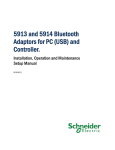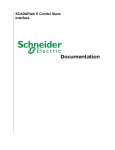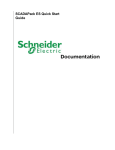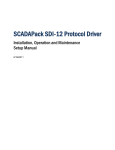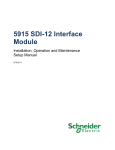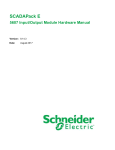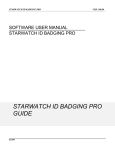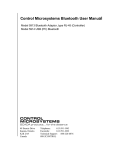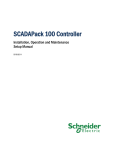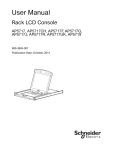Download SCADAPack E ISaGRAF 3 User Manual
Transcript
SCADAPack E ISaGRAF 3 User Manual 2 SCADAPack E ISaGRAF 3 User Manual Table of Contents Part I ISaGRAF 3 User Manual 3 1 Technical ................................................................................................................................... Support 3 2 Safety ................................................................................................................................... Information 4 3 Preface ................................................................................................................................... 6 4 Overview ................................................................................................................................... 8 4.1 Supported Languages .......................................................................................................................................................... 9 4.2 Custom Functions .......................................................................................................................................................... & I/O Connections 10 5 Composition ................................................................................................................................... and Layout of this Manual 11 6 Installation ................................................................................................................................... and Licensing 12 6.1 System Requirem .......................................................................................................................................................... ents, Installation, & Licensing 13 6.2 Dem o Mode .......................................................................................................................................................... 14 6.3 Activating License .......................................................................................................................................................... 15 6.4 Transferring an .......................................................................................................................................................... ISaGRAF License 18 ......................................................................................................................................................... ISaGRAF License 20 6.4.1 Removing an ......................................................................................................................................................... Driver and Key 22 6.4.2 Install Sentinel ISaGRAF 3 User Manual I 3 ISaGRAF 3 User Manual ©2013 Control Microsystems Inc. All rights reserved. Printed in Canada. Version: 8.05.4 The information provided in this documentation contains general descriptions and/or technical characteristics of the performance of the products contained herein. This documentation is not intended as a substitute for and is not to be used for determining suitability or reliability of these products for specific user applications. It is the duty of any such user or integrator to perform the appropriate and complete risk analysis, evaluation and testing of the products with respect to the relevant specific application or use thereof. Neither Schneider Electric nor any of its affiliates or subsidiaries shall be responsible or liable for misuse of the information contained herein. If you have any suggestions for improvements or amendments or have found errors in this publication, please notify us. No part of this document may be reproduced in any form or by any means, electronic or mechanical, including photocopying, without express written permission of Schneider Electric. All pertinent state, regional, and local safety regulations must be observed when installing and using this product. For reasons of safety and to help ensure compliance with documented system data, only the manufacturer should perform repairs to components. When devices are used for applications with technical safety requirements, the relevant instructions must be followed. Failure to use Schneider Electric software or approved software with our hardware products may result in injury, harm, or improper operating results. Failure to observe this information can result in injury or equipment damage. 1 Technical Support Support related to any part of this documentation can be directed to one of the following support centers. 4 SCADAPack E ISaGRAF 3 User Manual Technical Support: The Americas Available Monday to Friday 8:00am – 6:30pm Eastern Time Toll free within North America 1-888-226-6876 Direct Worldwide +1-613-591-1943 Email [email protected] Technical Support: Europe Available Monday to Friday 8:30am – 5:30pm Central European Time Direct Worldwide +31 (71) 597-1655 Email [email protected] Technical Support: Asia Available Monday to Friday 8:00am – 6:30pm Eastern Time (North America) Direct Worldwide +1-613-591-1943 Email [email protected] Technical Support: Australia 2 Inside Australia 1300 369 233 Email [email protected] Safety Information Read these instructions carefully, and look at the equipment to become familiar with the device before trying to install, operate, or maintain it. The following special messages may appear throughout this documentation or on the equipment to warn of potential hazards or to call attention to information that clarifies or simplifies a procedure. The addition of this symbol to a Danger or Warning safety label indicates that an electrical hazard exists, which will result in personal injury if the instructions are not followed. This is the safety alert symbol. It is used to alert you to potential personal injury hazards. Obey all safety messages that follow this symbol to avoid possible injury or death. ISaGRAF 3 User Manual 5 DANGER DANGER indicates an imminently hazardous situation which, if not avoided, will result in death or serious injury. WARNING WARNING indicates a potentially hazardous situation which, if not avoided, can result in death or serious injury. CAUTION CAUTION indicates a potentially hazardous situation which, if not avoided, can result in minor or moderate injury. CAUTION CAUTION used without the safety alert symbol, indicates a potentially hazardous situation which, if not avoided, can result in equipment damage.. PLEASE NOTE Electrical equipment should be installed, operated, serviced, and maintained only by qualified personnel. No responsibility is assumed by Schneider Electric for any consequences arising out of the use of this material. A qualified person is one who has skills and knowledge related to the construction and operation of electrical equipment and the installation, and has received safety training to recognize and avoid the hazards involved. BEFORE YOU BEGIN Do not use this product on machinery lacking effective point-of-operation guarding. Lack of effective point-of-operation guarding on a machine can result in serious injury to the operator of that machine. CAUTION EQUIPMENT OPERATION HAZARD Verify that all installation and set up procedures have been completed. Before operational tests are performed, remove all blocks or other temporary holding means used for shipment from all component devices. 6 SCADAPack E ISaGRAF 3 User Manual Remove tools, meters, and debris from equipment. Failure to follow these instructions can result in injury or equipment damage. Follow all start-up tests recommended in the equipment documentation. Store all equipment documentation for future references. Software testing must be done in both simulated and real environments. Verify that the completed system is free from all short circuits and grounds, except those grounds installed according to local regulations (according to the National Electrical Code in the U.S.A, for instance). If high-potential voltage testing is necessary, follow recommendations in equipment documentation to prevent accidental equipment damage. Before energizing equipment: Remove tools, meters, and debris from equipment. Close the equipment enclosure door. Remove ground from incoming power lines. Perform all start-up tests recommended by the manufacturer. OPERATION AND ADJUSTMENTS The following precautions are from the NEMA Standards Publication ICS 7.1-1995 (English version prevails): Regardless of the care exercised in the design and manufacture of equipment or in the selection and ratings of components, there are hazards that can be encountered if such equipment is improperly operated. It is sometimes possible to misadjust the equipment and thus produce unsatisfactory or unsafe operation. Always use the manufacturer’s instructions as a guide for functional adjustments. Personnel who have access to these adjustments should be familiar with the equipment manufacturer’s instructions and the machinery used with the electrical equipment. Only those operational adjustments actually required by the operator should be accessible to the operator. Access to other controls should be restricted to prevent unauthorized changes in operating characteristics. 3 Preface Scope This manual covers in detail the SCADAPack E RTU ISaGRAF interface, in particular the installation of the ISaGRAF Workbench ISaGRAF 3 User Manual Assumed Knowledge Familiarity with the Microsoft Windows recommended. Target Audience Systems Engineers Commissioning Engineers Maintenance Technicians References SCADAPack E Configuration Reference Manual ICS Triplex ISaGRAF User Guide SCADAPack E ISaGRAF Technical Reference Manual SCADAPack E ISaGRAF Custom Function Block Reference SCADAPack E IO Connection Reference SCADAPack E Configurator User Manual 7 8 4 SCADAPack E ISaGRAF 3 User Manual Overview Schneider Electric IEC 61131-3 implementation enables the programming of SCADAPack E RTU controller using the IEC 61131-3 programming languages. The programming environment uses the ISaGRAF Workbench to create, load and debug IEC 61131-3 application programs. Supported Languages Custom Functions & I/O Connections ISaGRAF 3 User Manual 4.1 9 Supported Languages Supported Languages ISaGRAF Workbench supports the five standard IEC 61131-3 programming languages and a sixth language called Flow Chart. These languages may be mixed and matched within an application to provide an optimum control strategy. The supported programming languages are described below. Sequential Function Chart (SFC) The Sequential Function Chart is a graphic language used to describe sequential operations in a process. The process is graphically partitioned into a set of well-defined steps containing actions performed using other languages such as ST, IL, LD and FBD. Steps are linked together with conditional transitions. This language is useful for batch processes and process procedures such as automatic startup and shut down. Functional Block Diagram (FBD) The Function Block Diagram is a graphic language used to build complex procedures from a library of functions. Standard library functions such as math and logic may be combined with custom library functions such as serial port control, PID controllers and Modbus master and slave protocols to create Function Block Diagram application programs. A class of programs called functions allows the creation of user functions that are not included in the library. Ladder Diagram (LD) Ladder Diagram is a graphic language combining contacts and coils to build logical discrete control procedures. This language is identical to the relay ladder logic used by many programmable Logic Controllers. Ladder Diagram contacts and coils may be used in the Function Block Diagram language for discrete control of functions. Structured Text (ST) Structured Text is a high-level structured language, similar to Pascal and C, that is used for complex procedures or calculation that cannot be easily implemented using graphic languages. Structured Text is the default language used to describe actions within the steps of the Sequential Function Chart language. Instruction List (IL) Instruction List is a low-level programming language, similar to assembly language that is used in small applications that require fast execution. This language is typically used to optimize sections of an application. Flow Chart (FC) Flow Chart is a graphic language that is used to describe sequential operations in an application. A Flow Chart diagram is composed of actions to be performed and tests on the actions performed. Actions and tests are connected by oriented links, representing data flow through the Flow Chart. Tests determine the yes or no path of the data flow. 10 4.2 SCADAPack E ISaGRAF 3 User Manual Custom Functions & I/O Connections Custom Functions The standard ISaGRAF Workbench is enhanced with custom functions to support features provided by the SCADAPack E controllers. Custom functions provide detailed interface to the RTU point database, RTU communication parameters, serial ports, operating system facilities, file system, time services, PID controllers as well as peer-to-peer communications. Custom functions are integrated into the ISaGRAF Workbench application programming environment. Custom I/O Connections SCADAPack E, Allen Bradley PLCs, Idec PLCs and Modbus devices are supported by enhanced ISaGRAF Workbench I/O boards. The ISaGRAF Workbench I/O connection dialog is used to add selected modules to the I/O connection list. Any combination of I/O modules may be selected up to the maximum number of I/O points supported by the SCADAPack E controller. Each input or output point on a module is referenced with a variable name and, if required, a Modbus register address. ISaGRAF program variables are updated continuously with data from the external I/O modules. ISaGRAF 3 User Manual 5 11 Composition and Layout of this Manual The SCADAPack E ISaGRAF manual set comprises the following documents: SCADAPack E ISaGRAF 3 Quick Start Guide provides guides a new user through the creation of an ISaGRAF project and application, compilation of an ISaGRAF program, connecting and downloading the compiled ISaGRAF program to the RTU. SCADAPack E ISaGRAF 3 Technical Reference describes the interface between SCADAPack E RTU operating system and ISaGRAF target software. SCADAPack E ISaGRAF Function Block Reference describes in details the custom function blocks provided with this ISaGRAF installation. SCADAPack E ISaGRAF 3 I/O Connection Reference describes in details each individual I/O board and equipment provided with this ISaGRAF installation. I/O board and equipments provide ISaGRAF variables access to I/O data. SCADAPack E ISaGRAF 3 Modbus Communication Interfaces manual describes the RTU’s PLC device driver for MODBUS, Open MODBUS/TCP and Modbus RTU in TCP protocols, its interface with ISaGRAF, and using it for communicating with PLC and peripheral devices. SCADAPack E ISaGRAF 3 DF1 PLC Interface Manual details the DF1 driver implementation for the RTU. Detailed explanation of the DF1 I/O board types are referenced in the ISaGRAF I/O Connection Reference manual. SCADAPack E Idec PLC Interface Manual details the Idec driver implementation for the RTU. Detailed explanation of the Idec I/O board types are referenced in the ISaGRAF I/O Connection Reference manual. SCADAPack E Koyo DirectNET PLC Interface Manual details the Koyo DirectNET driver implementation for the RTU. Detailed explanation of the Koyo DirectNET board types are referenced in the ISaGRAF I/O Connection Reference manual. 12 6 SCADAPack E ISaGRAF 3 User Manual Installation and Licensing This chapter covers the installation and licensing of the SCADAPack E ISaGRAF Workbench development environment. System Requirements, Installation, & Licensing Demo Mode Activating License Transferring an ISaGRAF License ISaGRAF 3 User Manual 6.1 13 System Requirements, Installation, & Licensing System Requirements The ISaGRAF Workbench can be installed on any personal computer running Microsoft Windows® 2000 or the XP Operating Systems with the following minimum requirements: 16 MB memory (minimum) 20MB free disk space 800x600 VGA display Mouse (or other pointing device) CD-ROM drive An RS-232 serial communication port A USB to RS-232 adapter will be required if your PC or laptop is only equipped with a USB port. Installation To install the ISaGRAF Workbench Insert the ISaGRAF CD into the CD-ROM. From your Windows Start menu, select Run. In the Run dialog, type d:\setup (if d is your CD-ROM drive) to run the installation executable. Alternatively, use Windows Explorer to locate the CD-ROM drive, and locate the file setup.exe in the root of the CD-ROM drive. Double click on the file to run the installation. Follow the on-screen instructions to complete the Workbench installation. If default settings are chosen, the SCADAPack E ISaGRAF Workbench is installed in the C: \ISAWIN\ESeries folder. Licensing The ISaGRAF Workbench 3.5 provides two types of licenses, a software license and a hardware license. If you are using a Hardware License see the Section Install Sentinel Driver and Key. The process of enabling the software license consists of two steps: Adding the License Component using the License Manager. Activating the License through Schneider Electric via phone or email. The ISaGRAF License Manager is used to install the ISaGRAF license, thus enabling the I/O variable capacity used in projects and to enable the features not supported in the Demo Mode. The License Manager is also used to: Transfer a license from one personal computer to another. Remove an ISaGRAF license from a personal computer. 14 6.2 SCADAPack E ISaGRAF 3 User Manual Demo Mode When first installed ISaGRAF will run in the Demo Mode until a permanent license is installed. The Demo version will run for a maximum of 30 days. The following message is displayed when a user attempts to create or edit a project using the Demo version of ISaGRAF. This dialog also appears when a hardware license is issued but the license key is not connected When running in the Demo Mode ISaGRAF does not support the following features: Archiving or Restoring projects. Exporting IEC 61131 programs to a library. Exporting variables. Downloading project source code in a target controller. Uploading source code from a target controller. You will need to permanently license your copy of ISaGRAF version 3.5 in order to enable the above license features. ISaGRAF 3 User Manual 6.3 15 Activating License The ISaGRAF License Manager is used to install the license needed for complete functionality of the Workbench. The following procedure describes how to permanently license your copy of ISaGRAF 3 Workbench. Click on Windows Start | Programs | ISaGRAF for SCADAPack E | Licensing to launch the License Manager. The Add Licensing tab displays the dialog necessary to add a permanent ISaGRAF license. In the Configuration area of the dialog the Available Components section displays the licensing formats available. From the Available Components window click on ISaGRAF 3 Software License and then click the Add button to move the selection to the Selected Components window. The following dialog is displayed. Select the number of IO variables shown on the ISaGRAF CD jewel case and select the OK button. 16 SCADAPack E ISaGRAF 3 User Manual When the dialog closes the licensing window will display the license in the Selected Components column as shown below. Click the Proceed button. New user codes are created and a prompt to call or email is displayed. Click the Yes button to automatically generate a License Request email as shown below. ISaGRAF 3 User Manual 17 Enter the fields displayed and send the email. If you wish you can phone Customer Support at the phone number shown to complete the license activation over the phone. If the activation request was sent via email, you will receive a return email containing the registration keys needed to activate your license. There are two sets of four registration keys that need to be entered in the License Manager. Enter the first four registration keys in the appropriate entry windows of the Registration section of the dialog. Click the Register button and OK on the next dialog prompting to enter the second set of Registration keys Enter the second set of registration keys are entered click the Register button. The following dialog is then displayed to indicate the license has been enabled. Click the OK button to close the Registration Manager. 18 6.4 SCADAPack E ISaGRAF 3 User Manual Transferring an ISaGRAF License An ISaGRAF license can be transferred from one PC to another. Both PC’s need to contain an installation of the ISaGRAF workbench. Once the license has been transferred, the ISaGRAF installation on the source PC will continue operating in Demo mode for 30 days after which the application becomes non-functional. On the target PC however, complete functionality will be enabled once the license transfer process is complete. Transferring an ISaGRAF license from one PC to another comprises of three main steps: Creating a license transfer disk on the target PC. Transferring the ISaGRAF license from the source PC to the transfer disk. Installing the ISaGRAF license from the transfer disk to the target PC. To transfer an ISaGRAF license from one PC to another PC: 1. From the Target PC, prepare the license transfer disk as follows: Select Start | Programs | ISaGRAF for SCADAPack E | Licensing to launch the License Manager dialog on the target PC. Select the Transfer Licensing tab on the License Manger dialog. From the drop down dialog, select the drive holding the transfer disk. This drive may be any medium, such as diskette, USB memory stick, or a network disk drive. Click on the Create Transfer Disk button. The license disk is created. Remove the transfer disk from the target PC. 2. Transfer the license from the source PC (currently licensed computer) to the license transfer disk created in step 1 as follows: Insert the license disk into the source PC’s peripheral inlet port. Select Start | Programs | ISaGRAF for SCADAPack E | Licensing to launch the License Manager dialog on the source PC. Select the Transfer Licensing tab on the License Manger dialog. From the drop down dialog, select the drive holding the transfer disk created in step 1. Click the Transfer License to Disk button. The license is removed from the source PC and copied onto the license transfer disk. Remove the license transfer disk from the source PC. 3. Install the license onto the target PC. Insert the disk containing the ISaGRAF license into the target PC’s drive. Select Start | Programs | ISaGRAF for SCADAPack E | Licensing to launch the License ISaGRAF 3 User Manual 19 Manager dialog on the target PC. Select the Transfer Licensing tab on the License Manger dialog. From the drop down dialog, select the drive holding the transfer disk containing the ISaGRAF license copied from step 2. Click on the Complete Transfer button to transfer the license onto the target PC. 20 6.4.1 SCADAPack E ISaGRAF 3 User Manual Removing an ISaGRAF License To permanently remove the ISaGRAF license: Select Start | Programs | ISaGRAF for SCADAPack E | Licensing to launch the License Manager dialog. Select the Removing Licensing tab on the License Manager From the License Components box, click on ISaGRAF 3 Software License (Active)– WDL and then click the Add button to move the selection to the Selected Components window. Click the Proceed button and the following dialog is displayed. Click the Yes button to automatically generate an email as shown below. Enter the fields displayed and send the email. If you wish you can phone Customer Support at 888-2672232 for to complete the license removal over the phone. If the license removal request was sent via email, you will receive a return email containing the registration keys needed to remove your license. There are two sets of four registration keys that need to be entered in the License Manager. ISaGRAF 3 User Manual 21 There are four registration keys that need to be entered in the License Manager. Enter the four registration keys in the appropriate entry windows of the Registration section of the dialog. Click the Register button and the following dialog is displayed indicating the license has been removed. 22 6.4.2 SCADAPack E ISaGRAF 3 User Manual Install Sentinel Driver and Key If you are using a hardware key for your license you will need to connect the hardware key to any parallel port on your PC, or a USB port if you have a USB key, and install the Sentinel driver for the key. The following procedure describes the steps required to install the hardware key and Sentinel driver. Connect the hardware key to any parallel port, or USB port, on your PC. Insert the ISaGRAF CD in your CD-ROM drive. From the Windows start menu select Run. Enter (example) D: \ISaGRAF Workbench\sentinel\SSD5411-32bit.EXE (where d is your CD-ROM drive) and click OK. In the Sentinel Driver Setup Program window click on the Functions menu and select Install Sentinel Driver. For further information refer to the Readme.txt file in the D:\sentinel folder on the CD. ISaGRAF 3 User Manual 23