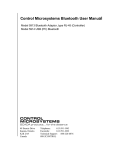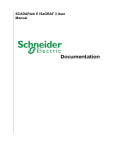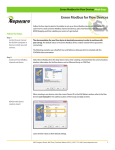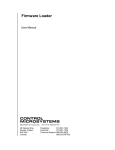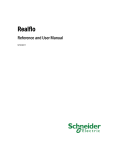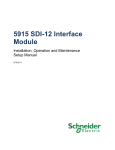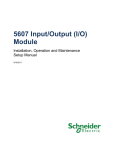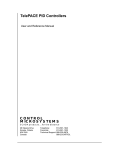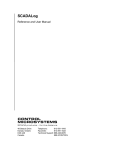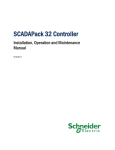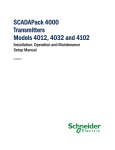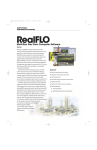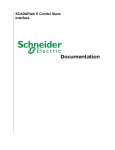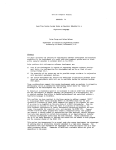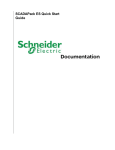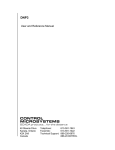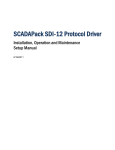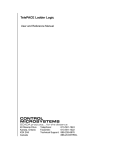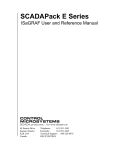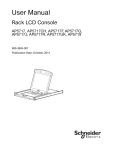Download 5913 and 5914 Bluetooth Adaptors for PC (USB) and Controller.
Transcript
5913 and 5914 Bluetooth Adaptors for PC (USB) and Controller. Installation, Operation and Maintenance Setup Manual 5/19/2011 Safety Information The information provided in this documentation contains general descriptions and/or technical characteristics of the performance of the products contained herein. This documentation is not intended as a substitute for and is not to be used for determining suitability or reliability of these products for specific user applications. It is the duty of any such user or integrator to perform the appropriate and complete risk analysis, evaluation and testing of the products with respect to the relevant specific application or use thereof. Neither Schneider Electric nor any of its affiliates or subsidiaries shall be responsible or liable for misuse of the information contained herein. If you have any suggestions for improvements or amendments or have found errors in this publication, please notify us. No part of this document may be reproduced in any form or by any means, electronic or mechanical, including photocopying, without express written permission of Schneider Electric. All pertinent state, regional, and local safety regulations must be observed when installing and using this product. For reasons of safety and to help ensure compliance with documented system data, only the manufacturer should perform repairs to components. When devices are used for applications with technical safety requirements, the relevant instructions must be followed. Failure to use Schneider Electric software or approved software with our hardware products may result in injury, harm, or improper operating results. Failure to observe this information can result in injury or equipment damage. © 2010 Schneider Electric. All rights reserved. Document (Version 2.24.1.84) 5/19/2011 2 Safety Information Table of Contents Safety Information .........................................................................5 About The Book .............................................................................8 At a Glance ............................................................................................................ 8 Overview .........................................................................................9 Quick Start Guide ........................................................................11 Install 5913 Serial Adaptor ................................................................................... 11 Install 5914 USB Adaptor ..................................................................................... 11 Install 5914 USB Adapter Software Driver ........................................................... 11 Configure Bluetooth Connection .......................................................................... 13 Configure Internal Laptop Bluetooth Connection ................................................. 19 Configure application ........................................................................................... 19 Installation ....................................................................................21 5913 Installation ................................................................................................... 21 5913 Serial Port Connections .............................................................................. 22 Serial Port Communication Parameters............................................................... 23 5913 Dimensions and LEDs ................................................................................ 23 5914 Connection .................................................................................................. 24 Maintenance .................................................................................25 Specifications ..............................................................................26 5913 ..................................................................................................................... 26 Approvals and Certifications ......................................................28 5914 ..................................................................................................................... 28 Document (Version 2.24.1.84) 5/19/2011 3 Safety Information Index of Figures Figure 1: RJ-45 Connector Pinout .................................................................... 23 Figure 2: 5913 Dimensions ................................................................................ 24 Document (Version 2.24.1.84) 5/19/2011 4 Safety Information Safety Information Read these instructions carefully, and look at the equipment to become familiar with the device before trying to install, operate, or maintain it. The following special messages may appear throughout this documentation or on the equipment to warn of potential hazards or to call attention to information that clarifies or simplifies a procedure. The addition of this symbol to a Danger or Warning safety label indicates that an electrical hazard exists, which will result in personal injury if the instructions are not followed. This is the safety alert symbol. It is used to alert you to potential personal injury hazards. Obey all safety messages that follow this symbol to avoid possible injury or death. DANGER DANGER indicates an imminently hazardous situation which, if not avoided, will result in death or serious injury. WARNING WARNING indicates a potentially hazardous situation which, if not avoided, can result in death or serious injury. CAUTION CAUTION indicates a potentially hazardous situation which, if not avoided, can result in minor or moderate. CAUTION CAUTION used without the safety alert symbol, indicates a potentially Document (Version 2.24.1.84) 5/19/2011 5 Safety Information hazardous situation which, if not avoided, can result in equipment damage.. PLEASE NOTE Electrical equipment should be installed, operated, serviced, and maintained only by qualified personnel. No responsibility is assumed by Schneider Electric for any consequences arising out of the use of this material. A qualified person is one who has skills and knowledge related to the construction and operation of electrical equipment and the installation, and has received safety training to recognize and avoid the hazards involved. BEFORE YOU BEGIN Do not use this product on machinery lacking effective point-of-operation guarding. Lack of effective point-of-operation guarding on a machine can result in serious injury to the operator of that machine. CAUTION EQUIPMENT OPERATION HAZARD Verify that all installation and set up procedures have been completed. Before operational tests are performed, remove all blocks or other temporary holding means used for shipment from all component devices. Remove tools, meters, and debris from equipment. Failure to follow these instructions can result in injury or equipment damage. Follow all start-up tests recommended in the equipment documentation. Store all equipment documentation for future references. Software testing must be done in both simulated and real environments. Verify that the completed system is free from all short circuits and grounds, except those grounds installed according to local regulations (according to the National Electrical Code in the U.S.A, for instance). If high-potential voltage testing is necessary, follow recommendations in equipment documentation to prevent accidental equipment damage. Before energizing equipment: Document (Version 2.24.1.84) 5/19/2011 6 Safety Information Remove tools, meters, and debris from equipment. Close the equipment enclosure door. Remove ground from incoming power lines. Perform all start-up tests recommended by the manufacturer. OPERATION AND ADJUSTMENTS The following precautions are from the NEMA Standards Publication ICS 7.1-1995 (English version prevails): Regardless of the care exercised in the design and manufacture of equipment or in the selection and ratings of components, there are hazards that can be encountered if such equipment is improperly operated. It is sometimes possible to misadjust the equipment and thus produce unsatisfactory or unsafe operation. Always use the manufacturer’s instructions as a guide for functional adjustments. Personnel who have access to these adjustments should be familiar with the equipment manufacturer’s instructions and the machinery used with the electrical equipment. Only those operational adjustments actually required by the operator should be accessible to the operator. Access to other controls should be restricted to prevent unauthorized changes in operating characteristics. Document (Version 2.24.1.84) 5/19/2011 7 About The Book About The Book At a Glance Document Scope This manual describes the 5913 Bluetooth adaptor (RJ-45) for controllers and 5914 for Personal Computer (PC) USB port. Validity Notes This document is valid for all versions of the 5913 and 5914 modules. Product Related Information WARNING UNINTENDED EQUIPMENT OPERATION The application of this product requires expertise in the design and programming of control systems. Only persons with such expertise should be allowed to program, install, alter and apply this product. Follow all local and national safety codes and standards. Failure to follow these instructions can result in death, serious injury or equipment damage. User Comments We welcome your comments about this document. You can reach us by e-mail at [email protected]. Document (Version 2.24.1.84) 5/19/2011 8 Overview Overview Bluetooth is a global standard communications method that enables data to be exchanged wirelessly between electronic devices. The products described in this user manual, the 5913 Bluetooth adaptor and the 5914 USB Bluetooth, are designed to provide wireless connection between SCADAPack controllers and PCs. This wireless connection replaces direct serial connections which are difficult to create in many field installations. The 5913 connects directly to a serial port on a SCADAPack controller using one of the two serial cables that are available. Operating power for the 5913 is provided by the serial port on the SCADAPack controller. The 5913 is shipped from the factory as a discoverable Bluetooth slave device. The 5914 is a Universal Serial Bus (USB) Bluetooth transceiver. Operating power is provided through the USB interface. The 5914 is shipped with a CD containing the Bluetooth USB Adapter Software Driver. The 5914 connects to a PC or laptop and operates as a Bluetooth master when communicating with the 5913. While this user manual describes the configuration and operation of 5913 in conjunction with the 5914, the 5913 may be used with any compatible Bluetooth device, such as an internal Bluetooth transceiver on a PC or laptop. The features of the 5913 include: Wireless communications module certified to Bluetooth® ver2.0. Integrated software stack, profiles, and AT modem like commands. The 5913 can be configured and controlled through simple ASCII strings over the Bluetooth RF link. Serial port (UART) baud rate speeds: 1200bps up to 921.6Kbps. Bluetooth Class 1: +100 meter (330 feet) distance. Software adjustable transmitter power from short to long range applications FHSS (Frequency Hopping Spread Spectrum), encryption and 16 alphanumeric Personal Identification Number (PIN) and error correction schemes for packet delivery. Document (Version 2.24.1.84) 5/19/2011 9 Overview The 5913 Bluetooth adaptor requires 5VDC for operation. The SCADAPack controller supplies this voltage through the serial port. This requirement prohibits the Bluetooth adaptors from being used with SCADAPack transmitters or any device that does not supply the 5VDC through the serial port. Document (Version 2.24.1.84) 5/19/2011 10 Quick Start Guide Quick Start Guide This section of the manual will lead you through the steps necessary to establish a Bluetooth connection between your PC and a target controller. PC applications such as Realflo, Telepace and IEC 61131-1 will then be able to use the Bluetooth connection in a similar manner as a direct serial connection. If you are using a laptop with a built in Bluetooth adapter the 5914 USB Adapter software driver is not required. The Quick Start procedure includes the following items: Install 5913 module at the SCADAPack. Install 5914 USB. Install 5914 USB Adapter Software Driver. Establish Bluetooth Connection between 5913 and 5914. Establish Bluetooth Connection using internal Bluetooth on laptop. Configure applications such as Telepace and Realflo to use the Bluetooth connection. Install 5913 Serial Adaptor The installation of the 5913 involves making a serial cable connection to a SCADAPack controller. There are two types of serial connector used on SCADAPack products RJ-45 and DE9S. Both serial cable types are shipped with the 5913. For further details on the cables and SCADAPack controller serial ports see section 5913 Installation. Install 5914 USB Adaptor The 5914 (USB) is installed by plugging the unit into an available USB slot on your PC. When properly connected to a USB port the blue indicator led on the 5914 USB Bluetooth will be on. Install 5914 USB Adapter Software Driver The software driver is installed from the CD ROM that came with the 5914. This CD contains the WIDCOMM Bluetooth Software. The installation will automatically start and open the Setup Program splash screen. The 5914 is NOT supported on Windows Server 2003 operating system. Document (Version 2.24.1.84) 5/19/2011 11 Quick Start Guide Click the Next button to start the Installation Wizard. The Installation Wizard will guide you through the installation. The Bluetooth configuration is now complete. You may click Finished and begin to discover the available devices. Document (Version 2.24.1.84) 5/19/2011 12 Quick Start Guide Configure Bluetooth Connection The My Bluetooth Places - Bluetooth Neighborhood can be located in the Windows Start >> All Programs >> My Bluetooth Places. The available devices will automatically discover in the Entire Bluetooth Neighborhood. The serial number of the 5913 Serial Adapter is displayed as the device name. (The adapters listed will be the Bluetooth devices within range, approximately 300 feet.) Click the Next button to begin the Initial Bluetooth Configuration Wizard. The Configuration Wizard will guide you through the configuration process. Document (Version 2.24.1.84) 5/19/2011 13 Quick Start Guide When prompted with the Bluetooth Service Selection, select Bluetooth Serial Port to allow remote Bluetooth devices to connect to the computer. Document (Version 2.24.1.84) 5/19/2011 14 Quick Start Guide Click the Next button to configure any active Bluetooth devices or click the Skip button to setup the connections later. Select the device you would like to configure and click the Next button. Document (Version 2.24.1.84) 5/19/2011 15 Quick Start Guide Enter the Bluetooth security code and click the Pair Now button. (Security Code: default) Select the virtual serial connection and click the Configure button. Document (Version 2.24.1.84) 5/19/2011 16 Quick Start Guide The COM Port selected will be the virtual serial connection on the computer. This is the port you will need to select when setting the PC Communication Settings in your application. Click the Finish button to complete the Bluetooth Setup wizard. Document (Version 2.24.1.84) 5/19/2011 17 Quick Start Guide The Bluetooth connection is now ready for applications. Document (Version 2.24.1.84) 5/19/2011 18 Quick Start Guide Configure Internal Laptop Bluetooth Connection If your laptop or PC has an internal Bluetooth adapter you can use it to establish a Bluetooth connection with the 5913. Refer to your user manual for details on establishing a Bluetooth connection. If the 5913 is used with a laptop using a built-in class 2 Bluetooth device, the range will be limited by the class 2 device (approximately 3m or 10 ft.) The internal Bluetooth may not be set up for automatic discovery. This needs to be enabled in your configuration software. An example of the correct setting is shown in the figure below. Configure application Control Microsystems software applications may be configured to use a Bluetooth connection to communicate with a target SCADAPack controller. Communication parameters for the communication link between a PC and A SCADAPack controller are set using the PC Communication Setting dialog. The PC Communication dialog for Realflo is shown below. Document (Version 2.24.1.84) 5/19/2011 19 Quick Start Guide The factory default serial settings for the 5913 are 9600 baud, 8 data bits, no parity and 1 stop bit. COM4 is the virtual serial port created during the installation of the 5914 USB software driver. Bluetooth connections will be disconnected if an attempt to create a New Connection is made when the 5913 is connected. Document (Version 2.24.1.84) 5/19/2011 20 Installation Installation 5913 Installation The installation of the 5913 involves making a serial connection to a SCADAPack controller. The 5913 has a single RJ-45 serial connector as shown in Figure 2: 5913. Depending on the SCADAPack controller you are connecting to use one of the two serial cables available to connect the 5913 to the SCADAPack. The 5913 is supplied with serial cable RJ-45 to RJ-45 (part number TBUM297303). Cable RJ-45 to DE9S (part number TBUM297304) may be ordered separately. These cables are two feet long. Longer cables have the potential to introduce noise on the serial port and result in very poor communications. The 5913 is powered through the serial port when connected to a SCADAPack controller. The connection description for SCADAPack controllers and integrated I/O boards are listed below: SCADAPack and Micro16 Controllers The 5913 may be connected to RS-232 ports COM1 or COM2. Use the RJ-45 to DE9S cable (part number TBUM297304). SCADAPack LP When connecting to COM 2 on the SCADAPack LP jumper J13 needs to be connected. The 5913 may be connected to COM3. Use the RJ-45 to RJ-45 cable (part number TBUM297303). SCADAPack 100 When connecting to COM1 on the SCADAPack 100 jumper J5 needs to be connected. When connecting to COM2 on the SCADAPack 100 jumper J6 needs to be connected. Use the RJ-45 to RJ-45 cable (part number TBUM297303). SCADAPack 330/334 When connecting to COM1 on the SCADAPack 330 jumper J8 needs to be in the RS-232 position and jumper J7 needs to be in the +5V position. Use the RJ-45 to RJ-45 cable (part number TBUM297303). Document (Version 2.24.1.84) 5/19/2011 21 Installation When connecting to COM2 on the SCADAPack 330 jumper J10 needs to be in the RS-232 position and jumper J7 needs to be in the +5V position.. Use the RJ-45 to RJ-45 cable (part number TBUM297303). When connecting to COM3 on the SCADAPack 330 jumpers J11 and J12 needs to be in the Normal position. Use the RJ-45 to RJ-45 cable (part number TBUM297303). Use the RJ-45 to RJ-45 cable (part number TBUM297303). SCADAPack 350 When connecting to COM2 on the SCADAPack 350 jumper J13 needs to be in the RS-232 position. Use the RJ-45 to RJ-45 cable (part number TBUM297303). When connecting to COM3 on the SCADAPack 350 jumpers J15 and J16 needs to be in the Normal position. Use the RJ-45 to RJ-45 cable (part number TBUM297303). Use the RJ-45 to RJ-45 cable (part number TBUM297303). SCADAPack 32 When connecting to COM1 on the SCADAPack 32 jumper J4 (Com Port 5V) needs to be connected. And jumper J10 must be in the RS-232 position. When connecting to COM2 on the SCADAPack 32 jumper J4 (Com Port 5V) needs to be connected. When connecting to COM4 on the SCADAPack 32 jumper J4 (Com Port 5V) needs to be connected. 5601 and 5602 I/O Modules The 5913 may be connected to COM3. Use the RJ-45 to DE9S cable (part number TBUM297304). 5604 I/O Module The 5913 may be connected to COM3. Use the RJ-45 to RJ-45 cable (part number TBUM297303). 5913 Serial Port Connections The following diagram shows the pin connections for the RS-232 (RJ-45 Modular Jack) port connector for the 5913. Document (Version 2.24.1.84) 5/19/2011 22 Installation RJ-45 Modular Jack 8 7 6 5 4 3 2 1 1. 2. 3. 4. 5. 6. 7. 8. +5V N.C. N.C. GND RxD TxD N.C. N.C Figure 1: RJ-45 Connector Pinout Pin Function Description 1 5V 4 5 GND RxD 6 TxD Input +5V supplied by the SCADAPack controller. System ground. Input 0 to 5V signal levels Output 0 to 5V signal levels Serial Port Communication Parameters The serial port on the 5913 module is set for 9600 baud, 8 data bits, no parity and 1 stop bit at the factory. These setting may be viewed or changed using the AT commands described in the 5913 AT Command Appendix. 5913 Dimensions and LEDs The dimensions of the 5913 are shown in Figure 2: 5913 below. The Blue LED indicates that a Bluetooth connection is made with another Bluetooth device. The Green LED indicates that the 5913 is powered by a 5VDC source. Document (Version 2.24.1.84) 5/19/2011 23 Installation Figure 2: 5913 Dimensions 5914 Connection The 5914 connects directly to a USB port on a laptop or PC. The 5914 cannot be connected to the USB ports on SCADAPack 300 controllers. Document (Version 2.24.1.84) 5/19/2011 24 Maintenance Maintenance This module requires no routine maintenance. If the module is not functioning correctly, contact Control Microsystems Technical Support for more information and instructions for returning the module for repair. Document (Version 2.24.1.84) 5/19/2011 25 Specifications Specifications Disclaimer: Control Microsystems reserves the right to change product specifications. For more information visit www.controlmicrosystems.com . 5913 General Terminations Dimensions Mounting Environment 8 pin modular jack 2.02 inch (51 mm) 1.70 inch (43 mm) 0.81 inch (21 mm) Velcro mounting supplied. o o o o –40 C to 70 C (–40 F to 158 F) operation and storage Communications General Frequency Channels Distance Receive Sensitivity Transmit Power Antenna Host side Radio modem compatible with Bluetooth® enabled devices. Frequency Hopping Spread Spectrum. Encryption, PIN identification and Error Correction. 2.402 to 2.48 GHz. (ISM 2.4GHz band.) 79 at 1MHz. intervals Class 1: 100m (330 ft.) When the 5913 is used with a Bluetooth device that is Class 2 the maximum distance achieved will be approximately 3m or 10 ft. (Class 2) –83dBm typical 12dBm max. (software adjustable) Integrated chip antenna TxD and RxD implemented Power Supplies and Power Consumption Voltage Requirements Current Requirements Document (Version 2.24.1.84) 5/19/2011 5V supplied by the controller Pin 9 on the 5913-D. Pin 1 on 5913-J. 80mA transmit 40mA receive 26 Specifications 1.4mA idle mode 30uA deep sleep 120mA worst case peak Document (Version 2.24.1.84) 5/19/2011 27 Approvals and Certifications Approvals and Certifications Hazardous Locations - North America Suitable for use in Class I, Division 2, Groups A, B, C and D Hazardous Locations. Temperature Code T4 CSA certified to the requirements of: CSA Std. C22.2 No. 213-M1987 Hazardous Locations. UL Std. No. 1604 - Hazardous (Classified) Locations. Safety CSA (cCSAus) certified to the requirements of: CSA C22.2 No. 142-M1987 and UL508. (Process Control Equipment, Industrial Control Equipment) UL (cULus) listed: UL508 (Industrial Control Equipment) FCC 47 CFR Part 15, Subpart B, Class A Verification EN61000-6-4: 2001 Electromagnetic Compatibility Generic Emission Standard Part 6-4: Industrial Environment. EN61000-6-2: 2001 Electromagnetic Compatibility Generic Standards Part 6-2: Immunity for Industrial Environments This product conforms to the above Emissions and Immunity Standards and therefore conforms with the requirements of Council Directive 2004/108/EC (as amended) relating to electromagnetic compatibility and is eligible to bear the CE mark. The Low Voltage Directive is not applicable to this product. Digital Emissions Immunity Declaration 5914 General Terminations and Mounting Dimensions Document (Version 2.24.1.84) 5/19/2011 USB Connection 1.8 inch (47 mm) 0.67 inch (17 mm) 0.33 inch (8.5 mm) 28 Approvals and Certifications o o o o Environment 0 C to 50 C ( 32 F to 122 F) operation o o o o -20 C to 70 C ( -4 F to 158 F) storage General Radio modem compatible with Bluetooth® enabled devices. Frequency Hopping Spread Spectrum. Encryption, PIN identification and Error Correction. 2.402 to 2.48 GHz. (ISM 2.4GHz band.) 79 at 1MHz. intervals Class 1: 100m (330 ft.) < 0.1%BER at –70dBm typical Class 1 Printed antenna Communications Frequency Channels Distance Receive Sensitivity Transmit Power Antenna Document (Version 2.24.1.84) 5/19/2011 29