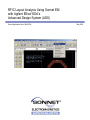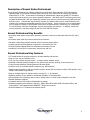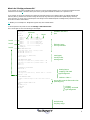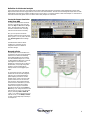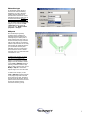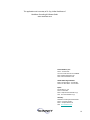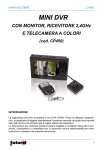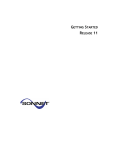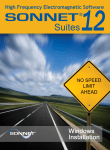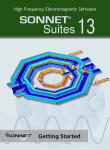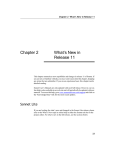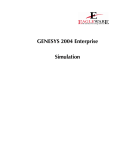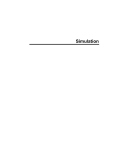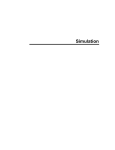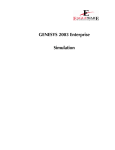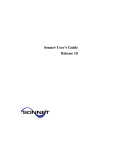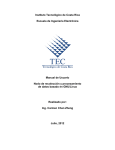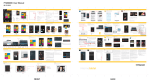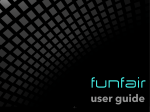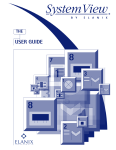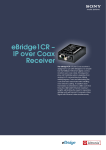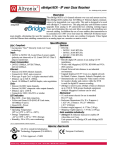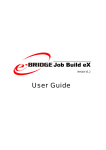Download ADS - Sonnet Software
Transcript
RFIC Layout Analysis Using Sonnet EM with Agilent EEsof EDA’s Advanced Design System (ADS) Sonnet Application Note: SAN-202A May 2005 Description of Sonnet Suites Professional Sonnet Suites Professional is an industry leading full-wave 3D Planar Electromagnetic (EM) field simulation software based on the Method of Moment (MoM) technique which accounts for all coupling and radiation effects from DC to THz. It also takes full advantage of mathematically robust and reliable FFT formulation which avoids time consuming, error prone numerical integration. Both MoM and FFT combined gives Sonnet an added assurance that it will give outstanding accuracy every time on problems that have traditionally been difficult to solve. Problems with high dielectric constant, thin dielectric layers and/or small dimensions with respect to the wavelength are handled especially well with Sonnet. Sonnet continues to be an indispensable tool for designers involved in RF/Microwave circuits such as distributed filters, transitions, Low Temperature Co-fired Ceramics, multi-layer RF packages, coplanar waveguides, and antennas. In addition, Sonnet has proven successful in mm-wave designs as well as in EMC and EMI analysis. Sonnet Professional Key Benefits • Accurately model passive components (inductors, capacitors, resistors) to determine values like RLC and Q factor • Accurately model multi layer interconnects and via structures • Generate a technology accurate electrical model for arbitrary layout shapes • Quantify parasitic coupling between components, interconnects and vias • Include substrate induced effects like substrate loss and eddy currents • Visualize the current flow in components, interconnects and vias Sonnet Professional Key Features • • • • • • • • • • • • • • FFT based Method of Moments analysis for ultimate reliability and accuracy Easy to learn, easy and efficient to use Only one high precision analysis engine – no need to switch between solvers Patented Conformal Meshing strategy for very efficient high accuracy meshing of curved structures Finite thickness modelling (including advanced N-sheet model) Dielectric bricks for truncated dielectric materials (e.g. MIM capacitor) Adaptive Band Synthesis for fast and reliable frequency sweeps with a minimum number of EM samples - more efficient than traditional approaches Easy to use data display for analysis results, including R, L, C, Q evaluation Equation capability for pre-defined or customized calculation on simulated data All configuration and technology setup is menu / dialog based– no need to edit configuration text files Remote simulation capability Compatible with the LSF cluster and load balancing system Seamless integration with Cadence® Virtuoso® , Agilent EEsof EDA’s ADS, AWR® Microwave Office® and Analog Office™ and Eagleware-Elanix GENESYS™ design environments Sonnet Software Inc. is a Cadence Connections partner 2 Introduction The Sonnet Professional electromagnetic analysis program offers a menu level integration into the ADS design environment. This interface, called Ebridge allows the RFIC designer to take layouts very easily from ADS to Sonnet for high precision EM analysis, and back annotate results. Material and technology information will be extracted from schematic MSUB blocks, or from a project technology file. In this document, we will study the data transfer and simulation setup of a layout-only project, with no circuit models. We base our symmetrical inductor example on the following sample technology: air εr=1 Metal M1 σ=3e7S/m ADS: cond (1) 1µm 2µm 1µm via ADS: via(39) oxide εr=3.9 cond= 0S/m Metal M2 σ=3e7S/m ADS: cond2 (2) 2µm 300µm substrate εr=11.9 cond= 5S/m 3 When to Use Sonnet Professional Analysis The use of electromagnetic analysis with Sonnet Professional is especially valuable in the following design situations: When parasitic coupling is present. Parasitic coupling is not always easy to predict without using electromagnetic analysis. Even elements which are "sufficiently" far apart can suffer from parasitic coupling: inductive or capacitive coupling, resonance effects due to grounding and surface waves that might propagate at the substrate boundary under certain conditions. Sonnet Professional analysis is based on the physical properties of your technology and will account for such physical effects. When accurate circuit models are not available or circuit model parameters are out of range. Model based circuit simulators are based on models for a specific application, with limited parameter range. For example, only selected geometries, substrate types and substrate parameters are available. It is difficult to estimate the error induced by parameter extrapolation, so using models outside their designed parameter range is not suitable for critical applications. Whenever a layout feature cannot be described by a circuit model, due to its geometry or technology, the physics based analysis with Sonnet Professional will provide the answer. An example for this could be a special inductor, capacitor or transformer which is not included in the design kit. Sonnet can be used to analyze those components "on the fly", or generate a full library of components models with trustworthy electrical results. Sonnet Plug-in for ADS: Ebridge Sonnet offers a menu level integration into the ADS environment through the “Ebridge” plug-in. This is an add-on from Sonnet Software which requires a license. The Ebridge menu is loaded into ADS as described in the Sonnet Installation Manual in chapter “Configuration Procedure for the Agilent Interface”. In this example, we assume that the ADS variable SONNET_EBRIDGE_DIR = sonnet is also defined in the ADS configuration file de.cfg to specify a subdirectory /sonnet within the ADS project directory, where the Sonnet preference file and the Sonnet simulation models and results are located. When activated, the ebridge menu appears in both the ADS Schematic and Layout windows, as illustrated below. Ebridge Menu within Agilent ADS 4 What is the “Ebridge preference file” In our example, we use a layout translation with no reference to a circuit simulation schematic. Thus, we cannot get substrate and metal information from an MSUB[1] schematic element, and need to get all physical material information from a “preference” file. In our example, we will use the preference file to define the metal types and their use for different layers, the substrate materials and thickness (stack-up) and also some simulation settings like frequency range and cell size (EM simulation spatial sampling resolution). In this document, we will only give a brief description of the settings used. A detailed description of Ebridge and the preference file entries can found in the Sonnet User’s Manual. [1] MSUB is just one example here. Ebridge also supports many other substrate blocks. To edit the preference file, select the menu item Ebridge > Edit Preference File. Here is the file that we use for the technology in this example: SIZE_X_CELL 2 SIZE_Y_CELL 2 EXT 100 Level 0 Level 2 CUSTOM_SUB CLAYER 2000 CLAYER 2 CLAYER 1 CLAYER 2 CLAYER 1 CLAYER 2 CLAYER 300 END CUSTOM_SUB thickness εr 1 3.9 3.9 3.9 3.9 3.9 11.9 1 1 1 1 1 1 1 0 0 0 0 0 0 0 0 0 0 0 0 0 0 0 0 0 0 0 0 5 0 0 0 0 0 0 0 σ simulation cell size is 2µm Name Air_above Oxide_above_M1 Oxide_at_M1 Oxide_between Oxide_at_M2 Oxide_below_M2 Substrate Dielectric layers from top to bottom Level 4 ! SETUP METALIZATION LOSS ! Thick metal model, 3e7S/m, 1 micron, 2 sheets MET "M1" TMM 37000000 0 1 2 MET "M2" TMM 37000000 0 1 2 ! ignore layer # 37 (Momentum Box) LAYER 37 IGNORE ! MAP ! ADS ! ADS LAYER LAYER METALIZATION LAYERS layer 1 to Sonnet level 2, material index 0 -> M1 layer 2 to Sonnet level 4, material index 1 -> M2 1 2 0 2 4 1 ! BOUNDING BOX TO BOX BOTTOM LAYER 13 GND -1 ! MAP VIA LAYERS ! ADS layer 39 to Sonnet level 3, material index -1 -> lossless LAYER 39 3 -1 VIA ! SETUP REFERENCE PLANES ! number of substrate heights to add to each side of circuit EXT 0 ! ANALYSIS FREQUENCY SWEEP in GHz FREQS ABS_ENTRY 0.50 20 DC_FREQ AUTO END FREQS metal types, used by index, starting with 0 drawing layers mapping and metal type assignment lossless = index -1 we use this to set the Sonnet box size (bounding box) via layer mapping and metal type assignment analysis setup frequency range 5 Definition for thick metal analysis In the preference file shown here, thick metal types are defined. Many RFIC technology components contain transmission lines and other adjacent metal traces with narrow gaps that are on the order of the metal thickness. In these cases electromagnetic analysis with true thick metal analysis will provide more realistic simulation results. For this reason, our example is based on thick metal analysis. For a discussion of thin metal vs. thick metal, please refer to the Sonnet User's Guide, Chapter 19: Thick Metal. Create the Sonnet simulation model from ADS To create a Sonnet simulation model file from the current layout view, select the menu item Rep -> Geo from the Ebridge menu. This will create the Sonnet EM simulation model and show a message when the file was written successfully. Now, you can open the Sonnet EM simulation model file in the Sonnet project editor “xgeom”. To do so, select the menu item Launch xgeom from the Ebridge menu. The EM simulation model is almost complete now, except for the port configuration and a few advanced simulation settings. Box and cell size The EM analysis cell size was taken from the preference file (2µm in both directions) and the box size was set automatically during data translation as the bounding box of all translated objects. In our case, we had included the ADS layer 13 “bound” and mapped it to the bottom of the analysis box in Sonnet. It has no effect on EM simulation; it only helps during data transfer to set the bounding box as desired, because it is the biggest layout object. For good results, the size of the analysis box and the cell size must be configured with care. The cell size determines the spatial sampling resolution for the EM analysis engine, so this is the key to high precision results. The box size must be large enough to avoid coupling between the circuit and the side walls. If you have any questions on these issues, please contact Sonnet support for the details. Box and cell size are set in the Circuit > Box dialog. If you change the box size and want to move your circuit, you can do this easily by first doing Edit > Select All (<Ctrl>+<A>) and then moving the circuit with the mouse, or use Modify > Center to center it horizontally and/or vertically in the analysis box. 6 Subsection type For EM analysis of RFIC inductors, Sonnet’s new conformal meshing capability is very useful, because it enables significant memory and simulation time reductions for curved and diagonal polygons. Please refer to the Sonnet User's Guide for more information about conformal meshing. You can enable conformal meshing per polygon, but you can also do Edit >Select All and then change all polygons at once: Modify > Metal properties > Fill Type. Add ports Once the EM Project geometry (including vias) is complete and material properties are defined, the remaining step is to define ports. In Sonnet, different port types exist, but the most common port type is the box wall port. Box walls are well suited for inductor analysis because we can easily and accurately de-embed the feed line up to the desired reference plane. Calibration error for box wall ports in Sonnet have been shown to exhibit numerical noise errors than better than 100 dB down or more. To define a box wall port, you must extend each feed line to a box wall. You can do so by adding a new polygon, or by stretching an existing polygon. One easy method to stretch: use the Tools > Reshape command and drag a window around the edge that you want to stretch. Then, use the Modify > Snap to... command to snap the edge to one of the box walls. To define a box wall port, use the Tools > Add Port command and click on the polygon edge where the feed line touches the box wall. This adds a box wall port at that location, with the positive terminal connected to the feed line and the negative terminal connected to the box (ground). 7 Add Reference Planes (Optional) To compensate for the additional length of the feed line, a reference plane shift can be applied by using the Circuit > Ref. Planes / Cal. Length. menu item. A dialog will be displayed where you can enter a reference plane shift for each side of the box. The offset value can be a fixed value, or linked to a polygon vertex. The value can be typed in or defined by a left button mouse click at the desired location. If you need to define an internal port inside the box with no access to the box wall, you can also use an "auto grounded port" which connects to ground automatically (using a via which is added at run time and goes down through all layers until it touches the bottom of the box). Auto grounded ports can be attached to a polygon edge at any location inside the box. We strongly recommend to use box wall ports when you have lossy bulk layers! Auto grounded ports may give invalid results with very lossy substrates. 8 Run analysis to generate S-parameters and L/Q plots After setting up the simulation model, a typical thick metal circular spiral inductor might look like: Analysis Setup To set up analysis, use Analysis > Setup from the Sonnet xgeom menu. In most cases, an Adaptive Band Synthesis (ABS) sweep over a wide frequency range will be the best choice, e.g. 0.1 – 15GHz. This typically takes five or six EM simulated frequency points to generate fine data output at approximately 300 frequency points in the desired range 0.1-15GHz. Please don’t forget to enable the advanced solver setting “Q factor accuracy” to ensure that ABS results are visually identical to a discrete frequency analysis for Q-factor values. (Requires Sonnet Version 10 or later) 9 Plot Analysis Data Electromagnetic analysis with the example shown here will take 16 minutes and 59MB memory to simulate the complete frequency range (full thick metal analysis on P4/2.5GHz) with very fine geometry sampling of 2µm at 600µm box size. Plot Equations When the EM simulation is done, you can now use the new equation feature, which plots results based on predefined or user defined equations. Sonnet has already included equations to plot the series inductance of two port devices (equation name inductance2) and the quality factor. To plot these values, bring up the result in the emGraph data display, then use Equation > Add equation curve from the emGraph menu. Note: You can also plot results of different equations on left and right axis at the same time, or plot equation results as a function of a swept parameter. 10 View Current Density It is also interesting to observe the current density as a function of frequency. Calculating the current density adds minimal EM simulation overhead, but it is very useful to gain insight into how a circuit works and what cell size is appropriate. Current density at 0.1GHz is shown in the figure to the right. Since skin effect at this low frequency is much thicker than the metal, current is relatively evenly distributed across the width of the transmission lines, and the conductive losses dominate the current spreading effects. Current density at 15GHz is shown in the second picture. In this case, skin effect losses will dominate the spiral Q, as the skin effect is much thinner than the metal. In addition, current crowding is observed below (where current tends to have a maximum on the edges of the transmission lines). Current crowding occurs at higher frequencies where the self-reactance of the transmission lines is comparable to or greater than the conductive loss. Note the high edge current that Sonnet conformal meshing shows very accurately. This edge current must be modeled very accurately by any EM analysis tool in order to correctly assess the losses in the device that contribute to the Q. Back annotating results to ADS You can easily back annotate EM simulation results to ADS, to use it in a model based simulation. In the Sonnet plotting tool emGraph, select the data set which you want to export, then use Output > S/Y/Z Parameter File from the menu. This brings up a dialog where you can save model data in Touchstone (S2P), MDIF and other file formats. That data can be used easily in ADS as black box data, just like measurement results. The Ebridge plug-in also offers a menu item Import MDIF to assist you in reading MDIF swept parameter results created by a sweptparameter EM analysis in Sonnet into an ADS schematic. 11 This application note is courtesy of Dr.-Ing. Volker Muehlhaus of Muehlhaus Consulting & Software GmbH www.muehlhaus.com Sonnet Software, Inc. Phone: 315-453-3096 Toll Free in North America: 877-7SONNET Email: [email protected] Web: www.sonnetsoftware.com United States Regional Sales: Eastern US Sales Office: 203.439.0815 Western US Sales Office: 303.443.2646 Japan: Sonnet Giken Co., Ltd. Phone: 43-463-6663 Email: [email protected] Web: www.sonnetsoftware.co.jp Germany: Muehlhaus Consulting & Software GmbH Phone: +49 (2302) 91438-0 Email: [email protected] Web: www.muehlhaus.com 12