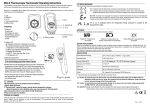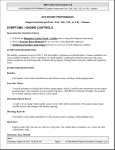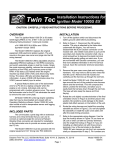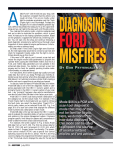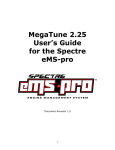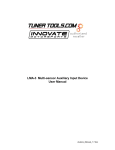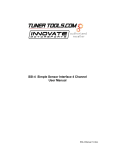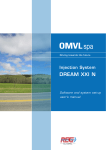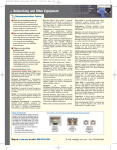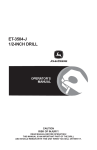Download USER`S MANUAL - lpg in motion
Transcript
USER'S MANUAL GREEN GAS AERO GREEN GAS AERO OBD Neutro_Expert 141010 [ENG] – Page 1 / 21 USER'S MANUAL Presentation & Index Dear Customer, INDEX We wish to thank you for the purchase of this product. This Manual is related to the program you are using, or a compatible version. 1 Mapping → Change Axis 2 Map Adaptivity We strongly recommend that you carefully go through all the pages before starting any operation or setting of the system: this will allow you to get more confidence and avoid all possible troubles and delays during your job. 3 Gas petrol For any question you may contact our Distributor's After Sales Service. Have a nice time with your job and our products. ------------------------------------------------------------------------------------------ - WARNING This manual is related only to the Expert section. Please read the standard manual, before consulting this one. ------------------------------------------------------------------------------------------ - IMPORTANT NOTE - 3.1 Gas Petrol: Idle Management → Petrol steady 3.2 Gas Petrol: Idle Management → Return only 3.3 Gas Petrol: Power Management → Contribution 4 Modify Carburation 5 OBD Adaptivity 6 Configuration 7 Sensors 8 Lambda 9 Errors 10 Info Expert mode enabled HOW TO ACCESS EXPERT SECTION To access the Expert section, simply press the Gear button that you find in almost every page of the software (picture on the right). Once enabled Expert Section, you'll find many new parameters in the software pages. All these features are shown in red. Neutro_Expert 141010 [ENG] – Page 2 / 21 Expert mode disabled USER'S MANUAL 1. Mapping → Change Axis 4 5 6 7 Neutro_Expert 141010 [ENG] – Page 3 / 21 2 1 3 Description 1 Change Axis Shows the Change Axis section, that allow the user to modify RPM and Injection time scales. 2 Tinj (ms) In every combo you see the petrol injection time reference scale for mapping. You can change the values as you wish, but you've to keep always incremental values. 3 RPM In every combo you see the RPM reference for mapping. You can change the values as you wish, but you've to keep always incremental values. 4 Save and exit Stores in the ECU the modified axis values. 5 Default Values Reload in the ECU the default axis values. 6 Cancel Close the Change Axis window, without changing anything. 7 Linearize Tinj By pressing this, the value selected in the combo “From” became the first value of the Tinj (ms) column, while the value in the combo “To” became the last value. All the values in between will be linearized from the first to the last value. Value USER'S MANUAL 2. Map Adaptivity – Part #1 6 1 2 5 3 Neutro_Expert 141010 [ENG] – Page 4 / 21 10 9 11 7 4 Description 8 Value 1 Erase Erase all the petrol samples. 2 Lock While enabled, lock the petrol samples, to prevent further acquisitions. It became enabled after finishing the petrol section of the guided/customer adaptivity. Disable it to adjusting petrol samples acquisition once more. 3 Erase Erase all the gas samples. 4 Erase Erase the results of the adaptivity. 5 Stability Requested stability time length, to properly acquire new samples. Fast: faster acquisition process, but less accurate. Normal: standard acquisition. Slow: slower acquisition process, but more accurate. 6 Tolerance How much must be the difference between petrol sample and gas sample to trigger the adaptivity process. Narrow: very close tolerance, to get high precision adaptivity. Normal: standard tolerance. Wide: larger tolerance, when high precision is not needed. 7 Max Value Maximum adaptivity reachable value (total range). Small: reduced range, allows tiny adaptations. Normal: standard range. Wide: expanded range, allows large adaptations. USER'S MANUAL 2. Map Adaptivity – Part #2 6 5 10 9 11 7 Description Value 8 Time adapt Select if the adaptation must stop after a specific number of hours, or not. Note: once expired, the adaptation will not progress further, but retain the values acquired during the adaptivity process. Always: adaptivity is always running. <5> to <900>: duration (in hours) after which the adaptivity stops. 9 Target Target value for the adaptivity process. Normal: target is 0, so the ECU will aim to have NO difference between petrol and gas samples. Lean: target is slightly lean, to have a little bit leaner mixture (used overall in CNG systems). 8 10 Enabled adaptivity Shows when the adaptivity process is running. It's available only if all petrol samples are collected. 11 Freeze If the adaptivity is running, pressing this button will freeze the adaptation process, so all the previous corrections will remain, with no further modifications. 1 2 3 Neutro_Expert 141010 [ENG] – Page 5 / 21 4 USER'S MANUAL 3. Gas/Petrol Description 1 Neutro_Expert 141010 [ENG] – Page 6 / 21 2 1 Cyc Select how many engine cycles you're able to advance. 2 Petrol switch at high RPM Enable (and shows) the temporary switch to petrol when consecutive gas injections get too close. Value USER'S MANUAL 3.1. Gas/Petrol → Idle Managment → Petrol Steady 2 Neutro_Expert 141010 [ENG] – Page 7 / 21 Description 1 1 Petrol steady By selecting this option, the vehicle remains on petrol when the engine is on idle (so basically when the RPM are below the “Enable at RPM” threshold). 2 Disable at RMP RPM threshold above which the ECU switches again on gas after getting on petrol while on idle. This value is always greater then the “Enable at RPM” threshold. Value USER'S MANUAL 3.2. Gas/Petrol → Idle Managment → Return Only Description 3 2 Neutro_Expert 141010 [ENG] – Page 8 / 21 1 1 Return only By selecting this option, the vehicle switches to petrol for a specific amount of engine cycles (point #3) when the engine return on idle (so basically when the RPM falls below the “Enable at RPM” threshold). 2 Disable at RMP RPM threshold above which the ECU switches again on gas after getting on petrol returning to idle (obviously it works only if “Idle cycles” are still not expired). This value is always greater then the “Enable at RPM” threshold. 3 Idle cycles Number of engine cycles during which the vehicle is kept on petrol after returning to idle. Once expired, the ECU will switch again to gas, regardless if condition is idle or not. Value USER'S MANUAL 3.3. Gas/Petrol → Power Managment → Contribution 2 Neutro_Expert 141010 [ENG] – Page 9 / 21 1 Description 1 Contribution By selecting this option, the vehicle will inject a small amount of petrol, in the selected conditions, while running on gas. 2 Petr. Injector Tdead This is a hypothetical dead time related to the petrol injector. This parameter affects the carburation in this way: lower values leads to a richer mixture (increases gas amount) while higher values leads to a leaner mixture (decreases gas amount). Value USER'S MANUAL 4. Modify Carburation 3 1 Description Value 1 Activation It's the activation speed of the “Acceleration gas increase/decrease”. Changing this parameter lead to a faster (or slower) response, when the vehicle is accelerating. SLOW: activation is slow, response after accelerating is delayed. NORMAL: activation is at medium speed, response after accelerating is slightly delayed. FAST: activation is at maximum speed, response is not delayed at all. 2 Disposal It's the disposal speed of the “Acceleration gas increase/decrease”. Changing this parameter lead to a longer (or shorter) duration of the correction effect. SLOW: disposal is slow, duration is longer. NORMAL: disposal is normal, standard duration. FAST: disposal is fast, duration is shorter. 3 Gas pressure centring This procedure it's useful to properly set the reducer pressure (if has a mechanical regulation). Usually you have to check this after the “running in” of the installation, or after replacing the reducer. It must be done at idle, with the vehicle on gas. Simply follow the instructions shown in the software. 4 Gas pressure compensation recalculate This procedure computes automatically the gas pressure compensation table in relation to the reducer pressure. Usually it's made automatically by the software during the auto-calibration, but if for some reason the auto-calibration fails, use this feature before manually calibrate the vehicle. 4 2 Neutro_Expert 141010 [ENG] – Page 10 / 21 USER'S MANUAL 5. OBD Adaptivity – Part #1 8 7 9 2 10 Neutro_Expert 141010 [ENG] – Page 11 / 21 3 4 5 Description 6 Value 1 Erase results Erase results of the adaptivity. 2 Stability Requested stability time length, to properly acquire new samples. Fast: faster acquisition process, but less accurate. Normal: standard acquisition. Slow: slower acquisition process, but more accurate. 3 Tolerance How much must be the average of the fuel OBD trims to trigger the adaptivity process. Narrow: very close tolerance, to get high precision adaptivity. Normal: standard tolerance. Wide: larger tolerance, when high precision is not needed. 4 Max Value Maximum adaptivity reachable value (total range). Small: reduced range, allows tiny adaptations. Normal: standard range. Wide: expanded range, allows large adaptations. 5 TimeAdapt. Select if the adaptation must stop after a specific number of hours, or not. Note: once expired, the adaptation will not progress further, but retain the values acquired during the adaptivity process. Always: adaptivity is always running. <5> to <900>: duration (in hours) after which the adaptivity stops. 6 Target Target value (related to the fuel OBD trims) for the adaptivity process. <-64> to <+64>: it's the target value that the ECU will try to obtain as fuel OBD trims average, adapting the results table. The largest number of vehicles are targeted to 0%. 1 USER'S MANUAL 5. OBD Adaptivity – Part #2 8 2 3 4 5 Description 6 7 7 9 10 Neutro_Expert 141010 [ENG] – Page 12 / 21 1 Selective error erase – Part #1 Once it has been enabled, the system checks for latent errors on the OBD and, in case at least one error is found, it send to the OBD system a clear error request (theoretically before it is shown by the check engine light). The default hidden errors listed for erasing are the following: • P0420 Catalyst System Efficiency Below Threshold (Bank 1) • P0430 Catalyst System Efficiency Below Threshold (Bank 2) • P2096 Post Catalyst Fuel Trim System Too Lean Bank1 • P2097 Post Catalyst Fuel Trim System Too Rich Bank 1 To show how this feature is running, there's a button with the image of the “Check engine light” on right side. This button can be enabled or not, and can be shown in different colours. Hereinafter the details: • GREY: Errors erasing disabled, OBD connection disabled or not present, firmware not up-to-date etc. • RED: the gas ECU is working on petrol (on petrol, latent errors are not monitored). • VIOLET: the request for latent errors has not been sent or is not available. Note: during the change-over to gas it’s possible that the button turns violet, as the engine is running on gas but the query relevant to latent errors has not been sent yet. This status remains for few seconds only. In case the violet colour remains, it’s possible that the system does not support the service of showing latent errors. Just to be sure, press the button “Disconnect OBD” and afterwards “Connect OBD” to get once more the screen of PID to verify if the problem is still there. • GREEN: erasing errors service is working. No latent error found. • YELLOW: erasing errors service is working. At least one latent error found, NOT present in the list of the Errors to be erased. • LIGHT BLUE: at least one latent error found, present in the list of the Errors to be erased. At the same time, the request to the OBD system for erasing the errors has been sent. USER'S MANUAL 5. OBD Adaptivity – Part #3 8 7 9 2 10 Neutro_Expert 141010 [ENG] – Page 13 / 21 3 4 5 1 6 Description 7 Selective error erase – Part #2 It is important to consider the following: • By clicking the button it is possible to get the list of the latent errors memorized at the moment in the petrol ECU. These data are available ONLY if the button is YELLOW or LIGHT BLUE. • If the info are needed in a configuration file (so that the errors can be examined offline) it is important that the file is saved with the engine running on gas and with the erasing errors service working (button must be YELLOW or BLUE). • If the latent errors is found continuously (as for example if the oxygen sensor has been disconnected), and the vehicle support the erasing errors service, most likely the colour of the button will be alternatively GREEN and BLUE (of course with the engine running on gas). This behaviour means that the error has been maybe erased, but the car in short time will show it again as the anomalous condition has not been fixed. 8 Erase MIL on Keyon – Part #1 Once activated, when you turn on the contact key, a request for clear errors it's sent to the OBD system of the vehicle. In order to have this feature work properly, proceed as follows: • Enable this function on the gas ECU, where the OBD adaptivity has to be enabled or the OBD connection active (adaptivity frozen). • Once is enabled, it has to be told to the owner of the vehicle that at every engine start (or when is reputed necessary) he will need to: ◦ Contact key ON without starting the engine. ◦ Wait for the blinking check lamp on the gas switch to turn OFF. ◦ Start the engine. USER'S MANUAL 5. OBD Adaptivity – Part #4 Description 8 7 9 2 10 Neutro_Expert 141010 [ENG] – Page 14 / 21 3 4 5 1 6 8 Erase MIL on Keyon – Part #2 If the connection can’t be made, a long blinking will advise this “non connection” (up to 5 seconds for CAN standard and up to 15 seconds blinking for ISO standard). This usually indicates a problem with the connecting wires. A short blinking (i.e. 2 seconds for CAN standard and 5 seconds for ISO standard) indicates that the connection could be established and the command for erasing has been sent. NOTE: the delays for blinking have to be checked in every vehicle as they are different due to different engine management. It is possible to verify through the software if the erase command has been sent. by checking through the LED “Erase MIL on key ON” following the next steps: • Connect the software to the vehicle with the key NOT INSERTED (this is most important!). • Start the engine as described above. • Wait a few seconds and verify the colour of the led: ◦ GREY: no command for erasing has been sent (connection problems). ◦ YELLOW: command has been sent but the answer from the vehicle was not correct (erasing command not supported, or the delay for sending/receiving has not been respected). ◦ LIGHT BLUE: erasing command was sent correctly. It is possible to start the engine without following the sequence as above. In this case, the gas ECU will try anyway to send the erasing command which won’t cause any action (most likely), as this happens in vehicles not ready for this service. USER'S MANUAL 5. OBD Adaptivity – Part #5 8 2 3 4 5 Description 6 9 Erase MIL on Keyoff Once activated, when you turn off the contact key, a request for clear errors it's sent to the OBD system of the vehicle. To make this feature work properly, is needed to connect the key wire to a delayed command, because both 12V key and OBD connection must be present during this operation. NOTE: not all vehicles supports this feature. 10 Permanent Erase Errors While enabled, it check continuously the MIL status (check engine lamp): if it's on, then a request for clear errors it's sent to the OBD system of the vehicle in order to turn off the MIL. Note: on many of the latest vehicle it will not work because the error erase with the engine on, is often not allowed. 7 9 10 Neutro_Expert 141010 [ENG] – Page 15 / 21 1 USER'S MANUAL 6. Configuration – Part #1 1 2 3 11 12 13 14 8 Neutro_Expert 141010 [ENG] – Page 16 / 21 4 9 10 5 Description 6 7 1 Min. Inj time Select the minimum opening time of the gas injector. If the gas ECU computes a real-time injection time that's low than this value, then the gas injection is made of the duration shown here. Note: when happens that the gas injector is working at its limit, the TjGas label below (in the cockpit) will turn red. 2 Weak signal Once enabled, the RPM signal will be slightly amplified. You're supposed to use this feature when RPM signal is not read properly. 3 Multispark ignition This feature is used in all those vehicles that, in cold start, are sending a set of pulses to the ignition coils leading a wrong RPM readout to be shown. When enabled, the ECU will automatically filter the pulses in excess. 4 Change-over temp. This value identifies the lowest temperature needed for change-over. 5 Change-over delay This value identifies the shortest amount of time that at every cold start the vehicle remain on petrol before switching. 6 Injectors heating When this feature is enabled, the gas injectors are heated before the first gas switch-over (helpful in cold climates). 7 Gas Start (hot engine) Enabling this feature, if the vehicle is already hot (check is made on the reducer temperature), the engine will start directly on gas. 8 Overlap cycles Select the number of engine cycles, during the change-over, in which both gas and petrol are injected. Usually is kept on 0 in CNG systems, and 1 in LPG systems. It's useful even when the gas section downstream the reducer is not airtight. USER'S MANUAL 6. Configuration – Part #2 1 2 3 4 5 Description 6 9 Seq. Cycles Select the number of engine cycles, during the change-over, that the ECU waits before switching to the further cylinder, in order to finish the process. Usually is kept on 1 in CNG systems, and 0 in LPG systems. 10 Starting petrol cycles Select the amount of engine cycles that the ECU do on petrol at every start, even in gas starting condition (hot engine). 11 Emergency start Once enabled, you're able to start in emergency mode (keep pressed the switch while turning on the key). 12 Remaining emerg. While this flag is enabled, a maximum amount of emergency starts is set (usually 5). Once the available emergency starts are run out, the vehicle will not start again in emergency (at least until you restore it). 13 5/5 The left number is the amount of the emergency starts still available, the right number is the maximum amount of emergency starts allowed. 14 Reset Restore the available emergency starts to the maximum value, allowing the user to make emergency starts again. 11 12 13 14 8 Neutro_Expert 141010 [ENG] – Page 17 / 21 9 10 7 USER'S MANUAL 7. Sensors 3 4 5 2 1 6 Neutro_Expert 141010 [ENG] – Page 18 / 21 8 Description 7 9 1 End of fuel change-over Enables the end of fuel change-over when the gas runs out (low gas pressure). 2 Pressure Threshold Select the pressure threshold below which the ECU detect that the gas it's over. 3 Time below threshold Select the amount of seconds that the gas pressure must be below the selected threshold, to switch on petrol due to fuel ending. 4 Instant level (switch) Displays the level shown by the switch without delays (normally level is shown on the physical switch with a heavy delay, while here it's “real-time”). 5 Instant level value Displays the “real-time” voltage value (unfiltered), read by the ECU, on the level signal input. It's the value that is used by the software to simulate the level LEDs enlightenment on “Instant level (switch)” indicator. 6 Filtered level value Displays the voltage value (filtered), read by the ECU, on the level signal input. It's the value that is used by the ECU to enlighten the switch level LEDs. 7 Water temperature sens. Select the temperature level type installed on the systems to read the reducer/water temperature. It's changeable but you can't disable it. 8 Gas temperature sens. Select the temperature level type installed on the systems to read the gas temperature. It's changeable and you can also disable it if it's not present. 9 Enable switch warning Once enabled, it shows on the physical switch that the ECU is running on petrol when the feature “Low temperature prot.” is enabled and active. USER'S MANUAL 8. Lambda 1 Neutro_Expert 141010 [ENG] – Page 19 / 21 2 Description 1 Signal Emulation Once enabled, the gas ECU will activate the emulation on the oxygen sensor. This feature is available only on rear sensor, and obviously it works if emulation and sensor wires are connected properly (see electrical schematics supplied with the ECU). 2 <Low> >High> Select the working range of the oxygen sensor emulation (the signal output is limited between these two thresholds). USER'S MANUAL 9. Errors Description 2 Neutro_Expert 141010 [ENG] – Page 20 / 21 1 1 Enabled Sets if the relative error (shown in the row) must be managed by the gas ECU, or simply unheeded. Once enabled, when the error occurs you get an acoustic advice from the switch and the diagnosis LED turns on. 2 Swtc. petrol Sets if an enabled error has to be managed switching the vehicle back to petrol (usually used only for serious conditions). Even in this case, you get an acoustic advice from the switch and the diagnosis LED turns on. USER'S MANUAL 10. Info 3 4 Neutro_Expert 141010 [ENG] – Page 21 / 21 2 5 1 Description 1 Scheduled service Reset button will restart the scheduled service time counter (so the value indicated in “Remaining hours” will be set the value selected in “Service length” combo. When service time expires and you want to restart it, press the button. 2 Service length Select the overall duration of the service time counter. Changing this value will restart/reset the scheduled service feature. 3 Remaining hours Shows how many gas working hours are left, before the scheduled service activation. Once the counter expires, the customer will hear an acoustic signal from the switch every times he turns on the key (and the diagnosis LED blinking also). 4 Enable ECU lock Enables the lock of the ECU (available only if the programmed maintenance program is active). After this selection, a window will appear where it’s possible to write the password (8 characters). Now, to access the parameters changes it will be needed to insert the password (parameters values will be shown anyway). Once the programmed maintenance will expire, the ECU won’t change to gas till the relevant service parameters will be reset. 5 Lock forewarning When “Enable ECU lock” is enabled, and the “Scheduled service” expires, the gas ECU won't change to gas, so the customer must me advised with a forewarning. The value selected in this combo, is the amount of hours before the scheduled service counter expires, during which the customer is warned by an acoustic signal from the switch every times he turns on the key (and the diagnosis LED blinking also).