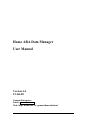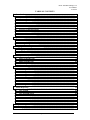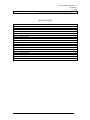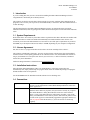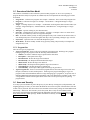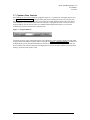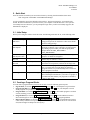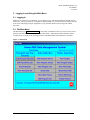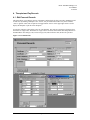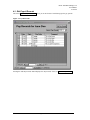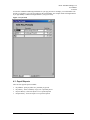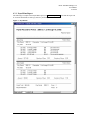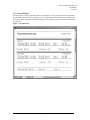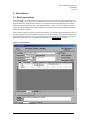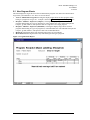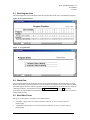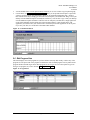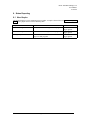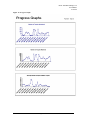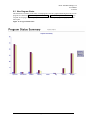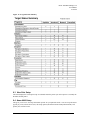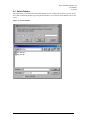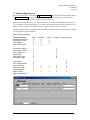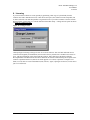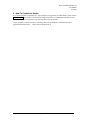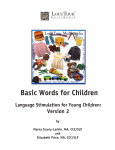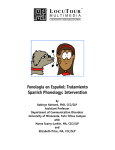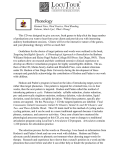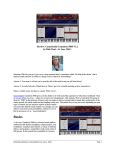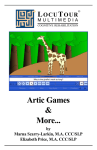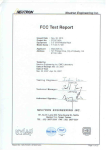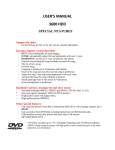Download User Manual - Gumnut Enterprises
Transcript
Home ABA Data Manager User Manual Version 4.4 23-Jul-00 Gumnut Enterprises Email: [email protected] Web: http://home.istar.ca/~gumnut/homeaba.html Home ABA Data Manager 4.4 User Manual 23-Jul-00 TABLE OF CONTENTS 1. Introduction________________________________________________________ 4 1.1 System Requirements __________________________________________________ 4 1.2 License Agreement_____________________________________________________ 4 1.3 Installation Instructions ________________________________________________ 4 1.4 Conventions __________________________________________________________ 4 1.5 Overview of the Data Model _____________________________________________ 5 1.6 Users and Security _____________________________________________________ 5 1.7 Common Form Controls ________________________________________________ 6 2. Quick Start_________________________________________________________ 7 2.1 Initial Setup __________________________________________________________ 7 2.2 Creating a Program Binder _____________________________________________ 7 3. Logging in and Using the Main Menu___________________________________ 8 3.1 Logging In____________________________________________________________ 8 3.2 The Main Menu _______________________________________________________ 8 4. Therapist and Pay Records ____________________________________________ 9 4.1 Edit Personal Records __________________________________________________ 9 4.2 Edit Payroll Records __________________________________________________ 10 4.3 Payroll Reports ______________________________________________________ 11 5. Data Collection ____________________________________________________ 14 5.1 Edit Program Sheets __________________________________________________ 14 5.2 View Program Sheets _________________________________________________ 15 5.3 View Program Lists ___________________________________________________ 16 5.4 Check Data __________________________________________________________ 16 5.5 View Other Forms ____________________________________________________ 16 5.6 Edit Program Sets ____________________________________________________ 17 6. Status Reporting ___________________________________________________ 18 6.1 View Graphs_________________________________________________________ 18 6.2 View Program Status__________________________________________________ 20 6.3 View Print Setup _____________________________________________________ 21 6.4 Home ABA Setup _____________________________________________________ 21 6.5 Switch Patients _______________________________________________________ 22 7. Implementing Security ______________________________________________ 23 8. Licensing _________________________________________________________ 24 Page: 2 of 25 As of: 07/27/00 7:14 PM Home ABA Data Manager 4.4 User Manual 23-Jul-00 9. How To Contact the Author __________________________________________ 25 LIST OF FIGURES Figure 1 - Navigator Buttons .......................................................................................................................... 6 Figure 2 - Main Menu..................................................................................................................................... 8 Figure 3 - Personal Records............................................................................................................................ 9 Figure 4 - Payroll Records............................................................................................................................ 10 Figure 5 - Pay Periods .................................................................................................................................. 11 Figure 6 - Payroll Run .................................................................................................................................. 12 Figure 7 - Payroll History ............................................................................................................................. 13 Figure 8 - Program Sheets ............................................................................................................................ 14 Figure 9 - Program Sheets Report................................................................................................................. 15 Figure 10 - Program CheckList .................................................................................................................... 16 Figure 11 - Program Index............................................................................................................................ 16 Figure 12 - Custom Data Sheets ................................................................................................................... 17 Figure 13 - Program Sets .............................................................................................................................. 17 Figure 14 - Progress Graph........................................................................................................................... 19 Figure 15 - Progress Status Chart ................................................................................................................. 20 Figure 16 - Program Status Summary........................................................................................................... 21 Figure 17 - Switch Patients........................................................................................................................... 22 Figure 18 - Security Matrix .......................................................................................................................... 23 Figure 19 - Edit Users................................................................................................................................... 23 Figure 20 - Change License .......................................................................................................................... 24 Page: 3 of 25 As of: 07/27/00 7:14 PM Home ABA Data Manager 4.4 User Manual 23-Jul-00 1. Introduction If you are reading this, then you were successful in installing the Home ABA Data Manager software. Congratulations - the hardest part is behind you now! This software was built to meet the data collection needs of a privately run home-based ABA program (or programs!). After several years of private use and enhancements, I now believe that other families can use it to their advantage. This document describes the Home ABA Data Manager software. It contains the license agreement, installation instructions, hints for getting started, and a functional description of each of the forms and menu items. 1.1 System Requirements Well I admit I have not extensively tested this software on platforms other than a Windows 98 machine with 64MB RAM. However it has been installed and minimally tested under Windows 2000. I know of no reason why it will not work under Windows 95, but I can't be sure. Disk space requirements vary from less than 4MB (if you already have MS Access 2000) to 160MB, depending on your computer's configuration. 1.2 License Agreement OK, here are the sort-of legal words that I need so that I can retain ownership of the software… This software is distributed as shareware. You may use this software with the license that was distributed with the software or subsequently purchased for use with this software. You can distribute this software as long as you distribute it in exactly the same form as you received it (i.e. with a trial license). Purchased licenses may not be distributed. Further licensing information is found in Section 8 Licensing below. 1.3 Installation Instructions Place the Home ABA Data Manager CD in your CD ROM drive. If the setup program does not automatically start, simply run the setup.exe program found on the CD. Follow the prompts, accepting the defaults should be fine for all questions. See the README.TXT file distributed with this software for late breaking news. 1.4 Conventions Application Version Database Version The version of the application software documented here is Application Version 4.4. The Application is named HomeABA4p4.mdb and is referred to as the Application. The version of the database documented here is Database Version 4.1. The database can be named as you please, and you can have as many as you please. The default database is ABA_data.mdb and is referred to as the Database. There is a copy of the initial Database called ABA_new.mdb. A copy of the ABA_new.mdb database can be used if you have more than one patient. Newer versions of the Application automatically upgrade the appropriate Database(s). It is very important that the Database(s) you create and use are backed up regularly. Page: 4 of 25 As of: 07/27/00 7:14 PM Home ABA Data Manager 4.4 User Manual 23-Jul-00 1.5 Overview of the Data Model This software is intended as a data collection system for ABA programs. It serves as a repository of program data that is analyzed, reported on, summarized, and viewed/printed. The following types of data are defined: • Program Set - a collection of programs. For example - "Imitation". There can be many Program Sets. • Program - a collection of Targets. For example - "Gross Motor". A Program belongs to a single Program Set. • Target - a learning objective. For example - "Touch Head". Each target has data associated with it (for example, “Target Description”, “Date Introduced”, “Date Mastered”. A Target belongs to a single Program. • Therapist - a person working on your education team. • Pay Code - a classification of work. For example - "Therapy" or "Respite". There is a master list of Pay Codes, from which Pay Codes are assigned to therapists. • Rate - an amount of money (hourly or daily) paid against a Pay Code. A Rate has an effective date, so each Therapist may have several rates against each Pay Code, representing a change in pay over time. • Pay Period - a period of time over which the therapists are paid. • Work Hours - the hours actually worked on any given day during a Pay Period by a Therapist and assigned a Pay Code. 1.5.1 Program Sets There are two types of program sets. • Type 1 Program Sets - these are the most commonly used program sets. Each target in a program belonging to type one program set has the following status information: • Number - the order in which the target is printed on the data sheets • Description - a description of the target • Introduced On - the date the target was introduced • Introduced By - the therapist which introduced the target • Mastered On - the date the target was mastered • Mastered By - the therapist which signed the target off as mastered • Generalized On - the date the target was generalized • Generalized By - the therapist which signed off the target as generalized • Type 2 Program Sets - these are used for those programs that use the same targets across four areas: Receptive, Imitation, Go Find, and Expressive. Each target in a program belonging to a type two program set has status information similar to a target belonging type 1 program set, except four sets of Introduced/Mastered/Generalized status information. This extra information is available via the "Type 2 Target Details" button on the Program Sheets form. There are also special reports for printing program sheets. 1.6 Users and Security A security system is available to protect the privacy of your data. By creating users (with passwords), and assigning privileges to users, you can ensure that different users can access parts of the data that is relevant to their role on your team. The current list of users and their current security settings are found under Home ABA Setup -> Edit Users. The first time you use the system, there is only one user (Admin) with no password. You should change the Admin password immediately (but don't forget it!) and add some other users who do not have Admin privilege. Further information on Security is found below in Section 7 Implementing Security. Page: 5 of 25 As of: 07/27/00 7:14 PM Home ABA Data Manager 4.4 User Manual 23-Jul-00 1.7 Common Form Controls When editing any data (such as therapists, programs, targets etc.), a common set of navigator tools is used (see Figure 1 - Navigator Buttons). Buttons labeled with arrows (looking like rewind, reverse play, play, fast forward) are used to browse your data. These buttons are usually displayed at the bottom of a form or field. When there are lists inside of lists (like lists of targets in a program), there are several sets of these navigator buttons, one for each list. There is a standard toolbar displayed that allows you to perform common steps, such as close the form or print the form. Figure 1 - Navigator Buttons To add an new entry in any of the forms (such as a new therapist or a new program), simply press the "add" navigator button (the furthest navigator button to the right. See Figure 1 - Navigator Buttons). A blank form is displayed and you can enter the information for the new record. Data is saved in the database when you move to another entry OR close the form. Pressing the Esc key before moving to another record cancels the changes you made to that specific record. Page: 6 of 25 As of: 07/27/00 7:14 PM Home ABA Data Manager 4.4 User Manual 23-Jul-00 2. Quick Start Once the software is installed you can run the software by selecting from the Windows Start menu. Start->Programs->HomeABA->HomeABA Data Manager. You are prompted to specify the full path to the Database. The last used Database is presented as the default. Press the Find button if you need to browse your computer to find the Database. Once you have successfully selected a Database, you are prompted to login. Once you have successfully logged in, the Main Menu is displayed. 2.1 Initial Setup When you are using the software for the first time, the following items must be set, in the following order: Main Menu Item Home ABA Setup -> Edit Users Data Items Home ABA Setup -> Edit Options Patient Name Home ABA Setup -> Edit Payroll Codes Edit Personal Records Edit Personal Records Edit Program Sets Pay Codes Program Sets Edit Program Sheets Programs and Targets Therapist Information Select Pay Codes Comment Create an appropriate set of users. Do not remove the Setup privilege from the Admin user. Other users should not have Setup privilege. Fill in the name of your child. If you have multiple programs to manage, create a Database for each program (by making copies of ABA_new.mdb and giving them unique names like ABA_ERIC.MDB or ABA_BRAD.MDB). Set up the list of pay codes that you wish to use for payroll purposes. A default set is supplied Fill in the personal information for each of your therapists. Ensure they are marked as “Active”. Set up the pay codes which each therapist can use (from the master list set up above), and rates for each pay code. Create at least one program set, with program set type of one (1) to begin with. You can change or delete this program set later, but you should always have at least one active program set defined. Enter your programs and their targets, including historical data and therapist information if you wish to see graphs of your historical data. Ensure your programs are marked as “Active” and “Valid”. 2.2 Creating a Program Binder You can create a program binder (or most of one at least!) from the following printed reports: • Sign In Sheet (see Section 5.5 View Other Forms on page 16) - for your therapists to sign in and out. • Program Checklist (see Section 5.3 View Program List on page 16) - for your therapists to record which programs were performed during their session • Program Index (see Section 5.3 View Program List on page 16) - to show which program is in which section (assuming you use a numbered divider system for your binder). • Program Sheets (see Section 5.2 View Program Sheets on page 15) - in each numbered section to show which targets are on acquisition and which are mastered, as well as program guidelines • Data Collection Sheets (see Section 5.5 View Other Forms on page 16) - in each numbered section to collect trial by trial data. From personal experience I know that everybody has his or her own favourite form, but I thought I would provide one anyway! Page: 7 of 25 As of: 07/27/00 7:14 PM Home ABA Data Manager 4.4 User Manual 23-Jul-00 3. Logging in and Using the Main Menu 3.1 Logging In Each time you connect to a new database, you are asked to log in. The initial installation contains only the Admin user, with no password set. It is highly recommended that you set a password for the Admin user and create users (and assign privileges) appropriate to your particular situation. Do not forget the Admin password! 3.2 The Main Menu The Main Menu (see Figure 2 - Main Menu) is the central "switchboard" where you can access the various functions. The Patient Name (set up under Home ABA Setup -> Edit Options) and the database which is currently in use are displayed. By clicking anywhere on the Main Menu, this information is refreshed. Figure 2 - Main Menu Page: 8 of 25 As of: 07/27/00 7:14 PM Home ABA Data Manager 4.4 User Manual 23-Jul-00 4. Therapist and Pay Records 4.1 Edit Personal Records This form allows you to manage your list of therapists (and anybody else that you wish to maintain payroll records for). By marking a therapist as not “Active”, they are made inaccessible. They can be marked “Active” again at a later time if required. The toggle button "Active" in the upper right corner is used to display all therapists or just the active therapists. You need to setup pay codes and pay rates for your therapists. Pay codes are assigned to a therapist from the master set of pay codes. The master set of pay codes is accessed via the Home ABA Setup function on the Main Menu. For each pay code, at least one pay rate (and an effective date) needs to be specified. Figure 3 - Personal Records Page: 9 of 25 As of: 07/27/00 7:14 PM Home ABA Data Manager 4.4 User Manual 23-Jul-00 4.2 Edit Payroll Records This form (Figure 4 - Payroll Records) allows you to enter hours of work during specific pay periods. Figure 4 - Payroll Records Pressing the "Edit Pay Periods" button displays the "Pay Periods" form (see Figure 5 - Pay Periods). Page: 10 of 25 As of: 07/27/00 7:14 PM Home ABA Data Manager 4.4 User Manual 23-Jul-00 You need to establish a numbering mechanism for your pay periods. For example, you could number each period yyyy.pp where yyyy is the year and pp is the period number. For example: 2000.01 through 2000.12 if you pay monthly or 2000.01 through 2000.26 if you pay biweekly. Figure 5 - Pay Periods 4.3 Payroll Reports There are four payroll reports available: • • • • Payroll Run - prints pay stubs for a particular pay period. Pay History - shows a summary of pay over a specified period Daycare History - shows all daycare over a specified period Respite History - shows all respite over a specified period. Page: 11 of 25 As of: 07/27/00 7:14 PM Home ABA Data Manager 4.4 User Manual 23-Jul-00 4.3.1 Payroll Run Report The following is a sample of the Payroll Run report (see Figure 6 - Payroll Run). Note that this report can be cut on the dotted lines to make pay stubs for your therapists. Figure 6 - Payroll Run Page: 12 of 25 As of: 07/27/00 7:14 PM Home ABA Data Manager 4.4 User Manual 23-Jul-00 4.3.2 Payroll History This report shows a range of payments made to your therapists. You are prompted to enter the beginning period and the ending period. If you specify zero as the beginning period and 9999 for the ending period, the report includes all payments recorded (assuming you are using the yyyy.pp convention for numbering your periods). Figure 7 - Payroll History Page: 13 of 25 As of: 07/27/00 7:14 PM Home ABA Data Manager 4.4 User Manual 23-Jul-00 5. Data Collection 5.1 Edit Program Sheets This form displays each of the programs along with a list of the targets and dates. All programs marked as “In Active Binder” are used in the active program sheets report and the active program checklist report. All programs marked as "In Maintenance Binder" are used in the maintenance program sheets report and the maintenance program checklist report. All programs marked as “Valid” are used to compute the progress graphs. The "Show Maintenance Programs" button in the top right corner shows all maintenance programs, then all "Historical Programs". Each program is assigned a program set and program number. The program number determines the order in which the programs are printed (within the program set to which they belong) on the program checklist and target sheets. If the program set is a type two program set, there are further details available via the "Type 2 Program Details" button. Type two programs are explained in the Program Sets section above. Figure 8 - Program Sheets Page: 14 of 25 As of: 07/27/00 7:14 PM Home ABA Data Manager 4.4 User Manual 23-Jul-00 5.2 View Program Sheets This form displays the target sheets for all active/maintenance programs. You must select which kind of target sheets you would like to view. There are several choices: • Active or Maintenance Programs. Selecting this displays target sheets for those programs which belong to a program set of type one. A sample is shown in Figure 9 - Program Sheets Report below. • Receptive - Imitative - Expressive (compact). Selecting this displays target sheets for those programs which belong to a type two program set, in the compact form. The compact form puts the receptive, go find, imitative, and expressive data on a single sheet for a single program. • Receptive - Imitative - Expressive (individual). Selecting this displays target sheets for those programs which belong to a type two program set, in the individual form. The individual form puts the receptive, go find, imitative, and expressive data each on individual sheets. • Mastered. Selecting this shows only mastered targets from type one programs. • More Mastered. Selecting this shows only mastered targets from type 2 programs. Figure 9 - Program Sheets Report Page: 15 of 25 As of: 07/27/00 7:14 PM Home ABA Data Manager 4.4 User Manual 23-Jul-00 5.3 View Program Lists This form displays the program checklist and/or the program index for all active or maintenance programs. Figure 10 - Program CheckList Figure 11 - Program Index 5.4 Check Data The Check Data function checks the data entered for any potential problems, like missing dates, or targets mastered which have not been introduced etc. Several windows are displayed. If any of the windows contain data which appears incorrect, find the appropriate target in the appropriate program and correct it (using the "Edit Program Sheets" form described in Section 5.1 Edit Program Sheets on page 14). The forms presented by the Check Data function should not be used for editing. They are simply reports you can use to find the erroneous data. 5.5 View Other Forms This gives you the option to view/print several standard forms. • • A therapist’s sign in form. You can print it and use it directly or use it as a master copy for photocopying. A blank data collection sheet. You can print it and use it directly or use it as a master copy for photocopying. Page: 16 of 25 As of: 07/27/00 7:14 PM • • Home ABA Data Manager 4.4 User Manual 23-Jul-00 A team schedule sheet. You can print it and use it directly or use it as a master copy for photocopying. Custom forms (see Figure 12 - Custom Data Sheets). Here you are presented with a place to put forms you have created yourself, using MS Word or Excel (or any application supporting OLE - which is most software these days). Simply give the form a title, then paste your document in. 'Drag' it from your desktop or from Windows Explorer is usually the easiest way. You can also 'Copy' it from your desktop or from Windows Explorer and 'Paste' it into the field. To edit/print your data sheet, simply right-click on the field containing your document, then select Document Object->Open from the menu. The application you used to create your custom form is started and you use that application to edit or print. If you save your form, it is saved back to the Home ABA database. Figure 12 - Custom Data Sheets 5.6 Edit Program Sets This form displays each of the program sets you have defined. You may add, modify, or delete any of the program sets. The print order of the program set defines the order in which program sets are printed on the program checklist and the target sheets. Most program sets are of type one. For a description of type one and type two program sets, refer to Section 1.5.1 Program Sets above. Figure 13 - Program Sets Page: 17 of 25 As of: 07/27/00 7:14 PM Home ABA Data Manager 4.4 User Manual 23-Jul-00 6. Status Reporting 6.1 View Graphs This button displays a report containing progress graphs. A sample is shown below in Figure 14 - Progress Graph. These graphs are based on the following data: Graph Number of Targets Introduced Fields Introduced Date for all targets of valid programs Number of Targets Mastered Mastered Date for all targets of valid programs Average Days to Master Introduced Date and Mastered Date for all targets of valid programs Page: 18 of 25 Comment Active/Maintenance flag is ignored. Active/Maintenance flag is ignored. Active/Maintenance flag is ignored. As of: 07/27/00 7:14 PM Home ABA Data Manager 4.4 User Manual 23-Jul-00 Figure 14 - Progress Graph Page: 19 of 25 As of: 07/27/00 7:14 PM Home ABA Data Manager 4.4 User Manual 23-Jul-00 6.2 View Program Status This form shows a summary of the status of each program as well as a graph summarizing the status of each program set as shown in Figure 15 - Progress Status Chart and Figure 16 - Program Status Summary. You can print selected pages by pressing the print icon on the toolbar then specifying which pages you would like to print. Figure 15 - Progress Status Chart Page: 20 of 25 As of: 07/27/00 7:14 PM Home ABA Data Manager 4.4 User Manual 23-Jul-00 Figure 16 - Program Status Summary 6.3 View Print Setup This form displays the current print setup. You should ensure the printer you wish to print to is currently the Windows default printer. 6.4 Home ABA Setup This gives you access to the setup information specific for your particular needs. You can set up the master payroll pay codes, edit the list of users, edit setup options (like Patient Name and Payroll Reminder), and update your software license. Page: 21 of 25 As of: 07/27/00 7:14 PM Home ABA Data Manager 4.4 User Manual 23-Jul-00 6.5 Switch Patients This form allows you to change the current data database you are working with. In this way you can access the records for different patients. By pressing the 'Find' button, you can browse for the database file of your choice. Figure 17 - Switch Patients Page: 22 of 25 As of: 07/27/00 7:14 PM Home ABA Data Manager 4.4 User Manual 23-Jul-00 7. Implementing Security When you edit the users (as described in 6.4 Home ABA Setup), you are presented with the form as shown in Figure 19 - Edit Users. To disable a user, simply uncheck the Active check box. To not disable the Admin User and do not remove Setup privilege from the Admin user. Each of the other check boxes are set to enable or disable access to item from the Main Menu for the user you are editing. You should ensure that very few (likely only the Admin user) have 'Setup' privilege. A very small set of users would have 'Personnel" privilege as this gives the user access to pay rates. The following table shows the functions that are available to any particular user, based on the privileges that have been assigned by the Admin user. Figure 18 - Security Matrix Function/Privilege Edit Personal Records Edit Payroll Records Payroll Reports View Therapist Info Setup X X X X Edit Program Sheets View Program Sheets View Program List Check Data View Other Forms Edit Program Sets X X X X X X View Graphs View Program Status View Print Setup About Home ABA Home ABA Setup Switch Patients X X X X X X Personnel X X X X Payroll Programs Program Status X X X X X X X X X X X X X X X X X X X X X X Figure 19 - Edit Users Page: 23 of 25 As of: 07/27/00 7:14 PM Home ABA Data Manager 4.4 User Manual 23-Jul-00 8. Licensing If you received this software as a trial (possibly by purchasing a trial copy or by download), then the software came with a limited time license. Once the license expires, the software becomes inoperable, but no data is affected. You must then purchase a registered license if you wish to continue to use the software. When you have a new license, it is entered under the Home ABA Setup -> Change License option as shown in Figure 20 - Change License. Figure 20 - Change License I must apologize for having to charge a license fee to use the software. This was built under MS Access (with no intent originally for distribution), and in earlier releases you had to have an MS Access license to use it. This prevented many people from using this software. Since then I have purchased a Software Development Kit from Microsoft to allow me to distribute the software without forcing the recipients of the software to purchase MS Access (MS Access 2000 upgrade is over $100, to purchase it outright is over $400). As well, there are costs of distribution (CDs, mail etc). Again, I apologize for the fee, but I do aim to just cover actual costs. Page: 24 of 25 As of: 07/27/00 7:14 PM Home ABA Data Manager 4.4 User Manual 23-Jul-00 9. How To Contact the Author If you wish to purchase a registered copy, report problems or suggestions for enhancements, please email to [email protected]. You can also visit our website at http://home.istar.ca/~gumnut/homeaba.html. I will do my best to respond to your questions, but cannot promise a speedy response. I hope you find this software useful. It's something I built to help manage the tremendous amount of organized information that is … a home based ABA program. ☺ Page: 25 of 25 As of: 07/27/00 7:14 PM