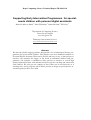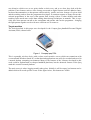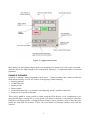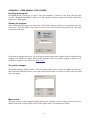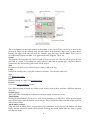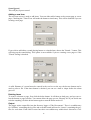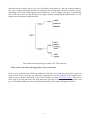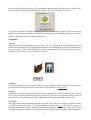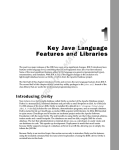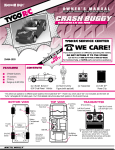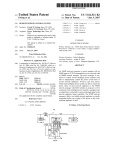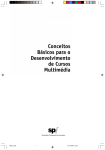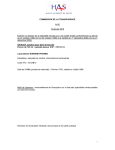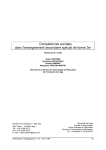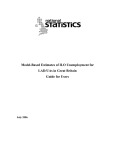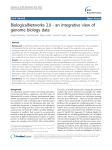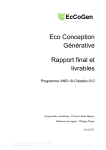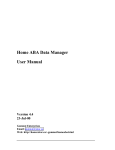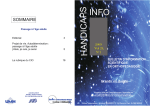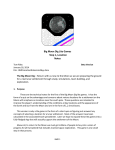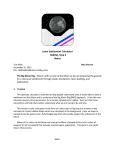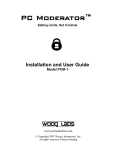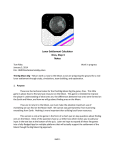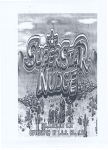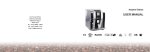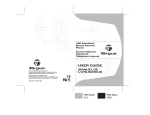Download Supporting Early Intervention Programmes for special
Transcript
Dept. Computing Science Technical Report TR-2002-118 Supporting Early Intervention Programmes for specialneeds children with personal digital assistants Roderick Murray-Smith,1 John Williamson,1 James Borland,2 Phil Gray1 1 Department of Computing Science, University of Glasgow www.dcs.gla.ac.uk 2 Behaviour Intervention Services, www.behaviourintervention.com Abstract We describe flexible logging software designed for use in behavioural therapy programmes for special needs children. This software runs on a handheld computer or Personal Digital Assistant (PDA) and is flexible and easy to use, so that parents or teachers can customise the logger to the needs of individual children and programmes. The software is intended to allow parents or teachers to record high quality behavioural data with minimal intrusion into the teaching and interaction with children. We also give an example of how PDAs can be used directly as a teaching tool, with a program which allows parents to design a speech/picture association game for their own child. INTRODUCTION In recent years there has been a growing trend towards treatment of special-needs children in the community, either in home programmes coordinated by parents, or in mainstream nurseries and schools. Many home-based therapy programmes involve parents or carers applying a therapy to their child which requires them to observe the child’s behaviour over long periods throughout the day, often in stressful situations in a number of different contexts (physical location and type of interaction - play, training, eating etc). Modern computing technology can provide support for parents and teachers working with special needs children in home programmes or within nurseries or classrooms. This support can be in terms of tools which ease some of the administrative burden, of planning and coordinating an intensive early intervention programme and in terms of easier and faster communication with experts, and consultants. Software This paper examines two example applications developed at Glasgow University: 1. a behaviour logger 2. a simple customisable association game These have been developed as examples of how personal handheld computers can support therapy programmes. Although these were initially only intended as preliminary investigations of the area, we have found them to be already highly applicable in practice. The programs are being used in home, nursery and school settings. Autism The work described in this paper was developed in the context of early intervention, parent-run programmes for autistic spectrum disorder children, but many of the features are relevant to other programmes. Autism is being diagnosed with rapidly increasing frequency throughout the world, but generally only 5% of autistic children become independent. There are around 115000 autistic people in the UK (NAS figures). Estimates suggest that, compared to the other disabilities, net growth in the number of persons with autism is on average about 3 percent greater each year.1 It is estimated that the cost of treating an autistic person throughout their life is around £3 million pounds (National Autistic Society), but current diagnosis and early intervention programmes which can dramatically increase a person's ability to function independently tend still to be too little, too late. Therapy programmes An example of an approach to treatment of autistic children is Applied Behaviour Analysis. This approach involves parents coordinating a home-based programme, which involves a number of tutors working intensively, one-to-one with the autistic child for between 15-40 hours a week. Running such a programme often has a large organisational overhead, much of which is related to acquisition and analysis of behavioural data. This often uses up parents' energy which could be better used in developing the curriculum and teaching the child, as well as distracting both tutors and child in training sessions. Current approach to data collection Current approaches to data collection include the use of paper forms on a clipboard - data must then subsequently be graphed by hand or re-entered into a spreadsheet. A clipboard is bulky and in1 Changes in the Population of Persons with Autism and Pervasive Developmental Disorders in California’s Developmental Services System:1987 through 1998 A Report to the Legislature, March 1, 1999. Department of Developmental Services 1 trusive, and annotating observations interrupts and slows down the teaching process. Although flexible in terms of the range of information which can be recorded (formal and informal notes). Other tools include hand-held counters, which are useful but limited to single type of event, and do not include time of event, and timers which can be used if we want to record the frequency of a given type of event. Frequency counts are used in fluency-based teaching approaches. Data Benefits of hand-held computers A hand-held computer could guide the user to which activities were planned (which is of benefit in programmes involving a number of tutors). It could record more complete and detailed information such as time-of-day, time taken for each part of the training programme, and which therapist was interacting with the child. This would reduce the need for lengthy note-taking and would improve the reliability of the recording process, as well as preventing programmes failing because of parents inability to cope with burdensome recording procedures in what is usually an extremely stressful period. Information not currently taken in such processes could be included (e.g. ‘tantrum’, ‘toilet break’ icons could be added allowing a consultant to easily view the time-line of a given session and picking up contextual information which helps them evaluate the formal performance information). Mobility A clipboard is unlikely to be carried as easily and unobtrusively as a palmtop device – especially outside the home. Getting children to react correctly in a number of situations - generalisation - is the key to successful programmes, so anything which frees tutors from having to work in a fixed room, or building is likely to be beneficial. Link to standard desktop PCs The mobile device is able to transfer the data acquired during sessions to a conventional personal computer for more convenient data analysis, printing or communication with consultants via the Internet. Planning for future sessions could be performed on the PC and the details downloaded to the palmtop in much the same way as personal electronic diary users do. Examples of PC-based support for ABA programmes includes Log-It,2 Talking Words3 and Home ABA Data manager.4 Communities of programmes The configuration files for the logger and game are standard ASCII text files which can be published on the Internet as example configurations which can be used or adapted for other programmes - we hope that this will allow the development of a community of users who can then swap best practice ideas. If a given consultant wishes families to use a common subset of the features he or she has selected, this can be provided to each family as a 'base' configuration. Individual programmes can then add extra pages to the logger which will not interfere with the events common to other programmes. The advantages of a consultant having a common core set of measurements is that it allows sharing of visualisation software (e.g. Excel macros, graphing tools etc), and is easy for the consultant to interpret. If a group of parents agree to share data, the common format allows comparison between programmes, and possibly information retrieval from a database, allowing parents with children at similar levels to contact each other, and exchange ideas or experience. It also allows parents to find 2 http://www.bestofiowa.com/pc/logit2.html http://www.talkingwords.com 4 http://www.gumnut.bc.ca/homeaba/ 3 2 case histories which were at one point similar to their own, and to see how they dealt with the problem. Extra features such as video footage converted to digital format could be added to Internet-based documentation, so that parents could search by profile, and view footage of a given child and the teaching, and see how the programme developed. A common response to many current educational programmes in the area is that parents find viewing videos of other children and other teaching styles much more useful than reading about therapy techniques in manuals. This is especially true when parents can talk to the consultants and parents who ran the programme - bringing the right parents together can be a far more efficient use of resources. Target machine The work described in this paper was developed for the Compaq Ipaq handheld Personal Digital Assistant (PDA) shown below Figure 1 Compaq Ipaq PDA This is a portable, wireless device with a colour, touch-sensitive screen, which can comunicate with a conventional Windows-based PC so that data and applications can easily be recorded and saved in a normal desktop computing environment. Many of the features of the software developed in this work could be implemented on cheaper handheld platforms, but the advanced features of the Ipaq made this a useful research platform. The main screen is where logging actually takes place. Initially it will be empty, but buttons can be added which will record specific events. In the figure below, four buttons are visible. 3 Figure 2 Logger main screen Most features in the logging software have been designed to be usable even if the stylus is not used interface objects are large enough to be controlled by fingertips - an important feature in stressful situations! EXAMPLE SCENARIO A family is running a home programme with 2 tutors, 3 family members and a nursery which the child attends two days a week. We wish to record groups of data including: • Sleeping patterns • Verbal behaviour • Spoken words • Dietary intake • Undesirable behaviour, e.g. tantrums, hand-flapping, specific problem behaviours. • Responses to requests or demands. These can be added to a tutor profile by either using the PDA directly, or by downloading a prepared textfile from a normal PC to a user profile (see details in Section *). In principle, each tutor could have a different profile, recording different features, but in general we wish to have the same profile for each child for all tutors. Tutors can record details for multiple children easily with the software. 4 Multimedia features In addition to standard event logging, we have utilised the inherent flexibility of a PDA to include multimedia features and timing. We included timer buttons, alarm buttons and general sound to the device. Timing In many cases we wish to record how long a child stays at a given activity, so that progress can be monitored - any button can be given a timing attribute which records the event with a duration. Examples used in this scenario are "TV", "Drawing", "Play". Other buttons included with this feature were on a "Sleep" tab, with "Sleep", "Lie down" which could then be timed. Duration of problem behaviours such as "Tantrum" could also be timed using the logger. Alarms Buttons can be created which include countdowns (which can be set in advance by the user) and at the end of a countdown, a sound file (.wav format) is played. The user is free to choose what sound is played, to allow therapists to choose sounds or music which are particularly suited to an individual child. This feature can be used when trying to count the number of observed behaviours in a short time frame (e.g. 30 seconds) as is done in fluency-based assessment (Keenan, Kerr & Dillenburger 2000, Lindsley 1997), which has been shown to improve retention, but which often causes non-specialist parents problems in recording accurately. Sounds/Music In therapy it is often useful to be able to use certain sounds or music to capture the child's attention. In order, for example, to bring a child back to the table, or let them know it was time to go outside. As the PDA has a microphone, and loudspeaker, certain sounds can be recorded directly using the microphone or downloaded from the Internet (many children's TV shows have theme tunes, or character's voices available for downloading - this has proved a powerful motivation factor for children). Also the ability to record the parents own voices can be a powerful tool, as we will discuss later. Microphone The built-in microphone can also be used to capture child behaviour. In the current implementation of the logging software, the system is continuously logging sound, and if the child actually says something, at the press of a button, the previous 30 seconds of sound are kept for later analysis. This is an exciting development, as in many cases, tutors think the child is trying to say something, but cannot understand what - with the parents' help, the sound on the log file can maybe be decoded. Also it is a powerful tool in convincing sceptical colleagues on a therapy team that a child did actually say a given word! The method can also be used to log spoken notes by the therapist. (There is also a written note option in the software, but this might be too time-consuming in certain situations). Analysis of logged data Once the data has been recorded, we can look at it in a number of ways - the log file can be viewed on the PDA in text form (see Figure 3 for an example). It can also be transferred to a standard PC and viewed in Excel, using a macro package provided with the software, which converts the logged data to a number of events, counts, and frequencies. It is then up to the user to further transform or plot this as they wish. An example of the output information available is given below: 5 Figure 3. Log file and summary results Advantages of electronic data acquisition Having the data immediately available in electronic format has a number of advantages: • Parents can spot problems in a programme very quickly based on graphical information about performance, and alter the curriculum or reinforcement, to avoid the child becoming bored or frustrated. • Parents can view graphical representations, or perform standard database queries on, for example, the performance of individual tutors, performance at different times of day, or clustering particularly difficult tasks. • The data is in an agreed, uniform standard form, and can easily be sent to consultants for monitoring. This can also include providing other professionals not directly related to the programme, e.g. the educational psychologist to be well informed about developments. • Automated help/advice systems could be built in to the palmtop which give on-line advice to the therapists concerned. • If a programme is so successful that the child can join a mainstream school, an easy to use automated data entry system could also be used in classroom or nursery situations, and would allow parents to see in quantitative fashion how well skills were progressing, especially during the hand-over period. If there were several autistic children in a class it might make data acquisition feasible, where prior to this it would have been impossible without extra teaching manpower. 6 ASSOCIATION GAME During the development of the logging software, we noticed that children were very interested in the PDA in its own right. This was one reason we added the music buttons to the logger, as a motivational device. We could easily see other ways in which we could construct flexible games which parents could customise to their own child's needs. An early part of many programmes is to encourage the child discriminate between multiple images, and sounds, and to get the child to point to objects. A simple game where two images are presented, with a verbal prompt labelling the desired target was developed. Adding pictures To use the program, parents can provide a selection of pictures. This could include pictures of family members, or the child's own toys, house etc. If general images are sought, the thumbnail images from searches on image.google.com are a good source. Many familiar figures from childrens' TV have web-sites where you can download images and sound files. Web-cam pictures are suitable, and already in a low-resolution suitable for the smaller screen, and memory of a pocket PC. Parents may either dump all of the pictures into a general directory on the PDA, in which case images will be randomly selected from all those provided, or you may create subdirectories within the media directories. This will cause the program to only choose sets of images from within one subdirectory, allowing categories of images to be kept distinct. For example, if there was a media directory with subdirectories called "family" and "objects", the game would present random pairs of images, such that pairs will either both be from the "family" directory or both from the "objects" directory. Educational philosophy Depending on the educational philosophy of the individual programme, the software allows you to configure the positive/negative feedback presented to the child. If you wish to provide feedback on the selection of correct or incorrect answers, or reaching a particular target score, you may place suitable images and/or sounds for these events in the feedback directory. Positive feedback, will display the image "positive.jpg" and play the sound "positive.wav". Negative feedback is handled similarly, and there are extra reward files for reaching the target score. The progress to the target score is presented in token economy fashion - with each correct answer another circle is added to the top of the screen (again depending on philosophy this can be reconfigured so that wrong answers remove a token rather than being ignored), so children can see how close they are to reaching the target score. Parents might want to add further reinforcement, when they hear the sound associated with the target score. FORMATIVE EVALUATION Behaviour Logger The behaviour logger has been used in home and nursery situations. In general it was found easy to use. The microphone feature was not as useful as hoped, as the sounds were often too indistinct to be of use. Parents tended to use it in 'bursts' rather than monitoring all day. This is supported by the system, as it allows the generation of statistics related to time spent logging. The frequency recording with sound alarms, did however have problems with longer periods, as used in for example toilet training, where the PDA would switch off after a fixed period to conserve battery strength, and the current implementation only updated alarms while on. 7 The logger was also used in a primary school setting by researchers at Bangor University, in a study of ADHD (hyperactive) children, measuring about 5 different behaviours simultaneously, looking for frequency and duration. Previous work had used clipboards and paper, but this was found to be too distracting to the children being observed. Some comments from the trial included: "The program has been good for our purposes. The one thing I would change is that I have multiple children, but the "buttons" aren't saved when you switch between children, so I have to reenter the buttons every time I start new. I do like and rely on the alarm feature, so far all my prompts have been on time." Association Game This proved to be motivating to the student, and the touch screen on the PDA was relatively intuitive to the children. Sometimes they did not press hard enough, and the system didn't respond. Other problems arose with children pressing other control buttons on the PDA which changed the running program and led to frustration. Parents felt there was a need to keep the pictures up to date, and use a variety of voices to maintain interest. It is also important to include added reinforcement from parents to the devices in-built reinforcer, so that if the parent or tutor hears that the child has completed a series of pictures, they could provide extra reinforcement. CONCLUSIONS Two pieces of prototype software for early intervention programmes were developed, and these provide some useful pointers to how PDAs might be used in future in such programmes, and similar situations where flexible data logging is required. Despite the prototypical nature of the work, the behaviour logging program is already useful, and is being used in a number of home programmes, and in studies in special needs schools, and in studies at normal primary schools. This could become part of a larger programme coordination package. The second part, which occurred more as a spin-off of the main work on logging, was an association game which we viewed as a simple example of how elements of a curriculum can be implemented on a PDA in a manner that is more motivating to some children than conventional methods. There are many similar teaching tasks which could be developed on mobile devices. A feature common to both approaches is that the development has been made as open as possible so that parents can customise the software to suit their own programme, and child. In the logger you can log features you deem relevant to your programme, and in the game you can use familiar faces, themes and images. This is a first step towards the automation of the management, data-acquisition and interpretation needed for a well-run behavioural therapy programme. More elements are needed, but relatively straightforward software development could lead to extremely exciting changes to the way in which programmes are run in future. General applicability The software infrastructure developed in this project is not tied to any one particular therapy programme, but allows the creation of templates which can allow people to customise the tool to their own programme, or use it in a completely different setting. The ability to perform comprehensive and efficient data capture accompanied by programme support with a small unobtrusive and easyto-use device is of widespread interest in a range of settings, including special needs education, other learning disabilities, sports training, rehabilitation of stroke patients, speech therapy. Anyone wishing to use the software should contact Roderick Murray-Smith by e-mail at [email protected], and he will send you a free copy. 8 REFERENCES 1. Lindsley, O.R., Precise instructional design: Guidelines from Precision Teaching, In C.R. Dills & A. J. Romiszowski (Eds), Instructional development paradigms (pp. 537-554), Englewood Cliffs, NJ: Educational Technology Publications, 1997. 2. Keenan, M., Kerr, K. P., & Dillenburger, K. (Eds). Parents' Education as Autism Therapists. London: Jessica Kingsley Publishers, 2000. 3. Ron Leaf, ed & John McEachin, ed. A Work in Progress: Behavioral Management Strategies and a Curriculum for Intensive Bahavioral Treatment of Autism, New York: Different Roads to Learning, 1999. 9 APPENDIX I - USER MANUAL FOR LOGGER Installing the program Download the file ChildLogger.exe [58kb] onto your computer. Connect to your iPaq, and copy this into the "\Windows\Start Menu" folder on it. The program will then appear in the start menu at the top left as "ChildLogger" Starting the program After lauching the program, you must login. This allows separate profiles to be maintained for different users. You may either a new name or select a new name from the drop-down box. The login screen looks like this: If you have not logged on before, you will get a message asking you to add a child to monitor before starting. You will then be taken to the profile manager screen. If you have logged on before or already have a login set up, skip to the main screen. The profile manager The profile manager looks as below. The new button allows a new child to be added; clicking on a listed child and choosing remove will remove the selected child. You need to add at least one child to use the logger. Main screen The main screen is where logging actually takes place. Initially it will be empty, but buttons can be added which will record specific events. In the figure below, four buttons are visible. 10 The event buttons are the large buttons in the middle of the screen. There can be up to nine on any given page. Pages can be selected using the tab controls at the bottom of the screen, as show above. Initially, the logger will start with only the "Default" page, but more may be added. There are several additional controls available, as is apparent from the diagram. These are: Sound This button will record the last fifteen seconds of sound to .wav file. The file will be given the current time as a name. If recordings are made with less than fifteen seconds gap, only the sound recorded since the last recording was made will be stored. Note Prompts you to enter a one-off freeform text note to add to the log. Undo Undoes the last log entry, if you hit a button by mistake. You can only undo once. New See adding new items . Delete Deletes a button or a page. See deleting items . Profiles Goes to the profile manager screen. Four different kinds of button are visible on the screen; each of these performs a different function. They are: Normal [grey] This is the most common kind of button. Pressing it simply records one event. Timed [light] Pressing a timed button will cause it to stick down (changing to a dark blue). When pressed again, this will record the time the button was down for. This is useful for behaviour that might go on for some period of time. Alarm timer [orange] This will start an alarm timer. A preset timer will countdown, and at the end, the button will flash briefly and an associated sound will be played. Pressing the button again while the timer is going will stop the timer. 11 Sound [green] This will play a preset sound. Adding a new item The new item screen is used to add items. You can either add a button to the current page or a new page. Checking the "Timed" box will make the button a timed entry. This will be disabled if you are creating a new page. If you wish to add either a sound playing button or a timed alarm, choose the "Sound..." button. This will bring up the sound dialog. This option is not available if you are creating a new page or if the "Timed" setting is checked. A valid filename of a sound must be entered in the text box at the top; the browse button can be used to select a file. If the timer button is checked, you can set a time to elapse before the alarm goes off. Deleting items To remove a button or page, first click the delete button. It will then go dark gray, and you can select the button or page to delete. You cannot delete the page you are currently on! If you decide not to delete anything, click the delete button again to turn the delete mode off. Output The logger writes output files into the directory logger of "My Documents". There is a subdirectory for "children" (containing the log files and recorded sound) and one for "tutors" (containing the profiles for each tutor. Each child or tutor has their own subdirectory within these directories. Chil12 dren's directories contain "log.txt", the log of all entries, and "today.txt", the log of entries made today. Any recorded sound files will also be in this directory. Each tutor's directory contains "tab.txt" containing a list of the defined pages and "children.txt", a list of children the tutor is monitoring. There will also be one text file for each of the pages defined, containing the button entries. An example directory structure might look like: The format of the output logs is simple CSV. The fields are: Time, event code, tutor who logged this event, event name If the event was timed, there will be an additional field after event name giving the time elapsed in h/m/s format. The event codes are arbitrarily assigned based on the positions of the buttons; they make it easy to analyse afterwards. If you wish to analyse the data this Excel macro [32k] can be used. First of all open the macro file, then import the file into Excel as a comma delimted file, and go to Tools/Macros/Macros, select GetTotals and then Run. The output will appear like this: 13 You may easily graph a simple time/behaviour chart by selecting the first two columns of the data (below the summary information) and making a scatter plot. The button files are also easily editable. Each line is a button title, with blank buttons marked with double dashes ("--"). Timed entries are followed by an asterisk ("*"). If the button plays a sound, it is followed with the filename in square brackets. Finally, if the button is an alarm timer, it is of the format "title[sound filename,time in seconds]!". Final notes All changes made to the system are persistent; the next time you log in, the logger will be exactly the same as you left it. 14 APPENDIX II - ASSOCIATION GAME Installing the program Download the file: SimpleGame.exe [58kb]onto your computer. Connect to your iPaq, and copy this into the "\Windows\Start Menu" folder on it. The program will then appear in the start menu at the top left as "SimpleGame" with a fish icon. Adding pictures To use the program, you must provide a selection of pictures from which the program can choose. The pictures should be in JPEG format, and be sized such that no dimension exceeds 200 pixels. The thumbnail images from searches on image.google.com are a good source for this. These pictures need to be placed in their own subdirectory; the default is "\My Documents\TheGame\media". You may either dump all of the pictures into the media directory, in which case images will be randomly selected from all those provided, or you may create subdirectories within the media directories. This will cause the program to only choose sets of images from within one subdirectory, allowing categories of images to be kept distinct. For example, if there was a media directory with subdirectories called "family" and "objects", the game would present random pairs of images, such that pairs will either both be from the "family" directory or both from the "objects" directory. If you wish to provide feedback on the selection of correct or incorrect answers, or reaching a particular target score, you may place images and/or sounds for these events in the "\My Documents\TheGame\feedback" directory. Positive feedback (if enabled - see config files below), will display the image "positive.jpg" and play the sound "positive.wav". Negative feedback is handled similarly; the files for reaching the target score are called "target.jpg" and "target.wav". Starting the program After lauching the program, you begin by selecting a setting to use. These are defined in the configuration file described later. The screen below shows this selection screen. Each of the settings changes the various options that are used in the game; how many pictures to show, whether to provide negative feedback and so on. Recording the sounds Each image is associated with a sound. Normally this will be a vocal description of the image, but it may be anything at all. Each sound file corresponding to an image is kept in the media directory and has the same name as the image but with a ".wav" extension instead of ".jpg". If for example you had a file called "cat.jpg", the associated sound would be called "cat.wav". You can record or otherwise obtain sound files and copy them into the media directory if you wish; however it is easier to 15 use the recorder built into the game. This will happen automatically when the game is started, if images are found for which no matching sounds exists. The screen will appear as below: To record a sound for the displayed image, just hit the record button, and hit it again when you are finished. If you wish to skip the recording, hit the skip button. Note that this will leave some files without sounds; this may be confusing in the game. The game The aim The game operates by presenting a pair (or more - up to 4) images on screen, and playing a sound which will correspond to one of the displayed images. The child then has to select the matching image by pressing it. If the child would like to hear the sound again, the repeat button may be pressed to replay it. The in-game screen will appear as below: Feedback Pressing the images can give feedback. Either positive feedback, negative feedback or both may be presented after an image has been selected; this is configurable (see config files ). Scoring Optionally, a scoring system may be enabled, which increases as correct answers are given (it may also be set to decrease on incorrect answers, if desired). The scores will appear as orange circles at the top of the screen; when they reach the right hand side, the target feedback will be given. Config file The game options can be adjusted using the config file. This is the file "config.txt" which is located in "\My Documents\TheGame". You can download the default file here [10k]. The file consists of headings (surrounded by square brackets) and settings, of the form "something = some value". Lines beginning with a hash symbol ("#") are ignored - these may be used as comments. Each heading de16 fined in this file appears in the list when the game is started, and selecting it then will use the settings listed under that heading. For example, a section of the config file might look like: [my_section] simultaneous_images = 2 positive_feedback = yes negative_feedback = no Choosing my_section will display two pictures, with positive feedback if the correct picture is selected, and no negative feedback. Other settings will remain at the defaults specified below. An easy way to create a new section is to copy and paste an existing section similar to the one you wish to create, and edit it to suit. For example, you could create a setting for one specific child, and edit it as the child progresses, while keeping the base settings unchanged. Settings and defaults The following settings may be used in a section of a config file: • media_directory Set this to the name of the folder containing the images (and sounds, if they exist) for the game. This is useful for keeping different childrens image sets different, for example. Default: "media" • simultaneous_images Set this to a number between 1 and 4, giving the number of images to display onscreen at once. Default: 2 • sound_delay Set this to the time in seconds after which the sound for a picture is played after the picture(s) are shown. If this is negative, this gives the time after the sound is played before the new picture is show. 0 gives simultaneous sound and picture. Default: 0 • repeat Set this to yes to show the repeat button at the bottom left. Default: yes • show_title Set this to yes to show the name of the correct picture in the title bar. Default: no • negative_score Set this to yes to deduct from the score if a wrong answer is given. Default: no • reset_score Set this to yes to reset the score to zero if a wrong answer is given. Default: no • positive_feedback Set this to yes to enable positive feedback. Default: yes • negative_feedback Set this to yes to enable negative feedback. Default: no • target_score Set this to a number representing the maximum score to be achieved before giving the reward sound/picture. Recommended values are 5 to 30. Setting this to zero will disable scoring. Default: 0 • feedback_time Set this to the time in seconds (it may be fractional) for which to display the feedback image/play the feedback sound. Default: 0.1 • zoom_image Set this to yes if you wish to have the correct image occupy the whole screen and the name of the image repeated when a correct answer is given. Default: yes • dont_mix Set this to yes to disable choosing images from multiple directories (i.e keep pictures with their own type). Default: yes. Final notes The jpeg images used must be less than 200 pixels in any dimension; any larger will cause performance issues. The wave files, if externally provided, must be 8khz, 8 bit and mono. 17