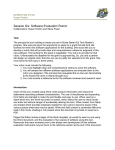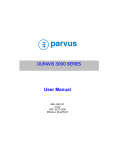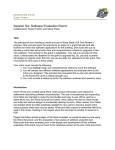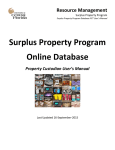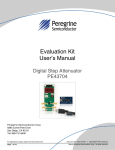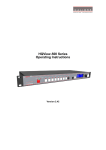Download Preliminary Manual
Transcript
Preliminary Manual Evaluation Kit User’s Manual Digital Variable Gain Amplifier(DVGA) BVA 303/305 BeRex ●website: www.berex.com ●email: [email protected] 1 Specifications and information are subject to change and products may be discontinued without notice. BeRex is a trademark of BeRex. All other trademarks are the property of their respective owners. © 2012 BeRex Rev. 0.1 BVA303/305 Evaluation Kit User’s manual Preliminary Manual Table of contents Introduction ……………………………..………………………………………………….…………….….. 3 Applications Support ………………………………………………………………………….….……. 3 Evaluation Kit Contents and Requirements …………………………………….……… 3 Kit Contents …………………………………………….………………………………………………...…. 3 Software Requirements …………………………………………………………………………….……… 3 Hardware Requirements………………………………………………………………………...………… 4 MCM BVA303/305 Evaluation Board Assembly …………..……………………..… 5 Overview ………………………………………………………………………………………………...…… 5 Outline showing functional overview...…………………………………………………………...…… 6 Hardware Operation …………………………………………………………………….……………... 7 USB Interface Board ………………………………………………………………….……………….... 9 USB Interface Board Overview ……………………………………………………………………………. 9 Connection of the USB Interface Board to the Evaluation Board …………………………..……… 9 USB Driver Installation ………………………………………………………….………………………….. 9 EVK Software Installation ………………………………………………………….……………..… 10 Using the Application Software Graphical User Interface ………….…….... 13 Evaluation Board Overview….…………………………………………………….……………….. 16 Technical Resources …..………………………………………………………………………………... 17 BeRex ●website: www.berex.com ●email: [email protected] 2 Specifications and information are subject to change and products may be discontinued without notice. BeRex is a trademark of BeRex. All other trademarks are the property of their respective owners. © 2012 BeRex Rev. 0.1 BVA303/305 Evaluation Kit User’s manual Preliminary Manual Introduction The BVA303/305 is a gain amplifier with enhanced 6-bit RF Digital Step Attenuator(DVGA) designed for use in 3G/4G wireless infrastructure and other high performance RF applications. An integrated digital control interface supports both serial and parallel programming of the attenuation, including the capability to program an initial attenuation state at power-up. Covering a 31.5 dB attenuation range in 0.5 dB steps, it maintains high linearity and low power consumption from 30~40MHz through 4 GHz. BVA303/305 also features an external negative supply option, and is offered in a 24-lead 4x4 mm QFN package. The BVA303/305 Evaluation Kit (EVK) includes the application software and hardware required to control and evaluate the functionality of the DVGA using a PC running the Windows operating system to control the USB interface board Application support For any technical inquiries regarding the evaluation kit or software, please visit applications support at www.Berex.com (fastest response) or call (82)-2-568-2754. Evaluation Kit Contents and Requirements Kit Contents The BVA303/305 Evaluation Kit (EVK) includes all of the specific software and hardware required to evaluate the DVGA. Included in the EVK are: Quantity Description 1 BVA303/305 Evaluation RF Board Assembly 1 USB Interface Board Assembly 1 USB 2.0 Type A to Type B Mini Cable Software Requirements The application software will need to be installed on a computer with the following minimum requirements: PC compatible with Windows™ XP, Vista, 7, or 8 Mouse USB port HTML browser with internet access Administrative privileges BeRex ●website: www.berex.com ●email: [email protected] 3 Specifications and information are subject to change and products may be discontinued without notice. BeRex is a trademark of BeRex. All other trademarks are the property of their respective owners. © 2012 BeRex Rev. 0.1 BVA303/305 Evaluation Kit User’s manual Preliminary Manual Hardware Requirements In order to evaluate the DVGA(Digital Variable Gain Amplifier) performance of the evaluation board, the following equipment is required: DC power supplies and DC cables Signal Generator Spectrum Analyzer Vector network analyzer CAUTION: The BVA303/305 DVGA EVK contains components that might be damaged by exposure to voltages in excess of the specified voltage, including voltages produced by electrostatic discharges. Handle the board in accordance with procedures for handling static-sensitive components. Avoid applying excessive voltages to the power supply terminals or signal inputs or outputs. BeRex ●website: www.berex.com ●email: [email protected] 4 Specifications and information are subject to change and products may be discontinued without notice. BeRex is a trademark of BeRex. All other trademarks are the property of their respective owners. © 2012 BeRex Rev. 0.1 BVA303/305 Evaluation Kit User’s manual MCM BVA303/305 Evaluation Board Assembly Preliminary Manual Overview The Evaluation Board is assembled with a BVA303/305 DVGA, SP2T mechanical switch (P/S), Parallel Programming switches (D1~D6,LE), several headers, and SMA connectors. The P/S switch is used for Parallel or Serial mode selection. The D1~D6,LE switches are used for setting the control bits in Direct Parallel programming mode. Figure 1. MCM BVA303/305 Evaluation Board Assembly BeRex ●website: www.berex.com ●email: [email protected] 5 Specifications and information are subject to change and products may be discontinued without notice. BeRex is a trademark of BeRex. All other trademarks are the property of their respective owners. © 2012 BeRex Rev. 0.1 BVA303/305 Evaluation Kit User’s manual Figure 2. MCM BVA303/305 Evaluation Board Outline Showing Functional Overview VSS Jumper to GND Preliminary Manual Mini USB Connector port VDD and VDD_DIG Jumper Together Parallel/Serial Mode Selection “High” in Direct Parallel Mode Power supply Connector 1. 2. 3. 4. 1. 2. 3. 4. Set for Latched Parallel/Serial Mode VDD (DSA+AMP VDD) VDD_DIG (INTERFACE BOARD VDD) GND GND Set for PUP “High” “Low” in Direct Parallel Mode Set for PUP “Low” Power-up Selector Jumper Programming Switches(D1~D6, LE) RF In(DSA Input) RF out(Amp output) BeRex ●website: www.berex.com ●email: [email protected] 6 Specifications and information are subject to change and products may be discontinued without notice. BeRex is a trademark of BeRex. All other trademarks are the property of their respective owners. © 2012 BeRex Rev. 0.1 BVA303/305 Evaluation Kit User’s manual Hardware Operation 1. Verify that all DC power supplies are turned off before proceeding Preliminary Manual 2. Connect the jumper on JP1, JP2 3. Position the P/S switch to Parallel or Serial mode 4. Set jumpers of PUP1 (J7) and PUP2 (J8) to be “HIGH” at upper position and “LOW” at down position 5. Set the D1~D6 and LE mechanical programming switches on board to support Direct Parallel, Latched Parallel, or Serial mode a. Place D1~D6 and LE at the middle position to support Latched Parallel and Serial modes with GUI application software and proper position of P/S switch b. In Direct Parallel mode, D1~D6 can be set to “HIGH” or “LOW” to manually program the attenuation state while LE is connected to “HIGH” without using the Mini USB Interface and GUI application software Table 1. SP3T Switch Descriptions D1 0.5dB D2 1dB D3 2dB D4 4dB D5 8dB D6 16dB LE Latch enable 6. Provide external power supply to the J4 connector (refer to the Operating Ranges table in the datasheet for the voltage range) a. VDD is the positive power supply with 3.0V typical b. VDD_DIG is the positive power supply for control signals with 1.8V typical, and it can be connected to VDD with jumper on JP1 to simplify the test set-up c. VSS is the external negative power supply with –3.3V typical. To simplify the test set-up, it can also be shorted to GND with jumper on JP2 to enable using the internal negative voltage generator Remark : In order to evaluate the DVGA of the evaluation board on parallel or serial mode, You should connect the USB cable to a PC. And then to supply an External power VDD or VDD_DIG to the evaluation board. BeRex ●website: www.berex.com ●email: [email protected] 7 Specifications and information are subject to change and products may be discontinued without notice. BeRex is a trademark of BeRex. All other trademarks are the property of their respective owners. © 2012 BeRex Rev. 0.1 BVA303/305 Evaluation Kit User’s manual HOW to set the PUP 1. Position the Parallel/Serial switch to Parallel mode 2. Set the “LE” Switch to “Low” Preliminary Manual 3. Set jumpers of PUP1 (J7) and PUP2 (J8) to be “HIGH” at upper position and “LOW” at down position as you need (refer to Table 2) Table 2. Parallel PUP Truth Table P/S 0 0 0 0 LE 0 0 0 0 PUP2 0 1 0 1 PUP1 0 0 1 1 Attenuation state Reference Loss 8 dB 16 dB 31.5 dB 0 1 X X Defined by C0.5-C16 4. Provide external power supply(3.0V) BeRex ●website: www.berex.com ●email: [email protected] 8 Specifications and information are subject to change and products may be discontinued without notice. BeRex is a trademark of BeRex. All other trademarks are the property of their respective owners. © 2012 BeRex Rev. 0.1 BVA303/305 Evaluation Kit User’s manual USB Interface Board Preliminary Manual USB Interface Board Overview Figure 3. USB interface board A USB interface board (Figure 3) is included in the Evaluation Kit. This board allows the user to send SPI commands to the device under test by using a PC running the Windows™ operating system. To install the software, extract the zip file to a temporary directory and follow the installation procedure included. Connection of the USB Interface Board to the Evaluation Board Figure 4. DVGA USB Interface Board The Evaluation Board and the USB interface board contain the 15 pin D-sub connector. This feature allows the USB interface board (socket) to connect directly to the Evaluation Board (pin) on the front-side as shown in Figure 4. Connected to the BVA303/305 Evaluation Board for Latched Parallel and Serial Programming USB Driver Installation The latest USB interface board drivers are available via Microsoft Windows update. Internet connectivity is required to download the drivers. Connect the USB interface board to the PC and select the Windows Update option to obtain and install the drivers. Figure 5. USB Driver Installation If the USB board drivers are not installed, it will not be possible to run the program correctly. A USB interface board (Figure 5) is included in the Evaluation Kit. This software is available directly from FTDI’s website at http://www.ftdichip.com/Drivers/VCP.htm BeRex ●website: www.berex.com ●email: [email protected] 9 Specifications and information are subject to change and products may be discontinued without notice. BeRex is a trademark of BeRex. All other trademarks are the property of their respective owners. © 2012 BeRex Rev. 0.1 BVA303/305 Evaluation Kit User’s manual Preliminary Manual EVK Software Installation In order to evaluate the BVA303/305 performance, the Application Software has to be installed on your computer. The USB interface and DVGA application software is compatible with computers running Windows™ XP, Vista, 7, or 8. This software is available directly from Berex’s website at http://www.berex.com/Products/Documents/Installers/DVGA%20Evaluation%20Software% 20Installer%20R2.3.1.zip To install the DVGA evaluation software, unzip the archive and execute the “setup.exe.” Figures 6(a-c). Application Software Installation Procedure After the setup.exe file has been executed, a welcome screen will appear. It is strongly recommended that all programs be closed prior to running the install program. Click the “Next>” button to proceed BeRex ●website: www.berex.com ●email: [email protected] 10 Specifications and information are subject to change and products may be discontinued without notice. BeRex is a trademark of BeRex. All other trademarks are the property of their respective owners. © 2012 BeRex Rev. 0.1 BVA303/305 Preliminary Manual Evaluation Kit User’s manual For most users the default install location for the program files is sufficient. If a different location is desired, the install program can be directed to place the program files in an alternate location. The software is installed for “Everyone” by default. Once the desired location is selected click “Next >.” Figures 7(d-f). Application Software Installation Procedure The Confirm Installation is ready to install the DVGA evaluation software on your computer, then click “Next>” to proceed with the software installation. As the software files are installed, a progress indicator will be displayed. On slower computers, installation of the software may proceed for a few moments. BeRex ●website: www.berex.com ●email: [email protected] 11 Specifications and information are subject to change and products may be discontinued without notice. BeRex is a trademark of BeRex. All other trademarks are the property of their respective owners. © 2012 BeRex Rev. 0.1 BVA303/305 Evaluation Kit User’s manual Preliminary Manual Once the evaluation software is installed, click “Close” to exit. Figures 8(g). Application Software Installation Procedure A new Start Menu item under Peregrine Semiconductor will appear in the start menu of your computer. Select “DVGA Evaluation Software” to launch the GUI. BeRex ●website: www.berex.com ●email: [email protected] 12 Specifications and information are subject to change and products may be discontinued without notice. BeRex is a trademark of BeRex. All other trademarks are the property of their respective owners. © 2012 BeRex Rev. 0.1 BVA303/305 Evaluation Kit User’s manual Using the Application Software Graphical User Interface Preliminary Manual Figure 9 displays the DVGA application software graphical user interface (GUI), which has the USB interface board plugged into the computer. If the USB interface board is not connected when the application software is launched, the message “No interface board connected! Please connect USB -SPI Interface #101-0695.” will appear at the bottom of the screen. In the upper left corner, under the Peregrine Logo there is a drop down menu item to select the part for evaluation and the part description is right below the part number box. Figure 9. DVGA Application Software Graphical User Interface (GUI) BeRex ●website: www.berex.com ●email: [email protected] 13 Specifications and information are subject to change and products may be discontinued without notice. BeRex is a trademark of BeRex. All other trademarks are the property of their respective owners. © 2012 BeRex Rev. 0.1 BVA303/305 Evaluation Kit User’s manual Preliminary Manual The DVGA application software GUI supports Latched Parallel and Serial modes, and shows the control bit waveform at the right side of the GUI when the mode is selected. The Send button changes functionality based on the control interface mode. Send Latch in Latched Parallel mode and Send Signal in Serial mode is provided to resend the programming bits to the device at the same attenuation state. Figure 10. Latched Parallel or Serial Mode Continuous Pattern Loop can be selected to automatically step through each of the attenuation states. The Attenuation Value box displays the attenuation value the DVGA is currently programmed. The user can enter the desired attenuation value followed by the “Enter” key to program the DVGA. BeRex ●website: www.berex.com ●email: [email protected] 14 Specifications and information are subject to change and products may be discontinued without notice. BeRex is a trademark of BeRex. All other trademarks are the property of their respective owners. © 2012 BeRex Rev. 0.1 BVA303/305 Evaluation Kit User’s manual Preliminary Manual The center of the GUI is the attenuation slide bar that allows the user to quickly select the desired attenuation. The arrows at the top and bottom can be clicked to increase or decrease attenuation state at the minimum step size. BeRex ●website: www.berex.com ●email: [email protected] 15 Specifications and information are subject to change and products may be discontinued without notice. BeRex is a trademark of BeRex. All other trademarks are the property of their respective owners. © 2012 BeRex Rev. 0.1 BVA303/305 Evaluation Kit User’s manual Evaluation Board Overview Preliminary Manual Figure 11. BVA303/305 Evaluation Board Schematic BeRex ●website: www.berex.com ●email: [email protected] 16 Specifications and information are subject to change and products may be discontinued without notice. BeRex is a trademark of BeRex. All other trademarks are the property of their respective owners. © 2012 BeRex Rev. 0.1 BVA303/305 Evaluation Kit User’s manual Technical Resources Preliminary Manual Additional technical resources are available for download in the Products section at www.berex.com. These include the Product Specification datasheet, Evaluation Kit schematic and Bill of Materials, Material Declaration form, and PC-compatible software file. Trademarks are subject to trademark claims. BeRex ●website: www.berex.com ●email: [email protected] 17 Specifications and information are subject to change and products may be discontinued without notice. BeRex is a trademark of BeRex. All other trademarks are the property of their respective owners. © 2012 BeRex Rev. 0.1