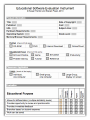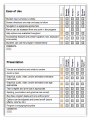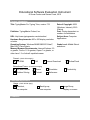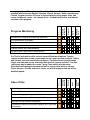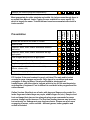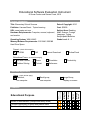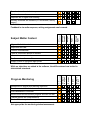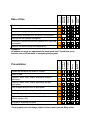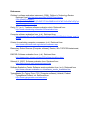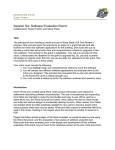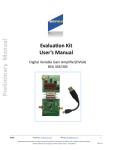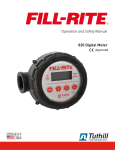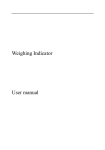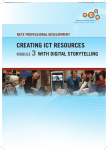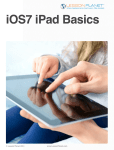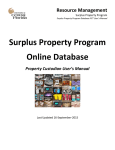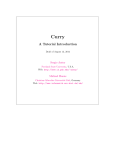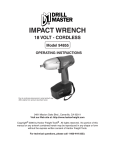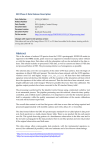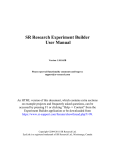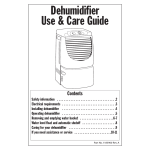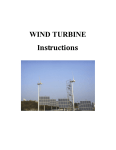Download Session Six: Software Evaluation Rubric
Transcript
EDTECH 554 (FA10)
Susan Ferdon
!
Session Six: Software Evaluation Rubric
Collaborators: Susan Ferdon and Steve Poast
Task
The principal at your building is aware you are in Boise State's Ed Tech Master's
program. She was just given the opportunity to apply for a grant that will fund site
licenses for three new software applications for the building. She would like you to
develop a rubric that will provide clear and comprehensive criteria for judgment of this
new software. The funding for this grant is negotiable. Your job is to provide her that
rubric. Unfortunately the deadline for the grant is approaching. So, you and a partner
will design an original rubric that she can use to justify her selections for this grant. She
must have the final copy in three weeks.
Your rubric must include the following:
1. You must highlight clear and comprehensive criteria to score the software.
2. You will sample two different software applications and evaluate them to the
rubric you designed. (The principal has requested this so she can demonstrate
to the board this rubric is clearly thought out.)
3. You must include a reference list for the software reviewed and research used.
Introduction
Users of this tool, created using Word, enter product information and respond to
statements describing software characteristics. The use of checkboxes and expanding
form fields are intended to make the tool flexible and easy to use. When used as a
stand-alone tool, the Word document is locked, which allows the user to check boxes
and enter text without danger of accidentally altering the form. When locked, form fields
are shaded which provides emphasis needed for new users to become aware of the
various places where text may be added. While text field content is somewhat difficult to
read in this mode, shading is not present when the document is printed or saved as a
PDF.
Pages that follow include images of the blank template, as would be seen by one using
the Word document, and the evaluation of two pieces of software using this tool.
Resources that were reviewed prior to the design and development of this software
evaluation instrument may be found in the reference section at the end of the document.
!
!
!
!
!
!
!
!
!
!
!
!
!
!
!
!
!
!
!
!
!
!
!
!
!
!
!
!
!
!
!
!
!
!
!
!
!
!
!
!
!
!
!
!
!
!
!
!
!
!
!
!
!
!
!
!
!
!
!
!
!
!
!
!
!
!
!
!
!
!
!
!
!
!
!
!
!
!
!
!
!
!
!
!
!
!
!
!
!
!
!
!
!
!
!
!
!
!
!
!
!
!
!
!
!
!
!
!
Educational Software Evaluation Instrument
© Susan Ferdon and Steven Poast, 2010
Product Information
Title: TypingMaster Pro Typing Tutor, version 7.01
Publisher: TypingMaster Finland, Inc.
URL: http://www.typingmaster.com/education/
Hardware Requirements: 800 x 600 display resolution
or better
Operating System: Windows 98/ME/2000/XP/Vista/7,
Mac OS X, Linux/Solaris.
Memory/Browser Requirements: Internet Explorer 5.0
or greater, Firefox 1.0 or greater, Opera 7 or greater, or
other Java 1.2 or ActiveX capable browser
Date of Copyright: 2009
(Windows, Intranet), 2010
(Online)
Cost: Pricing dependent on
number of workstations
Subject Area: Computer
Applications
Grade Level: Middle School
and above
Format (check all that apply)
CD-ROM
DVD
Internet Download
Online/Cloud
Educational Focus (check all that apply)
Drill and Practice
Game
Simulation
Problem Solving
Tutorial
Reference
Productivity
Classroom Application
Usage (check all that apply)
Individual,
one computer
Evaluation
Small group,
one computer
Large Group,
display on screen
Strongly
Agree
Agree
Disagree
Strongly
Disagree
Not
Applicable
Educational Purpose
Allows for differentiation (multiple skill/ability levels)
Provides opportunity to review and practice skills
Provides immediate feedback
Branches based on student response
Work can be saved
Requires use of higher level thinking
Ancillary materials are available (i.e. worksheets, activity
pages)
COMMENTS:
Strongly
Agree
Agree
Disagree
Strongly
Disagree
Subject Matter Content
Not
Applicable
Sound alert in PC version, red strike on error. Branching: Entire drill/lesson is
used if mistakes are made, lesson duration is shortened if good progress is
made (Optimal Duration). Weaknesses are determined based on accuracy and
speed and are immediately addressed with extra training. Satellite feature
enables software to monitor typing done in other programs then save words that
are used often - and have mistakes - to make personalized exercises. A variety of
security settings are available within Satellite which allow confidential
information to be excluded.
Aligns with district curriculum
Objectives are clear
Content is educational
There is a sufficient amount of content
Information is current and accurate
Positive reviews from credible sources
Subject matter is age/grade appropriate
COMMENTS:
Touch typing: One goal is to not look at keyboard, but for lessons, onscreen
keyboard is visible which shows starting key and highlights which finger to use
for each keystroke. It appears to be possible to complete the lessons without
actually knowing the letters you are typing. Onscreen keyboard is not visible for
Typing Tests. All content is delivered via text and visuals - not appropriate for
Strongly
Agree
Agree
Disagree
Strongly
Disagree
Progress Monitoring
Not
Applicable
emerging readers, ELL, or those with reading difficulties. There is a version
available which includes English, Spanish, French, German, Dutch, Swedish and
Finnish. Content includes 9+ hours of lessons/practice plus games, tests, and
review. Additional course - six instead of five - available with online and Intranet
versions of the program.
Assessment is aligned with learning objectives
Pre-Assessment is included
Post-Assessment is included
Monitors and records student progress and time on task
Teacher reports are comprehensive
Student/Parent reports are comprehensive
COMMENTS:
Student log-in process is simple
Screen directions are clear and easy to follow
Navigation is age/grade appropriate
Menus can be accessed from any point in the program
Help options are available throughout
Accessibility features are present (speech, text, keyboard
commands)
Strongly
Agree
Agree
Disagree
Strongly
Disagree
Ease of Use
Not
Applicable
Pre-Test is included in online version but not Windows download. Teacher
reports include time on task, percentage correct, wpm, and item analysis. Online
and Intranet versions track student progress. Computer-based version tracks
single user data and can be networked with teacher reports included. Text files
(plain text) may be added for use as Typing Tests which provides more
individualized learning/assessment as well as variety from which to choose.
Online Version - Groups and users can be set with at-a-glance view as well as
detailed reports.
Students can use the program independently
COMMENTS:
Strongly
Agree
Agree
Disagree
Strongly
Disagree
Presentation
Not
Applicable
Most appropriate for older students and adults. No help screens though there is
an online User Manual. Junior Typing Course available for users ages 8 -12
which is largely the same. Tutorial text and exercises somewhat more brief in
Junior version.
Visuals are attractive and relate to content
Audio is clear
Graphics, audio, video, and/or animations enhance
instruction
Graphics, audio, video, and/or animations are age
appropriate
Text is legible and print size is appropriate
Spelling, punctuation and grammar are correct
Bug free; program loads and runs without error
Options can be adjusted and turned on/off (sound
effects, volume, etc.)
Program is engaging/enjoyable
COMMENTS:
PC Version: Color and contrast is good, yet bland. The only audio is alert
sounds for page changes and errors. Page layout is consistent and menu
navigation is easy to follow. Visuals are limited to photograph of
hands/fingers, with blue dots to indicate which to use for the next keystroke,
and diagram of keyboard. Font is difficult to read both in the program and the
online manual.
Online Version: Excellent use of color with keys and fingers color-coded (i.e.
index finger and related keys are purple, middle finger red, etc.). Easy-to-read
font and image/font size can be enlarged using zoom commands for menu
screens, though not for lessons. The first time loading lessons may be slow,
but not overly so. Subsequent page loads are faster. Games are much more
engagning in newer, online version - different games, better graphics and
sound is included.
Strongly
Agree
Agree
Disagree
Strongly
Disagree
Support
Not
Applicable
All Versions: No audio, video, or animations except for sound alerts in
Windows version; all information is text-based. Tutorials would benefit from
visuals representing good posture and hand postion, as opposed to text
description alone. Highlighting of current word/letter and fade-out of words
already typed aids in tracking. Options are limited (sound effects on/off, wpm
vs kpm) but can be adjusted. Limited color/visuals and difficult to read font
make PC version less engaging ("Disagree" score) than online version
("Agree" score).
User’s Manual is comprehensive and clearly written
Teacher’s Guide includes suggestions for classroom
use, lesson plans, and related activities
Technical support is available online
COMMENTS:
Online Users Manual includes detailed information as well as screen shots
from the program to illustrate points made. No Teachers Guide is included
through there is general information for teachers included in the Users Manual.
Online contact forms, specific to each version, are available as is an online
forum. The online forum lists overwhelmingly favorable feedback. One post
listed ways that students could cheat, but support personnel reported how
each of the "cheats" affected the newer version (could not cheat the new
version). Answers to forum questions are timely and comprehensive.
Associated Costs and Services
Initial purchase price of software: $39.90 for one workstation (Windows), 5 licences =
$119, 10 licences = $199, 20 licences = $299, 30 licences = $369, 50 licences = $469,
1 school = $549, 2 or more schools - contact vendor. Online version starts at $24.90 for
single user. Online is yearly subscription based on number of users/schools. Standard
School is $395 for 12 months, $595 for two years (/$298 per yearsave $195), or $750
for three years ($250 per year/save $435).
Purchase price of hardware necessary to operate program (list type, make/model,
number needed, and price per unit): (none)
Add-on costs (additional features): (none)
Estimated cost for future upgrades: Online - Always up to date, no revisions needed.
For network and Intranet versions, most recent version may be downloaded, apparently
at no additional cost.
Training costs (initial or continuous): (none)
COMMENTS: District
pricing is also available, based on number of schools. Licences are
transferable - as one user finishes studies, the licence transfers to the next user. The
number of licences purchased need only be the maximum number of students that will
use it at any given point in time.
Recommendation
Briefly describe why you would/would not recommend this software:
Upon determiniation that cost is competitive to similar products, I would recommend the
online and Intranet versions of this software. Progress monitoring is comprehensive and
branching allows for differentiation based on demonstrated skills. Preponderance of
"Agree" and "Strongly Agree" scores reflect the overall strength of this typing program.
Three areas marked "Disagree" for the PC/Windows version are rated higher ("Agree")
for the online version. The remaining areas marked "Disagree" are as follows:
1) Requires use of higher level thinking - drill and practice software goal is skill
development and automaticity.
2) Ancillary materials not available - Since this is a typing program, print materials are
not as appropriate as for other types of software.
3) Pre-Assessment is not included (disagree) on Windows version but is included
(agree) in the online version
4) Lack of "Help" screens - software is intuitive and related information can be found in
the Users Manual.
5) Accessibility features - Lack of ability to enlarge window for lessons makes this
software difficult or impossible to use by students with vision impairments. Tactile
keyboard and alternate instruction may be needed for those students.
Evaluator: Susan Ferdon
Date: October 15, 2010
Educational Software Evaluation Instrument
© Susan Ferdon and Steven Poast, 2010
Product Information
Title: Elementary School Success
Publisher: Herman Street - Topics Learning
URL: www.topics-ent.com
Hardware Requirements: Computer, mouse, keyboard,
and monitor
Operating System: WIN & MAC
Memory/Browser Requirements: 512 RAM / 500 MB
Hard Drive Space
Date of Copyright: 2010
Cost: $39.99
Subject Area: Reading,
Math, Science, Foreign
Language, Typing,
Encyclopedia Britanica
Grade Level: K - 5
Format (check all that apply)
CD-ROM
DVD
Internet Download
Online/Cloud
Educational Focus (check all that apply)
Drill and Practice
Game
Simulation
Problem Solving
Tutorial
Reference
Productivity
Classroom Application
Usage (check all that apply)
Individual,
one computer
Small group,
one computer
Large Group,
display on screen
Allows for differentiation (multiple skill/ability levels)
Provides opportunity to review and practice skills
Provides immediate feedback
Strongly
Agree
Agree
Disagree
Strongly
Disagree
Educational Purpose
Not
Applicable
Evaluation
Branches based on student response
Work can be saved
Requires use of higher level thinking
Ancillary materials are available (i.e. worksheets, activity
pages)
COMMENTS:
Strongly
Agree
Agree
Disagree
Strongly
Disagree
Subject Matter Content
Not
Applicable
Feedback is via audio response; writing assignments can be saved.
Aligns with district curriculum
Objectives are clear
Content is educational
There is a sufficient amount of content
Information is current and accurate
Positive reviews from credible sources
Subject matter is age/grade appropriate
COMMENTS:
Assessment is aligned with learning objectives
Pre-Assessment is included
Post-Assessment is included
Monitors and records student progress and time on task
Teacher reports are comprehensive
Student/Parent reports are comprehensive
COMMENTS:
Not appropriate for monitoring student assessment.
Strongly
Agree
Agree
Disagree
Strongly
Disagree
Progress Monitoring
Not
Applicable
While no objectives are stated in the software, the skills reviewed can be tied to
district/state standards.
Strongly
Agree
Agree
Disagree
Strongly
Disagree
Not
Applicable
Ease of Use
Student log-in process is simple
Screen directions are clear and easy to follow
Navigation is age/grade appropriate
Menus can be accessed from any point in the program
Help options are available throughout
Accessibility features are present (speech, text, keyboard
commands)
Students can use the program independently
COMMENTS:
Visuals are attractive and relate to content
Audio is clear
Graphics, audio, video, and/or animations enhance
instruction
Graphics, audio, video, and/or animations are age
appropriate
Text is legible and print size is appropriate
Spelling, punctuation and grammar are correct
Bug free; program loads and runs without error
Options can be adjusted and turned on/off (sound
effects, volume, etc.)
Program is engaging/enjoyable
COMMENTS:
Visual graphics are not always related to the content covered. Many of the
Strongly
Agree
Agree
Disagree
Strongly
Disagree
Presentation
Not
Applicable
All aspects of usage are appropriate for each grade level. If problems occur,
teachers can assist students in navigating the program.
Strongly
Agree
Agree
Disagree
Support
Strongly
Disagree
Not
Applicable
graphics appear to be for entertainment versus educational purposes.
User’s Manual is comprehensive and clearly written
Teacher’s Guide includes suggestions for classroom
use, lesson plans, and related activities
Technical support is available online
COMMENTS:
Website URL is available both in the manual and on each CD-ROM.
Associated Costs and Services
Initial purchase price of software: $39.99 per unit
Purchase price of hardware necessary to operate program (list type, make/model,
number needed, and price per unit): 0
Add-on costs (additional features): 0
Estimated cost for future upgrades: Not available
Training costs (initial or continuous): 0
COMMENTS:
Recommendation
Briefly describe why you would/would not recommend this software:
I would recommend this software as a supplemental practice for math, science, and
reading review. This software package would not be beneficial in documenting and/or
assessing student progress.
Evaluator: Steven Poast
Date: 10/15/2010
References:
Children’s software evaluation instrument. (1998). Children’s Technology Review.
Retrieved from http://api.ning.com/files/YGI6OCOwuUhumL63bL4OabN7uJszEEoIAsbLDhu1dW9e7FJLCB12FrZAZ*6*F0kfvD8MZsXcb7IdFdE*6oEvAQs*k4FgFy/c
tr_software_evaluation.pdf
Craig, C.F. (n.d.). Teachers software evaluation rubric. Retrieved from
http://www.celestecraig.us/teacher%20evaluation.htm
Computer software evaluation form. (n.d.). Retrieved from
http://waynesville.k12.mo.us/fileadmin/wps/home/District/Media/software_eval_fo
rm.pdf
Criteria for evaluating computer courseware. (n.d.). Retrieved from
http://www.evalutech.sreb.org/criteria/courseware.asp
Elementary School Success [Computer software]. Renton, WA: TOPICS Entertainment,
Inc.
EMC300: Software evaluation form. (n.d.). Retrieved from
http://seamonkey.ed.asu.edu/emc300/software/evalform.html
Schrock, K. (2007). Software evaluation form. Retrieved from
http://kathyschrock.net/1computer/page4.htm
Software Evaluation Center: Software vendor evaluation form. (n.d.), Retrieved from
http://www.software-evaluation.co.uk/software_vendor_evaluation.htm
TypingMaster Pro Typing Tutor (7.01) [Computer software]. Helsinki, Finland:
TypingMaster Finland, Inc. Retrieved from
http://www.typingmaster.com/education/