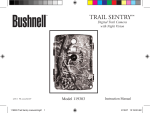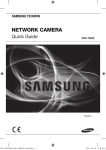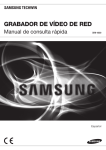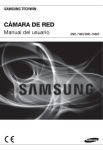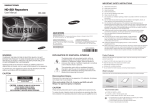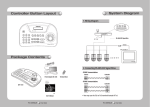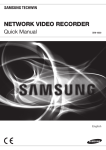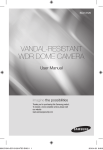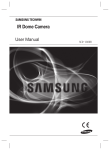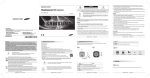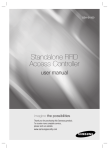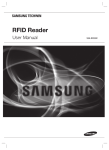Download ePapyrus PDF Document
Transcript
NETWORK CAMERA Quick Guide PT01-000156A-SND-7080FN-QG_ENGLI1 1 SND-7080F English 2011-03-24 오후 6:51: What’s Included Please check if your camera and accessories are all included in the product package. Appearance Item Name Quantity Description User Manual, Installer S/W DVD, CMS S/W DVD 2 Quick Guide 1 Iron Screw 3 Used for fixing to an iron plate Cable for the testing monitor 1 Used to test the camera connection to a portable display device Template 1 Product installation guide Tapping Screw 1 Used to fix the safety bracket Bracket Safety 1 Safety Bracket _ English PT01-000156A-SND-7080FN-QG_ENGLI2 2 2011-03-24 오후 6:51: English At a Glance Appearance 8 Item a b c d e f g h Top cover Camera Case Power Port Alarm In / Out terminals Network Port Video Out Port Audio In Jack Audio Out Jack PT01-000156A-SND-7080FN-QG_ENGLI3 3 Description Case cover used to protect the lens and the main unit. Covers the lens and camera body. Used to plug the power cable. ARM-IN BLUE : Used to connect the alarm input signal. A-COM GRAY : Common port where the alarm output signal is connected. ARM-OUT GND WHITE : Used to connect the alarm output signal. YELLOW : Used for earth-grounding. Used to connect a PoE or LAN cable. Analog video output port. (for installation) Used to connect to a microphone. Used to connect to speakers. English _ 2011-03-24 오후 6:51: Inside Item a Monitor Out Description Using the test monitor cable, you can connect to a mobile display for camera test. Resets the camera settings to the default. Press and hold it for about 5 seconds to turn off the system indicator and restart the system. b Reset Button c SD Memory Card Compartment J If you reset the camera, the network settings will be adjusted so that DHCP can be enabled. If there is no DHCP server in the network, you must run the IP Installer program to change the basic network settings such as IP address, Subnet mask, Gateway, etc., before you can connect to the network. Compartment for the SD memory card. _ English PT01-000156A-SND-7080FN-QG_ENGLI4 4 2011-03-24 오후 6:51: English Installation Precautions before installation Ensure you read out the following instructions before installing the camera: Select an installation site (ceiling or wall) that can endure at least 5 times of the camera weight. Stuck-in or peeled-off cables can cause damage to the product or a fire. For safety purposes, keep anyone else away from the installation site. And put aside personal belongings from the site, just in case. Disassembling 1. Take the camera body with one hand and take the top cover with the other hand. Then, turn the cover counter clockwise to remove it. Top cover Camera Body Installation 1. Use the provided template to drill one hole for the camera, and one for the screw (5 mm in diameter, at least 35 mm in depth), and insert the plastic anchor (HUR 5) to the end of the screw hole. 2. Connect and arrange the necessary cables lest that they should be damaged or twisted while installing the camera. 3. Insert the camera body into the hole so that it fits to the camera hole, and fix the body using the ASSY tapping screws (TH M4xL30). (x3) 4. Refer to “Adjusting the monitoring direction for the camera” to adjust the lens in a desired direction. 5. Close the top cover. Fit the top cover into the fixing tips of the camera body and turn the cover clockwise. PT01-000156A-SND-7080FN-QG_ENGLI5 5 English _ 2011-03-24 오후 6:51: Adjusting the monitoring direction for the camera Panning Tilting ❖ Adjusting the monitoring direction Lens rotation Cover Front You can adjust the camera direction only when the camera is fixed on the ceiling. Where, rotating the camera unit to the left or right is called Pan, adjusting the tilt is called Tilt, and turning the lens on its axis is called Rotate. - The effective range of pan is a total of 355 degrees. - The effective range of rotation is a total of 355 degrees. - The effective range of tilt is a total of 90 degrees. J In some angles, the top cover may cause cutting some part of the monitoring object. Do not rotate the focus/zoom lens by force after removing the cover front. Otherwise, it may cause an incorrect focus due to a motor failure. ❖ Methods of adjustment 1. After installing the camera, adjust the panning angle in consideration of the monitoring direction. When tilting the camera, you should adjust the horizontal angle lest that the image be displayed reversely. 2. Adjust the rotation angle to correct the image display position (up/down/left/right). Rotating means rotation on the basis of the rear lens unit. 3. Adjust the tilt angle so that the camera faces toward the monitoring object. _ English PT01-000156A-SND-7080FN-QG_ENGLI6 6 2011-03-24 오후 6:51: English Connecting with other Device Monitor Out Power Ethernet Monitor Connecting to the monitor Connect the video out port of the camera to the video input port of the monitor. M In the initial installation of the camera, you can connect the camera to the monitor for checking the connection status. You can set the video output type to either NTSC or PAL. Ethernet Connection Connect the Ethernet cable to the local network or to the Internet. Power Supply Use the screwdriver to connect each line (+, –) of the power cable to the corresponding power port of the camera. J Be careful not to reverse the polarity when you connect the power cable. You can also use a router featuring PoE (Power over Ethernet) to supply power to the camera. If PoE and DC 12V are both applied, this camera will get supplied with power from PoE. Please make sure the monitor and camera are turned off when connecting them. PT01-000156A-SND-7080FN-QG_ENGLI7 7 English _ 2011-03-24 오후 6:51: Connecting to Audio Input/Output Speaker Microphone PC Network Microphone Amp Microphone Speaker Amp 1. Connect the AUDIO IN port of the camera with the microphone directly or LINE OUT port of the amplifier that the microphone is connected to. 2. Connect the AUDIO OUT port of the camera with the LINE IN port of the speaker. 3. Check the specifications for audio input. Audio Codec G.711 PCM. μ-law 64kbps 8kHz sampling Full duplex Audio Audio in Used for mono signal line input (Max.2.4 Vpp) Audio out Used for mono signal line output (Max.2.4 Vpp) Line out impedance 600Ω _ English PT01-000156A-SND-7080FN-QG_ENGLI8 8 2011-03-24 오후 6:51: English IP Setup Manual Network Setup Run <IP Installer_vX.XX.exe> to display the camera search list. At the initial startup, both [Auto Set] and [Manual Set] will be grayed out. M For cameras found with the IPv6 setting, these buttons will be grayed out as the cameras do not support this function. 1. Select a camera in the search list. Find the MAC (Ethernet) address labeled on the rear of the camera. Both the [Auto Set] and [Manual Set] buttons will be activated. 2. Click [Manual Set]. The Manual Setting dialog appears. The default values of <IP Address>, <Subnet Mask>, <Gateway>, <HTTP Port> and <VNP Port> of the camera will be displayed. 3. In the <Address> pane, provide the necessary information. MAC (Ethernet) Address : The MAC (Ethernet) address of the applicable camera will be set automatically so you don't need to input it manually. M You can configure the static IP settings only if the DHCP checkbox is unchecked. 4. In the <Port> pane, provide necessary information. HTTP Port : Used to access the camera using the Internet browser, defaulted to 80. Use the spin button to change the HTTP Port value. VNP Port : Used to control the video signal transfer, defaulted to 4520. 5. Enter the password. This is the login password for the “admin” user who accesses the camera. The default password is “4321”. 6. Click [OK]. Manual network setup will be completed. PT01-000156A-SND-7080FN-QG_ENGLI9 9 English _ 2011-03-24 오후 6:51: Using the Live Screen Item Description a Monitoring Move to the monitoring screen. b Playback Switch to the monitoring screen that plays recording data in the SD memory. c Setup Move to the Setup screen. d Viewer Screen Displays the Live video on the screen. e Alarm Output Activate the Alarm Out port. f Audio Display the audio Listen and Talk toggle button on the screen. g Hide the alarm indicator Hides the alarm indicator near the border of the viewer screen. 10_ English 10 PT01-000156A-SND-7080FN-QG_ENGLI10 10 2011-03-24 오후 6:51: Description English Item h Digital zoom You can use the mouse wheel to activate the digital zooming. i Screen Optimization, Full Screen Adjust the screen to the optimal size, and display the Full Screen icon on the Live screen. j Capture Saves the snapshot as an image file in the .bmp format. k Video Format M You can select a profile type in <Video profile> under the <Audio & Video> setup menu. M If the “Invalid codec” message is displayed, select a profile type from the profile list again. If the temperature drops below the operational range, video signal may not be produced. In such cases, please wait for the video. Web pages related to playback and setting menus are accessible only by the admin. For other user accounts, the buttons will be deactivated. PT01-000156A-SND-7080FN-QG_ENGLI11 11 English _11 2011-03-24 오후 6:51: Samsung Techwin cares for the environment at all product manufacturing stages, and is taking measures to provide customers with more environmentally friendly products. The Eco mark represents Samsung Techwin’s devotion to creating environmentally friendly products, and indicates that the product satisfies the EU RoHS Directive. PT01-000156A-SND-7080FN-QG_ENGLI12 12 2011-03-24 오후 6:51: PT01-000156A-SND-7080FN-QG_ENGLI13 13 2011-03-24 오후 6:51: SALES NETWORK SAMSUNG TECHWIN CO., LTD. Samsungtechwin R&D Center, 701, Sampyeong-dong, Bundang-gu, Seongnam-si, Gyeonggi-do, Korea, 463-400 TEL : +82-70-7147-8740~60 FAX : +82-31-8018-3745 SAMSUNG TECHWIN AMERICA Inc. 100 Challenger Rd. Suite 700 Ridgefield Park, NJ 07660 Toll Free : +1-877-213-1222 Direct : +1-201-325-6920 Fax : +1-201-373-0124 www.samsungcctvusa.com SAMSUNG TECHWIN EUROPE LTD. Samsung House, 1000 Hillswood Drive, Hillswood Business Park Chertsey, Surrey, UNITED KINGDOM KT16 OPS TEL : +44-1932-45-5300 FAX : +44-1932-45-5325 www.samsungtechwin.com www.samsungsecurity.com www.samsungipolis.com PT01-000156A-SND-7080FN-QG_ENGLI14 14 2011-03-24 오후 6:51: