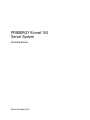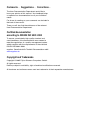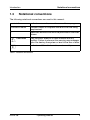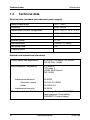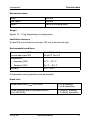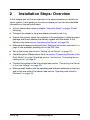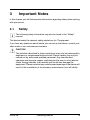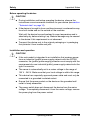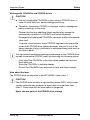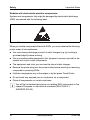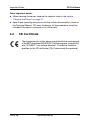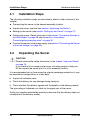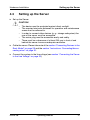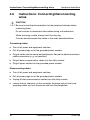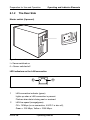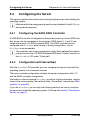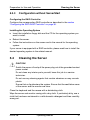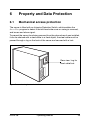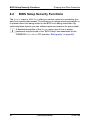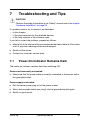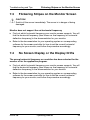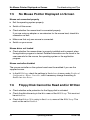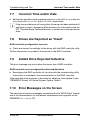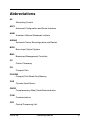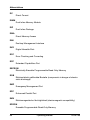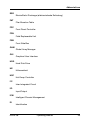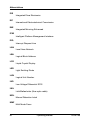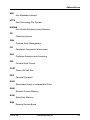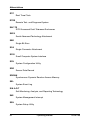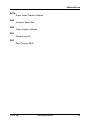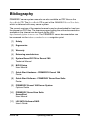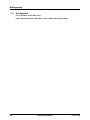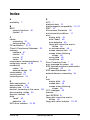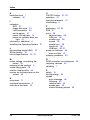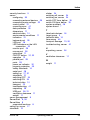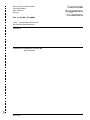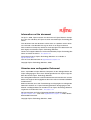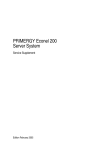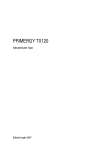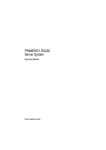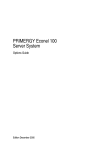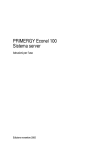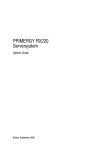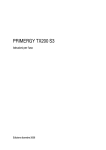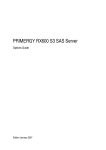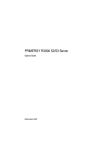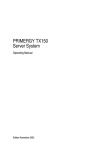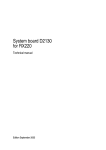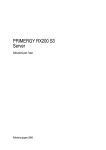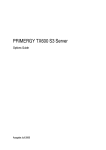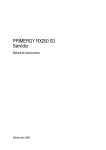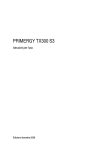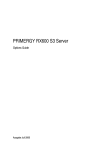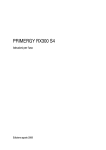Download PRIMERGY Econel 100 Server System
Transcript
PRIMERGY PRIMERGY Econel 100 Server System Operating Manual Jesús López cognitas. Gesellschaft für Technik-Dokumentation mbH cognitas PC Alte Landstraße 6 D 81730 Munich e-mail: e-mail:[email protected] Tel.: (089) 61001-137 Fax: (++49) 700 / 372 00000 Econel 100 Sprachen: De Edition November 2005 Comments… Suggestions… Corrections… The User Documentation Department would like to know your opinion of this manual. Your feedback helps us optimize our documentation to suit your individual needs. Fax forms for sending us your comments are included in the back of the manual. There you will also find the addresses of the relevant User Documentation Department. Certified documentation according to DIN EN ISO 9001:2000 To ensure a consistently high quality standard and user-friendliness, this documentation was created to meet the regulations of a quality management system which complies with the requirements of the standard DIN EN ISO 9001:2000. cognitas. Gesellschaft für Technik-Dokumentation mbH www.cognitas.de Copyright and Trademarks Copyright © 2005 Fujitsu Siemens Computers GmbH. All rights reserved. Delivery subject to availability; right of technical modifications reserved. All hardware and software names used are trademarks of their respective manufacturers. Content 1 1.1 1.2 1.3 1.4 Introduction . . . . . . . . . Overview of the Documentation Features . . . . . . . . . . . . Notational conventions . . . . Technical data . . . . . . . . . . . . . . 2 Installation Steps: Overview . . . . . . . . . . . . . . . . . 3 3.1 3.2 3.3 3.4 3.5 Important Notes . . . . . . . . . . Safety . . . . . . . . . . . . . . . . CE Certificate . . . . . . . . . . . . FCC Class A Compliance Statement Transporting the Server . . . . . . . Environment Protection . . . . . . . . . . . . . . . . . . . . . . . . . . . . . . . . . . . . . . . . . . . . . . . . . . . . . . . . . . . . . . . . . . . . . . . . . 15 15 21 22 23 23 4 4.1 4.2 4.3 4.4 4.5 4.6 Hardware Installation . . . . . . . . . . . Installation Steps . . . . . . . . . . . . . . Unpacking the Server . . . . . . . . . . . . Setting up the Server . . . . . . . . . . . . Connecting Devices to the Rack Model . . . Connecting the Server to the Line Voltage . Instructions: Connecting/disconnecting wires . . . . . . . . . . . . . . . . . . . . . . . . . . . . . . . . . . . . . . . . . . . . . . . . . . . . . . . . . . . . . . . . . . . . . . 25 26 26 27 28 29 30 5 5.1 5.1.1 5.1.2 5.2 5.3 5.3.1 5.3.2 5.3.3 5.4 Preparation for Use and Operation . Operating and Indicator Elements . . . The Front Side . . . . . . . . . . . . . The Rear Side . . . . . . . . . . . . . Switching the Server ON and OFF . . Configuring the Server . . . . . . . . Configuring the SATA RAID Controller Configuration with ServerStart . . . . Configuration without ServerStart . . . Cleaning the Server . . . . . . . . . . . . . . . . . . . . . . . . . . . . . . . . . . . . . . . . . . . . . . . . . . . . . . . . . . . . . . . . . . . . . . . . . . . . . . . . . . . . . . . . . . . . . . . . . . . . . . . . . . . . . . 31 31 31 33 34 36 36 36 37 37 6 6.1 6.2 Property and Data Protection . . . . . . . . . . . . . . . . . Mechanical access protection . . . . . . . . . . . . . . . . . . BIOS Setup Security Functions . . . . . . . . . . . . . . . . . 39 39 40 Econel 100 . . . . . . . . . . Operating Manual . . . . . . . . . . . . . . . . . . . . . . . . . . . . . . . . . . . . . . . . . . . . . . . . . . . . . . . . . . . . . . . . . . . . . . . . . . . . . . . . . . . . . . . . . . . . . . . . . . . . . . . . . . . . . . . . . . . . . . . . . . 5 5 7 9 10 13 Content 7 7.1 7.2 7.3 7.4 7.5 7.6 7.7 7.8 7.9 7.10 Troubleshooting and Tips . . . . . . . . . Power-On Indicator Remains Dark . . . . . Screen Remains Blank . . . . . . . . . . . Flickering Stripes on the Monitor Screen . . No Screen Display or the Display Drifts . . . No Mouse Pointer Displayed on Screen . . . Floppy Disk Cannot be Read and/or Written Incorrect Time and/or Date . . . . . . . . . Drives Are Reported as “Dead” . . . . . . . Added Drive Reported Defective . . . . . . Error Messages on the Screen . . . . . . . . . . . . . . . . . . 41 41 42 43 43 44 44 45 45 45 45 Abbreviations . . . . . . . . . . . . . . . . . . . . . . . . . . . . . . . 47 Bibliography . . . . . . . . . . . . . . . . . . . . . . . . . . . . . . . 55 Index . . . . . . . . . . . . . . . . . . . . . . . . . . . . . . . . . . . . 57 Operating Manual . . . . . . . . . . . . . . . . . . . . . . . . . . . . . . . . . . . . . . . . . . . . . . . . . . . . . . . . . . . . . . . . . . . . . . . . . . . . . . . . . . . . . . . . . . . . . . . . . . . Econel 100 1 Introduction The PRIMERGY Econel 100 server is an Intel-based server for workgroups and small networks. The server is suitable for use as a file server and also as an application, information or Internet server. The PRIMERGY Econel 100 server offers a high level of reliability and availability through highly developed hardware and software components. Security functions in the BIOS Setup and on the system board protect the data on the server against manipulation. The supported RAID levels allow the hard disk controllers to offer error tolerance, through data redundancy, for users who want to provide complete protection for valuable data. 1.1 Overview of the Documentation I PRIMERGY manuals are available in PDF format on the ServerBooks CD. The ServerBooks CD is part of the ServerStart Suite delivered with each server system. The PDF files for the manuals can also be downloaded free of charge from the Internet. The overview page showing the online documentation available in the Internet can be found via the URL: http://manuals.fujitsusiemens.com. The PRIMERGY server documentation can be accessed via the industry standard servers navigation point. Concept and target group of this manual This operating manual describes how to install, how to set up and how to operate your server. This manual is intended for those responsible for installing the hardware and ensuring that the system runs smoothly. The manual contains all the information required for installing and operating your PRIMERGY Econel 100. To understand the manual, you will need knowledge of hardware and data transmission, as well as basic knowledge of the operating system used. You should also have a good working knowledge of the English language. Econel 100 Operating Manual 5 Overview of the Documentation Introduction Additional server documentation To the PRIMERGY Econel 100 documentation set belong the following additional manuals: – “Quick Start Hardware - PRIMERGY Econel 100” (poster) – “Quick Start Software - PRIMERGY ServerView Suite” (poster) – “Warranty” manual (print version delivered together with the system, PDF file available on the ServerBooks CD) – “Warranty” manual (print version delivered together with the system, PDF file available on the ServerBooks CD) – “Ergonomics” manual (PDF file available on the ServerBooks CD) – “Returning used devices” manual (PDF file available on the ServerBooks CD) – “Help Desk” (supplement with worldwide help desk telephone numbers) – Technical Manual for the system board D2179 (PDF file available on the ServerBooks CD) – “BIOS Setup” manual (PDF file available on the ServerBooks CD) – “PRIMERGY Econel 100 Server System Options Guide” (PDF file available on the ServerBooks CD) I In the “Options Guide”, the server extension and modification possibilities are described. – The “ServerView Suite” contains the ServerStart CD, the ServerBooks CD and the ServerSupport CDs. The PDF version of the “PRIMERGY ServerView Suite - ServerStart” user manual is also available on the ServerBooks CD. – “LSI SATA Software RAID User’s Guide” (PDF file available on theServerBooks CD) I If you need a backup of the ServerBooksCD send the details of your server via email address: [email protected] Further sources of information: – – – – – manual for the monitor manual for ServerView server management documentation for the boards and drives operating system documentation information files of your operating system (see also “Bibliography” on page 55). 6 Operating Manual Econel 100 Introduction 1.2 Features Features System board The features of the system board can be found in the technical manual of the system board D2179 for the hardware and in the BIOS Setup for the firmware (see “Bibliography” on page 55). Hard disk drives Up to four SATA hard disk drives, each with a maximum height of 1 inch, are built into the drive rack. There is a wire connection to the controller. Onboard SATA RAID controller A SATA RAID controller is integrated on the system board; up to four SATA hard disk drives can be connected to the controller. RAID levels 0, 1 and 10 are supported for each LSI SATA software RAID. I The controller has its own configuration utility. More detailed information may be found in the “LSI SATA Software RAID User’s Guide” manual (on the ServerBooks CD under “Controller”). Accessible drives The first (top) bay contains the server's DVD drive. The fourth (bottom) bay can be used for a 3.5" disk drive (1.44 Mbyte). The two middle 5.25" bays are available for additional usable drives (CD/DVD drives or a magnetic tape drive). The accessible drives cannot be replaced during operation. Power supply The server has a built-in power supply unit, which automatically sets itself to a mains voltage in the range of 100 V - 240 V. High level of availability and reliability When memory data is accessed, 1-bit errors in the main memory are recognized and automatically corrected with the ECC (Error Correcting Code) method. Econel 100 Operating Manual 7 Features Introduction Server management Server management is implemented with the aid of the supplied ServerView software and PDA (Prefailure Detection and Analyzing) technology from Fujitsu Siemens. PDA reports the threat of a system error or overloading early on so that preventative measures can be taken. ServerView enables the management of all PRIMERGY servers in the network via a central console. Here ServerView supports the following functions: ● Remote power-on (Wake On LAN) ● Intrusion detection ● Temperature monitoring of the CPU and the surrounding area ● Power monitoring ● Fan monitoring ● Watchdog timer for monitoring the operating system and applications Further information on ServerView server management is provided in the associated documentation (see “Bibliography” on page 55). ServerStart You can configure the PRIMERGY server quickly and purposefully with the ServerStart software provided. User-guided menus are available for installing the server operating system. Service and Support PRIMERGY servers are service-friendly and modular, thus enabling quick and simple maintenance. The flash EPROM program supplied with the Fujitsu Siemens Computers utilities supports a fast BIOS update. 8 Operating Manual Econel 100 Introduction 1.3 Notational conventions Notational conventions The following notational conventions are used in this manual: text in italics indicate commands, menu items or software programs. “Quotation marks” indicate names of chapters and terms that are being emphasized. Ê describes activities that must be performed in the order shown V CAUTION! I Pay particular attention to texts marked with this symbol. Failure to observe this warning may endanger your life, destroy the system or lead to the loss of data. indicates additional information, notes and tips Table 1: notational conventions Econel 100 Operating Manual 9 Technical data 1.4 Introduction Technical data Electrical data (standard and redundant power supply) Rated voltage range 100 V - 240 V Frequency 50 Hz - 60 Hz Rated current in basic configuration 100 V - 240 V / 1.5 A - 0.6 A Max. rated current: 100 V - 240 V / 7.5 A - 3.5 A Effective power 216 W Apparent power 227 VA Heat dissipation 778 kJ/h (737 btu/h) Main power fuse 16 A Protection class I National and international standards Product safety and ergonomics IEC 60950 / EN 60950 / UL 60950, CSA 22,2 No. 60950 Electromagnetic Compatibility FCC class A VCCI class A AS/NZS 3548 class A CNS 13438 Interference emission EN 55022 Harmonic current EN 6100-3-2 JEIDA flicker EN 61000-3-3 Interference immunity EN 55024 CE label according to EU directives Low-Voltage Directive 73/23/EEC Electromagnetic Compatibility 89/336/EEC (Product safety) 10 Operating Manual Econel 100 Introduction Technical data Mechanical values Width 205 mm Total depth 505 mm Height 385 mm (including feets) Weight Approx. 15 - 19 kg (depending on configuration) Ventilation clearance At least 200 mm at the front and rear, 200 mm to the left and right Environmental conditions Environment class 3K2 Environment class 2K2 EN 60721 Part 3-3 EN 60721 Part 3-2 Temperature: ● Operating (3K2) 15 °C ... 35 °C ● Transport (2K2) -25 °C ... 60 °C Humidity 10% ... 85% Condensation during operation must be avoided! Noise level Sound power level LWAd (ISO 9296) ≤ 4.3 B (standby) ≤ 4.5 B (operation) Sound pressure level at bystander position LpAm (ISO 9296) ≤ 24 dB (A) (standby) ≤ 27 dB (A) (operation) Econel 100 Operating Manual 11 2 Installation Steps: Overview In this chapter you will find an overview of the steps necessary to install your server system. Links guide you to sections where you can find more detailed information on the individual steps: Ê At first, please take notice of chapter “Important Notes” on page 15 and following. Ê Transport the server to the place where you want to set it up. Ê Unpack the system, check the contents of the package for visible transport damage and check whether the delivery agrees with the details in the delivery note (see section “Unpacking the Server” on page 26). Ê Make sure all necessary manuals (see “Additional server documentation” on page 6) are available; possibly print of the PDF files. Ê Set up the server (see section “Setting up the Server” on page 27). Ê Cable the server. Please take note of the section “Connecting Devices to the Rack Model” on page 28 and the section “Instructions: Connecting/disconnecting wires” on page 30. Ê Connect the system to the line voltage (see section “Connecting the Server to the Line Voltage” on page 29). Ê Make yourself familiar with the operating and indicator elements on the front and on the rear side of the server (see section “Operating and Indicator Elements” on page 31). Econel 100 Operating Manual 13 Installation Steps: Overview Ê Configure the server and install the desired operating system and applications. To do so, you have the following possibilities: – Remote configuration and installation with ServerStart: With the ServerStart-CD provided, you can configure the server and install the operating system in a convenient manner. Information on how to operate ServerStart, as well as further information, may be found in the "ServerView Suite - ServerStart" manual, supplied as a PDF file. You find additional information for configuration in section “Configuration with ServerStart” on page 36. – Local configuration and installation with and/or without ServerStart (see section “Configuration with ServerStart” on page 36 and/or section “Configuration without ServerStart” on page 37). 14 Operating Manual Econel 100 3 Important Notes In this chapter you will find essential information regarding safety when working with your server. 3.1 Safety I The following safety information may also be found in the “Safety” manual. This device meets the relevant safety regulations for IT equipment. If you have any questions about where you can set up the device, contact your sales outlet or our customer service team. V CAUTION! The activities described in these instructions may only be performed by engineers or maintenance/technical staff. Device repairs may only be carried out by authorized qualified personnel. Any unauthorized openings and improper repairs could expose the user to risks (electric shock, energy hazards, fire hazards) and could also damage the equipment. Please note that any unauthorized openings of the device will result in the invalidation of the warranty and exclusion from all liability. Econel 100 Operating Manual 15 Safety Important Notes Before operating the device V CAUTION! ● During installation and before operating the device, observe the instructions on environmental conditions for your device (see section “Technical data” on page 10). ● If the device is brought in from a cold environment, condensation may form both inside and on the outside of the machine. Wait until the device has acclimatized to room temperature and is absolutely dry before starting it up. Material damage may be caused to the device if this requirement is not observed. ● Transport the device only in the original packaging or in packaging that protects it from knocks and jolts. Installation and operation V CAUTION! 16 ● If the rack model is integrated in an installation that receives power from an industrial (public) power supply network with the IEC309 connector, the (public) power supply protection must comply with the requirements for non-industrial (public) power supply networks for the type A connector. ● The server is automatically set to a mains voltage in the range of 100 V - 240 V. Make sure that your local voltage is within this range. ● This device has a specially approved power cable and must only be connected to a grounded insulated socket. ● Ensure that the power socket on the device or the grounded wall outlet is freely accessible. ● The power switch does not disconnect the device from the mains voltage. To completely disconnect it from the mains voltage, remove the power plug from the power socket. Operating Manual Econel 100 Important Notes Safety V CAUTION! ● Always connect the device and the attached peripherals to the same power circuit. Otherwise you run the risk of losing data if, for example, the central processing unit is still running but the peripheral device (e.g. storage subsystem) has failed during a power outage. ● Data cables must be adequately shielded. ● The EN 50173 and EN 50174-1/2 standards apply for LAN cabling. A minimum requirement is the use of a category 5 screened LAN line for 10/100 Mbps Ethernet, or a category 5e line for Gigabit Ethernet. The requirements of the specification ISO/IEC 11801 are to be considered. ● When setting up the server, make sure that the tilt guard provided is mounted properly (tilting risk). ● Route the cables in such a way that they do not form a potential hazard (make sure no-one can trip over them) and that they cannot be damaged. When connecting up a device, refer to the relevant notes in this manual. ● Never connect or disconnect data transmission lines during a storm (lightning hazard). ● Otherwise you run the risk of losing data if, for example, the central processing unit is still running but the peripheral device (e.g. storage subsystem) has failed during a power outage. ● In emergencies (e.g. damaged casing, controls or cables, penetration of liquids or foreign matter), switch off the device immediately, remove the power plug and contact your sales outlet or customer service team. ● Proper operation of the system (in accordance with IEC 60950/EN 60950) is only ensured if the casing is completely assembled and the rear covers for the installation openings have been put in place (electric shock, cooling, fire protection, interference suppression). Econel 100 Operating Manual 17 Safety Important Notes V CAUTION! ● Only install system expansions that satisfy the requirements and rules governing safety and electromagnetic compatibility and relating to telecommunications terminal equipment. If you install other expansions, you may damage the system or violate the safety regulations and regulations governing RFI suppression. Information on which system expansions are suitable can be obtained from the customer service centre or your sales outlet. ● The components marked with a warning label (e.g. lightning symbol) may only be opened, removed or exchanged by authorized, qualified personnel. ● The warranty expires if the device is damaged during the installation or replacement of system expansions. ● You may only set those resolutions and refresh rates specified in the "Technical data" section of the monitor description. Otherwise, you may damage your monitor. If you are in any doubt, contact your sales outlet or customer service centre. Batteries V CAUTION! 18 ● Incorrect replacement of batteries may lead to a risk of explosion. The batteries may only be replaced with identical batteries or with a type recommended by the manufacturer (see the technical manual for the system board under “Bibliography” on page 55). ● Replace the lithium battery on the system board in accordance with the instructions in the technical manual for the system board (see “Bibliography” on page 55). Operating Manual Econel 100 Important Notes Safety Working with CDs/DVDs and CD/DVD drives V CAUTION! ● Use only acceptable CDs/DVDs in your server's CD/DVD drive, in order to avoid data loss, device damage and injury. ● Therefore, check each CD/DVD for damage, cracks, breakage etc. before inserting it in the drive. Please note that any additional labels applied may change the mechanical properties of a CD/DVD and cause imbalance. Damaged and imbalanced CDs/DVDs can break at high drive speeds (data loss). In certain circumstances, sharp CD/DVD fragments can pierce the cover of the CD/DVD drive (device damage) and can fly out of the device (danger of injury, particularly to uncovered body parts such as the face or neck). I You can prevent mechanical damage and damage to the CD/DVD drive, as well as premature CD/DVD wear, by observing the following advice: – Only insert the CDs/DVDs in the drive when needed and remove them after use. – Store the CDs/DVDs in suitable sleeves. – Protect the CDs/DVDs from exposure to heat and direct sunlight. Note about the laser The CD/DVD drive corresponds to the IEC 60825-1 laser class 1. V CAUTION! The CD/DVD drive contains a light-emitting diode (LED), which under certain circumstances produces a laser beam stronger than laser class 1. Direct view into the laser beam is dangerous. Never remove parts of the CD/DVD drive casing! Econel 100 Operating Manual 19 Safety Important Notes Modules with electrostatic-sensitive components: Systems and components that might be damaged by electrostatic discharge (ESD) are marked with the following label: Figure 1: ESD label When you handle components fitted with ESDs, you must observe the following points under all circumstances: ● You must always discharge yourself of static charges (e.g. by touching a grounded object) before working. ● Use a grounding cable designed for this purpose to connect yourself to the system unit as you install components. ● The equipment and tools you use must be free of static charges. ● Remove the power plug from the power socket before inserting or removing components containing ESDs. ● Hold the components only at the edges or by the green Touch Points. ● Do not touch any exposed pins or conductors on a component. ● Place all components on a static-safe base. I You will find a detailed description for handling ESD components in the relevant European or international standards (EN 61340-5-1, ANSI/ESD S20.20). 20 Operating Manual Econel 100 Important Notes CE Certificate Other important points: ● When cleaning the server, observe the relevant notes in the section “Cleaning the Server” on page 37. ● Keep these operating instructions and the further documentation (such as the Technical Manual, CD) near the device. All documentation should be included if the device is passed on to a third party. 3.2 CE Certificate The shipped version of this device complies with the requirements of the EEC directives 89/336/EEC “Electromagnetic compatibility” and 73/23/EEC “Low voltage directive”. The device therefore qualifies for the CE certificate (CE=Communauté Européenne). Econel 100 Operating Manual 21 FCC Class A Compliance Statement 3.3 Important Notes FCC Class A Compliance Statement If there is an FCC statement on the device, then: The following statement applies to the products covered in this manual, unless otherwise specified herein. The statement for other products will appear in the accompanying documentation. NOTE: This equipment has been tested and found to comply with the limits for a “Class A” digital device, pursuant to Part 15 of the FCC rules and meets all requirements of the Canadian Interference-Causing Equipment Standard ICES-003 for digital apparatus. These limits are designed to provide reasonable protection against harmful interference in a residential installation. This equipment generates, uses and can radiate radio frequency energy and, if not installed and used in strict accordance with the instructions, may cause harmful interference to radio communications. However, there is no warranty that interference will not occur in a particular installation. If this equipment does cause harmful interference to radio or television reception, which can be determined by turning the equipment off and on, the user is encouraged to try to correct the interference by one or more of the following measures: ● Reorient or relocate the receiving antenna. ● Increase the separation between equipment and the receiver. ● Connect the equipment into an outlet on a circuit different from that to which the receiver is connected. ● Consult the dealer or an experienced radio/TV technician for help. Fujitsu Siemens Computers is not responsible for any radio or television interference caused by unauthorized modifications of this equipment or the substitution or attachment of connecting cables and equipment other than those specified by Fujitsu Siemens Computers. The correction of interferences caused by such unauthorized modification, substitution or attachment will be the responsibility of the user. The use of shielded I/O cables is required when connecting this equipment to any and all optional peripheral or host devices. Failure to do so may violate FCC and ICES rules. 22 Operating Manual Econel 100 Important Notes 3.4 Transporting the Server Transporting the Server V CAUTION! Only transport the server to the new site in its original packaging or in packaging that protects it from knocks and jolts. Do not unpack the server until it is at its installation location. If you need to lift or transport the server, ask other people to help you. 3.5 Environment Protection Environmentally-friendly product design and development This means that the designers have taken into account decisive criteria such as durability, selection of materials and coding, emissions, packaging, the ease with which the product can be dismantled, and the extent to which it can be recycled. This means that key factors such as durability, selection and labeling of materials, emissions, packaging, ease of disassembly and recycling have been taken into account. This saves resources and thus reduces the harm done to the environment. Notes on saving energy. Devices that do not have to be switched on permanently should be switched off until they are needed as well as during long breaks and after completion of work. Notes on packaging Please do not throw away the packaging. You may need it later for transporting your system unit. If possible, the device should only be transported in its original packaging. Econel 100 Operating Manual 23 Environment Protection Important Notes Notes on dealing with consumables Please dispose of printer consumables and batteries in accordance with local government regulations. In accordance with EU directives, batteries must not be disposed of together with unsorted domestic waste. They must be disposed of in accordance with local regulations concerning special waste. All batteries containing pollutants are marked with a symbol (a crossed-out garbage can). In addition, the marking is provided with the chemical symbol of the heavy metal decisive for the classification as a pollutant: Cd Cadmium Hg Mercury Pb Lead Note on labeling plastic parts Please avoid sticking your own labels on plastic parts wherever possible, since this makes it difficult to recycle them. Returning, recycling and disposal The device must not be disposed of together with domestic waste. This device is labeled according to European directive 2002/96/EG on waste electrical and electronic equipment (WEEE). This directive sets the framework for withdrawing and recycling used devices; this is valid across the EU. When returning your used device, please use the return and collection systems available to you. Further information may be found at www.fujitsusiemens.com/recycling. Details regarding the return and recycling of devices and expendable items within Europe may also be found in the "Returning used devices" manual, via your local Fujitsu Siemens Computers branch or from our recycling center in Paderborn: Fujitsu Siemens Computers Recycling Center D-33106 Paderborn Tel. +49 5251 8 18010 Fax +49 5251 8 18015 24 Operating Manual Econel 100 4 Hardware Installation V CAUTION! Please note the safety instructions in chapter “Important Notes” on page 15. Do not expose the server to extreme environmental conditions (see section “Technical data” on page 10). Protect it from dust, humidity, and heat. The server must be acclimatized in its operating environment for an acclimatization time. Temperature difference (°C) (operating environment/outside) Minimum acclimatization time (hours) 5 3 10 5 15 7 20 8 25 9 30 10 Table 2: acclimatization Time Econel 100 Operating Manual 25 Installation Steps 4.1 Hardware Installation Installation Steps The following installation steps are described in detail in other sections of this chapter: ● Transporting the server to the desired assembly location. ● Unpack the server (see the next section “Unpacking the Server”). ● Setting up the server (see section “Setting up the Server” on page 27). ● Cabling the server. Please take note of the section “Connecting Devices to the Rack Model” on page 28 and the section “Instructions: Connecting/disconnecting wires” on page 30. ● Connect the server to the power supply (see section “Connecting the Server to the Line Voltage” on page 29). 4.2 Unpacking the Server V CAUTION! Please observe the safety information in the chapter “Important Notes” on page 15. If you need to lift or transport the server, ask other people to help you. Do not unpack the server until it is at its assembly location. It is recommended not to throw away the original packaging material as it may be required for transportation at a later date. Ê Unpack all individual parts. Ê Check the delivery for any damage during transport. Ê Check whether the delivery agrees with the details on the delivery receipt. The type rating is indicated on a label on the upper part of the server. Notify your supplier immediately should you discover that the delivery does not correspond to the delivery receipt. 26 Operating Manual Econel 100 Hardware Installation 4.3 Setting up the Server Setting up the Server Ê Set up the Server. V CAUTION! – The device must be protected against direct sunlight. – The required minimum distances for operation and maintenance areas must be adhered to. – In order to connect other devices (e. g.: starage subsystem) the rear of the server must be accessible. – The mains plug must be accessible easily and safely. – There must be a clearance of at least 200 mm in front of and behind the server to ensure adequate ventilation. Ê Cable the server. Please take note of the section “Connecting Devices to the Rack Model” on page 28 and the section “Instructions: Connecting/disconnecting wires” on page 30. Ê Connect the system to the line voltage (see section “Connecting the Server to the Line Voltage” on page 29). Econel 100 Operating Manual 27 Connecting Devices to the Rack Model 4.4 Hardware Installation Connecting Devices to the Rack Model The ports for external devices are on the front and on the rear of the server. Which additional ports are available on your server depends on the PCI boards installed. For further information please consult the "Options Guide" (see “Bibliography” on page 55). The standard ports (figure 2) are marked with symbols, and some are colourcoded. 1 8 2 7 6 3 5 4 Figure 2: connections 1 Mouse port (PS/2) (green) 5 Monitor port (VGA) (blue) 2 Parallel port (burgundy) 6 Serial port COM1 (turquoise) 3 LAN connection (RJ45) 7 USB1 port 1 and 2 (black) 4 USB0 port 1 and 2 (black) 8 Keyboard port (PS/2) (purple) I Some of the devices that can be connected may require special drivers (see the documentation for the connected device). Ê Connect the data cables to the server and peripherals. Two further USB ports are located on the front of the server (see figure 4 on page 31). 28 Operating Manual Econel 100 Hardware Installation 4.5 Connecting the Server to the Line Voltage Connecting the Server to the Line Voltage The server is fitted with a built-in power supply. V CAUTION! The server is automatically set to a mains voltage in the range of 100 V - 240 V. The server may be place in operation only, if the mains voltage range set on the server corresponds to the local mains voltage. 1 2 Figure 3: connecting the Server to the Line Voltage Ê Connect the power cord to the server's power supply (1). Ê Insert the mains plug into an earthing contact socket (2) in the internal supply network. Econel 100 Operating Manual 29 Instructions: Connecting/disconnecting wires 4.6 Hardware Installation Instructions: Connecting/disconnecting wires V CAUTION! Be sure to read the documentation for the peripheral devices before connecting them. Do not connect or disconnect data cables during a thunderstorm. When removing a cable, always hold it by the plug. Connect and disconnect the cables in the order described below. Connecting cables Ê Turn off all power and equipment switches. Ê Pull all power plugs out of the grounded power sockets. Ê Plug all cables into the server and peripherals. Secure the data transmission cable connections (e. g. nut retention). Ê Plug all data communication cables into the utility sockets. Ê Plug all power cables into the grounded power sockets. Disconnecting cables Ê Turn off all power and equipment switches. Ê Pull all power plugs out of the grounded power sockets. Ê Unplug all data communication cables from the utility sockets. Ê Loosen the nut retentions on the connector housings and pull the corresponding cables out from the server and from the peripherals. 30 Operating Manual Econel 100 5 Preparation for Use and Operation V CAUTION! Please note the safety instructions in chapter “Important Notes” on page 15. 5.1 Operating and Indicator Elements 5.1.1 The Front Side 1 2 3 4 8 5 6 7 Figure 4: the front side 1 Hard disk drive access indicator 5 USB ports 2 Power-on indicator 6 Disk eject button (optional) 3 ON/OFF button 7 Disk drive display (optional) 4 DVD eject button 8 DVD drive indicator Econel 100 Operating Manual 31 Operating and Indicator Elements Preparation for Use and Operation Operation elements ON/OFF button When the system is switched OFF, it can be switched ON again by pressing the ON/OFF button. When the system is in operation, it can be switched OFF by pressing the ON/OFF button (standby). Further information may be found under “Other ON/OFF options” on page 35. I The power button does not separate the server from the line voltage. To disconnect from the mains completely, remove the power plug. Indicators on the Control Panel Operation/Standby indicator (green/orange) Lights green when the server is switched on and ready. Lights orange when the server is connected to the mains voltage, but it is switched off (standby mode). Hard drive active indicator (green) Access to an internal drive (HDD). Indicators on the drives DVD drive indicator Lights green when the storage medium is being accessed. Disk drive indicator Lights green when the storage medium is being accessed. 32 Operating Manual Econel 100 Preparation for Use and Operation 5.1.2 Operating and Indicator Elements The Rear Side Master switch (if present) Figure 5: master switch I = Server switched on 0 = Server switched off LED indicators on the LAN connection 1 2 Figure 6: LED indicators on the LAN connection 1 LAN connection indicator (green) Lights up when a LAN connection is present. Flashes when data is being sent or received. 2 LAN line speed (orange/green) Off = 10 Mbps (or no connection, if LED 1 is also off), Green = 100 Mbps, Yellow = 1000 Mbps. Econel 100 Operating Manual 33 Switching the Server ON and OFF 5.2 Preparation for Use and Operation Switching the Server ON and OFF V CAUTION! If after switching ON the server there is nothing but flickering stripes on the screen, switch the server OFF immediately (see chapter “Troubleshooting and Tips” on page 41). The power button does not separate the server from the line voltage. To disconnect the device completely from the mains, you must switch off the master switch (if present on the back of the device) (see figure 5 on page 33) and remove the plug. Switching the server ON The power-on indicator (position 2 in figure 4 on page 31) lights orange (standby mode) when the server is connected to the network and the master switch (if present) is switched on (see figure 5 on page 33). – First system installation: Ê Press the ON/OFF button (position 3 in figure 4 on page 31). Power-on indicator lights green (position 2 in figure 4 on page 31). Ê Insert the ServerStart-CD and/or an installation disk in the corresponding drive. Ê Follow the on-screen instructions (see also section “Configuration with ServerStart” on page 36 or section “Configuration without ServerStart” on page 37). – System already installed: Ê Press the ON/OFF button (position 3 in figure 4 on page 31). The server is switched on, performs a system test and boots the operating system. Switch off server (ACPI compatible operating systems, e. g. Windows 2000, Linux) The power-on indicator lights green (position 2 in figure 4 on page 31). Ê Terminate the operating system correctly. The server is switched off automatically and goes into standby mode. The power-on indicator lights orange. 34 Operating Manual Econel 100 Preparation for Use and Operation Switching the Server ON and OFF Switch off server (non-ACPI compatible operating systems) Power-on indicator lights green (position 2 in figure 4 on page 31). Ê Terminate the operating system correctly. The server remains switched on and the power-on indicator remains green. Ê Press the ON/OFF button (position 3 in figure 4 on page 31) or follow the process described under “Other ON/OFF options” on page 35. The server switches OFF and goes in standby mode.The power-on indicator lights orange. Other ON/OFF options In addition to the ON/OFF button, the server can be switched ON and OFF in the following ways: – Specified switch-on time/switch-off time The ServerView program allows a time to be set at which the server is to be automatically switched on or off. – Ring indicator The server is switched ON via an internal or external modem. – Wakeup On LAN (WOL) The server is switched on by a command via the LAN. – After power failure The server automatically switches ON following a power failure (depending of the settings in the BIOS). – “Power override” function By pressing and holding the ON/OFF button (approx. 4-5 sec.), the server can be switched off immediately. V CAUTION! There is a risk that data may be lost. Econel 100 Operating Manual 35 Configuring the Server 5.3 Preparation for Use and Operation Configuring the Server This section contains information about configuring the server and installing the operating system. I Make sure that the energy saving functions are disabled in the BIOS Setup during server operation. 5.3.1 Configuring the SATA RAID Controller A SATA RAID controller is integrated on the system board; up to four SATA hard disk drives can be connected to the controller. RAID levels 0, 1 and 10 are supported for each LSI SATA software RAID. The RAID controller can be configured with ServerStart either before or during configuration. Use of ServerStart is recommended. I The controller has its own configuration utility. More detailed information may be found in the “LSI SATA Software RAID User’s Guide” manual (on the ServerBooks CD under “Controller”). 5.3.2 Configuration with ServerStart With the ServerStart-CD provided, you can configure the server and install the operating system in a convenient manner. The menu-assisted configuration includes the server configuration with SCU and the RAID controller configuration. Information on how to operate ServerStart, as well as further information, may be found in the accompanying “ServerView Suite - ServerStart” manual (see “Bibliography” on page 55). If you use ServerStart, you can skip the following sections on how to configure the server and install the operating system. Continue with section “Cleaning the Server” on page 37. 36 Operating Manual Econel 100 Preparation for Use and Operation 5.3.3 Cleaning the Server Configuration without ServerStart Configuring the RAID Controller Configure the corresponding RAID controller as described in the section “Configuring the SATA RAID Controller” on page 36. Installing the Operating System Ê Insert the installation floppy disk and the CD for the operating system you want to install. Ê Reboot the server. Ê Follow the instructions on the screen and in the manual for the operating system. If your server is equipped with a RAID controller, please read how to install the desired operating system in the related manual. 5.4 Cleaning the Server V CAUTION! Switch the server off and pull the power plug out of the grounded-contact power socket. Do not clean any interior parts yourself; leave this job to a service technician. Do not use any cleaning agents that contain abrasives or may corrode plastic. Ensure that no liquid enters the system. Ensure that the ventilation areas of the server and the monitor are clear. Clean the keyboard and the mouse with a disinfecting cloth. Wipe the server and monitor casing with a dry cloth. If particularly dirty, use a cloth that has been moistened in a mild domestic detergent and then carefully wrung out. Econel 100 Operating Manual 37 6 Property and Data Protection 6.1 Mechanical access protection The server is fitted with an Intrusion Detection Switch, which enables the ServerView program to detect if the left-hand side cover or casing is removed, and issues and alarm signal. To prevent the server from being removed from the place where it was installed, it can be chained with a steel cable to a fixed object; the steel cable must be passed through a lug on the back of the server and secured with a lock. Rear view: Lug for steel cable/lock Figure 7: rear view: lug for steel cable/lock Econel 100 Operating Manual 39 BIOS Setup Security Functions 6.2 Property and Data Protection BIOS Setup Security Functions The Security menu in BIOS Setup offers you various options for protecting your data from unauthorised access. This allows you to assign access passwords, or to prevent disks from being written or the BIOS from being overwritten. By combining these options you can achieve optimum protection for your system. I A detailed description of the Security menu and of how to assign passwords may be found in the “BIOS Setup” documentation on the PRIMERGY ServerBooks CD (see also “Bibliography” on page 55). 40 Operating Manual Econel 100 7 Troubleshooting and Tips V CAUTION! Observe the safety information in the “Safety” manual and in the chapter “Hardware Installation” on page 25. If a problem occurs, try to resolve it as described: – in this chapter, – in the documentation for the attached devices, – in the help systems of the software used. If you fail to correct the problem, proceed as follows: Ê Make a list of the steps and the circumstances that led to the fault. Also make a list of any error messages that were displayed. Ê Switch off the server. Ê Contact our customer service team. 7.1 Power-On Indicator Remains Dark The power-on indicator remains dark after switching ON: Power cord incorrectly connected Ê Make sure that the power cable is correctly connected to the server and to the grounded socket. Power supply overloaded Ê Pull the server power plug out of the power socket. Ê Wait a few seconds before you plug it into the grounded socket again. Ê Switch on your server. Econel 100 Operating Manual 41 Screen Remains Blank 7.2 Troubleshooting and Tips Screen Remains Blank Monitor is switched off Ê Switch on your monitor. Screen has gone blank Ê Press any key on the keyboard. or Ê Deactivate screen blanking (screen saver). Enter the appropriate password. Brightness control is set to dark Ê Set the brightness control on the monitor to light. For detailed information, please refer to the Operating Manual supplied with your monitor. Power cable or monitor cable not connected Ê Switch off the monitor and the server. Ê Check whether the power cable is properly connected to the monitor and to the grounded socket. Ê Check whether the monitor cable is properly connected to the server and monitor (if it is plugged in with a connector). If a separate graphics card is installed in the server, then the monitor cable must be connected to the graphics card. Ê Switch on the monitor and the server. 42 Operating Manual Econel 100 Troubleshooting and Tips 7.3 Flickering Stripes on the Monitor Screen Flickering Stripes on the Monitor Screen V CAUTION! Switch off the server immediately. The server is in danger of being damaged. Monitor does not support the set horizontal frequency Ê Find out which horizontal frequency your monitor screen supports. You will find the horizontal frequency (also known as line frequency or horizontal deflection frequency) in the documentation for your monitor. Ê Refer to the documentation for your operating system or corresponding software for the screen controller for how to set the correct horizontal frequency for your monitor, and follow the procedure accordingly. 7.4 No Screen Display or the Display Drifts The wrong horizontal frequency or resolution has been selected for the monitor or for the application program. Ê Find out which horizontal frequency your monitor screen supports. You will find the horizontal frequency (also known as line frequency or horizontal deflection frequency) in the documentation for your monitor. Ê Refer to the documentation for your operating system or corresponding software for the screen controller for how to set the correct horizontal frequency for your monitor, and follow the procedure accordingly. Econel 100 Operating Manual 43 No Mouse Pointer Displayed on Screen 7.5 Troubleshooting and Tips No Mouse Pointer Displayed on Screen Mouse not connected properly Ê Exit the operating system properly. Ê Switch off the server. Ê Check whether the mouse lead is connected properly If you are using an adapter or an extension for the mouse lead, check this connection as well. Ê Make sure that only one mouse is connected. Ê Switch on your server. Mouse driver not loaded Ê Check whether the mouse driver is properly installed and is present when the application program is started. Detailed information can be found in the user manuals for the mouse, the operating system or the application program. Mouse controller disabled The mouse controller on the system board must be enabled if you use the supplied mouse. Ê In the BIOS Setup, check the settings in the Advanced menu under Peripheral Configuration, Mouse Controller, and if necessary change the setting to Enabled or Auto Detect. 7.6 Floppy Disk Cannot be Read and/or Written Ê Check whether write protection for the floppy disk is activated. Ê Check the disk drive entry in the Main menu of the BIOS Setup. This must not be set to None. Ê Check the Diskette Write entry in the Security menu of the BIOS Setup. This must not be set to Disabled. 44 Operating Manual Econel 100 Troubleshooting and Tips 7.7 Incorrect Time and/or Date Incorrect Time and/or Date Ê Set the time and date in the operating system or in the BIOS Setup under the Main menu with System Time and System Date respectively. I If the time and date are still wrong after the server has been switched off and back on again, change the lithium battery (for a description see the D2179 system board Technical Manual), or contact our customer service team. 7.8 Drives Are Reported as “Dead” RAID controller configuration incorrect Ê Check and correct the settings for the drives with the RAID controller utility. Further information is provided in the manual on the RAID controller. 7.9 Added Drive Reported Defective This error message may occur when the server has a RAID controller: RAID controller is not configured for this hard disk drive Ê Reconfigure the RAID controller for the drive with the corresponding utility. Information is contained in the documentation on the RAID controller. If the hard disk drive continues to be shown as defective, then replace it (see “PRIMERGY Econel 100 Server System Options Guide”). 7.10 Error Messages on the Screen The meanings of the error messages are explained in the “BIOS Setup” manual and in the documentation for the relevant components and programs on the PRIMERGY ServerBooks CD. Econel 100 Operating Manual 45 Abbreviations AC Alternating Current ACPI Advanced Configuration and Power Interface ANSI American National Standards Institute ASR&R Automatic Server Reconfiguration and Restart BIOS Basic Input-Output System BMC Baseboard Management Controller CC Cache Coherency CD Compact Disk CD-ROM Compact Disk-Read Only Memory CHS Cylinder Head Sector CMOS Complementary Metal Oxide Semiconductor COM Communications CPU Central Processing Unit Econel 100 Operating Manual 47 Abbreviations DC Direct Current DIMM Dual Inline Memory Module DIP Dual Inline Package DMA Direct Memory Access DMI Desktop Management Interface DVD Digital Versatile Disk ECC Error Checking and Correcting ECP Extended Capabilities Port EEPROM Electrically Erasable Programmable Read-Only Memory EGB Elektrostatisch gefährdete Bauteile (components in danger of electrostatic discharge) EMP Emergency Management Port EPP Enhanced Parallel Port EMV Elektromagnetische Verträglichkeit (electromagnetic compatibility) EPROM Erasable Programmable Read-Only Memory 48 Operating Manual Econel 100 Abbreviations ESD ElectroStatic Discharge (elektrostatische Entladung) FAT File Allocation Table FPC Front Panel Controller FRU Field Replaceable Unit FSB Front Side Bus GAM Global Array Manager GUI Graphical User Interface HDD Hard Disk Drive HE Höheneinheit HSC Hot-Swap Controller I²C Inter-Integrated Circuit I/O Input/Output ICM Intelligent Chassis Management ID Identification Econel 100 Operating Manual 49 Abbreviations IDE Integrated Drive Electronics IEC International Electrotechnical Commission IME Integrated Mirroring Enhanced IPMI Intelligent Platform Management Interface IRQ Interrupt Request Line LAN Local Area Network LBA Logical Block Address LCD Liquid Crystal Display LED Light Emitting Diode LUN Logical Unit Number LVD Low-Voltage Differential SCSI LWL LichtWellenLeiter (fiber optic cable) MRL Manual Retention Latch MMF Multi Mode Faser 50 Operating Manual Econel 100 Abbreviations NMI Non Maskable Interrupt NTFS New Technology File System NVRAM Non Volatile Random Access Memory OS Operating System PAM Promise Array Management PCI Peripheral Component Interconnect PDA Prefailure Detection and Analysing PDF Portable Data Format POST Power ON Self Test PS/2 Personal System/2 RAID Redundant Arrays of Independent Disks RAM Random Access Memory ROM Read-Only Memory RSB Remote Service Board Econel 100 Operating Manual 51 Abbreviations RTC Real Time Clock RTDS Remote Test- und Diagnose-System SAF-TE SCSI Accessed Fault-Tolerance Enclosures SATA Serial Advanced Technology Attachment SBE Single Bit Error SCA Single Connector Attachment SCSI Small Computer System Interface SCU System Configuration Utility SDR Sensor Data Record SDRAM Synchronous Dynamic Random Access Memory SEL System Event Log S.M.A.R.T Self-Monitoring, Analysis, and Reporting Technology SMI System Management Interrupt SSU System Setup Utility 52 Operating Manual Econel 100 Abbreviations SVGA Super Video Graphics Adapter USB Universal Serial Bus VGA Video Graphics Adapter WOL Wakeup on LAN ZCR Zero Channel RAID Econel 100 Operating Manual 53 Bibliography PRIMERGY server system manuals are also available as PDF files on the ServerBooks CD. The ServerBooks CD is part of the PRIMERGY ServerView Suite, which is delivered with every server system. The current versions of the required manuals may be downloaded for free from the internet as PDF files. The overview page showing the online documentation available in the Internet can be found via the URL: http://manuals.fujitsu-siemens.com. The PRIMERGY server documentation can be accessed via the industry standard servers navigation point. [1] Safety [2] Ergonomics [3] Warranty [4] Returning used devices [5] System Board D2179 for Econel 100 Technical Manual [6] BIOS Setup User Manual [7] Quick Start Hardware - PRIMERGY Econel 100 Poster [8] Quick Start Software - PRIMERGY ServerView Suite Poster [9] PRIMERGY Econel 100 Server System Options Guide [10] PRIMERGY ServerView Suite ServerStart User Manual [11] LSI SATA Software RAID User’s Guide Econel 100 Operating Manual 55 Bibliography [12] 56 Configurator For partners and sales only: http://extranet.fujitsu-siemens.com/cafe/products/primergy Operating Manual Econel 100 Index A availability 7 B BIOS security functions Update 8 40 C cables connecting 30 disconnecting 30 CE certification 10, 21 Class A Compliance Statement 22 cleaning keyboard 37 monitor 37 mouse 37 server 37 components, hardware/software 5 configuring, server 8, 36 connecting cables 30 external devices 30 consumables 24 control panel 31 correcting error 41 D data manipulation 5 data protection 39 delivery note 13, 26 devices, connecting to the server disconnecting, cables 30 disposal, devices 24 drive "dead" 45 defective 45 DVD drive, indicator 31, 32 Econel 100 28 E ECC 7 electrical data 10 electromagnetic compatibility 10, 21 EMC 10 Environment Protection 23 environmental conditions 11 error display drifts 43 drive "dead" 45 drive defective 45 floppy disk cannot be read or written 44 no mouse pointer 44 screen remains dark 42 screen shows flickering stripes 43 wrong date 45 wrong time 45 Error Correcting Code 7 error message on screen 45 ESD (devices sensitive to electrostatic discharge) 20 ESD-sensitive devices 20 external devices, connecting 30 F fault display drifts 43 screen dark 43 screen shows flickering stripes 43 FCC statement 22 features 7 flash EPROM 8 floppy disk cannot be read or written 44 floppy disk drive, indicator 31, 32 Operating Manual 57 Index H hard disk drive 7 indicator 32 I indicators DVD 31 floppy disk drive 31 LAN connection 33 on the server 31 power-ON indicator 31 power-on indicator does not light 41 information, additional 6 Installing the Operating System 37 L light-emitting diode (LED) 19 lithium battery 18 low-voltage directive 10, 21 M mains voltage, connecting the server 29 meaning of the symbols 9 model rating plate 26 monitor, display drifts 43 mouse, no mouse pointer on the screen 44 N noise level 11 notational conventions 9 note about the laser 19 58 O ON/OFF button 31, 32 operation 31 operation elements 31 overloading 8 P packaging 23, 26 PDA 8 ports 28 keyboard port 28 LAN port 28 monitor port 28 mouse 28 parallel port 28 serial port 28 USB port 28, 31 power-on indicator 32 does not light 41 property protection 39 R RAID controller, not configured 45 recycling, devices 24 reliability 7 S safety 15 saving energy 23 screen error message 45 flickering 43 remains dark 42 screen dark 43 shows flickering stripes Operating Manual 43 Econel 100 Index security functions 5 server configuring 36 connecting external devices 28 connecting mains voltage 29 control panel 31 correcting error 41 data protection 39 dimensions 11 electrical data 10 environmental conditions 11 indicators 31 keyboard port 28 LAN port 28 LED indicators on the LAN connection 33 monitor port 28 mouse port 28 noise level 11 ON/OFF button 31, 32 operation 31 parallel port 28 ports 28 power-on indicator 32 property protection 39 safety standards 10 serial port 28 setting up 27, 31 standards 10 switching OFF 34 switching ON 34 technical data 10 transport 23 troubleshooting 41 unpacking 26 USB port 28, 31 ventilation clearance 11 weight 11 server management 8 ServerStart 8, 36 ServerView 8 supported functions 8 setting up, server 27 standards 10 Econel 100 sticker 24 switching off, server 34 switching on, server 34 switch-OFF time, define 35 switch-ON time, define 35 system architect 26 system board 7 T take-back devices 24 target group 5 technical data 10 time,wrong 45 transport damage 13, 26 troubleshooting, server 41 U unpacking, server 26 V ventilation clearance W weight Operating Manual 11 11 59 Fujitsu Siemens Computers GmbH User Documentation 85521 Ottobrunn Germany Fax: (++49) 700 / 372 00000 e-mail: [email protected] http://manuals.fujitsu-siemens.com Submitted by ✁ Comments on PRIMERGY Econel 100 Server System Econel 100 Comments Suggestions Corrections Fujitsu Siemens Computers GmbH User Documentation 85521 Ottobrunn Germany Fax: (++49) 700 / 372 00000 e-mail: [email protected] http://manuals.fujitsu-siemens.com Submitted by ✁ Comments on PRIMERGY Econel 100 Server System Econel 100 Comments Suggestions Corrections Information on this document On April 1, 2009, Fujitsu became the sole owner of Fujitsu Siemens Computers. This new subsidiary of Fujitsu has been renamed Fujitsu Technology Solutions. This document from the document archive refers to a product version which was released a considerable time ago or which is no longer marketed. Please note that all company references and copyrights in this document have been legally transferred to Fujitsu Technology Solutions. Contact and support addresses will now be offered by Fujitsu Technology Solutions and have the format …@ts.fujitsu.com. The Internet pages of Fujitsu Technology Solutions are available at http://ts.fujitsu.com/... and the user documentation at http://manuals.ts.fujitsu.com. Copyright Fujitsu Technology Solutions, 2009 Hinweise zum vorliegenden Dokument Zum 1. April 2009 ist Fujitsu Siemens Computers in den alleinigen Besitz von Fujitsu übergegangen. Diese neue Tochtergesellschaft von Fujitsu trägt seitdem den Namen Fujitsu Technology Solutions. Das vorliegende Dokument aus dem Dokumentenarchiv bezieht sich auf eine bereits vor längerer Zeit freigegebene oder nicht mehr im Vertrieb befindliche Produktversion. Bitte beachten Sie, dass alle Firmenbezüge und Copyrights im vorliegenden Dokument rechtlich auf Fujitsu Technology Solutions übergegangen sind. Kontakt- und Supportadressen werden nun von Fujitsu Technology Solutions angeboten und haben die Form …@ts.fujitsu.com. Die Internetseiten von Fujitsu Technology Solutions finden Sie unter http://de.ts.fujitsu.com/..., und unter http://manuals.ts.fujitsu.com finden Sie die Benutzerdokumentation. Copyright Fujitsu Technology Solutions, 2009