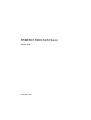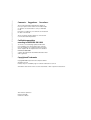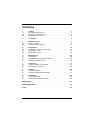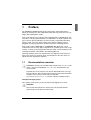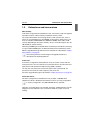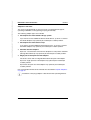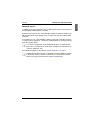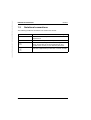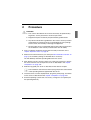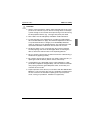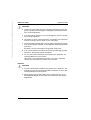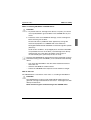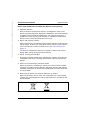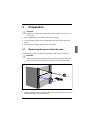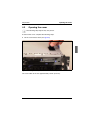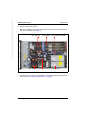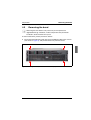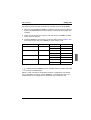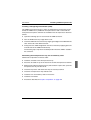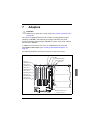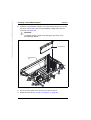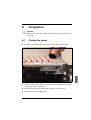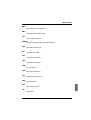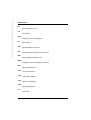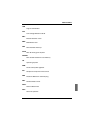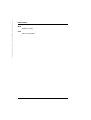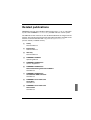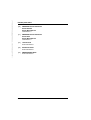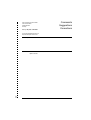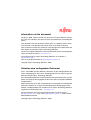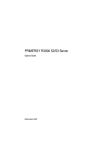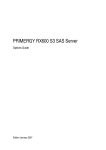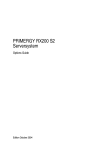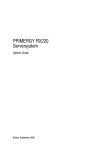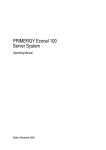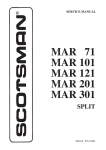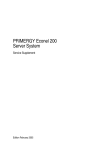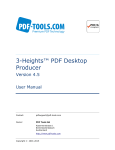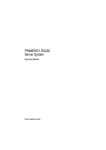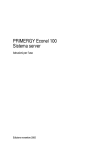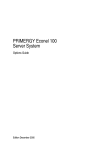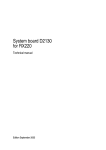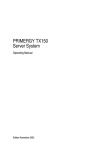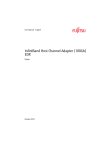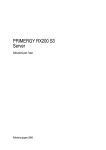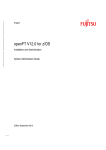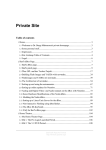Download vcaution! - Fujitsu manual server
Transcript
Produktfamilie PRIMERGY RX800 S2/S3 Server Options Guide Joachim Pichol Fujitsu Siemens Computers GmbH Paderborn 33094 Paderborn e-mail: email: [email protected] Tel.: 05251 14888-18 Fax: (++49) 700 / 372 00001 Sprachen: En Edition March 2007 Pfad: D:\Aktuelles_Projekt\PRIMERGY\RX800S3\og_rx800s3_us\RX800S2uS3_og_us.vor © cognitas. Gesellschft für Technik-Dokumentation mbH 2007 Comments… Suggestions… Corrections… The User Documentation Department would like to know your opinion of this manual. Your feedback helps us optimize our documentation to suit your individual needs. Fax forms for sending us your comments are included in the back of the manual. There you will also find the addresses of the relevant User Documentation Department. Certified documentation according to DIN EN ISO 9001:2000 To ensure a consistently high quality standard and user-friendliness, this documentation was created to meet the regulations of a quality management system which complies with the requirements of the standard DIN EN ISO 9001:2000. cognitas. Gesellschaft für Technik-Dokumentation mbH www.cognitas.de Copyright and Trademarks Copyright © 2007 Fujitsu Siemens Computers GmbH. All rights reserved. Delivery subject to availability; right of technical modifications reserved. All hardware and software names used are trademarks of their respective manufacturers. This manual is printed on paper treated with chlorine-free bleach. Contents 1 1.1 1.2 1.3 Preface . . . . . . . . . . Documentation overview . . Extensions and conversions Notational conventions . . . . . . . . . . . . . . . . . . . . . . . . . . . . . . . . . . . . . . . . . . . . . . . . . . . . . . . . . . . . . . . . . . . . . . . . . . . . . . . . . . . 1 1 3 6 2 Procedure . . . . . . . . . . . . . . . . . . . . . . . . . . . . . 7 3 3.1 3.2 Important notes . . . . . . . . . . . . . . . . . . . . . . . . . . 9 Notes on safety . . . . . . . . . . . . . . . . . . . . . . . . . . 9 Environmental Protection . . . . . . . . . . . . . . . . . . . . 15 4 4.1 4.2 4.3 Preparation . . . . . . . . . . . . Removing the server from the rack Opening the cover . . . . . . . . . Removing the bezel . . . . . . . . . . . . . . . . . . . . . . . . . . . . . . . . . . . . . . . . . . . . . . . . . . . . . . . . . . . . . . . . . . . . 19 19 21 23 5 5.1 5.2 5.3 Main memory . . . . . . . . . . . . Fitting rules . . . . . . . . . . . . . Upgrading/exchanging main memory Installing a memory card . . . . . . . . . . . . . . . . . . . . . . . . . . . . . . . . . . . . . . . . . . . . . . . . . . . . . . . . . . . . . . . 25 26 28 29 6 6.1 6.2 Processors . . . . . . . . . . . . . . . . . . . . . . . . . . . 31 Installing additional processors . . . . . . . . . . . . . . . . . 32 Replacing the processor . . . . . . . . . . . . . . . . . . . . . 38 7 7.1 7.2 Adapters . . . . . . . . . . . . . . . . . . . . . . . . . . . . 41 Installing adapters . . . . . . . . . . . . . . . . . . . . . . . . 42 Installing a ServeRAID-8i adapter . . . . . . . . . . . . . . . . 42 8 8.1 8.2 Completion . . . . . . . . . . . . . . . . . . . . . . . . . . . 45 Closing the server . . . . . . . . . . . . . . . . . . . . . . . . 45 Mounting the server in the rack . . . . . . . . . . . . . . . . . 46 Abbreviations . . . . . . . . . . . . . . . . . . . . . . . . . . . . . . . 47 Related publications . . . . . . . . . . . . . . . . . . . . . . . . . . . 55 Index . . . . . . . . . . . . . . . . . . . . . . . . . . . . . . . . . . . . 57 1 Preface The PRIMERGY RX800 S2/S3 server system offers unique performance density by packing up to four Intel® Xeon™ MP dual-core processors into a 3height (3U) building block (node). Each node offers 6 PCI-X 2.0 slots and is equipped with a CD/DVD drive and up to 6x2,5" hot-plug SAS hard disks. Full redundancy for power supplies and fans as well as phase redundancy for AC line input is supported. Hard disks, memory cards, fans units, power supply units, and PCI adapters are hotpluggable. All hot-plug operations are described in the Operating Manual. Each node is either a base unit or an extension unit. Both units can be combined to form an 8-way (6U) configuration. By combining two 8-way configurations, a 16-way (12U) configuration with four nodes can be assembled. The assembly procedure is described in the Operating Manual. Generally speaking, base unit and extension unit upgrade and conversion is done in the same way. However, there are exceptions to this rule which are explained in the appropriate chapter(s). 1.1 Documentation overview I PRIMERGY manuals are available in PDF format on the ServerBooks CD, which is part of the PRIMERGY ServerView Suite provided with each server system. The PDF files for the manuals can also be downloaded free of charge from the Internet. The overview page showing the online documentation available on the Internet can be found via the URL: http://manuals.fujitsu-siemens.com (choose: industry standard servers). Concept and target groups This Options Guide shows you how to expand and upgrade your server. V CAUTION! The activities described in this manual may only be performed by specialist personnel with technical training. 1 Pfad: D:\Aktuelles_Projekt\PRIMERGY\RX800S3\og_rx800s3_us\RX800S2uS3_og_us.k01 © cognitas. Gesellschft für Technik-Dokumentation mbH 2007 Documentation overview Preface I The installation and removal of the hot-plug components is described in the Operating Manual supplied with the server. This applies to memory cards, hard disk drives, system fans, power supply units, and PCI boards. Additional components of the system documentation The PRIMERGY RX800 S2/S3 documentation comprises the following documentation: – “Warranty” manual (printed copy always supplied with the server, and available as a PDF file on the ServerBooks CD supplied) – “Safety” manual (printed copy always supplied with the server, and available as a PDF file on the ServerBooks CD supplied) – “Ergonomics” manual (PDF file available on the ServerBooks CD supplied) – Operating Manual for PRIMERGY RX800 S3 (PDF file available on the ServerBooks CD supplied) – Service Supplement for PRIMERGY RX800 S2/S3 (PDF file available on the ServerBooks CD supplied) – "RemoteView Management Board RSA-II User Manual" (PDF file available on the ServerBooks CD supplied) – "ServeRAID-8i HDD Controller User Manual" (PDF file available on the ServerBooks CD supplied) – "ServerView Suite" includes the ServerStart CD, the ServerBooks CD and the ServerSupport CDs. The PDF version of the user manual "PRIMERGY ServerView Suite - ServerStart" is also available on the ServerBooks CD. I You can order a supplementary ServerBooks CD by sending an e-mail to the following address, quoting your server data: [email protected] Further sources of information: – – – – – – Technical Manual for the relevant rack Manual for the monitor Manual on ServerView Server Management Manual on the RemoteView Remote Test and Diagnostics System Documentation for your operating system Information files on your operating system (see also chapter “Related publications” on page 55) 2 Preface 1.2 Extensions and conversions Extensions and conversions Main memory In the basic configuration (base/extension unit), two memory cards are supplied with either 2 GB or 4 GB of memory installed in memory card A. The system board offers four hot-plug memory cards (A to D) slots, each of which can accommodate up to four DIMMs (in two memory banks each). The slots are suitable for DDR RAM PC2-3200 ECC DIMMs with 2 GB or 4 GB capacity, depending on the type of memory. Thus, each node supports up to 32 GB (64 GB) of system memory. No mixing of DIMM types is allowed within one memory bank. Memory mirroring is only possible if DIMM types are identical between mirrored memory banks. Memory upgrade/exchange with the server switched off is described in chapter “Main memory” on page 25. I The hot-plug memory card exchange and upgrade procedure is described in the Operating Manual. Processors In the basic configuration (base/extension unit), the system comes with two microprocessors. You can install up to four microprocessors to further enhance performance and symmetric multiprocessing (SMP) capability. You may only use processors of the same type on the system board. All processors must have the same frequency and cache size. Processor upgrade/exchange is described in chapter “Processors” on page 31. Accessible drives The basic configuration (base/extension unit) includes a CD/DVD drive. However, this drive is disabled in the extension unit of an 8-way configuration. I In 16-way configuration, only one CD/DVD drive is operable. No built-in accessible drives are available. Therefore, additional drives must be plugged in via the USB port. This can be done while the system is up and running. 3 Pfad: D:\Aktuelles_Projekt\PRIMERGY\RX800S3\og_rx800s3_us\RX800S2uS3_og_us.k01 © cognitas. Gesellschft für Technik-Dokumentation mbH 2007 Extensions and conversions Preface Adapters in PCI slots The server is equipped with six PCI-X 2.0 slots, all offering 64-bit support, operating at 266 MHz, and supporting hot-plug functionality. The following adapter types are available: ● PCI adapters for external SCSI storage system If you want to connect additional external SCSI devices, up to two 1-channel PCI SCSI adapters may optionally be installed per scalable partition. ● PCI adapters for external disk arrays If you want to connect additional external disk arrays, up to four 2-channel PCI RAID adapters may optionally be installed per scalable partition. ● PCI Fibre Channel adapters Up to four 1-channel Fibre Channel PCI adapters for subsystems and SAN (Storage Area Network) may optionally be installed per scalable partition. ● Single-port or dual-port PCI LAN adapters The server comes with an integrated Broadcom dual-port LAN adapter. Up to four single-port PCI LAN adapters may optionally be installed per scalable partition Up to three dual-port PCI LAN adapters may optionally be installed per scalable partition. PCI card upgrade with the server switched off is described in chapter “Adapters” on page 41. I Installation of hot-plug adapters is described in the Operating Manual. 4 Preface Extensions and conversions SAS/RAID adapters In addition to the six standard PCI slots, a dedicated PCI slot is reserved for the ServerRAID-8i RoMB adapter (controller). By default, the base unit has a ServeRAID-8i adapter installed to handle up to six hard disk drives. This adapter works in conjunction with the onboard SAS controller. In the extension unit, a ServeRAID-8i adapter is optionally available. However, in a multi-node configuration, a maximum of two adapters is allowed to handle up to 12 hard disk drives. I In a 16-way configuration, a ServeRAID-8i adapter is installed in both base units. Consequently, no more optional adapters are allowed for any of the two extension units. ServeRAID-8i upgrade is described in chapter “Adapters” on page 41. I An BBU (Battery Backup Unit) is integrated in the ServeRAID-8-i adapter to protect its memory contents in the event of a power failure. Lithium battery exchange is described in the Service Supplement. 5 Pfad: D:\Aktuelles_Projekt\PRIMERGY\RX800S3\og_rx800s3_us\RX800S2uS3_og_us.k01 © cognitas. Gesellschft für Technik-Dokumentation mbH 2007 Notational conventions 1.3 Preface Notational conventions The following notational conventions are used in this manual: Italics indicate commands, menu items or software programs. “Quotation marks” indicate names of chapters and terms that need to be emphasized. Ê indicates an activity that must be performed. V CAUTION! I indicates that, if you ignore the information given at this point, your health, the correct functioning of your system or the security of your data may be at risk. indicates supplementary information, remarks and tips. Table 1: Notational conventions 6 2 Procedure V CAUTION! ● The actions described in this manual should only be performed by engineers, service personnel or technical specialists. ● Equipment repairs should only be performed by qualified staff. ● Any failure to observe the guidelines in this manual, and any unauthorized opening or improper repairs could endager the user (through electric shock, fire hazards) or damage the equipment. ● Please note that any unauthorized opening of the device will result in the invalidation of the warranty and exclusion from all liability. Ê First of all please familiarize yourself with the safety instructions in the chapter “Important notes” on page 9ff. Ê Make sure that all the manuals you need (see “Documentation overview” on page 1) are available, printing out the PDF files if necessary. You will definitely need the Operating Manual for the server. Ê Shut down the server correctly, switch it off, unplug all connectors, remove the server from the rack and open the server as described in the chapter “Preparation” on page 19ff. Ê Extend or upgrade your server as described in the relevant chapter. I The installation and removal of the hot-plug components is described in the Operating Manual supplied with the server. Ê Close the server, connect all peripherals, plug in the power plugs, and switch on the server as described in the chapter “Completion” on page 45ff. Ê Start the operating system and, if necessary, configure it as required (see the Operating Manual). 7 3 Important notes This chapter provides safety instructions which you must observe when handling your server. 3.1 Notes on safety I The following safety instructions can also be found in the manual entitled “Safety”. This device complies with the relevant safety regulations for data processing equipment, including electronic office machines for use in an office environment. If you have any questions as to whether you can set up the device in your particular environment, please contact your sales outlet or our customer service center. V CAUTION! The activities described in this manual may only be performed by specialist technical personnel. Equipment repairs must only be performed by qualified staff. Any unauthorized opening or improper repairs could endanger the user (through electric shock, energy hazard, fire hazard) or damage the equipment. Please note that any unauthorized opening of the device will result in the invalidation of the warranty and exclusion from all liability. 9 Pfad: D:\Aktuelles_Projekt\PRIMERGY\RX800S3\og_rx800s3_us\RX800S2uS3_og_us.k03 © cognitas. Gesellschft für Technik-Dokumentation mbH 2007 Notes on safety Important notes Before setting up V CAUTION! ● During installation and before operating the device, observe the instructions on environmental conditions for your device (see Operating Manual). ● If the device is brought in from a cold environment, condensation may form both inside and on the outside of the machine. Before operating the device, wait until it is absolutely dry and has reached approximately the same temperature as the installation site. Failure to observe these guidelines can lead to material damage of the device. ● Transport the device only in its original packaging or in packaging which protects it from knocks and jolts. Installation and operation V CAUTION! 10 ● If the rack model is integrated in an installation that receives power from an industrial (public) power supply network with the IEC309 connector, the (public) power supply protection must comply with the requirements for the non-industrial power supply networks for the type A connector. ● The server automatically adjusts to a mains voltage range of 100 to 120 V and from 200 to 240 V. Make sure that the local mains voltage is neither above nor below this range. ● This device has safety-tested power cables and must only be connected to properly grounded power outlets. ● Make sure that the power sockets on the device or the grounded mains outlets are freely accessible. ● The power switch does not disconnect the device from the mains voltage. To completely disconnect it from the mains voltage, you must remove the power plugs from the power outlets. Important notes Notes on safety V CAUTION! ● Always connect the device and the attached peripherals to the same power circuit. Otherwise you run the risk of losing data if, for example, a power outage occurs and the central processing unit is still running but the peripheral device (e.g. a storage subsystem) has failed. ● Data cables must be adequately shielded to avoid interference. ● For the LAN wiring, the requirements according to standards EN 50173 and EN 50174-1/2 apply. The minimum requirement is the use of a protected LAN line of category 5 for 10/100 Mbps Ethernet, and/or of category 5e for Gigabit Ethernet. The requirements of the specification ISO/IEC 11801 must also be taken into account. ● Route the cables in such a way that they do not form a potential hazard (tripping) and cannot be damaged. When connecting the device, refer to the relevant notes in the Operating Manual. ● Do not connect or disconnect any data transmission cables during a thunderstorm (lightning hazard). ● Be careful to ensure that no objects (e.g. jewelry, paper clips etc.) or liquids get inside the device (electric shock, short circuit). ● In emergencies (e.g. damaged casing, control elements or cable, penetration of liquids or foreign bodies), switch off the device immediately, unplug it from the grounded power outlet, and contact your customer service center. ● Proper operation of the device (in accordance with IEC 60950-1/EN 60950-1) is only ensured if the casing is completely assembled and the rear covers for the installation openings are in place (electric shock, cooling, fire protection, interference suppression). 11 Important notes V CAUTION! © cognitas. Gesellschft für Technik-Dokumentation mbH 2007 Pfad: D:\Aktuelles_Projekt\PRIMERGY\RX800S3\og_rx800s3_us\RX800S2uS3_og_us.k03 Notes on safety ● Install only system extensions that satisfy the requirements and rules governing safety, electromagnetic compatibility, and telecommunications terminal equipment. ● If you install other extensions, you may damage the system or violate these safety regulations. ● Information on which system extensions are suitable can be obtained from the customer service center or your sales outlet. ● The components marked with a warning label (e.g. lightning symbol) may only be opened, removed, or exchanged by authorized, qualified personnel. Exception: You may exchange hot-plug power supply units. ● If you cause a defect on the device by installing or exchanging system extensions, the warranty will be invalidated. ● You may only set the resolutions and refresh rates specified in the Operating Manual for your monitor. Otherwise, you may damage the monitor. If you are in any doubt, contact your sales outlet or customer service center. Batteries V CAUTION! 12 ● Incorrect replacement of batteries may lead to risk of explosion. The batteries may only be replaced with identical batteries or with a type recommended by the manufacturer. ● When replacing the lithium battery on the system board or on the ServeRAID-8i adapter, always follow the instructions in the Service Supplement. Important notes Notes on safety Notes on handling CDs/DVDs in CD/DVD drives V CAUTION! ● To prevent data loss, damage to the device, or injuries, you should use only CDs/DVDs in good condition in the CD/DVD drive of your server. ● Therefore, check each CD/DVD for damage, cracks, breakage etc. before inserting it in the drive. Please note that any additional labels applied may change the mechanical properties of a CD/DVD and cause imbalance. Damaged and imbalanced CDs/DVDs can break at high drive speeds (data loss). Under certain conditions, sharp-edged pieces of broken CDs/DVDs can penetrate the cover of the drive (cause damage to the device) and be thrown out of the device (therefore causing injury to uncovered body parts, particularly the face or neck). I To protect the CD/DVD drive and prevent mechanical damage as well as premature wearing of the CDs/DVDs, you should observe the following advice: – Only insert the CDs/DVDs in the drive when needed and remove them after use. – Store the CDs/DVDs in suitable sleeves. – Protect the CDs/DVDs from exposure to heat and direct sunlight. Note on the laser The CD/DVD drive is classified as Laser Class 1, according to IEC 60825-1. V CAUTION! The CD/DVD drive contains a light-emitting diode (LED) which may generate a stronger laser beam than laser class 1. It is dangerous to look directly into the beam. Never remove any parts of the housing of the CD/DVD drive! 13 Pfad: D:\Aktuelles_Projekt\PRIMERGY\RX800S3\og_rx800s3_us\RX800S2uS3_og_us.k03 © cognitas. Gesellschft für Technik-Dokumentation mbH 2007 Notes on safety Important notes Components with electrostatic-sensitive devices: Components with electrostatic-sensitive devices are identified by the following sticker: Figure 1: ESD label When you handle components fitted with ESDs, you must always observe the following points: ● Pull out the power plugs before installing or uninstalling components. ● You must always discharge static build-up (e.g. by touching a grounded object) before working with such components. ● Any devices or tools that are used must be free of electrostatic charge. ● Wear a suitable grounding cable that connects you to the external chassis of the system unit. ● Always hold components with ESDs at the edges or at the points marked green (touch points). ● Do not touch any connectors or conduction paths on an ESD. ● Place all the components on a pad which is free of electrostatic charge. I For a detailed description of how to handle ESD components, see the relevant European or international standards (EN 61340-5-1, ANSI/ESD S20.20). 14 Important notes 3.2 Environmental Protection Environmental Protection Environmentally Friendly Product Design and Development This product has been designed in accordance with the Fujitsu Siemens Computers standards for ”environmentally friendly product design and development“. This means that the designers have taken into account important criteria such as durability, selection of materials and coding, emissions, packaging, the ease with which the product can be dismantled and the extent to which it can be recycled. This saves resources and thus reduces the harm done to the environment. Notes on Saving Energy Devices that do not have to be on permanently should not be switched on until they need to be used and should be switched off during long breaks and on completion of work Notes on Dealing with Consumables Please dispose of printer consumables and batteries in accordance with local government regulations. Do not throw batteries and accumulators into the household waste. They must be disposed of in accordance with local regulations concerning special waste (see also “Returning Batteries” on page 17). Notes on Labeling Plastic Housing Parts Please avoid attaching your own labels to plastic housing parts wherever possible, since this makes it difficult to recycle them. 15 Pfad: D:\Aktuelles_Projekt\PRIMERGY\RX800S3\og_rx800s3_us\RX800S2uS3_og_us.k03 © cognitas. Gesellschft für Technik-Dokumentation mbH 2007 Environmental Protection Important notes Returning Used Electrical and Electronic Devices in EU Countries ● Separate collection Users of electrical and electronic devices are obligated to collect used devices separately. Electrical (electronic) used devices may not be disposed of together with unsorted household refuse. The separate collection is a condition for reuse, recycling and utilisation of used electrical (electronic) devices, which ensures the protection of resources. ● Return and collection systems Electrical (electronic) used devices from private households can be returned free of charge. To return your used device, please use the country-specific return and collection systems available to you (see “Local Contacts” on page 17). The return of used devices which pose a health or safety risk for human beings due to soiling during use may be refused. ● Reuse, recycling and utilisation By actively using the offered return and collection systems, you make your contribution to the reuse, recycling and utilisation of electrical (electronic) devices. ● Effects on the environment and human health Electrical (electronic) used devices contain parts which must be handled selectively according to the EU directive. Separate collection and selective treatment are the basis for environment-friendly disposal and the protection of human health. ● Meaning of the symbol "Crossed out rubbish bin on wheels" Electrical (electronic) devices which are marked with one of the following symbols may not be disposed of with household refuse in accordance with the EU directive. Figure 2: Symbols for electrical (electronic) devices 16 Important notes Environmental Protection Returning Batteries Batteries which are marked with one of the following symbols may not be disposed of together with household refuse according to the applicable EU directive. Figure 3: Symbols for batteries With batteries containing harmful substances, the chemical symbol for the heavy metal contained is indicated below the waste bin. Cd Cadmium Hg Mercury Pb Lead The following applies to Germany: – Private consumers can return batteries at the point of sale or the immediate vicinity thereof free of charge (exception: starter batteries). – The final consumer is obligated to return defective or used batteries to the seller or to the return points established for this purpose. Local Contacts For details on take-back and reuse of devices and consumables within Europe, contact your Fujitsu Siemens Computers branch office/subsidiary or our recycling centre in Paderborn: Fujitsu Siemens Computers Recycling Center D-33106 Paderborn Tel.: +49 5251 8 18010 Fax +49 5251 8 18015 Internet: www.fujitsu-siemens.com/recycling 17 4 Preparation V CAUTION! Make sure you observe the safety notes in the chapter “Important notes” on page 9ff. Ê Exit all applications and shut down the server correctly. Ê If your operating system has not switched off the server, press the on/off button. Ê Unplug the power plugs and disconnect all cables. 4.1 Removing the server from the rack In the majority of cases it makes sense to remove the server from the rack. V CAUTION! At least two people are needed to lift the server off the telescopic rails. The rack may tip over if more than one heavy unit is being removed. 1 2 1 Figure 4: Removing the server from the rack Ê Undo the knurled screws (1) and pull the server carefully out of the rack (2) until the telescopic rails click into place. 19 Preparation Ê In order to assure safe handling, mount the blue handles originally delivered with the system and rotate them in upstanding position (see figure 5). I If the blue transport handles are no longer at hand, carry the server by the front handles and by the rear of the chassis. © cognitas. Gesellschft für Technik-Dokumentation mbH 2007 Pfad: D:\Aktuelles_Projekt\PRIMERGY\RX800S3\og_rx800s3_us\RX800S2uS3_og_us.k04 Removing the server from the rack Figure 5: Lifting the server off the telescopic rails Ê Release the retention latch on both telescopic rails, lift the server off the rails and carry it to a location with a clean surface. Ê Remove the blue handles by unscrewing their wheels. I Alternatively, you may rotate the blue handles to a downstanding position as you will need them again when lifting the server onto the telescopic rails after your upgrade/exchange operations are finished. 20 Preparation 4.2 Opening the cover Opening the cover I The following steps require only one person. To remove the cover, complete the following steps: Ê Lift the cover release latch (see figure 6). Figure 6: Removing the cover (server front shown without bezel) The cover slides to the rear approximately 13 mm (0.5 inch). 21 Preparation Ê Lift the cover off the server. With the exception of the microprocessor tray, all other server components are now accessible (see figure 7). fans (80 mm) PCI-X cards ServeRAID-8i adapter © cognitas. Gesellschft für Technik-Dokumentation mbH 2007 Pfad: D:\Aktuelles_Projekt\PRIMERGY\RX800S3\og_rx800s3_us\RX800S2uS3_og_us.k04 Opening the cover fans (92 mm) memory cards A/B power supplies Figure 7: Server with cover open and components accessible Ê If microprocessors are to be upgraded or exchanged, please proceed to the following section “Removing the bezel” on page 23. 22 Preparation 4.3 Removing the bezel Removing the bezel I Removing the front bezel is only necessary for microprocessor upgrade/exchange. Therefore, if other components are planned for installation, leave the bezel in its place. To remove the bezel, please proceed as follows: Ê Grasp the bezel with both hands at the top and bottom edges of the chassis (see arrows in figure 8), and pull the bezel away from the server. Figure 8: Removing the bezel (server shown without side parts) 23 5 Main memory V CAUTION! Make sure you observe the safety notes in the chapter “Important notes” on page 9ff. This chapter describes how to replace and upgrade memory cards and DIMMs (dual inline memory modules) when the system is switched off. I In redundant (mirroring or RAID) configurations, existing (e.g. defective) memory cards can be replaced and new memory cards can be added while the system is running (“hot plug”). The relevant procedures are described in the Operating Manual supplied with the server. The server supports 333 MHz, 1.8V, 240 pin, PC2-3200 single-ranked double data-rate (DDR) II, registered synchronous dynamic random-access memory (SDRAM) with error correcting code (ECC) DIMMs. These DIMMs must be compatible with the latest PC2-3200 SDRAM Registered DIMM specifications. DIMMs with a capacity of 2 GB and 4 GB are allowed. Each system board supports a maximum memory configuration of 64 GB. DIMMs with a higher capacity will be available in due course. The system board provides slots for four hot-plug memory cards (A - D), each of which can accommodate up to four DIMMs. Two DIMMs make up one memory bank (see table 2 on page 27). 25 Pfad: D:\Aktuelles_Projekt\PRIMERGY\RX800S3\og_rx800s3_us\RX800S2uS3_og_us.k05 © cognitas. Gesellschft für Technik-Dokumentation mbH 2007 Fitting rules 5.1 I Main memory Fitting rules ● To use the memory mirroring feature, all the DIMMs that are installed in the server must be of the same type and speed, and the operating system must support memory mirroring. ● To use the hot-add and hot-swap memory features, you must reconfigure your server using the Configuration/Setup Utility program. ● You can configure your server to use memory mirroring and memory scrubbing. ● For more details on software memory configuration, see the Operating Manual. The following illustration shows how to install a DIMM on a memory card. The installation procedure is described in more detail in section “Upgrading/exchanging main memory” on page 28. Figure 9: Inserting a DIMM into a memory card (overview) 26 Main memory Fitting rules The following notes describe information to consider when installing DIMMs: ● When you install additional DIMMs on a memory card, be sure to install them in pairs. All the DIMM pairs on each memory card must be of the same size, and type. ● There must be at least one memory card with one pair of DIMMs installed for the server to operate. ● Install the DIMMs on each memory card in the order shown in table 2. You must install at least one pair of DIMMs on each memory card. Memory card order Memory card Memory bank DIMM pair First A 1 1 and 3 2 2 and 4 1 1 and 3 2 2 and 4 1 1 and 3 2 2 and 4 1 1 and 3 2 2 and 4 Second B Third C Fourth D Table 2: Memory card installation sequence I Add odd-numbered DIMMs to each available memory card first, then add the even-numbered pairs. Memory cards A and B are contained in the basic configuration (see double lines in the table). In memory card A, DIMM pair 1 and 3 (memory bank 1) is included in the basic configuration of each base unit or extension unit. 27 Pfad: D:\Aktuelles_Projekt\PRIMERGY\RX800S3\og_rx800s3_us\RX800S2uS3_og_us.k05 © cognitas. Gesellschft für Technik-Dokumentation mbH 2007 Upgrading/exchanging main memory 5.2 Main memory Upgrading/exchanging main memory Ê Follow the instructions in chapter “Preparation” on page 19ff. Ê If an already built-in memory card is concerned, remove it as described in the Operating Manual (open retention levers etc.). Ê Place the memory card on a flat, static-protective surface with the DIMM connectors facing up. Ê Open the retaining clips on each end of the DIMM connector (see figure 10). V CAUTION! To avoid breaking the DIMM retaining clips or damaging the DIMM connectors, open and close the clips gently. Ê If an existing DIMM is to be replaced, gently pull it out of the connector. DIMM Retaining clip Figure 10: Removing a DIMM Ê Touch the static-protective package that contains the DIMM to any unpainted metal surface on the server. Then, remove the DIMM from the package. 28 Main memory Installing a memory card Ê Turn the DIMM so that the DIMM keys align correctly with the slot (see figure 11). DIMM Retaining clip Figure 11: Inserting a DIMM Ê Insert the DIMM into the connector by aligning the edges of the DIMM with the slots at the ends of the connector. Firmly press the DIMM straight down into the connector by applying pressure on both DIMM ends simultaneously. The retaining clips snap into the locked position when the DIMM is seated in the connector. If there is a gap between the DIMM and the retaining clips, the DIMM has not been correctly inserted; open the retaining clips, remove the DIMM, and then reinsert it. Ê Install the memory card (see next section). 5.3 Installing a memory card Ê Make sure that the locking lever on the edge of the memory card is fully open, and insert the memory card into an open memory-card connector on the microprocessor board. Ê Press the memory card into the connector and close the locking levers. Ê Proceed as described in chapter “Completion” on page 45ff. 29 6 Processors V CAUTION! Make sure you observe the safety notes in the chapter “Important notes” on page 9ff. Processors are components which are extremely sensitive to electrostatic discharge and must be handled with caution. When you take a processor out of its protective wrapper or out of a socket, place it on an insulated, antistatic surface with the smooth side down. Never slide a processor over a surface. Each microprocessor socket must be populated with either a microprocessor baffle or a heat sink and microprocessor to ensure the server operates properly. The basic configuration includes two microprocessors (no. 1 and 2) on the system board. Microprocessors must be installed in the order shown in the following illustration: 1 2 4 3 Figure 12: Installation order for microprocessors 1 to 4 31 Pfad: D:\Aktuelles_Projekt\PRIMERGY\RX800S3\og_rx800s3_us\RX800S2uS3_og_us.k06 © cognitas. Gesellschft für Technik-Dokumentation mbH 2007 Installing additional processors 6.1 Processors Installing additional processors The system board can be upgraded to include up to four processors. V CAUTION! Always use processors of the same type. All processors must have the same frequency and cache size. Preparation: removing cover, fans and memory cards Ê Follow the instructions in chapter “Preparation” on page 19ff. Ê Remove all fans and memory cards from the server (see figure 13). D C A C Figure 13: Removing fans and memory cards (server front shown without bezel) 32 Processors Installing additional processors Removing the microprocessor tray To remove the microprocessor tray, proceed as follows (see figure 13): Ê Open the microprocessor tray release latch. Ê Open the microprocessor tray levers. Ê Pull out the microprocessor tray until it stops and then reposition your hands to grasp the body of the tray. Ê Press in on the retention latches on each side of the tray; then, pull the tray out the rest of the way. Microprocessor tray release latch Air baffle Microprocessor tray lever Microprocessor tray retention latch (both sides of tray) Microprocessor tray lever Figure 14: Removing the microprocessor tray (server front shown without bezel) 33 Processors Removing the baffles Ê Lift the air baffle out of the microprocessor tray (see figure 15). Air baffle Heat sink O FR © cognitas. Gesellschft für Technik-Dokumentation mbH 2007 Pfad: D:\Aktuelles_Projekt\PRIMERGY\RX800S3\og_rx800s3_us\RX800S2uS3_og_us.k06 Installing additional processors N T Microprocessor Microprocessor baffle T N O FR T N O FR VRM 4 T N O FR Figure 15: Removing the air baffle out of the microprocessor tray 34 Processors Installing additional processors Ê Remove the microprocessor baffle from a microprocessor socket and store it for future use (see figure 16). V CAUTION! If you remove a microprocessor, you must install a microprocessor baffle to prevent the server from overheating. Microprocessor baffle Heat sink retention clip Figure 16: Removing the microprocessor baffle Ê Open the heat-sink retention clip: Ê Press down on one side of the heat-sink retention clip to release it from the side of the socket; then, repeat the process on the opposite side. Ê Rotate the heat-sink retention clip forward to its fully open position. Ê Remove the protective cover, tape, or label from the surface of the microprocessor socket, if any is present. Ê Lift the microprocessor release lever to the fully-open position (approximately 135° angle, see figure 17). Lever fully open Lever closed Figure 17: Lifting the microprocessor release lever 35 Pfad: D:\Aktuelles_Projekt\PRIMERGY\RX800S3\og_rx800s3_us\RX800S2uS3_og_us.k06 © cognitas. Gesellschft für Technik-Dokumentation mbH 2007 Installing additional processors Processors Inserting a new microprocessor Ê Touch the static-protective package that contains the new microprocessor to any unpainted metal surface on the server; then, remove the microprocessor from the package. V CAUTION! To avoid bending the pins on the microprocessor, do not use excessive force when pressing it into the socket. Ê Position the microprocessor over the microprocessor socket as shown in the following illustration. Carefully press the microprocessor into the socket. Microprocessor Microprocessor orientation indicator Microprocessor connector Microprocessor release lever Figure 18: Inserting the microprocessor into the socket Ê Close the microprocessor release lever to secure the microprocessor. Ê Remove the heat sink from its package and remove the cover from the bottom of the heat sink. Ê Position the heat sink above the microprocessor; then, press the heat sink into place and close the heat-sink release lever. 36 Processors Installing additional processors Installing a Voltage Regulator Module (VRM) The VRMs for microprocessors 1 and 2 are integrated on the microprocessor board; the VRMs for any additional microprocessors 3 and 4 come with the microprocessor options and must be installed on the microprocessor board as follows: Ê Open the retaining clips on each end of the VRM connector. Ê Turn the VRM so the keys align with the slot. Ê Insert the VRM into the connector by aligning the edges of the VRM with the slots at the end of the VRM connector. Ê Firmly press the VRM straight down into the connector by applying pressure on both ends of the VRM simultaneously. The retaining clips snap into the locked position when the VRM is seated in the connector. Reinstalling the microprocessor tray, fans and memory cards Reinstall all components in reverse order: Ê Install the air baffle in the microprocessor tray. Ê Place the air baffle on top of the heat sinks and the microprocessor baffles. Ê Make sure that the microprocessor tray release latch is open; then, push the microprocessor tray into the server. Ê Close the tray levers and make sure they are securely latched. Ê Close the microprocessor tray release latch. Ê Install the fans and memory cards in the server. Ê Install the front bezel. Ê Proceed as described in chapter “Completion” on page 45ff. 37 Pfad: D:\Aktuelles_Projekt\PRIMERGY\RX800S3\og_rx800s3_us\RX800S2uS3_og_us.k06 © cognitas. Gesellschft für Technik-Dokumentation mbH 2007 Replacing the processor 6.2 Processors Replacing the processor V CAUTION! You may only use processors of the same type on the system board. Proceed as described in section “Installing additional processors” on page 32: Ê Follow the instructions in section “Preparation: removing cover, fans and memory cards” on page 32. Ê Follow the instructions in section “Removing the microprocessor tray” on page 33. Ê Follow the instructions in section “Removing the baffles” on page 34. Ê After having opened the heat sink retention clips of the processor to be replaced (see figure 16 on page 35), remove its heat sink. I The thermal adhesive material securing the heat sink to the microprocessor might have formed a strong bond. Gently rotate the heat sink back and forth to help break this bond. When the heat sink moves back and forth easily, the bond is broken. Ê Remove the old microprocessor from the microprocessor socket. V CAUTION! If a microprocessor is removed without being replaced, you must install a microprocessor baffle to prevent the server from overheating. Ê Follow the procedure described in “Inserting a new microprocessor” on page 36. I If the heat sink of the old microprocessor is to be re-used for the new processor, please refer to section “Thermal grease” on page 39. Ê Follow the instructions in section “Reinstalling the microprocessor tray, fans and memory cards” on page 37. 38 Processors Replacing the processor Thermal grease The thermal grease must be replaced whenever the heat sink has been removed from the top of the microprocessor and is going to be reused or when debris is found in the grease. To replace damaged or contaminated thermal grease on the microprocessor and heat sink, complete the following steps: Ê Place the heat sink on a clean work surface. Ê Remove the cleaning pad from its package and unfold it completely. Ê Use the cleaning pad to wipe the thermal grease from the bottom of the heat sink. I Use a clean area of the cleaning pad to wipe the thermal grease from the microprocessor; make sure that all of the thermal grease is removed. Ê Dispose of the cleaning pad after all of the thermal grease is removed. Ê Use the thermal-grease syringe to place 16 uniformly spaced dots of 0.01 mL each on the top of the microprocessor (see figure 19). I 0.01mL is one tick mark on the syringe. If the grease is properly applied, about half (0.22 mL) of the grease will remain in the syringe. Microprocessor 0.01 mL of thermal grease Figure 19: Applying thermal grease to the microprocessor surface with a syringe Ê Install the heat sink onto the microprocessor as described in section “Inserting a new microprocessor” on page 36. 39 7 Adapters V CAUTION! Make sure you observe the safety notes in the chapter “Important notes” on page 9ff. The server is equipped with six PCI-X 2.0 slots, all offering 64-bit support, operating at 266 MHz, and supporting hot-plug functionality. The server supports full-length and half-length, 266 MHz or slower, 3.3 V, 32-bit or 64-bit PCI and PCI-X adapters. In addition to the six PCI-X slots, there is a dedicated PCI-X slot for the ServeRAID-8i HDD adapter (see “Installing a ServeRAID-8i adapter” on page 42). The following illustration shows the connectors on the PCI-X board: Attention LED Power LED ServeRAID-8i adapter PCI slot 1 266 MHz 64-bit Active PCI cable I/O board PCI-X slot 2 266 MHz 64-bit PCI-X slot 3 266 MHz 64-bit PCI-X slot 4 266 MHz 64-bit PCI-X slot 5 266 MHz 64-bit PCI-X slot 6 266 MHz 64-bit SAS internal power cable connector Figure 20: PCI-X connectors (slots) 41 Pfad: D:\Aktuelles_Projekt\PRIMERGY\RX800S3\og_rx800s3_us\RX800S2uS3_og_us.k07 © cognitas. Gesellschft für Technik-Dokumentation mbH 2007 Installing adapters 7.1 Adapters Installing adapters Installation of (hot-pluggable) adapters is described in the Operating Manual. When installing non-hot-pluggable components, please proceed as follows: Ê Follow the instructions in chapter “Preparation” on page 19ff. Ê See the Operating Manual (chapter 6) for the detailed adapter installation procedure. I The installation procedure for non-hot-plug adapters is basically the same as for hot-plug adapters. Yet, as the server is shut down during the installation procedure, no operating system prerequisites and other restrictions apply and may thus be skipped in the Operating Manual description. Ê Follow the instructions in chapter “Completion” on page 45ff. 7.2 Installing a ServeRAID-8i adapter V CAUTION! If you plan to install a ServeRAID-8i adapter in a server that contains data, back up the data first. When the ServeRAID-8i adapter is installed, you will lose access to any data or applications on physical drives connected to the integrated RAID adapter. I If you are installing an optional ServeRAID-8i adapter, review the following information: 42 ● The ServeRAID-8i adapter can be installed only in a dedicated slot on the PCI-X board (see figure 22). ● The ServeRAID-8i adapter is not cabled to the server, and no rerouting of the SAS cables is required. Adapters Installing a ServeRAID-8i adapter Ê Follow the instructions in chapter “Preparation” on page 19ff. Ê Remove the SAS cable from its connector on the I/O board. Ê Touch the static-protective package that contains the adapter to any unpainted surface on the outside of the server. Ê Grasp the ServeRAID-8i adapter by the top edge or upper corners of the adapter and remove it from the package, using the plastic handle. Ê Plug the battery cable into its power source on the adapter card (see figure 21). I An BBU (Battery Backup Unit) is integrated in the ServeRAID-8-i adapter to protect its memory contents in the event of a power failure. Lithium battery exchange is described in the Service Supplement. Connect battery cable to power source Figure 21: Connecting the battery cable to the power source 43 Adapters Ê Position the ServeRAID-8i adapter so that the metal locking clasp is at the rear of the server; then, press the ServeRAID-8i adapter firmly into the connector (see figure 22). V CAUTION! Incomplete insertion might cause damage to the server or the ServeRAID-8i adapter. © cognitas. Gesellschft für Technik-Dokumentation mbH 2007 Pfad: D:\Aktuelles_Projekt\PRIMERGY\RX800S3\og_rx800s3_us\RX800S2uS3_og_us.k07 Installing a ServeRAID-8i adapter ServeRAID-8i ServeRAID-8i slot D C A C Figure 22: Installing a ServeRAID-8i adapter Ê Re-connect the cables to the connectors on the I/O board. Ê Follow the instructions in chapter “Completion” on page 45ff. 44 8 Completion V CAUTION! Make sure you observe the safety notes in the chapter “Important notes” on page 9ff. 8.1 Closing the server Ê Place the cover-release latch in the open (up) position (see figure 23). Figure 23: Mounting the housing cover Ê Insert the bottom tabs of the top cover into the matching slots in the server chassis (see arrows in figure 23). Ê Press down on the cover-release latch to lock the cover in place. Ê Replace the bezel if you removed it. 45 Pfad: D:\Aktuelles_Projekt\PRIMERGY\RX800S3\og_rx800s3_us\RX800S2uS3_og_us.k08 © cognitas. Gesellschft für Technik-Dokumentation mbH 2007 Mounting the server in the rack 8.2 Completion Mounting the server in the rack The following steps are described in the Operating Manual in the chapter "Installing the Server". Ê Install the server in the rack. I This step requires at least two persons. Ê Connect the cables and the power cords. Ê Plug in the power plugs and switch the server on. 46 Abbreviations AC Alternating Current ACPI Advanced Configuration and Power Interface ANSI American National Standards Institute ASR&R Automatic Server Reconfiguration and Restart BBU Battery Backup Unit BIOS Basic Input-Output System BMC Baseboard Management Controller BTU British Thermal Unit CC Cache Coherency CD Compact Disk CD-ROM Compact Disk-Read Only Memory CHS Cylinder Head Sector CMOS Complementary Metal Oxide Semiconductor 47 Pfad: D:\Aktuelles_Projekt\PRIMERGY\RX800S3\og_rx800s3_us\RX800S2uS3_og_us.abk © cognitas. Gesellschft für Technik-Dokumentation mbH 2007 Abbreviations COM Communications CPU Central Processing Unit DC Direct Current DDR Double Data Rate DIMM Dual Inline Memory Module DIP Dual Inline Package DMA Direct Memory Access DMI Desktop Management Interface DVD Digital Versatile Disk ECC Errror Checking and Correcting ECP Extended Capabilities Port EEPROM Electrically Erasable Programmable Read-Only Memory EFI Extensible Firmware Interface EIA Electronic Industries Alliance 48 Abbreviations EMC Electromagnetic Compatibility EMP Emergency Management Port EPP Enhanced Parallel Port EPROM Erasable Programmable Read-Only Memory ESD ElectroStatic Discharge FAT File Allocation Table FPC Front Panel Controller FRU Field Replaceable Unit FSB Front Side Bus GAM Global Array Manager GUI Graphical User Interface HDD Hard Disk Drive HSC Hot-Swap Controller HU Height Unit 49 Pfad: D:\Aktuelles_Projekt\PRIMERGY\RX800S3\og_rx800s3_us\RX800S2uS3_og_us.abk © cognitas. Gesellschft für Technik-Dokumentation mbH 2007 Abbreviations I²C Inter-Integrated Circuit I/O Input/Output ICM Intelligent Chassis Management ID Identification IDE Integrated Drive Electronics IEC International Electrotechnical Commission IME Integrated Mirroring Enhanced IPMI Intelligent Platform Management Interface IRQ Interrupt Request Line LAN Local Area Network LBA Logical Block Address LCD Liquid Crystal Display LED Light Emitting Diode LP Low Profile 50 Abbreviations LUN Logical Unit Number LVD Low-Voltage Differential SCSI MRL Manual Retention Latch MMF Multi Mode Faser NMI Non Maskable Interrupt NTFS New Technology File System NVRAM Non Volatile Random Access Memory OS Operating System PAM Promise Array Management PCI Peripheral Component Interconnect PDA Prefailure Detection and Analysing PDF Portable Data Format POST Power ON Self Test PS/2 Personal System/2 51 Pfad: D:\Aktuelles_Projekt\PRIMERGY\RX800S3\og_rx800s3_us\RX800S2uS3_og_us.abk © cognitas. Gesellschft für Technik-Dokumentation mbH 2007 Abbreviations RAID Redundant Arrays of Independent Disks RAM Random Access Memory RoHS Restriction of the Use of Certain Hazardous Substances (Waste from Electric and Electronic Equipment, EU Directive) ROM Read-Only Memory RoMB RAID on Mother Board RSA Remote Service Adapter RSB Remote Service Board RTC Real Time Clock RTDS Remote Test- und Diagnose-System SAF-TE SCSI Accessed Fault-Tolerance Enclosures SAN Storage Area Network SAS Serial-Attached SCSI SATA Serial Advanced Technology Attachment SBE Single Bit Error 52 Abbreviations SCA Single Connector Attachment SCSI Small Computer System Interface SCU System Configuration Utility SDR Sensor Data Record SDRAM Synchronous Dynamic Random Access Memory SEL System Event Log S.M.A.R.T Self-Monitoring, Analysis, and Reporting Technology SMI System Management Interrupt SSU System Setup Utility SVGA Super Video Graphics Adapter USB Universal Serial Bus VGA Video Graphics Adapter VRM Voltage Regulator Module WEEE Waste from Electric and Electronic Equipment (EU Directive) 53 © cognitas. Gesellschft für Technik-Dokumentation mbH 2007 Pfad: D:\Aktuelles_Projekt\PRIMERGY\RX800S3\og_rx800s3_us\RX800S2uS3_og_us.abk Abbreviations WOL Wakeup on LAN ZCR Zero Channel RAID 54 Related publications PRIMERGY manuals are available in PDF format on the ServerBooks CD, which is part of the PRIMERGY ServerView Suite provided with each server system. The PDF files for the manuals can also be downloaded free of charge from the Internet. The overview page showing the online documentation available on the Internet can be found via the URL: http://manuals.fujitsu-siemens.com (choose: industry standard servers). [1] Safety Technical Manual [2] Ergonomics Technical Manual [3] Warranty Technical Manual [4] PRIMERGY RX800 S3 Operating Manual [5] PRIMERGY RX800 S2/S3 Service Supplement [6] PRIMERGY RX800 S2/S3 RemoteView Management Board RSA-II User Manual [7] PRIMERGY RX800 S2/S3 ServeRAID-8i HDD Controller User Manual [8] PRIMERGY ServerView Suite ServerStart User Manual [9] PRIMERGY ServerView Suite RemoteView User Manual 55 Pfad: D:\Aktuelles_Projekt\PRIMERGY\RX800S3\og_rx800s3_us\RX800S2uS3_og_us.lit © cognitas. Gesellschft für Technik-Dokumentation mbH 2007 Related publications [10] PRIMERGY ServerView Suite ServerView S2 Server Management User Manual [11] PRIMERGY ServerView Suite ServerView Server Management User Manual [12] 19-Inch Rack Technical Manual [13] DataCenter Rack Technical Manual [14] PRIMECENTER Rack Technical Manual 56 Index A accessible drives 3 additional documentation 2 C consumables 15 controller 4, 42 E electrostatic-sensitive devices (ESD) 14 environmental protection 15 ESD label 14 H handling CDs 13 housing cover mounting 45 removing 21 I information material 2 L legend 6 light-emitting diode (LED) 13 lithium battery replacing 12 R RAM upgrading 3 removing housing cover 21 replacing battery 12 lithium battery 12 memory modules 28 processor 38 S saving energy 15 sticker 15 T target group 1 U upgrading accessible drives 3 controller 42 main memory 28 processors 32 M main memory 28 memory modules 28 N notational conventions 6 note on the laser 13 P processor replacing 38 upgrading 3, 32 57 Fujitsu Siemens Computers GmbH User Documentation 33094 Paderborn Germany Fax: (++49) 700 / 372 00001 email: [email protected] http://manuals.fujitsu-siemens.com Submitted by ✁ Comments on PRIMERGY RX800 S2/S3 Server Options Guide Comments Suggestions Corrections © cognitas. Gesellschft für Technik-Dokumentation mbH 2007 Pfad: D:\Aktuelles_Projekt\PRIMERGY\RX800S3\og_rx800s3_us\RX800S2uS3_og_us.nac Fujitsu Siemens Computers GmbH User Documentation 33094 Paderborn Germany Fax: (++49) 700 / 372 00001 email: [email protected] http://manuals.fujitsu-siemens.com Submitted by ✁ Comments on PRIMERGY RX800 S2/S3 Server Options Guide Comments Suggestions Corrections © cognitas. Gesellschft für Technik-Dokumentation mbH 2007 Pfad: D:\Aktuelles_Projekt\PRIMERGY\RX800S3\og_rx800s3_us\RX800S2uS3_og_us.nac Information on this document On April 1, 2009, Fujitsu became the sole owner of Fujitsu Siemens Computers. This new subsidiary of Fujitsu has been renamed Fujitsu Technology Solutions. This document from the document archive refers to a product version which was released a considerable time ago or which is no longer marketed. Please note that all company references and copyrights in this document have been legally transferred to Fujitsu Technology Solutions. Contact and support addresses will now be offered by Fujitsu Technology Solutions and have the format …@ts.fujitsu.com. The Internet pages of Fujitsu Technology Solutions are available at http://ts.fujitsu.com/... and the user documentation at http://manuals.ts.fujitsu.com. Copyright Fujitsu Technology Solutions, 2009 Hinweise zum vorliegenden Dokument Zum 1. April 2009 ist Fujitsu Siemens Computers in den alleinigen Besitz von Fujitsu übergegangen. Diese neue Tochtergesellschaft von Fujitsu trägt seitdem den Namen Fujitsu Technology Solutions. Das vorliegende Dokument aus dem Dokumentenarchiv bezieht sich auf eine bereits vor längerer Zeit freigegebene oder nicht mehr im Vertrieb befindliche Produktversion. Bitte beachten Sie, dass alle Firmenbezüge und Copyrights im vorliegenden Dokument rechtlich auf Fujitsu Technology Solutions übergegangen sind. Kontakt- und Supportadressen werden nun von Fujitsu Technology Solutions angeboten und haben die Form …@ts.fujitsu.com. Die Internetseiten von Fujitsu Technology Solutions finden Sie unter http://de.ts.fujitsu.com/..., und unter http://manuals.ts.fujitsu.com finden Sie die Benutzerdokumentation. Copyright Fujitsu Technology Solutions, 2009