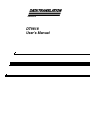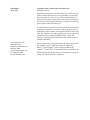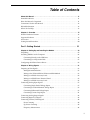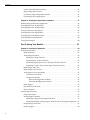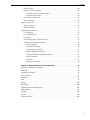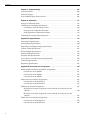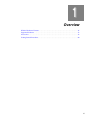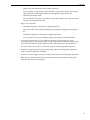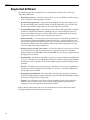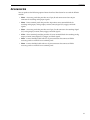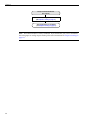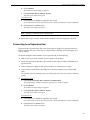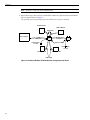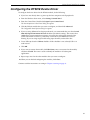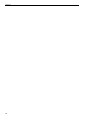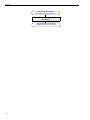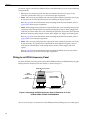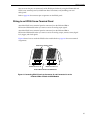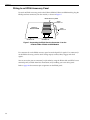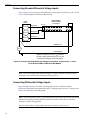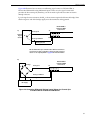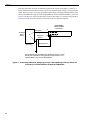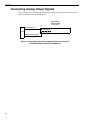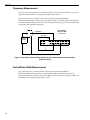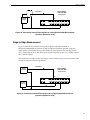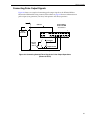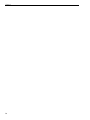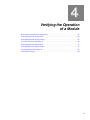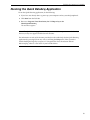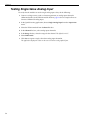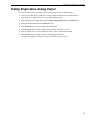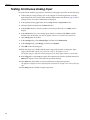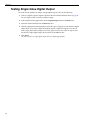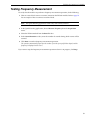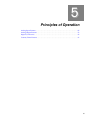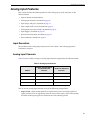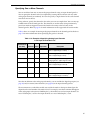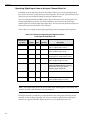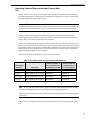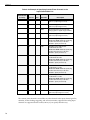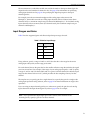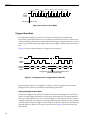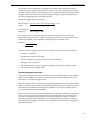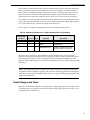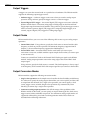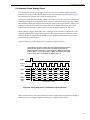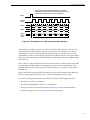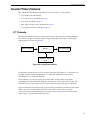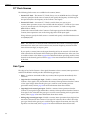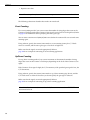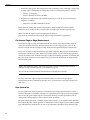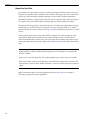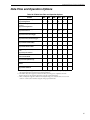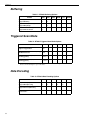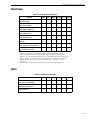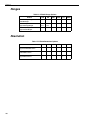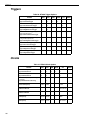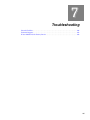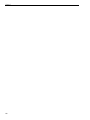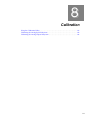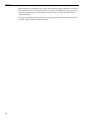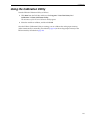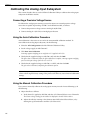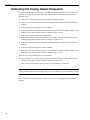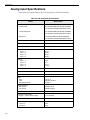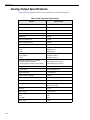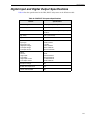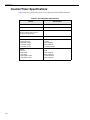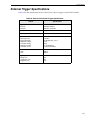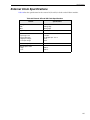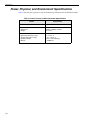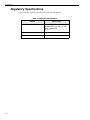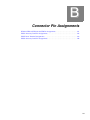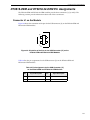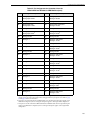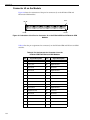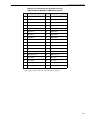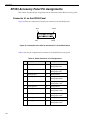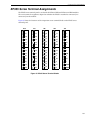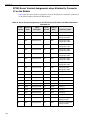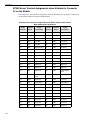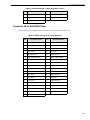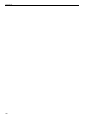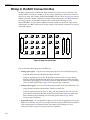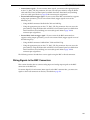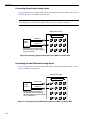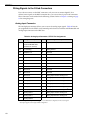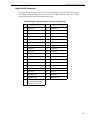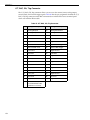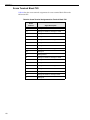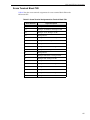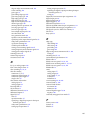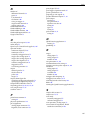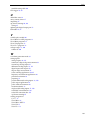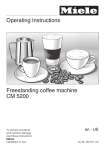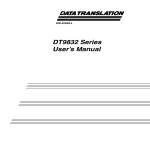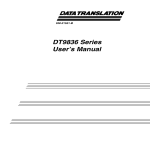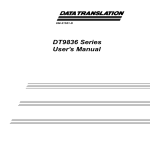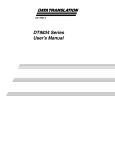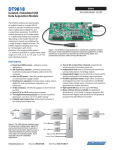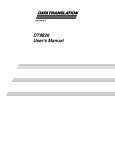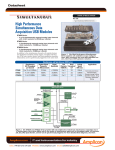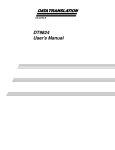Download DT9818 User`s Manual
Transcript
Title Page UM-23015-E DT9818 User’s Manual Copyright Page Fifth Edition April, 2010 Copyright © 2008 - 2010 by Data Translation, Inc. All rights reserved. Information furnished by Data Translation, Inc. is believed to be accurate and reliable; however, no responsibility is assumed by Data Translation, Inc. for its use; nor for any infringements of patents or other rights of third parties which may result from its use. No license is granted by implication or otherwise under any patent rights of Data Translation, Inc. Use, duplication, or disclosure by the United States Government is subject to restrictions as set forth in subparagraph (c)(1)(ii) of the Rights in Technical Data and Computer software clause at 48 C.F.R, 252.227-7013, or in subparagraph (c)(2) of the Commercial Computer Software - Registered Rights clause at 48 C.F.R., 52-227-19 as applicable. Data Translation, Inc., 100 Locke Drive, Marlboro, MA 01752. Data Translation, Inc. 100 Locke Drive Marlboro, MA 01752-1192 (508) 481-3700 www.datatranslation.com Fax: (508) 481-8620 E-mail: [email protected] Data Translation® is a registered trademark of Data Translation, Inc. DT-Open LayersTM, DT-Open Layers for .NET Class LibraryTM, DataAcq SDKTM, Data Acquisition OMNI CDTM, LV-LinkTM, and DTx-EZTM are trademarks of Data Translation, Inc. All other brand and product names are trademarks or registered trademarks of their respective companies. FCC Page Radio and Television Interference This equipment has been tested and found to comply with CISPR EN55022 Class A and EN61000-6-1 requirements and also with the limits for a Class A digital device, pursuant to Part 15 of the FCC Rules. These limits are designed to provide reasonable protection against harmful interference when the equipment is operated in a commercial environment. This equipment generates, uses, and can radiate radio frequency energy and, if not installed and used in accordance with the instruction manual, may cause harmful interference to radio communications. Operation of this equipment in a residential area is likely to cause harmful interference, in which case the user will be required to correct the interference at his own expense. Changes or modifications to this equipment not expressly approved by Data Translation could void your authority to operate the equipment under Part 15 of the FCC Rules. Note: This product was verified to meet FCC requirements under test conditions that included use of shielded cables and connectors between system components. It is important that you use shielded cables and connectors to reduce the possibility of causing interference to radio, television, and other electronic devices. Canadian Department of Communications Statement This digital apparatus does not exceed the Class A limits for radio noise emissions from digital apparatus set out in the Radio Interference Regulations of the Canadian Department of Communications. Le présent appareil numérique n’émet pas de bruits radioélectriques dépassant les limites applicables aux appareils numériques de la class A prescrites dans le Règlement sur le brouillage radioélectrique édicté par le Ministère des Communications du Canada. Table of Contents Table of Contents About this Manual . . . . . . . . . . . . . . . . . . . . . . . . . . . . . . . . . . . . . . . . . . . . . . . . . . . . . 11 Intended Audience. . . . . . . . . . . . . . . . . . . . . . . . . . . . . . . . . . . . . . . . . . . . . . . . . . . . . . . . . . . . 11 How this Manual is Organized . . . . . . . . . . . . . . . . . . . . . . . . . . . . . . . . . . . . . . . . . . . . . . . . . 11 Conventions Used in this Manual . . . . . . . . . . . . . . . . . . . . . . . . . . . . . . . . . . . . . . . . . . . . . . . 12 Related Information . . . . . . . . . . . . . . . . . . . . . . . . . . . . . . . . . . . . . . . . . . . . . . . . . . . . . . . . . . . 12 Where To Get Help. . . . . . . . . . . . . . . . . . . . . . . . . . . . . . . . . . . . . . . . . . . . . . . . . . . . . . . . . . . . 13 Chapter 1: Overview . . . . . . . . . . . . . . . . . . . . . . . . . . . . . . . . . . . . . . . . . . . . . . . . . . . 15 DT9818 Hardware Features . . . . . . . . . . . . . . . . . . . . . . . . . . . . . . . . . . . . . . . . . . . . . . . . . . . . 16 Supported Software . . . . . . . . . . . . . . . . . . . . . . . . . . . . . . . . . . . . . . . . . . . . . . . . . . . . . . . . . . . 18 Accessories . . . . . . . . . . . . . . . . . . . . . . . . . . . . . . . . . . . . . . . . . . . . . . . . . . . . . . . . . . . . . . . . . . 19 Getting Started Procedure. . . . . . . . . . . . . . . . . . . . . . . . . . . . . . . . . . . . . . . . . . . . . . . . . . . . . . 20 Part 1: Getting Started . . . . . . . . . . . . . . . . . . . . . . . . . . . . . . . . . . . . . 21 Chapter 2: Setting Up and Installing the Module . . . . . . . . . . . . . . . . . . . . . . . . . . . . 23 Unpacking . . . . . . . . . . . . . . . . . . . . . . . . . . . . . . . . . . . . . . . . . . . . . . . . . . . . . . . . . . . . . . . . . . . 25 Attaching Modules to the Computer. . . . . . . . . . . . . . . . . . . . . . . . . . . . . . . . . . . . . . . . . . . . . 26 Connecting Directly to the USB Ports . . . . . . . . . . . . . . . . . . . . . . . . . . . . . . . . . . . . . . . . 26 Connecting to an Expansion Hub . . . . . . . . . . . . . . . . . . . . . . . . . . . . . . . . . . . . . . . . . . . . 27 Configuring the DT9818 Device Driver . . . . . . . . . . . . . . . . . . . . . . . . . . . . . . . . . . . . . . . . . . 29 Chapter 3: Wiring Signals . . . . . . . . . . . . . . . . . . . . . . . . . . . . . . . . . . . . . . . . . . . . . . . 31 Preparing to Wire Signals . . . . . . . . . . . . . . . . . . . . . . . . . . . . . . . . . . . . . . . . . . . . . . . . . . . . . . 33 Wiring Recommendations . . . . . . . . . . . . . . . . . . . . . . . . . . . . . . . . . . . . . . . . . . . . . . . . . . 33 Wiring to the DT9818-OEM or DT9818-32-OEM Module. . . . . . . . . . . . . . . . . . . . . . . . 33 Wiring to an EP353 Accessory Panel . . . . . . . . . . . . . . . . . . . . . . . . . . . . . . . . . . . . . . . . . 34 Wiring to an EP355 Screw Terminal Panel. . . . . . . . . . . . . . . . . . . . . . . . . . . . . . . . . . . . . 35 Wiring to an EP356 Accessory Panel . . . . . . . . . . . . . . . . . . . . . . . . . . . . . . . . . . . . . . . . . 36 Connecting Analog Input Signals . . . . . . . . . . . . . . . . . . . . . . . . . . . . . . . . . . . . . . . . . . . . . . . 37 Connecting Single-Ended Voltage Inputs . . . . . . . . . . . . . . . . . . . . . . . . . . . . . . . . . . . . . 37 Connecting Pseudo-Differential Voltage Inputs . . . . . . . . . . . . . . . . . . . . . . . . . . . . . . . 38 Connecting Differential Voltage Inputs . . . . . . . . . . . . . . . . . . . . . . . . . . . . . . . . . . . . . . 38 Connecting Current Loop Inputs . . . . . . . . . . . . . . . . . . . . . . . . . . . . . . . . . . . . . . . . . . . . 41 Connecting Analog Output Signals . . . . . . . . . . . . . . . . . . . . . . . . . . . . . . . . . . . . . . . . . . . . . 42 Connecting Digital I/O Signals . . . . . . . . . . . . . . . . . . . . . . . . . . . . . . . . . . . . . . . . . . . . . . . . . 43 Connecting Counter/Timer Signals . . . . . . . . . . . . . . . . . . . . . . . . . . . . . . . . . . . . . . . . . . . . . 44 Event Counting . . . . . . . . . . . . . . . . . . . . . . . . . . . . . . . . . . . . . . . . . . . . . . . . . . . . . . . . . . . 44 Up/Down Counting . . . . . . . . . . . . . . . . . . . . . . . . . . . . . . . . . . . . . . . . . . . . . . . . . . . . . . . 45 Frequency Measurement . . . . . . . . . . . . . . . . . . . . . . . . . . . . . . . . . . . . . . . . . . . . . . . . . . . 46 5 Contents Period/Pulse Width Measurement. . . . . . . . . . . . . . . . . . . . . . . . . . . . . . . . . . . . . . . . . . . 46 Edge-to-Edge Measurement . . . . . . . . . . . . . . . . . . . . . . . . . . . . . . . . . . . . . . . . . . . . . . . . 47 Continuous Edge-to-Edge Measurement . . . . . . . . . . . . . . . . . . . . . . . . . . . . . . . . . . . . . 48 Connecting Pulse Output Signals . . . . . . . . . . . . . . . . . . . . . . . . . . . . . . . . . . . . . . . . . . . 49 Chapter 4: Verifying the Operation of a Module . . . . . . . . . . . . . . . . . . . . . . . . . . . . . 51 Running the Quick DataAcq Application. . . . . . . . . . . . . . . . . . . . . . . . . . . . . . . . . . . . . . . . . 53 Testing Single-Value Analog Input . . . . . . . . . . . . . . . . . . . . . . . . . . . . . . . . . . . . . . . . . . . . . . 54 Testing Single-Value Analog Output . . . . . . . . . . . . . . . . . . . . . . . . . . . . . . . . . . . . . . . . . . . . 55 Testing Continuous Analog Input . . . . . . . . . . . . . . . . . . . . . . . . . . . . . . . . . . . . . . . . . . . . . . 56 Testing Single-Value Digital Input . . . . . . . . . . . . . . . . . . . . . . . . . . . . . . . . . . . . . . . . . . . . . . 57 Testing Single-Value Digital Output . . . . . . . . . . . . . . . . . . . . . . . . . . . . . . . . . . . . . . . . . . . . . 58 Testing Frequency Measurement . . . . . . . . . . . . . . . . . . . . . . . . . . . . . . . . . . . . . . . . . . . . . . . 59 Testing Pulse Output . . . . . . . . . . . . . . . . . . . . . . . . . . . . . . . . . . . . . . . . . . . . . . . . . . . . . . . . . . 60 Part 2: Using Your Module. . . . . . . . . . . . . . . . . . . . . . . . . . . . . . . . . . 61 Chapter 5: Principles of Operation . . . . . . . . . . . . . . . . . . . . . . . . . . . . . . . . . . . . . . . 63 Analog Input Features . . . . . . . . . . . . . . . . . . . . . . . . . . . . . . . . . . . . . . . . . . . . . . . . . . . . . . . . . 65 Input Resolution . . . . . . . . . . . . . . . . . . . . . . . . . . . . . . . . . . . . . . . . . . . . . . . . . . . . . . . . . . 65 Analog Input Channels . . . . . . . . . . . . . . . . . . . . . . . . . . . . . . . . . . . . . . . . . . . . . . . . . . . . 65 Specifying a Single Channel . . . . . . . . . . . . . . . . . . . . . . . . . . . . . . . . . . . . . . . . . . . . 66 Specifying One or More Channels . . . . . . . . . . . . . . . . . . . . . . . . . . . . . . . . . . . . . . . 67 Specifying Digital Input Lines in the Input Channel-Gain List . . . . . . . . . . . . . . . 68 Specifying Counter/Timers in the Input Channel-Gain List . . . . . . . . . . . . . . . . . 69 Input Ranges and Gains . . . . . . . . . . . . . . . . . . . . . . . . . . . . . . . . . . . . . . . . . . . . . . . . . . . . 71 Input Sample Clock Sources . . . . . . . . . . . . . . . . . . . . . . . . . . . . . . . . . . . . . . . . . . . . . . . . 72 Analog Input Conversion Modes . . . . . . . . . . . . . . . . . . . . . . . . . . . . . . . . . . . . . . . . . . . . 72 Continuous Scan Mode . . . . . . . . . . . . . . . . . . . . . . . . . . . . . . . . . . . . . . . . . . . . . . . . 73 Triggered Scan Mode . . . . . . . . . . . . . . . . . . . . . . . . . . . . . . . . . . . . . . . . . . . . . . . . . . 74 Software-Retriggered Scan Mode. . . . . . . . . . . . . . . . . . . . . . . . . . . . . . . . . . . . . 74 Externally-Retriggered Scan Mode . . . . . . . . . . . . . . . . . . . . . . . . . . . . . . . . . . . 75 Input Triggers . . . . . . . . . . . . . . . . . . . . . . . . . . . . . . . . . . . . . . . . . . . . . . . . . . . . . . . . . . . . 76 Data Format and Transfer . . . . . . . . . . . . . . . . . . . . . . . . . . . . . . . . . . . . . . . . . . . . . . . . . . 76 Error Conditions . . . . . . . . . . . . . . . . . . . . . . . . . . . . . . . . . . . . . . . . . . . . . . . . . . . . . . . . . . 77 Analog Output Features . . . . . . . . . . . . . . . . . . . . . . . . . . . . . . . . . . . . . . . . . . . . . . . . . . . . . . . 78 Output Resolution. . . . . . . . . . . . . . . . . . . . . . . . . . . . . . . . . . . . . . . . . . . . . . . . . . . . . . . . . 78 Analog Output Channels . . . . . . . . . . . . . . . . . . . . . . . . . . . . . . . . . . . . . . . . . . . . . . . . . . . 78 Specifying a Single Analog Output Channel . . . . . . . . . . . . . . . . . . . . . . . . . . . . . . 78 Specifying Multiple Analog Output Channels and/or the Digital Output Port . 78 Output Ranges and Gains . . . . . . . . . . . . . . . . . . . . . . . . . . . . . . . . . . . . . . . . . . . . . . . . . . 79 Output Triggers . . . . . . . . . . . . . . . . . . . . . . . . . . . . . . . . . . . . . . . . . . . . . . . . . . . . . . . . . . . 80 6 Contents Output Clocks . . . . . . . . . . . . . . . . . . . . . . . . . . . . . . . . . . . . . . . . . . . . . . . . . . . . . . . . . . . . 80 Output Conversion Modes . . . . . . . . . . . . . . . . . . . . . . . . . . . . . . . . . . . . . . . . . . . . . . . . . 80 Continuously Paced Analog Output . . . . . . . . . . . . . . . . . . . . . . . . . . . . . . . . . . . . . 81 Waveform Generation . . . . . . . . . . . . . . . . . . . . . . . . . . . . . . . . . . . . . . . . . . . . . . . . . 82 Data Format and Transfer . . . . . . . . . . . . . . . . . . . . . . . . . . . . . . . . . . . . . . . . . . . . . . . . . . 84 Error Conditions . . . . . . . . . . . . . . . . . . . . . . . . . . . . . . . . . . . . . . . . . . . . . . . . . . . . . . . . . . 84 Digital I/O Features. . . . . . . . . . . . . . . . . . . . . . . . . . . . . . . . . . . . . . . . . . . . . . . . . . . . . . . . . . . 85 Digital I/O Lines . . . . . . . . . . . . . . . . . . . . . . . . . . . . . . . . . . . . . . . . . . . . . . . . . . . . . . . . . . 85 Operation Modes. . . . . . . . . . . . . . . . . . . . . . . . . . . . . . . . . . . . . . . . . . . . . . . . . . . . . . . . . . 85 Counter/Timer Features . . . . . . . . . . . . . . . . . . . . . . . . . . . . . . . . . . . . . . . . . . . . . . . . . . . . . . . 87 C/T Channels . . . . . . . . . . . . . . . . . . . . . . . . . . . . . . . . . . . . . . . . . . . . . . . . . . . . . . . . . . . . 87 C/T Clock Sources . . . . . . . . . . . . . . . . . . . . . . . . . . . . . . . . . . . . . . . . . . . . . . . . . . . . . . . . 88 Gate Types . . . . . . . . . . . . . . . . . . . . . . . . . . . . . . . . . . . . . . . . . . . . . . . . . . . . . . . . . . . . . . . 88 Pulse Output Types and Duty Cycles . . . . . . . . . . . . . . . . . . . . . . . . . . . . . . . . . . . . . . . . 89 Counter/Timer Operation Modes . . . . . . . . . . . . . . . . . . . . . . . . . . . . . . . . . . . . . . . . . . . 89 Event Counting . . . . . . . . . . . . . . . . . . . . . . . . . . . . . . . . . . . . . . . . . . . . . . . . . . . . . . . 90 Up/Down Counting . . . . . . . . . . . . . . . . . . . . . . . . . . . . . . . . . . . . . . . . . . . . . . . . . . . 90 Frequency Measurement . . . . . . . . . . . . . . . . . . . . . . . . . . . . . . . . . . . . . . . . . . . . . . . 91 Edge-to-Edge Measurement . . . . . . . . . . . . . . . . . . . . . . . . . . . . . . . . . . . . . . . . . . . . 91 Continuous Edge-to-Edge Measurement . . . . . . . . . . . . . . . . . . . . . . . . . . . . . . . . . 92 Rate Generation . . . . . . . . . . . . . . . . . . . . . . . . . . . . . . . . . . . . . . . . . . . . . . . . . . . . . . . 92 One-Shot . . . . . . . . . . . . . . . . . . . . . . . . . . . . . . . . . . . . . . . . . . . . . . . . . . . . . . . . . . . . . 93 Repetitive One-Shot . . . . . . . . . . . . . . . . . . . . . . . . . . . . . . . . . . . . . . . . . . . . . . . . . . . 94 Chapter 6: Supported Device Driver Capabilities. . . . . . . . . . . . . . . . . . . . . . . . . . . . 95 Data Flow and Operation Options. . . . . . . . . . . . . . . . . . . . . . . . . . . . . . . . . . . . . . . . . . . . . . . 97 Buffering . . . . . . . . . . . . . . . . . . . . . . . . . . . . . . . . . . . . . . . . . . . . . . . . . . . . . . . . . . . . . . . . . . . . 98 Triggered Scan Mode . . . . . . . . . . . . . . . . . . . . . . . . . . . . . . . . . . . . . . . . . . . . . . . . . . . . . . . . . . 98 Data Encoding. . . . . . . . . . . . . . . . . . . . . . . . . . . . . . . . . . . . . . . . . . . . . . . . . . . . . . . . . . . . . . . . 98 Channels . . . . . . . . . . . . . . . . . . . . . . . . . . . . . . . . . . . . . . . . . . . . . . . . . . . . . . . . . . . . . . . . . . . . 99 Gain . . . . . . . . . . . . . . . . . . . . . . . . . . . . . . . . . . . . . . . . . . . . . . . . . . . . . . . . . . . . . . . . . . . . . . . . 99 Ranges . . . . . . . . . . . . . . . . . . . . . . . . . . . . . . . . . . . . . . . . . . . . . . . . . . . . . . . . . . . . . . . . . . . . . 100 Resolution . . . . . . . . . . . . . . . . . . . . . . . . . . . . . . . . . . . . . . . . . . . . . . . . . . . . . . . . . . . . . . . . . . 100 Thermocouple and RTD Support. . . . . . . . . . . . . . . . . . . . . . . . . . . . . . . . . . . . . . . . . . . . . . . 101 IEPE Support. . . . . . . . . . . . . . . . . . . . . . . . . . . . . . . . . . . . . . . . . . . . . . . . . . . . . . . . . . . . . . . . 101 Triggers . . . . . . . . . . . . . . . . . . . . . . . . . . . . . . . . . . . . . . . . . . . . . . . . . . . . . . . . . . . . . . . . . . . . 102 Clocks . . . . . . . . . . . . . . . . . . . . . . . . . . . . . . . . . . . . . . . . . . . . . . . . . . . . . . . . . . . . . . . . . . . . . . 102 Counter/Timers . . . . . . . . . . . . . . . . . . . . . . . . . . . . . . . . . . . . . . . . . . . . . . . . . . . . . . . . . . . . . 103 7 Contents Chapter 7: Troubleshooting . . . . . . . . . . . . . . . . . . . . . . . . . . . . . . . . . . . . . . . . . . . . 105 General Checklist . . . . . . . . . . . . . . . . . . . . . . . . . . . . . . . . . . . . . . . . . . . . . . . . . . . . . . . . . . . . 106 Technical Support . . . . . . . . . . . . . . . . . . . . . . . . . . . . . . . . . . . . . . . . . . . . . . . . . . . . . . . . . . . 108 If Your Module Needs Factory Service . . . . . . . . . . . . . . . . . . . . . . . . . . . . . . . . . . . . . . . . . . 109 Chapter 8: Calibration . . . . . . . . . . . . . . . . . . . . . . . . . . . . . . . . . . . . . . . . . . . . . . . . . 111 Using the Calibration Utility . . . . . . . . . . . . . . . . . . . . . . . . . . . . . . . . . . . . . . . . . . . . . . . . . . 113 Calibrating the Analog Input Subsystem . . . . . . . . . . . . . . . . . . . . . . . . . . . . . . . . . . . . . . . 114 Connecting a Precision Voltage Source . . . . . . . . . . . . . . . . . . . . . . . . . . . . . . . . . . . . . . 114 Using the Auto-Calibration Procedure . . . . . . . . . . . . . . . . . . . . . . . . . . . . . . . . . . . . . . 114 Using the Manual Calibration Procedure . . . . . . . . . . . . . . . . . . . . . . . . . . . . . . . . . . . . 114 Calibrating the Analog Output Subsystem . . . . . . . . . . . . . . . . . . . . . . . . . . . . . . . . . . . . . . 116 Appendix A: Specifications . . . . . . . . . . . . . . . . . . . . . . . . . . . . . . . . . . . . . . . . . . . . 117 Analog Input Specifications . . . . . . . . . . . . . . . . . . . . . . . . . . . . . . . . . . . . . . . . . . . . . . . . . . . 118 Analog Output Specifications. . . . . . . . . . . . . . . . . . . . . . . . . . . . . . . . . . . . . . . . . . . . . . . . . . 120 Digital Input and Digital Output Specifications . . . . . . . . . . . . . . . . . . . . . . . . . . . . . . . . . . 121 Counter/Timer Specifications . . . . . . . . . . . . . . . . . . . . . . . . . . . . . . . . . . . . . . . . . . . . . . . . . 122 External Trigger Specifications . . . . . . . . . . . . . . . . . . . . . . . . . . . . . . . . . . . . . . . . . . . . . . . . . 123 Internal Clock Specifications . . . . . . . . . . . . . . . . . . . . . . . . . . . . . . . . . . . . . . . . . . . . . . . . . . 124 External Clock Specifications . . . . . . . . . . . . . . . . . . . . . . . . . . . . . . . . . . . . . . . . . . . . . . . . . . 125 Power, Physical, and Environment Specifications. . . . . . . . . . . . . . . . . . . . . . . . . . . . . . . . . 126 Connector Specifications . . . . . . . . . . . . . . . . . . . . . . . . . . . . . . . . . . . . . . . . . . . . . . . . . . . . . . 127 Regulatory Specifications . . . . . . . . . . . . . . . . . . . . . . . . . . . . . . . . . . . . . . . . . . . . . . . . . . . . . 128 Appendix B: Connector Pin Assignments . . . . . . . . . . . . . . . . . . . . . . . . . . . . . . . . 129 DT9818-OEM and DT9818-32-OEM Pin Assignments . . . . . . . . . . . . . . . . . . . . . . . . . . . . . 131 Connector J1 on the Module . . . . . . . . . . . . . . . . . . . . . . . . . . . . . . . . . . . . . . . . . . . . . . . 131 Connector J2 on the Module . . . . . . . . . . . . . . . . . . . . . . . . . . . . . . . . . . . . . . . . . . . . . . . 132 Connector J3 on the Module . . . . . . . . . . . . . . . . . . . . . . . . . . . . . . . . . . . . . . . . . . . . . . . 134 EP353 Accessory Panel Pin Assignments . . . . . . . . . . . . . . . . . . . . . . . . . . . . . . . . . . . . . . . . 136 Connector J1 on the EP353 Panel . . . . . . . . . . . . . . . . . . . . . . . . . . . . . . . . . . . . . . . . . . . 136 Connector J2 on the EP353 Panel . . . . . . . . . . . . . . . . . . . . . . . . . . . . . . . . . . . . . . . . . . . 137 EP355 Screw Terminal Assignments . . . . . . . . . . . . . . . . . . . . . . . . . . . . . . . . . . . . . . . . . . . . 139 EP355 Screw Terminal Assignments when Attached to Connector J2 on the Module . . . . . . . . . . . . . . . . . . . . . . . . . . . . . . . . . . . . . . . . . . . . . . . . . . . . . . . . . . . . . . . . 140 EP355 Screw Terminal Assignments when Attached to Connector J3 on the Module . . . . . . . . . . . . . . . . . . . . . . . . . . . . . . . . . . . . . . . . . . . . . . . . . . . . . . . . . . . . . . . . 142 EP356 Accessory Panel Pin Assignments . . . . . . . . . . . . . . . . . . . . . . . . . . . . . . . . . . . . . . . . 144 Connector J1 on the EP356 Panel . . . . . . . . . . . . . . . . . . . . . . . . . . . . . . . . . . . . . . . . . . . 144 Connector J2 on the EP356 Panel . . . . . . . . . . . . . . . . . . . . . . . . . . . . . . . . . . . . . . . . . . . 145 8 Contents Appendix C: BNC and STP Box Connections . . . . . . . . . . . . . . . . . . . . . . . . . . . . . 147 Wiring to the BNC Connection Box . . . . . . . . . . . . . . . . . . . . . . . . . . . . . . . . . . . . . . . . . . . . . 148 Wiring Signals to the BNC Connectors . . . . . . . . . . . . . . . . . . . . . . . . . . . . . . . . . . . . . . 149 Connecting Single-Ended Analog Inputs . . . . . . . . . . . . . . . . . . . . . . . . . . . . . . . . 150 Connecting Pseudo-Differential Analog Inputs . . . . . . . . . . . . . . . . . . . . . . . . . . 150 Connecting Differential Analog Inputs . . . . . . . . . . . . . . . . . . . . . . . . . . . . . . . . . . 151 Connecting Analog Output Signals . . . . . . . . . . . . . . . . . . . . . . . . . . . . . . . . . . . . 151 Wiring Signals to the D-Sub Connectors . . . . . . . . . . . . . . . . . . . . . . . . . . . . . . . . . . . . . 152 Analog Input Connector . . . . . . . . . . . . . . . . . . . . . . . . . . . . . . . . . . . . . . . . . . . . . . 152 Digital In/Out Connector . . . . . . . . . . . . . . . . . . . . . . . . . . . . . . . . . . . . . . . . . . . . . 153 C/T, DAC, Clk, Trig Connector . . . . . . . . . . . . . . . . . . . . . . . . . . . . . . . . . . . . . . . . 154 Wiring to the STP Connection Box. . . . . . . . . . . . . . . . . . . . . . . . . . . . . . . . . . . . . . . . . . . . . . 155 Screw Terminal Block TB1 . . . . . . . . . . . . . . . . . . . . . . . . . . . . . . . . . . . . . . . . . . . . . . . . . 156 Screw Terminal Block TB2 . . . . . . . . . . . . . . . . . . . . . . . . . . . . . . . . . . . . . . . . . . . . . . . . . 157 Screw Terminal Block TB3 . . . . . . . . . . . . . . . . . . . . . . . . . . . . . . . . . . . . . . . . . . . . . . . . . 158 Screw Terminal Block TB4 . . . . . . . . . . . . . . . . . . . . . . . . . . . . . . . . . . . . . . . . . . . . . . . . . 159 Screw Terminal Block TB5 . . . . . . . . . . . . . . . . . . . . . . . . . . . . . . . . . . . . . . . . . . . . . . . . . 160 Screw Terminal Block TB6 . . . . . . . . . . . . . . . . . . . . . . . . . . . . . . . . . . . . . . . . . . . . . . . . . 161 Screw Terminal Block TB7 . . . . . . . . . . . . . . . . . . . . . . . . . . . . . . . . . . . . . . . . . . . . . . . . . 162 Index . . . . . . . . . . . . . . . . . . . . . . . . . . . . . . . . . . . . . . . . . . . . . . . . . . . . . . . . . . . . . . . 163 9 Contents 10 About this Manual This manual describes how to install and set up your DT9818 module and device driver, and verify that your module is working properly. This manual also describes the features of the DT9818 module, the capabilities of the DT9818 Device Driver, and how to program the DT9818 module using the DT-Open Layers for .NET Class Library™ software. Troubleshooting information is also provided. Note: For information on checking system requirements, installing the software, and viewing the documentation, refer to the README file on the OMNI CD. For more information on the class library, refer to the DT-Open Layers for .NET Class Library User’s Manual. If you are using the DataAcq SDK or a software application to program your device, refer to the documentation for that software for more information. Intended Audience This document is intended for engineers, scientists, technicians, or others responsible for using and/or programming the DT9818 module for data acquisition operations in the Microsoft® Windows® XP, Windows Vista®, or Windows 7 operating system. It is assumed that you have some familiarity with data acquisition principles and that you understand your application. Note: The DT9818 is available in a board-level OEM configuration that you can install in your own custom application (DT9818-OEM or DT9818-32-OEM) or in a metal BNC connection box (DT9818-8DI-BCN or DT9818-16SE-BNC). If the information in this manual applies to all versions of the module, the manual uses the product name "DT9818 module." Otherwise, the specific product name is mentioned. How this Manual is Organized This manual is organized as follows: • Chapter 1, “Overview,” describes the major features of the DT9818 module, as well as the supported software and accessories for the module. • Chapter 2, “Setting Up and Installing the Module,” describes how to install a DT9818 module, how to apply power to the module, and how to configure the device driver. • Chapter 3, “Wiring Signals,” describes how to wire signals to a DT9818 module. • Chapter 4, “Verifying the Operation of a Module,” describes how to verify the operation of the DT9818 module with the Quick DataAcq application. 11 About this Manual • Chapter 5, “Principles of Operation,” describes all of the features of the DT9818 module and how to use them in your application. • Chapter 6, “Supported Device Driver Capabilities,” lists the data acquisition subsystems and the associated features accessible using the DT9818 Device Driver. • Chapter 7, “Troubleshooting,” provides information that you can use to resolve problems with the DT9818 module and device driver, should they occur. • Chapter 8, “Calibration,” describes how to calibrate the analog I/O circuitry of the DT9818 module. • Appendix A, “Specifications,” lists the specifications of the DT9818 module. • Appendix B, “Connector Pin Assignments,” lists the pin assignments for the connectors on the DT9818 and on the supported accessory panels. • Appendix C, “BNC and STP Box Connections,” describes how to wire signals to the optional BNC connection box and lists the pin assignments for the connectors on the BNC connection box. • An index completes this manual. Conventions Used in this Manual The following conventions are used in this manual: • Notes provide useful information or information that requires special emphasis, cautions provide information to help you avoid losing data or damaging your equipment, and warnings provide information to help you avoid catastrophic damage to yourself or your equipment. • Items that you select or type are shown in bold. Related Information Refer to the following documents for more information on using the DT9818 module: • Benefits of the Universal Serial Bus for Data Acquisition. This white paper describes why USB is an attractive alternative for data acquisition. It is available on the Data Translation web site (www.datatranslation.com). • Measure Foundry Manual (UM-19298) and online help. These documents describe how to use Measure Foundry™ to build drag-and-drop test and measurement applications for Data Translation data acquisition devices. • DT-Open Layers for .NET User’s Manual (UM-22161). For programmers who are developing their own application programs using Visual C# or Visual Basic .NET, this manual describes how to use the DT-Open Layers for .NET Class Library to access the capabilities of Data Translation data acquisition devices. • DataAcq SDK User’s Manual (UM-18326). For programmers who are developing their own application programs using the Microsoft C compiler, this manual describes how to use the DT-Open Layers DataAcq SDK™ to access the capabilities of Data Translation data acquisition devices. 12 About this Manual • DTx-EZ Getting Started Manual (UM-15428). This manual describes how to use the ActiveX controls provided in DTx-EZ™ to access the capabilities of Data Translation data acquisition devices in Microsoft Visual Basic® or Visual C++®. • DAQ Adaptor for MATLAB (UM-22024). This document describes how to use Data Translation’s DAQ Adaptor to provide an interface between the MATLAB Data Acquisition subsystem from The MathWorks and Data Translation’s DT-Open Layers architecture. • LV-Link Online Help. This help file describes how to use LV-Link™ with the LabVIEW™ graphical programming language to access the capabilities of Data Translation data acquisition devices. • Microsoft Windows XP, Windows Vista, or Windows 7 documentation. • USB web site (http://www.usb.org). Where To Get Help Should you run into problems installing or using a DT9818 module, the Data Translation Technical Support Department is available to provide technical assistance. Refer to Chapter 7 starting on page 105 for more information. If you are outside the United States or Canada, call your local distributor, whose number is listed on our web site (www.datatranslation.com). 13 About this Manual 14 1 Overview DT9818 Hardware Features . . . . . . . . . . . . . . . . . . . . . . . . . . . . . . . . . . . . . . . . . . . . . . . . . . . . 16 Supported Software . . . . . . . . . . . . . . . . . . . . . . . . . . . . . . . . . . . . . . . . . . . . . . . . . . . . . . . . . . . 18 Accessories . . . . . . . . . . . . . . . . . . . . . . . . . . . . . . . . . . . . . . . . . . . . . . . . . . . . . . . . . . . . . . . . . . 19 Getting Started Procedure. . . . . . . . . . . . . . . . . . . . . . . . . . . . . . . . . . . . . . . . . . . . . . . . . . . . . . 20 15 Chapter 1 DT9818 Hardware Features The DT9818 is a high-performance, multifunction data acquisition module for the USB (Ver. 2.0 or Ver. 1.1) bus. The key hardware features of the DT9818 module are as follows: • Available in different form factors, as shown in Table 1. The standard version of the module is provided as a board-level OEM version that you can install in your own custom application. Optionally, the module is available in metal BNC or screw terminal (STP) connection box. Table 1: Summary of DT9818 Modules Module Analog Inputs Packaging DT9818-OEM 16 single-ended or 8 differential board-level version DT9818-32-OEM 32 single-ended or 16 differential board-level version DT9818-16SE-BNC 16 single-ended BNC box DT9818-8DI-BNC 8 differential BNC box DT9818-32-STP 32 single-ended or 16 differential Screw terminal (STP) box • Simultaneous operation of analog input, analog output, digital I/O, and counter/timer subsystems. • Analog input subsystem: − 16-bit A/D converter − Throughput rate up to 150 kSamples/s − Up to 32 single-ended or 16 differential analog inputs depending on the model selected − Programmable gain of 1, 2, 4, or 8 provides input ranges of ±10, ±5, ±2.5, and ±1.25 V − 1024-location channel-gain list − Single-value and continuous analog input operations You can read a single analog input channel, or read multiple analog input channels, the digital input port, and/or the counter/timer channels through the channel-gain list. − Triggered scan mode You can cycle through the analog input channel list using triggered scan mode, allowing you to scan the channel-gain list up to 256 times. • Analog output subsystem: − Two 16-bit, streaming D/A converters − Output rate up to 150 kSamples/s − Output range of ±10 V − Output channel list 16 Overview − Single-value and continuous analog output operations You can update a single analog output channel, or continuously update both analog output channels and the digital output port through the output channel list. − Waveform generation mode You can continuously output a waveform of up to 16K samples to the output channels using waveform generation mode. • Digital I/O subsystem: − One digital input port, consisting of 8 digital input lines You can read the value of the digital input port using the analog input channel-gain list. − One digital output port, consisting of 8 digital output lines You can update the value of the digital output port using the output channel list. • Two 32-bit counter/timer (C/T) channels that perform event counting, up/down counting, frequency measurement, edge-to-edge measurement, continuous edge-to-edge measurement, continuous pulse output, one-shot, and repetitive one-shot operations. You can read the value of the C/T channels using the analog input channel-gain list. • Internal or external clock source for pacing analog input and analog output operations with a maximum frequency of 150 kHz • Internal or external trigger source for starting analog input and analog output operations • 500 V galvanic isolation barrier that prevents ground loops to maximize analog signal integrity and protect your computer 17 Chapter 1 Supported Software The following software is available for use with the DT9818 module and is on the Data Acquisition OMNI CD: • DT9818 Device Driver – The device driver allows you to use a DT9818 module with any of the supported software packages or utilities. • Quick DataAcq application – The Quick DataAcq application provides a quick way to get up and running using a DT9818 module. Using this application, you can verify key features of the modules, display data on the screen, and save data to disk. • The quickDAQ application – An evaluation version of this .NET application is included on the Data Acquisition OMNI CD. quickDAQ lets you acquire analog data from all devices supported by DT-Open Layers for .NET software at high speed, plot it during acquisition, analyze it, and/or save it to disk for later analysis. • Measure Foundry – An evaluation version of this software is included or provided via a link on the Data Acquisition OMNI CD. Measure Foundry is a drag-and-drop test and measurement application builder designed to give you top performance with ease-of-use development. Order the full development version of this software package to develop your own application using real hardware. • DT-Open Layers for .NET Class Library – Use this class library if you want to use Visual C# or Visual Basic for .NET to develop your own application software for a DT9818 module using Visual Studio 2003 or Visual Studio 2005; the class library complies with the DT-Open Layers standard. • DataAcq SDK – Use the Data Acq SDK if you want to use Visual Studio 6.0 and Microsoft C or C++ to develop your own application software for a DT9818 module using Windows XP, Windows Vista, or Windows 7; the DataAcq SDK complies with the DT-Open Layers standard. • DTx-EZ – DTx-EZ provides ActiveX controls, which allow you to access the capabilities of the DT9818 module using Microsoft Visual Basic or Visual C++; DTx-EZ complies with the DT-Open Layers standard. • DAQ Adaptor for MATLAB – Data Translation’s DAQ Adaptor provides an interface between the MATLAB Data Acquisition (DAQ) subsystem from The MathWorks and Data Translation’s DT-Open Layers architecture. • LV-Link – An evaluation version of this software is included on the Data Acquisition OMNI CD. Use LV-Link if you want to use the LabVIEW graphical programming language to access the capabilities of the DT9818 module. Refer to the Data Translation web site (www.datatranslation.com) for information about selecting the right software package for your needs. 18 Overview Accessories You can purchase the following optional items from Data Translation for use with the DT9818 module: • EP353 – Accessory panel that provides one 37-pin, D-sub connector and one 26-pin connector for attaching analog input signals. • EP355 – Screw terminal panel that provides 14-position screw terminal blocks for attaching analog input, analog output, counter/timer, digital I/O, trigger, and clock signals. • EP356 – Accessory panel that provides two 37-pin, D-sub connectors for attaching digital I/O, analog output, counter/timer, trigger, and clock signals. • STP37 – Screw terminal panel that provides 37 screw terminal blocks for attaching analog output, counter/timer, digital I/O, trigger, and clock signals. • EP333 – 2-meter shielded cable with two 37-pin connectors that connect an EP356 accessory panel to an STP37 screw terminal panel. • EP360 – 2-meter shielded cable with two 37-pin connectors that connect an EP353 accessory panel to an STP37 screw terminal panel. 19 Chapter 1 Getting Started Procedure The flow diagram shown in Figure 1 illustrates the steps needed to get started using the DT9818 module. This diagram is repeated in each getting started chapter; the shaded area in the diagram shows you where you are in the getting started procedure. Set Up and Install the Module (see Chapter 2 starting on page 23) Wire Signals (see Chapter 3 starting on page 31) Verify the Operation of the Module (see Chapter 4 starting on page 51) Figure 1: Getting Started Flow Diagram 20 Part 1: Getting Started 2 Setting Up and Installing the Module Unpacking . . . . . . . . . . . . . . . . . . . . . . . . . . . . . . . . . . . . . . . . . . . . . . . . . . . . . . . . . . . . . . . . . . . 25 Attaching Modules to the Computer. . . . . . . . . . . . . . . . . . . . . . . . . . . . . . . . . . . . . . . . . . . . . 26 Configuring the DT9818 Device Driver . . . . . . . . . . . . . . . . . . . . . . . . . . . . . . . . . . . . . . . . . . 29 23 Chapter 2 Set Up and Install the Module (this chapter) Wire Signals (see Chapter 3 starting on page 31) Verify the Operation of the Module (see Chapter 4 starting on page 51) Note: The DT9818 module is factory-calibrated. If you decide that you want to recalibrate the analog input or analog output circuitry, refer to the instructions in Chapter 8 starting on page 111. 24 Setting Up and Installing the Module Unpacking Open the shipping box and verify that the following items are present: • DT9818 module • Data Acquisition OMNI CD If an item is missing or damaged, contact Data Translation. If you are in the United States, call the Customer Service Department at (508) 481-3700. An application engineer will guide you through the appropriate steps for replacing missing or damaged items. If you are located outside the United States, call your local distributor, listed on Data Translation’s web site (www.datatranslation.com). Once you have unpacked your module, attach the module to the computer, as described in the next section. 25 Chapter 2 Attaching Modules to the Computer This section describes how to attach DT9818 modules to the host computer. Note: Most computers have several USB ports that allow direct connection to USB devices. If your application requires more DT9818 modules than you have USB ports for, you can expand the number of USB devices attached to a single USB port by using expansion hubs. For more information, refer to page 27. You can unplug a module, then plug it in again, if you wish, without causing damage. This process is called hot-swapping. Your application may take a few seconds to recognize a module once it is plugged back in. You must install the device driver before connecting your DT9818 module(s) to the host computer. Connecting Directly to the USB Ports To connect a DT9818 module directly to a USB port on your computer, do the following: 1. Make sure that you have attached a power supply to the module. 2. Attach one end of the USB cable to the USB port on the module. 3. Attach the other end of the USB cable to one of the USB ports on the host computer, as shown in Figure 2. The operating system automatically detects the USB module and starts the Found New Hardware wizard. DT9818 Module USB Ports Host Computer USB Cable Figure 2: Attaching the Module to the Host Computer 4. For Windows Vista: a. Click Locate and install driver software (recommended). The popup message "Windows needs your permission to continue" appears. 26 Setting Up and Installing the Module b. Click Continue. The Windows Security dialog box appears. c. Click Install this driver software anyway. The LED on the module turns green. For Windows XP: a. Click Next and/or Finish as required in the wizard. Once the firmware is loaded, the wizard restarts to initiate the firmware to accept commands. b. Click Next and/or Finish again. The LED on the module turns green. Note: Windows 7 finds the device automatically. 5. Repeat these steps to attach another DT9818 module to the host computer, if desired. Connecting to an Expansion Hub Expansion hubs are powered by their own external power supply. The practical number of DT9818 modules that you can connect to a single USB port depends on the throughput you want to achieve. To connect multiple DT9818 modules to an expansion hub, do the following: 1. Make sure that you have attached a power supply to the module. 2. Attach one end of the USB cable to the module and the other end of the USB cable to an expansion hub. 3. Connect the power supply for the expansion hub to an external power supply. 4. Connect the expansion hub to the USB port on the host computer using another USB cable. The operating system automatically detects the USB module and starts the Found New Hardware wizard. 5. For Windows Vista: a. Click Locate and install driver software (recommended). The popup message "Windows needs your permission to continue" appears. b. Click Continue. The Windows Security dialog box appears. c. Click Install this driver software anyway. The LED on the module turns green. For Windows XP: a. Click Next and/or Finish as required in the wizard. Once the firmware is loaded, the wizard restarts to initiate the firmware to accept commands. b. Click Next and/or Finish again. The LED on the module turns green. 27 Chapter 2 Note: Windows 7 finds the device automatically. 6. Repeat these steps until you have attached the number of expansion hubs and modules that you require. Refer to Figure 3. The operating system automatically detects the USB devices as they are installed. DT9818 Module DT9818 Module USB Cables Host Computer USB Cable USB Cable Power Supply for Hub Expansion Hubs Power Supply for Hub DT9818 Module DT9818 Module USB Cables Figure 3: Attaching Multiple DT9818 Modules Using Expansion Hubs 28 Setting Up and Installing the Module Configuring the DT9818 Device Driver To configure the device driver for the DT9818 module, do the following: 1. If you have not already done so, power up the host computer and all peripherals. 2. From the Windows Start menu, select Settings|Control Panel. 3. From the Control Panel, double-click Open Layers Control Panel. The Data Acquisition Control Panel dialog box appears. 4. Click the DT9818 module that you want to configure, and then click Advanced. The Configurable Board Options dialog box appears. 5. If you are using differential analog input channels, we recommend that you select the 10k Ohm A/D Input Termination Resistor checkbox (the default setting). This ensures that 10 kΩ of bias return termination resistance is used for the analog input channels. Bias return termination resistance is particularly useful when your differential source is floating. If you are using single-ended analog input channels, uncheck this box. 6. To use USB 2.0, select the USB 2.0 checkbox. If this checkbox is not selected, USB 1.1 is used instead. 7. Click OK. 8. If you want to rename the module, click Edit Name, enter a new name for the module, and then click OK. The name is used to identify the module in all subsequent applications. 9. Repeat steps 4 to 8 for the other modules that you want to configure. 10. When you are finished configuring the modules, click Close. Continue with the instructions on wiring in Chapter 3 starting on page 31. 29 Chapter 2 30 3 Wiring Signals Preparing to Wire Signals . . . . . . . . . . . . . . . . . . . . . . . . . . . . . . . . . . . . . . . . . . . . . . . . . . . . . . 33 Connecting Analog Input Signals . . . . . . . . . . . . . . . . . . . . . . . . . . . . . . . . . . . . . . . . . . . . . . . 37 Connecting Analog Output Signals. . . . . . . . . . . . . . . . . . . . . . . . . . . . . . . . . . . . . . . . . . . . . . 42 Connecting Digital I/O Signals . . . . . . . . . . . . . . . . . . . . . . . . . . . . . . . . . . . . . . . . . . . . . . . . . 43 Connecting Counter/Timer Signals . . . . . . . . . . . . . . . . . . . . . . . . . . . . . . . . . . . . . . . . . . . . . 44 31 Chapter 3 Set Up and Install the Module (see Chapter 2 starting on page 23) Wire Signals (this chapter) Verify the Operation of the Module (see Chapter 4 starting on page 51) 32 Wiring Signals Preparing to Wire Signals This section provides recommendations and information about wiring signals to the DT9818-OEM and DT9818-32-OEM modules. For information about connecting signals to the BNC box or the screw terminal (STP) box, refer to Appendix C starting on page 147. Wiring Recommendations Keep the following recommendations in mind when wiring signals to the DT9818-OEM or DT9818-32-OEM module: • Follow standard ESD procedures when wiring signals to the module. • Use individually shielded twisted-pair wire (size 14 to 26 AWG) in highly noisy electrical environments. • Separate power and signal lines by using physically different wiring paths or conduits. • To avoid noise, do not locate the module and cabling next to sources that produce high electromagnetic fields, such as large electric motors, power lines, solenoids, and electric arcs, unless the signals are enclosed in a mumetal shield. • Prevent electrostatic discharge to the I/O while the box is operational. • Connect all unused analog input channels to analog ground. Wiring to the DT9818-OEM or DT9818-32-OEM Module Figure 4 shows the I/O connectors on the DT9818-OEM and DT9818-32-OEM modules. USB Connector (J1) DT9818-OEM and DT9818-32-OEM Pin 34 Pin 1 Pin 34 Pin 1 Pin 68 Pin 35 Pin 68 Pin 35 Connector J2 Connector J3 Figure 4: Connectors on the DT9818-OEM and DT9818-32-OEM Modules 33 Chapter 3 To connect signals to the DT9818-OEM or DT9818-32-OEM module, you can use the following wiring methods: • Build your own connector panel and cable to connectors J2 and J3. See page 127 for connector specifications and page 131 for connector pin assignments. • EP353 −This accessory panel plugs into connector J2 of the module. It provides one 37-pin, D-sub connector and one 26-pin connector for attaching analog input signals. Refer to page 34 for more information about attaching the EP353 to the module; refer to page 136 for connector pin assignments. • EP355 −When plugged into connector J2 of the module, this screw terminal panel provides 14-position screw terminal blocks for attaching analog input signals. When plugged into connector J3 of the module, this screw terminal panel provides 14-position screw terminal blocks for attaching analog output, counter/timer, digital I/O, trigger, and clock signals. Refer to page 35 for more information about attaching the EP355 to the module; refer to page 139 for screw terminal assignments. • EP356 −This accessory panel plugs into connector J3 of the module. It provides two 37-pin, D-sub connectors. Use connector J1 of the EP356 to attach digital I/O signals, and use connector J2 of the EP356 to attach analog output, counter/timer, trigger, and clock signals. Refer to page 36 for more information about attaching the EP356 accessory panel to the module; refer to page 144 for connector pin assignments. Wiring to an EP353 Accessory Panel To attach an EP353 accessory panel to the DT9818-OEM or DT9818-32-OEM module, plug the EP353 panel into connector J2 on the module, as shown in Figure 5. EP353 Accessory Panel 26-Pin Connector J1 DT9818-OEM or DT9818-32-OEM 37-Pin Connector J2 Module Connector J2 Module Connector J3 Figure 5: Connecting the EP353 Accessory Panel to Connector J2 on the DT9818-OEM or DT9818-32-OEM Module You can access the pins on connector J1 of the EP353 panel by building your own cable/panel. 34 Wiring Signals You can access the pins on connector J2 of the EP353 panel either by using the EP360 cable and STP37 screw terminal panel (available from Data Translation) or by building your own cable/panel. Refer to page 136 for connector pin assignments on the EP353 panel. Wiring to an EP355 Screw Terminal Panel Attach the EP355 screw terminal panel to connector J2 on the DT9818-OEM or DT9818-32-OEM module when you want to access the analog input signals. Attach the EP355 screw terminal panel to connector J3 on the DT9818-OEM or DT9818-32-OEM module when you want to access the analog output, counter/timer, digital I/O, trigger, and clock signals. Figure 6 shows how to attach the EP355 to the module. Refer to page 139 for screw terminal assignments. EP355 Screw Terminal Panels Module Connector J2 Module Connector J3 DT9818-OEM or DT9818-32-OEM Module Figure 6: Connecting EP355 Panels to Connector J2 and Connector J3 on the DT9818-OEM or DT9818-32-OEM Module 35 Chapter 3 Wiring to an EP356 Accessory Panel To attach an EP356 accessory panel to the DT9818-OEM or DT9818-32-OEM module, plug the EP356 panel into connector J3 on the module, as shown in Figure 7. EP356 Accessory Panel 37-Pin Connector J1 DT9818 or DT9818-32-OEM Connector J2 37-Pin Connector J2 Connector J3 Figure 7: Connecting the EP356 Panel to Connector J3 on the DT9818-OEM or DT9818-32-OEM Module Use connector J1 on the EP356 accessory panel to attach digital I/O signals. Use connector J2 on the EP356 accessory panel to attach analog output, counter/timer, trigger, and clock signals. You can access the pins on connector J1 or J2 either by using the EP333 cable and STP37 screw terminal panel (available from Data Translation) or by building your own cable/panel. Refer to page 144 for connector pin assignments on the EP356 panel. 36 Wiring Signals Connecting Analog Input Signals You can connect analog input signals to a DT9818-OEM or DT9818-32-OEM module in the following configurations: • Single-ended – Choose this configuration when you want to measure high-level signals, noise is not significant, the source of the input is close to the module, and all the input signals are referred to the same common ground. • Pseudo-Differential – Choose this configuration when noise or common-mode voltage (the difference between the ground potentials of the signal source and the ground of the module or between the grounds of other signals) exists and the differential configuration is not suitable for your application. This option provides less noise rejection than the differential configuration; however, all analog input channels are available on the module. • Differential – Choose this configuration when you want to measure low-level signals (less than 1 V), you are using an A/D converter with high resolution (greater than 12 bits), noise is a significant part of the signal, or common-mode voltage exists. This section describes how to connect single-ended, pseudo-differential, and differential voltage inputs, as well as current loops to a DT9818-OEM or DT9818-32-OEM module. Connecting Single-Ended Voltage Inputs If you are using single-ended inputs, set up the software so that bias return resistance is not used. For more information, refer to page 29. Figure 8 shows how to connect single-ended voltage inputs (channels 0, 1, and 8, in this case) to a DT9818-OEM or DT9818-32-OEM module. DT9818-OEM or DT9818-32-OEM J 2 Connector Signal Source + Vsource 0 Analog In 0 34 Amplifier Low* 32 2 ... - + Vsource 8 - Analog In 8 68 36 + Vsource 1 Analog In 1 Analog Ground* *Ensure that you connect Analog Ground to Amplifier Low. Figure 8: Connecting Single-Ended Voltage Inputs (Shown for Channels 0, 1, and 8) to the DT9818-OEM or DT9818-32-OEM Module 37 Chapter 3 Connecting Pseudo-Differential Voltage Inputs Figure 9 shows how to connect pseudo-differential voltage inputs (channels 0, 1, and 8, in this case) to a DT9818-OEM or DT9818-32-OEM module. DT9818-OEM or DT9818-32-OEM J 2 Connector Signal Source - + Vsource 0 Analog In 0 34 32 2 ... - + Vsource 8 * Analog In 8 68 36 + Vsource 1 Analog In 1 Amplifier Low VCM Analog Ground *Make this connection as close to VIN sources as possible to reduce ground loop errors. Vcm is the common mode voltage for all 16 analog inputs. Figure 9: Connecting Pseudo-Differential Voltage Inputs (Shown for Channels 0, 1, and 8) to the DT9818-OEM or DT9818-32-OEM Module Note: If you are using pseudo-differential inputs, set up the software so that bias return resistance is not used. For more information, refer to page 29. Connecting Differential Voltage Inputs Figure 10A illustrates how to connect a floating signal source to a DT9818-OEM or DT9818-32-OEM module using differential inputs. (A floating signal source is a voltage source that has no connection with earth ground.) Note: For floating signal sources, we recommend that you provide a bias return path for the differential channels by adding 10 kΩ of termination resistance from the low side of the channel to isolated analog ground. For more information on configuring termination resistance, refer to page 29. 38 Wiring Signals Figure 10B illustrates how to connect a nonfloating signal source to a DT9818-OEM or DT9818-32-OEM module using differential inputs. In this case, the signal source itself provides the bias return path; therefore, you do not need to provide bias return resistance through software. Rs is the signal source resistance while Rv is the resistance required to balance the bridge. Note that the negative side of the bridge supply must be returned to analog ground. A) + Floating Signal Source Analog In 0 DT9818-OEM or DT9818-32-OEM J2 Connector 34 ... Rs Analog In 0 Return - 68 67 Analog Ground We recommend that you software-select 10 kΩ of resistance to connect the low side of channel 0 to analog ground (a physical resistor is not required). Refer to page 29 for more information. B) Bridge Rv Analog In 0 DT9818-OEM or DT9818-32-OEM J2 Connector 34 ... 68 Rs 67 Analog In 0 Return Analog Ground - + DC Supply Figure 10: Connecting Differential Voltage Inputs (Shown for Channel 0) to a DT9818-OEM or DT9818-32-OEM Module 39 Chapter 3 Note that since they measure the difference between the signals at the high (+) and low (−) inputs, differential connections usually cancel any common-mode voltages, leaving only the signal. However, if you are using a grounded signal source and ground loop problems arise, connect the differential signals to the DT9818-OEM or DT9818-32-OEM module as shown in Figure 11. In this case, make sure that the low side of the signal (−) is connected to ground at the signal source, not at the module, and do not tie the two grounds together. + Grounded Signal Source Analog In 0 DT9818-OEM or DT9818-32-OEM J2 Connector 34 ... Es Analog In 0 Return 68 67 Signal Source Ground Vg1 Analog Ground We recommend that you software-select 10 kΩ of resistance to connect the low side of channel 0 to analog ground (a physical resistor is not required). Refer to page 29 for more information. Figure 11: Connecting Differential Voltage Inputs from a Grounded Signal Source (Shown for Channel 0) to a DT9818-OEM or DT9818-32-OEM Module 40 Wiring Signals Connecting Current Loop Inputs Figure 12 shows how to connect a current loop input (channel 0, in this case) to a DT9818-OEM or DT9818-32-OEM module. DT9818-OEM or DT9818-32-OEM J2 Connector +VCC 4 to 20 mA Analog Input 0 34 ... User-installed resistor* 68 67 Analog Input 0 Return Analog Ground *The user-installed resistor connects the high side of the channel to the low side of the corresponding channel, thereby acting as a shunt. If, for example, you add a 250 Ω resistor, and then connect a 4 to 20 mA current loop input to channel 0, the input range is converted to 1 to 5 V. We recommend that you software-select 10 kΩ of resistance to connect the low side of channel 0 to analog ground (a physical resistor is not required). Refer to page 29 for more information. Figure 12: Connecting Current Inputs (Shown for Channel 0) to a DT9818-OEM or DT9818-32-OEM Module Note: If you are using current loop inputs, set up the software so that bias return resistance is used. For more information, refer to page 29. 41 Chapter 3 Connecting Analog Output Signals Figure 13 shows how to connect an analog output voltage signal (channel 0, in this case) to a DT9818-OEM or DT9818-32-OEM module. DT9818-OEM or DT9818-32-OEM J3 Connector 34 Analog Output 0 ... Load 68 Analog Output 0 Return Figure 13: Connecting Analog Output Voltages (Shown for Channel 0) to a DT9818-OEM or DT9818-32-OEM Module 42 Wiring Signals Connecting Digital I/O Signals Figure 14 shows how to connect digital input signals (lines 0 and 1, Port A, in this case) to a DT9818-OEM or DT9818-32-OEM module. TTL Inputs DT9818-OEM or DT9818-32-OEM J3 Connector Digital Input Line 1 Digital Input Line 0 34 27 26 ... 44 Digital Ground Figure 14: Connecting Digital Inputs (Shown for Lines 0 and 1) to the DT9818-OEM or DT9818-32-OEM Module Figure 15 shows how to connect a digital output (line 0, Port B, in this case) to a DT9818-OEM or DT9818-32-OEM module. DT9818-OEM or DT9818-32-OEM J3 Connector ... 68 61 44 0 Out = LED On 500 Ω Digital Output Line 0 + 5V Digital Ground Figure 15: Connecting Digital Outputs (Shown for Line 0) to the DT9818-OEM or DT9818-32-OEM Module 43 Chapter 3 Connecting Counter/Timer Signals The DT9818-OEM and DT9818-32-OEM modules provide two, 32-bit counter/timer channels that you can use for the following operations: • Event counting • Up/down counting • Frequency measurement • Period/pulse width measurement • Edge-to-edge measurement • Continuous edge-to-edge measurement • Pulse output (rate generation, one-shot, and repetitive one-shot) This section describes how to connect counter/timer signals to perform these operations. Event Counting Figure 16 shows an example of connecting event counting signals to a DT9818-OEM or DT9818-32-OEM module using counter/timer 0. In this example, the counter counts the number of rising edges that occur on the C/T0 Clk In signal when the C/T0 Gate signal is in the active state (as specified by software). Refer to page 90 for more information on event counting operations. DT9818-OEM or DT9818-32-OEM J3 Connector C/T0 Clk In 1 10 Signal Source ... 43 42 40 35 C/T0 Gate External Gating Switch Digital Ground Digital Ground Figure 16: Connecting Counter/Timer Signals for an Event Counting Operation (Shown for C/T0 with an External Gate) 44 Wiring Signals Figure 17 shows another example of connecting event counting signals to a DT9818-OEM or DT9818-32-OEM module using counter/timer 0. In this example, a software gate is used to start the event counting operation; the counter counts the number of rising edges that occur on the C/T0 Clk In signal when the operation starts. DT9818-OEM or DT9818-32-OEM J3 Connector C/T0 Clk In 1 10 ... Signal Source 40 35 Digital Ground Figure 17: Connecting Counter/Timer Signals for an Event Counting Operation (Shown for C/T0 with a Software Gate) Up/Down Counting Figure 18 shows how to connect counter/timer signals to a DT9818-OEM or DT9818-32-OEM module to perform an up/down counting operation on counter/timer 0. In this example, the counter keeps track of the number of rising edges that occur on the C/T0 Clk In signal. The counter increments when the C/T0 Gate signal is high and decrements when the C/T0 Gate signal is low. Refer to page 90 for more information on up/down counting operations. DT9818-OEM or DT9818-32-OEM J3 Connector 1 10 ... 43 40 35 C/T 0 Clk In Up/Down Signal Source Digital Ground C/T0 Gate Figure 18: Connecting Counter/Timer Signals for an Up/Down Counting Operation (Shown for C/T0) 45 Chapter 3 Frequency Measurement One way to measure frequency is to connect a pulse of a known duration (such as a one-shot output of counter/timer 1) to the gate input signal of the counter. Figure 19 shows how to connect counter/timer signals to the DT9818-OEM or DT9818-32-OEM module. In this case, the frequency of the C/T 0 Clk In signal is the number of counts divided by the period of the C/T0 Gate signal. Refer to page 91 for more information on frequency measurement operations. DT9818-OEM or DT9818-32-OEM J3 Connector C/T0 Clk In C/T1 Out Signal Source 1 10 7 ... 43 40 35 C/T0 Gate Digital Ground Figure 19: Connecting Counter/Timer Signals for a Frequency Measurement Operation (Shown for C/T0) Period/Pulse Width Measurement Figure 20 shows how to connect counter/timer signals to the DT9818-OEM or DT9818-32-OEM module to perform a period/pulse width measurement operation on counter/timer 0. You specify the active pulse (high or low) in software. The pulse width is the percentage of the total pulse period that is active. 46 Wiring Signals DT9818-OEM or DT9818-32-OEM J3 Connector C/T0 Clk In Signal Source 1 10 ... 40 35 Digital Ground Figure 20: Connecting Counter/Timer Signals for a Period/Pulse Width Measurement Operation (Shown for C/T0) Edge-to-Edge Measurement Figure 21 shows how to connect counter/timer signals to the DT9818-OEM or DT9818-32-OEM module to perform an edge-to-edge measurement operation using two signal sources. The counter measures the number of counts between the start edge (in this case, a rising edge on the C/T0 Clk In signal) and the stop edge (in this case, a falling edge on the C/T0 Gate signal). You specify the start edge and the stop edge in software. Refer to page 91 for more information on edge-to-edge measurement operations. C/T0 Clk In Signal Source 0 DT9818-OEM or DT9818-32-OEM J3 Connector 1 10 ... Signal Source 1 43 40 35 C/T0 Gate Digital Ground Figure 21: Connecting Counter/Timer Signals for an Edge-to-Edge Measurement Operation (Shown for C/T0) 47 Chapter 3 Continuous Edge-to-Edge Measurement Figure 22 shows how to connect counter/timer signals to the DT9818-OEM or DT9818-32-OEM module to perform a continuous edge-to-edge measurement operation. The counter measures the number of counts between two consecutive start edges (in this case, a rising edge on the C/T0 Clk In signal). You specify the start edge in software. Refer to page 92 for more information on continuous edge-to-edge measurement operations. C/T0 Clk In Signal Source DT9818-OEM or DT9818-32-OEM J3 Connector 1 10 ... 40 35 Digital Ground Figure 22: Connecting Counter/Timer Signals for a Continuous Edge-to-Edge Measurement Operation (Shown for C/T0) 48 Wiring Signals Connecting Pulse Output Signals Figure 23 shows an example of connecting pulse output signals to the DT9818-OEM or DT9818-32-OEM module using counter/timer 0. Refer to page 92 for more information on pulse output (rate generation, one-shot, and repetitive one-shot) operations. DT9818-OEM or DT9818-32-OEM J3 Connector C/T0 Out 1 9 Heater Controller ... 43 42 40 35 C/T0 Gate External Gating Switch Digital Ground Digital Ground Figure 23: Connecting Counter/Timer Signals for Pulse Output Operations (Shown for C/T0) 49 Chapter 3 50 4 Verifying the Operation of a Module Running the Quick DataAcq Application. . . . . . . . . . . . . . . . . . . . . . . . . . . . . . . . . . . . . . . . . 53 Testing Single-Value Analog Input . . . . . . . . . . . . . . . . . . . . . . . . . . . . . . . . . . . . . . . . . . . . . . 54 Testing Single-Value Analog Output . . . . . . . . . . . . . . . . . . . . . . . . . . . . . . . . . . . . . . . . . . . . . 55 Testing Continuous Analog Input . . . . . . . . . . . . . . . . . . . . . . . . . . . . . . . . . . . . . . . . . . . . . . . 56 Testing Single-Value Digital Input . . . . . . . . . . . . . . . . . . . . . . . . . . . . . . . . . . . . . . . . . . . . . . . 57 Testing Single-Value Digital Output . . . . . . . . . . . . . . . . . . . . . . . . . . . . . . . . . . . . . . . . . . . . . 58 Testing Frequency Measurement . . . . . . . . . . . . . . . . . . . . . . . . . . . . . . . . . . . . . . . . . . . . . . . . 59 Testing Pulse Output . . . . . . . . . . . . . . . . . . . . . . . . . . . . . . . . . . . . . . . . . . . . . . . . . . . . . . . . . . 60 51 Chapter 4 Set Up and Install the Module (see Chapter 2 starting on page 23) Wire Signals (see Chapter 3 starting on page 31) Verify the Operation of the Module (this chapter) You can verify the operation of a DT9818 module using the Quick DataAcq application. Quick DataAcq lets you do the following: • Acquire data from a single analog input channel or digital input port • Acquire data continuously from one or more analog input channels using an oscilloscope, strip chart, or Fast Fourier Transform (FFT) view • Measure the frequency of events • Output data from a single analog output channel or digital output port • Output pulses either continuously or as a one-shot • Save the input data to disk The Quick DataAcq application is installed automatically when you install the driver software. 52 Verifying the Operation of a Module Running the Quick DataAcq Application To run the Quick DataAcq application, do the following: 1. If you have not already done so, power up your computer and any attached peripherals. 2. Click Start from the Task Bar. 3. Browse to Programs|Data Translation, Inc| DT-Open Layers for Win32|QuickDataAcq. The main menu appears. Note: The Quick DataAcq application allows you to verify basic operations on the board; however, it may not support all of the board’s features. For information on each of the features provided, use the online help for the Quick DataAcq application by pressing F1 from any view or selecting the Help menu. If the system has trouble finding the help file, navigate to C:\Program Files\Data Translation\Win32\ dtdataacq.hlp, where C: is the letter of your hard disk drive. 53 Chapter 4 Testing Single-Value Analog Input To verify that the module can read a single analog input value, do the following: 1. Connect a voltage source, such as a function generator, to analog input channel 0 (differential mode) on the DT9818 module. Refer to page 38 for an example of how to connect a differential analog input. 2. In the Quick DataAcq application, choose Single Analog Input from the Acquisition menu. 3. Select the DT9818 module from the Board list box. 4. In the Channel list box, select analog input channel 0. 5. In the Range list box, select the range for the channel. The default is ±10 V. 6. Select Differential. 7. Click Get to acquire a single value from analog input channel 0. The application displays the value on the screen in both text and graphical form. 54 Verifying the Operation of a Module Testing Single-Value Analog Output To verify that the module can output a single analog output value, do the following: 1. Connect an oscilloscope or voltmeter to analog output channel 0 on the module. Refer to page 42 for an example of how to connect analog output signals. 2. In the Quick DataAcq application, choose Single Analog Output from the Control menu. 3. Select the DT9818 module from the Board list box. 4. In the Channel list box, select analog output channel 0. 5. In the Range list box, select the output range of DAC0. The default is ±10 V. 6. Enter an output value, or use the slider to select a value, to output from DAC0. 7. Click Send to output a single value from analog output channel 0. The application displays the output value both on the slider and in the text box. 55 Chapter 4 Testing Continuous Analog Input To verify that the module can perform a continuous analog input operation, do the following: 1. Connect known voltage sources, such as the outputs of a function generator, to analog input channels 0 and 1 on the DT9818 module (differential mode). Refer to page 38 for an example of how to connect a differential analog input. 2. In the Quick DataAcq application, choose Scope from the Acquisition menu. 3. Select the DT9818 module from the Board list box. 4. In the Sec/Div list box, select the number of seconds per division (.1 to .00001) for the display. 5. In the Channel list box, select analog input channel 1, and then click Add to add the channel to the channel list. Note that, by default, channel 0 is included in the channel list. 6. Click Config from the Toolbar. 7. In the Config dialog, select ChannelType, and then select Differential. 8. In the Config dialog, select Range, and then select Bipolar. 9. Click OK to close the dialog box. 10. From the Scope view, double-click the input range of the channel to change the input range of the module (±10 V, ±5 V, ±2.5 V, or ±1.25 V). The default is ±10 V. The display changes to reflect the selected range for all the analog input channels on the module. 11. In the Trigger box, select Auto to acquire data continuously from the specified channels or Manual to acquire a burst of data from the specified channels. 12. Click Start from the Toolbar to start the continuous analog input operation. The application displays the values acquired from each channel in a unique color on the oscilloscope view. 13. Click Stop from the Toolbar to stop the operation. 56 Verifying the Operation of a Module Testing Single-Value Digital Input To verify that the module can read a single digital input value, do the following: 1. Connect a digital input to digital input line 0 on the DT9818 module. Refer to page 43 for an example of how to connect a digital input. 2. In the Quick DataAcq application, choose Digital Input from the Acquisition menu. 3. Select the DT9818 module from the Board list box. 4. Click Get. The application displays the entire 16-bit digital input value (0 to FFFF) in both the Data box and the Digital Input box. In addition, the application shows the state of the lower eight digital input lines (lines 0 to 7) in the graphical display. If an indicator light is lit (red), the line is high; if an indicator light is not lit (black), the line is low. 57 Chapter 4 Testing Single-Value Digital Output To verify that the module can output a single digital output value, do the following: 1. Connect a digital output to digital output line 0 on the DT9818 module. Refer to page 43 for an example of how to connect a digital output. 2. In the Quick DataAcq application, choose Digital Output from the Control menu. 3. Select the DT9818 module from the Board list box. 4. Click the appropriate indicator lights to select the types of signals to write from the digital output lines. If you select a light, the module outputs a high-level signal; if you do not select a light, the module outputs a low-level signal. You can also enter an output value for the lower eight digital output lines (0 to FF) in the Hex text box. 5. Click Send. The values of the lower eight digital output lines are output appropriately. 58 Verifying the Operation of a Module Testing Frequency Measurement To verify that the module can perform a frequency measurement operation, do the following: 1. Wire an external clock source to counter/timer 0 on the DT9818 module. Refer to page 59 for an example of how to connect an external clock. Note: The Quick DataAcq application works only with counter/timer 0. 2. In the Quick DataAcq application, choose Measure Frequency from the Acquisition menu. 3. Select the DT9818 module from the Board list box. 4. In the Count Duration text box, enter the number of seconds during which events will be counted. 5. Click Start to start the frequency measurement operation. The operation automatically stops after the number of seconds you specified has elapsed, and the frequency is displayed on the screen. If you want to stop the frequency measurement operation when it is in progress, click Stop. 59 Chapter 4 Testing Pulse Output To verify that the module can perform a pulse output operation, do the following: 1. Connect a scope to counter/timer 0 on the DT98318 module. Refer to page 60 for an example of how to connect a scope (a pulse output) to counter/timer 0. Note: The Quick DataAcq application works only with counter/timer 0. 2. In the Quick DataAcq application, choose Pulse Generator from the Control menu. 3. Select the DT9818 module from the Board list box. 4. Select either Continuous to output a continuous pulse stream or One Shot to output one pulse. 5. Select either Low-to-high to output a rising-edge pulse (the high portion of the total pulse output period is the active portion of the signal) or High-to-low to output a falling-edge pulse (the low portion of the total pulse output period is the active portion of the signal). 6. Under Pulse Width, enter a percentage or use the slider to select a percentage for the pulse width. The percentage determines the duty cycle of the pulse. 7. Click Start to generate the pulse(s). The application displays the results both in text and graphical form. 8. Click Stop to stop a continuous pulse output operation. One-shot pulse output operations stop automatically. 60 Part 2: Using Your Module 5 Principles of Operation Analog Input Features . . . . . . . . . . . . . . . . . . . . . . . . . . . . . . . . . . . . . . . . . . . . . . . . . . . . . . . . . 65 Analog Output Features . . . . . . . . . . . . . . . . . . . . . . . . . . . . . . . . . . . . . . . . . . . . . . . . . . . . . . . 78 Digital I/O Features. . . . . . . . . . . . . . . . . . . . . . . . . . . . . . . . . . . . . . . . . . . . . . . . . . . . . . . . . . . 85 Counter/Timer Features . . . . . . . . . . . . . . . . . . . . . . . . . . . . . . . . . . . . . . . . . . . . . . . . . . . . . . . 87 63 Chapter 5 Figure 24 shows a block diagram of the DT9818 module. ID Flash 16-Bit ADC Input MUX Channel Select Input Clock Gain Select 8 Digital Inputs DigitalIn[7:0] Address Decode UserOut[1:0] 2 Analog Output Channels OutputClock 8 Digital Outputs DigitalOut[7:0] 16-Bit DAC 16-Bit DAC 8-Bit Digital Out 500 V Isolation Barrier UserGate[1:0] AnalogOut1 2 x 32-bit UpDown Counter/ Timers Reference Clock Output Select Control Output Router Input Channel Gain List Output FIFO Input CGL Controls Output Clock ExtADCTrigger ExtADCClock ExtDACTrigger ExtDACClock ADCTrigger Triggers & Clocks ADCTrigger InputClock InputClock OutputClock OutputCtrlClock Reference Clock OutputClock OutputCtrlClock ReferenceClock Figure 24: Block Diagram of the DT9818 Module 64 USB Interface Input Select Control 2 Counter/Timers UserClock[1:0] OutputClock USB Bus Input Clock 8-Bit Digital In AnalogOut0 I2C Memory Input FIFO FIFO Input Mux SRAM 128KB USB Programmable Gain (1, 2, 4, 8) GPIF up to 32 Analog Input Channels Registers & Controls Principles of Operation Analog Input Features This section describes the following features of the analog input (A/D) subsystem on the DT9818 module: • Input resolution, described below • Analog input channels, described on page 65 • Input ranges and gains, described on page 71 • Input sample clock sources, described on page 72 • Analog input conversion modes, described on page 72 • Input triggers, described on page 76 • Data format and transfer, described on page 76 • Error conditions, described on page 77 Input Resolution The resolution of the analog input subsystem is fixed at 16 bits. You cannot program the resolution in software. Analog Input Channels Table 2 lists the number and type of analog input channels supported by the DT9818 module. Table 2: Analog Input Channels Module Number of Single-Ended/ Pseudo-Differential Channels Number of Differential Channels DT9818-OEM 16 (numbered 0 to 15) 8 (numbered 0 to 7) DT9818-32-OEM 32 (numbered 0 to 31) 16 (numbered 0 to 15) DT9818-16SE-BNC 16 (numbered 0 to 15) – DT9818-8DI-BNC – 8 (numbered 0 to 7) You can use the analog input channels in one of the following configurations: • Single-ended – Single-ended channels are useful when you are measuring high-level signals, when noise is not significant, when the source of the input is close to the module, and when all the input signals are referred to the same common ground. 65 Chapter 5 • Pseudo-Differential – Pseudo-differential channels are useful when noise or common-mode voltage (the difference between the ground potentials of the signal source and the ground of the screw terminal panel or between the grounds of other signals) exists and when the differential configuration is not suitable for your application. This option provides less noise rejection than the differential configuration; however, more analog input channels are available. • Differential −Differential channels are useful when you want to measure low-level signals, when noise is a significant part of the signal, or when common-mode voltage exists. The BNC connection box is shipped in either a differential or single-ended channel configuration. For the standard version of the module, you configure the channel type as single-ended or differential through software. Note: Ensure that the analog output subsystem is not running when you change the channel type of the analog input subsystem, or an error is reported. For pseudo-differential inputs, specify single-ended in software; in this case, how you wire these signals determines the configuration; refer to page 38 for more information. Using the Open Layers Control Panel applet, you can select whether to use 10 kΩ termination resistance between the low side of each differential channel and isolated analog ground. This feature is particularly useful with floating signal sources. Refer to page 37 for more information about wiring analog input signals. Refer to page 29 for information on configuring the driver to use bias return termination resistance. The DT9818 module can acquire data from a single analog input channel or from a group of analog input channels. The following subsections describe how to specify the channels. Specifying a Single Channel The simplest way to acquire data from a single channel is to specify the channel for a single-value analog input operation using software; refer to page 72 for more information on single-value operations. You can also specify a single channel using an input channel-gain list, described in the next section. Note: If you want to perform a single-value digital input operation while the A/D subsystem is configured, specify channel 32 (for the DT9818-32-OEM module only) or channel 16 (for all other DT9818 modules) to select the digital input port for the A/D single-value operation. 66 Principles of Operation Specifying One or More Channels You can read data from one or more analog input channels using an input channel-gain list. You can group the channels in the list sequentially (starting either with 0 or with any other analog input channel) or randomly. You can also specify a single channel or the same channel more than once in the list. Using software, specify the channels in the order you want to sample them. You can enter up to 1024 entries in the channel-gain list. The channels are read in order (using continuously paced scan mode or triggered scan mode) from the first entry to the last entry in the channel-gain list. Refer to page 72 for more information on the supported conversion modes. Table 3 shows an example of entering analog input channels in the channel-gain list. Refer to page 71 for more information about specifying the gain for a channel. Table 3: An Example of Specifying Analog Input Channels in the Input Channel-Gain List Channel-Gain List Entry Channel Gain Operation 0 0 1 AIN0 Read analog input channel 0 using a gain of 1 (input range of ±10 V). 1 3 2 AIN3 Read analog input channel 3 using a gain of 2 (input range of ±5 V). 2 0 1 AIN0 Read analog input channel 0 again using a gain of 1 (input range of ±10 V). 3 6 4 AIN6 Read analog input channel 6 using a gain of 4 (input range of ±2.5 V) . . . . . . . . . . . . . . . 1023 1 8 AIN1 Read analog input channel 1 using a gain of 8 (input range of ±1.25 V). Description Note that in addition to the analog input channels, you can include the digital input port (see page 68) and/or counter/timer channels (see page 69) in the input channel-gain list. The maximum rate at which the module can read the channels in the input channel-gain list depends on the total number of channels in list. For example, since the maximum throughput of the analog input subsystem is 150 kSamples/s, the module can read two input channels at a rate of 75 kSamples/s each or five input channels at a rate of 30 kSamples/s each. 67 Chapter 5 Specifying Digital Input Lines in the Input Channel-Gain List In addition to the analog input channels, the DT9818 allows you to read eight digital input lines (Port A, lines 0 to 7) using the input channel-gain list. This feature is particularly useful when you want to correlate the timing of analog and digital events. If you are using the DT9818-32-OEM module, specify channel 32 in the channel-gain list to read the eight digital input lines; for all other modules, specify channel 16 in the input channel-gain list to read the eight digital input lines. You can enter this channel anywhere in the list and can enter it more than once, if desired. Table 4 shows an example of entering the digital input port in the input channel-gain list. Table 4: An Example of Specifying the Digital Input Port in the Input Channel-Gain List Channel-Gain List Entry Channel Gain Operation 0 0 1 AIN0 Read analog input channel 0 using a gain of 1 (input range of ±10 V). 1 3 2 AIN3 Read analog input channel 3 using a gain of 2 (input range of ±5 V). 2 0 1 AIN0 Read analog input channel 0 again using a gain of 1 (input range of ±10 V). 3 6 4 AIN6 Read analog input channel 6 using a gain of 4 (input range of ±2.5 V) 4 32 1 DIN Read the digital input port of the DT9818-32-OEM module by specifying channel 32 in the list (for all other modules, specify channel 16) . . . . . . . . . . . . . . . 1023 1 8 AIN1 Read analog input channel 1 using a gain of 8 (input range of ±1.25 V). Description Note: If the digital input port is the only channel in the channel-gain list, the module can read this channel at the maximum A/D sampling rate. The digital channel is treated like any other channel in the analog input channel-gain list; therefore, all the clocking, triggering, and conversion modes supported for analog input channels are supported for these digital input lines, if you specify them this way. 68 Principles of Operation Specifying Counter/Timers in the Input Channel-Gain List You can read the value of one or both counter/timer channels on the DT9818 module using the input channel-gain list. This feature is particularly useful when you want to correlate the timing of analog and counter/timer events. Note: Typically, the counter/timers should be configured for continuous edge-to-edge measurement mode when you want to read the value of the counter/timer channels through the input channel-gain list. Refer to page 92 for more information on this operation mode. To read a counter/timer channel, specify the appropriate channel number in the input channel-gain list (refer to Table 5 on page 69). You can enter a channel number anywhere in the list, and you can enter it more than once, if desired. You need two channel-gain list entries to read one 32-bit counter value. The first entry stores the lower 16-bit word, and the second entry stores the upper 16-bit word. If you need only the lower 16-bit word, you do not have to include the second entry. The entire 32-bit count value is latched when the lower 16-bit word is stored. This prevents the counter/timer value that is being read from changing between samples. Table 5 lists the channel number(s) to use for each counter/timer. Table 5: Using Counter/Timers in the Input Channel-Gain List Counter/Timer Channel Description Channel to Specify in the Channel Gain-List for the DT9818-32-OEM Channel to Specify in Channel-Gain List for all Other Modules C/T_0_LOW Lower 16 bits (0 to 15) of C/T0 Channel 33 Channel 17 C/T_0_HI Upper 16 bits (16 to 31) of C/T0 Channel 34 Channel 18 C/T_1_LOW Lower 16 bits (0 to 15) of C/T1 Channel 35 Channel 19 C/T_1_HI Upper 16 bits (16 to 31) of C/T1 Channel 36 Channel 20 Note: To read the entire 32-bit value, specify the channel corresponding to the lower 16-bit word first, followed by the channel corresponding to the upper 16-bit word. While you can read the lower 16-bit word of a 32-bit counter, you cannot read just the upper 16-bit word. Table 6 shows an example of entering the counter/timer channels in the input channel-gain list. 69 Chapter 5 Table 6: An Example of Specifying Counter/Timer Channels in the Input Channel-Gain List Channel-Gain List Entry Channel Gain Operation 0 0 1 AIN0 Read analog input channel 0 using a gain of 1 (input range of ±10 V). 1 3 2 AIN3 Read analog input channel 3 using a gain of 2 (input range of ±5 V). 2 0 1 AIN0 Read analog input channel 0 again using a gain of 1 (input range of ±10 V). 3 6 4 AIN6 Read analog input channel 6 using a gain of 4 (input range of ±2.5 V) 4 32 1 DIN Read the digital input port of the DT9818-32-OEM module by specifying channel 32 in the list (for all other modules, specify channel 16) 5 33 1 C/T0 Read the lower 16-bit word of counter/timer 0 on the DT9818-32-OEM module by specifying channel 33 in the list (for all other modules, specify channel 17) 6 34 1 C/T0 Read the upper 16-bit word of counter/timer 0 on the DT9818-32-OEM module by specifying channel 34 in the list (for all other modules, specify channel 18) 7 35 1 C/T1 Read the lower 16-bit word of counter/timer 1 on the DT9818-32-OEM module by specifying channel 35 in the list (for all other modules, specify channel 19) 8 36 1 C/T1 Read the upper 16-bit word of counter/timer 1 on the DT9818-32-OEM module by specifying channel 36 in the list (for all other modules, specify channel 20) . . . . . . . . . . . . . . . 1023 1 8 AIN1 Read analog input channel 1 using a gain of 8 (input range of ±1.25 V). Description The counter/timer channel is treated like any other channel in the input channel-gain list; therefore, all the clocking, triggering, and conversion modes supported for analog input channels are supported for the counter/timers, if you specify them this way. 70 Principles of Operation The maximum rate at which the module can read the channels in the input channel-gain list depends on the total number of channels in list. See page 67 for information on specifying analog input channels and to page 68 for specifying the digital input port in the input channel-gain list. For example, since the maximum throughput of the analog input subsystem is 150 kSamples/s, the module can read one analog input channel and one counter/timer (three channels total) at a maximum sample rate per channel of 50 kSamples/s. To read three analog input channels and one counter/timer (five channels total), the maximum sample rate per channel is 30 kSamples/s. Input Ranges and Gains Table 7 lists the supported gains and effective bipolar input ranges for each. Table 7: Effective Input Range Gain Input Range 1 ±10 V 2 ±5 V 4 ±2.5 V 8 ±1.25 V Using software, specify a range of −10 V to +10 V. Note that this is the range for the entire analog input subsystem, not the range per channel. For each channel, choose the gain that has the smallest effective range that includes the signal you want to measure. For example, if the range of your analog input signal is ±1.05 V, specify a range of –10 V to +10 V for the module and use a gain of 8 for the channel; the effective input range for this channel is then ±1.25 V, which provides the best sampling accuracy for that channel. The simplest way to specify gain for a single channel is to specify the gain for a single-value analog input operation using software; refer to page 72 for more information on single-value operations. If you are using an input channel-gain list, use software to specify the gain for each analog input channel in the input channel-gain list; refer to page 67 for an example. Note: If you specified the digital input port or the counter/timer channels in the channel-gain list, specify a gain of 1 for these channels. 71 Chapter 5 Input Sample Clock Sources DT9818 module allows you to use one of the following clock sources to pace analog input operations: • Internal A/D clock – Using software, specify the clock source as internal and the clock frequency at which to pace the operation. The minimum frequency supported is 0.75 Samples/s; the maximum frequency supported is 150 kSamples/s. According to sampling theory (Nyquist Theorem), specify a frequency that is at least twice as fast as the input’s highest frequency component. For example, to accurately sample a 20 kHz signal, specify a sampling frequency of at least 40 kHz. Doing so avoids an error condition called aliasing, in which high frequency input components erroneously appear as lower frequencies after sampling. • External A/D clock – An external A/D clock is useful when you want to pace acquisitions at rates not available with the internal A/D clock or when you want to pace at uneven intervals. Connect an external A/D clock to the External ADC Clock input signal on the DT9818 module. Conversions start on the falling edge of the external A/D clock input signal. Using software, specify the clock source as external. The clock frequency is always equal to the frequency of the external A/D sample clock input signal that you connect to the module. Note: If you specify the digital input port and/or the counter/timer channels in the input channel-gain list, the input sample clock (internal or external) also paces the acquisition of the digital input port and/or counter/timer channels. Refer to page 68 and page 69 for more information about specifying these channels. Analog Input Conversion Modes DT9818 module supports the following conversion modes: • Single-value operations are the simplest to use. Using software, you specify the range, gain, and analog input channel. The module acquires the data from the specified channel and returns the data immediately. For a single-value operation, you cannot specify a clock source, trigger source, scan mode, or buffer. Single-value operations stop automatically when finished; you cannot stop a single-value operation. • Scan mode takes full advantage of the capabilities of the DT9818 module. For a scan, you can specify an input channel-gain list, clock source, trigger source, scan mode, and buffer using software. Two scan modes are supported: continuous scan mode and triggered scan mode (often called burst mode). These modes are described in the following subsections. Using software, you can stop a scan by performing either an orderly stop or an abrupt stop. In an orderly stop, the module finishes acquiring the data, stops all subsequent acquisition, and transfers the acquired data to host memory; any subsequent triggers are ignored. 72 Principles of Operation In an abrupt stop, the module stops acquiring samples immediately; the acquired data is not transferred to host memory, and any subsequent triggers are ignored. Continuous Scan Mode Use continuous scan mode if you want to accurately control the period between conversions of individual channels in a scan. Figure 25 shows the timing diagram for a continuous scan operation. On each pulse of the sample clock, the corresponding channel in the input channel-gain list is read. Trigger Sample Clock ChannelGain List Entry ... ... 0 1 n ... 0 1 n 0 ... Figure 25: Timing Diagram for a Continuous Scan Operation When it detects an initial trigger, the module cycles through the input channel-gain list, acquiring and converting the value for each entry in the list (this process is defined as the scan). The module then wraps to the start of the input channel-gain list and repeats the process continuously until either the allocated buffers are filled or until you stop the operation. Refer to page 76 for more information about buffers. The conversion rate is determined by the frequency of the input sample clock; refer to page 72 for more information about the input sample clock. The sample rate, which is the rate at which a single entry in the input channel-gain list is sampled, is determined by the frequency of the input sample clock divided by the number of entries in the input channel-gain list. To select continuous scan mode, use software to specify the data flow as Continuous and to specify the initial trigger (the trigger source that starts the operation). You can select a software trigger, an external, positive digital (TTL) trigger, or an external, negative digital (TTL) trigger as the initial trigger. Refer to page 76 for more information about the supported trigger sources. Figure 26 illustrates continuous scan mode using an input channel-gain list with three entries: channel 0, channel 1, and channel 2. In this example, analog input data is acquired on each clock pulse of the input sample clock. When it reaches the end of the input channel-gain list, the module wraps to the beginning of the list and repeats this process. Data is acquired continuously. 73 Chapter 5 Chan 0 Chan 2 Chan 0 Chan 2 Chan 0 Chan 2 Chan 0 Chan 2 Chan 1 Chan 1 Chan 1 Chan 1 Input Sample Clock Data acquired continuously Initial trigger event occurs Figure 26: Continuous Scan Mode Triggered Scan Mode Use triggered scan mode if you want to accurately control both the period between conversions of individual channels in a scan and the period between each scan. This mode is useful in emulating simultaneous sample-and-hold and trigger-per-buffer operations. You can acquire up to 262,144 samples per trigger (256 times per trigger x 1024-location channel-gain list). Figure 27 shows the timing diagram of a triggered scan operation. Trigger Sample Clock ChannelGain List Entry ... ... 0 n 1 0 n 1 ... ... In triggered scan mode, the period between scans is determined by the trigger Figure 27: Timing Diagram for a Triggered Scan Operation DT9818 module supports two triggered scan modes: software retriggered and externally retriggered. These modes are described in the following subsections. Software-Retriggered Scan Mode In software-retriggered scan mode, the module waits for the initial trigger to occur. When it detects an initial trigger, the module scans the input channel-gain list a specified number of times (up to 256), and then waits for a software retrigger to occur. When it detects a software retrigger, the module scans the input channel-gain list the specified number of times, and then waits for another software retrigger to occur. The process repeats continuously until either the allocated buffers are filled or you stop the operation; refer to page 76 for more information about buffers. 74 Principles of Operation The sample rate is determined by the frequency of the input sample clock divided by the number of entries in the input channel-gain list; refer to page 72 for more information about the input sample clock. The conversion rate of each scan is determined by the frequency of the retrigger clock on the module. The minimum retrigger frequency supported is 0.75 Hz; the maximum retrigger frequency supported is 75 kHz. Specify the retrigger frequency as follows: Min. Retrigger = # of CGL entries x # of CGLs per trigger + 2 μs Period A/D sample clock frequency Max. Retrigger = 1 Frequency Min. Retrigger Period For example, if you are using 512 channels in the input channel-gain list, scanning the channel-gain list 256 times every trigger or retrigger, and using an A/D sample clock with a frequency of 100 kHz, set the maximum retrigger frequency to 0.762 Hz, since 0.762 Hz = 1 ( 512 * 256) +2 μs 100 kHz To select software-retriggered scan mode, use software to specify the following parameters: • Dataflow as Continuous • Triggered scan mode usage enabled • The initial trigger (the trigger source that starts the acquisition) • Retrigger source as Software • The number of times to scan per trigger or retrigger (also called the multiscan count) • The frequency of the retrigger clock Externally-Retriggered Scan Mode In externally-retriggered scan mode, the module waits for the initial trigger to occur. When it detects an initial trigger, the module scans the input channel-gain list up to 256 times, and then waits for an external retrigger to occur. When the retrigger occurs, the module scans the input channel-gain list the specified number of times, and then waits for another external digital (TTL) trigger to occur. The process repeats continuously until either the allocated buffers are filled or you stop the operation; refer to page 76 for more information about buffers. The conversion rate of each channel is determined by the frequency of the input sample clock; refer to page 72 for more information about the input sample clock. The conversion rate of each scan is determined by the period between external retriggers; therefore, it cannot be accurately controlled. The module ignores external triggers that occur while it is acquiring data. Only external retrigger events that occur when the module is waiting for a retrigger are detected and acted on. 75 Chapter 5 To select externally retriggered scan mode, use software to specify the following parameters: • Dataflow as Continuous • Triggered scan mode enabled • The initial trigger (the trigger source that starts the operation) as any of the supported trigger sources • Retrigger source as either the external, positive digital (TTL) trigger, or the external, negative digital (TTL) trigger • The number of times to scan per trigger or retrigger (also called the multiscan count) Input Triggers A trigger is an event that occurs based on a specified set of conditions. Acquisition starts when the module detects the initial trigger event and stops when all the allocated buffers have been filled or when you stop the operation. If you are using triggered scan mode, the module continues to acquire data using the specified retrigger source to clock the operation. Refer to page 74 for more information about triggered scan mode. The DT9818 module supports the following trigger sources: • Software trigger – A software trigger event occurs when you start the analog input operation (the computer issues a write to the module to begin conversions). Using software, specify the trigger source as a software trigger. • External digital (TTL) trigger – An external digital (TTL) trigger event occurs when the DT9818 module detects a transition (rising-edge or falling-edge) on the External ADC Trigger input signal connected to the module. Using software, specify the trigger source as an external, positive digital (TTL) trigger for a rising-edge digital trigger, or an external, negative digital (TTL) trigger for a falling-edge digital trigger. Data Format and Transfer DT9818 module uses offset binary data encoding, such as 0000 to represent negative full-scale and FFFFh to represent positive full-scale. Use software to specify the data encoding as binary. The ADC outputs FFFFh for above-range signals and 0000 for below-range signals. Before you begin acquiring data, you must allocate buffers to hold the data. An event is returned whenever a buffer is filled. This allows you to move and/or process the data as needed. We recommend that you allocate a minimum of two buffers for analog input operations. Data is written to multiple allocated input buffers continuously; when no more empty buffers are available, the operation stops. The data is gap-free. 76 Principles of Operation Error Conditions The DT9818 module can report an error if one of the following conditions occurs: • A/D Over Sample – The A/D sample clock rate is too fast. This error is reported if a new A/D sample clock pulse occurs while the ADC is busy performing a conversion from the previous A/D sample clock pulse. The host computer can clear this error. To avoid this error, use a slower sampling rate. • Input FIFO Overflow – The analog input data is not being transferred fast enough to the host computer. The host computer can clear this error, but the error will continue to be generated if the Input FIFO is still full. To avoid this error, close other applications that may be running while you are acquiring data. If this has no effect, try using a computer with a faster processor or reduce the sampling rate. If one of these error conditions occurs, the module stops acquiring and transferring data to the host computer. 77 Chapter 5 Analog Output Features This section describes the following features of the analog output (D/A) subsystem on the DT9818 module: • Output resolution, described below • Analog output channels, described on below • Output ranges and gains, described on page 79 • Output triggers, described on page 80 • Output clocks, described on page 80 • Data format and transfer, described on page 84 • Error conditions, described on page 84 Output Resolution The resolution of the analog output subsystem is fixed at 16 bits. You cannot program the resolution of this subsystem in software. Analog Output Channels The DT9818 module provides two streaming analog output channels (DAC0 and DAC1). Refer to Chapter 3 starting on page 31 for information on how to wire analog output signals to the module. You configure the channel type through software. Within each DAC, the digital data is double-buffered to prevent spurious outputs, then output as an analog signal. Both DACs power up to a value of 0 V ±10 mV. Resetting the module does not clear the values in the DACs. The following subsections describe how to specify an analog output channel. Specifying a Single Analog Output Channel The simplest way to output data from a single DAC is to specify the channel for a single-value analog output operation using software; refer to page 80 for more information about single-value operations. You can also specify a single DAC using the output channel-gain list, described in the next section. Specifying Multiple Analog Output Channels and/or the Digital Output Port You can output data from one or more DACs and/or the digital output port using an output channel-gain list. This feature is particularly useful when you want to correlate the timing of analog and digital output events. 78 Principles of Operation Using software, specify the data flow mode as continuous for the D/A subsystem (described on page 80) and specify the output channels that you want to update, where 0 is DAC0, 1 is DAC1, and 2 is the digital output port. (The gain is always 1 for output operations.) You can enter a maximum of 3 entries in the output channel-gain list and the channels must be in order. Note that you can skip a channel in the list, however, if you do not want to update it. For example, if you want to update only DAC0 and the digital output port, specify channels 0 and 2 in the output channel-gain list. If you want to update both DACs and the digital output port, specify channels 0, 1, and 2 in the output channel-gain list. Table 8 shows an example of specifying channels in an output channel-gain list. Table 8: Specifying Channels in an Output Channel-Gain List (Example) Channel-Gain List Entry Channel Gain 0 0 1 DAC 0 Update DAC 0. 1 1 1 DAC 1 Update DAC 1. 2 2 1 Digital Output Port Update the digital output port by specifying channel 2 in the list. Operation Description Values that you specify in an output buffer are output simultaneously to the specified channels in the output channel-gain list. The data in the buffer is output in order from the first entry in the buffer to the last entry in the buffer. Since the maximum throughput for each output channel is 150 kSamples/s, the effective throughput rate for two output channels is 300 kSamples/s. Note: The digital output port is treated like any other channel in the output channel-gain list; therefore, all the clocking, triggering, and conversion modes supported for analog output channels are supported for the digital output port, if you specify the digital output port in the output channel-gain list. Output Ranges and Gains Each DAC on the DT9818 module can output bipolar analog output signals in the range of ±10 V. Through software, specify the range for the entire analog output subsystem as −10 V to +10 V, and the gain for each DAC as 1. 79 Chapter 5 Output Triggers A trigger is an event that occurs based on a specified set of conditions. The DT9818 module supports the following output trigger sources: • Software trigger – A software trigger event occurs when you start the analog output operation. Using software, specify the trigger source as a software trigger. • External digital (TTL) trigger – An external digital (TTL) trigger event occurs when the DT9818 module detects a transition (rising-edge or falling-edge) on the External DAC Trigger input signal connected to the module. Using software, specify the trigger source as either an external, positive digital (TTL) trigger for a rising-edge digital trigger, or an external, negative digital (TTL) trigger for a falling-edge trigger. Output Clocks DT9818 module allows you to use one of the following clock sources to pace analog output operations: • Internal DAC clock – Using software, specify the clock source as internal and the clock frequency at which to pace the operation. The minimum frequency supported is 0.75 Samples/s; the maximum frequency supported is 150 kSamples/s. • External DAC clock – An external DAC clock is useful when you want to pace conversions at rates not available with the output sample clock or when you want to pace at uneven intervals. Connect an external DAC clock to the External DAC Clock input signal on the DT9818 module. Analog output operations start on the rising edge of the external DAC clock output signal. Using software, specify the clock source as external. The clock frequency is always equal to the frequency of the external DAC clock output signal that you connect to the module. Output Conversion Modes DT9818 modules support the following conversion modes: • Single-value operations are the simplest to use but offer the least flexibility and efficiency. Use software to specify the analog output channel that you want to update, and the value to output from that channel. For a single-value operation, you cannot specify a clock source, trigger source, or buffer. Single-value operations stop automatically when finished; you cannot stop a single-value operation. • Continuous analog output operations take full advantage of the capabilities of the DT9818 module. In this mode, you can specify an output channel-gain list, clock source, trigger source, buffer, and buffer wrap mode. Two continuous analog output modes are supported: continuously paced and waveform generation mode. These modes are described in the following subsections. 80 Principles of Operation Continuously Paced Analog Output Use continuously paced analog output mode if you want to accurately control the period between conversions of individual channels in the output channel-gain list (refer to page 78 for information on specifying the output channel-gain list). Use software to fill the output buffer with the values that you want to write to the DACs and to the digital output port, if applicable. For example, if your output channel-gain list contains only DAC0 and the digital output port, specify the values in the output buffer as follows: the first output value for DAC0, the first output value for the digital output port, the second output value for DAC0, the second output value for the digital output port, and so on. When it detects a trigger, the module starts writing the values from the output buffer to the channels specified in the output channel-gain list. The operation repeats continuously until either all the data is output from the buffers or you stop the operation. Refer to page 84 for more information about buffers. Figure 28 shows the timing diagram for a continuous output operation. The channels in the output channel-gain list are updated simultaneously with the values from specific locations in the output buffer. For example, the values from buffer locations 0, 3, 6, and 9 are written to DAC0, the values from buffer locations 1, 4, 7, and 10 are written to DAC1, and the values from buffer locations 2, 5, 8, and 11 are written to the digital output port. Trigger Sample Clock DAC 0 0 3 6 9 12 15 18 DAC 1 1 4 7 10 13 16 19 Digital Output Port 2 5 8 11 14 17 20 Output Buffer Locations Figure 28: Timing Diagram for a Continuous Output Operation Make sure that the host computer transfers data to the output channel-gain list fast enough so that the list does not empty completely; otherwise, an underrun error results. 81 Chapter 5 To select continuously paced analog output mode, use software to specify the following parameters: • Specify the data flow as Continuous • Specify WrapSingleBuffer as False to use multiple buffers • Specify the clock source and the clock frequency (refer to page 80 for more information) • Specify the trigger source (refer to page 80 for more information) We recommend that you allocate multiple buffers of at least 1K samples for a continuously paced analog output operation. Data is written from multiple output buffers continuously; when no more buffers of data are available, the operation stops. The data is gap-free. Note: If you experience problems with a continuous analog output operation, try increasing the number of buffers and/or the size of the buffers you are using to a value greater than 1K. To stop a continuously paced analog output operation, you can stop queuing buffers for the analog output system, letting the module stop when it runs out of data, or you can perform either an orderly stop or an abrupt stop using software. In an orderly stop, the module finishes outputting the specified number of samples, and then stops; all subsequent triggers are ignored. In an abrupt stop, the module stops outputting samples immediately; all subsequent triggers are ignored. Waveform Generation Use waveform generation mode if you want to output a waveform, which is specified in a single buffer, repetitively. In waveform mode, each channel in the output channel-gain list must write the same number of values, use the same output clock (refer to page 80), and use the same output trigger (refer to page 80). Figure 29 shows the timing diagram for a waveform generation operations. 82 Principles of Operation The channels in the output channel-gain list are updated simultaneously with the values from specific locations in the output buffer. The waveform is output continuously. Trigger Sample Clock DAC 0 0 3 6 0 3 6 0 DAC 1 1 4 7 1 4 7 1 Digital Output Port 2 5 8 2 5 8 2 Output Buffer Locations Figure 29: Timing Diagram for a Waveform Generation Operation You can allocate a buffer of any size. Use software to fill the buffer with the values that you want to write to the channels in the output channel-gain list. For example, if your output channel-gain list contains only DAC0 and the digital output port, specify the values in the output buffer as follows: the first output value for DAC0, the first output value for the digital output port, the second output value for DAC0, the second output value for the digital output port, and so on. When it detects a trigger, the host computer transfers the entire waveform pattern to the FIFO on the module, and the module starts writing output values to the output channels at the specified clock rate. The module recycles the data, allowing you to output the same pattern continuously. When it reaches the end of the FIFO, the module returns to the first location of the FIFO and continues outputting the data. This process continues indefinitely until you stop it. To select waveform generation mode, use software to specify the following parameters: • Specify the data flow as Continuous • Specify WrapSingleBuffer as True to use a single buffer • Specify the clock source and clock frequency (refer to page 80 for more information) • Specify the trigger source (refer to page 80 for more information) 83 Chapter 5 Data Format and Transfer Data from the host computer must use offset binary data encoding for analog output signals, such as 0000 to represent −10 V and FFFFh to represent +10 V. Using software, specify the data encoding as binary. Before you begin writing data to the output channels, you must allocate and fill buffers with the appropriate data. An event is generated whenever a buffer is output. This allows you to output additional data as needed. Error Conditions The DT9818 module can report an error if one of the following conditions occurs: • Output FIFO Underflow – The output channel-gain list data is not being sent from the host fast enough. This error is reported if an output sample clock pulse occurs while the output channel-gain list is empty. Note that if no new data is available to be output by either the DACs or the digital output port, the last value placed in the output channel-gain list continues to be output by the DACs/port. You can ignore this error when performing a single-value operation. • DAC Over Sample error – The output sample clock rate is too fast. This error is reported if a new output sample clock occurs while the module is busy loading the next values from the output channel-gain list into the DACs and/or digital output port. To avoid this error, try slowing down the D/A clock, using a different wrap mode, increasing the buffer size to greater than 1K, and/or using more buffers. Note: If you experience problems with a continuous analog output operation, try increasing the number of buffers and/or the size of the buffers you are using to a value greater than 1K. 84 Principles of Operation Digital I/O Features This section describes the following features of digital I/O operations: • Digital I/O lines, described below • Operation modes, described on page 85 Digital I/O Lines DT9818 modules support one digital input port, consisting of 8 digital input lines (lines 0 to 7) and one digital output port, consisting of 8 digital output lines (lines 0 to 7). The resolution is fixed at 8-bits. You can specify the digital I/O line that you want to read or write in a single-value digital I/O operation. Refer to page 85 for more information about single-value operations. In addition, you can specify the entire digital input port in the input channel-gain list to perform a continuous digital input operation; see page 68 for more information. You can also specify the entire digital output port in an output channel-gain list to perform a continuous digital output operation; see page 78 for more information. A digital line is high if its value is 1; a digital line is low if its value is 0. On power up or reset, a low value (0) is output from each of the digital output lines. Note: You can use pin 2 of the J3 connector to provide +5 V to the digital I/O lines, allowing the digital output lines to maintain their states if the USB cable is unplugged. Operation Modes The DT9818 module supports the following digital I/O operation modes: • Single-value operations are the simplest to use but offer the least flexibility and efficiency. You use software to specify the digital I/O port and a gain of 1 (the gain is ignored). Data is then read from or written to all the digital I/O lines. For a single-value operation, you cannot specify a clock or trigger source. Single-value operations stop automatically when finished; you cannot stop a single-value operation. 85 Chapter 5 • Continuous digital I/O takes full advantage of the capabilities of the DT9818 module. You can specify a clock source, scan mode, trigger source, buffer, and buffer wrap mode for the operation. − Digital input – For digital input operations, enter the digital input port (all 8 digital input lines) as either channel 32 (for the DT9818-32-OEM module) or channel 16 (for all other DT9818 modules) in the input channel-gain list; refer to page 68 for more information. The input sample clock (internal or external) paces the reading of the digital input port (as well as the acquisition of the analog input and counter/timer channels); refer to page 72 for more information. − Digital output – For digital output operations, enter the digital output port (all 8 digital output lines) as channel 2 in the output channel-gain list; refer to page 78 for more information. The output clock (internal or external) paces the update of the digital output port (as well as the update of the analog output channels); refer to page 80 for more information. 86 Principles of Operation Counter/Timer Features This section describes the following features of counter/timer (C/T) operations: • C/T channels, described below • C/T clock sources, described on page 88 • Gate types, described on page 88 • Pulse types and duty cycles, described on page 89 • C/T operation modes, described on page 89 C/T Channels The DT9818 modules provide two 32-bit counter/timers. The counters are numbered 0 and 1. Each counter accepts a clock input signal and gate input signal and outputs a pulse (pulse output signal), as shown in Figure 30. Clock Input SIgnal (internal or external) Counter Pulse Output Signal Gate Input Signal (software or external input) Figure 30: Counter/Timer Channel To specify the counter/timer to use in software, specify the appropriate C/T subsystem. For example, counter/timer 0 corresponds to C/T subsystem element 0; counter/timer 1 corresponds to C/T subsystem element 1. Using software, you can also specify one or more of the counter/timers in the input channel-gain list. You need two channel-gain list entries to read a 32-bit counter value. The first entry stores the lower 16-bit word, and the second entry stores the upper 16-bit word. If you need only the lower 16-bit word, you do not have to include the second entry. The entire 32-bit count value is latched when the lower 16-bit word is stored. This prevents the counter/timer from incrementing between samples. Refer to page 69 for more information about using C/Ts in the input channel-gain list. 87 Chapter 5 C/T Clock Sources The following clock sources are available for the counter/timers: • Internal C/T clock – The internal C/T clock always uses an 48 MHz time base. Through software, specify the clock source as internal, and specify the frequency at which to pace the operation (this is the frequency of the Counter n Out signal). • External C/T clock – An external C/T clock is useful when you want to pace counter/timer operations at rates not available with the internal C/T clock or if you want to pace at uneven intervals. The frequency of the external C/T clock can range from 0.011176 Hz to 1 MHz. Connect the external clock to the Counter n Clock input signal on the DT9818 module. Counter/timer operations start on the rising edge of the clock input signal. Using software, specify the clock source as external and specify a clock divider between 2 and 4,294,967,295. Note: The external C/T clock (the clock connected to the Counter n Clock input signal) determines how often you want to count events, measure frequency, measure the time interval between edges, or output a pulse. If you specify a counter/timer in the input channel-gain list, the external A/D clock (the clock connected to the External ADC Clock input signal) determines how often you want to read the counter value. Refer to page 69 for information about specifying counter/timer channels in the channel-gain list. Refer to page 72 for more information about the external A/D clock. Gate Types The edge or level of the Counter n Gate signal determines when a counter/timer operation is enabled. The DT9818 module provides the following gate types: • None – A software command enables any counter/timer operation immediately after execution. • Logic-low level external gate input – Enables a counter/timer operation when the Counter n Gate signal is low, and disables the counter/timer operation when the Counter n Gate signal is high. Note that this gate type is used for event counting and rate generation modes; refer to page 89 for more information about these modes. • Logic-high level external gate input – Enables a counter/timer operation when the Counter n Gate signal is high, and disables a counter/timer operation when the Counter n Gate signal is low. Note that this gate type is used for event counting and rate generation modes; refer to page 89 for more information about these modes. • Falling-edge external gate input – Enables a counter/timer operation when a high-to-low transition is detected on the Counter n Gate signal. In software, this is called a low-edge gate type. Note that this gate type is used for edge-to-edge measurement, one-shot, and repetitive one-shot mode; refer to page 89 for more information about these modes. 88 Principles of Operation • Rising-edge external gate input – Enables a counter/timer operation when a low-to-high transition is detected on the Counter n Gate signal. In software, this is called a high-edge gate type. Note that this gate type is used for edge-to-edge measurement, one-shot, and repetitive one-shot mode; refer to page 89 for more information about these modes. Specify the gate type in software. Pulse Output Types and Duty Cycles The DT9818 modules can output the following types of pulses from each counter/timer: • High-to-low transitions – The low portion of the total pulse output period is the active portion of the counter/timer clock output signal. • Low-to-high transitions – The high portion of the total pulse output period is the active portion of the counter/timer pulse output signal. You specify the pulse output type in software. The duty cycle (or pulse width) indicates the percentage of the total pulse output period that is active. For example, a duty cycle of 50 indicates that half of the total pulse output is low and half of the total pulse output is high. You specify the duty cycle in software. Figure 31 illustrates a low-to-high pulse with a duty cycle of approximately 30%. Active Pulse Width high pulse low pulse Total Pulse Period Figure 31: Example of a Low-to-High Pulse Output Type Counter/Timer Operation Modes DT9818 modules support the following counter/timer operation modes: • Event counting • Up/down counting • Frequency measurement • Edge-to-edge measurement • Continuous edge-to-edge measurement • Rate generation • One-shot 89 Chapter 5 • Repetitive one-shot Note: The active polarity for each counter/timer operation mode is software-selectable. The following subsections describe these modes in more detail. Event Counting Use event counting mode if you want to count the number of rising edges that occur on the Counter n Clock input when the Counter n Gate signal is active (low-level or high-level). Refer to page 88 for information about specifying the active gate type. You can count a maximum of 4,294,967,296 events before the counter rolls over to 0 and starts counting again. Using software, specify the counter/timer mode as event counting (count), the C/T clock source as external, and the active gate type as low-level or high-level. Make sure that the signals are wired appropriately. Refer to page 44 for an example of connecting an event counting application. Up/Down Counting Use up/down counting mode if you want to increment or decrement the number of rising edges that occur on the Counter n Clock input, depending on the level of the Counter n Gate signal. If the Counter n Gate signal is high, the C/T increments; if the specified gate signal is low, the C/T decrements. Using software, specify the counter/timer mode as up/down counting (up/down), and the C/T clock source as external. Note that you do not specify the gate type in software. Make sure that the signals are wired appropriately. Refer to page 45 for an example of connecting an up/down counting application. Note: Initialize the counter/timer so that the C/T never increments above FFFFFFFFh or decrements below 0. 90 Principles of Operation Frequency Measurement Use frequency measurement mode if you want to measure the number of rising edges that occur on the Counter n Clock input over a specified duration. You can connect a pulse of a known duration (such as a one-shot output of another user counter) to the Counter n Gate input signal. Use software to set up the counter/timers as follows: 1. Set up one of the counter/timers for one-shot mode, specifying the clock source as internal, the clock frequency, the gate type that enables the operation as rising edge or falling edge, and the polarity of the output pulse as high-to-low transition or low-to-high transition of the output pulse. 2. Set up the counter/timer that will measure the frequency for event counting mode, specifying the type of clock pulses to count and the gate type (this should match the pulse output type of the counter/timer set up for one-shot mode). 3. Start both counters (pulses are not counted until the active period of the one-shot pulse is generated). 4. Read the number of pulses counted. (Allow enough time to ensure that the active period of the one-shot occurred and that events have been counted.) 5. Determine the measurement period using the following equation: Measurement period = 1 * Active Pulse Width Clock Frequency 6. Determine the frequency of the clock input signal using the following equation: Frequency Measurement = Number of Events Measurement Period Edge-to-Edge Measurement Use edge-to-edge measurement mode if you want to measure the time interval between a specified start edge and a specified stop edge. The start edge and the stop edge can occur on the rising edge of the Counter n Gate input, the falling edge of the Counter n Gate input, the rising edge of the Counter n Clock input, or the falling edge of the Counter n Clock input. When the start edge is detected, the counter/timer starts incrementing, and continues incrementing until the stop edge is detected. The C/T then stops incrementing until it is enabled to start another measurement. When the operation is complete, you can read the value of the counter. You can use edge-to-edge measurement to measure the following: • Pulse width of a signal pulse (the amount of time that a signal pulse is in a high or a low state, or the amount of time between a rising edge and a falling edge or between a falling edge and a rising edge). You can calculate the pulse width as follows: − Pulse width = Number of counts/48 MHz 91 Chapter 5 • Period of a signal pulse (the time between two occurrences of the same edge - rising edge to rising edge or falling edge to falling edge). You can calculate the period as follows: − Period = 1/Frequency − Period = Number of counts/48 MHz • Frequency of a signal pulse (the number of periods per second). You can calculate the frequency as follows: − Frequency = 48 MHz/Number of Counts Using software, specify the counter/timer mode as edge-to-edge measurement mode (measure), the C/T clock source as internal, the start edge type, and the stop edge type. Make sure that the signals are wired appropriately. Refer to page 47 for an example of connecting an edge-to-edge measurement application. Continuous Edge-to-Edge Measurement In continuous edge-to-edge measurement mode, the counter starts incrementing when it detects the specified start edge. When it detects the next start edge type, the value of the counter is stored and the next edge-to-edge measurement operation begins automatically. Every time an edge-to-edge measurement operation completes, the previous measurement is overwritten with the new value. When you read the counter as part of the analog input data stream, the current value (from the last edge-to-edge measurement operation) is returned and the value of the counter is reset to 0. Refer to page 91 for more information on edge-to-edge measurement mode. Note: This mode is typically used when you want to read the counter/timer channels through the input channel-gain list, as described on page 69. If you read the counter before the measurement is complete, 0 is returned. To select continuous edge-to-edge measurement mode, use software to specify the counter/timer mode as continuous measure, the C/T clock source as internal, and the start edge type. Rate Generation Use rate generation mode to generate a continuous pulse output signal from the Counter n Out line; this mode is sometimes referred to as continuous pulse output or pulse train output. You can use this pulse output signal as an external clock to pace other operations, such as analog input, analog output, or other counter/timer operations. The pulse output operation is enabled whenever the Counter n Gate signal is at the specified level. While the pulse output operation is enabled, the counter outputs a pulse of the specified type and frequency continuously. As soon as the operation is disabled, rate generation stops. 92 Principles of Operation The period of the output pulse is determined by the C/T clock source (either internal using a clock divider, or external). You can output pulses using a maximum frequency of 1 MHz (this is the frequency of the Counter n Out signal). Refer to page 88 for more information about the C/T clock sources. Note: Due to the isolation circuitry of the hardware, the duty cycle of the output pulse is affected as the frequency increases above 10 kHz; therefore, you may not achieve the duty cycle you expect. Using software, specify the counter/timer mode as rate generation (rate), the C/T clock source as either internal or external, the clock divider (for an internal clock), the polarity of the output pulses (high-to-low transition or low-to-high transition), the duty cycle of the output pulses, and the active gate type (low-level or high-level). Refer to page 89 for more information about pulse output signals and to page 88 for more information about gate types. Make sure that the signals are wired appropriately. Refer to page 49 for an example of connecting a rate generation application. One-Shot Use one-shot mode to generate a single pulse output signal from the Counter n Out line when the specified edge is detected on the Counter n Gate signal. You can use this pulse output signal as an external digital (TTL) trigger to start other operations, such as analog input or analog output operations. After the single pulse is output, the one-shot operation stops. All subsequent clock input signals and gate input signals are ignored. The period of the output pulse is determined by the C/T clock source (either internal using a clock divider, or external). Refer to page 88 for more information about the C/T clock sources. Using software, specify the counter/timer mode as one-shot, the clock source and clock divider, the polarity of the output pulse (high-to-low transition or low-to-high transition), and the active gate type (rising edge or falling edge). Refer to page 89 for more information about pulse output types and to page 88 for more information about gate types. Note: In the case of a one-shot operation, it is recommended that you set the duty cycle to 100%. Due to the isolation circuitry of the hardware, the width of the output pulse increases as the clock frequency increases above 10 kHz. Therefore, you may not achieve the pulse width you expect. Make sure that the signals are wired appropriately. Refer to page 49 for an example of connecting a one-shot application. 93 Chapter 5 Repetitive One-Shot Use repetitive one-shot mode to generate a pulse output signal from the Counter n Out line whenever the specified edge is detected on the Counter n Gate signal. You can use this mode to clean up a poor clock input signal by changing its pulse width, and then outputting it. The module continues to output pulses until you stop the operation. Note that any Counter n Gate signals that occur while the pulse is being output are not detected by the module. The period of the output pulse is determined by the C/T clock source (either internal using a clock divider, or external). Note that in repetitive one-shot mode, the internal C/T clock is more useful than the external clock; refer to page 88 for more information about the C/T clock sources. Using software, specify the counter/timer mode as repetitive one-shot, the polarity of the output pulses (high-to-low transition or low-to-high transition), the C/T clock source as external (recommended), and the active gate type (rising edge or falling edge). Refer to page 89 for more information about pulse output types and to page 88 for more information about gates. Note: In a repetitive one-shot operation, the maximum frequency of the external clock going into the DT9818 is 1 MHz and the maximum frequency of the signal that is output by the DT9818 is 1 MHz. In the case of a one-shot operation, it is recommended that you set the duty cycle to 100%. Due to the isolation circuitry of the hardware, the width of the output pulse increases as the clock frequency increases above 10 kHz. Therefore, you may not achieve the pulse width you expect. Make sure that the signals are wired appropriately. Refer to page 49 for an example of connecting a repetitive one-shot application. 94 6 Supported Device Driver Capabilities Data Flow and Operation Options. . . . . . . . . . . . . . . . . . . . . . . . . . . . . . . . . . . . . . . . . . . . . . . 97 Buffering . . . . . . . . . . . . . . . . . . . . . . . . . . . . . . . . . . . . . . . . . . . . . . . . . . . . . . . . . . . . . . . . . . . . 98 Triggered Scan Mode . . . . . . . . . . . . . . . . . . . . . . . . . . . . . . . . . . . . . . . . . . . . . . . . . . . . . . . . . . 98 Gain . . . . . . . . . . . . . . . . . . . . . . . . . . . . . . . . . . . . . . . . . . . . . . . . . . . . . . . . . . . . . . . . . . . . . . . . 99 Channels . . . . . . . . . . . . . . . . . . . . . . . . . . . . . . . . . . . . . . . . . . . . . . . . . . . . . . . . . . . . . . . . . . . . 99 Ranges . . . . . . . . . . . . . . . . . . . . . . . . . . . . . . . . . . . . . . . . . . . . . . . . . . . . . . . . . . . . . . . . . . . . . 100 Resolution . . . . . . . . . . . . . . . . . . . . . . . . . . . . . . . . . . . . . . . . . . . . . . . . . . . . . . . . . . . . . . . . . . 100 Thermocouple and RTD Support. . . . . . . . . . . . . . . . . . . . . . . . . . . . . . . . . . . . . . . . . . . . . . . 101 IEPE Support. . . . . . . . . . . . . . . . . . . . . . . . . . . . . . . . . . . . . . . . . . . . . . . . . . . . . . . . . . . . . . . . 101 Triggers . . . . . . . . . . . . . . . . . . . . . . . . . . . . . . . . . . . . . . . . . . . . . . . . . . . . . . . . . . . . . . . . . . . . 102 Clocks . . . . . . . . . . . . . . . . . . . . . . . . . . . . . . . . . . . . . . . . . . . . . . . . . . . . . . . . . . . . . . . . . . . . . . 102 Counter/Timers . . . . . . . . . . . . . . . . . . . . . . . . . . . . . . . . . . . . . . . . . . . . . . . . . . . . . . . . . . . . . 103 95 Chapter 6 The DT9818 Device Driver provides support for the analog input (A/D), analog output (D/A), digital input (DIN), digital output (DOUT), and counter/timer (C/T) subsystems. For information on how to configure the device driver, refer to page 29. Table 9: DT9818 Subsystems DT9818 Total Subsystems on Module A/D 1 D/A 1 DIN 1a DOUT 1b C/T 2 QUAD 0 a. The DIN subsystem contains 8 digital input lines. b. The DOUT subsystem contains 8 digital output lines. The tables in this chapter summarize the features available for use with the DT-Open Layers for .NET Class Library and the DT9818 modules. The DT-Open Layers for .NET Class Library provides properties that return support information for specified subsystem capabilities. The first row in each table lists the subsystem types. The first column in each table lists all possible subsystem capabilities. A description of each capability is followed by the property used to describe that capability in the DT-Open Layers for .NET Class Library. Note: Blank fields represent unsupported options. For more information, refer to the description of these properties in the DT-Open Layers for .NET Class Library online help or DT-Open Layers for .NET Class Library User’s Manual. 96 Supported Device Driver Capabilities Data Flow and Operation Options Table 10: DT9818 Data Flow and Operation Options DT9818 Single-Value Operation Support SupportsSingleValue A/D D/A DIN DOUT C/T Yes Yes Yes Yes Yes Yes Yes Yesa Yesb Yesc Yes Yes QUAD Simultaneous Single-Value Output Operations SupportsSetSingleValues Continuous Operation Support SupportsContinuous Continuous Operation until Trigger SupportsContinuousPreTrigger Continuous Operation before & after Trigger SupportsContinuousPrePostTrigger Waveform Operations Using FIFO Only SupportsWaveformModeOnly Simultaneous Start List Support SupportsSimultaneousStart Supports Programmable Synchronization Modes SupportsSynchronization Synchronization Modes SynchronizationMode Interrupt Support SupportsInterruptOnChange Output FIFO Size FifoSize 16K Auto-Calibrate Support SupportsAutoCalibrate a. The DIN subsystem supports continuous mode by allowing you to read the digital input port (all 8 digital input lines) using the analog input channel list. b. The DOUT subsystem supports continuous mode by allowing you to output data from the digital output port (all 8 digital output lines) using the output channel list. c. The C/T subsystem supports continuous mode by allowing you to read the value of one or more of the two counter/timer channels using the analog input channel list. 97 Chapter 6 Buffering Table 11: DT9818 Buffering Options DT9818 Buffer Support SupportsBuffering A/D Yes DIN DOUT C/T QUAD Yes Single Buffer Wrap Mode Support SupportsWrapSingle Inprocess Buffer Flush Support SupportsInProcessFlush D/A Yes Yes Triggered Scan Mode Table 12: DT9818 Triggered Scan Mode Options DT9818 Triggered Scan Support SupportsTriggeredScan A/D D/A DIN DOUT C/T QUAD Yes Maximum Number of CGL Scans per Trigger MaxMultiScanCount 256a 0 0 0 0 0 Maximum Retrigger Frequency MaxRetriggerFreq 75 kHz 0 0 0 0 0 Minimum Retrigger Frequency MinRetriggerFreq 0.75 Hz 0 0 0 0 0 a. The channel list depth of 1024 entries in conjunction with a multiscan of 256 provides an effective channel list depth of up to 256K entries. Data Encoding Table 13: DT9818 Data Encoding Options DT9818 Binary Encoding Support SupportsBinaryEncoding Twos Complement Support SupportsTwosCompEncoding Returns Floating-Point Values ReturnsFloats 98 A/D Yes D/A Yes DIN Yes DOUT Yes C/T Yes QUAD Supported Device Driver Capabilities Channels Table 14: DT9818 Channel Options DT9818 A/D Number of Channels NumberOfChannels 21 or 37a SE Support SupportsSingleEnded Yes SE Channels MaxSingleEndedChannels D/A DIN DOUT C/T QUAD 3b 1 1 1 0 32 0 0 0 0 0 DI Support SupportsDifferential Yes Yes Yes Yes Yes DI Channels MaxDifferentialChannels 16 2 1 1 1 0 Maximum Channel-Gain List Depth CGLDepth 1024 3 1 1 0 0 Simultaneous Sample-and-Hold Support SupportsSimultaneousSampleHold Channel-List Inhibit SupportsChannelListInhibit Yes a. The DT9818-32-OEM supports 32 single-ended or 16 differential channels, the DT9818-OEM supports 16 single-ended or 8 differential channels, the DT9818-16SE-BNC supports 16 single-ended channels, and the DT9818-8DI-BNC supports 8 differential channels. In addition, you can read the digital input port and counter/timer channels through the analog input channel list. The channel numbers for the digital input port and the counter/timer channels depend on the module you are using. Refer to page 68 and page 69 or more information. b. Channels 0 and 1 are the analog output channels, channel 2 is the digital output port. Gain Table 15: DT9818 Gain Options DT9818 A/D D/A DIN DOUT Programmable Gain Support SupportsProgrammableGain Yes Number of Gains NumberOfSupportedGains 4 1 1 1 Gains Available SupportedGains 1, 2, 4, 8 1 1 1 C/T 0 QUAD 0 99 Chapter 6 Ranges Table 16: DT9818 Range Options DT9818 A/D D/A Number of Voltage Ranges NumberOfRanges 1 1 Available Ranges SupportedVoltageRanges ±10 V ±10 V DIN 0 DOUT 0 C/T 0 QUAD 0 Current Output Support SupportsCurrentOutput Resolution Table 17: DT9818 Resolution Options DT9818 A/D D/A DIN DOUT C/T QUAD Software Programmable Resolution SupportsSoftwareResolution 100 Number of Resolutions NumberOfResolutions 1 1 1 1 1 Available Resolutions SupportedResolutions 16 16 8 8 32 0 Supported Device Driver Capabilities Thermocouple and RTD Support Table 18: DT9818 Thermocouple and RTD Support Options DT9818 A/D D/A DIN DOUT C/T QUAD Thermocouple Support SupportsThernocouple RTD Support SupportsRTD Resistance Support ReturnsOhms Voltage Converted to Temperature in Hardware SupportsTemperatureDataInStream Supported Thermocouple Types ThermocoupleType Supported RTD Types RTDType Supports CJC Source Internally in Hardware SupportsCjcSourceInternal Supports CJC Channel SupportsCjcSourceChannel Available CJC Channels CjcChannel Supports Interleaved CJC Values in Data Stream SupportsInterleavedCjcTemperaturesInStream Supports Programmable Filters SupportsTemperatureFilters Programmable Filter Types TemperatureFilterType IEPE Support Table 19: DT9818 IEPE Support Options DT9818 A/D D/A DIN DOUT C/T QUAD Software Programmable AC Coupling SupportsACCoupling Software Programmable DC Coupling SupportsDCCoupling Yes Software Programmable External Excitation Current Source SupportsExternalExcitationCurrentSrc Software Programmable Internal Excitation Current Source SupportsInternalExcitationCurrentSrc Available Excitation Current Source Values SupportedExcitationCurrentValues 101 Chapter 6 Triggers Table 20: DT9818 Trigger Options DT9818 A/D D/A Software Trigger Support SupportsSoftwareTrigger Yes Yes External Positive TTL Trigger Support SupportsPosExternalTTLTrigger Yes Yes External Negative TTL Trigger Support SupportsNegExternalTTLTrigger Yes Yes DIN Yes DOUT Yes C/T QUAD Yes Yes External Positive TTL Trigger Support for Single-Value Operations SupportsSvPosExternalTTLTrigger External Negative TTL Trigger Support for Single-Value Operations SupportsSvNegExternalTTLTrigger Positive Threshold Trigger Support SupportsPosThresholdTrigger Negative Threshold Trigger Support SupportsNegThresholdTrigger Digital Event Trigger Support SupportsDigitalEventTrigger Clocks Table 21: DT9818 Clock Options DT9818 A/D Internal Clock Support SupportsInternalClock Yes Yes External Clock Support SupportsExternalClock Yes Yes Simultaneous Input/Output on a Single Clock Signal SupportsSimultaneousClocking 102 D/A DIN Yes DOUT Yes C/T QUAD Yes Yes Yes Base Clock Frequency BaseClockFrequency 48 MHz 48 MHz 0 0 48 MHz Maximum Clock Divider MaxExtClockDivider 1 1 1 1 4,294,967,295 0 Minimum Clock Divider MinExtClockDivider 1 1 1 1 2 0 Maximum Frequency MaxFrequency 150 kHz 150 kHz 0 0 1 MHz 0 Minimum Frequency MinFrequency 0.75 Hz 0.75 Hz 0 0 0.011176 Hz 0 0 Supported Device Driver Capabilities Counter/Timers Table 22: DT9818 Counter/Timer Options DT9818 A/D D/A DIN DOUT C/T QUAD Cascading Support SupportsCascading Event Count Mode Support SupportsCount Yes Generate Rate Mode Support SupportsRateGenerate Yes One-Shot Mode Support SupportsOneShot Yes Repetitive One-Shot Mode Support SupportsOneShotRepeat Yes Up/Down Counting Mode Support SupportsUpDown Yes Edge-to-Edge Measurement Mode Support SupportsMeasure Yes Continuous Edge-to-Edge Measurement Mode Support SupportsContinuousMeasure Yes High to Low Output Pulse Support SupportsHighToLowPulse Yes Low to High Output Pulse Support SupportsLowToHighPulse Yes Variable Pulse Width Support SupportsVariablePulseWidth Yesa None (internal) Gate Type Support SupportsGateNone Yes High Level Gate Type Support SupportsGateHighLevel Yesb Low Level Gate Type Support SupportsGateLowLevel Yesb High Edge Gate Type Support SupportsGateHighEdge Yesb Low Edge Gate Type Support SupportsGateLowEdge Yesb Level Change Gate Type Support SupportsGateLevel Clock-Falling Edge Type SupportsClockFalling Yes Clock-Rising Edge Type SupportsClockRising Yes Gate-Falling Edge Type SupportsGateFalling Yes 103 Chapter 6 Table 22: DT9818 Counter/Timer Options (cont.) DT9818 A/D D/A DIN DOUT C/T Gate-Rising Edge Type SupportsGateRising Yes Interrupt-Driven Operations SupportsInterrupt Yes QUAD a. In one-shot and repetitve one-shot mode, the pulse width is set to 100% automatically b. High-edge and low-edge are supported for one-shot and repetitive one-shot modes. High-level and low-level are supported for event counting, up/down counting, frequency measurement, edge-to-edge measurement, continuous edge-to-edge measurement, and rate generation modes. 104 7 Troubleshooting General Checklist . . . . . . . . . . . . . . . . . . . . . . . . . . . . . . . . . . . . . . . . . . . . . . . . . . . . . . . . . . . . 106 Technical Support . . . . . . . . . . . . . . . . . . . . . . . . . . . . . . . . . . . . . . . . . . . . . . . . . . . . . . . . . . . . 108 If Your Module Needs Factory Service . . . . . . . . . . . . . . . . . . . . . . . . . . . . . . . . . . . . . . . . . . 109 105 Chapter 7 General Checklist Should you experience problems using a DT9818 module, do the following: 1. Read all the documentation provided for your product. Make sure that you have added any “Read This First” information to your manual and that you have used this information. 2. Check the Data Acquisition OMNI CD for any README files and ensure that you have used the latest installation and configuration information available. 3. Check that your system meets the requirements stated in the README file on the OMNI CD. 4. Check that you have installed your hardware properly using the instructions in Chapter 2. 5. Check that you have configured the device driver properly using the instructions on page 29. 6. Check that you have wired your signals properly using the instructions in Chapter 3. 7. Search the DT Knowledgebase in the Support section of the Data Translation web site (at www.datatranslation.com) for an answer to your problem. If you still experience problems, try using the information in Table 23 to isolate and solve the problem. If you cannot identify the problem, refer to page 106. Table 23: Troubleshooting Problems Symptom Possible Solution Module is not recognized You plugged the module into your computer before installing the device driver. From the Control Panel > System > Hardware > Device Manager, uninstall any unknown devices (showing a yellow question mark). Then, run the setup program on your OMNI CD to install the USB device drivers, and reconnect your USB module to the computer. Module does not respond. The module configuration is incorrect. Check the configuration of your device driver. The module is damaged. Contact Data Translation for technical support; refer to page 108. Loose connections or vibrations exist. Check your wiring and tighten any loose connections or cushion vibration sources. The module is overheating. Check environmental and ambient temperature; consult the module’s specifications on page 126 and the documentation provided by your computer manufacturer for more information. Electrical noise exists. Check your wiring and either provide better shielding or reroute unshielded wiring. Intermittent operation. 106 Possible Cause Troubleshooting Table 23: Troubleshooting Problems (cont.) Symptom Device failure error reported. Possible Cause Possible Solution The DT9818 module cannot communicate with the Microsoft bus driver or a problem with the bus driver exists. Check your cabling and wiring and tighten any loose connections. The DT9818 module was removed while an operation was being performed. Ensure that your DT9818 module is properly connected. An open connection exists. Check your wiring and fix any open connections. A transducer is not connected to the channel being read. Check the transducer connections. The module is set up for differential inputs while the transducers are wired as single-ended inputs or vice versa. Check your wiring and ensure that what you specify in software matches your hardware configuration. The DT9818 module is out of calibration. DT9818 modules are calibrated at the factory. If you want to readjust the calibration of the analog input or analog output circuitry, refer to Chapter 3 starting on page 31. Computer does not boot. The power supply of the computer is too small to handle all the system resources. Check the power requirements of your system resources and, if needed, get a larger power supply; consult the module’s specifications on page 126. USB 2.0 is not recognized. Your operating system does not have the appropriate Service Pack installed. Ensure that you load the appropriate Windows Service Pack (version 2 for Windows XP). If you are unsure of whether you are using USB 2.0 or USB 1.1, run the Open Layers Control Panel applet, described on page 29. Standby mode is enabled on your PC. For some PCs, you may need to disable standby mode on your system for proper USB 2.0 operation. Consult Microsoft for more information. Data appears to be invalid. 107 Chapter 7 Technical Support If you have difficulty using a DT9818 module, Data Translation’s Technical Support Department is available to provide technical assistance. To request technical support, go to our web site at http://www.datatranslation.com and click on the Support link. When requesting technical support, be prepared to provide the following information: • Your product serial number • The hardware/software product you need help on • The version of the OMNI CD you are using • Your contract number, if applicable If you are located outside the USA, contact your local distributor; see our web site (www.datatranslation.com) for the name and telephone number of your nearest distributor. 108 Troubleshooting If Your Module Needs Factory Service If your module must be returned to Data Translation, do the following: 1. Record the module’s serial number, and then contact the Customer Service Department at (508) 481-3700, ext. 1323 (if you are in the USA) and obtain a Return Material Authorization (RMA). If you are located outside the USA, call your local distributor for authorization and shipping instructions; see our web site (www.datatranslation.com) for the name and telephone number of your nearest distributor. All return shipments to Data Translation must be marked with the correct RMA number to ensure proper processing. 2. Using the original packing materials, if available, package the module as follows: − Wrap the module in an electrically conductive plastic material. Handle with ground protection. A static discharge can destroy components on the module. − Place in a secure shipping container. 3. Return the module to the following address, making sure the RMA number is visible on the outside of the box. Customer Service Dept. Data Translation, Inc. 100 Locke Drive Marlboro, MA 01752-1192 109 Chapter 7 110 8 Calibration Using the Calibration Utility . . . . . . . . . . . . . . . . . . . . . . . . . . . . . . . . . . . . . . . . . . . . . . . . . . 113 Calibrating the Analog Input Subsystem . . . . . . . . . . . . . . . . . . . . . . . . . . . . . . . . . . . . . . . . 114 Calibrating the Analog Output Subsystem . . . . . . . . . . . . . . . . . . . . . . . . . . . . . . . . . . . . . . 116 111 Chapter 8 DT9818 modules are calibrated at the factory and should not require calibration for initial use. We recommend that you check and, if necessary, readjust the calibration of the analog input and analog output circuitry on the DT9818 modules every six months using the DT9818 Calibration Utility. This chapter describes how to calibrate the analog input and output subsystems of DT9818 modules using the DT9818 Calibration Utility. 112 Calibration Using the Calibration Utility Start the DT9818 Calibration Utility as follows: 1. Click Start from the Task Bar, and then select Programs | Data Translation, Inc | Calibration | DT9818 Calibration Utility. The main menu of the DT9818 Calibration Utility appears. 2. Select the module to calibrate, and then click OK. Once the DT9818 Calibration Utility is running, you can calibrate the analog input circuitry (either automatically or manually), described on page 114, or the analog output circuitry of the DT9818 module, described on page 116. 113 Chapter 8 Calibrating the Analog Input Subsystem This section describes how to use the DT9818 Calibration Utility to calibrate the analog input subsystem of aDT9818 module. Connecting a Precision Voltage Source To calibrate the analog input circuitry, you need to connect an external precision voltage source that is capable of providing +9.3750 V to the DT9818 module, as follows: 1. Connect the precision voltage source to Analog In 0 (AD Ch0). 2. Connect Analog In 1 (AD Ch1) to Analog Input 1 Return. Using the Auto-Calibration Procedure Auto-calibration is the easiest to use and is the recommended calibration method. To auto-calibrate the analog input subsystem, do the following: 1. Select the A/D Configuration tab of the DT9818 Calibration Utility. 2. Set the voltage supply on AD Ch0 to 0 V. 3. Click Start Auto Calibration. A message appears notifying you to verify that 0 V is applied to AD Ch0. 4. Check that the supplied voltage to AD Ch0 is 0 V, and then click OK. The offset value is calibrated. When the offset calibration is complete, a message appears notifying you to set the input voltage of AD Ch 0 to +9.375 V. 5. Check that the supplied voltage to AD Ch0 is +9.375V, and then click OK. The gain value is calibrated, completing the calibration process. Note: At any time, you can click Restore Factory Settings to reset the A/D calibration values to their original factory settings. This process will undo any auto or manual calibration settings. Using the Manual Calibration Procedure If you want to manually calibrate the analog input circuitry instead of auto-calibrating it, do the following: 1. Adjust the offset as follows: a. Verify that 0 V is applied to AD Ch0, and that A/D Channel Select is set to Channel 0. The current voltage reading for this channel is displayed in the A/D Value window. b. Adjust the offset by entering values between 0 and 255 in the Offset edit box, or by clicking the up/down buttons until the A/D Value is 0 V. 114 Calibration 2. Adjust the gain as follows: a. Verify that 9.375 V is applied to AD Ch0, and that A/D Channel Select is set to Channel 0. The current voltage reading for this channel is displayed in the A/D Value window. b. Adjust the gain by entering values between 0 and 255 in the Gain edit box, or by clicking the up/down buttons until the A/D Value is 9.3750 V. Note: At any time, you can click Restore Factory Settings to reset the A/D calibration values to their original factory settings. This process will undo any auto or manual calibration settings. Once you have finished this procedure, continue with “Calibrating the Analog Output Subsystem” on page 116. 115 Chapter 8 Calibrating the Analog Output Subsystem To calibrate the analog output circuitry of the DT9818 module, connect an external precision voltmeter to analog output channels 0 and 1 of the DT9818 module, and then perform the following steps: 1. Select the D/A Configuration tab of the DT9818 Calibration Utility. 2. Connect an external precision voltmeter to Analog Output 0 (DAC Ch0) of the DT9818 module. 3. In the DAC Output Voltage box, select –9.375 V. 4. Adjust the offset by entering values between 0 and 255 in the DAC 0 Offset edit box or by clicking the up/down buttons until the voltmeter reads –9.375 V. 5. In the DAC Output Voltage box, select 9.375 V. 6. Adjust the gain by entering values between 0 and 255 in the DAC 0 Gain edit box or by clicking the up/down buttons until the voltmeter reads 9.375 V. 7. Connect an external precision voltmeter to Analog Output 1 (DAC Ch1) of the DT9818 module. 8. In the DAC Output Voltage box, select –9.375 V. 9. Adjust the offset by entering values between 0 and 255 in the DAC 1 Offset edit box or by clicking the up/down buttons until the voltmeter reads –9.375 V. 10. In the DAC Output Voltage box, select 9.375 V. 11. Adjust the gain by entering values between 0 and 255 in the DAC 1 Gain edit box or by clicking the up/down buttons until the voltmeter reads 9.375 V. Once you have finished this step, the analog output circuitry is calibrated. Note: At any time, you can click Restore Factory Settings to reset the D/A calibration values to their original factory settings. This process will undo any D/A calibration settings. To close the DT9818 Calibration Utility, click the close box in the upper right corner of the window. 116 A Specifications Analog Input Specifications . . . . . . . . . . . . . . . . . . . . . . . . . . . . . . . . . . . . . . . . . . . . . . . . . . . 118 Analog Output Specifications. . . . . . . . . . . . . . . . . . . . . . . . . . . . . . . . . . . . . . . . . . . . . . . . . . 120 Digital Input and Digital Output Specifications . . . . . . . . . . . . . . . . . . . . . . . . . . . . . . . . . . 121 Counter/Timer Specifications . . . . . . . . . . . . . . . . . . . . . . . . . . . . . . . . . . . . . . . . . . . . . . . . . 122 External Trigger Specifications . . . . . . . . . . . . . . . . . . . . . . . . . . . . . . . . . . . . . . . . . . . . . . . . . 123 Internal Clock Specifications . . . . . . . . . . . . . . . . . . . . . . . . . . . . . . . . . . . . . . . . . . . . . . . . . . 124 External Clock Specifications . . . . . . . . . . . . . . . . . . . . . . . . . . . . . . . . . . . . . . . . . . . . . . . . . . 125 Power, Physical, and Environment Specifications. . . . . . . . . . . . . . . . . . . . . . . . . . . . . . . . . 126 Connector Specifications . . . . . . . . . . . . . . . . . . . . . . . . . . . . . . . . . . . . . . . . . . . . . . . . . . . . . . 127 Regulatory Specifications . . . . . . . . . . . . . . . . . . . . . . . . . . . . . . . . . . . . . . . . . . . . . . . . . . . . . 128 117 Appendix A Analog Input Specifications Table 24 lists the specifications for the A/D subsystem on the DT9818 module. Table 24: A/D Subsystem Specifications Feature Number of analog input channels Single-ended: 118 Specifications 16 for DT9818-OEM and DT9818-16SE-BNC 32 for DT9818-32-OEM and DT9818-32-STP Pseudo-differential: 16 for DT9818-OEM and DT9818-16SE-BNC 32 for DT9818-32-OEM and DT9818-32-STP Differential: 8 for DT9818-OEM and DT9818-8DI-BNC 16 for DT9818-32-OEM and DT9818-32-STP Number of gains 4 (1, 2, 4, 8) Resolution 16 bits Data encoding Offset binary System accuracy, to % of FSR Gain = 1: Gain = 2: Gain = 4: Gain = 8: ±0.01% ±0.02% ±0.02% ±0.03% Range Gain = 1: Gain = 2: Gain = 4: Gain = 8: ±10 V ±5 V ±2.5 V ±1.25 V Nonlinearity ±3 LSBs Differential nonlinearity ±2 LSBs, monotonic to 15 bits Inherent quantizing error ½ LSB Drift Zero: Gain: Differential linearity: ±10 μV/° C ±30 ppm of FSR/° C ±2 ppm/° C Input impedance Off channel: On channel: 100 MΩ // 10 pF 100 MΩ // 100 pF Input bias current ±20 nA Common mode voltage (Signal + common mode voltage) ±11 V maximum Common mode rejection ratio 80 dB, gain = 1 @ 1 kΩ Maximum input voltage (without damage) Power on: Power off: ±30 V ±20 V Specifications Table 24: A/D Subsystem Specifications (cont.) Feature Specifications A/D conversion time 4.0 μs Channel acquisition time (±½ LSB) 2 μs, typical Sample-and-hold Aperture uncertainty: Aperture delay: 0.2 ns, typical 50 ns, typical Throughput Single channel: Multiple channel: 150 kSamples/s 150 kSamples/s divided by the number of channels ESD protection Arc: Contact: 8 kV 4 kV Reference +2.5 V ±0.020 V (internal) Monotonicity 1 LSB Monotonic Effective Number of Bits (ENOB) at full-scale 14.1 bits typical at 1 kHz Spurious Free Dynamic Range (SFDR) 100 dB typical 119 Appendix A Analog Output Specifications Table 25 lists the specifications for the D/A subsystem on the DT9818 module. Table 25: D/A Subsystem Specifications Feature 120 Specifications Number of analog output channels 2 Number of elements 2 Resolution 16 bits Data encoding Offset binary Nonlinearity 1.0 LSB Differential nonlinearity 1.0 LSB Inherent quantizing error 1.0 LSB Output range ±10 V Error Zero: Gain: Adjustable to 0 Adjustable to 0 Drift Zero (bipolar): Gain: ±10 ppm of FSR/° C ±30 ppm of FSR/° C Throughput, 100 mV steps (per DAC) Waveform generation mode: Continuously paced analog output mode: 150 kSamples/s per channel 150 kSamples/s per channel FIFO 16 kSamples, total Current output ±3 mA maximum load Output impedance 0.1 Ω maximum Capacitive driver capability 0.004 μF Protection Short circuit to analog ground Power-on voltage 0 V ±10 mV maximum Settling time to 0.01% of FSR 6.0 μs, 100 mV steps 10.0 μs, 10 V steps Slew rate 10 V/μs Glitch energy 1.0 nV-s typical ESD protection Arc: Contact: 8 kV 4 kV Monotonicity 1 LSB Specifications Digital Input and Digital Output Specifications Table 26 lists the specifications for the DIN/DOUT subsystems on the DT9818 module. Table 26: DIN/DOUT Subsystem Specifications Feature Specifications Number of digital I/O lines 16 (8 digital input, 8 digital output) Number of ports 2 (8-bits each) Input termination Inputs tied to +5 V through 22 kΩ pull-up resistors Logic family TTL (+5 V tolerant) Logic sense Positive true Inputs Input type: Input logic load: High input voltage: Low input voltage: Low input current: Level-sensitive 1 LVTTL 2.0 V minimum 0.8 V maximum 0.4 mA maximum Outputs Fan out: High output: Low output: High output current: Low output current: 6 mA 3.84 V minimum 0.33 V maximum –6 mA maximum 6 mA maximum Interrupt on change No Clocked with sample clock Yes Software I/O selectable No 121 Appendix A Counter/Timer Specifications Table 27 lists the specifications for the C/T subsystems on the DT9818 modules. Table 27: C/T Subsystem Specifications Feature 122 Specifications Number of counter/timers 2 Resolution 32-bits per channel Minimum pulse width (minimum amount of time it takes a C/T to recognize an input pulse) 55.5 ns Logic family LVTTL (+5 V tolerance) Inputs Input logic load: High input voltage: Low input voltage: Low input current: 1 LVTTL 2.0 V minimum 0.8 V maximum –0.4 mA maximum Outputs Fan out: High output: Low output: High output current: Low output current: 8 mA 2.0 V minimum 0.8 V maximum –8 mA maximum 8 mA maximum Specifications External Trigger Specifications Table 28 lists the specifications for the external A/D and D/A triggers on the DT9818 module. Table 28: External A/D and D/A Trigger Specifications Feature Specifications Trigger sources Internal: External: Software-initiated Software-selectable Input type Edge-sensitive Logic family LVTTL (+5 V tolerance) Inputs Input logic load: Input termination: High input voltage: Low input voltage: High input current: Low input current: 1 LVTTL 22 kΩ pull-up to +3.3 V 2.2 V 0.6 V 25 μA maximum –0.25 mA maximum Minimum pulse width High: Low: 500 ns 500 ns Triggering modes Single scan: Continuous scan: Triggered scan: Yes Yes Yes 123 Appendix A Internal Clock Specifications Table 29 lists the specifications for the internal A/D and D/A clocks on the DT9818 module. Table 29: Internal A/D and D/A Clock Specifications Feature 124 Specifications Reference frequency 48 MHz Frequency range 0.011176 Hz to 150 kHz Period range 6.67 ns to 89.477 s Specifications External Clock Specifications Table 30 lists the specifications for the external A/D and D/A clocks on the DT9818 module. Table 30: External A/D and D/A Clock Specifications Feature Specifications Input type A/D: D/A: Falling edge Rising edge Logic family LVTTL (+5 V tolerance) Inputs Input logic load: Input termination: High input voltage: Low input voltage: 1 LVTTL 22 kΩ pull-up to +3.3 V 2.2 V 0.6 V Oscillator frequency DC to 1 MHz Minimum pulse width High: Low: 500 ns 500 ns 125 Appendix A Power, Physical, and Environment Specifications Table 31 lists the power, physical, and environmental specifications for the DT9818 modules. Table 31: Power, Physical, and Environmental Specifications Feature 126 Specifications Power, +5 V ±5% @ 500 mA maximum Physical Dimensions: Weight: 190 mm x 100 mm x 20 mm 4.6 ounces Environmental Operating temperature range Storage temperature range: Relative humidity: Altitude: 0° C to 55° C –25° C to 85° C To 95%, noncondensing to 10,000 feet Specifications Connector Specifications Table 32 lists the mating cable connectors for the connectors on the DT9818 module. Table 32: Mating Cable Connectors Module/Panel Connector Part Number on Module (or Equivalent) Mating Cable Connector J2 AMP/Tyco 6-104068-8 AMP/Tyco 3-111196-4a J3 AMP/Tyco 6-104068-8 AMP/Tyco 3-111196-4a EP353 accessory panel J1 AMP/Tyco 5102321-6 AMP/Tyco 1658622-6 J2 AMP/Tyco 5747375-8 AMP/Tyco 5-747917-2 EP356 accessory panel J1 AMP/Tyco 5747301-8 AMP/Tyco 5-747916-2 J2 AMP/Tyco 5747301-8 AMP/Tyco 5-747916-2 BNC connection box Analog input AMP/Tyco AMP 5747375-8 AMP/Tyco 5-747917-2 Digital I/O AMP/Tyco 5747301-8 AMP/Tyco 5-747916-2 C\T, DAC, Clk, Trig AMP/Tyco 5747301-8 AMP/Tyco 5-747916-2 DT9818 a. The mating PCB receptacle is AMP/Tyco 6-104078-3. 127 Appendix A Regulatory Specifications Table 33 lists the regulatory specifications for the DT9818 module. Table 33: Regulatory Specifications Feature 128 Specifications Emissions (EMI) FCC Part 15, EN55022:1994 + A1:1995 + A2:1997 VCCI, AS/NZS 3548 Class A Immunity EN61000-6-1:2001 RoHS (EU Directive 2002/95/EG) Compliant (as of July 1st, 2006) B Connector Pin Assignments DT9818-OEM and DT9818-32-OEM Pin Assignments . . . . . . . . . . . . . . . . . . . . . . . . . . . . . 131 EP353 Accessory Panel Pin Assignments . . . . . . . . . . . . . . . . . . . . . . . . . . . . . . . . . . . . . . . . 136 EP355 Screw Terminal Assignments . . . . . . . . . . . . . . . . . . . . . . . . . . . . . . . . . . . . . . . . . . . . 139 EP356 Accessory Panel Pin Assignments . . . . . . . . . . . . . . . . . . . . . . . . . . . . . . . . . . . . . . . . 144 129 Appendix B Note: This appendix provides connector information for the DT9818-OEM and DT9818-32-OEM modules and related accessories. For information about the BNC and STP connection box versions of the DT9818, refer to Appendix C starting on page 147. 130 Connector Pin Assignments DT9818-OEM and DT9818-32-OEM Pin Assignments The DT9818-OEM and DT9818-32-OEM modules provide three connectors: J1, J2, and J3. The following sections provide information about each of these connectors. Connector J1 on the Module Figure 32 shows the orientation of the pins for the USB connector (J1) on the DT9818-OEM and DT9818-32-OEM modules. 1 4 2 3 Figure 32: Orientation of the Pins for the USB Connector (J1) on the DT9818-OEM and DT9818-32-OEM Modules Table 34 lists the pin assignments for the USB connector (J1) on the DT9818-OEM and DT9818-32-OEM modules. Table 34: Pin Assignments for the USB Connector (J1) on the DT9818-OEM and DT9818-32-OEM Modules Pin Signal Description Pin Signal Description 1 USB +5 V 3 USB Data+ 2 USB Data– 4 USB Ground 131 Appendix B Connector J2 on the Module Figure 33 shows the orientation of the pins for connector J2 on the DT9818-OEM and DT9818-32-OEM modules. Pin 1 Pin 34 Pin 68 Pin 35 Figure 33: Orientation of the Pins for Connectors J2 and J3 on the DT9818-OEM and DT9818-32-OEM Modules Table 35 lists the pin assignments for connector J2 on the DT9818-OEM and DT9818-32-OEM modules. Table 35: Pin Assignments for Connector J2 on the DT9818-OEM and DT9818-32-OEM Modules Pin 132 Signal Description Pin Signal Description 1 +5 V Analog 35 Digital Ground 2 Amplifier Lowa 36 Analog Ground 3 Analog Ground 37 Analog Ground 4 Analog Input 15 DI/ Analog Input 23 SEb 38 Analog Input 15 DI Return/ Analog In 31 SEb 5 Analog Ground 39 Analog Ground 6 Analog Input 14 DI/ Analog Input 22 SEb 40 Analog Input 14 DI Return/ Analog In 30 SEb 7 Analog Ground 41 Analog Ground 8 Analog Input 13 DI/ Analog Input 21 SEb 42 Analog Input 13 DI Return/ Analog In 29 SEb 9 Analog Ground 43 Analog Ground 10 Analog Input 12 DI/ Analog Input 20 SEb 44 Analog Input 12 DI Return/ Analog In 28 SEb 11 Analog Ground 45 Analog Ground 12 Analog Input 11 DI/ Analog Input 19 SEb 46 Analog Input 11 DI Return/ Analog In 27 SEb 13 Analog Ground 47 Analog Ground Connector Pin Assignments Table 35: Pin Assignments for Connector J2 on the DT9818-OEM and DT9818-32-OEM Modules (cont.) Pin Signal Description Pin Signal Description 14 Analog Input 10 DI/ Analog Input 18 SEb 48 Analog Input 10 DI Return/ Analog In 26 SEb 15 Analog Ground 49 Analog Ground 16 Analog Input 9 DI/ Analog Input 17 SEb 50 Analog Input 9 DI Return/ Analog In 25 SEb 17 Analog Ground 51 Analog Ground 18 Analog Input 8 DI/ Analog Input 16 SEb 52 Analog Input 8 DI Return/ Analog In 24 SEb 19 Analog Ground 53 Analog Ground 20 Analog In 7 54 Analog In 7 DI Return/ Analog In 15 SEc 21 Analog Ground 55 Analog Ground 22 Analog In 6 56 Analog In 6 DI Return/ Analog In 14 SEc 23 Analog Ground 57 Analog Ground 24 Analog In 5 58 Analog In 5 DI Return/ Analog In 13 SEc 25 Analog Ground 59 Analog Ground 26 Analog In 4 60 Analog In 4 DI Return/ Analog In 12 SEc 27 Analog Ground 61 Analog Ground 28 Analog In 3 62 Analog In 3 DI Return/ Analog In 11 SEc 29 Analog Ground 63 Analog Ground 30 Analog In 2 64 Analog In 2 DI Return/ Analog In 10 SEc 31 Analog Ground 65 Analog Ground 32 Analog In 1 66 Analog In 1 DI Return/ Analog In 9 SEc 33 Analog Ground 67 Analog Ground 34 Analog In 0 68 Analog In 0 DI Return/ Analog In 8 SEc a. If you are using the single-ended or pseudo-differential configuration, ensure that you connect this signal to analog ground on the module and to analog ground from your signal source. Refer to page 37 and page 38 for more information. b. These pins are used for the DT9818-32-OEM module only. The first signal description applies to the differential configuration; the second signal description applies to the single-ended configuration. c. These pins are used for the DT9818-OEM and DT9818-32-OEM modules. The first signal description applies to the differential configuration; the second signal description applies to the single-ended configuration. 133 Appendix B Connector J3 on the Module Figure 34 shows the orientation of the pins for connectors J3 on the DT9818-OEM and DT9818-32-OEM modules. Pin 1 Pin 34 Pin 68 Pin 35 Figure 34: Orientation of the Pins for Connector J3 on the DT9818-OEM and DT9818-32-OEM Modules Table 36 lists the pin assignments for connector J3 on the DT9818-OEM and DT9818-32-OEM modules. Table 36: Pin Assignments for Connector J3 on the DT9818-OEM and DT9818-32-OEM Modules Pin 134 Signal Description Pin Signal Description 1 Reserved 35 Reserved 2 +5V_Usera 36 Digital Ground 3 Reserved 37 Reserved 4 Reserved 38 Digital Ground 5 Reserved 39 Reserved 6 Reserved 40 Digital Ground 7 C/T1 Out 41 C/T1 Gate 8 C/T1 Clk In 42 Digital Ground 9 C/T0 Out 43 C/T0 Gate 10 C/T0 Clk In 44 Digital Ground 11 Digital Ground 45 Reserved 12 Reserved 46 Reserved 13 Reserved 47 Reserved 14 Reserved 48 Reserved 15 Reserved 49 Reserved 16 Reserved 50 Reserved Connector Pin Assignments Table 36: Pin Assignments for Connector J3 on the DT9818-OEM and DT9818-32-OEM Modules (cont.) Pin Signal Description Pin Signal Description 17 Reserved 51 Reserved 18 Reserved 52 Reserved 19 Reserved 53 Reserved 20 Digital In 7 54 Digital Out 7 21 Digital In 6 55 Digital Out 6 22 Digital In 5 56 Digital Out 5 23 Digital In 4 57 Digital Out 4 24 Digital In 3 58 Digital Out 3 25 Digital In 2 59 Digital Out 2 26 Digital In 1 60 Digital Out 1 27 Digital In 0 61 Digital Out 0 28 External ADC Clock 62 External ADC Trigger 29 External DAC Clock 63 External DAC Trigger 30 Digital Ground 64 Digital Ground 31 Reserved 65 Reserved 32 Reserved 66 Reserved 33 Analog Out 1 67 Analog Out 1 Return 34 Analog Out 0 68 Analog Out 0 Return a. You can use this signal to supply +5 V to the digital I/O, allowing the digital output signals to maintain their states if the USB cable is unplugged. 135 Appendix B EP353 Accessory Panel Pin Assignments This section describes the pin assignments for the connectors on the EP353 accessory panel. Connector J1 on the EP353 Panel Figure 35 shows the orientation of the pins for connector J1 on the EP353 panel. Pin 26 Pin 2 Pin 1 Pin 25 Figure 35: Orientation of the Pins for Connectors J1 on the EP353 Panel Table 37 lists the pin assignments for connector J1 on the EP353 accessory panel. Table 37: EP353 Connector J1 Pin Assignments Pin 136 Signal Description Pin Signal Description 1 Analog Input 0 2 Analog Input 0 DI Return/ Analog Input 8 SEa 3 Analog Ground 4 Analog Input 1 DI Return/ Analog Input 9 SEa 5 Analog Input 1 6 Analog Ground 7 Analog Input 2 8 Analog Input 2 DI Return/ Analog Input 10 SEa 9 Analog Ground 10 Analog Input 3 DI Return/ Analog Input 11 SEa 11 Analog Input 3 12 Analog Ground 13 Analog Input 4 14 Analog Input 4 DI Return/ Analog Input 12 SEa 15 Analog Ground 16 Analog Input 5 DI Return/ Analog Input 13 SEa 17 Analog Input 5 18 Analog Ground 19 Analog Input 6 20 Analog Input 6 DI Return/ Analog Input 14 SEa Connector Pin Assignments Table 37: EP353 Connector J1 Pin Assignments (cont.) Pin Signal Description Pin Signal Description 21 Analog Ground 22 Analog Input 7 DI Return/ Analog Input 15 SEa 23 Analog Input 7 24 Analog Ground 25 Amplifier Low 26 Reserved a. The first signal description (Return) applies to the differential configuration for the DT9818-OEM and DT9818-32-OEM modules. The second signal description applies to the single-ended configuration for the DT9818-OEM and DT9818-32-OEM modules. Connector J2 on the EP353 Panel Figure 36 shows the orientation of the pins for connector J2 on the EP353 panel. Pin 1 Pin 19 Pin 37 Pin 20 Figure 36: Orientation of the Pins for Connectors J2 on the EP353 Panel Table 38 lists the pin assignments for connector J2 on the EP353 accessory panel. Table 38: EP353 Connector J2 Pin Assignments Pin Signal Description Pin Signal Description 1 Analog Input 0 20 Analog Input 0 DI Return/Analog In 8 SEa 2 Analog Input 1 21 Analog Input 1 DI Return/Analog In 9 SEa 3 Analog Input 2 22 Analog Input 2 DI Return/Analog In 10 SEa 4 Analog Input 3 23 Analog Input 3 DI Return/ Analog In 11 SEa 5 Analog Input 4 24 Analog Input 4 DI Return/ Analog In 12 SEa 6 Analog Input 5 25 Analog Input 5 DI Return/ Analog In 13 SEa 7 Analog Input 6 26 Analog Input 6 DI Return/ Analog In 14 SEa 8 Analog Input 7 27 Analog Input 7 DI Return/ Analog In 15 SEa 9 Analog Input 8 DI/ Analog Input 16 SEb 28 Analog Input 8 DI Return/ Analog In 24 SEb 137 Appendix B Table 38: EP353 Connector J2 Pin Assignments (cont.) Pin Signal Description Pin Signal Description 10 Analog Input 9 DI/ Analog Input 17 SEb 29 Analog Input 9 DI Return/ Analog In 25 SEb 11 Analog Input 10 DI / Analog Input 18 SEb 30 Analog Input 10 DI Return/ Analog In 26 SEb 12 Analog Input 11 DI/ Analog Input 19 SEb 31 Analog Input 11 DI Return/ Analog In 27 SEb 13 Analog Input 12 DI/ Analog Input 20 SEb 32 Analog Input 12 DI Return/ Analog In 28 SEb 14 Analog Input 13 DI/ Analog Input 21 SEb 33 Analog Input 13 DI Return/ Analog In 29 SEb 15 Analog Input 14 DI/ Analog Input 22 SEb 34 Analog Input 14 DI Return/ Analog In 30 SEb 16 Analog Input 15 DI/ Analog Input 23 SEb 35 Analog Input 15 DI Return/ Analog In 31 SEb 17 Amplifier Low 36 Analog Ground 18 +5 V Analog 37 Digital Ground 19 Chassis Ground a. The first signal description (Return) applies to the differential configuration for all modules. The second signal description applies to the single-ended configuration for the DT9818-OEM and DT9818-32-OEM modules. b. These pins are used for the DT9818-32-OEM module only. The first signal description applies to the differential configuration; the second signal description applies to the single-ended configuration. 138 Connector Pin Assignments EP355 Screw Terminal Assignments The EP355 screw terminal panel is used with the DT9818-OEM and DT9818-32-OEM modules. The screw terminal assignments depend on whether the EP355 is attached to connector J2 or connector J3 on the module. Figure 37 shows the locations of the 14-position screw terminal blocks on the EP355 screw terminal panel. TB10 TB9 TB8 TB6 TB4 TB2 29 61 54 47 40 63 27 20 13 6 30 60 53 46 39 64 26 19 12 5 31 59 52 45 38 65 25 18 GND 4 32 58 51 44 37 66 24 17 10 3 33 57 50 43 67 23 16 9 2 34 56 49 42 35 68 22 15 8 1 62 55 48 41 CGND 28 21 14 7 CGND TB7 TB5 TB3 GND TB1 Figure 37: EP355 Screw Terminal Blocks 139 Appendix B EP355 Screw Terminal Assignments when Attached to Connector J2 on the Module Table 39 lists the screw terminal assignments when the EP355 panel is attached to connector J2 o f the DT9818-OEM or DT9818-32-OEM module. Table 39: Screw Terminal Assignments on the EP355 Screw Terminal Panel When Attached to Connector J2 140 Screw Terminal Terminal Block 1 TB1 3 Signal Description Screw Terminal Terminal Block +5 V Analog 2 TB1 Amplifier Low TB1 Analog Ground 4 TB2 Analog Input 15 DI/ Analog Input 23 SEa 5 TB2 Analog Ground 6 TB2 Analog Input 14 DI/ Analog Input 22 SEa 7 TB3 Analog Ground 8 TB3 Analog Input 13 DI/ Analog Input 21 SEa 9 TB3 Analog Ground 10 TB3 Analog Input 12 DI/ Analog Input 20 SEa 11 GND Analog Ground 12 TB4 Analog Input 11 DI/ Analog Input 19 SEa 13 TB4 Analog Ground 14 TB5 Analog Input 10 DI/ Analog Input 18 SEa 15 TB5 Analog Ground 16 TB5 Analog Input 9 DI/ Analog Input 17 SEa 17 TB5 Analog Ground 18 TB6 Analog Input 8 DI/ Analog Input 16 SEa 19 TB6 Analog Ground 20 TB6 Analog In 7 21 TB7 Analog Ground 22 TB7 Analog In 6 23 TB7 Analog Ground 24 TB7 Analog In 5 25 TB8 Analog Ground 26 TB8 Analog In 4 27 TB8 Analog Ground 28 TB9 Analog In 3 29 TB10 Analog Ground 30 TB10 Analog In 2 31 TB10 Analog Ground 32 TB9 Analog In 1 33 TB9 Analog Ground 34 TB9 Analog In 0 35 TB1 Digital Ground 36 GND Analog Ground 37 TB1 Analog Ground 38 TB2 Analog In 15 DI Return/ Analog In 31 SEa 39 TB2 Analog Ground 40 TB2 Analog In 14 DI Return/ Analog In 30 SEa Signal Description Connector Pin Assignments Table 39: Screw Terminal Assignments on the EP355 Screw Terminal Panel When Attached to Connector J2 (cont.) Screw Terminal Terminal Block 41 TB3 43 Signal Description Screw Terminal Terminal Block Analog Ground 42 TB3 Analog In 13 DI Return/ Analog In 29 SEa TB3 Analog Ground 44 TB3 Analog In 12 DI Return/ Analog In 28 SEa 45 TB4 Analog Ground 46 TB4 Analog In 11 DI Return/ Analog In 27 SEa 47 TB4 Analog Ground 48 TB5 Analog In 10 DI Return/ Analog In 26 SEa 49 TB5 Analog Ground 50 TB5 Analog In 9 DI Return/ Analog In 25 SEa 51 TB5 Analog Ground 52 TB6 Analog In 8 DI Return/ Analog In 24 SEa 53 TB6 Analog Ground 54 TB6 Analog In 7 DI Return/ Analog In 15 SEb 55 TB7 Analog Ground 56 TB7 Analog In 6 DI Return/ Analog In 14SEb 57 TB7 Analog Ground 58 TB7 Analog In 5 DI Return/ Analog In 13 SEb 59 TB8 Analog Ground 60 TB8 Analog In 4 DI Return/ Analog In 12 SEb 61 TB8 Analog Ground 62 TB9 Analog In 3 DI Return/ Analog In 11 SEb 63 TB10 Analog Ground 64 TB10 Analog In 2 DI Return/ Analog In 10 SEb 65 TB10 Analog Ground 66 TB9 Analog In 1 DI Return/ Analog In 9 SEb 67 TB9 Analog Ground 68 TB9 Analog In 0 DI Return/ Analog In 8 SEb Signal Description a. These screw terminals are used for the DT9818-32-OEM module only. The first signal description applies to the differential configuration; the second signal description applies to the single-ended configuration. b. These screw terminals are used for the DT9818-OEM and DT9818-32-OEM modules. The first signal description applies to the differential configuration; the second signal description applies to the single-ended configuration. 141 Appendix B EP355 Screw Terminal Assignments when Attached to Connector J3 on the Module Table 40 lists the screw terminal assignments when the EP355 panel is attached to connector J3 on the DT9818-OEM or DT9818-32-OEM module. Table 40: Screw Terminal Assignments on the EP355 Screw Terminal Panel When Attached to Connector J3 142 Screw Terminal Terminal Block 1 TB1 3 Signal Description Screw Terminal Terminal Block Signal Description Reserved 2 TB1 +5V_User TB1 Reserved 4 TB2 Reserved 5 TB2 Reserved 6 TB2 Reserved 7 TB3 C/T1 Out 8 TB3 C/T1 Clk In 9 TB3 C/T0 Out 10 TB3 C/T0 Clk In 11 GND Digital Ground 12 TB4 Reserved 13 TB4 Reserved 14 TB5 Reserved 15 TB5 Reserved 16 TB5 Reserved 17 TB5 Reserved 18 TB6 Reserved 19 TB6 Reserved 20 TB6 Digital In 7 21 TB7 Digital In 6 22 TB7 Digital In 5 23 TB7 Digital In 4 24 TB7 Digital In 3 25 TB8 Digital In 2 26 TB8 Digital In 1 27 TB8 Digital In 0 28 TB9 External ADC Clock 29 TB10 External DAC Clock 30 TB10 Digital Ground 31 TB10 Reserved 32 TB9 Reserved 33 TB9 Analog Out 1 34 TB9 Analog Out 0 35 TB1 Reserved 36 GND Digital Ground 37 TB1 Reserved 38 TB2 Digital Ground 39 TB2 Reserved 40 TB2 Digital Ground 41 TB3 C/T1 Gate 42 TB3 Digital Ground 43 TB3 C/T0 Gate 44 TB3 Digital Ground 45 TB4 Reserved 46 TB4 Reserved 47 TB4 Reserved 48 TB5 Reserved 49 TB5 Reserved 50 TB5 Reserved Connector Pin Assignments Table 40: Screw Terminal Assignments on the EP355 Screw Terminal Panel When Attached to Connector J3 (cont.) Screw Terminal Terminal Block 51 TB5 53 Signal Description Screw Terminal Terminal Block Signal Description Reserved 52 TB6 Reserved TB6 Reserved 54 TB6 Digital Out 7 55 TB7 Digital Out 6 56 TB7 Digital Out 5 57 TB7 Digital Out 4 58 TB7 Digital Out 3 59 TB8 Digital Out 2 60 TB8 Digital Out 1 61 TB8 Digital Out 0 62 TB9 External ADC Trigger 63 TB10 External DAC Trigger 64 TB10 Digital Ground 65 TB10 Reserved 66 TB9 Reserved 67 TB9 Analog Out 1 Return 68 TB9 Analog Out 0 Return 143 Appendix B EP356 Accessory Panel Pin Assignments This section describes the pin assignments for the connectors on the EP356 accessory panel. Figure 38 shows the orientation of the pins for connectors J1 and J2 on the EP356 panel. Pin 20 Pin 37 Pin 1 Pin 19 Figure 38: Orientation of the Pins for Connectors J1 and J2 of the EP356 Panel Connector J1 on the EP356 Panel Table 41 lists the pin assignments for connector J1 on the EP356 accessory panel. Table 41: EP356 Connector J1 Pin Assignments Pin 144 Signal Description Pin Signal Description 1 Digital In 0 20 Digital Out 0 2 Digital In 1 21 Digital Out 1 3 Digital In 2 22 Digital Out 2 4 Digital In 3 23 Digital Out 3 5 Digital In 4 24 Digital Out 4 6 Digital In 5 25 Digital Out 5 7 Digital In 6 26 Digital Out 6 8 Digital In 7 27 Digital Out 7 9 Reserved 28 Reserved 10 Reserved 29 Reserved 11 Reserved 30 Reserved 12 Reserved 31 Reserved 13 Reserved 32 Reserved 14 Reserved 33 Reserved 15 Reserved 34 Reserved 16 Reserved 35 Reserved Connector Pin Assignments Table 41: EP356 Connector J1 Pin Assignments (cont.) Pin Signal Description Pin Signal Description 17 Digital Ground 36 Reserved 18 Digital Ground 37 Digital Ground 19 Chassis Ground Connector J2 on the EP356 Panel Table 42 lists the pin assignments for connector J2 on the EP356 accessory panel. Table 42: EP356 Connector J2 Pin Assignments Pin Signal Description Pin Signal Description 1 Analog Out 0 20 Analog Out 0 Return 2 Analog Out 1 21 Analog Out 1 Return 3 Reserved 22 Reserved 4 Reserved 23 Reserved 5 Digital Ground 24 Digital Ground 6 External DAC Clock 25 External DAC Trigger 7 External ADC Clock 26 External ADC Trigger 8 C/T0 Clk In 27 Digital Ground 9 C/T0 Out 28 C/T0 Gate 10 C/T1 Clk In 29 Digital Ground 11 C/T1 Out 30 C/T1 Gate 12 Reserved 31 Digital Ground 13 Reserved 32 Reserved 14 Reserved 33 Digital Ground 15 Reserved 34 Reserved 16 +5V_User 35 Digital Ground 17 Reserved 36 Reserved 18 Digital Ground 37 Digital Ground 19 Chassis Ground 145 Appendix B 146 C BNC and STP Box Connections Wiring to the BNC Connection Box . . . . . . . . . . . . . . . . . . . . . . . . . . . . . . . . . . . . . . . . . . . . . 148 Wiring to the STP Connection Box. . . . . . . . . . . . . . . . . . . . . . . . . . . . . . . . . . . . . . . . . . . . . . 155 147 Appendix C Wiring to the BNC Connection Box DAC Ch0 DAC Clock AD Ch8 DAC Ch1 AD Clock AD Ch4 AD Ch0 AD Ch9 AD Ch10 AD Ch11 AD Ch5 AD Ch1 AD Ch6 AD Ch2 AD Ch7 DAC Trig AD Ch3 AD Trig C\T, DAC, Clk, Trig AD Ch12 AD Ch13 AD Ch14 AD Ch15 Digital I/O Analog Input The BNC connection box contains both BNC connectors and 37-pin, D-sub connectors. The number of BNC connectors available on the box varies, depending on the version of the box that you are using. For example, the DT9818-16SE-BNC version, shown in Figure 39, contains 22 BNC connectors (16 BNC connectors for single-ended analog inputs, two BNC connectors for analog outputs, and four BNC connectors for external clocks and triggers). The DT9818-8DI-BNC version contains 14 BNC connectors (8 BNC connectors for single-ended analog inputs, two BNC connectors for analog outputs, and four BNC connectors for external clocks and triggers). Figure 39: BNC Connection Box You can wire the following signals to the BNC box: • Analog input signals – You can wire analog input signals in one of the following ways: − Using the BNC connectors labelled AD Ch0 to AD Ch15. − Using the appropriate pins on the Analog Input connector. You can access the pins either by using the EP360 cable and STP37 screw terminal panel (available from Data Translation), by plugging in a 37-mating connector (AMP #5-747917-2), or by building your own cable/panel. Refer to page 152 for connector pin assignments. • Analog output signals – You can wire analog output signals in one of the following ways: − Using the BNC connectors labelled DAC Ch0 and/or DAC Ch1. − Using the appropriate pins on the C\T, DAC, Clk, Trig connector. You can access the pins either by using the EP333 cable and STP37 screw terminal panel (available from Data Translation) or by building your own cable/panel. Refer to page 154 for connector pin assignments. • Digital I/O signals – To wire digital I/O signals, you must use the appropriate pins on the Digital I/O connector. You can access the pins either by using the EP333 cable and STP37 screw terminal panel (available from Data Translation) or by building your own cable/panel. Refer to page 153 for connector pin assignments. 148 BNC and STP Box Connections • Counter/timer signals – To wire counter/timer signals, you must use the appropriate pins on the C\T, DAC, Clk, Trig connector. You can access the pins either by using the EP333 cable and STP37 screw terminal panel (available from Data Translation) or by building your own cable/panel. Refer to page 154 for connector pin assignments. • External A/D clock or trigger signal – If your version of the BNC connection box supports analog input operations, you can wire external clock/trigger signals in one of the following ways: − Using the BNC connectors labelled AD Clock and AD Trig. − Using the appropriate pins on the C\T, DAC, Clk, Trig connector. You can access the pins either by using the EP333 cable and STP37 screw terminal panel (available from Data Translation) or by building your own cable/panel. Refer to page 154 for connector pin assignments. • External DAC clock or trigger signal – If your version of the BNC connection box supports analog output operations, you can wire external clock/trigger signals in one of the following ways: − Using the BNC connectors labelled DAC Clock and DAC Trig. − Using the appropriate pins on the C\T, DAC, Clk, Trig connector. You can access the pins either by using the EP333 cable and STP37 screw terminal panel (available from Data Translation) or by building your own cable/panel. Refer to page 154 for connector pin assignments. The following sections describe how to wire signals using the BNC or D-sub connectors. Wiring Signals to the BNC Connectors This section describes how to connect analog input and analog output signals to the BNC connectors on the BNC box. To connect digital I/O and counter/timer signals to the BNC connector box, you must wire signals to the D-sub connectors on the box, described on page 152. 149 Appendix C Connecting Single-Ended Analog Inputs Figure 40 shows how to connect single-ended voltage inputs (channels 0 and 1, in this case) to the BNC connectors on the BNC connection box. Note: If you are using single-ended inputs, make sure that bias return resistance is disabled in the Open Layers Control Panel applet. Refer to page 29 for more information. BNC Connection Box AD 12 AD13 AD14 AD8 AD9 AD10 AD4 AD5 Note that the BNC connection box automatically connects the Analog Ground and Amp Low signals together using a 1 kΩ resistor. AD6 Analog In 1 AD1 Signal Source AD2 Analog In 0 AD0 Analog Input Figure 40: Connecting Single-Ended Inputs to the BNC Connection Box Connecting Pseudo-Differential Analog Inputs Figure 41 shows how to connect pseudo-differential voltage inputs (channels 0 and 1, in this case) to the BNC connection box. BNC Connection Box AD 12 AD13 AD14 D15 AD8 AD9 AD10 AD11 AD4 AD5 AD6 AD7 Note that the BNC connection box automatically connects the Analog Ground and Amp Low signals together using a 1 kΩ resistor. AD1 Analog In 1 AD2 Signal Source AD3 Analog In 0 AD0 Analog Input Figure 41: Connecting Pseudo-Differential Inputs to the BNC Connection Box 150 BNC and STP Box Connections Connecting Differential Analog Inputs Figure 42 shows how to connect differential voltage inputs (channels 0 and 1, in this case) to the BNC connection box. BNC Connection Box AD3 AD5 AD6 Note that the BNC connection box automatically connects the Analog Ground and Analog Input Return signals appropriately. AD7 AD1 Analog In 1 AD2 Signal Source AD0 Analog In 0 AD4 Analog Input Figure 42: Connecting Differential Inputs to the BNC Connection Box Connecting Analog Output Signals Figure 43 shows how to connect an analog output voltage signal (channel 0, in this case) to the BNC connection box. Analog Out 0 Note that the BNC box automatically connects the Analog Ground signal appropriately. DAC0 DACClock DAC1 ADClock DAC2 DACTrig DAC3 ADTrig C\T, DAC, Clk, Trig Load Digital I/O BNC Connection Box Figure 43: Connecting Analog Outputs to the BNC Connector Box 151 Appendix C Wiring Signals to the D-Sub Connectors If you do not want to use the BNC connectors or if you want to connect digital I/O or counter/timer signals to the BNC connection box, you can use the 37-pin, D-sub connectors. These connectors are described in the following sections. Refer to Chapter 3 starting on page 31 for wiring diagrams. Analog Input Connector The Analog Input connector allows you to access the analog input signals. Table 43 lists the pin assignments for the STP37 screw terminal panel when used with the and EP360 cable and Analog Input connector on the BNC box. Table 43: Analog Input Connector / STP37 Pin Assignments Pin Signal Description Pin Signal Description 19 Chassis Ground (when used with EP360 cable; otherwise no connect) 37 Digital Ground 18 +5 V Analog 36 Analog Ground 17 Amplifier Low 35 Reserved 16 Reserved 34 Reserved 15 Reserved 33 Reserved 14 Reserved 32 Reserved 13 Reserved 31 Reserved 12 Reserved 30 Reserved 11 Reserved 29 Reserved 10 Reserved 28 Reserved 9 Reserved 27 Analog Input 7 Return/ Analog In 15a 8 Analog Input 7 26 Analog Input 6 Return/ Analog In 14a 7 Analog Input 6 25 Analog Input 5 Return/ Analog In 13a 6 Analog Input 5 24 Analog Input 4 Return/ Analog In 12a 5 Analog Input 4 23 Analog Input 3 Return/ Analog In 11a 4 Analog Input 3 22 Analog Input 2 Return/ Analog In 10a 3 Analog Input 2 21 Analog Input 1 Return/ Analog In 9a 2 Analog Input 1 20 Analog Input 0 Return/ Analog In 8a 1 Analog Input 0 a. The first signal description (Return) applies to the differential configuration. The second signal description applies to the single-ended configuration. 152 BNC and STP Box Connections Digital In/Out Connector The Digital In/Out connector allows you to access the digital I/O signals. Table 44 lists the pin assignments for both the Digital In/Out connector on the BNC connection box and the STP37 screw terminal panel when used with the EP333 cable. Table 44: Digital In/Out Connector / STP37 Pin Assignments Pin Signal Description Pin Signal Description 1 Digital In 0 20 Digital Out 0 2 Digital In 1 21 Digital Out 1 3 Digital In 2 22 Digital Out 2 4 Digital In 3 23 Digital Out 3 5 Digital In 4 24 Digital Out 4 6 Digital In 5 25 Digital Out 5 7 Digital In 6 26 Digital Out 6 8 Digital In 7 27 Digital Out 7 9 Reserved 28 Reserved 10 Reserved 29 Reserved 11 Reserved 30 Reserved 12 Reserved 31 Reserved 13 Reserved 32 Reserved 14 Reserved 33 Reserved 15 Reserved 34 Reserved 16 Reserved 35 Reserved 17 Digital Ground 36 Reserved 18 Digital Ground 37 Digital Ground 19 Chassis Ground (when used with EP333 cable; otherwise no connect) 153 Appendix C C/T, DAC, Clk, Trig Connector The C/T, DAC, Clk, Trig connector allows you to access the counter/timer, analog output, external clock, and external trigger signals. Table 45 lists the pin assignments for both the C/T, DAC, Clk, Trig connector on the BNC connection box and the STP37 screw terminal panel when used with the EP333 cable. Table 45: C/T, DAC, Clk, Trig Connector Pin 154 Signal Description Pin Signal Description 1 Analog Output 0 20 Analog Out 0 Return 2 Analog Output 1 21 Analog Out 1 Return 3 Reserved 22 Reserved 4 Reserved 23 Reserved 5 Digital Ground 24 Digital Ground 6 External DAC Clock 25 External DAC Trigger 7 External ADC Clock 26 External ADC Trigger 8 C/T0 Clk In 27 Digital Ground 9 C/T0 Out 28 C/T0 Gate 10 C/T1 Clk In 29 Digital Ground 11 C/T1 Out 30 C/T1 Gate 12 Reserved 31 Digital Ground 13 Reserved 32 Reserved 14 Reserved 33 Digital Ground 15 Reserved 34 Reserved 16 +5V_User 35 Digital Ground 17 Reserved 36 Reserved 18 Digital Ground 37 Digital Ground 19 Chassis Ground (when used with EP333 cable; otherwise no connect) BNC and STP Box Connections Wiring to the STP Connection Box The STP connection box is provided for the 32-analog input channel version of the module only (DT9818-32-STP). It contains blocks of screw terminals that allow you to access all the signals of the module. Figure 44 shows the layout of the STP connection box. 20 18 18 1 18 1 TB1 18 1 TB2 18 1 TB3 20 1 TB4 1 TB5 1 TB6 TB7 Figure 44: STP Connection Box Refer to Chapter 3 starting on page 31 for wiring diagrams. 155 Appendix C Screw Terminal Block TB1 Table 46 lists the screw terminal assignments for screw terminal block TB1 on the DT9818-32-STP. Table 46: Screw Terminal Assignments for Terminal Block TB1 Screw Terminal 156 Signal Description 18 Analog Ground 17 Analog In 5 DI Return / Analog In 13 SE 16 Analog In 5 15 Analog Ground 14 Analog In 4 DI Return / Analog In 12 SE 13 Analog In 4 12 Analog Ground 11 Analog In 3 DI Return / Analog In 11 SE 10 Analog In 3 9 Analog Ground 8 Analog In 2 DI Return / Analog In 10 SE 7 Analog In 2 6 Analog Ground 5 Analog In 1 DI Return / Analog In 9 SE 4 Analog In 1 3 Analog Ground 2 Analog In 0 DI Return / Analog In 8 SE 1 Analog In 0 BNC and STP Box Connections Screw Terminal Block TB2 Table 47 lists the screw terminal assignments for screw terminal block TB2 on the DT9818-32-STP. Table 47: Screw Terminal Assignments for Terminal Block TB2 Screw Terminal Signal Description 18 Analog Ground 17 Analog In 11 DI Return / Analog In 27 SE 16 Analog In 11 DI / Analog In 19 SE 15 Analog Ground 14 Analog In 10 DI Return / Analog In 26 SE 13 Analog In 10 DI / Analog In 18 SE 12 Analog Ground 11 Analog In 9 DI Return / Analog In 25 SE 10 Analog In 9 DI / Analog In 17 SE 9 Analog Ground 8 Analog In 8 DI Return / Analog In 24 SE 7 Analog In 8 DI / Analog In 16 SE 6 Analog Ground 5 Analog In 7 DI Return / Analog In 15 SE 4 Analog In 7 3 Analog Ground 2 Analog In 6 DI Return / Analog In 14 SE 1 Analog In 6 157 Appendix C Screw Terminal Block TB3 Table 48 lists the screw terminal assignments for screw terminal block TB3 on the DT9818-32-STP. Table 48: Screw Terminal Assignments for Terminal Block TB3 Screw Terminal 158 Signal Description 18 5 V Analog 17 Digital Ground 16 Analog Ground 15 Analog Ground 14 Amplifier Low 13 Amplifier Low 12 Analog Ground 11 Analog In 15 DI Return / Analog In 31 SE 10 Analog In 15 DI / Analog In 23 SE 9 Analog Ground 8 Analog In 14 DI Return / Analog In 30 SE 7 Analog In 14 DI / Analog In 22 SE 6 Analog Ground 5 Analog In 13 DI Return / Analog In 29 SE 4 Analog In 13 DI / Analog In 21 SE 3 Analog Ground 2 Analog In 12 DI Return / Analog In 28 SE 1 Analog In 12 DI / Analog In 20 SE BNC and STP Box Connections Screw Terminal Block TB4 Table 49 lists the screw terminal assignments for screw terminal block TB4 on the DT9818-32-STP. Table 49: Screw Terminal Assignments for Terminal Block TB4 Screw Terminal Signal Description 18 Digital Ground 17 Digital Ground 16 External ADC Trigger 15 Digital Ground 14 External ADC Clock 13 Digital Ground 12 External DAC Trigger 11 Digital Ground 10 External DAC Clock 9 Digital Ground 8 Reserved 7 Reserved 6 Reserved 5 Reserved 4 DAC1 Return 3 DAC1 Out 2 DAC0 Return 1 DAC0 Out 159 Appendix C Screw Terminal Block TB5 Table 50 lists the screw terminal assignments for screw terminal block TB5 on the DT9818-32-STP. Table 50: Screw Terminal Assignments for Terminal Block TB5 Screw Terminal 160 Signal Description 18 Digital Ground 17 Reserved 16 Reserved 15 Reserved 14 Reserved 13 Reserved 12 Reserved 11 Reserved 10 Reserved 9 Digital Ground 8 Digital Input 7 7 Digital Input 6 6 Digital Input 5 5 Digital Input 4 4 Digital Input 3 3 Digital Input 2 2 Digital Input 1 1 Digital Input 0 BNC and STP Box Connections Screw Terminal Block TB6 Table 51 lists the screw terminal assignments for screw terminal block TB6 on the DT9818-32-STP. Table 51: Screw Terminal Assignments for Terminal Block TB6 Screw Terminal Signal Description 20 Digital Ground 19 Reserved 18 Digital Ground 17 Reserved 16 Reserved 15 Reserved 14 Reserved 13 Reserved 12 Reserved 11 Reserved 10 Reserved 9 Digital Ground 8 Digital Output 7 7 Digital Output 6 6 Digital Output 5 5 Digital Output 4 4 Digital Output 3 3 Digital Output 2 2 Digital Output 1 1 Digital Output 0 161 Appendix C Screw Terminal Block TB7 Table 52 lists the screw terminal assignments for screw terminal block TB7 on the DT9818-32-STP. Table 52: Screw Terminal Assignments for Terminal Block TB7 Screw Terminal 162 Signal Description 20 Reserved 19 Reserved 18 Reserved 17 Digital Ground 16 Reserved 15 Reserved 14 Reserved 13 Digital Ground 12 Reserved 11 Reserved 10 Reserved 9 Digital Ground 8 Counter 1 Gate 7 Counter 1 Out 6 Counter 1 Clock 5 Digital Ground 4 Counter 0 Gate 3 Counter 0 Out 2 Counter 0 Clock 1 Digital Ground Index Index A A/D Over Sample error 77 A/D subsystem specifications 118 accessories 19 accessory panel EP353 19, 34, 136 EP355 19, 35, 139 EP356 19, 36, 144 STP37 19 aliasing 72 analog input calibrating 114 channels 65 continuous operations 72 conversion modes 72 data format and transfer 76 differential configuration 66, 151 differential inputs 37 error conditions 77 gain 71 pseudo-differential inputs 37, 66, 150 ranges 71 reading counter/timers through the input channel-gain list 69 reading the digital input port through the channel-gain list 68 resolution 65 sample clock sources 72 single-ended inputs 37, 65, 150 single-value operations 72 specifying an input channel-gain list 67 testing continuous operations 56 testing single-value operations 54 triggers 76 wiring current loop inputs 41 wiring differential inputs 38 wiring pseudo-differential inputs 38 wiring single-ended inputs 37 Analog Input connector pin assignments 152 analog output calibrating 116 channels 78 clock sources 80 continuous operations 80 conversion modes 80 data format and transfer 84 error conditions 84 gain 79 ranges 79 resolution 78 single-value operations 80 specifying an output channel-gain list 78 subsystem specifications 120 testing single-value operations 55 wiring 42, 151 applet, Open Layers Control Panel 66, 107 application wiring analog outputs 42, 151 continuous edge-to-edge measurement 48 current loop analog inputs 41 differential analog inputs 38, 151 digital inputs and outputs 43 edge-to-edge measurement 47 event counting applications 44, 45 frequency measurement applications 46 period measurement 46 pseudo-differential analog inputs 38, 150 pulse output applications 49 pulse width measurement 46 single-ended analog inputs 37, 150 up/down counting 45 applications LV-Link 18 Measure Foundry 18 Quick DataAcq 18 B base clock frequency 102 BaseClockFrequency 102 bias return resistance 29, 38 binary data encoding 98 buffers 98 inprocess flush 98 single wrap mode 98 C C/C++ programs 18 C/T, see counter/timer 122 cables EP333 19 EP360 19 163 Index USB 26, 27 calibrating the module analog input subsystem 114 analog output subsystem 116 running the calibration utility 113 CGL, see channel-gain list 99 CGLDepth 99 channel type differential 99 single-ended 99 channel-gain list depth 99 updating the digital output port 78 channel-list inhibit 99 channels analog input 65 analog output 78 counter/timer 87 digital I/O 85 number of 99 clock sources analog input 72 analog output 80 counter/timer 88 clock-falling edge type 103 clock-rising edge type 103 clocks base frequency 102 external 102 internal 102 maximum external clock divider 102 maximum throughput 102 minimum external clock divider 102 minimum throughput 102 simultaneous 102 specifications 124, 125 configuring the device driver 29 connecting signals analog outputs 42, 151 continuous edge-to-edge measurement 48 current loop analog inputs 41 differential analog inputs 38, 151 digital inputs and outputs 43 edge-to-edge measurement 47 event counting applications 44, 45 frequency measurement applications 46 period measurement 46 pseudo-differential analog inputs 38, 150 pulse output applications 49 pulse width measurement 46 single-ended analog inputs 37, 150 164 up/down counting 45 connecting to the host computer 26 using an expansion hub 27 connector pin assignments DT9818-32-OEM 131 DT9818-OEM 131 EP353 136 EP356 144 connectors J1 on DT9818-OEM and DT9818-32-OEM 131 J1 on EP353 136 J1 on EP356 144 J2 on DT9818-OEM and DT9818-32-OEM 132 J2 on EP353 137 J2 on EP356 145 J3 on DT9818-OEM and DT9818-32-OEM 134 continuous analog input externally retriggered scan mode 75 post-trigger 97 scan operations 73 software-retriggered scan mode 74 continuous analog output 97 continuously paced 81 waveform generation mode 82 continuous counter/timer 97 continuous digital I/O 86, 97 continuous edge-to-edge measurement mode 92, 103 wiring 48 Control Panel applet 66, 107 conversion modes continuous analog output 80 continuous scan mode 73 digital I/O 85 externally retriggered scan 75 scan 72 single-value analog input 72 single-value analog output 80 software-retriggered scan 74 conversion rate 73, 75 counter/timer channels 87, 99 clock sources 88, 102 clock-falling edge type 103 clock-rising edge type 103 connecting edge-to-edge signals 47, 48 connecting frequency measurement signals 46 connecting period signals 46 connecting pulse width signals 46 connecting up/down counting signals 45 continuous edge-to-edge measurement mode 103 Index edge-to-edge measurement mode 103 event counting 103 gate types 88 gate-falling edge type 103 gate-rising edge type 104 high-edge gate type 103 high-level gate type 103 high-to-low output pulse 103 internal gate type 103 interrupt-driven operations 104 low-edge gate type 103 low-level gate type 103 low-to-high output pulse 103 one-shot mode 103 rate generation mode 103 repetitive one-shot mode 103 specifying in the input channel-gain list 69 subsystem specifications 122 up/down counting 103 variable pulse width 103 wiring event counting signals 44, 45 wiring frequency measurement signals 46 wiring pulse output signals 49 counting events 90 current loop inputs 41 customer service 109 D D/A, see analog output 120 DAC Over Sample error 84 data encoding 76, 84, 98 data flow modes continuous C/T 97 continuous digital input 97 continuous post-trigger 97 single-value 97 data format and transfer analog input 76 analog output 84 DataAcq SDK 18 device driver 18 differential channels 66, 99 differential inputs 37 digital I/O 85 lines 85 operation modes 85 specifying a digital input port in the input channel-gain list 68 subsystem specifications 121 testing input operations 57 testing output operations 58 updating the digital output port through output channel-gain list 78 wiring 43 Digital In/Out connector pin assignments 153 digital input port 86 digital output port 86 digital trigger 76, 80 DT9818 Device Driver 18, 29 DT9818-32-OEM connector pin assignments 131 DT9818-OEM connector pin assignments 131 DT-Open Layers for .NET Class Library 18 DTx-EZ 18 duty cycle 89 E edge type clock falling 103 clock rising 103 gate falling 103 gate rising 104 edge-to-edge measurement mode 91, 103 wiring 47 encoding data 76, 84 environmental specifications 126 EP333 cable 19 EP353 accessory panel 19, 34, 136 EP355 screw terminal panel 19, 35, 139 EP356 accessory panel 19, 36, 144 EP360 cable 19 errors analog input 77 analog output 84 over sample 77, 84 overflow 77 underflow 84 event counting 44, 90, 103 external clock 88, 102 external clock divider maximum 102 minimum 102 external digital trigger 76, 80 negative 102 externally retriggered scan mode 75 F factory service 109 features 16 FifoSize 97 165 Index formatting data analog input 76 analog output 84 frequency base clock 102 external A/D clock 72 external C/T clock 88 external DAC clock 80 internal A/D clock 72, 102 internal A/D sample clock 102 internal C/T clock 88, 102 internal DAC clock 80 internal retrigger clock 98 output pulse 92 frequency measurement 46, 59, 91 G J J1 connector DT9818-OEM and DT9818-32-OEM 131 EP353 136 EP356 144 J2 connector DT9818-OEM and DT9818-32-OEM 132 EP353 137 EP356 145 J3 connector, DT9818-OEM and DT9818-32-OEM 134 gain actual available 99 analog input 71 analog output 79 number of 99 programmable 99 gate type 88 high-edge 103 high-level 103 internal 103 low-edge 103 low-level 103 gate-falling edge type 103 gate-rising edge type 104 generating pulses 92, 93, 94 LabVIEW 18 LEDs 27 lines, digital I/O 85 low-edge gate type 103 low-level gate type 103 LV-Link 18 H M hardware features 16 help, online 53 high-edge gate type 103 high-level gate type 103 hot-swapping 26 MaxDifferentialChannels 99 MaxExtClockDivider 102 MaxFrequency 102 MaxMultiScanCount 98 MaxRetriggerFreq 98 MaxSingleEndedChannels 99 Measure Foundry 18 measuring frequency 91 measuring pulses 91, 92 MinExtClockDivider 102 MinFrequency 102 MinRetriggerFreq 98 I inprocess buffers 98 input ranges 71 sample clock sources 72 input channel-gain list 67 reading the counter/timers 69 reading the digital input port 68 166 specifying analog input channels 67 input configuration differential analog 37, 66 pseudo-differential analog 37, 66 single-ended analog 37, 65 Input FIFO Overflow error 77 internal clock 88, 102 gate type 103 interrupt-driven operations 104 interrupts 97 L Index N number of differential channels 99 gains 99 I/O channels 99 resolutions 100 scans per trigger 98 single-ended channels 99 voltage ranges 100 NumberOfChannels 99 NumberOfRanges 100 NumberOfResolutions 100 NumberOfSupportedGains 99 Nyquist Theorem 72 O one-shot pulse output 93, 103 online help 53 Open Layers Control Panel applet 66, 107 operation modes continuous digital I/O 86 continuous scan 73 externally retriggered scan 75 single-value analog input 72 single-value analog output 80 single-value digital I/O 85 software-retriggered scan 74 triggered scan 74 waveform generation 82 output channel-gain list 78 clock sources 80 pulses 103 ranges 79 output channel-gain list specifying analog output channels 78 specifying the digital output port 78 Output FIFO Underflow error 84 outputting pulses 49, 60, 92, 93, 94 over sample error 77, 84 overflow error 77 P period measurement 92 wiring 46 physical specifications 126 pin assignments Analog Input connector 152 Digital In/Out connector 153 ports, digital I/O 85 post-trigger acquisition mode 97 power specifications 126 preparing to wire signals 33 pseudo-differential inputs 37, 66 pulse output one-shot 93 rate generation 92 repetitive one-shot 94 testing 60 types 89 wiring 49 pulse width 89, 91 wiring 46 Q Quick DataAcq application 18 running 53 quickDAQ 18 R ranges analog input 71 analog output 79 number of 100 rate generation 92, 103 recommendations for wiring 33 repetitive one-shot pulse output 94, 103 resolution analog input 65 analog output 78 available 100 number of 100 retrigger clock frequency 98 retriggered scan mode 74, 75 returning boards to the factory 109 RMA 109 running the Quick DataAcq application 53 S sample clock sources 72 sample rate 73, 75 scan mode externally retriggered 75 software-retriggered 74 scan operations, analog input 72 screw terminal assignments, EP355 attached to connector J2 140 167 Index attached to connector J3 142 screw terminal panel, EP355 35, 139 screw terminal panel, STP37 19 SDK 18 service and support procedure 108 simultaneous clocking 102 simultaneous start list 97 single buffer wrap mode 98 single-ended channels 37, 65, 99 number of 99 single-value operations 97 analog input 72 analog output 80 digital I/O 85 software packages 18 software trigger 76, 80, 102 software-retriggered scan mode 74 specifications 117 analog input 118 analog output 120 clocks 124, 125 counter/timer specifications 122 digital I/O 121 environmental 126 physical 126 power 126 regulatory 128 triggers 123 specifying a single channel analog input 66 analog output 78 specifying one or more channels analog input 67 digital I/O 68 stopping an operation 72, 82 STP connection box 155 STP37 screw terminal panel 19 SupportedGains 99 SupportedResolutions 100 SupportedVoltageRanges 100 SupportsBinaryEncoding 98 SupportsBuffering 98 SupportsChannelListInhibit 99 SupportsClockFalling 103 SupportsClockRising 103 SupportsContinuous 97 SupportsContinuousMeasure 103 SupportsCount 103 SupportsDCCoupling 101 SupportsDifferential 99 SupportsExternalClock 102 168 SupportsGateFalling 103 SupportsGateHighEdge 103 SupportsGateHighLevel 103 SupportsGateLowEdge 103 SupportsGateLowLevel 103 SupportsGateNone 103 SupportsGateRising 104 SupportsHighToLowPulse 103 SupportsInProcessFlush 98 SupportsInternalClock 102 SupportsInterrupt 104 SupportsLowToHighPulse 103 SupportsMeasure 103 SupportsNegExternalTTLTrigger 102 SupportsOneShot 103 SupportsOneShotRepeat 103 SupportsPosExternalTTLTrigger 102 SupportsProgrammableGain 99 SupportsRateGenerate 103 SupportsSimultaneousClocking 102 SupportsSimultaneousStart 97 SupportsSingleEnded 99 SupportsSingleValue 97 SupportsSoftwareTrigger 102 SupportsTriggeredScan 98 SupportsUpDown 103 SupportsVariablePulseWidth 103 SupportsWrapSingle 98 T technical support 108 throughput maximum 102 minimum 102 transferring data analog input 76 analog output 84 triggered scan 74, 98 number of scans per trigger 98 retrigger frequency 98 triggers analog input 76 external 76, 80 external negative digital 102 external positive digital 102 software 76, 80, 102 specifications 123 troubleshooting procedure 106 service and support procedure 108 Index troubleshooting table 106 TTL trigger 76, 80 U underflow error 84 units, counter/timer 87 unpacking 25 up/down counting 90, 103 wiring 45 updating the digital output port 78 USB cable 26, 27 V variable pulse width 103 Visual Basic for .NET programs 18 Visual Basic programs 18 Visual C# programs 18 Visual C++ programs 18 voltage ranges 71, 100 number of 100 W waveform generation mode 82 wiring signals analog outputs 42, 151 continuous edge-to-edge measurement 48 current loop analog inputs 41 differential analog inputs 38, 151 digital inputs and outputs 43 edge-to-edge measurement 47 event counting applications 44, 45 frequency measurement applications 46 period measurement 46 preparing 33 pseudo-differential analog inputs 38, 150 pulse output applications 49 pulse width measurement 46 recommendations 33 single-ended analog inputs 37, 150 to the BNC connection box 148 to the STP connection box 155 up/down counting 45 writing programs in C/C++ 18 Visual Basic 18 Visual Basic .NET 18 Visual C# 18 Visual C++ 18 169 Index 170