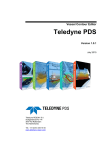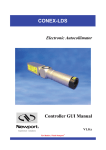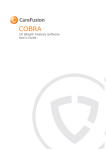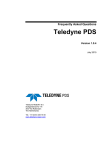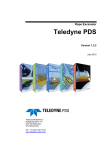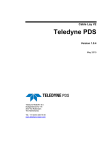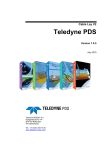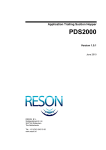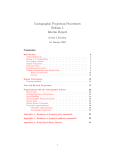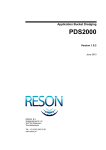Download 1 Introduction 1.1 Port Entrance Simulation
Transcript
Port Entrance Simulation Teledyne PDS Version 1.0.4 July 2015 Teledyne RESON B.V. Stuttgartstraat 42- 44 3047 AS Rotterdam The Netherlands Tel.: +31 (0)10 245 15 00 www.teledyne-reson.com Amendment Record Sheet Rev. Date 1.0.4 17/07/2015 Reason for Modifications Text modified in all chapters. Document changed into Teledyne PDS format 1.0.3 26/02/2014 Text modified (spelling) 1.0.2 20/02/2014 Text modified after review. Route editing in PES Plan View section added. 1.0.1 04/02/2014 Text modified after first review in all sections. 1.0.0 23/01/2014 First version of the Port Entrance Simulation manual. Contents 1 Introduction 1.1 Port Entrance Simulation (PES) ...................................................................... 1 2 Install Teledyne PDS PES 2.1 2.2 3 Introduction ...................................................................................................... 3 Installation........................................................................................................ 3 3 Setup and start PES 3.1 3.2 3.3 1 5 Introduction ...................................................................................................... 5 Setup ............................................................................................................... 5 Start PES ......................................................................................................... 6 3.3.1 Start PES from a Created Shortcut............................................................ 6 3.3.2 Start PES from the PDS Control Center .................................................... 7 4 Views 9 4.1 4.2 4.3 4.4 Introduction ...................................................................................................... 9 Menu Bar ....................................................................................................... 10 Settings Pane View ....................................................................................... 11 Port Entrance Simulation Plan View .............................................................. 13 4.4.1 Toolbar ..................................................................................................... 14 4.4.2 Context Menu........................................................................................... 15 4.4.3 Color Table .............................................................................................. 16 4.4.4 Layer Control ........................................................................................... 17 4.4.5 Numeric Layer(s) with Alarm Condition ................................................... 17 4.5 Real Time Design (along side) Profile View .................................................. 19 4.5.1 Toolbar ..................................................................................................... 20 4.5.2 Context Menu........................................................................................... 21 4.5.3 Up/Down Indicator ................................................................................... 21 4.5.4 Layer Properties....................................................................................... 22 4.5.5 Numeric Layer.......................................................................................... 23 4.6 Real Time Design (across side) Profile View ................................................ 23 4.7 Simulation Settings Toolbar........................................................................... 24 5 Operate 27 5.1 5.2 5.3 Introduction .................................................................................................... 27 Select Main Grid Model and DXF chart ......................................................... 28 Vessel Contour .............................................................................................. 28 5.3.1 Select Vessel Contour ............................................................................. 28 5.3.2 Create New or Edit Existing Vessel Contour ........................................... 29 5.4 Vessel Simulation Parameters ...................................................................... 36 5.4.1 Length, Width, Height and Turn point ...................................................... 36 Teledyne PDS - Port Entrance Simulation Contents i 5.5 5.6 5.7 5.8 5.4.2 Length and Width Margin ........................................................................ 37 5.4.3 Draught, UKC margins and manual Tide. ............................................... 38 5.4.4 Berthing Approach Circle Radius ............................................................ 39 Vessel Routes ............................................................................................... 39 5.5.1.1 Selecting a Route ........................................................................... 40 5.5.1.2 Creating a New or Editing an Existing Route by the Guidance Route Editor 40 5.5.1.3 Editing a Route in the PES Plan View ........................................... 40 Start a Simulation .......................................................................................... 41 Berthing ......................................................................................................... 43 5.7.1 Berthing Position ..................................................................................... 43 5.7.2 Berthing UKC .......................................................................................... 45 Export files .................................................................................................... 45 5.8.1.1 Export Planned Route and Vessel Corridor to a DXF File ............. 45 5.8.1.2 Export Vessel Corridor to a Grid Model ......................................... 46 6 Routes editor 49 6.1 6.2 6.3 6.4 6.5 Introduction ................................................................................................... 49 Menu Bar ....................................................................................................... 49 Toolbar .......................................................................................................... 50 Bottom Pane ................................................................................................. 51 Creating or Editing a Route in the Guidance Editor ...................................... 52 6.5.1 Creating a New Route Line ..................................................................... 52 6.5.2 Creating a Curve ..................................................................................... 53 6.5.3 Editing Parameters or Coordinates of a Route Line ............................... 54 6.5.4 Undo/Redo .............................................................................................. 55 6.5.5 Insert Point .............................................................................................. 55 6.5.6 Delete point ............................................................................................. 56 6.5.7 Numerical editing or creating route points ............................................... 56 6.6 Layer(s) and Properties................................................................................. 57 6.7 Annotation ..................................................................................................... 59 6.8 Editing or creating a Route in the Port Entrance Simulation plan view ........ 59 6.8.1 Enable Edit Mode .................................................................................... 60 6.8.2 Edit a Route Line ..................................................................................... 61 6.8.3 Insert or Delete a route point ................................................................... 62 6.8.4 Make a Curve .......................................................................................... 63 6.8.5 Save an Edited route ............................................................................... 64 6.8.6 Create a New Route ................................................................................ 64 7 Appendix A -Port Export7.1 7.2 65 Introduction ................................................................................................... 65 Port Export .................................................................................................... 65 7.2.1 Distribution by script ................................................................................ 67 7.2.1.1 Batch file with starting grid model editor ........................................ 67 7.2.1.2 Batch file without starting the grid model editor ............................. 68 8 Appendix B –PES project configuration8.1 8.2 ii Contents 71 Introduction ................................................................................................... 71 Project configuration ..................................................................................... 71 Teledyne PDS - Port Entrance Simulation 9 Appendix C –PDS Explorer 9.1 9.2 81 Introduction .................................................................................................... 81 PDS Explorer ................................................................................................. 81 9.2.1 Add a file .................................................................................................. 82 Teledyne PDS - Port Entrance Simulation Contents iii Figures Figure 2-1 Figure 2-2 Figure 2-3 Figure 3-1 Figure 3-2 Figure 3-3 Figure 3-4 Figure 4-1 Figure 4-2 Figure 4-3 Figure 4-4 Figure 4-5 Figure 4-6 Figure 4-7 Figure 4-8 Figure 4-9 Figure 4-10 Figure 4-11 Figure 4-12 Figure 4-13 Figure 4-14 Figure 4-15 Figure 4-16 Figure 4-17 Figure 5-1 Figure 5-2 Figure 5-3 Figure 5-4 Figure 5-5 Figure 5-6 Figure 5-7 Figure 5-8 Figure 5-9 Figure 5-10 Figure 5-11 Figure 6-1 Figure 6-2 Figure 6-3 Figure 6-4 Figure 6-5 Figure 6-6 Figure 6-7 Figure 7-1 iv Figures Shortcut PDS at Desktop .....................................................................................................3 Access by ‘Windows Start’ ...................................................................................................3 PES shortcut ........................................................................................................................4 Icon shortcut PES ................................................................................................................6 PES screen layout ...............................................................................................................7 PDS shortcut at desktop. .....................................................................................................7 PES button ...........................................................................................................................7 Views PES ........................................................................................................................ 10 Menu bar ........................................................................................................................... 10 Settings Pane ‘Main’ (left) and ‘Route’ (right) ................................................................... 11 Port Entrance Simulation Plan View ................................................................................. 14 Toolbar plan view .............................................................................................................. 14 Context menu .................................................................................................................... 16 Ffollow vessel is activated. ............................................................................................... 16 Numerical value. ............................................................................................................... 17 Real time Design (along side) Profile View ....................................................................... 19 Toolbar .............................................................................................................................. 20 Context Menu .................................................................................................................... 21 Ffollow vessel activated .................................................................................................... 21 Layer control of up/down indicator .................................................................................... 21 Properties Layer control. ................................................................................................... 22 Numerical layer ................................................................................................................. 23 Profile Real time Design (across side) Profile View .......................................................... 24 Simulation settings toolbar ................................................................................................ 24 Absolute and Relative length and Width, with margin box ............................................... 37 Length and Width .............................................................................................................. 37 PES Plan view................................................................................................................... 41 Profile Real time design profile view with margin and shallow grid .................................. 42 Up/Down indicator depth. 2.04 meter too shallow ............................................................ 42 Slide bar ............................................................................................................................ 43 Slide bar ............................................................................................................................ 43 End point of route repositioned to quayside ..................................................................... 44 PES.ini file ......................................................................................................................... 44 Route end point and vessel location ................................................................................. 44 Berthing UKC .................................................................................................................... 45 Routes Guidance Editor .................................................................................................... 49 Menu bar ........................................................................................................................... 49 Toolbar guidance editor .................................................................................................... 50 Runline (left) and Waypoint (right) layer(s) button ............................................................ 50 Active and inactive button ................................................................................................. 50 Bottom pane with context box ........................................................................................... 51 Coordinate format ............................................................................................................. 51 Batch script to start grid model editor ............................................................................... 67 Teledyne PDS - Port Entrance Simulation Figure 7-2 Figure 7-3 Figure 7-4 Figure 7-5 Figure 7-6 Figure 8-1 Figure 8-2 Figure 9-1 Figure 9-2 Figure 9-3 Grid model Editor with Grid model ‘Antwerpen1” .............................................................. 68 Script to export a grid model without starting the PDS2000 grid model editor.................. 69 Examples of port export definitions ................................................................................... 69 Files distributed ................................................................................................................. 69 Checkbox ticked ................................................................................................................ 69 Error message ................................................................................................................... 71 ‘New Project’ dialog box .................................................................................................... 72 PDS Control Center with PDS explorer ............................................................................. 81 View menu ......................................................................................................................... 82 ‘Explorer’ ............................................................................................................................ 82 Teledyne PDS - Port Entrance Simulation Figures v 1 Introduction 1.1 Port Entrance Simulation (PES) This manual is the manual about the Teledyne PDS Port Entrance Simulation application (PES). Initially the PES application is developed for the Port of Antwerp, but it is also possible to use the application for other port authorities. With PES; Port authorities and Pilots could make decisions on vessel management in their Ports. This is done by tools which determine safe navigation in and out of the port by using latest available grid models. The mean feature is tide management with regards to vessel draft, size and Under Keel Clearance (UKC) margins. This manual discusses all necessary functions, parameters and settings for the PES application. The manual will explain in different sections: How to install the PES application. Briefly how to setup a PES project and how to start the application. The different views and its features. How to operate the PES application with its possibilities. PES will use routes. Briefly the route editor is explained. In Appendix A the port export functionality is briefly explained. The port export is used by the hydrographic department to distribute grid models. In appendix B it is briefly explained how to create a new PES project. When a Teledyne PDS project is supplied (as it is for the Port of Antwerp) this is not applicable. In appendix C the PDS control center with the PDS explorer is briefly explained. This manual will only explain parts related to the PES application. For other information about Teledyne PDS see the Teledyne PDS User Manual (the file Teledyne PDS User Manual.pdf in the folder ‘manuals’). This manual is also available as a HTML Help file and can be opened with F1 or with Help > Help Topics from the menu bar. Teledyne PDS - Port Entrance Simulation Introduction 1 2 Install Teledyne PDS PES 2.1 Introduction PES is a Teledyne PDS application. The installation is therefore the same as a PDS installation. Refer to the Teledyne PDS User manual for a full PDS installation description. The PES application is only available when a proper licensed dongle is installed. 2.2 Installation Run the installation wizard from the supplied medium (CD, USB etc.) as described in the Teledyne PDS user manual to install PDS - PES. By default the software is installed at: C:\program files (x86)\Teledyne\PDS Vx.x.x.x. A shortcut is created at the desktop after installation: Figure 2-1 Shortcut PDS at Desktop The program and manuals are also accessible after installation by the ‘Windows Start’ menu. Click ‘Windows Start’, ‘All Programs’ followed by ‘Reson’ and finally click at the installed PDS version. Figure 2-2 Access by ‘Windows Start’ Teledyne PDS - Port Entrance Simulation Install Teledyne PDS PES 3 PES is an application within the installed PDS package. When from the PDS Control Center for the first time the PES application is started, automatically a PES shortcut is created at the desktop. From this created shortcut it is possible to start the PES application the next times. Figure 2-3 4 Install Teledyne PDS PES PES shortcut Teledyne PDS - Port Entrance Simulation 3 Setup and start PES 3.1 Introduction For the port of Antwerp, a pre-defined PDS project is delivered. This project is special made for the Port of Antwerp and a further project configuration is not needed. However as PES is a PDS application it is possible to edit or setup a different project and configuration when needed. Refer to the Teledyne PDS User manual for details about creating and setup a new configuration and project or to Appendix B ‘PES project configuration’. 3.2 Setup Projects are installed by default (for Windows 7) in the folder. C:\Users\Public\Public documents\PDS Projects\... When the project is installed or moved to a different folder then this new location must be assigned in PDS. The table below indicates the procedure when this is needed. Refer to the Teledyne PDS User manual for full details. Step Action 1 Click the PDS icon at the desktop to start the PDS control Center. 2 Click ‘File’ in the control center menu bar. 3 Click in the context menu ‘Open Project’. Teledyne PDS - Port Entrance Simulation Setup and start PES 5 4 The current project paths are indicated in the appeared box. The in the folder available projects are indicated in the bottom field (In this example ‘PES test’). Click the ‘Change Project Path‘ button to browse to a different folder location with a PDS project installed when applicable. Select a PDS project from the bottom field and click ‘OK’. 3.3 Start PES It is possible to start the PES application on different ways: By a created PES application shortcut. On different ways from the PDS Control Center. 3.3.1 Start PES from a Created Shortcut See section ‘Installing PES’ on page 3 how a shortcut of the PES application is created. Double click at this desktop’s PES icon. Figure 3-1 Icon shortcut PES The PES application starts up with a pre-defined screen layout as shown in the next figure. 6 Setup and start PES Teledyne PDS - Port Entrance Simulation Figure 3-2 PES screen layout 3.3.2 Start PES from the PDS Control Center Double click the PDS shortcut at the desktop to start the PDS Control Center. Figure 3-3 PDS shortcut at desktop. In the Control Center the PES application starts by the clicking the PES button. The PES button is only available and active with a licensed dongle and a Port Entrance Simulation application is selected. PES opens with the screen layout as shown in Figure 3-2. Figure 3-4 PES button Teledyne PDS - Port Entrance Simulation Setup and start PES 7 4 Views 4.1 Introduction When the PES application is started it will come up with a pre-defined screen layout. It is not possible to change this screen layout. The screen layout consist of: A menu bar. A Settings Pane View, with a ‘Main’ and a ‘route’ tab. A Port Entrance Simulation Plan View. A Real Time Design (along side) Profile View. A Real Time Design (across side) Profile View. And a Simulation Settings toolbar. Teledyne PDS - Port Entrance Simulation Views 9 Figure 4-1 Views PES 4.2 Menu Bar PES has the following menu bar: Figure 4-2 Menu bar The next table indicates the functions of the menu bar. 10 Views Menu Function Description File. Save Screen Make a screen shot of the screen and save it as a jpg or bmp file. Exit Exit the program. Edit. Alarms Edit an existing or create a new Alarm condition and action for a numerical layer. View. Status Bar When ticked status bar is displayed. Alerts Click to display generated alerts. Accept Alerts Click to accept generated Alerts. Teledyne PDS - Port Entrance Simulation Tools. User Accounts Add, remove or edit user accounts. Help. Help topics Click to start dynamic help. Helpdesk view Click to display a raw data standard view. About Port Entrance Simulation Copyright, version and dongle information. 4.3 Settings Pane View The Settings Pane View will provide the means to enter all information needed to perform a Port Entrance Simulation. The Settings Pane consists of a Main pane and a Route pane accessible by the ‘Main’ and ‘Route’ tab. Figure 4-3 Settings Pane ‘Main’ (left) and ‘Route’ (right) The next table lists the functions of the Settings Pane. See section ‘Operation’ on page 27 for setup details. Teledyne PDS - Port Entrance Simulation Views 11 Main. Function Description Selection of a Main Grid model from the dropdown combo box. For the port of Antwerp the hydrographic department will sent the main grid model. Selection of a DXF chart from the dropdown box. Different DXF charts could be loaded by the PDS2000 Control Center. Selection of a vessel contour from the drop down box. With ‘New’ and ‘Copy and Edit’ buttons a new contour could be created or an existing edited. Vessel simulation parameters. With vessel length, width, draught, UKC, circle radius and tide fields. Apply settings. 12 Views Teledyne PDS - Port Entrance Simulation Route Function Description Selection, creating or editing a Vessel route. Export a route and vessel corridor to a DXF file or a vessel corridor to a grid model. Playback of a recorded PES AVI file. Apply settings. 4.4 Port Entrance Simulation Plan View The Port entrance simulation Plan view provides a top view with different layers to display. It contains a PES layer with: The DXF chart layer(s); for the channels / port outline. The Grid model layers(s); for depth indication displaying the latest updated grid models as uploaded from the hydrographic department. It shows the depth below the hull in numbers and colors (e.g. Under Kiel Clearance UKC). The colors are defined by a color table. The route layer; to edit and display the possible optimal route for the selected vessel The 3D Design Model Layer; to display the vessel corridor computed by the simulator algorithm for the true vessel size plus an extra margin given for length, width and UKC. With these layers the Port Entrance Simulation Plan view is displayed as indicated in the next figure. Teledyne PDS - Port Entrance Simulation Views 13 Figure 4-4 Port Entrance Simulation Plan View 4.4.1 Toolbar The plan view has a toolbar. Figure 4-5 Toolbar plan view The next table lists the functions of the toolbar. Toolbar button 14 Views Function Description Zoom. Zoom in (+) and Zoom out (-). It is also possible to use the scroll wheel of the mousse to zoom. Teledyne PDS - Port Entrance Simulation Toolbar button Function Description Zoom window Click to make active. The cursor will change in an arrow with a window symbol: . Click and hold in the view to draw a zoom area. When the mouse button is released the selected area is zoomed in. Click the icon again to deactivate the zomm window function. Zoom Extents Click for zoom Extents Pan Click to make the pan function active. The cursor will change in . Click and hold the mouse button in the view. Move the mouse to scroll through the view. Right Click or Click again at the pan button to deactivate the Pan function. Measure Click to display a measure window. Move the cursor to a start position for the measurement and click on this position. Move the cursor to the end position of the measurement. The distance and bearing is displayed. Right Click or click again at the measure button to deactivate the Measure function. Follow Vessel Click this button to make follow vessel active. The vessel reference point will always be located in the middle of the view also when the vessel is moving. Click the follow vessel button again to deactivate. Edit Mode Click this button to make the edit mode active. In edit mode a route could be edited or a new route could be created in the view. Show Color Table Click this button to show or hide the color table. Layer Control Click this button to add, edit or remove layers. See section Layer control for more details. Properties Click this button to edit layer properties. 4.4.2 Context Menu With a right click in the plan view a context menu appears with the same functions as the toolbar. Teledyne PDS - Port Entrance Simulation Views 15 Figure 4-6 Context menu When an item is ticked it means the function is activated. Figure 4-7 Ffollow vessel is activated. 4.4.3 Color Table For the Port of Antwerp a project was delivered. In this project the color table is predefined as: UKC Value Color >=1m Green <1m Yellow <0.5m Orange <0m Red It is possible to change the color table from the PDS Control Center or by double clicking the color table bar in the view. See the Teledyne PDS User manual for more details about the color table and how to change values. See the section ‘Operate’ on page 27 with operational plan view notes. 16 Views Teledyne PDS - Port Entrance Simulation 4.4.4 Layer Control The PES Plan view is built up with layers (e.g. grid model layer, DXF chart layer etc.). With the layer control icon from the toolbar it is possible to add, remove or edit layers. The PES project will start by default with the correct layers selected. The next table lists the steps how to access a layer. Refer to the Teledyne PDS User manual for more details. Step Action 1 Click from the toolbar the ‘layer control’ icon. 2 Click ‘Add’ to add a layer. Select a layer (in this example a numeric layer with value ‘UKC’) and click ‘Edit’ to edit. 4.4.5 Numeric Layer(s) with Alarm Condition It is possible to display in the plan view a numeric layer. In the next figure the UKC value is displayed with an alarm condition. Figure 4-8 Numerical value. Numeric layers are edited or added by the layer control. See the section ‘layer control’ or the Teledyne PDS User manual for more details. It is also possible to define an alarm condition for the numeric layer. For an alarm condition an action is defined. For example the numeric value becomes red colored. See Figure 4-8. Teledyne PDS - Port Entrance Simulation Views 17 The next table lists the steps to edit an alarm condition. 18 Views Step Action 1 Click ‘Edit’ followed by ‘Alarms’ from the PES menu bar. 2 Click in the dialog box: ‘Add’ to add a new alarm condition. ‘Edit’ to edit an existing alarm condition from the list. ‘Remove’ to remove an alarm condition. ‘Rename’ to rename an alarm condition. 3 Alarm conditions are defined in the alarm condition edit box. Alarm actions and severity are set here. 4 An alarm condition is defined by selecting a data element value, a condition and a defined minimum or maximum value. 5 The same data element value is selected as selected for the numerical Teledyne PDS - Port Entrance Simulation Step Action layer. (In this example UKC) 4.5 Real Time Design (along side) Profile View The Real time design (along side) Profile View will show the along side profile of the vessel with the depth profile on the vessel route. The depth profile will be calculated for the vessel dimensions plus the added length, width and Under Kiel Clearance (UKC) margins. It will show the smallest UKC value applicable for the total length and width of the vessel. The view has different layers to display such as: Vessel side view Grid model The vessel box used for the UKC calculation Numerical layer An up/down indicator indicates the Under Kiel Clearance (UKC) value. With this layers enabled the display looks as indicated in the next figure: Figure 4-9 Real time Design (along side) Profile View Teledyne PDS - Port Entrance Simulation Views 19 4.5.1 Toolbar The Profile Real time design has a toolbar. Figure 4-10 Toolbar The next table lists the functions of the toolbar. Toolbar button Function Description Zoom. Zoom in (+) and Zoom out (-). It is also possible to use the scroll wheel of the mousse to zoom. Zoom window Click the zoom window button to make it active. The cursor will change in an arrow and window symbol: . Click and hold the left mouse button in the view, and draw a zoom area. When the mouse button is released; the selected area is zoomed in. Click the zoom window button again to deactivate. Zoom Extents Click for zoom Extents. Horizontal Zoom Horizontal zoom out (-) or in (+). Vertical Zoom Vertical zoom out (-) or in (+). Pan Click the pan button to make the pan mode active. The cursor will change in a hand symbol: . Click and hold the mouse button in the view. Move the mouse to scroll through the view. Click the pan button again to deactivate the pan function. 20 Views Vertical Auto Ranging Click this button for a vertical zoom extents. Click again to deactivate. Follow Vessel Click the button to activate follow vessel mode. The vessel reference point will always be located in the middle of the view also when the vessel is moving. Click the follow vessel button again to deactivate the follow vessel mode. Layer Control Click this button to add, edit or remove layers. Properties Click this button to edit layer properties. See section ‘layer properties’ for more details. Teledyne PDS - Port Entrance Simulation 4.5.2 Context Menu Whit a right click in the view a context menu appears with the same functions as the toolbar. Figure 4-11 Context Menu When an item is ticked, it means the function is activated. Figure 4-12 Ffollow vessel activated 4.5.3 Up/Down Indicator The view has an up/down indicator showing the Under Keel Clearance depth. The up/down indicator has its own layer control. Right click in the up/down indicator field to display this layer control menu. Figure 4-13 Layer control of up/down indicator Click the menu Teledyne PDS - Port Entrance Simulation to display the properties. Views 21 Figure 4-14 Properties Layer control. Click ‘Under Keel Clearance’ followed by ‘Edit’ current UKC up/down indicator. Click ‘Add’ to change the properties of the to add an up/down indicator. Click ‘Remove’ to remove an up/down indicator. The minimum of available up/down indicators is one and could not be removed. See the Teledyne PDS User manual for full details about up/down indicators in real time design views. 4.5.4 Layer Properties With clicking the Properties button of the toolbar it is possible to have access to the layer properties. The next table lists the steps to change the layer properties. Refer to the Teledyne PDS User manual for more details. 22 Views Step Action 1 Click the ‘properties’ button of the toolbar. 2 The properties window is displayed. 3 In this properties window all the defined layers of the view are listed. (text in bold) Teledyne PDS - Port Entrance Simulation Step Action 4 a. Click at a property. (In this example Profile color of the Port entrance simulator Profile layer). The text gets shaded. b. The Value or in this case the color could be changed in the bottom field. 5 Click ‘OK’ to apply the setting and close the properties window. 4.5.5 Numeric Layer Numeric layer(s) are added or edited from the layer control dialog. See section ‘Layer control’or the Teledyne PDS User manual for more details. Figure 4-15 Numerical layer A numeric layer is added to the view with a defined alarm condition. See ‘Section port entrance simulation plan view’ with an explanation how to set alarm conditions. 4.6 Real Time Design (across side) Profile View The Real Time Design (across side) Profile View has the same functionality as the Real time Design (along side) Profile View, see section ‘Profile Real Time Design (along side) Profile view’ on page 19. The across side profile shows the across profile of the vessel with the depth profile on the vessel route. The along side profile view shows the along profile of the vessel with the depth profile on the vessel route. Teledyne PDS - Port Entrance Simulation Views 23 Figure 4-16 Profile Real time Design (across side) Profile View 4.7 Simulation Settings Toolbar The simulation settings toolbar control a simulation of the vessel sailing on the selected route to its berthing location. Figure 4-17 Simulation settings toolbar The next table lists the functions of the simulation settings toolbar. Icon 24 Views Function Description Traveled route Progress bar. The bar indicates the vessel position on the route. Use the progress bar to re-position the vessel on the route. Play Backward Start Simulation. Vessel will follow the route backwards Stop Stop or Pause the simulation. Click again to continue the simulation. The space bar of the keyboard has the same function. Play Forward Start Simulation: Vessel will follow the route forwards. Teledyne PDS - Port Entrance Simulation Icon Teledyne PDS - Port Entrance Simulation Function Description Record Start the simulation and also record the screen as an AVI file. It is possible to playback the created AVI file by selecting the file and clicking the ‘playback’ button in the ‘Settings Pane view’. When a simulation with AVI recording is stopped or paused then a new recording starts the next time the recording is continued or started. Speed Change the simulation speed by moving the slide bar. Speed indication Simulation speed. Change the numerical value to the required speed. (max 10m/s) Views 25 5 Operate 5.1 Introduction This section describes how to operate the PES application. When the PES application is started and the screen layout displayed, mainly the procedure would be: Prior to the simulation a Main grid model, a DXF chart and a vessel contour is selected. A vessel contour is created when not yet listed. The vessel simulation parameters must be set applicable for the vessel. A route must selected from a list or when not listed created in the guidance route editor. A route could also be edited or created in the Port Entrance Simulation plan view. The simulation could start and the results monitored. Also the vessel berthing is simulated. The route and vessel corridor could export to the appropriate files. Settings are set and controlled by the Settings Pane View, see section ‘Settings Pane View’ on page 11 Teledyne PDS - Port Entrance Simulation Operate 27 5.2 Select Main Grid Model and DXF chart The next table lists the steps to select a main grid and a DXF chart. Step Action 1 Click in the Main Settings Pane, the grid model selection box for a drop down list with available grid models. 2 Select the required grid model. For the Port of Antwerp the hydrographic department is generating the grid model and exports this to the correct location. Otherwise it is possible to load a grid model by the PDS Explorer in the Control Center. See ‘Appendix C PDS Explorer’ on page 81. The grid model and the PES application should have the same coordinate system. 3 Click in the Main Settings pane the DXF chart selection box to select a DXF electronic chart. The DXF electronic chart should have the same coordinate system as defined in the PES application. 4 Select the required DXF chart. DXF charts are loaded by the PDS Explorer from the PDS Control Center. See ‘appendix C PDS2000 explorer’ on page 81. 5.3 Vessel Contour A vessel contour must be selected and if not listed it could be created. Click in the settings pane view ‘Apply settings’ settings/changes and start the simulation. to apply 5.3.1 Select Vessel Contour The next table lists the steps to select a vessel contour. 28 Operate Step Action 1 Click in the Main Settings Pane view at the vessel selection box. A drop down list appears with available vessels. 2 Select the required vessel. Teledyne PDS - Port Entrance Simulation 5.3.2 Create New or Edit Existing Vessel Contour When the required vessel contour is not available it is created or alternatively an existing vessel contour is edited. The next table lists the steps to create or edit a vessel contour. Step 1 Action See picture. Click ‘New’ to create a new vessel contour. Click ‘Copy and Edit’ to create a new vessel contour by editing an existing one. It is not possible to overwrite an existing vessel contour; it will always get a new name. 2 A Vessel Contours dialog box is displayed. Enter a name for the vessel and click ‘Save’. Teledyne PDS - Port Entrance Simulation Operate 29 Step 3 30 Operate Action When ‘New’ was selected at step 1 an empty vessel contour edit box is displayed. When ‘Copy and edit’ was selected at step 1 the contour of the original vessel is displayed. Teledyne PDS - Port Entrance Simulation Step 4 Action To display vessels for the PES application a: Vessel top view is needed for the plan view. A vessel side view is needed for the Realtime Design (along side) Profile View A vessel front view is needed for the Realtime Design (across side) Profile View. With the View side box it selectable to generate this vessel point of view contour. 5 It is possible to Import a DXF drawing to create a vessel contour, or to create a vessel contour on a numerical way. Continue to step 6 for DXF import. Continue to step 17 for the numerical creation of a vessel contour. Be aware of the PDS vessel coordinate convention. This is applicable both for a DXF and a numerical vessel contour. +Z Top +Y Bow -X Port CRP X=0 Y=0 Z=0 -Y Stern +X Starboard -Z Bottom Draw the vessel with bow=Y+ and starboard=X+. See the Teledyne PDS User manual for full details. Teledyne PDS - Port Entrance Simulation Operate 31 Step 6 Action A DXF file is a file created by a drawing program (e.g. AutoCAD). Click ‘Import’. Click ‘From DXF’. 7 Browse to the folder with the DXF drawing. 8 Depending what side view selection was made (See step 4), select the associated DXF drawing. (E.g. When Top view was selected, select a DXF drawing of the top view of the vessel) And click ‘Open’. 9 32 Operate The vessel contour is displayed. (Top view in this example) Teledyne PDS - Port Entrance Simulation Step Action 10 Select a different view side for example ‘Right’. 11 Repeat step 6 and 7. 12 Select the associated file again depending of the view side. (In this example ‘Right’, and click ‘OK’. Teledyne PDS - Port Entrance Simulation Operate 33 Step 34 Operate Action 13 Now the side view is displayed. 14 Be aware the keel of the DXF is at the Y=0 axis. 15 Repeat steps 10-14 to create a front view. 16 Continue to step 20. Teledyne PDS - Port Entrance Simulation Step 17 Action To draw a vessel contour numerical click: 1. ‘Add’ to add a new point to the list. 2. Insert’ to insert a new point above the location of the cursor in the coordinates list. 3. ‘Remove’ to remove a point from the list. 4. The ‘View side’ of the created contour. 5. The type of the point. (‘Point’ if not ‘start of line’ or ‘polygon’, ‘Start of line’ when start of line, or ‘Start of Polygon’ when start point of polygon. Until a new ‘start of line’ or ‘start of polygon’ is selected all points after this point will be part of the polygon.) 6. The coordinates. 7. Press ‘Apply’ or ‘OK’ to apply the settings. 18 For example, when a new line needs to be drawn click: (See above picture) 1. ‘Add’. 2. Enter the start coordinates (0,0) for example. 3. Select type ‘Start of Line’. 4. Click ‘Add’ 5. Enter the end coordinates (5,5) for example. 6. Select type ‘Point’ 7. The Line is drawn in the view. Teledyne PDS - Port Entrance Simulation Operate 35 Step Action 19 Click in the coordinate list to select a point. The row will become blue. The values appear in the coordinate box and could be edited. 20 Units are by default meters. 21 Use the zoom buttons for zoom functionality. 22 Click ‘OK’ to finish. The contour is automatically saved or click ‘Yes’ to acknowledge in the dialog box to save the changes. 23 The selected vessel contour is displayed in the different views when defined correctly. Top: Side: Front: 5.4 Vessel Simulation Parameters These settings are set to the true size of the vessel to compensate for turns and other maneuvers. Click in the settings pane view ‘Apply settings’ settings/changes and start the simulation. to apply 5.4.1 Length, Width, Height and Turn point The vessel length, width, height and turn point are set. The turn point of the vessel is set as a percentage from the bow. It is possible to change the values ‘on the fly’. 36 Operate Teledyne PDS - Port Entrance Simulation 5.4.2 Length and Width Margin In the Main Settings Pane view Length and Width Margins are set by an Absolute or Relative value. The absolute margin is relative to the aft and forward of the vessel contour. E.g. an absolute length margin of 40 meters means a margin of 40 m from forward and 40 m from the aft of the contour. See picture below. When set to Relative a ‘Relative factor’ is set. The relative factor applies for the length or width of the vessel contour. E.g. a length relative factor of 1.97 with a vessel contour length of 82.72m gives a total length margin of 162.72 m. See picture below. A Margin box is drawn in the Real time Profile views. Figure 5-1 Absolute and Relative length and Width, with margin box The total length and Width is calculated automatically and the result is displayed. Figure 5-2 Length and Width Teledyne PDS - Port Entrance Simulation Operate 37 5.4.3 Draught, UKC margins and manual Tide. These settings are set to the true size of the vessel to compensate for turns and other maneuvers. The settings are also used for a correct indication if the vessel could reach its berthing place safely by the determined route and the selected Grid model. The next table lists the steps to set the draught, UKC Margins and manual tide. Step Action 1 In the Main settings pane view, enter vessel draught. 2 Enter the Under Keel Clearance for the route. This means no obstacles may exist in this depth margin, from the keel, for the route to the berthing position. This margin is also indicated in the Real time design profile views. 3 Enter the Under Keel Clearance for the berthing position. This means no obstacles may exist in this depth margin, from the keel, for the berthing position of the vessel. This margin is also indicated in the Real time design profile views when the vessel is at the berthing position. 4 Enter the Manual tide. The tide of the docks must be entered. The grid models as supplied by the hydrographic department must have the same height reference as the entered tide. For the port of Antwerp this means tide is for example +4.17m TAW and the grid models must also supplied with reference TAW. 38 Operate Teledyne PDS - Port Entrance Simulation Step Action 5 The Sea level could also be indicated in the Real Time design profile views. 5.4.4 Berthing Approach Circle Radius The end point of a route will be repositioned on half the vessel width offset from the quayside of its berthing place with aid of the channels / port outline DXF chart. This will be the berthing position of the vessel. The route end point repositioning will start within the berthing approach circle. Within the Berthing Approach Circle the UKC margin for the berthing place will be taken into the count as set in step 3 of section ‘Draught, UKC margins and manual Tide’. The next table lists the steps to set the berthing approach circle radius. Step Action 1 In the Main settings Pane view, enter the Berthing approach circle radius. 2 The value affects the berthing approach curve. 5.5 Vessel Routes For the port entrance simulation the vessel will follow a route. This route is selected from a dropdown list. A new route is created or an existing route is edited by the guidance route editor. Alternatively the route is edited or new one created in the Port Entrance plan view. It is possible to export the planned route with the vessel corridor to a DXF file. It is possible to export the vessel corridor to a grid model. Teledyne PDS - Port Entrance Simulation Operate 39 Click in the settings pane view ‘Apply settings’ settings/changes and start the simulation. to apply The next tables list the steps for the different actions. 5.5.1.1 Selecting a Route Step Action 1 Click in Route Settings Pane view at the route selection box. A drop down list appears with available routes. 2 Select the required route. 3 The route is displayed in the Port Entrance Simulation Plan View, with the vessel margins as set in vessel simulation parameters; length and width margin. 5.5.1.2 Creating a New or Editing an Existing Route by the Guidance Route Editor Step Action 1 In the Route settings Pane; click ‘New’ to create a new route. Click ‘copy and edit’ to edit an existing route. 2 Enter a name for the route in the dialog box and click ‘Save’. 3 The route editor opens. See section ‘Routes editor’ on page 49 for an explanation how to create and edit routes, or refer to the Teledyne PDS Guidance manual. 5.5.1.3 Editing a Route in the PES Plan View See section ‘Editing a route in the Port Entrance Simulation Plan view’ on page 59 for a description how to edit a selected route in the Port Entrance Simulation plan view. 40 Operate Teledyne PDS - Port Entrance Simulation 5.6 Start a Simulation Start the simulation when: a main grid model and dxf chart is selected, a vessel contour is selected, the vessel simulation parameters are set, and a vessel route is selected, Click in the settings pane view ‘Apply settings’ settings/changes and start the simulation. to apply In the Port entrance plan view it is displayed: The Route with its margins. The UKC with the defined colors. See the next figure. In this example the route could not be used because there are areas which are too shallow for the defined margin. When the default color table is used, this is indicated in the PES Plan View by red colored areas. With the default color table yellow was defined as a UKC between 0.5 and 1 meter. See section ‘Port entrance simulation plan view’ on page 13 Figure 5-3 PES Plan view The shallow areas are also clearly seen in the real time design profile view. The grid model is above the margin in the next figure. Teledyne PDS - Port Entrance Simulation Operate 41 Figure 5-4 Profile Real time design profile view with margin and shallow grid In this example the up/down indicator indicates a too shallow (color red) value of -2.04 meters. This value is the minimum UKC value within the margin. This is also clearly indicated in the Real time design profile across side View. Figure 5-5 Up/Down indicator depth. 2.04 meter too shallow By moving the slide bar of the Simulation Settings toolbar it is possible to move the vessel quick to examine certain areas. 42 Operate Teledyne PDS - Port Entrance Simulation Figure 5-6 Slide bar By the record button in the simulation Settings toolbar the simulation is recorded. See section ‘Simulation settings toolbar’ on page 24. Figure 5-7 Slide bar Examine the route to determine if safe navigation to and from the berthing place is possible. 5.7 Berthing The simulator will position the vessel on a berthing position. The berthing position has its own UKC as defined in the ‘Settings Pane view’. 5.7.1 Berthing Position The route end point will be the berthing position for the vessel. This route end point will therefor reposition on half the vessel width offset from the quayside or another layer of the DXF chart. (The original route will not be changed. The route end point repositioning will not be saved.) Teledyne PDS - Port Entrance Simulation Operate 43 Figure 5-8 End point of route repositioned to quayside The DXF layer(s) used for repositioning the vessel is defined in the PES.ini file. The PES.ini file is located in the folder: C:\ProgramData\Teledyne\PDS. It is possible the ‘ProgramData’ folder is hidden. Type the path in the windows explorer to get access. The next figure is an example of a PES.ini file. Figure 5-9 PES.ini file In this example the vessel will be positioned to the DXF layer ‘Steiger’ and the layer ‘waterrand’. (It will be positioned to the closest). Add or remove the layers to be used. The name of the layers in the PES.ini file should be equal with the names of the layers from the used DXF chart. In the PES plan view the simulated vessel will stop at the end of the route at its defined vessel reference point. (Point of original of the vessel contour drawing. See section vessel contour on page 28) Figure 5-10 44 Operate Route end point and vessel location Teledyne PDS - Port Entrance Simulation 5.7.2 Berthing UKC The berthing position has a UKC margin as set in the ‘Settings Pane’. This berthing UKC margin becomes the margin from the route end point and the radius of the berthing approach circle. See picture below. Figure 5-11 Berthing UKC 5.8 Export files Beside the creation of an AVI file with the simulation, it is also possible to export the route and vessel corridor. 5.8.1.1 Export Planned Route and Vessel Corridor to a DXF File The next table lists the steps to export a planned route and a vessel corridor to a DXF file. Step Action 1 In the Route Settings Pane view, click ‘Export to DXF’. 2 Browse to the required destination folder and enter a name. Click ‘Save’. Teledyne PDS - Port Entrance Simulation Operate 45 Step Action 3 A DXF file is created with two layers. A layer for the route and a layer for the margin. The file could be opened by suitable software as autoCAD or a GIS program. 5.8.1.2 Export Vessel Corridor to a Grid Model The next table lists the steps to export a vessel corridor to a grid model. Step 46 Operate Action 1 In the Route Settings Pane view, click ‘Export to Grid Model’. 2 Browse to the destination and enter a name. Click ‘Save’. Teledyne PDS - Port Entrance Simulation Step 3 Action A grid model is created and could be opened with the PDS2000 grid model editor. The created grid model is the difference between the specified UKC and the main grid model. This means when the default color table is used, red areas are too shallow. Teledyne PDS - Port Entrance Simulation Operate 47 6 Routes editor 6.1 Introduction When in the Settings Pane View for the route setting ‘New’ or ‘Copy and Edit’ a route is selected, the route guidance editor opens after a name is entered in the route guidance dialog box. The route guidance editor start as a standalone application indicated in the windows taskbar by the guidance icon . See for a full explanation of the routes guidance editor the PDS Guidance editor manual. Figure 6-1 Routes Guidance Editor 6.2 Menu Bar The guidance editor has a menu bar. Figure 6-2 Menu bar The next table lists the functions of the menu bar. Teledyne PDS - Port Entrance Simulation Routes editor 49 Menu Function Description Save Save the file. Save as Save the file with a name and file type (generic, pipe or cable). Exit Exit the guidance editor. View Status bar Tick to display the status bar. Help About Guidance Editor Copyright, Version and dongle information. File 6.3 Toolbar The Guidance editor has a toolbar. Figure 6-3 Toolbar guidance editor When an existing route file is opened for editing, two extra buttons become available in the toolbar. A button to disable or enable waypoint layer(s), and a button to disable or enable runline layer(s). Figure 6-4 Runline (left) and Waypoint (right) layer(s) button The next table lists the functions of the toolbar. When a button is clicked the button is in active mode. Click the button again to make inactive. Figure 6-5 Toolbar button 50 Routes editor Active and inactive button Function Description Hide left pane. Click to hide, the button is active. Click again to display the pane again. Hide bottom pane Click to hide, the button is active. Click again to display the pane again. Zoom Zoom in (+), zoom out (-) and zoom extends. Pan Toggles the pan option on/off. When pan is active the pointer changes into the pan symbol. Keep the left mouse button pressed to move through the data. A right click deactivates pan mode also. Teledyne PDS - Port Entrance Simulation Toolbar button Function Description Measure Measure a distance by clicking on one location and move the cursor to the other location. A display appears with. Distance and Bearing. A right click deactivates the measure mode also. Undo / Redo Undo and/or Redo latest change. Show color table Show the selected color table of a grid model. Grid model color mode Click to select the color mode of the grid model. Coverage settings Set the settings of the grid model that can be added to the view. See the Teledyne PDS User manual for more details. Layer control Click to add, edit or remove layers in the view. Properties Click to edit layer attribute properties. 6.4 Bottom Pane The bottom pane is used for numerical edit, insert or delete tangent or center points by a context sensitive line edit box. Figure 6-6 Bottom pane with context box It is possible to switch the coordinate input between grid and geographical coordinates with the ‘Grid’ button. Figure 6-7 Coordinate format Click at insert to insert a new point. The point will insert at the row below the selected line in the context line edit box (selected row is blue colored). Click delete to delete a selected row in the context line edit box. The context box includes the following fields: Teledyne PDS - Port Entrance Simulation Routes editor 51 The next table lists the context box fields: Function Mode(s) Name Description Name of the point. Type Tangent Tangent point. Used for straight lines. Center Center point. Used for Curves. Easting/Latitude Coordinate. Northing/Longitude Coordinate. Z Height. KP mode Auto Automatic numbering of KP. Manual Manual numbering of KP. KP value Value of KP. Radius Radius of the curve. (applicable for Center point) Automatic None Center Radius Status The user has to enter both the radius and the coordinates. User has to enter the required radius in the radius field and PDS2000 computes the associated Center coordinates. User has to enter the Center coordinates and PDS2000 computes the associated Radius. Warning message when the curve does not fit. 6.5 Creating or Editing a Route in the Guidance Editor It is possible to create or edit a route either numerical with the bottom pane or graphical in the plan view. 6.5.1 Creating a New Route Line The next table lists the steps to create a new route line. Step 1 52 Routes editor Action Right click in the plan view and click . 2 Move pointer to a location to start the route. Click at this location. 3 Drag pointer. The route will be drawn in the view. Click at intersection points for corners etc. 4 Right Click at the end of the Route. Grippers will appear at the intersection points. Teledyne PDS - Port Entrance Simulation Step Action 5 The points with associated data are displayed in the bottom pane. 6 KP numbers are editable by left and bottom pane. See section ‘layer(s) and properties’ on page 57 how to add an annotation layer to show KP numbering. 6.5.2 Creating a Curve The next table lists the steps to create a curve. Step Action 1 Right click at a gripper to make a curve. (This point will not become the center point of the curve). 2 A context menu appears. Select ‘Toggle to center point’. Two additional points will be created for the curve. The Center point will always be displayed. Teledyne PDS - Port Entrance Simulation Routes editor 53 Step Action 3 Drag the Grippers to draw the required curve or alternatively fill in/change the values in the bottom pane. 6.5.3 Editing Parameters or Coordinates of a Route Line The next table lists the steps to edit parameters or coordinates of a route line. 54 Routes editor Step Action 1 Click at a gripper and drag to the required location or alternatively change the coordinate in the bottom pane. (A selected gripper is black colored. The associated row in the bottom pane becomes blue.) Teledyne PDS - Port Entrance Simulation 6.5.4 Undo/Redo The next table lists the steps to undo or redo an action. Step Function 1 Right click in the view for a context menu. 2 Click Undo or Redo for latest action. 6.5.5 Insert Point The next table lists the steps to insert a point. Step Function 1 Right click at a Gripper for a context menu. 2 Click ‘Insert Point’. 3 A new point is created above the selected point. Drag this point to the required location or alternatively fill in the coordinates in the bottom pane. Teledyne PDS - Port Entrance Simulation Routes editor 55 6.5.6 Delete point The next table lists the steps to delete a point. Step Function 1 Right click at the point to be deleted. A context menu appears. 2 Click ‘Delete Point’. 6.5.7 Numerical editing or creating route points It is possible to edit or create the points of a route from the bottom pane. See section ‘Bottom Pane’ on page 51 for details about the bottom pane. The next table lists the steps to numerical edit or create route points. Step 1 56 Routes editor Action Click at the point in the line edit box to edit or to insert (downward in the list) a new point. When clicked at a point in the line edit box it will automatically selected in the plan view and vice versa: 2 Click ‘Insert’ to create a new point or ‘Delete’ to remove a point. 3 Change the required parameters. Do not change on this way a Tangent point into a Center point. Use the graphical way instead. Teledyne PDS - Port Entrance Simulation 6.6 Layer(s) and Properties It is possible to add or remove layers in the view of the guidance editor. The next table lists the steps to add or remove layers. Step Action 1 Click in the toolbar at the Layer control icon. 2 Click ‘Add’ in the dialog box. 3 Select the required layer to add. Click ‘OK’. Teledyne PDS - Port Entrance Simulation Routes editor 57 Step Action 4 Click at the bottom of the appeared properties dialog box the required file. The file must be in the PDS project, otherwise it is not listed. Click ‘OK’. 5 58 Routes editor The layer appears in the view. (In this example a grid model). Click ‘zoom extends’ when necessary. Teledyne PDS - Port Entrance Simulation Step Action 6 Click at ‘Edit’ (see step 2) in the layer control to change attributes of the layer file. 6.7 Annotation Step Action 1 Enable for the route editing Layer the ‘annotation’ to display the KP numbers in the view. Click at the ‘properties’ icon of the toolbar. Click in the ‘route editing Layer’ at Annotation. (Field gets blue.) Tick the ‘enabled’ check box. Click ‘OK’. 6.8 Editing or creating a Route in the Port Entrance Simulation plan view It is possible to edit a selected route in the Port Entrance Simulation Plan View in edit mode or to create a new route. Teledyne PDS - Port Entrance Simulation Routes editor 59 6.8.1 Enable Edit Mode To edit a route in the PES Plan view the edit mode is enabled. The next table lists the steps to enable the edit mode. Step 1 2 60 Routes editor Action Click in the PES Plan view at the ‘Edit’ mode icon to make the Edit mode active. Double-click on the route to have grippers on the route displayed. Teledyne PDS - Port Entrance Simulation 6.8.2 Edit a Route Line The next table lists the steps to edit a route line. Step Action 1 Enable the ‘Edit’ mode. See above section ‘Enable Edit mode’ 2 Click and hold a Gripper to drag it to a different location. The route will change accordingly. 3 Additional a Numerical edit box could be displayed for numerical editing. This edit box could be enabled or disabled in the PES Plan view Layer Properties. 3a Click the Layer properties icon. 3b In the property ‘Active Route Layer’, ‘Show Floating Edit Box’, tick the ‘Show Floating Edit Box’ checkbox to display the numerical Edit box. 3c Press ‘Ok’ to apply the settings. Teledyne PDS - Port Entrance Simulation Routes editor 61 Step Action 4 When a gripper is dragged a numerical edit box will now appear. 5 Enter the new coordinates and press ‘Set’. Click at ‘X/Y’ to change grid coordinates into geographical coordinates or opposite. 6.8.3 Insert or Delete a route point The next table lists the steps to insert or delete a route point. Step 1 2 3 62 Routes editor Action Enable the ‘Edit’ mode. See above section ‘Enable Edit mode’. Right click at a gripper for a context menu. Click ‘Insert Point’ to insert a new route point. Click ‘Delete Point’ to delete the selected route point. Teledyne PDS - Port Entrance Simulation 6.8.4 Make a Curve The next table lists the steps to make a curve. Step Action 1 Enable the ‘Edit’ mode. See section ‘Enable Edit mode’ 2 Right click at a gripper for a context menu. 3 Click ‘Toggle to Center Point’ at the route point to make a curve. As also in the guidance route editor two additional grippers will be created. 4 Drag these grippers for desired dimensions of curve. 5 Or enter the coordinates in the numerical edit box. (When enabled). See section ‘Edit a route line’ on page 61 Teledyne PDS - Port Entrance Simulation Routes editor 63 6.8.5 Save an Edited route The next table lists the steps to save an edited route. Step Action 1 Right click in ‘Edit’ mode in the PES Plan View for a context menu. 2 Click in this context menu: Save to replace the existing route Save as to save the edited route with a different name 6.8.6 Create a New Route The next table lists the steps to create a new route in the PES Plan View. 64 Routes editor Step Action 1 Enable the ‘Edit’ mode. See section ‘Enable edit mode’ on page 60 2 Right Click in the PES Plan View. 3 Click ‘Draw new Route’. 4 Draw a new route by clicking on different locations. 5 Right click to finish drawing of the route. Grippers appear at the route. 6 Right click again for a context menu. 7 Click in the context menu Save to replace the existing route or Save as to save the new route with a different name. 8 The saved route becomes the selected route in the Route Settings Pane View. Teledyne PDS - Port Entrance Simulation 7 Appendix A -Port Export- 7.1 Introduction For the port of Antwerp the grid models as used by the PES application are created and processed by the hydrographic department. The hydrographic department distributes this data to the users. The ‘Port Export’ function in the grid model editor is used for this purpose. See the Teledyne PDS User manual for an explanation of the ‘Port export’. This appendix gives some relevant notes regarding the Port Export for the hydrographic department of the Port of Antwerp. 7.2 Port Export The next table lists the steps to perform for a port export. For full details refer to the Teledyne PDS User manual. Step Action 1 Start from the PDS Control Center the Grid model editor. 2 Click in the Grid model editor ‘Port Export’. Port export is only available and accessible with a licensed dongle and an ‘administrator’ PDS User account. Teledyne PDS - Port Entrance Simulation Appendix A -Port Export- 65 Step Action 3 See the next figure. Click Main Grid Model and define: a. The Main grid model. (Click to browse.) b. Tick this checkbox for updating the main grid model with the selected grid model in the grid model editor. c. E-mail address to send an error log. d. Batch file for sending the mail to the mail address by the mail server. (Click to browse to this BAT file). (See for full details the Teledyne PDS User manual.) 4 66 Appendix A -Port Export- To define the distribution to PES. Click ‘PES Options’ See the next figure. Define: a. The cell size for the grid model. b. Tick if the current selected grid model should be distributed or the main grid model. c. Tick if the grid model data should be exported as ASCII file and/or as PDS grid model file. d. Tick to include a XML file. The XML file contains the history of the model; it contains the raw data files used to build the grid model, the used filtering and other used edit functions. e. Select the destination file location. This must be the PDS PES project on the PES computer. This folder must be shared in the network to have access. (Right click at the folder in the windows explorer to enable sharing). Teledyne PDS - Port Entrance Simulation Step Action 5 Perform the same steps for the other locations (e.g. GIS, Brabo etc.). 6 Click ‘Start Export’ to export the files. 7.2.1 Distribution by script By defining a batch file (.bat), current grid models are distributed by running this file. Two definitions are possible: 7.2.1.1 Batch file with starting grid model editor. Batch file without starting the grid model editor and distributing grid models. Batch file with starting grid model editor When this batch file is executed, the grid model editor will start with the in the batch file defined current grid model. From there it is possible to start the port export to the defined folders. The format of this “.BAT file” is: “x:\yyyy\DtmEditor.exe” –E:”zzzz” With: x:drive where PDS2000 is installed. yyyy: the folder path were PDS2000 is installed. zzzz: the name of the Grid model. As an example the following batch file is created: Figure 7-1 Batch script to start grid model editor Teledyne PDS - Port Entrance Simulation Appendix A -Port Export- 67 In this example PDS2000 version 3.10.0.0 was installed at: C:\program files (x86)\RESON\PDS2000 V3.10.0.0 The current grid model name is “Antwerpen1”. When this bat file is run the grid model editor will start with the grid model “Antwerpen1” as current model. Figure 7-2 Grid model Editor with Grid model ‘Antwerpen1” 7.2.1.2 Batch file without starting the grid model editor When this batch file is executed, the PDS grid model editor will not open, but automatically the current grid models as defined in the batch file will distributed to the folders as specified earlier in the grid model editor-port export. Before the script could be used, one time the export must be started directly from the PDS Grid model editor! The format of this batch file is: “x:\yyyy\DtmEditor.exe” –E:”zzzz” -PORTEXPORT With: x:drive where PDS2000 is installed. yyyy: the folder path were PDS2000 is installed. zzzz: the name of the Grid model. As example: 68 Appendix A -Port Export- Teledyne PDS - Port Entrance Simulation Figure 7-3 Script to export a grid model without starting the PDS2000 grid model editor. In this example PDS2000 version 3.10.0.0 was installed at: C:\program files (x86)\RESON\PDS2000 v3.10.0.0 The Grid model name is “Antwerpen1” When this bat file is executed the grid model “antwerpen1” is the current grid model and when this is selected in the port export definitions, this file will distributed to the specified locations. In this example for the PES, Brabo and Dredge; the following settings are set in the Port Export: Figure 7-4 Examples of port export definitions When the batch file is executed it means for this example the following files are distributed: Figure 7-5 Files distributed For Brabo and Dredge the port export setting ‘Export current grid model’ was selected. See Figure 7-4. The file as defined in the bat file Antwerpen1 is now distributed. For PES the setting ‘Export main grid model’ was selected. The main grid model (in this example antwerpen5) is now distributed. When for the ‘main grid model’ the checkbox ‘Update main grid model with current grid model’ was ticked the main grid was updated with the Antwerpen1 grid model. Figure 7-6 Checkbox ticked Teledyne PDS - Port Entrance Simulation Appendix A -Port Export- 69 8 Appendix B –PES project configuration- 8.1 Introduction For proper functionality of the PES application a PDS project has to be created. (For the Port of Antwerp this was already done). This appendix explains briefly the procedure to create a new PES project. See for a full project configuration description the Teledyne PDS user manual. 8.2 Project configuration When the PDS PES application is installed and startup for the first time, while there is not yet a project selected or configured, an error message appears: Figure 8-1 Error message Click ‘OK’ to confirm the error. A dialog box opens. When in this dialog box the check box ‘Run the New Project wizard’ is ticked a wizard will started when clicked on ‘OK’. See the next figure. Teledyne PDS - Port Entrance Simulation Appendix B –PES project configuration- 71 Figure 8-2 ‘New Project’ dialog box The following table describes the steps how to create a new PES PDS Project from the wizard. Please refer to the Teledyne PDS User manual for full details. Step Action 1 First enter a name for the project and tick the ‘Start with empty project’ radio button. Click ‘Next’ to continue. 2 In the next screen project related settings are set. See the Teledyne PDS User manual for full details. For a PES PDS project the ‘Coordinate system’ setting is the most important. Click at ‘Coordinate system’. 72 Appendix B –PES project configuration- Teledyne PDS - Port Entrance Simulation Step Action 3 Click ‘Select’ to select an existing coordinate system in PDS. 4 The existing coordinate systems are ordered per country. Click at ‘+’ for the list as available for the selected country. And click at the required coordinate system. The selected coordinate system must be the same as the coordinate system use by the survey vessel to generate the grid model. Click ‘OK’ to continue. Teledyne PDS - Port Entrance Simulation Appendix B –PES project configuration- 73 Step Action 4a If the coordinate system was not available in the list is has to create by the operator. In that case click at ‘New’ to start a wizard to create a coordinate system. See the Teledyne PDS User manual for full details. 5 Click ‘Next’ to continue de ‘new project’ wizard. 74 Appendix B –PES project configuration- Teledyne PDS - Port Entrance Simulation Step Action 6 ‘Click at the ‘Port Entrance Simulation’ application type from the list and click ‘Next’. 7 Tick the ‘Run the configuration wizard’ check box and click ‘Next’. Teledyne PDS - Port Entrance Simulation Appendix B –PES project configuration- 75 Step Action 8 Enter a name for the configuration and press ‘Next’. 9 Click ‘Add’ to add a vessel. 10 Click ‘New’. 76 Appendix B –PES project configuration- Teledyne PDS - Port Entrance Simulation Step Action 11 Enter a vessel name and click ‘Next’. 12 Click ‘New’ to make a new vessel. Refer to the section ‘Operate’ or to the Teledyne PDS User manual with a description of how to make a vessel contour. All other settings in the wizard are not applicable for a PES PDS project. Click ‘Next’. Teledyne PDS - Port Entrance Simulation Appendix B –PES project configuration- 77 Step Action 13 Add a Positioning system, VRU, Compass and tide gauge. a. Select a group. b. Select from the device list a device. c. Click ‘Add’. d. When done for all 4 groups, click ‘Next’. For example the following configuration was made. 14 Click ‘Next’ 78 Appendix B –PES project configuration- . Teledyne PDS - Port Entrance Simulation Step Action 15 The Computations dialog box appears. Click ‘Advanced’. 16 Click ‘Under Keel Clearance Computation’ (becomes blue). And click ‘Add’. 17 Click ‘Ok’ in the ‘enter Name’ dialog box. 18 Click in the ‘properties dialog box ‘Ok’ again. 19 The Under keel Clearance Computation’ should be in the defined computation list. Click ‘Close’ in the ‘advance computations’ dialog box. Teledyne PDS - Port Entrance Simulation Appendix B –PES project configuration- 79 Step Action 20 Click ‘Next’ .Ignore the other displays by clicking ‘Next’ until the finish button appear and click this ‘Finish’ button. 21 Click ‘Ok’ and click ‘Next’ and ‘Finish’ several times to finish the PES configuration. 22 The new project is created. 80 Appendix B –PES project configuration- Teledyne PDS - Port Entrance Simulation 9 Appendix C –PDS Explorer 9.1 Introduction PDS will always start with the PDS Control Center. It is possible to start from the Control Center all modules. In the Control Center it is also possible to display the PDS Explorer. It is easy to use the PDS Explorer to add and edit the different types of files used in the project. This Appendix will briefly explain the PDS Explorer. Refer to the Teledyne PDS User manual for full details. 9.2 PDS Explorer When PDS starts by default the PDS Explorer is displayed. Figure 9-1 PDS Control Center with PDS explorer When the PDS Explorer is not displayed it is possible to enable it by the view menu. Click ‘view’. Teledyne PDS - Port Entrance Simulation Appendix C –PDS Explorer 81 Figure 9-2 View menu In the Context menu click ‘Explorer’ to display the Explorer in the Control Center. Figure 9-3 ‘Explorer’ 9.2.1 Add a file Files are added in the project by the PDS explorer. The next table lists the steps to add a file in a project. Step Action 1 Click ‘Project’ in the PDS explorer. 2 Browse to the designated folder. For example: for DXF charts. 3 Right click on the folder for a context menu. 4 Click ‘Add file’. 82 Appendix C –PDS Explorer Teledyne PDS - Port Entrance Simulation Step Action 5 Browse to the source folder and select the required file. Click ‘Open’ to add the file in the project. 6 Click at ‘+’ of a folder in the PDS explorer to display available files. 7 Files are displayed: 8 Alternatively it is also possible to drag and drop a new file in the PDS Explorer – Project tab. PDS automatically place the file in the correct folder. Teledyne PDS - Port Entrance Simulation Appendix C –PDS Explorer 83 ─V─ Vessel Contour - 30 Vessel simulation Parameters - 38 Views - 9 Index ─C─ Color table - 17 ─D─ Draught - 40 ─I─ Install - 3 ─L─ Layer Control - 18 Layer Properties - 24 ─M─ manual Tide - 40 ─N─ Numeric layer(s) - 18 ─P─ PDS Explorer - 83 Port Entrance Simulation Plan View - 14 Port Export - 67 ─R─ Real Time Design (across side) Profile View - 25 Real Time Design (along side) Profile View - 20 ─S─ Settings Pane View - 11 Simulation settings toolbar - 26 Start PES - 6 ─U─ UKC margins - 40 Up/down indicator - 23 Teledyne PDS - Port Entrance Simulation Index 85