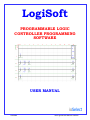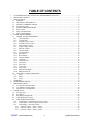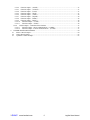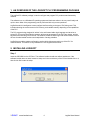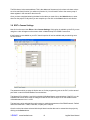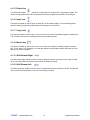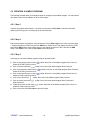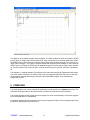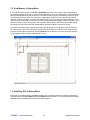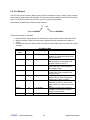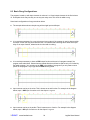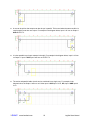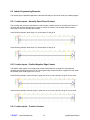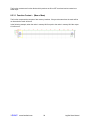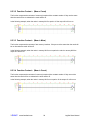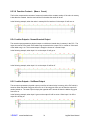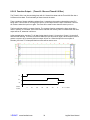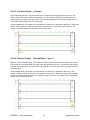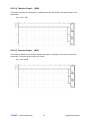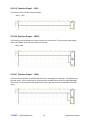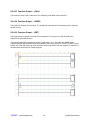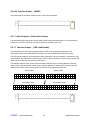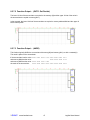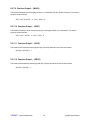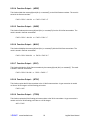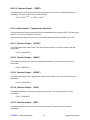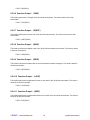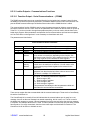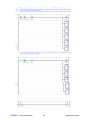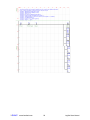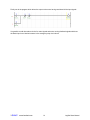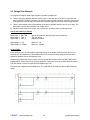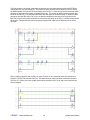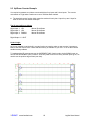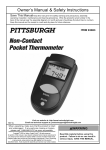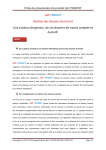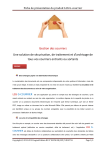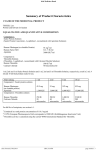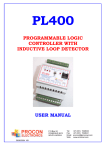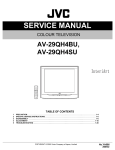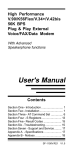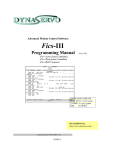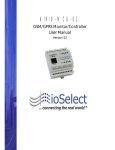Download LogiSoft User Manual
Transcript
LogiSoft PROGRAMMABLE LOGIC CONTROLLER PROGRAMMING SOFTWARE USER MANUAL ioSelect 2/20/2009 IOS-LogiSoft-User-Manual-V03a.doc Disclaimer IoSelect makes no representations or warranties with respect to the contents hereof. In addition, information contained herein are subject to change without notice. Every precaution has been taken in the preparation of this manual. Nevertheless, IoSelect assumes no responsibility, express or implied, for errors or omissions or any damages resulting from the use of the information contained in this publication. All trademarks belong to their respective owners. ioSelect www.ioselect.com 2 LogiSoft User Manual TABLE OF CONTENTS 1. 2. 3. AN OVERVIEW OF THE LOGISOFT PLC PROGRAMMING PACKAGE .................................................. 6 INSTALLING LOGISOFT ............................................................................................................................. 6 Setting Up LogiSoft ........................................................................................................................................ 8 3.1 STARTUP .............................................................................................................................................. 8 3.2 CREATING A NEW PROJECT.............................................................................................................. 8 3.3 SETUP PC COMMUNICATIONS.......................................................................................................... 8 3.4 File->Get Prog. Info ................................................................................................................................ 9 3.5 ENTER LADDER EDIT MODE............................................................................................................. 9 3.6 EDIT->TAGS ......................................................................................................................................... 9 3.7 EDIT->Communications ....................................................................................................................... 11 3.8 EDIT->Comms Settings ........................................................................................................................ 12 4. LADDER PROGRAMMING........................................................................................................................ 13 4.1 LADDER TOOLBAR ELEMENTS. ..................................................................................................... 13 4.1.1 Horizontal Wire............................................................................................................................. 13 4.1.2 Vertical Wire................................................................................................................................. 13 4.1.3 Normally Open Contact ................................................................................................................. 13 4.1.4 Normally Closed Contact............................................................................................................... 13 4.1.5 Positive Edge Contact.................................................................................................................... 13 4.1.6 Negative Edge Contact .................................................................................................................. 13 4.1.7 Function Contact ........................................................................................................................... 14 4.1.8 Normal Output............................................................................................................................... 14 4.1.9 Inverted Output ............................................................................................................................. 14 4.1.10 Set Output ..................................................................................................................................... 14 4.1.11 Reset Output.................................................................................................................................. 14 4.1.12 Function Output............................................................................................................................. 14 4.1.13 Comment....................................................................................................................................... 14 4.1.14 Delete Element .............................................................................................................................. 14 4.1.15 Delete Line.................................................................................................................................... 15 4.1.16 Insert Line ..................................................................................................................................... 15 4.1.17 Copy Lines .................................................................................................................................... 15 4.1.18 Move Lines ................................................................................................................................... 15 4.1.19 Shift Element Right ....................................................................................................................... 15 4.1.20 Shift Element Left ......................................................................................................................... 15 4.2 CREATING A SAMPLE PROGRAM................................................................................................... 16 4.2.1 Step 1............................................................................................................................................ 16 4.2.2 Step 2............................................................................................................................................ 16 4.2.3 Step 3............................................................................................................................................ 16 5. COMPILING................................................................................................................................................ 17 6. PROGRAMMING THE PLC........................................................................................................................ 18 7. DEBUGGING THE PLC .............................................................................................................................. 19 7.1 View I/O status in Debug Mode............................................................................................................. 19 7.2 View Memory in Debug Mode. ............................................................................................................. 20 7.3 Start/Stop PLC in Debug Mode. ............................................................................................................ 20 8. LADDER LOGIC......................................................................................................................................... 21 8.1 PLC Operation. ..................................................................................................................................... 21 8.2 PLC Memory. ....................................................................................................................................... 22 8.3 Basic Rung Configurations.................................................................................................................... 24 8.4 Ladder Program Processing. .................................................................................................................. 26 8.5 Ladder Programming Elements.............................................................................................................. 27 8.5.1 Ladder Inputs - Normally Open/Closed Contact ............................................................................. 27 8.5.2 Ladder Inputs - Positive/Negative Edge Contact............................................................................. 27 8.5.3 Ladder Inputs – Function Contact .................................................................................................. 27 8.5.3.1 Function Contact – (Mem = Mem) ............................................................................................ 28 8.5.3.2 Function Contact – (Mem = Const) ........................................................................................... 29 8.5.3.3 Function Contact – (Mem /= Mem) ........................................................................................... 29 ioSelect www.ioselect.com 3 LogiSoft User Manual 8.5.3.4 Function Contact – (Mem /= Const) .......................................................................................... 29 8.5.3.5 Function Contact – (Mem >= Mem) .......................................................................................... 30 8.5.3.6 Function Contact – (Mem >= Const) ......................................................................................... 30 8.5.3.7 Function Contact – (Mem < Mem) ............................................................................................ 30 8.5.3.8 Function Contact – (Mem < Const) .......................................................................................... 31 8.5.4 Ladder Outputs – Normal/Inverted Output ..................................................................................... 31 8.5.5 Ladder Outputs – Set/Reset Output ................................................................................................ 31 8.5.6 Ladder Outputs – Standard Functions............................................................................................. 32 8.5.6.1 Function Output – (Timer 0.1Sec & Timer 0.01Sec) .................................................................. 32 8.5.6.2 Function Output – (TimerA 0.1Sec and TimerA 0.01Sec) .......................................................... 33 8.5.6.3 Function Output – (Counter) ..................................................................................................... 34 8.5.6.4 Function Output – (Cntr Up/Down – Type 1)............................................................................. 34 8.5.6.5 Function Output – (NOP).......................................................................................................... 35 8.5.6.6 Function Output – (END).......................................................................................................... 35 8.5.6.7 Function Output – (LD Load Accumulator) ............................................................................... 35 8.5.6.8 Function Output – (OUT).......................................................................................................... 36 8.5.6.9 Function Output – (AND) ......................................................................................................... 37 8.5.6.10 Function Output – (OR)......................................................................................................... 38 8.5.6.11 Function Output – (XOR)...................................................................................................... 39 8.5.6.12 Function Output – (CMP)...................................................................................................... 40 8.5.6.13 Function Output – (ADD)...................................................................................................... 40 8.5.6.14 Function Output – (SUB) ...................................................................................................... 41 8.5.6.15 Function Output – (MUL) ..................................................................................................... 41 8.5.6.16 Function Output – (DIV) ....................................................................................................... 42 8.5.6.17 Function Output – (INC) ....................................................................................................... 42 8.5.6.18 Function Output – (DEC) ...................................................................................................... 42 8.5.6.19 Function Output – (INV) ....................................................................................................... 43 8.5.6.20 Function Output – (MOV)..................................................................................................... 43 8.5.6.21 Function Output – (SHL)....................................................................................................... 43 8.5.6.22 Function Output – (SHR) ...................................................................................................... 44 8.5.6.23 Function Output – (CALL).................................................................................................... 45 8.5.6.24 Function Output – (SUBR) .................................................................................................... 45 8.5.6.25 Function Output – (RET)....................................................................................................... 45 8.5.6.26 Function Output – (RAND) ................................................................................................... 46 8.5.7 Ladder Outputs – Advanced Functions........................................................................................... 46 8.5.7.1 Function Output – (LDD Load Double) ..................................................................................... 46 8.5.7.2 Function Output – (OUTD Out Double) ................................................................................... 47 8.5.7.3 Function Output – (ANDD)....................................................................................................... 47 8.5.7.4 Function Output – (ORD).......................................................................................................... 48 8.5.7.5 Function Output – (XORD)....................................................................................................... 48 8.5.7.6 Function Output – (CMPD)....................................................................................................... 49 8.5.7.7 Function Output – (ADDD)....................................................................................................... 49 8.5.7.8 Function Output – (SUBD) ....................................................................................................... 49 8.5.7.9 Function Output – (MULD) ...................................................................................................... 50 8.5.7.10 Function Output – (DIVD) .................................................................................................... 50 8.5.7.11 Function Output – (INCD)..................................................................................................... 50 8.5.7.12 Function Output – (DECD).................................................................................................... 50 8.5.8 Ladder Outputs – Float Functions .................................................................................................. 51 8.5.8.1 Function Output – (LDF Load Float)......................................................................................... 51 8.5.8.2 Function Output – (OUTF Out Float) ........................................................................................ 51 8.5.8.3 Function Output – (CMPF Compare Float)................................................................................ 51 8.5.8.4 Function Output – (ADDF) ....................................................................................................... 52 8.5.8.5 Function Output – (SUBF) ........................................................................................................ 52 8.5.8.6 Function Output – (MULF) ....................................................................................................... 52 8.5.8.7 Function Output – (DIVF)......................................................................................................... 52 8.5.8.8 Function Output – (BTOF)........................................................................................................ 52 8.5.8.9 Function Output – (FTOB)........................................................................................................ 52 8.5.8.10 Function Output – (PWRF) ................................................................................................... 53 8.5.9 Ladder Outputs – Trigonometric Functions .................................................................................... 53 8.5.9.1 Function Output – (ACOSF) ..................................................................................................... 53 ioSelect www.ioselect.com 4 LogiSoft User Manual 8.5.9.2 Function Output – (ASINF)....................................................................................................... 53 8.5.9.3 Function Output – (ATANF)..................................................................................................... 53 8.5.9.4 Function Output – (COSF) ........................................................................................................ 53 8.5.9.5 Function Output – (SINF) ......................................................................................................... 53 8.5.9.6 Function Output – (TANF)........................................................................................................ 54 8.5.9.7 Function Output – (SQRTF)...................................................................................................... 54 8.5.9.8 Function Output – (RADF) ....................................................................................................... 54 8.5.9.9 Function Output – (DEGF)........................................................................................................ 54 8.5.9.10 Function Output – (LOGF).................................................................................................... 54 8.5.9.11 Function Output – (EXPF)..................................................................................................... 54 8.5.10 Ladder Outputs – Communications Functions ................................................................................ 55 8.5.10.1 Function Output – Serial Communications – (COMM) ........................................................... 55 8.5.10.2 Function Output – TCP/IP Communications – (TCOM)......................................................... 57 9. LADDER PROGRAM EXAMPLES............................................................................................................. 60 9.1 Motor Control Example......................................................................................................................... 60 9.2 Garage Door Example........................................................................................................................... 62 9.3 Up/Down Counter Example................................................................................................................... 65 ioSelect www.ioselect.com 5 LogiSoft User Manual 1. AN OVERVIEW OF THE LOGISOFT PLC PROGRAMMING PACKAGE The LogiSoft PC software package is used to configure and program PLC products manufactured by IoSelect. The software runs on a Windows XP operating system and has been written to be very user friendly and quick to learn. Most of the programming can be performed with only mouse operations. LogiSoft has built in intelligence to auto configure itself according to the type of PLC being used. This includes selecting the correct amount of I/O memory, and variable memory depending on the capabilities of the PLC. The PLC program being designed is ‘written’ in the well known ladder logic language and saved as a project file. This project file holds the program, all the auto parameters for the PLC type chosen, and the tag names the user has given to the I/O. The software combines ladder logic with function blocks to allow the use of mathematical functions and manipulation of analog variables. LogiSoft has a modbus master configuration section which allows easy setting up of the PLC for communications. This feature is only enabled if the PLC supports this function. 2. INSTALLING LOGISOFT Step 1 Insert the CD-ROM into the CD Drive. The software installer should start without assistance. If the software installer does not start, browse to setup.exe in the root directory of the CD and double-click on it; then click on OK to start the setup. ioSelect www.ioselect.com 6 LogiSoft User Manual Step 2 Select the Installation Folder if required. It is recommended that the suggested folder is used for the installation. Step 3 Finally confirm the setup and complete the setup procedure. You will notice that a LogiSoft shortcut has been added to the user Start Menu in the ioSelect group. Remove the CD-ROM from the CD Drive. ioSelect www.ioselect.com 7 LogiSoft User Manual 3. Setting Up LogiSoft 3.1 STARTUP To launch the LogiSoft Application Program click on the shortcut on the Desktop called LogiSoft. This will load the startup screen which is blank until a project has been created or opened. 3.2 CREATING A NEW PROJECT To create a new project click on the file menu item with the mouse. A drop down sub-menu will appear on the screen. Click on new and a box will appear on the screen which asks you to select the PLC type. It is important that you select the correct type according to the hardware you want to program. This is because the auto-configuration will initialize the I/O and memory according to the type of PLC you have, and this configuration is very likely to be different with other PLC types. Once the PLC type has been selected, click on select to continue. A new box will now open on the screen which asks for the file name of the project you want to create. You must also select a suitable working directory for your projects at this point. After typing in the project name (no extension is required) click on save and you will now have created a project. You will notice that at the top left of the screen the project name and path is displayed, along with the PLC type. 3.3 SETUP PC COMMUNICATIONS Click on the file menu item again and this time click on Setup->PC Comms. This action will open a box on the screen which allows you to enter the programming port address (ID) of the PLC and also set the Comm Port of the PC. All PLC’s are initially configured for an ID of 1, so there is no need to alter this parameter at the moment. The PC Comm port must be changed according to the RS232 port that the PLC is to be connected to. ioSelect www.ioselect.com 8 LogiSoft User Manual 3.4 File->Get Prog. Info When you click on the File menu item and then the Get Prog. Info button a box will open on the screen which reads the program name from the PLC, date created and the date downloaded. This can be used to inform the user at a later date which program has been downloaded into the PLC. Initially when the PLC is new and there is no program loaded this data will not be available. Click on the Close button to close the box. 3.5 ENTER LADDER EDIT MODE Click on the ladder menu item to go into the ladder edit mode. This will enable other menu items and the toolbar for selecting programming items will also become active. You will notice a yellow box appear on the screen. This box indicates the cell in the screen which was last edited. 3.6 EDIT->TAGS Now that the software is in Ladder Edit mode the first step is to edit the description of the I/O tags that are going to be used in the program. This step is not mandatory but will help you better identify the inputs and outputs if you give them a meaningful name and description. ioSelect www.ioselect.com 9 LogiSoft User Manual Click on the menu item Edit and then Tags to open the box which displays the I/O tags. The I/O tags are divided into categories. These categories are: Inputs, Outputs, Timers, Counters, Relays, and System. The first pull-down select box is used to choose the category you want to edit. The default is always the Inputs. The next pull-down box allows you to select which of the Inputs you want to edit. In LogiSoft digital Inputs are called labeled as I with the number of the input, so Input 8 is I8. Once you have selected the Input you want to edit click on the name box with the mouse (not the pulldown arrow) and type in a new name. For example change Input 1 (IP1) to read START. It is now possible to give this input a description by entering text in the description box. Once you have completed a TAG you must click on the Add button to ensure the data you have entered is added to the project. This must be done before you start editing the next tag or the data you have just entered will be lost. Once you have completed edit the tag names and descriptions you must click on Close to exit this box. It would be a good idea to save the project at this point by clicking the mouse on the file->save menu item. ioSelect www.ioselect.com 10 LogiSoft User Manual 3.7 EDIT->Communications Now click on the menu item Edit and then Communications. If this option is available on the PLC you are using then a box will appear on the screen which is labeled Edit Modbus Communications. If this feature is not available on your PLC then this option will not be available and you should go onto the next section. When the Edit Modbus Communications box appears on the screen the Modbus Master select box will not be selected. This means that the PLC will be a Modbus slave. If you want the PLC to be a modbus slave, or you will not be using this communications option, then leave this box unselected and click on the Close button to exit the box. When you select the Modbus master box the setup table will become active. This box allows you to configure up to 20 modbus poll blocks. This means that the PLC will be a Modbus Master and will be able to read or write modbus registers with up to 20 other Modbus slave devices. These devices could be other PLC’s, Mod-MUX I/O modules or operator interface’s etc. The first column in the table is the Modbus Address(ID) of the slave that the PLC is going to communicate with. This value can range from 1 to 253 and will depend on the addressing capability of the slave unit. The second column is the modbus function. Enter a 3 if you want to read registers from a remote slave unit, or 16 if you want to write to registers in a remote slave unit. Note that digital I/O must be read or written as 16 bit modbus registers. The third column is the local address. This is the address of the memory in the PLC where values are to be written to (function 3) or read from (function 16) depending on the function. See the Memory map of the PLC in the manual for the PLC that you are using to get the correct address for these registers. The forth column is the range of the registers. This is the number of registers to be read or written. ioSelect www.ioselect.com 11 LogiSoft User Manual The fifth column is the remote address. This is the address of the memory in the slave unit where values are to be read from (function 3) or written to (function 16). You will need to refer to the memory map of these registers in the manual for the slave unit. Once you have completed entering the data into the table you must click on the Submit button to enter them into the project. Finally when you are complete you can click on the Close button to exit this box. 3.8 EDIT->Comms Settings Now click on the menu item Edit and then Comms Settings. If this option is available on the PLC you are using then a box will appear on the screen which is labeled Setup PLC RS485 Comms Port. If this feature is not available on your PLC then this option will not be available and you should go onto the next section. The parameters which are setup in this box are not for the programming port on the PLC, but the second port which is used for RS485 Modbus Communications. The Network ID is default to 1 and this is suitable for Modbus Master communications. If the PLC is to be a Modbus slave then this ID must be changed so that the PLC has a unique ID on the RS485 network. Valid addresses are from 1 to 253. The baud rate, parity and stop bits must be setup to match the parameters of the RS485 network. Default values are baud rate = 19200, 8 data bits, no parity and 1 stop bit. Once the values have been selected with the pull-down bars the data can be entered into the project by clicking on the Select button. ioSelect www.ioselect.com 12 LogiSoft User Manual 4. LADDER PROGRAMMING 4.1 LADDER TOOLBAR ELEMENTS. The toolbar on the screen contains a collection of elements which may be chosen for generating the ladder diagram. The element must first be selected by clicking on it with the mouse. If you position the mouse pointer over the element a text description will pop up on the screen and if you click the mouse button over the element the text status bar at the bottom of the screen will show the element that has been chosen. To add the element to the program you must move the mouse to the desired position on the ladder diagram area and click the mouse button. The element will be added to the ladder program. If there are options for this element then another box will open up on the screen for you to make further selections. A brief description of the elements are given below. A more detailed description can be found further in the manual. 4.1.1 Horizontal Wire The horizontal wire is used to connect elements of the ladder diagram together from left to right and makes a series (AND) connection. It is the same as using a wire jumper in an electric circuit. For a circuit to be complete, there must be a continuous connection from the left hand side of the ladder diagram to the right hand side of the ladder diagram. 4.1.2 Vertical Wire The vertical wire is used to connect elements of the ladder diagram together from top to bottom and makes a parallel (OR) connection. It is the same as using a wire jumper in an electric circuit. 4.1.3 Normally Open Contact The normally open contact is equivalent to a relay contact or switch contact. In the PLC the normally open contacts may be inputs, outputs, timers, counters, internal relays in memory, or system statuses. The contact represents a single binary bit which is either off (0) or on (1). 4.1.4 Normally Closed Contact The normally closed contact is equivalent to a relay contact or switch contact except that the status is inverted. If an input is on then the normally closed contact will be off. 4.1.5 Positive Edge Contact The positive edge contact is a normally open contact which closes for a single PLC scan when the normally open contact goes from open to close. This contact is often called a “one-shot”. 4.1.6 Negative Edge Contact ioSelect www.ioselect.com 13 LogiSoft User Manual The negative edge contact is a normally open contact which closes for a single PLC scan when the normally open contact goes from close to open. This contact is often called a “one-shot”. 4.1.7 Function Contact The function contact enables the ladder program to do complex functions which have a Boolean result. 4.1.8 Normal Output The normal output represents a physical output or could be an internal relay in memory in the PLC. The output is turned off if the result of the ladder rung connected to the output is off, or turned on if the result of the ladder rung is on. 4.1.9 Inverted Output The inverted output is the same as the normal output except that if the ladder rung is off then the output will be on. 4.1.10 Set Output The set output represents a physical output or could be an internal relay in memory in the PLC which is turned on when the ladder rung goes from off to on. If the rung goes from on to off then the output will remain latched on. 4.1.11 Reset Output The reset output represents a physical output or could be an internal relay in memory in the PLC which is turned off when the ladder rung goes from off to on. If the rung goes from on to off then the output will remain off (unlatched). 4.1.12 Function Output The function output represents a function block which may contain a timer, counter or other mathematical function. This function will only be executed if the rung is on. 4.1.13 Comment The comment toolbar enables you to enter a text comment onto the ladder program. Comments are normally used to describe the operation of the following ladder circuit and are very useful for explaining to a third party the operation of a circuit. 4.1.14 Delete Element When the delete element toolbar is firstly selected from the toolbar, and then any element on the ladder program can be deleted by clicking the mouse pointer over that element. ioSelect www.ioselect.com 14 LogiSoft User Manual 4.1.15 Delete Line The delete line toolbar is used to delete all the elements on a complete line on the ladder program. The arrows coming together show the line being deleted and the program being shifted to close the gap. 4.1.16 Insert Line The insert line toolbar is used to insert an empty line on the ladder program. The arrows facing apart show the ladder program being shifted apart to make space for the new line. 4.1.17 Copy Lines The copy line toolbar is used to copy one or more lines from a part of the ladder program to another part. This is useful to save time re-entering repetitive lines of ladder program. 4.1.18 Move Lines The move line toolbar is used to move one or more lines from a part of the ladder program to another part. This is useful if it is necessary to re-order the sequence of the ladder program and saves you from having to re-enter the program. 4.1.19 Shift Element Right The shift element right toolbar is used to move the selected element one position to the right. This task will only be performed if the position on the right is not already occupied. 4.1.20 Shift Element Left The shift element left toolbar is used to move the selected element one position to the left. This task will only be performed if the position on the left is not already occupied. ioSelect www.ioselect.com 15 LogiSoft User Manual 4.2 CREATING A SAMPLE PROGRAM The following example takes you through the steps of creating a simple ladder program. You may need to refer back to the previous chapters for some of the actions. 4.2.1 Step 1 Create a new project called sample1. Click the mouse pointer on File->New on the menu and after selecting the PLC type you are using type in the name sample1. 4.2.2 Step 2 Edit some tag names to make them more descriptive. Click on Edit->Tags on the menu and select Input 1. Change the name to START and click the ADD button. Select Input 2 and change the name to STOP and click the ADD button. Finally select Output 1 and change the name to FAN1, and click the ADD button. Click Close to exit. Click on File->Save to save the project. 4.2.3 Step 3 In this step you will enter a ladder program using the element toolbar. Click on the normally open contact Select the START input from the box. Click on the horizontal wire toolbar. Now click on the ladder program Row1,Column2. Click on the normally closed contact Select the STOP input from the box. Click on the normally open contact Select the FAN1 output from the box. Click on the vertical wire Click on the horizontal wire Row1,Column12. toolbar. Now click on the ladder program Row1,Column1. toolbar. Now click on the ladder program Row1,Column3. toolbar. Now click on the ladder program Row2,Column1. toolbar. Now click on the ladder program Row2,Column2. toolbar. Now click on the ladder program Row1,Column4 to Finally click on the normal output toolbar. Now click on the ladder program Row1,Column13. Select the FAN1 output from the box. Click on the menu item File->Save to save the project. ioSelect www.ioselect.com 16 LogiSoft User Manual The operation of the ladder program works as follows: The initial condition at power-up is that the START input is open, the FAN1 output is off and the STOP input is closed as it is a normally closed input. When the START input is closed, the rung is complete along Row1 from the left to the right. This results in the output FAN1 coming on. The FAN1 contact now closes and keeps the FAN1 switched on, even when the START input is off. When the STOP input is operated the circuit is broken and the FAN1 output switches off. This causes the FAN1 contact to open, so when the STOP input is removed, the FAN1 output stays off. The example1 is a typical example of a start/stop circuit that would normally be implemented with relays. The circuit shown is called a rung. When a new circuit is programmed below the first circuit, a new rung will be created. Although these rungs form part of the same ladder program, they are treated as independent circuits. 5. COMPILING The ladder program can now be compiled by clicking the mouse pointer on the Compile menu item. The text status line at the bottom of the screen will tell you when the compile process is complete. The compile process is used to firstly check the program for errors, and secondly to convert the program into a format that the PLC understands. If the ladder program has an incomplete circuit, then the compiler will give an error message and jump to the place on the program where the error is. ioSelect www.ioselect.com 17 LogiSoft User Manual 6. PROGRAMMING THE PLC Once the ladder program has been successfully compiled, the PLC can be programmed with the ladder program. This is done by clicking the on the Program menu item. Before the PLC can be programmed you must make sure that the PLC has been switched on and the Programming Port of the PLC has been connected to the RS232 COM port of the PC using the special programming cable from IoSelect. When you start programming the PLC the software checks that the PLC type is the same as the type you selected for your project. If the types are not the same an error message will be displayed and programming will be aborted. As soon as the programming is complete, the PLC will start running automatically. If you switch on the START input you will see that the FAN1 output stays latched on. If you switch on The STOP input you will see the FAN1 output switch off. This action can also be monitored on the PC if you now go into DEBUG mode. ioSelect www.ioselect.com 18 LogiSoft User Manual 7. DEBUGGING THE PLC To enter Debug mode click the mouse pointer on the Debug menu item. If you switch on the START input you will see that the circuit is complete from left to right across the ladder program and this is shown by a red line on the screen. Any part of the circuit that is on will be in red. Any part that is off will not have the red line. If you now switch off the START input you will see that the circuit is being latched on by the FAN1 contact. The diagram below shows the red line where the circuit is complete. To go back to edit the ladder program click the mouse pointer on the Ladder menu item and this will stop the debug mode. 7.1 View I/O status in Debug Mode. If you click the mouse pointer on the PLC->View I/O menu item a box will open which shows a list of the digital I/O in the PLC. You can use the scroll bar to move up or down the list. When a digital input/output is OFF it is in red and when it is ON it is in green. The purpose of this box is to show you the status of any of the digital inputs whilst the PLC is running. This is a very useful tool for fault finding you ladder program. Try switching the START input on and off slowly and you will see the status change on the screen. It is possible to toggle the state of an output by double clicking the mouse in the state column. If the state is OFF, then a command will be sent to the PLC to turn the output on. Once the output has turned on, the state will change to ON. Note that you cannot toggle the state of an input or system value. ioSelect www.ioselect.com 19 LogiSoft User Manual 7.2 View Memory in Debug Mode. If you click the mouse pointer on the PLC->View Mem menu item a box will open which shows a list of the memory registers in the PLC. You can use the scroll bar to move up or down the list. The list does not have pre-defined values as with the I/O box. The reason for this is to give you flexibility in what you view on the screen at any one time. For instance you might want to view the current value of timer 1 which might be in memory address 12.(refer to the memory map of your PLC to get the correct address). Type 12 into the first column and you will see the current value automatically change in the value column. If you now want to view a value your program has in memory address 98 you would enter the number 98 into the second row, first column and the corresponding value will be shown in the value column. If you want to alter the value of a memory location, then all you have to do is double click the mouse in the value column. This action will bring up another box which allows you to enter a new value from the keyboard. Clicking the mouse pointer on the Update button will write the new value to the PLC memory. Try changing the value in memory address 98 to 1234. 7.3 Start/Stop PLC in Debug Mode. When you are in debug mode it is possible to stop the PLC and then start the PLC again by clicking the mouse pointer on the PLC->Start PLC or PLC->Stop PLC menu items. You can still view all the memory addresses and I/O statuses when the PLC has been stopped. ioSelect www.ioselect.com 20 LogiSoft User Manual 8. LADDER LOGIC This section explains the layout of the memory, the layout of a ladder program and each of the elements that can be used in a ladder program. 8.1 PLC Operation. When the PLC is running a program it runs in a continuous loop. Each pass around the loop is called a CPU SCAN. The scan time consists of the time taken to read the inputs, run the ladder program, write the outputs, and to do housekeeping work such as updating the timers, handling the communications and any other PLC specific tasks. The diagram below shows a typical PLC scan cycle. SELF TEST READ INPUTS RUN LADDER PROGRAM WRITE OUTPUTS COMMUNICATIONS,ETC The PLC reads the inputs from the physical hardware and copies their values to memory. The PLC ladder program uses the information from memory. This makes the PLC faster and avoids cases where an input changes from the start to the end of the program. The PLC steps through the ladder program one rung at a time. The program reads the inputs from memory and after performing the programmed tasks, the output memory is updated with the output information. When the program is complete the physical outputs are updated from the output memory. The scan time is the time to go once through all of these steps. The part of the scan cycle that is within the control of the programmer is the ladder program. A short ladder program will result in fast scan times whilst more complicated programs which make use of many mathematical functions will take longer. It is up to the programmer to be aware of the response required for the system and to design the program accordingly. ioSelect www.ioselect.com 21 LogiSoft User Manual 8.2 PLC Memory. The PLC has a block of memory which is used to store the statuses of inputs, outputs, timers, counters, internal relays, system relays, and variables. The size of the memory depends on the PLC that is being used. You will need to refer to the manual on your PLC to get the exact details. Each element is identified by a Symbol and an Address. X xxx Element SYMBOL Element ADDRESS There are three types of elements. 1. Relay elements: These operate in a similar way to a relay and their state is either ON or OFF. 2. Memory elements: These are 16 bit memory registers and are represented as numbers 0 – 65535. 3. Combination elements: These include Counters and Timers which have both relay and memory elements. Element Type Inputs Symbol PLC Memory Map Address Range I 1 – max Inputs Outputs O 1 – max Outputs Timers T 1 – max Timers Counters C 1 – max Counters Relays R 1 – max Relays System S 1 – max System Memory M 0 – max Mem Constant K 0 – 65535 ioSelect www.ioselect.com 22 Description Used as a contact in the ladder program. Is connected to the physical inputs on the PLC. Used as a contact or relay in the ladder program. Is connected to the physical outputs on the PLC. Uses Memory for the Current Value and Preset Value. Uses contacts for the compare output. Uses Memory for the Count Value and Preset Value. Uses contacts for the compare output. May be used as temporary contacts or relays. Does not have any physical connection to inputs or outputs. These are contacts which are generated by the PLC such as 1sec pulse contact, etc. Refer to manual on PLC. Memory is used to store temporary variables for calculations using the output function element. Decimal Constant. LogiSoft User Manual A typical memory map of a PLC would look like to following example. Memory Address M0 M1 M2 M3 M4 M5 M6 M7 M8 M9 M10 M11 M12 M13 M14 M15 M16 M17 M18 M19 M20 M21 M22 M23 ioSelect 15 T16 C16 R16 R32 S16 14 T15 C15 R15 R31 S15 13 T14 C14 R14 R30 S14 12 T13 C13 R13 R29 S13 www.ioselect.com 11 T12 C12 R12 R27 S12 10 T11 C11 R11 R27 S11 9 T10 C10 R10 R26 S10 8 T9 C9 R9 R25 S9 23 7 6 5 4 3 2 1 0 I 8 I 7 I 6 I 5 T8 C8 R8 R24 S8 T7 C7 R7 R23 S7 T6 C6 R6 R22 S6 T5 C5 R5 R21 S5 I 4 O4 T4 C4 R4 R20 S4 I 3 O3 T3 C3 R3 R19 S3 I2 O2 T2 C2 R2 R18 S2 I 1 O1 T1 C1 R1 R17 S1 Element Type INPUT OUTPUT TIMERS COUNTER RELAYS RELAYS SYSTEM TIMER1 TIMER2 TIMER3 “ TIMER16 COUNTER 1 COUNTER 2 COUNTER 4 “ COUNTER16 USER MEM USER MEM USER MEM “ “ “ “ LogiSoft User Manual 8.3 Basic Rung Configurations. The program is made up with input elements in columns 1 to 12 and output elements in the final column 13. A complete circuit may use only one or may use many rows. This circuit is called a rung. Some basic configurations of rungs are shown below. The example below shows a simple rung with a single Input and Output. It is not always necessary for a rung to have an input contact. If the program is used to always switch an output on then the rung would look like this. It is essential that each rung has at least one output relay or an output function, otherwise the circuit would do nothing. It is not always necessary to have an END output function at the end of a program except if the program uses subroutines. Subroutines are placed after the end function and are only run if called by the ladder program. You can also use an END in the middle of a program if you only want to test a portion of the program. Any rungs after the END will be ignored. Input contacts can be put in series. This is known as an and function. For example in the diagram below, Input 1 AND Input 2 must be on for the Output 1 to go on. Input contacts can be put in parallel. This is known as an or function. For example in the diagram below, Input 1 OR Input 2 must be on for the Output 1 to go on. ioSelect www.ioselect.com 24 LogiSoft User Manual A row can be split so that outputs can also be put in parallel. This is used when the same condition is used to switch more than one output. For example in the diagram below, Input 1 will turn on Output 1 AND OUTPUT 2. It is also possible to put input contacts in the split. For example in the diagram below, Input 1 will turn on Output 1. Input 1 AND Input 2 will turn on OUTPUT 2. The series and parallel ladder circuits can be combined into a single rung. For example in the diagram below, the Output 1 will turn on if either Input 1 AND Input 2 is on, OR, Input 3 AND Input 4 is on. ioSelect www.ioselect.com 25 LogiSoft User Manual 8.4 Ladder Program Processing. When the PLC runs the ladder program it steps through each of the elements starting at the top left and ending at the bottom right. When the PLC gets to the END of the program it starts from the beginning again. The example below shows the typical sequence of processing a program. Start of Rung 1 2 4 5 End of Rung 3 6 From left to Right and top to bottom 7 8 Step 1: Step 2: Step 3: Step 4: Step 5: Step 6: Step 7: Step 8: ioSelect 9 10 11 12 Load Input 1. Input 1 AND Input 2. (Input 1 AND Input 2) OR Input 3. ((Input 1 AND Input 2) OR Input 3) AND (NOT Input 8). OUT Output 1. Load Input 6. OUT Output 2 OUT Output 3. etc.. www.ioselect.com 26 LogiSoft User Manual 8.5 Ladder Programming Elements. This section gives a detailed explanation of the elements that you can use to create your ladder program. 8.5.1 Ladder Inputs - Normally Open/Closed Contact The normally open contact is equivalent to a relay contact or switch contact. It can either be in the on or off state, and can be a physical input or output, or a point in memory. The normally closed contact is simply the inverse of a normally open contact. In the following example, when input I1 is on the output O1 will go on. In the following example, when input I1 is off the output O1 will go on. 8.5.2 Ladder Inputs - Positive/Negative Edge Contact The positive edge contact is a normally open contact which closes for a single PLC scan when the normally open contact goes from off to on. The negative edge contact closes for a single PLC scan when the normally open contact goes from on to off. In the following example, each time input I1 goes from off to on, the output O1 will go on for one scan. In the following example, each time input I1 goes from on to off, the output O1 will go on for one scan. 8.5.3 Ladder Inputs – Function Contact ioSelect www.ioselect.com 27 LogiSoft User Manual The function contacts are function blocks which produce an ON or OFF result and can be treated as a ladder input. 8.5.3.1 Function Contact – (Mem = Mem) The function compares the contents of two memory locations. If they are the same then the result will be on otherwise the result will be off. In the following example, when the value in memory M12 is equal to the value in memory M13 the output O1 will turn on. ioSelect www.ioselect.com 28 LogiSoft User Manual 8.5.3.2 Function Contact – (Mem = Const) The function compares the contents of a memory location with a constant number. If they are the same then the result will be on otherwise the result will be off. In the following example, when the value in memory M12 is equal to 10 the output O1 will turn on. 8.5.3.3 Function Contact – (Mem /= Mem) The function compares the contents of two memory locations. If they are not the same then the result will be on otherwise the result will be off. In the following example, when the value in memory M12 is not equal to the value in memory M13 the output O1 will turn on. 8.5.3.4 Function Contact – (Mem /= Const) The function compares the contents of a memory location with a constant number. If they are not the same then the result will be on otherwise the result will be off. In the following example, when the value in memory M12 is not equal to 10 the output O1 will turn on. ioSelect www.ioselect.com 29 LogiSoft User Manual 8.5.3.5 Function Contact – (Mem >= Mem) The function compares the contents of two memory locations. If the value in the first memory is greater than or equal to the value in the second memory the result will be on otherwise the result will be off. In the following example, when the value in memory M12 is greater or equal to the value in memory M13 the output O1 will turn on. 8.5.3.6 Function Contact – (Mem >= Const) The function compares the contents of a memory location with a constant number. If the value in memory is greater than or equal to the constant then the result will be on otherwise the result will be off. In the following example, when the value in memory M12 is greater or equal to 10 the output O1 will turn on. 8.5.3.7 Function Contact – (Mem < Mem) The function compares the contents of two memory locations. If the value in the first memory is less than the value in the second memory the result will be on otherwise the result will be off. In the following example, when the value in memory M12 is less than the value in memory M13 the output O1 will turn on. ioSelect www.ioselect.com 30 LogiSoft User Manual 8.5.3.8 Function Contact – (Mem < Const) The function compares the contents of a memory location with a constant number. If the value in memory is less than the constant then the result will be on otherwise the result will be off. In the following example, when the value in memory M12 is less than 10 the output O1 will turn on. 8.5.4 Ladder Outputs – Normal/Inverted Output The normal output represents a physical output or could be an internal relay in memory in the PLC. The output is turned off if the result of the ladder rung connected to the output is off, or turned on if the result of the ladder rung is on. The inverted output is simply the inverse of a normal output. In the following example, when input I1 is on the output O1 will go on. In the following example, when input I1 is on the output O1 will be off. 8.5.5 Ladder Outputs – Set/Reset Output The set output represents a physical output or could be an internal relay in memory in the PLC which is turned on when the ladder rung goes from off to on. If the rung goes from on to off then the output will remain latched on. The reset output is simply the opposite and is turned off when the ladder rung goes from off to on. In the following example, when input I1 goes on the output O1 will be set on. When input I1 is off the output O1 will stay on. ioSelect www.ioselect.com 31 LogiSoft User Manual In the following example, when input I1 goes on the output O1 will be reset off. When input I1 is off the output O1 will stay off. 8.5.6 Ladder Outputs – Standard Functions The function outputs are function blocks which perform a set task if the result of the rung is on. 8.5.6.1 Function Output – (Timer 0.1Sec & Timer 0.01Sec) The Timer 0.1Sec is a single input timer with 0.1 Second time base and the Timer 0.01Sec has a 0.01Second time base. The functionality of these timers is the same. There a number of timers available numbered from 1 upwards to the maximum depending on the PLC being used. The timer will run as long as the input is on. The timer will be reset to zero when the input is off. The timer also has a built in compare function. The compare function compares the timer value with a value in memory or a constant. If the timer value is less than the memory value or constant then the timer output will be off, otherwise it will be on. In the example below, the timer T1 will start timing when the input I1 is turned on. When the timer value is greater or equal to 40 (4 seconds) the timer output will turn on. When the input I1 turns off (after 6 seconds), the timer T1 will stop and the timer value will be reset to zero. I1 T1 Timer Value ioSelect 0 www.ioselect.com 10 20 30 32 40 50 0 10 x 0.1Sec LogiSoft User Manual 8.5.6.2 Function Output – (TimerA 0.1Sec and TimerA 0.01Sec) The TimerA 0.1Sec is an Accumulating timer with 0.1 Second time base and the TimerA 0.01Sec has a 0.01Second time base. The functionality of these timers is the same. There a number of timers available numbered from 1 upwards to the maximum depending on the PLC being used. The timer will run as long as the input is on and stops when the input is removed. The timer will continue when the input is on again. The timer will be reset to zero when the reset input is on. The timer also has a built in compare function. The compare function compares the timer value with a value in memory or a constant. If the timer value is less than the memory value or constant then the timer output will be off, otherwise it will be on. In the example below, the timer T1 will start timing when the input I1 is turned on. If input I1 is turned off then the timer will stop. The timer will continue when the input is turned on again. When the timer value is greater or equal to 40 (4 seconds) the timer output will turn on. When the input I2 turns on (after 6 seconds), the timer T1 will stop and the timer value will be reset to zero. I1 T1 I2 Timer Value ioSelect 0 10 www.ioselect.com 20 30 40 33 50 0 10 x 0.1Sec LogiSoft User Manual 8.5.6.3 Function Output – (Counter) Up counter with reset input. The counter will count up when the count input goes from off to on. The counter will be reset to zero when the reset input is on. The counter output will go on when the count value is greater or equal to the preset value. The counter is addressed as the counter number from 1 to max Counters depending on the PLC being used. In the example below, the counter C1 will increment on each off to on transition of the input I1. When the counter value is greater or equal to 4 the counter output will turn on. When the input I2 turns on, the counter C1 will stop and the counter value will be reset to zero. 8.5.6.4 Function Output – (Cntr Up/Down – Type 1) Up/Down counter with reset input. The counter will count up when the Up count input goes from off to on. The counter will count down when the Down count input goes from off to on. The counter will be reset to zero when the reset input is on. The counter output will go on when the count value is greater or equal to the preset value. In the example below, the counter C1 will increment on each off to on transition of the input I1. The counter C1 will decrement on each off to on transition of the input I2. When the counter value is greater or equal to 5 the counter output will turn on. When the input I3 turns on, the counter C1 will stop and the counter value will be reset to zero. ioSelect www.ioselect.com 34 LogiSoft User Manual 8.5.6.5 Function Output – (NOP) This function performs no operation. It can be inserted for debugging purposes when you want the result of a rung to do nothing. In the example below, the Input I1 will do nothing. 8.5.6.6 Function Output – (END) Placing this output function in the ladder program will indicate the end of the program. Any ladder program after this function will not be run. 8.5.6.7 Function Output – (LD Load Accumulator) The accumulator is a 32 bit working register which is used for all mathematical operations. The accumulator must first be loaded with a value before any of the mathematical functions are used. The LD function loads the accumulator from memory(M) or with a constant(K). As memory and constants are only 16 bits, they are loaded into the lower 16 bits of the accumulator. The upper 16 bits are set to zero. The example loads the accumulator with the value in memory address 12. Note that if the function is joined directly to the left hand side of the rung, that the function will be called every PLC scan. Memory M12 1 5 1 4 1 3 1 2 1 1 1 0 9 8 7 6 5 4 3 2 1 0 0 0 0 0 0 0 0 0 1 1 0 0 1 1 1 0 Bit Accumulator Lower Accumulator Upper 3 1 3 0 2 9 2 8 2 7 2 6 2 5 2 4 2 3 2 2 2 1 2 0 1 9 1 8 1 7 1 6 1 5 1 4 1 3 1 2 1 1 1 0 9 8 7 6 5 4 3 2 1 0 0 0 0 0 0 0 0 0 0 0 0 0 0 0 0 0 0 0 0 0 0 0 0 0 1 1 0 0 1 1 1 0 ioSelect www.ioselect.com 35 Bit LogiSoft User Manual 8.5.6.8 Function Output – (OUT) The lower 16 bits of the value in the accumulator is copied to memory(M). In the example, the value in the accumulator is copied to memory address 44. Memory M12 1 5 1 4 1 3 1 2 1 1 1 0 9 8 7 6 5 4 3 2 1 0 0 0 0 0 0 0 0 0 1 1 0 0 1 1 1 0 Bit Accumulator Lower Accumulator Upper 3 1 3 0 2 9 2 8 2 7 2 6 2 5 2 4 2 3 2 2 2 1 2 0 1 9 1 8 1 7 1 6 1 5 1 4 1 3 1 2 1 1 1 0 9 8 7 6 5 4 3 2 1 0 0 0 0 0 0 0 0 0 0 0 0 0 0 0 0 0 0 0 0 0 0 0 0 0 1 1 0 0 1 1 1 0 Bit Memory M44 ioSelect 1 5 1 4 1 3 1 2 1 1 1 0 9 8 7 6 5 4 3 2 1 0 0 0 0 0 0 0 0 0 1 1 0 0 1 1 1 0 www.ioselect.com 36 Bit LogiSoft User Manual 8.5.6.9 Function Output – (AND) This function logically AND’s the lower 16 bits of the accumulator with memory(M) or with a constant(K). The result is placed in the accumulator. If the memory M12 has the value: 0000 0000 0000 0011 and the memory M44 has the value: 0000 0000 0000 0110 the result copied to memory M44 will be: 0000 0000 0000 0010. Memory M12 1 5 1 4 1 3 1 2 1 1 1 0 9 8 7 6 5 4 3 2 1 0 0 0 0 0 0 0 0 0 0 0 0 0 0 0 1 1 Bit LD 3 1 3 0 2 9 2 8 2 7 2 6 2 5 2 4 2 3 2 2 2 1 2 0 1 9 1 8 1 7 1 6 1 5 1 4 1 3 1 2 1 1 1 0 9 8 7 6 5 4 3 2 1 0 0 0 0 0 0 0 0 0 0 0 0 0 0 0 0 0 0 0 0 0 0 0 0 0 0 0 0 0 0 0 1 1 Bit AND Memory M44 1 5 1 4 1 3 1 2 1 1 1 0 9 8 7 6 5 4 3 2 1 0 0 0 0 0 0 0 0 0 0 0 0 0 0 1 1 0 Accumulator Upper Bit Accumulator Lower 3 1 3 0 2 9 2 8 2 7 2 6 2 5 2 4 2 3 2 2 2 1 2 0 1 9 1 8 1 7 1 6 1 5 1 4 1 3 1 2 1 1 1 0 9 8 7 6 5 4 3 2 1 0 0 0 0 0 0 0 0 0 0 0 0 0 0 0 0 0 0 0 0 0 0 0 0 0 0 0 0 0 0 0 1 0 Bit OUT Memory M44 ioSelect 1 5 1 4 1 3 1 2 1 1 1 0 9 8 7 6 5 4 3 2 1 0 0 0 0 0 0 0 0 0 0 0 0 0 0 0 1 0 www.ioselect.com 37 Bit LogiSoft User Manual 8.5.6.10 Function Output – (OR) This function logically OR’s the lower 16 bits of the accumulator with memory(M) or with a constant(K). The result is placed in the accumulator. If the memory M12 has the value: 0000 0000 0000 0011 and the memory M44 has the value: 0000 0000 0000 0110 the result copied to memory M44 will be: 0000 0000 0000 0111. Memory M12 1 5 1 4 1 3 1 2 1 1 1 0 9 8 7 6 5 4 3 2 1 0 0 0 0 0 0 0 0 0 0 0 0 0 0 0 1 1 Bit LD 3 1 3 0 2 9 2 8 2 7 2 6 2 5 2 4 2 3 2 2 2 1 2 0 1 9 1 8 1 7 1 6 1 5 1 4 1 3 1 2 1 1 1 0 9 8 7 6 5 4 3 2 1 0 0 0 0 0 0 0 0 0 0 0 0 0 0 0 0 0 0 0 0 0 0 0 0 0 0 0 0 0 0 0 1 1 Bit OR Memory M44 1 5 1 4 1 3 1 2 1 1 1 0 9 8 7 6 5 4 3 2 1 0 0 0 0 0 0 0 0 0 0 0 0 0 0 1 1 0 Accumulator Upper Bit Accumulator Lower 3 1 3 0 2 9 2 8 2 7 2 6 2 5 2 4 2 3 2 2 2 1 2 0 1 9 1 8 1 7 1 6 1 5 1 4 1 3 1 2 1 1 1 0 9 8 7 6 5 4 3 2 1 0 0 0 0 0 0 0 0 0 0 0 0 0 0 0 0 0 0 0 0 0 0 0 0 0 0 0 0 0 0 1 1 1 Bit OUT Memory M44 ioSelect 1 5 1 4 1 3 1 2 1 1 1 0 9 8 7 6 5 4 3 2 1 0 0 0 0 0 0 0 0 0 0 0 0 0 0 1 1 1 www.ioselect.com 38 Bit LogiSoft User Manual 8.5.6.11 Function Output – (XOR) This function logically Exclusive OR’s the lower 16 bits of the accumulator with memory(M) or with a constant(K). The result is placed in the accumulator. If the memory M12 has the value: 0000 0000 0000 0011 and the memory M44 has the value: 0000 0000 0000 0110 the result copied to memory M44 will be: 0000 0000 0000 0101. Memory M12 1 5 1 4 1 3 1 2 1 1 1 0 9 8 7 6 5 4 3 2 1 0 0 0 0 0 0 0 0 0 0 0 0 0 0 0 1 1 Bit LD 3 1 3 0 2 9 2 8 2 7 2 6 2 5 2 4 2 3 2 2 2 1 2 0 1 9 1 8 1 7 1 6 1 5 1 4 1 3 1 2 1 1 1 0 9 8 7 6 5 4 3 2 1 0 0 0 0 0 0 0 0 0 0 0 0 0 0 0 0 0 0 0 0 0 0 0 0 0 0 0 0 0 0 0 1 1 Bit XOR Memory M44 1 5 1 4 1 3 1 2 1 1 1 0 9 8 7 6 5 4 3 2 1 0 0 0 0 0 0 0 0 0 0 0 0 0 0 1 1 0 Accumulator Upper Bit Accumulator Lower 3 1 3 0 2 9 2 8 2 7 2 6 2 5 2 4 2 3 2 2 2 1 2 0 1 9 1 8 1 7 1 6 1 5 1 4 1 3 1 2 1 1 1 0 9 8 7 6 5 4 3 2 1 0 0 0 0 0 0 0 0 0 0 0 0 0 0 0 0 0 0 0 0 0 0 0 0 0 0 0 0 0 0 1 0 1 Bit OUT Memory M44 ioSelect 1 5 1 4 1 3 1 2 1 1 1 0 9 8 7 6 5 4 3 2 1 0 0 0 0 0 0 0 0 0 0 0 0 0 0 1 0 1 www.ioselect.com 39 Bit LogiSoft User Manual 8.5.6.12 Function Output – (CMP) This function Compares the accumulator lower 16 bits with memory(M) or with a constant(K). If the value in the accumulator is less than the value in memory/constant then system bit S6 is turned on. If the value in the accumulator is equal to the value in memory/constant then system bit S7 is turned on. If the value in the accumulator is greater than the value in memory/constant then system bit S8 is turned on. The value in the accumulator is left unchanged. If the memory M12 has the value 123 and the memory M44 has the value 125 then the system bit S6 will be on and the system bits S7 and S8 will be off. 8.5.6.13 Function Output – (ADD) This function Adds the memory(M) or constant(K) to the accumulator. The result is stored in the accumulator. ACC = ACC + M/K ioSelect www.ioselect.com 40 LogiSoft User Manual 8.5.6.14 Function Output – (SUB) This function subtracts the memory(M) or constant(K) from the accumulator. The result is stored in the accumulator. ACC = ACC - M/K 8.5.6.15 Function Output – (MUL) This function multiplies the accumulator with the memory(M) or constant(K). The result is stored in the accumulator. The result can be a value up to 32 bits. ACC = ACC X M/K ioSelect www.ioselect.com 41 LogiSoft User Manual 8.5.6.16 Function Output – (DIV) This function divides the 32 bit accumulator by the 16 bit memory(M) or constant(K). The result is stored in the accumulator. ACC = ACC / M/K 8.5.6.17 Function Output – (INC) This function increments the memory(M) directly and does not use the accumulator. Mem = Mem + 1 8.5.6.18 Function Output – (DEC) This function decrements the memory(M) directly and does not use the accumulator. Mem = Mem - 1 ioSelect www.ioselect.com 42 LogiSoft User Manual 8.5.6.19 Function Output – (INV) This function inverts the bits in the accumulator. ACC = ~ACC 8.5.6.20 Function Output – (MOV) This function moves a variable in a memory location to a new location. The accumulator must already contain the address of the memory location to be moved. M44 = M43 8.5.6.21 Function Output – (SHL) The bits in the accumulator are shifted left by the value in memory(M) or constant(K). The lower bits are filled with zeros. In the example below, the accumulator is loaded with the value 5 or 0000 0000 0000 0101 binary. The accumulator is then shifted left 3 times to give the result 40 or 0000 0000 0010 1000 binary. ioSelect www.ioselect.com 43 LogiSoft User Manual 8.5.6.22 Function Output – (SHR) The bits in the accumulator are shifted right by the value in memory(M) or constant(K). The upper bits are filled with zeros. In the example below, the accumulator is loaded with the value 5 or 0000 0000 0000 0101 binary. The accumulator is then shifted right twice to give the result 1 or 0000 0000 0000 0001 binary. ioSelect www.ioselect.com 44 LogiSoft User Manual 8.5.6.23 Function Output – (CALL) This function is used to call a subroutine. The constant(k) is the label of the subroutine. 8.5.6.24 Function Output – (SUBR) This function is the start of a subroutine. The constant(k) is the label of the subroutine which is called by the call function. 8.5.6.25 Function Output – (RET) This function must be placed at the last line of a subroutine. The function can also be used in the subroutine for a conditional return. The example below calls a subroutine number 1 when input 1 is on. The subroutine SUBR ladder diagram is placed after the END function and labels the start of the subroutine. The RET function is used to tell the PLC that this is the end of the subroutine and to jump back to the main program. A maximum of 20 subroutines can be used in a ladder program. ioSelect www.ioselect.com 45 LogiSoft User Manual 8.5.6.26 Function Output – (RAND) This function places a random number from 0 to 100 in the accumulator. 8.5.7 Ladder Outputs – Advanced Functions The advanced function outputs are function blocks which perform advanced tasks. You must check the manual for your PLC to see which of these functions are available in your PLC. 8.5.7.1 Function Output – (LDD Load Double) The accumulator is a 32 bit working register which is used for all mathematical operations. The accumulator must first be loaded with a value before any of the mathematical functions are used. The LDD function loads the 32 bit accumulator from memory(M) or with a constant(K). As memory is only 16 bit registers, the LDD function loads the lower 16 bits of the accumulator from the memory location (M) and the upper 16 bits from the memory location (M+1). The example loads the lower 16 bits of the accumulator with the value in memory address 12 and the upper 16 bits of the accumulator wit the value in memory address 13. Note that if the function is joined directly to the left hand side of the rung, that the function will be called every PLC scan. Memory M12 Memory M13 1 5 1 4 1 3 1 2 1 1 1 0 9 8 7 6 5 4 3 2 1 0 1 5 1 4 1 3 1 2 1 1 1 0 9 8 7 6 5 4 3 2 1 0 0 0 0 0 0 0 0 0 0 0 0 0 1 1 1 0 0 0 0 0 0 0 0 0 1 1 0 0 0 0 0 0 Bit Accumulator Lower Accumulator Upper 3 1 3 0 2 9 2 8 2 7 2 6 2 5 2 4 2 3 2 2 2 1 2 0 1 9 1 8 1 7 1 6 1 5 1 4 1 3 1 2 1 1 1 0 9 8 7 6 5 4 3 2 1 0 0 0 0 0 0 0 0 0 0 0 0 0 1 1 1 0 0 0 0 0 0 0 0 0 1 1 0 0 0 0 0 0 ioSelect www.ioselect.com 46 LogiSoft User Manual 8.5.7.2 Function Output – (OUTD Out Double) The lower 16 bits of the accumulator are copied to the memory (M) and the upper 16 bits of the value in the accumulator are copied to memory(M+1). In the example, the lower 16 bits of the accumulator are copied to memory address M44 and the upper 16 bits to memory M45. 8.5.7.3 Function Output – (ANDD) This function logically AND’s the accumulator with memory(M) and memory(M+1) or with a constant(K). The result is placed in the accumulator. If the accumulator has the value: 0000 0000 0000 1100 0000 0000 0000 0011 and memory M44 has the value: 0000 0000 0000 0110 and memory M45 has the value: 0000 0000 0001 1000 the result in the accumulator: 0000 0000 0000 1000 0000 0000 0000 0010 ioSelect www.ioselect.com 47 LogiSoft User Manual 8.5.7.4 Function Output – (ORD) This function logically OR’s the 32 bit accumulator with memory(M) and memory(M+1) or with a constant(K). The result is placed in the accumulator. If the accumulator has the value: 0000 0000 0000 1100 0000 0000 0000 0011 and memory M44 has the value: 0000 0000 0000 0110 and memory M45 has the value: 0000 0000 0001 1000 the result in the accumulator: 0000 0000 0001 1100 0000 0000 0000 0111 8.5.7.5 Function Output – (XORD) This function logically Exclusive OR’s the 32 bit accumulator with memory(M) and memory(M+1) or with a constant(K). The result is placed in the accumulator. If the accumulator has the value: 0000 0000 0000 1100 0000 0000 0000 0011 and memory M44 has the value: 0000 0000 0000 0110 and memory M45 has the value: 0000 0000 0001 1000 the result in the accumulator: 0000 0000 0001 0100 0000 0000 0000 0101 ioSelect www.ioselect.com 48 LogiSoft User Manual 8.5.7.6 Function Output – (CMPD) This function Compares the 32 bit accumulator with memory(M) and (M+1) or with a constant(K). If the value in the accumulator is less than the value in memory/constant then system bit S6 is turned on. If the value in the accumulator is equal to the value in memory/constant then system bit S7 is turned on. If the value in the accumulator is greater than the value in memory/constant then system bit S8 is turned on. The value in the accumulator is left unchanged. If the memory M12 has the value 123 and the memory M44 has the value 125 then the system bit S6 will be on and the system bits S7 and S8 will be off. 8.5.7.7 Function Output – (ADDD) This function Adds the memory(M) and (M+1) or constant(K) to the 32 bit accumulator. The result is stored in the accumulator. ACC = ACC + M+1/M or ACC = ACC + K 8.5.7.8 Function Output – (SUBD) This function Subtracts the memory(M) and (M+1) or constant(K) from the 32 bit accumulator. The result is stored in the accumulator. ACC = ACC – M+1/M ioSelect or ACC = ACC - K www.ioselect.com 49 LogiSoft User Manual 8.5.7.9 Function Output – (MULD) This function Multiplies the memory(M) and (M+1) or constant(K) with the 32 bit accumulator. The result is stored in the accumulator. ACC = ACC X M+1/M or ACC = ACC X K 8.5.7.10 Function Output – (DIVD) This function divides the 32 bit accumulator by the memory(M) and (M+1) or constant(K). The result is stored in the accumulator. ACC = ACC / M+1/M or ACC = ACC / K 8.5.7.11 Function Output – (INCD) This function increments the memory(M) and (M+1) directly and does not use the accumulator. (M+1/M) = (M+1/M) + 1 8.5.7.12 Function Output – (DECD) This function decrements the memory(M) and (M+1) directly and does not use the accumulator. (M+1/M) = (M+1/M) - 1 ioSelect www.ioselect.com 50 LogiSoft User Manual 8.5.8 Ladder Outputs – Float Functions The float functions are function blocks which perform mathematical tasks using the IEEE 754 floating point notation. These functions use two memory locations and are 32 bit functions. The range of the values extend from +/- 1.18E-38 to +/- 3.39E+38. The 32 bit floating point format is as follows: 31 30 S 23 Exponent 22 0 Mantissa The value of the number is: (-1)S * 2(Exponent –127) * 1.Mantissa Float Constants can be written with or without the exponential. For example 123.4 can also be written as 1.234E2. You must check the manual for your PLC to see which of these functions are available in your PLC. 8.5.8.1 Function Output – (LDF Load Float) The floating point functions use a separate accumulator which must first be loaded with a value before any of the floating point mathematical functions are used. The LDF function loads the 32 bit float accumulator from memory(M) or with a constant(F). As memory is only 16 bit registers, the LDF function loads the lower 16 bits of the accumulator from the memory location (M) and the upper 16 bits from the memory location (M+1). 8.5.8.2 Function Output – (OUTF Out Float) The OUTF function copies the 32 bit float accumulator to memory(M). As memory is only 16 bit registers, the OUTF function copies the lower 16 bits of the accumulator to the memory location (M) and the upper 16 bits to the memory location (M+1). 8.5.8.3 Function Output – (CMPF Compare Float) This function Compares the 32 bit float accumulator with memory(M) and (M+1) or with a constant(K). If the value in the accumulator is less than the value in memory/constant then system bit S6 is turned on. If the value in the accumulator is equal to the value in memory/constant then system bit S7 is turned on. If the value in the accumulator is greater than the value in memory/constant then system bit S8 is turned on. The value in the accumulator is left unchanged. ioSelect www.ioselect.com 51 LogiSoft User Manual 8.5.8.4 Function Output – (ADDF) This function Adds the memory(M) and (M+1) or constant(F) to the 32 bit float accumulator. The result is stored in the float accumulator. FACC = FACC + M+1/M or FACC = FACC + F 8.5.8.5 Function Output – (SUBF) This function Subtracts the memory(M) and (M+1) or constant(F) from the 32 bit float accumulator. The result is stored in the float accumulator. FACC = FACC – M+1/M or FACC = FACC - F 8.5.8.6 Function Output – (MULF) This function Multiplies the memory(M) and (M+1) or constant(F) with the 32 bit float accumulator. The result is stored in the float accumulator. FACC = FACC X M+1/M or FACC = FACC X F 8.5.8.7 Function Output – (DIVF) This function divides the 32 bit float accumulator by the memory(M) and (M+1) or constant(F). The result is stored in the float accumulator. FACC = FACC / M+1/M or FACC = FACC / F 8.5.8.8 Function Output – (BTOF) This function copies the 32 bit accumulator to the 32 bit float accumulator. A type conversion is carried out from a 32 bit integer to a 32 bit floating point value. FACC = ACC 8.5.8.9 Function Output – (FTOB) This function copies the 32 bit floating point accumulator to the 32 bit accumulator. A type conversion is carried out from a 32 bit floating point value to a 32 bit integer. ACC = FACC ioSelect www.ioselect.com 52 LogiSoft User Manual 8.5.8.10 Function Output – (PWRF) This function raises the 32 bit float accumulator by the power of the value in memory(M) and (M+1) or constant(K). The result is stored in the float accumulator. FACC = FACC(M+1/M) or FACC = FACC(F) 8.5.9 Ladder Outputs – Trigonometric Functions The trig functions are function blocks which perform mathematical tasks using the IEEE 754 floating point notation. The unit for the functions is in RAD’s. You must check the manual for your PLC to see which of these functions are available in your PLC. 8.5.9.1 Function Output – (ACOSF) This function performs the Arc Cosine of the 32 bit float accumulator. The result is stored in the float accumulator. FACC = ACOS(FACC) 8.5.9.2 Function Output – (ASINF) This function performs the Arc Sine of the 32 bit float accumulator. The result is stored in the float accumulator. FACC = ASIN(FACC) 8.5.9.3 Function Output – (ATANF) This function performs the Arc Tangent of the 32 bit float accumulator. The result is stored in the float accumulator. FACC = ATAN(FACC) 8.5.9.4 Function Output – (COSF) This function performs the Cosine of the 32 bit float accumulator. The result is stored in the float accumulator. FACC = COS(FACC) 8.5.9.5 Function Output – (SINF) This function performs the Sine of the 32 bit float accumulator. The result is stored in the float accumulator. ioSelect www.ioselect.com 53 LogiSoft User Manual FACC = SIN(FACC) 8.5.9.6 Function Output – (TANF) This function performs the Tangent of the 32 bit float accumulator. The result is stored in the float accumulator. FACC = TAN(FACC) 8.5.9.7 Function Output – (SQRTF) This function performs the square root of the 32 bit float accumulator. The result is stored in the float accumulator. FACC = SQRT(FACC) 8.5.9.8 Function Output – (RADF) This function converts the degree value of the 32 bit float accumulator to the radian. The result is stored in the float accumulator. FACC = RAD(FACC) 8.5.9.9 Function Output – (DEGF) This function converts the radian value of the 32 bit float accumulator to degrees. The result is stored in the float accumulator. FACC = DEG(FACC) 8.5.9.10 Function Output – (LOGF) This function performs the logarithmic function on the value in the 32 bit float accumulator. The result is stored in the float accumulator. FACC = LOG(FACC) 8.5.9.11 Function Output – (EXPF) This function performs the exponential function on the value in the 32 bit float accumulator. The result is stored in the float accumulator. FACC = EXP(FACC) ioSelect www.ioselect.com 54 LogiSoft User Manual 8.5.10 Ladder Outputs – Communications Functions 8.5.10.1 Function Output – Serial Communications – (COMM) The RS485 communications port can controlled directly from the ladder logic program instead of using the Modbus Poll Blocks as previously described. The Modbus Master tick box must not be selected. This puts the RS485 communications port in Modbus Slave mode until the COMM function is called. The communications function COMM is used to setup the parameters and to initiate a communications poll which could be a read or a write. Some of the parameters are initialized to default values on power up of the PLC. If you do not need to change these parameters then you do not need to include them in the ladder logic program. Other parameters are kept after the first communications poll has been completed, so if the value does not change then it is not necessary to reload them each time. The parameters are listed below: PL410 Communications Parameters Parameter 0 1 2 3 Name Port Number Protocol Slave ID PLC Memory Address 4 5 Range Slave Memory Address 6 Timeout 7 Function Description Select the RS485 Port (Default = 1) Modbus = 0, Memory = 1 (Default = 0) The network address of the slave device. This is the address of the memory in the PLC where values are to be written to or read from, depending on the function. See the Memory map of the PLC in the manual for the PLC that you are using to get the correct address for these registers. This is the number of registers to be read or written. This is the address of the memory in the slave unit where values are to be read from or written to. You will need to refer to the memory map of these registers in the manual for the slave unit. This is the time that the communications driver will wait for a response from the slave device before a timeout error occurs. The time is a multiple of 10 milliseconds. This is the Modbus function that determines if the poll is a read or a write. The following functions are supported: 1 - Read a range of bits. 3 - Read a range of registers 15 - Write a range of bits. 16 - Write a range of registers. This parameter must always be the last parameter called as it also starts the communications transmission. There are two system bits that are associated with the communications port. These are the CommReady bit and the CommError bit. The CommReady bit is normally off and will indicate that the communications port is ready for a new message. As soon as the new message has started transmitting, this bit is set to on. This bit is used in the ladder logic program to prevent a second message from being sent out before the previous message is complete. The example shows how it is used. The bit is cleared to off when the reply has been received from the slave. If no reply comes back, then the timeout will expire and the bit will be cleared off. The CommError bit will be set on to indicate an error. ioSelect www.ioselect.com 55 LogiSoft User Manual ioSelect www.ioselect.com 56 LogiSoft User Manual 8.5.10.2 Function Output – TCP/IP Communications – (TCOM) The Ethernet communications port can controlled directly from the ladder logic program to send Modbus TCP/IP messages to remote slave devices. The communications function TCOM is used to setup the parameters and to initiate a communications poll which could be a read or a write. Some of the parameters are initialized to default values on power up of the PLC. If you do not need to change these parameters then you do not need to include them in the ladder logic program. Other parameters are kept after the first communications poll has been completed, so if the value does not change then it is not necessary to reload them each time. The parameters are listed below: PL410 Communications Parameters Parameter 0 Name Port Number 1 2 3 Protocol Slave ID PLC Memory Address 4 5 Range Slave Memory Address 6 Timeout 7 Function 8 Mode Description 502 = MODBUS TCP/IP 40001 = MODBUS UDP – only used with MOD-MUX TCP/IP modules Modbus = 0, Memory = 1 (Default = 0) The network address of the slave device. This is the address of the memory in the PLC where values are to be written to or read from, depending on the function. See the Memory map of the PLC in the manual for the PLC that you are using to get the correct address for these registers.(Mxxx) This is the number of registers to be read or written. This is the Modbus address of the memory in the slave unit where values are to be read from or written to. You will need to refer to the memory map of these registers in the manual for the slave unit. ie: Modbus 40003 = 3. This is the time that the communications driver will wait for a response from the slave device before a timeout error occurs. The time is a multiple of 10 milliseconds. This is the Modbus function that determines if the poll is a read or a write. The following functions are supported: 1 - Read a range of bits. 3 - Read a range of registers 15 - Write a range of bits. 16 - Write a range of registers. 0 - TCP/IP 1- UDP This parameter must always be the last parameter called as it also starts the communications transmission. There are two system bits that are associated with the communications port. These are the CommReady bit and the CommError bit. The CommReady bit is normally off and will indicate that the communications port is ready for a new message. As soon as the new message has started transmitting, this bit is set to on. This bit is used in the ladder logic program to prevent a second message from being sent out before the previous message is complete. The example shows how it is used. The bit is cleared to off when the reply has been received from the slave. If no reply comes back, then the timeout will expire and the bit will be cleared off. The CommError bit will be set on to indicate an error. ioSelect www.ioselect.com 57 LogiSoft User Manual ioSelect www.ioselect.com 58 LogiSoft User Manual ioSelect www.ioselect.com 59 LogiSoft User Manual 9. LADDER PROGRAM EXAMPLES This section describes some practical applications and how they can be implemented using the PLC. The purpose is to show you how ladder programs can be constructed and to see how the various elements are used. 9.1 Motor Control Example This example can be used for most applications for the control of motors via a PLC including pumps, conveyors, mixers, etc. The START input must be held on for 5 seconds before the motor starts. The STOP input stops the motor. The Emergency Stop will stop the motor and stay latched until the Reset input is pressed. The I/O used will be as follows: Digital Input 1: Digital Input 2: Digital Input 3: Digital Input 4: START STOP ESTOP RESET Digital Output 1: MOTOR Manual Start Push-Button Manual Stop Push-Button Emergency Stop, aux contact from emergency stop circuit. Alarm reset Push-Button Motor run relay Control Logic: The first step is to do the detecting and latching of the emergency stop alarm. The alarm will only be cleared when the alarm condition is cleared and the operator resets the alarm. We use the internal relay R1 as the emergency stop alarm relay. Next a timer with a limit of 5 seconds (50 X 0.1sec) is connected to the Start input. The timer output will switch on when the START input is pressed for longer than 5 seconds. ioSelect www.ioselect.com 60 LogiSoft User Manual Finally we do the program which drives the output to the motor having considered all the input signals. It is possible to add other alarm circuits for motor tripped and motor running feedback signals which use the Reset input in an identical manner to the emergency stop circuit above. ioSelect www.ioselect.com 61 LogiSoft User Manual 9.2 Garage Door Example It is required to design a ladder logic program to operate a garage door. There is a single pushbutton which is used to open or close the door. If the door is down then the button will start it opening. If the door is up then the button will start it closing. If the door is opening or closing then the door will stop and if the button is pressed again then the door must change direction. There is a limit switch at the top and bottom of the door to indicate when the door is up or down. The limit switch is closed when the door is in contact with it. The door motor requires two relays, one to make it go up and the other to make it go down. The I/O used will be as follows: Digital Input 1: BUTTON Digital Input 2: TOP_L Digital Input 3: BOT_L Manual Push-Button (Normally open and non-latching) Top limit switch Bottom limit switch Digital Output 1: UP Digital Output 2: DOWN Motor run - UP Motor run - DOWN Control Logic: There are many ways of solving this program depending on the ladder elements chosen and on your personal style of programming. This example shows one of these solutions and gives an idea how a application problem can be solved step by step. We start by programming a motor control circuit to operate the UP motor. When the BUTTON input is pressed the UP motor must turn on and stay latched on. The motor must turn off when the door hits the TOP limit switch or if there is a fault and the DOWN motor is on. The same idea is applied to the DOWN motor. The motor will run until the door hits the BOTTOM limit switch. ioSelect www.ioselect.com 62 LogiSoft User Manual The next step is to add the stop facility. We add a circuit that uses internal relay R5 as the STOP contact. The BUTTON can only be used to STOP the motor if the motor is already going up OR down. We also change the BUTTON contacts to a one-shot when the BUTTON is pressed. This prevents the circuit from generating a race condition if the button is held on. The STOP contact (R5) is added to the UP and DOWN motor control circuits. The next thing we have to take care of is that the BUTTON must only operate the STOP relay if the motor has moved off the limit switch. In the circuit we add the two limit switch contacts in series with the UP and DOWN contacts. ioSelect www.ioselect.com 63 LogiSoft User Manual The final problem to be solved is that when we stop the door mid-travel and then push the BUTTON to change direction, the door always UP. The reason for this is because the UP ladder circuit runs before the DOWN ladder circuit so the UP motor always turns on first. To solve this we need to remember which direction we were traveling in when we stopped the motor. This is done by adding another internal relay R3 which we call U/D_L or UP/Down latch. When the door goes UP we set this relay on. When the door goes down we reset this relay to off. If we now add the contact from this relay to be in series with the BUTTON for each of the motor controls then if the motor was going up the U/D_L normally closed contact will be open. This prevents the motor from going up again after a stop and so the down circuit can be operated. Now try adding a timer so that a LIGHT on output 3 comes on for 10 seconds each time the button is pressed. The BUTTON sets the LIGHT on. This starts the timer. When the timer reaches the set point (100 X 0.1S = 10Sec), the timer contact closes which resets the LIGHT to off and on the next scan the timer is stopped. ioSelect www.ioselect.com 64 LogiSoft User Manual 9.3 Up/Down Counter Example It is required to generate an up/down counter which has 2 up inputs and 2 down inputs. The counter must switch on a light when a maximum count of 1500 has been reached. The standard counter function block cannot be used as this only has 1 input for up and 1 input for down so we must use another technique. The I/O used will be as follows: Digital Input 1: Digital Input 2: Digital Input 3: Digital Input 4: UP1 UP2 DOWN1 DOWN2 Manual Manual Manual Manual Push-Button Push-Button Push-Button Push-Button Digital Output 1: LIGHT Control Logic: As it is not possible to use the built in counter function we need to make our own counter. Use memory M45 to store the counter value. Check that this memory is available on your PLC. If it is not then choose another memory address. To implement the UP count we can use the INCREMENT (INC) function and to do the DOWN count we can use the DECREMENT (DEC) function. As we only want to count once every time the inputs go on, we need to use the positive edge contact (one-shot). ioSelect www.ioselect.com 65 LogiSoft User Manual Now to switch on the light when the count reaches 1500 we can use the compare function as follows. Whenever the count goes over 1500 the light will come on and when the count goes back below 1500 then the light will go off. ioSelect www.ioselect.com 66 LogiSoft User Manual