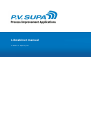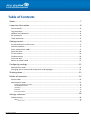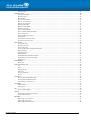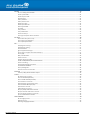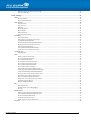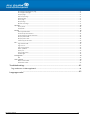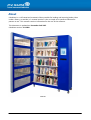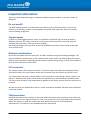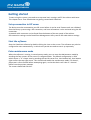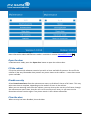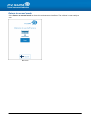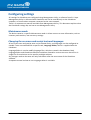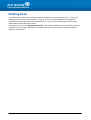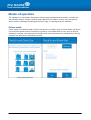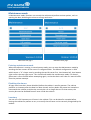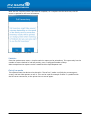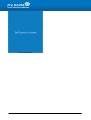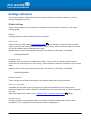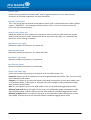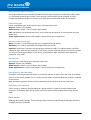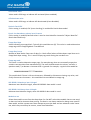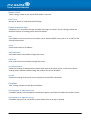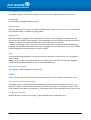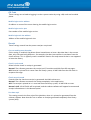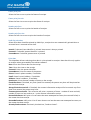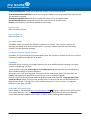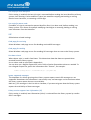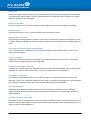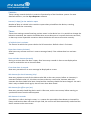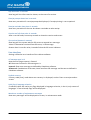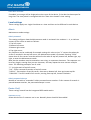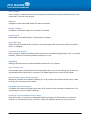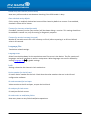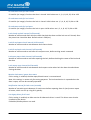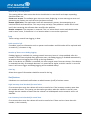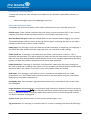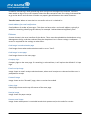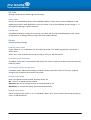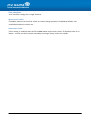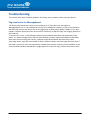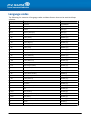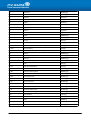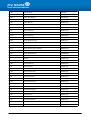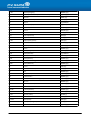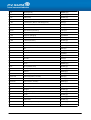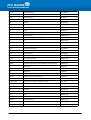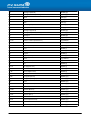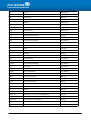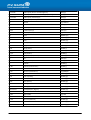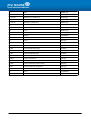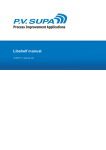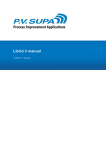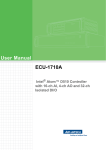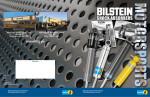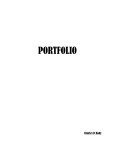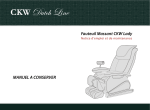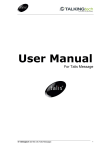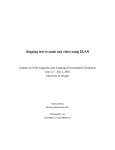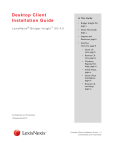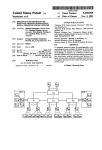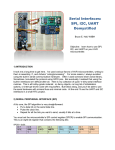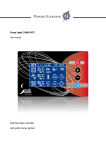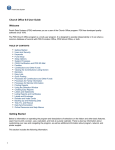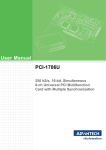Download Libcabinet manual
Transcript
Libcabinet manual © 2015 P.V. Supa Oy Ltd Table of Contents ........................................................................................................................7 About ........................................................................................................................8 Important information Do .................................................................................................................................................. not overfill 8 Tag.................................................................................................................................................. placement 8 Material .................................................................................................................................................. considerations 8 SIP .................................................................................................................................................. connection 8 Theft .................................................................................................................................................. prevention 8 ........................................................................................................................9 Getting started Set.................................................................................................................................................. up connection to SIP server 9 Start .................................................................................................................................................. the software 9 Enter .................................................................................................................................................. maintenance mode 9 Open .................................................................................................................................................. the door 10 Fill.................................................................................................................................................. the cabinet 10 Disable .................................................................................................................................................. security 10 Close .................................................................................................................................................. the door 10 Return .................................................................................................................................................. to normal mode 11 ........................................................................................................................12 Configuring settings Maintenance .................................................................................................................................................. mode 12 Changing .................................................................................................................................................. the on-screen and receipt texts and languages 12 ........................................................................................................................13 Shutting down ........................................................................................................................14 Modes of operation Patron .................................................................................................................................................. mode 14 Maintenance .................................................................................................................................................. mode 15 Entering ....................................................................................................................................................................................... maintenance mode 15 Disabling ....................................................................................................................................................................................... the alarms 15 Inventory ....................................................................................................................................................................................... 15 Statistics ....................................................................................................................................................................................... 16 Out ....................................................................................................................................................................................... of use mode 16 ........................................................................................................................18 Settings reference Global .................................................................................................................................................. settings 18 Admin ....................................................................................................................................................................................... 18 Admin cards ...................................................................................................................................................................... 18 Libcabinet manual 2 Shutdown...................................................................................................................................................................... cards 18 Authentication ....................................................................................................................................................................................... 18 Auto ok on...................................................................................................................................................................... max digits 18 Barcode end ...................................................................................................................................................................... key 18 Barcode filter ...................................................................................................................................................................... 19 Barcode removed ...................................................................................................................................................................... text 19 Max fail count ...................................................................................................................................................................... before exit 19 Max patron ...................................................................................................................................................................... code length 19 Max PIN code ...................................................................................................................................................................... length 19 Min patron ...................................................................................................................................................................... code length 19 Min PIN code ...................................................................................................................................................................... length 19 Patron card ...................................................................................................................................................................... reader type 19 Patron comport ...................................................................................................................................................................... reader parameters 20 Patron dialog ...................................................................................................................................................................... type 20 PIN code authentication ...................................................................................................................................................................... type 20 PIN code type ...................................................................................................................................................................... 20 Show buttons ...................................................................................................................................................................... in PIN code dialog 20 Show library ...................................................................................................................................................................... card characters 20 Data....................................................................................................................................................................................... models 20 AFI activate ...................................................................................................................................................................... value 21 AFI deactivate ...................................................................................................................................................................... value 21 Danish: Check ...................................................................................................................................................................... CRC 21 Ducth: Use...................................................................................................................................................................... barcode as primary item id source 21 Empty block ...................................................................................................................................................................... byte 21 Empty block ...................................................................................................................................................................... count 21 Empty tag...................................................................................................................................................................... mask 21 ISO 28560-2: ...................................................................................................................................................................... Maximum item id length 21 ISO 28560-2: ...................................................................................................................................................................... Minimum item id length 21 Models to...................................................................................................................................................................... use 21 Device: ....................................................................................................................................................................................... Shelf 22 Block count ...................................................................................................................................................................... 22 Email ....................................................................................................................................................................................... connection info 22 Port ...................................................................................................................................................................... 22 Server ...................................................................................................................................................................... 22 SMTP password ...................................................................................................................................................................... 22 SMTP user...................................................................................................................................................................... 22 Use authentication ...................................................................................................................................................................... 22 Use SSL ...................................................................................................................................................................... 22 Functions ....................................................................................................................................................................................... 22 Remind patron ...................................................................................................................................................................... to take patron card 22 Remind patron ...................................................................................................................................................................... to take the receipt 22 Show farewell ...................................................................................................................................................................... at end of session 23 Languages ....................................................................................................................................................................................... 23 Default culture ...................................................................................................................................................................... 23 Language ...................................................................................................................................................................... list 23 Log ....................................................................................................................................................................................... 23 Server name ...................................................................................................................................................................... for logging 23 Offline ....................................................................................................................................................................................... 23 Allow checkin/checkout ...................................................................................................................................................................... when offline 23 Due date for ...................................................................................................................................................................... check out 23 QR Code ....................................................................................................................................................................................... 24 Mobile login ...................................................................................................................................................................... service address 24 Mobile login ...................................................................................................................................................................... service port 24 Mobile login ...................................................................................................................................................................... web site address 24 Libcabinet manual 3 Receipt ....................................................................................................................................................................................... 24 Can use reading ...................................................................................................................................................................... room due date 24 Check in print ...................................................................................................................................................................... mode 24 Check out...................................................................................................................................................................... print mode 24 Due date style ...................................................................................................................................................................... 24 Footer print ...................................................................................................................................................................... font 25 Footer print ...................................................................................................................................................................... font size 25 Header print ...................................................................................................................................................................... font 25 Header print ...................................................................................................................................................................... font size 25 Hold slip print ...................................................................................................................................................................... data 25 Print data...................................................................................................................................................................... 25 Text print ...................................................................................................................................................................... font 26 Text print ...................................................................................................................................................................... font size 26 Use email...................................................................................................................................................................... receipt 26 Use single...................................................................................................................................................................... receipt for checkin+checkout 26 Scripting ....................................................................................................................................................................................... 26 Send reader ...................................................................................................................................................................... id to patron script 26 Use script...................................................................................................................................................................... for item identifiers 27 Use script...................................................................................................................................................................... for patron code 27 SIP ....................................................................................................................................................................................... 27 Code page...................................................................................................................................................................... for receiving 27 Code page...................................................................................................................................................................... for sending 27 Due date culture ...................................................................................................................................................................... 27 Ignore supported ...................................................................................................................................................................... messages 27 Library service ...................................................................................................................................................................... supports item information (17) 27 Library type ...................................................................................................................................................................... 28 Max print ...................................................................................................................................................................... line width 28 Protocol version ...................................................................................................................................................................... 28 Starting sequence ...................................................................................................................................................................... number 28 Use BL and...................................................................................................................................................................... CQ fields for patron authentication 28 Use error handling ...................................................................................................................................................................... 28 Use Fee Acknowledge ...................................................................................................................................................................... in Checkout 28 Use NoBlock ...................................................................................................................................................................... in Checkout 28 Use sip message ...................................................................................................................................................................... 63 28 Use time in ...................................................................................................................................................................... check-in return date 28 Statistics ....................................................................................................................................................................................... 29 Interval (in...................................................................................................................................................................... days) for the statistics report 29 Timers ....................................................................................................................................................................................... 29 AC refresh...................................................................................................................................................................... time in minutes 29 Door alert...................................................................................................................................................................... timeout (minutes) 29 Door reminder ...................................................................................................................................................................... timeout (seconds) 29 Error show...................................................................................................................................................................... time in seconds 29 Idle timeout ...................................................................................................................................................................... for check inventory (min) 29 Idle timeout ...................................................................................................................................................................... for offline sync (sec) 29 Idle timeout ...................................................................................................................................................................... in seconds 29 Info show ...................................................................................................................................................................... time in seconds 30 Receipt prompt ...................................................................................................................................................................... show time in seconds 30 Receipt reminder ...................................................................................................................................................................... show time in seconds 30 Session end ...................................................................................................................................................................... info show time in seconds 30 Sip received ...................................................................................................................................................................... timeout in seconds 30 User....................................................................................................................................................................................... interface 30 AF message ...................................................................................................................................................................... type in UI 30 Default currency ...................................................................................................................................................................... 30 Hide flag in ...................................................................................................................................................................... language selection 30 Libcabinet manual 4 Maximum...................................................................................................................................................................... number of maintenance messages 30 Show door...................................................................................................................................................................... reminder 31 Local .................................................................................................................................................. settings 31 Admin ....................................................................................................................................................................................... 31 Admin password ...................................................................................................................................................................... 31 Admin password ...................................................................................................................................................................... timeout 31 Device: ....................................................................................................................................................................................... Shelf 31 Antennas ...................................................................................................................................................................... to use 31 Auto reconnect ...................................................................................................................................................................... 32 COM port ...................................................................................................................................................................... 32 Reader IP ...................................................................................................................................................................... address 32 Reader IP ...................................................................................................................................................................... port 32 Shelf reader ...................................................................................................................................................................... type 32 Use reader ...................................................................................................................................................................... over network 32 Inventory ....................................................................................................................................................................................... 32 Item checkout ...................................................................................................................................................................... limit 32 Item title query ...................................................................................................................................................................... check interval (seconds) 32 Log added...................................................................................................................................................................... and removed items 32 Number of...................................................................................................................................................................... inventory attempts before failing 32 Reader busy ...................................................................................................................................................................... wait interval (milliseconds) 33 Show checked ...................................................................................................................................................................... out by default 33 Timeout for ...................................................................................................................................................................... inventory reload (seconds) 33 Timeout for ...................................................................................................................................................................... session inventory (seconds) 33 Language ....................................................................................................................................................................................... files 33 Language ...................................................................................................................................................................... texts 33 Lock....................................................................................................................................................................................... 33 Device number ...................................................................................................................................................................... for lock IO card 33 IO card command ...................................................................................................................................................................... for lock open 33 IO card port ...................................................................................................................................................................... for lock sensor 33 IO card retries ...................................................................................................................................................................... on read/write failure 33 IO card status ...................................................................................................................................................................... code for door closed 34 IO card status ...................................................................................................................................................................... code for lock closed 34 IO card status ...................................................................................................................................................................... code for lock open 34 Lock closed ...................................................................................................................................................................... recheck interval (milliseconds) 34 Lock IO card ...................................................................................................................................................................... status check interval (milliseconds) 34 Lock IO card ...................................................................................................................................................................... write wait interval (milliseconds) 34 Lock open...................................................................................................................................................................... status check interval (milliseconds) 34 Lock reopen ...................................................................................................................................................................... retry interval (milliseconds) 34 Monitor lock ...................................................................................................................................................................... status, ignore door status 34 Notification ...................................................................................................................................................................... interval for lock errors (seconds) 34 Use legacy...................................................................................................................................................................... driver for IO card 34 What to do ...................................................................................................................................................................... if IO card freezes 35 Log ....................................................................................................................................................................................... 35 Hide sensitive ...................................................................................................................................................................... info 35 Number of...................................................................................................................................................................... hours to run debug logging 35 Save log ...................................................................................................................................................................... 35 Notifications ....................................................................................................................................................................................... 35 High inventory ...................................................................................................................................................................... level threshold for email alert 35 Low inventory ...................................................................................................................................................................... level threshold for email alert 35 Recipients...................................................................................................................................................................... of email notifications 36 Send email ...................................................................................................................................................................... notifications about 36 Sender address ...................................................................................................................................................................... for email notifications 37 Pictures ....................................................................................................................................................................................... 37 Libcabinet manual 5 Card image ...................................................................................................................................................................... in authentication page 37 Card image ...................................................................................................................................................................... in start page 37 Company logo ...................................................................................................................................................................... 37 Email receipt ...................................................................................................................................................................... image 37 Farewell image ...................................................................................................................................................................... 37 Library logo ...................................................................................................................................................................... 37 Receipt image ...................................................................................................................................................................... 37 Remove card ...................................................................................................................................................................... image 37 QR Code ....................................................................................................................................................................................... 38 Library name ...................................................................................................................................................................... 38 Use QR code ...................................................................................................................................................................... 38 Receipt ....................................................................................................................................................................................... 38 Hold slip printer ...................................................................................................................................................................... name 38 Print hold...................................................................................................................................................................... slips for hold items 38 Print transfer ...................................................................................................................................................................... slips for transfer items 38 Receipt printer ...................................................................................................................................................................... mode 38 Receipt printer ...................................................................................................................................................................... name 38 Transfer slip ...................................................................................................................................................................... printer name 39 SIP ....................................................................................................................................................................................... 39 Login location ...................................................................................................................................................................... code 39 Login user...................................................................................................................................................................... id 39 Login user...................................................................................................................................................................... password 39 Server ip address ...................................................................................................................................................................... 39 Server port ...................................................................................................................................................................... 39 Terminal password ...................................................................................................................................................................... 39 Use ACS login ...................................................................................................................................................................... 39 Sorting ....................................................................................................................................................................................... rules 39 Rule ...................................................................................................................................................................... 39 User....................................................................................................................................................................................... interface 40 Mouse cursor ...................................................................................................................................................................... visible 40 Start-button ...................................................................................................................................................................... visible 40 ........................................................................................................................41 Troubleshooting Tag .................................................................................................................................................. read errors in Messageboard 41 ........................................................................................................................42 Language codes Libcabinet manual 6 About Libcabinet is a self-contained, automatic library module for lending and returning books either inside a library, or outside, in a remote location. It has a simple user interface software for patrons to use. This manual contains information for the use of the software. This document is updated on: December 2nd 2015 Libcabinet version: 2.0.5809 Libcabinet Libcabinet manual 7 Important information There are some important things to understand before using Libcabinet, to ensure it works as designed. Do not overfill The RFID reading shelves can read books from shelves only if placed correctly. If you fill the cabinet up all the way, patrons returning books may place them creatively, which can lead to items not being recognized. Tag placement As with any RFID tagged material, items in Libcabinet should have tags secured to books in different positions. If all tags are placed in exactly the same position in each book, they will interfere with each other, causing incorrect reading. We recommend tags to be placed in at least three different positions on the inside of the back cover of each item. Material considerations Do not fill the cabinet with too many CD’s or DVD’s without testing the reading thoroughly. The CD and DVD disks contain metal in the material itself, which makes the RFID reading much more difficult than from books. Depending on the quality and positioning of tags in disks, the number of disks that the cabinet can read varies. SIP connection The cabinet needs a SIP connection to work. If you wish to place the device outside your library, you need to make sure your firewall allows the connection from the cabinet to your SIP server. The cabinet does not work in offline mode. If a SIP connection is lost during a patron session, the patron is allowed to finish the session and items checked out / returned will be recorded locally. This local cache of items is the automatically updated to the library system once the connection is restored. No new sessions are allowed when there is no SIP connection available, because patron identities cannot be verified. Theft prevention Because the content of the cabinet is only read when the patron closes the door, items taken out of the cabinet can no longer be written to. Thus, the security bit in the tags needs to be turned off before the cabinet is used. The cabinet will also disable security bits of returned items automatically. The cabinet is not intended to be fully theft-proof. Libcabinet manual 8 Getting started To start using the system, you need to set up some basic settings and fill the cabinet with items. This chapter has a short introduction on getting started with Libcabinet. Set up connection to SIP server The device must be connected to your SIP server before it can be used. Patron cards are validated from the library system using a SIP connection, and item information is also retrieved using the SIP connection. A network cable connector can be found from the bottom of the rear panel of the cabinet. SIP connection settings can be found from Management Utility section SIP under device settings. Start the software Start the Libcabinet software by double-clicking the icon on the screen. The software may also be configured to start automatically, in which case you do not need to start it up separately. Enter maintenance mode When the software is running in normal patron mode, you can enter the Maintenance mode by touching the four corners of the screen in configured order. The default configuration is 1234 which means a ”U” shape: start by touching the top left corner first, then bottom left, then bottom right and last the top right corner. This should now enable the maintenance mode; if it doesn’t, please wait a few seconds before attempting again, so that the device will clear it’s internal buffer from the previous attempt. The screen should look like this: Libcabinet manual 9 Maintenance mode, page 1 Maintenance mode, page 2 More information about Maintenance mode is available in section Maintenance mode 15 . Open the door In Maintenance mode, press the Open door button to open the cabinet door. Fill the cabinet Fill up the cabinet with whatever material you wish to have available for patrons. Do not fill the cabinet all the way! Remember that patrons may return items to the cabinet – it must have some space available. Disable security Select Deactivate alarms from the maintenance menu, to disable all alarms of all items. This may take some time to complete, depending on the number of items in the cabinet. When you are removing items from the cabinet, you may also set the security of all items through the maintenance menu. Note, that this will set set security to all items, so you must run the Deactivate alarms function again if any items remain in the cabinet afterwards. Close the door When security has been disabled, close the door. Libcabinet manual 10 Return to normal mode Press Return to normal mode to close the maintenance interface. The cabinet is now ready to use. Main screen Libcabinet manual 11 Configuring settings All settings for Libcabinet are configured using Management Utility, a software from P.V. Supa. Management Utility is delivered with Libcabinet and can be used directly on the Libcabinet computer, or from another computer connected to the same network. There is a separate user manual available from Management Utility. This document explains what the Libcabinet settings do, not how to use Management Utility. Maintenance mode The device contains a specific Maintenance mode. It allows access to some information, such as inventory and statistics, but not to any settings. Changing the on-screen and receipt texts and languages All on-screen texts and receipt texts can be altered freely, and languages can be configured as needed. Texts are modified with a specific tool, Language Editor, which is supplied with the Libcabinet. Language Editor is used to modify language files, which are stored in the database. Both Language Editor and Libcabinet software use Master Controller service to access these files. A single file of translations can be used by multiple cabinets. Any changes made to the texts will only take effect after the next restart of the Libcabinet software. A separate manual on how to use Language editor is available. Libcabinet manual 12 Shutting down To shut down the cabinet, the software and the computer must be shut down first – never just unplug the device when the computer is running, as it may cause damage to the computer! Shut down by entering the Maintenance mode first. Then, from the maintenance view, select Power down to shut the device down. Alternatively you can use Management Utility from another computer to shut down the cabinet, and also start it up again. Starting the computer remotely requires that the network supports Wake On Lan packets. Libcabinet manual 13 Modes of operation The software has two modes of operation: Patron mode and Maintenance mode. In normal use, the software remains always in Patron mode. Maintenance mode is used to carry out specific tasks, such as enabling or disabling the alarm on tags, or shutting down the software. Patron mode Patron mode is the default mode in which the device is normally used. In Patron mode, the device can be used to perform loans and returns by patrons. The cabinet door is shut, and can only be opened by inserting a valid patron card and pin code. Once the patron has completed his activity, he closes the door and is presented a receipt. Main screen for patron mode Libcabinet manual Patron mode in session 14 Maintenance mode In Maintenance mode, librarians can control the cabinet and perform various options, such as opening the door, disabling the alarm on all tags and so on. Maintenance mode, page 1 Maintenance mode, page 2 Entering maintenance mode When the software is running in normal patron mode, you can enter the Maintenance mode by touching the four corners of the screen in configured order. The default configuration is 1234 which means a ”U” shape: start by touching the top left corner first, then bottom left, then bottom right and last the top right corner. This should now enable the maintenance mode; if it doesn’t, please wait a few seconds before attempting again, so that the device will clear its internal buffer from the previous attempt. Disabling the alarms All tags must have their alarms disabled, before the cabinet is used by patrons. The cabinet performs an inventory after the door has been closed, and any books the patron has loaned are now outside the cabinet, and thus the security bit can no longer be set. For that reason, the security bit must be disabled from all items inside the cabinet. Inventory You can run a full inventory on all items in the cabinet. This can be done for example before leaving the cabinet for patrons to use, or to verify that all items can be correctly recognised by the readers. Libcabinet manual 15 Note that the inventory takes some time to complete, as it requires that for each item, the SIP server is queried for the item information. Running full inventory - prompt Statistics From the maintenance menu, a simple statistics report can be printed out. This report only has the number of items checked in and out per day, over a configured number of days. More comprehensive reports can be created with the Supa Reporter tool. Out of use mode This option allows the device to be placed in ”Out of use” mode. It will display a message on screen, and not allow patrons to use it. This can be used for example if there is a problem with the SIP server connection, or the printer has run out of paper. Libcabinet manual 16 Out of use mode enabled Libcabinet manual 17 Settings reference This section contains information about all settings related to Libcabinet software, as found through Management Utility. Global settings These settings apply to all Libcabinets connected to the same Master Controller, in the same settings group. Admin Settings related to administration tasks on the cabinet. Admin cards Admin cards are used to enter Maintenance mode 15 in the software. These can be any patron cards or special cards with any ID. Store the ID in this setting - when the device reads a card with this ID, the software goes to Maintenance mode. Multiple cards can be used, separate the values with comma (,) character, for example 12345,23456,34567 Shutdown cards Shutdown cards are used to shut down the cabinet. These can be any patron cards or special cards with any ID. Store the ID in this setting - when the device reads a card with this ID, the shuts down. Multiple cards can be used, separate the values with comma (,) character, for example 12345,23456,34567 Authentication These settings are related to how patrons are authenticated when using Libcabinet. Auto ok on max digits If enabled, the pin code screen (or physical pin pad) will automatically press enter when a maximum length of pin code is entered. If disabled, the user must press enter or OK to accept the pin code. Maximum length of pin code is set in Authentication -> Max pin code length 19 setting. Barcode end key End key (character) from barcode reader, to indicate Librid that the barcode has been read completely. This is configured in the barcode reader’s configuration. Libcabinet manual 18 Barcode filter Allows filtering characters from barcodes. Enter a regular expression in this field, for what characters or character sequences are to be filtered out. Barcode removed text This is the string that the barcode sends when a patron card is removed from the reader. Default value is ”FREECODE” - do not change without reason. If this is set to an incorrect value, the device will not function properly. Max fail count before exit Maximum number of times a patron can attempt to enter his/her pin code, before the system requires that the patron card is removed and either the patron tries again, or is blocked if the Block user on fail setting is enabled. Max patron code length Maximum number of characters in a patron ID. Max PIN code length Maximum number of characters in a patron PIN code. Min patron code length Minimum number of characters in a patron ID. Min PIN code length Minimum number of characters in a PIN code. Patron card reader type Select which reader type you have, for patron cards. Available options are: Keyboard: Patron card ID is expected to come through keyboard input buffer. This is the case with most USB connected readers. Comport: This option is for units with patron card reader connected to a serial port (COM), such as a Quantum reader. If this option is selected, the Patron comport reader parameters setting must also be correctly filled. Rfid: Use this option if you use the RFID reader in the unit to read RFID tagged patron cards. Rfid and keyboard: Select this option if you have a mix of barcode reader connected to a USB port (keyboard input), and also want to use the RFID reader to read RFID tagged patron cards. Rfid and comport: Select this option if you have a mix of barcode reader connected to a serial port (COM), and also want to use the RFID reader to read RFID tagged patron cards. Libcabinet manual 19 Patron comport reader parameters Set of parameters to use to establish communications with the patron card barcode reader, when it is connected to serial port (COM). These settings should usually not be changed. At most, change the COM port to point to correct serial port where the barcode reader is connected. Patron dialog type Patron card dialog type, on the touch-screen. Available values are: Numeric: Allows only numbers. Alphanumeric: Allows a mix of letters and numbers. Card: No buttons are displayed on-screen, only instruction and picture to insert patron card into reader slot. Upper alphanumeric: Letters and numbers, where letters are all uppercase. PIN code authentication type None: Pin code is not checked and not even prompted from the patron. Mandatory: Pin code is required and prompted from the patron. Optional: Some library systems may allow login without pin code. This option makes Librid first attempt to login with just the patron ID. If the library system responds with an OK, then the patron can carry on checking out books. If the library system denies login, Librid will then proceed to prompt for a pin code. PIN code type On-screen pin code dialog type. Available values are: Numeric: Allows only numbers. Alphanumeric: Allows a mix of letters and numbers. Upper alphanumeric: Letters and numbers, where letters are all uppercase. Show buttons in PIN code dialog If enabled, a PIN keypad will be shown on-screen for patrons to type in their pin code. If disabled, there is no on-screen pinpad. This is usually the case when a separate physical pinpad is installed on the device. Note that both a physical and on-screen pinpad may exist and be used at the same time. Show library card characters If this setting is enabled, the PIN code that a patron enters is shown as actual numbers and characters. If disabled, dots will be shown instead to prevent other people from seeing the pin code. Data models RFID tag data model settings. These settings replace all earlier INI-file based settings; those are no longer used by Libcabinet. Libcabinet manual 20 AFI activate value Value used in RFID tags to indicate AFI activated (alarm enabled). AFI deactivate value Value used in RFID tags to indicate AFI deactivated (alarm disabled). Danish: Check CRC If this setting is enabled, CRC (error checking) is enabled for Danish data model. Ducth: Use barcode as primary item id source If this setting is enabled, barcode value is used as item identifier instead of "object identifier". Dutch data model only. Empty block byte Value indicating an empty block. Typically this would be zero (0). This value is used to determine empty tags when EmptyTagMask is not defined. Empty block count Number of data blocks from start of data (i.e. block offset) where all data bytes equal that set in Empty block byte setting. This is used if Empty tag mask setting has not been set. Empty tag mask This mask is used to determine empty tags, for example tags that are not actually empty but contain some test data from manufacturing. The mask should contain the values, and uses a question mark (?) to denote a character that is ignored. For example, a typical value would be 0000000000000000????????00000000 This would check if there is 16 zero characters, followed by 8 characters having any value, and finally 8 more zero characters - this would then be considered an empty tag. ISO 28560-2: Maximum item id length Maximum item identifier length, when ISO 28560-2 data model is used. ISO 28560-2: Minimum item id length Minimum item identifier length, when ISO 28560-2 data model is used. Models to use Select data models to use from the drop down list. Do NOT select data models that are not used, as that can lead to incorrect data parsing. The data is not always marked as being some specific data model, and the system must then attempt to parse the data and use whatever value comes out, which may not always be correct, actual item identifiers. Libcabinet manual 21 Device: Shelf These settings relate to the actual RFID reader in the unit. Block count Number of blocks to read from the RFID tags. Email connection info Libcabinet can send email receipts and other messages as emails. These settings control the technical aspects of sending email from the cabinet. Port Port number to use to connect to the email server. Default SMTP server port is 25, or 587 for SSL secured connections. Server Email server name or IP address. SMTP password Password used to send email through the server. SMTP user User name used to send email through the server. Use authentication Enable this setting if authentication needs to be used in the email server. If the server allows sending email without authenticating the sender, this can be disabled. Use SSL Enable this setting if the email server requires a secured SSL connection. Functions Thse settings control how the device behaves. Remind patron to take patron card If enabled, patrons are reminded to remove their patron card from the reader to end the session. Remind patron to take the receipt If enabled, there will be a reminder screen shown when a receipt is printed. Libcabinet manual 22 Show farewell at end of session If enabled, a page is shown at the end of session with a message and optionally a picture. Languages User interface language related settings. Default culture Default culture for the system. Use fully qualified culture codes, such as fi-FI or sv-FI for example. See available codes in chapter Language codes. Language list Add all available languages in this drop down list. Write a new language in the edit area and press Enter key to add a new language. These languages will be available in the start screen for patrons to choose from, and must also exist in the LanguageTexts.xml file. To delete a language, select it and press the Delete key on your keyboard. Note that deleting a language will not delete translations from the LanguageTexts.xml document, so you can re-add a deleted language simply by adding it to this list again. Log Controls global logging options. For device specific selections on what to log, see Log option in local settings. Note: These settings apply only to the versions starting with 1.0; from 2.0 onwards, logging is handled through Master Controller and is controlled separately. Server name for logging This setting is deprecated, please do not use. Offline These settings control how the system should react when SIP (TCP socket) connection is lost. Allow checkin/checkout when offline If enabled, check in and check out are allowed even when connection to library server is lost. During an offline situtation, the system will record all checked out and checked in items in the local computer, and when a connection is restored this data will be uploaded to the library server. Due date for check out Number of days to add to current day, to get a due date for checked out items. Libcabinet manual 23 QR Code These settings are related to logging in to the system station by using a QR code and a mobile phone. Mobile login service address IP address or name of the server hosting the mobile login service. Mobile login service port Port number of the mobile login service. Mobile login web site address Address of the mobile login web site. Receipt These settings control how the patron receipts are printed. Can use reading room due date If this setting is enabled, Libcabinet allows loaned items to have a due date that is the current date, only time part being different - for example, the due time could be in two hours from the check out time. This is typically used in academic libraries for study material that is not supposed to leave the library. Check in print mode Select how the check in receipt is generated. Normal: The software generates the receipt itself, from data available from SIP messages. ACS: Receipt is printed as it comes from the library system; all AG fields from the SIP check in response message. Check out print mode Controls how the check out receipt is generated. Available values are: Normal: The software constructs the receipt completely in the application. ACS: The receipt is printed as it is received from the library system, all AG fields as rows. Normal + ACS: All AG fields will be printed, and the cabinet software will append a constructed receipt information as in the Normal option. Due date style This setting controls the font style of the due date, when it is printed as generated from the cabinet software. Note that this has no effect on receipts generated completely from library system (ACS). Libcabinet manual 24 Footer print font Select the font to use to print the footer of receipts. Footer print font size Select the font size to use to print the footer of receipts. Header print font Select the font to use to print the header of receipts. Header print font size Select the font size to use to print the header of receipts. Hold slip print data Select what data should be printed on hold slips; receipts that are automatically printed when a reserved item is returned to the shelf. ItemId: If selected, item identifier is printed. Item name is always printed. PatronId: If selected, patron identifier is printed. PatronName: If selected, patron name is printed. Print data This dropdown allows selecting what data is to be printed on receipts. Note that this only applies to receipts when generated by the cabinet software. Date: Prints the current date on the receipt. Time: Prints the time on the receipt. PatronId: Prints the patron identifier. PatronName: Prints the name of the patron. Phone: Patron’s phone number, if available. Email: Patron’s email address, if available. Address: Patron’s address, if available. ItemCount: Prints the total number of items on the receipt. FineInCheckout: If checked, any fines (total fine amount) the patron may have will be printed on the check out receipt. AlwaysFineInAccountInfo: If checked, the account information receipt will also contain any fines (total fine amount) the patron may have. SummaryInAccountInfo: This selection will print a summary of items - number of items on hold, number of items on loan and so on - in the account information receipt. RenewFailedItems: Will print a list of items that were attempted to renew, but renewal failed, in the renew check out receipt. RenewBeforeItems: Will print a list of items that are on loan but were not attempted to renew, on the renew checkout receipt. AlreadyCheckoutItems: Previously checked out, ”books at home”. Libcabinet manual 25 HoldItemsInCheckout: Check out receipt will contain a list of reserved items. UnavailableHoldItemsInCheck: Check out receipt will contain a list of reserved items that are not yet available for pickup. OverdueItemsInCheckout: Check out receipt will contain a list of overdue items. RecallItemsInCheckout: Check out receipt will contain a list of recalled items. ItemId: Item identifier is printed in addition to item name Text print font Plain text font selection. Text print font size Plain text font size. Use email receipt If enabled, email receipt will be offered to patrons as an option. This function requires SIP message pair 63-64 to be used, and that there is an email address returned from the library system in the 64 response message. Use single receipt for checkin+checkout If enabled, a single receipt will be printed when items are checked in and out in the same session. If disabled, separate receipts will be printed. Scripting Libcabinet allows scripting, to manage data that has to be modified before sending it to library system, or displaying it to user. There are two script files, ItemScript.cs and CardScript.cs. ItemScript works on item identifiers, while CardScript works on patron identifiers. All scripts are in .NET (C#) language. Any editor can be used to edit them. The script files are loaded and compiled at application start, and any errors in them are logged. Default script files will be placed under the program folder and copied to <Program Data>\PVSupa\Libcabinet folder, if they are not already there. Existing scripts will not be overwritten in program data folder. The originals can be used to start anew, in case a script is accidentaly removed or just does not work. Send reader id to patron script If this setting is selected AND Use script for patron code 27 setting is selected, then script will be sent reader identifier. This makes it possible in the script to determine if the patron identifier comes from barcode reader or RFID reader, and thus allows handling those separately. Libcabinet manual 26 Use script for item identifiers If this setting is enabled, the item id script is executed before sending the item identifier to library system, thus allowing it to be modified. Typical use would be stripping out leading or trailing blank or zero characters, or removing a check digit. Use script for patron code If enabled, a script is executed on patron identifier after it has been read, before sending it to library system. This allows for example modifying check digits or removing leading or trailing extra characters from the identifier. SIP SIP behaviour related settings. Code page for receiving Select Windows code page to use for decoding received SIP messages. Code page for sending Select Windows code page to use for encoding SIP messages that are sent to the library system. Due date culture What culture style is used in Due Dates. This determines how due dates are parsed when received from the library system. Use a culture code as specified in Appendix A. You can also use a Regular Expression in this field, to further format date values as needed. To use a Regular Expression, prefix the information with “format:”, for example: format:(?<day>\d+)(?:.)(?<month>\d+)(?:.)(?<year>\d+) Ignore supported messages This dropdown list allows ignoring when library system reports certain SIP messages as not supported. Sometimes the information is not entirely true, and messages can be used even when the library system reports them as not available. Mark any / all messages in the list with a checkbox, if you want to ignore how the library system reports the availability of those messages. Library service supports item information (17) If this setting is enabled, item information (titles) is retrieved from the library system by sendint SIP 17 messages. Libcabinet manual 27 Library type Select what type of library system is used. Please make sure to select the correct one if available. This determines many things in the SIP communications, as different library systems use slightly different dialects of SIP messaging. Max print line width Sent to the SIP server; the library system will then adjust all print-line messages accordingly. Protocol version SIP protocol version to use in communications with the library system. Starting sequence number SIP messages starting sequence number; some library systems may require SIP messages to have a certain sequence numbering, and this setting can be used to control where the numbering starts from. Use BL and CQ fields for patron authentication This is an alternative method to use, for authenticating patron ID and PIN-code. Use this if the library system requires. Use error handling Select this setting to enable error handling in SIP communications. Do not use this if the library system does not implement error checking (CRC). Use Fee Acknowledge in Checkout Enabling this setting causes the cabinet software to send a fee acknowledge flag in check out SIP message 11. Value Y in BO field (“BOY”). Use this if the library system requires so. Use NoBlock in Checkout If enabled, the No Block flag will be set in SIP message 11 to prevent the library system from declining a loan. This should be enabled in most cases, as when the messages are sent the patron has already closed the cabinet door and it will be difficult to get the book back. Use sip message 63 Alternative message pair 63-64 will be used to retrieve patron information, if this setting is enabled. Enable this if the library system returns patron information in 64 message, otherwise leave disabled. Use time in check-in return date If enabled, check in messages will contain time part in addition to date; if disabled, zeroes will be used in time part. Most library systems do not care for the time part, but if reading room loans are used, the time may be important. Libcabinet manual 28 Statistics These settings control the built-in statistics functionality of the Libcabinet system. For more detailed statistics, use the Supa Reporter software. Interval (in days) for the statistics report Number of days to include in the statistics report when printed from the device, counting backwards from the current day. Timers These timer settings control how long various states in the device last. It is possible to change the behavior somewhat, but caution should be taken to not decrease or increase the timers too much, as that may cause impossible scenarios where the device will cease to function correctly. AC refresh time in minutes The interval at which the system checks the SIP connection. Default value is 5 minutes. Door alert timeout (minutes) After how many minutes an alert is sent to message board, if the cabinet door has not been closed. Door reminder timeout (seconds) During a session when the door is open, after how many seconds is there a text displayed on screen to remind the user to close the door. Error show time in seconds How many seconds will an error message be displayed on screen. Idle timeout for check inventory (min) How many minutes to wait for the device to be idle on the start screen, before an inventory is executed. Default value is 3; this does not have to be very small value, because when this executes the door should have been closed and the inventory should not have changed - the main idea is only to double-check again, that all items have been found. Idle timeout for offline sync (sec) How many seconds should the device wait in idle state, on the start screen, before starting to synchronize items from the offline queue. Idle timeout in seconds If the device is idle in the login screen, i.e. a patron has pressed the Start button or inserted his library card but then does not enter the pin code, the session will be automatically ended and the device returns to the start screen. Libcabinet manual 29 Info show time in seconds How long will the info screen be shown, at the start of a session. Receipt prompt show time in seconds How many seconds will a receipt prompt be displayed, if receipt printing is set to optional. Receipt reminder show time in seconds How many seconds will the user be shown a reminder to take receipt. Session end info show time in seconds After a session ends, how many seconds to show the session end screen. Sip received timeout in seconds How long will the system wait for SIP server to respond to a message. Value 0: information received from SIP server, in 98 message. Greater than 0: use this value, instead of what the SIP server indicates. User interface Settings related to user interface of the cabinet software. AF message type in UI How the error page content is formed. AF: Show text received in SIP message as-is. Internal: Show error message as defined by Libcabinet software. AFInternal: Combination of the two; shows text from SIP message and the text as defined in Libcabinet software. Default currency Currency code (text), used where ever currency is displayed, such as fines on receipts and on screen. Hide flag in language selection If selected, there will not be any flags displayed in language selection, in the UI, only names of languages. If not selected, flags will be displayed. Maximum number of maintenance messages How many messages will be displayed on screen, in maintenance mode. Libcabinet manual 30 Show door reminder If enabled, a message will be displayed on the screen of the device, if the door has been open for long time. The time period is configured with the ”Door alert timeout” timer setting. Local settings These settings apply to a single Libcabinet at a time and thus can be different for each device. Admin Maintenance mode settings. Admin password This setting configures how the Maintenance mode is activated. Use numbers 1 – 4, to indicate corners of the screen to touch as follows: 1: Top left corner 2: Bottom left corner 3: Bottom right corner 4: Top right corner Any sequence can be combined, for example setting this value to just ”1” means that when the screen is touched in the top left corner, the Maintenance mode is activated. Entering ”1234” means that all four corners must be touched in the order of top left, bottom left, bottom right, top right, to enter the Maintenance mode. Note that the numbers must be entered as one string, no separator characters. The sequence can be of any length, starting from just one character, and may repeat the same corners multiple times. The following examples are all valid: ”1”: A single touch of top left corner. ”111”: Three consecutive touches of top left corner. ”112211”: Two touches of top left corner, then two on bottom left, then again two top left. ”12341234”: Two full rounds of all corners, starting from top left, counter-clockwise. Admin password timeout Number of seconds to "remember" admin password corner touches. If this amount of seconds is passed between touches, the password attempt is reset. Device: Shelf These settings control how the integrated RFID-reader works. Antennas to use Select which of the 5 antennas are in use. Normally these should all be enabled. Libcabinet manual 31 Auto reconnect If this setting is enabled, the device will attempt to automatically connect the RFID reader is the connection is lost for some reason. COM port COM port to which the RFID reader has been connected. Reader IP address IP address of the RFID reader, if connected via network. Reader IP port Port number of the RFID reader, if connected via network. Shelf reader type Select the type of reader that is used; this will not change after initial setup, unless the whole device is changed. Use reader over network If this setting is enabled, the RFID reader connection is formed through network. This is not used normally, instead a serial port (COM) connection is in use. Inventory Settings related to how the cabinet handles inventories of its content. Item checkout limit If the reader reports a checkout that has more books than is set in this setting, the inventory is considered to have failed and is restarted. This would typically be a failure of the reader. Item title query check interval (seconds) Number of seconds to wait before checking if it is ok to query item titles from SIP server, while running a full inventory of the cabinet. Log added and removed items If enabled, the cabinet will make log entries of all items that are returned or checked out. This should only be used for trouble-shooting. Number of inventory attempts before failing How many times an inventory is attempted, before reporting it as failed. Value 1 means the inventory is exectued only once, no retries. Value of 2 (default) means one retry and so on. Libcabinet manual 32 Reader busy wait interval (milliseconds) How many milliseconds to wait between checking if the RFID reader is busy. Show checked out by default If this setting is enabled, checked out items will be shown by default on screen. If not enabled, checked in items will be shown. Timeout for inventory reload (seconds) If enabled, inventory results (item counts) will be shown during a session. This setting should not be enabled in normal use, only for testing or diagnostic purposes. Timeout for session inventory (seconds) Number of seconds to wait for a full inventory to finish, before reporting it as failure. Default value is 60 seconds. Language files Translation related settings. Language texts Select from the drop down list the translation texts file to use in the device. The file contains all languages and user interface as well as receipt texts. What languages are used is defined by setting Language list 23 in global settings. Lock Settings related to the electronic lock mechanism. Device number for lock IO card IO card’s device number for the lock. Check that the value matches that set in the IO card configuration software. IO card command for lock open Value to write to the IO card port, to open the lock latch. IO card port for lock sensor IO card port for lock sensor. IO card retries on read/write failure How many times to retry failed read/write operations. Libcabinet manual 33 IO card status code for door closed IO card bit (as integer) for when the door is closed. Valid values are 1, 2, 4, 8, 16, 32, 64 or 128. IO card status code for lock closed IO card bit (as integer) for when the lock is closed. Valid values are 1, 2, 4, 8, 16, 32, 64 or 128. IO card status code for lock open IO card bit (as integer) for when the lock is open. Valid values are 1, 2, 4, 8, 16, 32, 64 or 128. Lock closed recheck interval (milliseconds) Number of milliseconds after which to check that both the door and the lock are still closed, after the patron has closed the door. Default value is 500 (ms). Lock IO card status check interval (milliseconds) Number of milliseconds to wait between lock status checks. Lock IO card write wait interval (milliseconds) Number of milliseconds to wait after IO card port reset, before writing actual command. Lock open status check interval (milliseconds) Number of milliseconds to wait after opening the lock, before checking the status of the lock and the door. Lock reopen retry interval (milliseconds) Number of milliseconds to wait between lock reopen retries when lock has been closed without closing the door. Monitor lock status, ignore door status If this setting is enabled, the door open/closed status is not monitored. Note: this settings is meant only for testing purposes. The lock mechanism is exposed when the door is open, and can be manually operated. Notification interval for lock errors (seconds) Number of seconds to wait between IO card errors before reporting them. 0 (zero) means report all errors, which can fill up a log fairly quickly. Use legacy driver for IO card If this setting is enabled, an older version of Advantech driver is used. This driver must also be installed on the device. If disabled, BioDaq drivers are used. Libcabinet manual 34 What to do if IO card freezes This setting defines what action the device should take in case the IO card stops responding. Possible values are: Show error screen: The software goes into error state, displaying an error message to user and preventing any further use until the error has been resolved. Restart application: The application itself will automatically restart, thus attempting to reinitialise the IO card connection. This may or may not help; if the problem is within the IO card itself, then restarting the software does not affect the problem. Restart computer: The computer is restarted. This is a rather drastic action and should not be used in mose cases, if the device is in a location where it can not be supervised. Log These settings control how logging is done. Hide sensitive info If enabled, sensitive information such as patron card numbers and PIN codes will be replaced with an asterisk (*) character in log. Number of hours to run debug logging If debug logging is enabled, this setting controls how many hours it is kept enabled; after this number of hours have elapsed after application start, the debug logging is disabled automatically to prevent excessive logging from filling up the log database. Note: if the device or software is restarted, this time interval starts from zero always. If the device is restarted ever day, for example because it is turned off for nights, and this interval is set to 24 hours it will never trigger and debug logging will be enabled always. Save log Select what type of information should be stored in the log. Notifications Libcabinet can send email notifications to administrators (staff) of various events. High inventory level threshold for email alert If set to more than zero, the cabinet will send an email alert if the inventory contains more than this number of items. This setting can be used to get alerts when the cabinet is too full; note, though, that the number of items that the cabinet can hold depends on the material and is not absolute. Low inventory level threshold for email alert If set to more than zero, the cabinet will send an email alert if there are less items than this number, in the inventory. Libcabinet manual 35 Recipients of email notifications To whom the emails are sent; multiple email addresses are allowed, separated by commas, for example: [email protected],[email protected] Send email notifications about A dropdown list to select for which events email notifications are sent. Possible values are: Critical errors: These include situations when the library system connection (SIP) is lost, session inventory fails after the door has been closed or a shelf reader connection is lost. Door has been left open: When the cabinet door has been opened without logging in as patron. This would indicate either a break in by forcing the foor open, or opening the door via the admin interface in which case it may a normal situation. Empty tags: This message can be sent when the reader encounters an empty tag. An empty tag is one where the data matches with the empty tag mask set in the RFID reader settings. Failed check-ins: A message is sent whenever the library system rejects a check in. This is important, because there is no way to physically make sure that the next patron to use the cabinet does not walk away with the book, and possibly the check in has not been registered to the library system, the book may still be checked out to the patron who returned it. Failed checkouts: A message is sent when a checkout fails. Most likely the patron already has this item in hand and is walking away; there is no way to make sure that the patron would actually return the item in the cabinet, or to staff, so this event should always be verified. Hold items: This message is sent when an item is returned in the cabinet that has a hold (reservation) on it. Staff should collect the item, because the next patron may pick it up without knowing it is reserved to someone else. Incomplete sets: This message is generated from both check in and check out of set items that are incomplete. Large checkouts: Generated when a suspiciously large check out is detected. The limit can be set in setting Item checkout limit 32 . This indicates that either someone really took a large number of items, or possibly a failure in the RFID reader which causes items to not be recognized correctly. The device should be investigated. Printer errors: Sent when printer is in error state or printer paper is out. Tag read errors: This message is sent when there is an error in reading item data from RFID tags. Libcabinet manual 36 It could be corrupt tags, badly placed tags that are right on the edge of the antenna, incorrect data model on tags or any such situation when the data cannot be read. First thing to do would be to go to the device and see that all books are properly placed between the reader antennas. Transfer items: When an item that has a transfer rule on it is checked in. Sender address for email notifications Email address of sender of messages. This does not have to be a real email address, typically it would be something identifying the cabinet, for example "[email protected]". Pictures Pictures shown in the user interface of the device. These must be uploaded to the database using Management Utility, and then selected from the drop down lists in these settings. A software restart is required for the settings to take effect. Card image in authentication page Card image shown when authentication mode is set to "Card". Card image in start page Card image shown on the start page. Company logo Company logo on the start page. If something is selected here, it will replace the default P.V. Supa logo. Email receipt image Image shown as email receipt selection button, when email receipts are selected and the user is prompted for receipt. Farewell image Image shown on the "farewell" page, when a session has ended. Library logo Library logo shown on the top left corner of the start page. Receipt image Image shown for paper receipt. Remove card image Image shown when patron is reminded to take their patron card, at the end of a session. Libcabinet manual 37 QR Code Settings related to the mobile login functionality. Library name Devices are identified by library name and MAC address; these must also be configured on the mobile login service web application. Once this value is set and configured, do not change it – it will make the QR login system not work. Use QR code If enabled (and other settings are correctly set), there will be a QR code displayed on the screen of the cabinet, allowing patrons to login with their mobile devices. Receipt Receipt printing settings. Hold slip printer name Printer name as it is in Windows, for the hold slip printer. This would typically be a printer on a staff station. Write ”test” here to direct the receipt printing to a file, as XPS documents. Print hold slips for hold items If enabled, items with a reservation (hold items) will cause a separate receipt to be printed on the hold slip printer. Print transfer slips for transfer items If enabled, items indicated to belong to another location (transfer items) will cause a separate receipt to be printed on the transfer slip printer. Receipt printer mode How is the patron receipt printed. Possible values are No: There is no patron receipt printed. Optional: Patrons can choose to have a receipt printed or not. Mandatory: A receipt will always be printed automatically. Receipt printer name Patron receipt printer name, as it is in Windows. Write ”test” here to direct the receipt printing to a file, as XPS documents. Libcabinet manual 38 Transfer slip printer name Printer name as it is in Windows, for the transfer slip printer. This would typically be a printer on a staff station. Write ”test” here to direct the receipt printing to a file, as XPS documents. SIP SIP connection settings. Login location code If the SIP server requires a location code for login messages, enter the location code here. Login user id If login is used for SIP connection, this is the username to use in login messages. Login user password If login is used for SIP connection, this is the password to use in login messages. Server ip address SIP server IP address, or server name. Server port Port to use for connection. This must match what is set for SIP server. Terminal password This is the password for the SC unit. If this feature is not used by the ACS in the library then the field should be zero length if it is required in the command, and can be omitted entirely if the field is optional in the command. Use ACS login Select this checkbox if the SIP server requires ACS login messages. Sorting rules Sorting rules are used in Libcabinet to determine when items are transfer items, or when they have reservations (holds) for them. Rules are created using Sorting editor software, and uploaded to database using Management Utility. Rule Select the sorting rule set from the drop down list. Libcabinet manual 39 User interface User interface settings for a single machine. Mouse cursor visible If enabled, mouse cursor will be visible on screen during operation. Disabled by default, and should be disabled in normal use. Start-button visible If this setting is enabled, there will be a Start button on the main screen. If disabled, there is no button - session can then only be started by inserting a library card in the reader. Libcabinet manual 40 Troubleshooting This section lists some common problems the library may encounter when using the device. Tag read errors in Messageboard The device may sometimes seem to be sending a lot of Tag read error messages to Messageboard. This is not automatically a sign of an abnormal situation, it may be just because the RFID tags used in the library are of varying quality, and/or placed badly in books. It can also happen if patrons place the items on the shelfs carelessly so that the tags are hanging outside of the antennas. To resolve this issue, a staff member should visit the cabinet and check the placement of the books. It is often enough to just tidy the rows of books, perhaps move some books to distribute them more evenly among the shelves, and push them back towards the back of the shelf. Very large books, typically comic books or other childrens books, may have tags placed so that if the book is put on its side, the tag remains outside the antennas and may not be readable. In this case the book should be moved to an upright position so that the tag is within the antenna field. Libcabinet manual 41 Language codes The following list contains all language codes and date formats that can be used with Supa software. Language code Language name Date format af Afrikaans yyyy/MM/dd af-ZA Afrikaans (South Africa) yyyy/MM/dd am Amharic d/M/yyyy am-ET Amharic (Ethiopia) d/M/yyyy ar Arabic dd/MM/yy ar-AE Arabic (U.A.E.) dd/MM/yyyy ar-BH Arabic (Bahrain) dd/MM/yyyy ar-DZ Arabic (Algeria) dd-MM-yyyy ar-EG Arabic (Egypt) dd/MM/yyyy ar-IQ Arabic (Iraq) dd/MM/yyyy ar-JO Arabic (Jordan) dd/MM/yyyy ar-KW Arabic (Kuwait) dd/MM/yyyy ar-LB Arabic (Lebanon) dd/MM/yyyy ar-LY Arabic (Libya) dd/MM/yyyy ar-MA Arabic (Morocco) dd-MM-yyyy arn Mapudungun dd-MM-yyyy arn-CL Mapudungun (Chile) dd-MM-yyyy ar-OM Arabic (Oman) dd/MM/yyyy ar-QA Arabic (Qatar) dd/MM/yyyy ar-SA Arabic (Saudi Arabia) dd/MM/yy ar-SY Arabic (Syria) dd/MM/yyyy ar-TN Arabic (Tunisia) dd-MM-yyyy ar-YE Arabic (Yemen) dd/MM/yyyy as Assamese dd-MM-yyyy as-IN Assamese (India) dd-MM-yyyy az Azeri dd.MM.yyyy az-Cyrl Azeri (Cyrillic) dd.MM.yyyy az-Cyrl-AZ Azeri (Cyrillic, Azerbaijan) dd.MM.yyyy az-Latn Azeri (Latin) dd.MM.yyyy az-Latn-AZ Azeri (Latin, Azerbaijan) dd.MM.yyyy ba Bashkir dd.MM.yy ba-RU Bashkir (Russia) dd.MM.yy Libcabinet manual 42 be Belarusian dd.MM.yyyy be-BY Belarusian (Belarus) dd.MM.yyyy bg Bulgarian d.M.yyyy 'г.' bg-BG Bulgarian (Bulgaria) d.M.yyyy 'г.' bn Bengali dd-MM-yy bn-BD Bengali (Bangladesh) dd-MM-yy bn-IN Bengali (India) dd-MM-yy bo Tibetan yyyy/M/d bo-CN Tibetan (PRC) yyyy/M/d br Breton dd/MM/yyyy br-FR Breton (France) dd/MM/yyyy bs Bosnian d.M.yyyy bs-Cyrl Bosnian (Cyrillic) d.M.yyyy bs-Cyrl-BA Bosnian (Cyrillic, Bosnia and Herzegovina) d.M.yyyy bs-Latn Bosnian (Latin) d.M.yyyy bs-Latn-BA Bosnian (Latin, Bosnia and Herzegovina) d.M.yyyy ca Catalan dd/MM/yyyy ca-ES Catalan (Catalan) dd/MM/yyyy co Corsican dd/MM/yyyy co-FR Corsican (France) dd/MM/yyyy cs Czech d.M.yyyy cs-CZ Czech (Czech Republic) d.M.yyyy cy Welsh dd/MM/yyyy cy-GB Welsh (United Kingdom) dd/MM/yyyy da Danish dd-MM-yyyy da-DK Danish (Denmark) dd-MM-yyyy de German dd.MM.yyyy de-AT German (Austria) dd.MM.yyyy de-CH German (Switzerland) dd.MM.yyyy de-DE German (Germany) dd.MM.yyyy de-LI German (Liechtenstein) dd.MM.yyyy de-LU German (Luxembourg) dd.MM.yyyy dsb Lower Sorbian d. M. yyyy dsb-DE Lower Sorbian (Germany) d. M. yyyy dv Divehi dd/MM/yy dv-MV Divehi (Maldives) dd/MM/yy el Greek d/M/yyyy Libcabinet manual 43 el-GR Greek (Greece) d/M/yyyy en English M/d/yyyy en-029 English (Caribbean) MM/dd/yyyy en-AU English (Australia) d/MM/yyyy en-BZ English (Belize) dd/MM/yyyy en-CA English (Canada) dd/MM/yyyy en-GB English (United Kingdom) dd/MM/yyyy en-IE English (Ireland) dd/MM/yyyy en-IN English (India) dd-MM-yyyy en-JM English (Jamaica) dd/MM/yyyy en-MY English (Malaysia) d/M/yyyy en-NZ English (New Zealand) d/MM/yyyy en-PH English (Republic of the Philippines) M/d/yyyy en-SG English (Singapore) d/M/yyyy en-TT English (Trinidad and Tobago) dd/MM/yyyy en-US English (United States) M/d/yyyy en-ZA English (South Africa) yyyy/MM/dd en-ZW English (Zimbabwe) M/d/yyyy es Spanish dd/MM/yyyy es-AR Spanish (Argentina) dd/MM/yyyy es-BO Spanish (Bolivia) dd/MM/yyyy es-CL Spanish (Chile) dd-MM-yyyy es-CO Spanish (Colombia) dd/MM/yyyy es-CR Spanish (Costa Rica) dd/MM/yyyy es-DO Spanish (Dominican Republic) dd/MM/yyyy es-EC Spanish (Ecuador) dd/MM/yyyy es-ES Spanish (Spain, International Sort) dd/MM/yyyy es-GT Spanish (Guatemala) dd/MM/yyyy es-HN Spanish (Honduras) dd/MM/yyyy es-MX Spanish (Mexico) dd/MM/yyyy es-NI Spanish (Nicaragua) dd/MM/yyyy es-PA Spanish (Panama) MM/dd/yyyy es-PE Spanish (Peru) dd/MM/yyyy es-PR Spanish (Puerto Rico) dd/MM/yyyy es-PY Spanish (Paraguay) dd/MM/yyyy es-SV Spanish (El Salvador) dd/MM/yyyy es-US Spanish (United States) M/d/yyyy Libcabinet manual 44 es-UY Spanish (Uruguay) dd/MM/yyyy es-VE Spanish (Bolivarian Republic of Venezuela) dd/MM/yyyy et Estonian d.MM.yyyy et-EE Estonian (Estonia) d.MM.yyyy eu Basque yyyy/MM/dd eu-ES Basque (Basque) yyyy/MM/dd fa Persian MM/dd/yyyy fa-IR Persian MM/dd/yyyy fi Finnish d.M.yyyy fi-FI Finnish (Finland) d.M.yyyy fil Filipino M/d/yyyy fil-PH Filipino (Philippines) M/d/yyyy fo Faroese dd-MM-yyyy fo-FO Faroese (Faroe Islands) dd-MM-yyyy fr French dd/MM/yyyy fr-BE French (Belgium) d/MM/yyyy fr-CA French (Canada) yyyy-MM-dd fr-CH French (Switzerland) dd.MM.yyyy fr-FR French (France) dd/MM/yyyy fr-LU French (Luxembourg) dd/MM/yyyy fr-MC French (Monaco) dd/MM/yyyy fy Frisian d-M-yyyy fy-NL Frisian (Netherlands) d-M-yyyy ga Irish dd/MM/yyyy ga-IE Irish (Ireland) dd/MM/yyyy gd Scottish Gaelic dd/MM/yyyy gd-GB Scottish Gaelic (United Kingdom) dd/MM/yyyy gl Galician dd/MM/yyyy gl-ES Galician (Galician) dd/MM/yyyy gsw Alsatian dd/MM/yyyy gsw-FR Alsatian (France) dd/MM/yyyy gu Gujarati dd-MM-yy gu-IN Gujarati (India) dd-MM-yy ha Hausa d/M/yyyy ha-Latn Hausa (Latin) d/M/yyyy ha-Latn-NG Hausa (Latin, Nigeria) d/M/yyyy he Hebrew dd/MM/yyyy Libcabinet manual 45 he-IL Hebrew (Israel) dd/MM/yyyy hi Hindi dd-MM-yyyy hi-IN Hindi (India) dd-MM-yyyy hr Croatian d.M.yyyy. hr-BA Croatian (Latin, Bosnia and Herzegovina) d.M.yyyy. hr-HR Croatian (Croatia) d.M.yyyy. hsb Upper Sorbian d. M. yyyy hsb-DE Upper Sorbian (Germany) d. M. yyyy hu Hungarian yyyy.MM.dd. hu-HU Hungarian (Hungary) yyyy.MM.dd. hy Armenian dd.MM.yyyy hy-AM Armenian (Armenia) dd.MM.yyyy id Indonesian dd/MM/yyyy id-ID Indonesian (Indonesia) dd/MM/yyyy ig Igbo d/M/yyyy ig-NG Igbo (Nigeria) d/M/yyyy ii Yi yyyy/M/d ii-CN Yi (PRC) yyyy/M/d is Icelandic d.M.yyyy is-IS Icelandic (Iceland) d.M.yyyy it Italian dd/MM/yyyy it-CH Italian (Switzerland) dd.MM.yyyy it-IT Italian (Italy) dd/MM/yyyy iu Inuktitut d/MM/yyyy iu-Cans Inuktitut (Syllabics) d/M/yyyy iu-Cans-CA Inuktitut (Syllabics, Canada) d/M/yyyy iu-Latn Inuktitut (Latin) d/MM/yyyy iu-Latn-CA Inuktitut (Latin, Canada) d/MM/yyyy ja Japanese yyyy/MM/dd ja-JP Japanese (Japan) yyyy/MM/dd ka Georgian dd.MM.yyyy ka-GE Georgian (Georgia) dd.MM.yyyy kk Kazakh dd.MM.yyyy kk-KZ Kazakh (Kazakhstan) dd.MM.yyyy kl Greenlandic dd-MM-yyyy kl-GL Greenlandic (Greenland) dd-MM-yyyy km Khmer yyyy-MM-dd Libcabinet manual 46 km-KH Khmer (Cambodia) yyyy-MM-dd kn Kannada dd-MM-yy kn-IN Kannada (India) dd-MM-yy ko Korean yyyy-MM-dd kok Konkani dd-MM-yyyy kok-IN Konkani (India) dd-MM-yyyy ko-KR Korean (Korea) yyyy-MM-dd ky Kyrgyz dd.MM.yy ky-KG Kyrgyz (Kyrgyzstan) dd.MM.yy lb Luxembourgish dd/MM/yyyy lb-LU Luxembourgish (Luxembourg) dd/MM/yyyy lo Lao dd/MM/yyyy lo-LA Lao (Lao P.D.R.) dd/MM/yyyy lt Lithuanian yyyy.MM.dd lt-LT Lithuanian (Lithuania) yyyy.MM.dd lv Latvian yyyy.MM.dd. lv-LV Latvian (Latvia) yyyy.MM.dd. mi Maori dd/MM/yyyy mi-NZ Maori (New Zealand) dd/MM/yyyy mk Macedonian (FYROM) dd.MM.yyyy mk-MK Macedonian (Former Yugoslav Republic of Macedonia) dd.MM.yyyy ml Malayalam dd-MM-yy ml-IN Malayalam (India) dd-MM-yy mn Mongolian yy.MM.dd mn-Cyrl Mongolian (Cyrillic) yy.MM.dd mn-MN Mongolian (Cyrillic, Mongolia) yy.MM.dd mn-Mong Mongolian (Traditional Mongolian) yyyy/M/d mn-Mong-CN Mongolian (Traditional Mongolian, PRC) yyyy/M/d moh Mohawk M/d/yyyy moh-CA Mohawk (Mohawk) M/d/yyyy mr Marathi dd-MM-yyyy mr-IN Marathi (India) dd-MM-yyyy ms Malay dd/MM/yyyy ms-BN Malay (Brunei Darussalam) dd/MM/yyyy ms-MY Malay (Malaysia) dd/MM/yyyy mt Maltese dd/MM/yyyy mt-MT Maltese (Malta) dd/MM/yyyy Libcabinet manual 47 nb Norwegian (Bokmål) dd.MM.yyyy nb-NO Norwegian, Bokmål (Norway) dd.MM.yyyy ne Nepali M/d/yyyy ne-NP Nepali (Nepal) M/d/yyyy nl Dutch d-M-yyyy nl-BE Dutch (Belgium) d/MM/yyyy nl-NL Dutch (Netherlands) d-M-yyyy nn Norwegian (Nynorsk) dd.MM.yyyy nn-NO Norwegian, Nynorsk (Norway) dd.MM.yyyy no Norwegian dd.MM.yyyy nso Sesotho sa Leboa yyyy/MM/dd nso-ZA Sesotho sa Leboa (South Africa) yyyy/MM/dd oc Occitan dd/MM/yyyy oc-FR Occitan (France) dd/MM/yyyy or Oriya dd-MM-yy or-IN Oriya (India) dd-MM-yy pa Punjabi dd-MM-yy pa-IN Punjabi (India) dd-MM-yy pl Polish yyyy-MM-dd pl-PL Polish (Poland) yyyy-MM-dd prs Dari dd/MM/yy prs-AF Dari (Afghanistan) dd/MM/yy ps Pashto dd/MM/yy ps-AF Pashto (Afghanistan) dd/MM/yy pt Portuguese dd/MM/yyyy pt-BR Portuguese (Brazil) dd/MM/yyyy pt-PT Portuguese (Portugal) dd-MM-yyyy qut K'iche dd/MM/yyyy qut-GT K'iche (Guatemala) dd/MM/yyyy quz Quechua dd/MM/yyyy quz-BO Quechua (Bolivia) dd/MM/yyyy quz-EC Quechua (Ecuador) dd/MM/yyyy quz-PE Quechua (Peru) dd/MM/yyyy rm Romansh dd/MM/yyyy rm-CH Romansh (Switzerland) dd/MM/yyyy ro Romanian dd.MM.yyyy ro-RO Romanian (Romania) dd.MM.yyyy Libcabinet manual 48 ru Russian dd.MM.yyyy ru-RU Russian (Russia) dd.MM.yyyy rw Kinyarwanda M/d/yyyy rw-RW Kinyarwanda (Rwanda) M/d/yyyy sa Sanskrit dd-MM-yyyy sah Yakut MM.dd.yyyy sah-RU Yakut (Russia) MM.dd.yyyy sa-IN Sanskrit (India) dd-MM-yyyy se Sami (Northern) dd.MM.yyyy se-FI Sami, Northern (Finland) d.M.yyyy se-NO Sami, Northern (Norway) dd.MM.yyyy se-SE Sami, Northern (Sweden) yyyy-MM-dd si Sinhala yyyy-MM-dd si-LK Sinhala (Sri Lanka) yyyy-MM-dd sk Slovak d. M. yyyy sk-SK Slovak (Slovakia) d. M. yyyy sl Slovenian d.M.yyyy sl-SI Slovenian (Slovenia) d.M.yyyy sma Sami (Southern) yyyy-MM-dd sma-NO Sami, Southern (Norway) dd.MM.yyyy sma-SE Sami, Southern (Sweden) yyyy-MM-dd smj Sami (Lule) yyyy-MM-dd smj-NO Sami, Lule (Norway) dd.MM.yyyy smj-SE Sami, Lule (Sweden) yyyy-MM-dd smn Sami (Inari) d.M.yyyy smn-FI Sami, Inari (Finland) d.M.yyyy sms Sami (Skolt) d.M.yyyy sms-FI Sami, Skolt (Finland) d.M.yyyy sq Albanian yyyy-MM-dd sq-AL Albanian (Albania) yyyy-MM-dd sr Serbian d.M.yyyy sr-Cyrl Serbian (Cyrillic) d.M.yyyy sr-Cyrl-BA Serbian (Cyrillic, Bosnia and Herzegovina) d.M.yyyy sr-Cyrl-CS Serbian (Cyrillic, Serbia and Montenegro (Former)) d.M.yyyy sr-Cyrl-ME Serbian (Cyrillic, Montenegro) d.M.yyyy sr-Cyrl-RS Serbian (Cyrillic, Serbia) d.M.yyyy sr-Latn Serbian (Latin) d.M.yyyy Libcabinet manual 49 sr-Latn-BA Serbian (Latin, Bosnia and Herzegovina) d.M.yyyy sr-Latn-CS Serbian (Latin, Serbia and Montenegro (Former)) d.M.yyyy sr-Latn-ME Serbian (Latin, Montenegro) d.M.yyyy sr-Latn-RS Serbian (Latin, Serbia) d.M.yyyy sv Swedish yyyy-MM-dd sw Kiswahili M/d/yyyy sv-FI Swedish (Finland) d.M.yyyy sw-KE Kiswahili (Kenya) M/d/yyyy sv-SE Swedish (Sweden) yyyy-MM-dd syr Syriac dd/MM/yyyy syr-SY Syriac (Syria) dd/MM/yyyy ta Tamil dd-MM-yyyy ta-IN Tamil (India) dd-MM-yyyy te Telugu dd-MM-yy te-IN Telugu (India) dd-MM-yy tg Tajik dd.MM.yy tg-Cyrl Tajik (Cyrillic) dd.MM.yy tg-Cyrl-TJ Tajik (Cyrillic, Tajikistan) dd.MM.yy th Thai d/M/yyyy th-TH Thai (Thailand) d/M/yyyy tk Turkmen dd.MM.yy tk-TM Turkmen (Turkmenistan) dd.MM.yy tn Setswana yyyy/MM/dd tn-ZA Setswana (South Africa) yyyy/MM/dd tr Turkish dd.MM.yyyy tr-TR Turkish (Turkey) dd.MM.yyyy tt Tatar dd.MM.yyyy tt-RU Tatar (Russia) dd.MM.yyyy tzm Tamazight dd-MM-yyyy tzm-Latn Tamazight (Latin) dd-MM-yyyy tzm-Latn-DZ Tamazight (Latin, Algeria) dd-MM-yyyy ug Uyghur yyyy-M-d ug-CN Uyghur (PRC) yyyy-M-d uk Ukrainian dd.MM.yyyy uk-UA Ukrainian (Ukraine) dd.MM.yyyy ur Urdu dd/MM/yyyy ur-PK Urdu (Islamic Republic of Pakistan) dd/MM/yyyy Libcabinet manual 50 uz Uzbek dd/MM yyyy uz-Cyrl Uzbek (Cyrillic) dd.MM.yyyy uz-Cyrl-UZ Uzbek (Cyrillic, Uzbekistan) dd.MM.yyyy uz-Latn Uzbek (Latin) dd/MM yyyy uz-Latn-UZ Uzbek (Latin, Uzbekistan) dd/MM yyyy vi Vietnamese dd/MM/yyyy vi-VN Vietnamese (Vietnam) dd/MM/yyyy wo Wolof dd/MM/yyyy wo-SN Wolof (Senegal) dd/MM/yyyy xh isiXhosa yyyy/MM/dd xh-ZA isiXhosa (South Africa) yyyy/MM/dd yo Yoruba d/M/yyyy yo-NG Yoruba (Nigeria) d/M/yyyy zh Chinese yyyy/M/d zh-CHS Chinese (Simplified) Legacy yyyy/M/d zh-CHT Chinese (Traditional) Legacy d/M/yyyy zh-CN Chinese (Simplified, PRC) yyyy/M/d zh-Hans Chinese (Simplified) yyyy/M/d zh-Hant Chinese (Traditional) d/M/yyyy zh-HK Chinese (Traditional, Hong Kong S.A.R.) d/M/yyyy zh-MO Chinese (Traditional, Macao S.A.R.) d/M/yyyy zh-SG Chinese (Simplified, Singapore) d/M/yyyy zh-TW Chinese (Traditional, Taiwan) yyyy/M/d zu isiZulu yyyy/MM/dd zu-ZA isiZulu (South Africa) yyyy/MM/dd Libcabinet manual 51 - end of document -