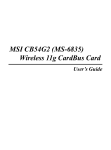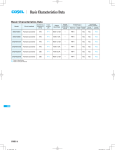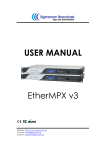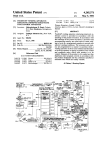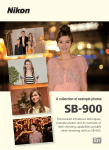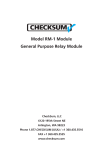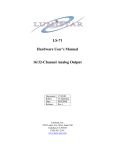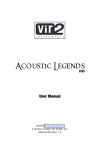Download p^^gLL - Bytemaniacos
Transcript
FASTER! p^^gLL EASY MENU-DRIVEN ID^IFAMOSTd icioiiiiMiiiDisi—j—|—— j|p COMPLETE DISK EDITING! LIMITED WARRANTY DATAMOST. Inc. warrants to the original purchaser of this software product that it will be free from defects in materials and workmanship for a period of ninety (90) days from the date of purchase. DATAMOST, Inc. agrees to either repair or replace, at its option, free of charge, any DATAMOST, Inc. software product discovered to be defective within the warranty period upon receipt of the DATAMOST, Inc. software product, postage paid, with proof of date of purchase, at its Customer Service Center. This warranty not applicable to normal wear and tear. This warranty shall not be applicable and shall be void if the defect in the DATAMOST, Inc. software product has arisen through abuse, unreasonable use, mistreatment or neglect. THIS WARRANTY IS IN LIEU OF ALL OTHER EXPRESS WARRANTIES AND NO OTHER REPRESENTATION OR CLAIMS OF ANY NATURE SHALL BE BINDING ON OR OBLIGATE DATAMOST. Inc. ANY IMPLIED WARRANTIES APPLICABLE TO THIS SOFTWARE PRODUCT ARE LIMITED TO THE NINETY (90) DAY PERIOD DESCRIBED ABOVE. IN NO EVENT WILL DATAMOST, Inc. BE LIABLE FOR ANY SPECIAL. INCIDENTAL, OR CONSEQUENTIAL DAMAGE RESULTING FROM POSSESSION, USE OR MALFUNCTION OF THIS DATAMOST. Inc. SOFTWARE PRODUCT. Some states do not allow limitations on how long an implied warranty lasts and/or the exclusion or limitation of incidental or consequential damages so the above limitations and/or exclusion or limitation of liability may not apply to you. This warranty gives you specific legal rights, and you may also have other rights which vary from state to state. What is KWIK-LOADl? KWIK-LOAD! is a software utility program for the Commodore 64® or Executive 64® com puter. It speeds up the way the disk drive reads information on a hlA " floppy diskette. It will work with one or two Commodore 1541 disk drives. KWIK-COPY, a second program on the diskette, uses simple screen menus to guide you through otherwise complicated procedures. With KWIK-LOAD! and KWIK-COPY you can: Load programs and data more than 300% faster; Copy diskettes more than 300% faster; Test your disk drive for proper operating speed; Edit information on a diskette directly by track and sector; Display and write diskette directory information in alphabetical order; and Perform DOS (Disk Operating System) operations: format and validate disks, scratch and rename files. Using KWIK-LOADl Turn on the disk drive and monitor. Insert the KWIK-LOAD! diskette into the disk drive and close the drive door. Now turn on the computer. The screen should display a "READY." prompt When it does, type the following and press the RETURN key. LOAD "*",8.1 The red "drive busy" indicator light will turn on. This means KWIK-LOAD! is LOADING. After approximately five seconds the " KWIK-LOAD READY!" prompt will appear. KWIKLOAD! is now in the computer and will stay there as long as the power remains on or another program is loaded over it The STOP/RESTORE function may be used without affecting KWIK-LOAD! If KWIK-LOAD! becomes "disconnected," try typing SYS 52480 to turn it back on. If this does not work, reboot the KWIK-LOAD! diskette. If the red " drive busy" light keeps blinking and an error message appears on the screen, turn off the computer and try again. If KWIK-LOAD! still will not load, consult your reference manuals or computer dealer for help. Once KWIK-LOAD! is loaded, remove the diskette and insert the program diskette into the drive. Load the program exactly as you would normally without KWIK-LOAD! The screen will clear to blue while KWIK-LOAD! works. If the diskette does not load properly, turn off the computer and try again without KWIK-LOAD! This may happen if you try to load certain copy protected disks. Note: KWIK-LOAD! will only load programs stored on unprotected/loppy disks which use Commodore DOS. It was not designed to load or copy commercially protected disks. A commercial manufacturing license is available to producers of these products. Using KWIK-COPY KWIK-COPY is a separate program on the KWIK-LOAD! disk. To load KWIK-COPY, type the following and press RETURN. LOAD nKC",8.1 The KWIK-LOAD! title page will begin to appear on the screen. KWIK-COPY is ready when the MAIN MENU appears. KWIK-LOAD! KWIK-LOAD! KWIK-LOAD! MENU A- KWIK-COPY B - EDIT DISK C- DRIVE SPEED D- DIRECTORY E - DOS COMMANDS F- VERIFY OFF -► SELECT • 1984 DATAMOST, Inc. 20660 Nordhoff St., Chatsworth, CA 91311 (8181709-1202 All KWIK-COPY menus are similar in appearance and use. You can always return to the MAIN MENU by pressing the Fl key located on the top right-hand corner of your keyboard. To use KWIK-COPY, press the A key (pressing RETURN is not necessary). A new menu will appear: KWIK-LOAD! KWIK-LOAD! KWIK-LOAD! KWIK-COPY • 1 -COPY FULL DISK 2 - COPY ACTIVE SECTORS 3-COPY FILES -► SELECT * F1 -MAIN MENU To copy a full diskette, press the 1 key. This copies all 683 sectors on a diskette regardless of whether they contain data or not The directory track will also be copied. To copy only active sectors, press the 2 key. If the diskette is less than full, this selection will make copies faster than a full disk copy. If the diskette does not work properly, try again using a full disk copy. Before copying a full diskette or active sectors, KWIK-LOAD! will automatically format a blank diskette. This prepares the diskette for information storage. A special selection in the MAIN MENU lets you turn the KWIK-COPY verify feature on and off. With verify on, every character of information is checked for accuracy after it is written to the copy diskette. Copying a diskette with verify on takes longer. Generally speaking, copy ing with verify off produces reliable results. If you have trouble copying, turn verify on by pressing the F key from the MAIN MENU. Verify problems are usually caused by de fective diskettes. When COPY FULL DISK is selected, the following menu appears: KW IK-LOAD! KWIK-LOAD! KWIK-LOAD! COPY FULL DISK- SOURCE:8 TARGET:8 INSERT SOURCE DISK ► PRESS RETURN -*— F1 -MAIN MENU F3 - CHANGE SOURCE DRIVE F5 - CHANGE TARGET DRIVE The word SOURCE refers to the original disk to be copied and the drive containing that disk. The word TARGET refers to the copy diskette and the drive making the copy. KWIK-COPY can make a single or double drive copy (double drive copies take less time). When making a copy with a single drive, both the SOURCE and TARGET drives should be 8. KWIK-LOAD! will tell you when to switch diskettes. To make a two-drive copy, turn on the second drive any time after the MAIN MENU appears on the screen. Change the TARGET drive number to 9 using the F5 key. The SOURCE drive number should remain 8. If these drive numbers are changed, make sure you remember which is which so you do not accidently erase the original diskette. It is always a good idea to put a write protect tab on the original diskette to prevent accidental erasure Follow these same procedures when copying active sectors on a diskette To copy specific files from one diskette to another, press the 3 key from the KWIK-COPY menu. The following menu will appear: KWIK-LOAD! KWIK-LOAD! KWIK-LOAD! COPY FILES FILE: F1 -MAIN MENU Note: To copy specificfiles a previouslyformatted diskette must be used as the TARGET diskette (see FORMAT). KWIK-COPY will copy files up to 192 sectors in length Type in the name of the file to be copied from the SOURCE diskette. Filenames can be up to 16 characters in length. KWIK-COPY will not accept a comma (,) in a filename. Press RETURN once a file is selected. The following menu will appear: KWIK-LOAD! KWIK-LOAD! KWIK-LOAD! COPY FILESFILE:CAR RACE SOURCE:8 TARGET:8 INSERT SOURCE DISK —► PRESS RETURN-*— F1 -MAIN MENU F3 - CHANGE SOURCE DRIVE F5 - CHANGE TARGET DRIVE Press RETURN again to load the file selected. Once KWIK-COPY has found the file it will instruct you to place the TARGET diskette into the drive and press RETURN. KWIK-COPY will then write the file to the TARGET diskette. The wild card (*) feature described in the Commodore disk manual may be used (e.g.,typing A* as a filename will copy all files starting with the letter A). KWIK-COPY will search for files and display them one at a time on the screen. It will then ask if you wish to copy the file. Answer the question for each file by typing Y for yes, N for no, or A to copy all the files on the diskette. Editing a Disk Disk drives organize and store information in magnetic areas called TRACKS. These tracks are similar to the grooves on an audio record. Each track is divided into SECTORS. A sector holds 256 bytes (or characters) of information. Every track and sector is identified by a num ber. KWIK-LOAD! lets you enter these numbers to view and modify information stored on a diskette. WARNING — You should not attempt to edit a diskette without advanced knowledge of Commodore DOS. A mistake in editing could result in loss of data. Always make a backup copy of the original, unaltered diskette before editing. To EDIT a disk, press the B key from the MAIN MENU. The following menu will appear: KWIK-LOAD! KWIK-LOAD! KWIK-LOAD! EDIT DISK R-READ T-TRACK 18 S-SECTOR 00 INSERT DISK IN DRIVE 8 ► SELECT ** F1 -MAIN MENU F3 - CHANGE DRIVE NUMBER Press the T key followed by the number (1-35) of the track you wish to view. Press RETURN. Now enter the number of the sector you wish to view followed by RETURN. The chart below shows valid track and sector numbers: Tracks Sectors 1-17 0-20 18-24 25-30 31-35 0-18 0-17 0-16 Now press the R key to READ and display the data. The disk drive will activate as the data loads in. After a few moments, a display similar to the one below will appear: - EDIT DISK T-TRACK 17 S-iSECTOR 11 R - READ W- WRITE E -EDIT N -NEXT SELECT ■ oo: 11 02 09 6E 00 99 20 C7 .......G 08: 28 31 39 29 20 3A 20 99 <19) 10: 20 3A 20 99 00 28 09 78 : : . .. (-. 18: 00 99 20 22 43 48 4F 4F .. "CHOO 20: 53 45 20 4F 4E 45 3A 22 se one:11 28: 20 3A 20 99 00 47 09 82 : 30: 00 99 20 22 3C 31 3E 20 .. 38: 52 45 43 49 50 45 20 46 RECIPE 40: 49 20 4E 41 40 45 ILE 00 60 09 8C 00 28 20 :";..... ASCII DATA - G(18) -«—DISPLAY 4C 45 ..6.. "<i> HEX DATA 48: DISPLAY—► 50: 3A 22 38 wfcJ ■ 46 49 4C 45 24 20 C7 28 FILE* 60: 31 34 36 29 00 68: 00 99 20 22 70: 45 44 49 54 78: 40 2E 20 49 99 20 C7 31 38 29 F NAME G( 83 09 96 3C 32 3E 20 .. 2F 45 58 41 EDIT/EXA 4E 47 52 45 M. 146) "<2>. INGRE F1 -MAIN MENU Note: Your Commodore 6U can only display 16 lines ofsector data at a time. To view the remaining data, go into the EDIT mode and use the cursor control keys and scroll through the entire display. The first characters on the left are sector addresses followed by a colon (:) and eight hex adecimal values representing actual data on the diskette. The area to the right of the screen is the ASCII (American Standard Code for Information Interchange) display of the same data. You may now EDIT the information in this sector, READ in a new track and sector, examine the NEXT track and sector, or WRITE the edited information back to the diskette. Note: The Nkey may be used to view the next sector ofdata only ifthefirst two bytes ofthe sector you are viewing correspond to a valid track/sector link. To EDIT current track/sector data, press the E key. The following menu will appear above the data: EDIT SECTOR ENTER HEX & ASCII DATA PRESS RETURN F1 -MAIN MENU A flashing underline character will appear under the first character in the hex data display. To change data, type in a new two digit hexadecimal (00-FF) value on the keyboard. Press the SPACE BAR to move to the next address. The ASCII data characters may also be edited. Move the cursor through the display using the cursor control keys. As ASCII characters are edited, their hexadecimal equivalents will appear on the left Once you have made all changes, press the RETURN key for the EDIT MENU. If you are sure that the new information is correct, press the W key and write it to the diskette. Drive Speed Test Your disk drive is a mechanical device designed to spin a diskette at 300 RPM (Revolutions Per Minute). A moving record/playback head similar to the one found in a tape recorder moves across the diskette. For proper operation, the speed of the disk must be maintained within certain tolerances. KWIK-LOAD! can be used to test your drive's operating speed Press the C key from the MAIN MENU. The following display will appear: KWIK-LOAD! KWIK-LOAD! KWIK-LOAD! DRIVE SPEED290 I 295 .... I 300 .... I 305 .... (. 310 ... I INSERT DISK IN DRIVE 8 ► PRESS RETURN *m F1 -MAIN MENU F3 - CHANGE DRIVE NUMBER Press RETURN to start the test The disk drive should be operating properly if the indicator needle shows 295 to 305 RPM. If you get readings outside these limits, contact your local Commodore repair center. Press the Fl key to end the test Note: Do not attempt to adjust the drive speed yourself. This is a delicate operation requiring special tools and experience. Directory Use KWIK-LOAD! to display and write to the disk a directory of a diskette in alpha betical order. To view a diskette directory, press the D key from the MAIN MENU. The following will appear KWIK-LOAD! KWIK-LOAD! KWIK-LOAD! DIRECTORYINSERT DISK IN DRIVE 8 —►PRESS RETURN -*— F1 -MAIN MENU F3 - CHANGE DRIVE NUMBER Insert the diskette and press RETURN. A display similar to the one below will appear: KWIK-LOAD! KWIK-LOAD! KWIK-LOAD! DIRECTORY DISK: KWIK-LOAD! 1 KC 1 KL 307 ID PRG PRG BLOCKS LEFT ► PRESS RETURN ** F1 -MAIN MENU The number in front of the filename refers to the number of blocks used by that file. The last column shows what type of file it is (see the disk drive manual for more details). If the diskette contains more files than can be displayed on one screen, press RETURN. KWIK-LOAD! will display another £ To write an alphabetized version of the directory to the disk, press the CTRL key and the W j key at the same time. DOS Commands Four of the most commonly used DOS commands can be given easily with KWIK-LOAD! Press the E key from the MAIN MENU. The following menu will appear: KWIK-LOAD! KWIK-LOAD! KWIK-LOAD! .DOS COMMANDS — S-SCRATCH FILE R-RENAME FILE V-VALIDATE DISK F-FORMAT DISK ► SELECT-* F1 -MAIN MENU Scratch File To SCRATCH or delete a file, press the S key. Type the filename EXACTLY as it appears in the directory and press RETURN. KWIK-LOAD! will immediately erase the file from the diskette when RETURN is pressed again. Rename File To RENAME a file on a diskette, press the R key from the DOS COMMANDS menu. Type in the new filename and press RETURN. Next, type in the old filename and press RETURN. The menu below shows an example of this operation: KWIK-LOAD! KWIK-LOAD! KWIK-LOAD! ■RENAME FILE NEW:ROAD RALLY OLD:CAR RACE ► PRESS RETURN - Validate The validate command is normally used to recover unused blocks on a diskette It also eliminates opened files which were never properly closed by a program. These files appear in a directory as sequential files with an asterisk (*) in front of their filenames and a zero (0) under the blocks used column. Note: Never use the validate option on a diskette which contains random access or rela tive (REL) files. Format Before a diskette can store data it must be formatted. To format a diskette, press the F keyfromtheDOSCOMMANDSmenu. KWIK-LOAD! will ask you to enter a name for the diskette (up to 16 characters). Press RETURN once you have done this. Now enter a two character ID for the diskette followed by a RETURN. Insert the disk to be for matted and press RETURN once more. The diskette will be ready for use in a few seconds. Errors If KWIK-LOAD! has any difficulty performing an operation, it will notify you by dis playing a message similar to the one below: KWIK-LOAD! KWIK-LOAD! KWIK-LOAD! L- ATTENTION! DOS ERROR 62 PRESS RETURN^ F1 -MAIN MENU Consult the VIC-154.1 Single Drive Floppy Disk User's Manual for an explanation of the error. Some errors will not return a number and are self-explanatory. If you are using two disk drives and one of them is hard-wired as a device 9, make sure both drives are turned on prior to loading Kwik-Copy (Load "KC,"8,1). If you would like Kwik-Load to be compatible with the DOS wedge program, then load "KLB,"8,1 prior to loading the DOS wedge. To exit from Kwik-Copy insert the Kwik-Load disk in device 8 drive and press the SHIFT and RUN keys. GET THE MOST OUT OF YOUR 1541*! GET "INSIDE" DOS AND START USING YOUR 1541 INSIDE COMMODORE DOS Now you can get the inside story on the 1541 disk operating system. This valuable tool for the intermediate and advanced programmer includes complete informa tion on correcting errors and omissions in Commodore's 1541 User's Manual, diskette formatting, file storage, reading and writing data in non-standard ways, backing up protected disks, recovering damaged data, and more. Includes an analysis of 1541's ROM, completely disassembled and annotated. $19.95 1541 USER'S GUIDE Make more effective use of your 1541 disk drive. This book expands and clarifies the documentation that came with your 1541 disk drive. Practical information on setting up and operating the disk drive as well as the DOS which came with your drive is included. Diskette housekeeping is thoroughly discussed including how to format or initialize a disk, and renaming, copying and combining files. The perfect complement to Inside Commodore DOS. $19.95 SMART PERIPHERALS FOR THE C-64 *! WHEN IT COMES TO BOOKS, WE'VE GOT YOU COVERED! You probably already know about our two best-selling books, Kids and the Commodore 64 and The Elementary Commodore 64. Both have been on top of the charts for a year, receiving rave reviews in the process. But do you know that we have other great books for the C-64? Books that cover almost any application you can think of, books that help you and your Commodore come to a better understanding. No matter what age you are or what level you're at, whatever computer questions you have, Datamost has the answers! KIDS AND THE COMMODORE 64 For kids of all ages. An easy-to-understand book designed to make learning BASIC a fun and exciting experience. Guidance, explanations, exercises, study guides, reviews and quizzes in a workbook format. $19.95 THE ELEMENTARY COMMODORE 64 Explains the Commodore 64 in simple, everyday language. How to hook it up, use the keyboard and program in BASIC. Teaches about word processing, utilities and peripherals. $14.95 MORE GREAT BOOKS FROM DATAMOST THE COMMODORE 64 HOME COMPANION This is the book that should have come with vour i/Uiwuuuuic w. oueugui euiawcis iu iiuuic computing questions, dozens of software reviews, BASIC and more! $19.95 COMMODORE 64 LOGO WORKBOOK Teaches children in grades 2-6 how the LOGO language can be used for problem solving. Learn about the "turtle," variables, geometry and recursion. $12.95 THE MUSICAL COMMODORE 64 Introduces you to music theory and computing at the same time. For beginners as well as pros, this book helps you turn your C-64 into a musical instrument. $14.95 GAMES COMMODORES PLAY BASIC using a games and graphics approach. Simply type them in and make your own modifications. $14.95 THE SUPER COMPUTER SNOOPER (C-64) Learn how a computer "thinks." Investigate memory, screens, programs and variables and expansion boards. $14.95 COMPUTER PLAYGROUND ON THE C-64 AND THE VIC-20 A collection of programming activities for kids in grades 2-6. Each activity is presented as a problem, with questions leading the child to the correct solution. Colorfully illustrated. $9.95 MDATAMOST 20660 Nordhoff Street Chatsworth, CA 91311-6152, (818) 709-1202 'Commodore 64 and 1541 are registered trademarks of Commodore Business Machines.