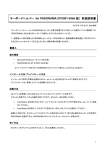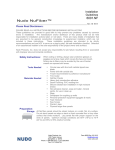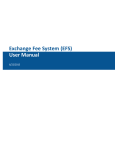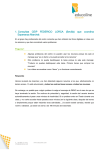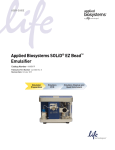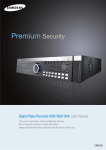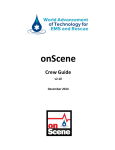Download Software User Manual
Transcript
11/27/2012 SEMSNation Event Management Software Suite Version 1.0 User Manual SEMSNation Event Management Page 1 11/27/2012 Table of Contents Overview........................................................................................................................................................3 Prerequste Installation...............................................................................................................................4 MySQL Installtion............................................................................................................................7 Application Installation..............................................................................................................................14 PrePlanning Module.....................................................................................................................20 Patient Tracking Module ............................................................................................................12 Configure database...........................................................................................................22 General Usage .................................................................................................................25 Resource Tracker Module .........................................................................................................30 Read Module .............................................................................................................................34 Problem Reporting Instructions.............................................................................................................35 Privacy Policy.............................................................................................................................................35 End User License Agreement....................................................................................................................38 Trobleshooting............................................................................................................................................49 Appendix/Glossary.....................................................................................................................................49 SEMSNation Event Management Page 2 Overview Welcome to SEMSNation's Award winning Event Management Suite. Finally a software package designed by paramedics for paramedics, that provides the right features at the right price, allowing you to develop and deploy a cost effective medical response for any size or type of event. At last small departments, colleges and private services have a powerful tool at there disposal to aid in proving medical response to any size event, without breaking the proverbial bank. There are Four module in the suite : PrePlanning , Patient Tracker, Resource Manager and Read Module. Pre- Planning SEMSNation proprietary software takes you through every step of the preplannig process leaving no detail overlooked. The magic is in it’s simplicity. Just answer the questions as they appear on the screen. Then the program will analysis your planned response and allocation of resources to insure that it meets standards, even making suggestion for improvement where needed . Patient Tracker Easily track every patient contact and gather real time data as the event progresses. Track weather, patient load trends and medical supplies. This is not an ePCR but a patient contact manager specifically designed for the rigors of operating in the special event environment. Easily log every patient contact and treatment while the program automatically keeps a running inventory of all medical supplies and warns when supplies are running low. Resource Tracker Manage your resources in real time and effortlessly log every move every team makes and do it from the palm of your hand. Track, manage and dispatch your resources in real time. Detect patterns as they develop so they can be immediately addressed. If there is ever a questions you can refer back to the log and immediately know which team(s) took a response , location of the incident, and the nature of the response. Know at a glance the status of every ambulance, cart, and wheelchair. The power of a complete dispatch center in the palm of your hand and for a fraction of the cost SEMSNation Event Management Page 3 Installation SEMSNation software uses a number of very powerful resources that may have to be installed on computers running our applications and configured. After purchasing the program follow the installation and configuration instructions to take full advantage of all the that the application has to offer. 1) Run package → Click “Next” SEMSNation Event Management Page 4 2) The Installer will determine what programs need to be installed. → Click “Next” 3) Click “Finish” SEMSNation Event Management Page 5 4) Click “I Agree” 5) This may appear if MySQL has to be installed. SEMSNation Event Management Page 6 6) Select “Install MySQL Products” 7) Accept license terms → Click “Next” SEMSNation Event Management Page 7 8) You may check for newer versions, but for speed of installation “Skip the Check for updates” 9) Select “Server only” → Click “Next” SEMSNation Event Management Page 8 10) Click “Next” SEMSNation Event Management Page 9 11) Click “ Execute” 12) Click “Next” SEMSNation Event Management Page 10 13) Select “Server Machine” → Click “Next” SEMSNation Event Management Page 11 14) Enter Current Root Password. If it is an initial install to a virgin machine that has never installed any version of MySQL the the password is set to “password” and user name is “root”. If the machine has had MySQL installed then enter the current “Root Password” and “User name”. → Click “Next”. 15) Click “Next” SEMSNation Event Management Page 12 16) Click “Finished” SEMSNation Event Management Page 13 1) Run setup → Click next. 2) Enter User name, Organization and Serial number. SEMSNation Event Management Page 14 3) Accept “License Agreement” → Click”Next” SEMSNation Event Management Page 15 4) Click “Next” 5) Click “Install” SEMSNation Event Management Page 16 6) Click”Continue” SEMSNation Event Management Page 17 7) Click “Install” SEMSNation Event Management Page 18 8) Click “Finish” SEMSNation Event Management Page 19 Pre- Planning Module 1) Choose “PrePlanner” 2) To begin click the “New Event” button and enter the name of the event into the pop up window. Press OK and a confirmation window will appear. 3) Precede by clicking the page at the top of the frame and then enter the appropriate information. Once the information is entered press the “Update” button. Note: only click the new event button on the first page or you will inadvertently create new events and the software may not return accurate results. 4) Answer as many questions on each “Preplanning Step” page as possible. Preplanning Step 6 review all the information on the screen for accuracy and completeness. Note: if any error are detected you must return to the page that the data was entered to change . After any change to the data the user must click “Update” for the change to take effect. 5) Press the “Evaluate Information” button and the program will evaluate your planned response. The returned responses are bases on the SEMSNation standards and endorsed by the AAOS. Remember these are only guidelines , please follow your local protocols and medical direction. 6) Preplanning Step 7 users may export the document in a PDF formatted by clicking “Export”or if authorized email the documentation by clicking the “Email” button SEMSNation Event Management Page 20 Patient Tracker Module 1) Choose Patient Tracker 2) Enter the USPS Zip Code of the physical location of the event. If this information is unknown leave the pop up window blank and Click “OK” Initial Set Up Note: The password out of the box is “Admin1”. Please write the password down in a safe place that can be referenced in the future. Once the password has been changed SEMSNation has no way of knowing or accessing the new password. For licensed users of the software there is a way to do a factory reset. 1)To set initial passwords: Setup → Password → Initial. Password setup window should appears. Enter the current administrative password (“Admin1” for initial setups) 2) Enter the new administrative password in the appropriate area. Click “Reset”. Note Do Not click the reset password check box this is done only for factory resets. 3) Next Step: setting “Tier” passwords: Setup → Password → Tiers. Enter the new administrative password then set the Tier 1 & 2 passwords. We recommend these be different passwords, because certain features can only be accessed by certain “Tiered” passwords for example to edit patient reports requires a “tier 1” password while generating reports required a “tier 2” password. 4)Click “Set”. Password setup is now complete. If passwords ever need to be reset simple follow the same procedure. SEMSNation Event Management Page 21 Factory Rest of Password 1) Setup → password → initial → check “reset password” 2) Send a copy of your current license to the email provided by the suite. 3) Enter the code you receive from Tech Support and press “Reset”. The password has now been reset to factory setting of “Admin1”. Please follow the setup procedures to reset the “Tier” passwords” Configure Database 1)Setup → configure transfer 2) Read instruction in “pop up” window 3) Read & acknowledge warning 4) Enter “Tier 2” password 5)Enter the MySQL database user name If this is an initial install on a machine that has never had MySQL installed the factory set Password is : password and User name is: Root. If your machine already has MySQL use the current Password and User name: You may Note: During initial configuration you will receive two messages first the results of a User name & Password test and second the statue of the database installation. Setup New Event 1) Setup → “New Event” 2) Enter “Tier 1” Password → Save previous event. → Enter starting incident number → click “OK” SEMSNation Event Management Page 22 3) New events has been created Setup Supervisor Contact Information 1) Setup → supervisor → enter Tier 1 password 2) Enter supervisor email, it is suggestion for real time contact that this email be linked to a smart phone or mobile devices enabled to receive emails 3) Email has been set Setup Hospital,Staffing, Ailments & Treatment 1) Setup → Hospitals 2) Edit the hospital list for your service 3)Click update → Changes have been saved 4) Treatment & Ailment list require a Tier 1 password to be saved Note: Treatment & Ailment must have “other” in the list in order to activate the report writing area. Setup the Network Transfer 1)Setup Info → networking 2) Ensure the server side computer is logged onto a network to get the accurate IP address. SEMSNation Event Management Page 23 3) Record network IP address Setup Supplies 1) Setup → Supplies 2) Enter quantities of supplies 3) Click Update Reporting Feature Log Sheet 1) Reporting → log sheet --> enter password 2) Save log sheet 3) Report has been saved SEMSNation Event Management Page 24 Summary 1)Reporting → summary → enter password General Usage Instructions 1) Treatment & Ailment areas are contained in the pull down menus. Pick the ailment and treatment that best meets your patient's condition and rapid treatment. These areas are user defined areas and new ailments and treatments can be added at anytime. When appropriate select “other” in either the treatment or ailment area and enter a brief written description in the patient report area. Remember this is NOT an ePCR so the word processing capabilities are very limited. 2) The “Initial Contact” button should be clicked when the patient contact begins. The “Hospital “ button should be clicked and the hospital destination selected from the pulled down menu when a decision is made to transport a patient to a medical facility. The “InService” button should be clicked when the call concludes. To save and incident click “Insert” to save the incident. 3) The vital sign area is designed for quick general data gathering. Simply click the appropriate pull down menu and select the appropriate input. SEMSNation Event Management Page 25 4) The patient's information will appear in this area once the insert button has been depressed . From this area if the patient information needs to be edited for any reason find the patient and double click . A password window will appear and then the edit window will appear where all patient edits must occur. 5) Weather data area. If a zip code has been entered the software can access the internet then the current weather conditions should be displayed. No edits may be made to the weather data. Select the personnel dealing with this patient from the provider 1 & Provider 2 pull down window. 6) “Insert” button should be clicked once as much information as possible is gathered and the patient is assigned an incident number and there information is entered into the database. 7) Click the “Sync” button when the Server Side computer and Client Side have been properly configured and they are physically connected. Click “sync” and the indicator light will turn from “green” to “yellow” during the process. If the light turns red there has been and error. Wait 1 minute to ensure the computers have connected and repeat. If the error persist please refer to the trouble shooting section. SEMSNation Event Management Page 26 Edit Window There are 4 ares to the edit window. Area 1 The patient personal data area Area 2 Patient reporting area Area 3 Refusal & signature area Area 4 Inventory area SEMSNation Event Management Page 27 Area 1 Patient personal data area Enter any additional or missing data in the appropriate area. If more exact vitals are desired it may be entered in this window. Area 2 Patient reporting area Enter any additional narrative to the incident in this area. Word processing power is very limited in this application. SEMSNation Event Management Page 28 Area 3 Refusal & signature area If a patient refuses medical attention or you need to collect a refusal for any reason. Click the check box “Refusal”. A full screen document will appear. Have the patient read it carefully and the click “OK”. Now have the patient sign in the signature box. Once this is complete click “Save” and the refusal is now saved. Area 4 Inventory Used area Click the supplies used on an individual and the application will automatically deduct it from the inventory SEMSNation Event Management Page 29 Resource Tracking Module Step 1 Create an event Step 2 : Enter event information → Launch Note: The group name is case sensitive for use with the GPS feature. SEMSNation Event Management Page 30 4) Ambulance Areas” & EMS areas must be defines and setup. Ambulance areas is the physical operating theater of transport units. The EMS areas is the physical area of the event. 5) Select overlay source. You may either load existing .jpg or .png of the event area or you may use Google maps to select the area. 6) Once the area has been selected press “Accept” 7) Create “Ambulance” and name it. SEMSNation Event Management Page 31 8) Important Note : If you are using the GPS enabled version the name of the ambulance must match the user name on the phone assigned to that unit. 9) The status of a resource can be changed in two ways. First manually by hoovering the mouse over the resource and clicking the appropriate status. Second for the GPS enabled only the status may be changed from the phone by clicking the appropriate status change button. SEMSNation Event Management Page 32 10) The same steps should be followed for establishing the the EMS area. Please see example: SEMSNation Event Management Page 33 Read Module 1) The Read Module is an archive retrieval tool. You may view past events and retrieve data from them. You may not alter the data from this application. 2) To begin click “Event” → Select File 3) Once the past event is loaded the database it may be searched by first or last name. 4) To examine an individual entry, find the entry in the list and double click on entry and view in pop up window.. SEMSNation Event Management Page 34 Problem Reporting Instructions If and error or bug is detected in the software please first check the “Help” in the menu then click “Troubleshooting”. If the error is not discovered please check the SEMSNation web site http://semsnation.com/sems_areas/softwaresite/technicalsupport/ for the most updated fixes. If you can't find the resolution please visit the forum http://semsnation.com/sems_areas/forum/semsnation-forum/? vasthtmlaction=viewforum&f=9.0 . If none of these address your specific issue please send and email to [email protected] with a detailed description of the issue. Privacy Policy A copy of the privacy policy can be found at http://semsnation.com/sems_areas/softwaresite/technical-support/privacy-policy/ This privacy statement discloses the privacy practices for SEMSNation. Information Collection and Use SEMSNation is the sole owner of the information collected on this site. We will not sell, share, or rent this information to others in ways different from what is disclosed in this statement. SEMSNation collects information from our users at several different points on our Web site. Web Site Registration In order to use some features of this Web site, users must first complete the registration form. During registration, users are required to give their contact information (name and e-mail address). This information is used to contact users about the topics on our site for which they have expressed interest and to enable users to retrieve lost passwords. It is optional for the user to provide demographic information (mailing address, position, technical skill, etc.). Cookies SEMSNation uses cookies to remember if users have logged in while on our site. This allows web site users to avoid logging in more than once, thereby saving time. Users have the option of disabling or not accepting cookies by changing the preferences on their browsers*. If users opt to disable cookies, they will still be able to use our Web site. However, they will not be able to use some functionality or post to the message boards. No personally identifiable information (e-mail address, name, etc.) is collected with the cookies that we set. Accepting cookies while on the SEMSNation site will not put the user at risk for marketing to other sites. *Different browsers have different cookie settings. With Netscape, you can ask the browser to allow, warn you, or completely disable cookies. Internet Explorer has an additional feature where you can specify different settings for different security zones. You can choose to allow Web sites to create cookies for you in your “trusted sites” (like SEMSNation), to warn you before you create them in your local Intranet zone, and to SEMSNation Event Management Page 35 give you an option to never allow them in a “restricted zone.” See the “Help” section of your particular browser for more information on working with cookies. Web Statistics We use IP addresses to analyze trends, administer the site, track user movement, and gather broad demographic information for aggregate use for reporting and sponsorship purposes. IP addresses are not linked to personally identifiable information. Sharing We will share aggregated demographic information with our partners, sponsors, and donors. This is not linked to any personal information that can identify any individual person. We only share this information so that we can secure funding to continue providing this site free of charge. Links This Web site contains links to other sites. Please be aware that SEMSNation does not claim any responsibility for the privacy practices of such other sites. We encourage our users to be aware when they leave our site and to read the privacy statements of each and every Web site that collects personally identifiable information. This privacy statement applies solely to information collected by this Web site. Security This Web site takes every precaution to protect our users’ information, and we have security measures in place to protect the loss, misuse, and alteration of the information under our control. Surveys Occasionally, our site requests information from users via Web surveys. Participation in these surveys or contests is completely voluntary and the user therefore has a choice whether or not to disclose this information. Information requested may include demographic data (such as zip code and age), but nothing that can identify any individual person will be collected. Survey results will be used for purposes of monitoring or improving the use and satisfaction of this site. Send This to a Friend If users elect to use our “Send This to a Friend” function, we ask them for the friend’s name and e-mail address. SEMSNation will automatically send friends a one-time e-mail message inviting them to visit the site. SEMSNation stores this information temporarily for the sole purpose of sending this one-time message. Updates We may also send the user site and service announcement updates. Members are not able to unsubscribe from service announcements that contain important information about the service. We communicate with users to provide requested services and to discuss issues relating to their accounts via e-mail or phone. SEMSNation Event Management Page 36 Correction/Updating Personal Information If a user’s personally identifiable information changes (such as zip code or e-mail address), or if a user no longer desires our service, we will endeavor to provide a way to correct, update, or remove that the personal data that was provided to us. Users can use the “Edit My Profile” link from their homepage or they can e-mail our Help Desk to change, correct, or remove information. Choice/Opt-in Our users are given the opportunity to “opt in” to newsletters and site update e-mail messages. To unsubscribe from mailings, please see that section above. To unsubscribe from any updates, users can use the “edit my profile” link from their homepage. To avoid receiving certain topic updates, the user can simply deselect the topics and select the “modify” button. Notification of Changes If we decide to change our privacy policy, we will post those changes on our home page so our users are always aware of what information we collect, how we use it, and under what circumstances, if any, we disclose it. If at any point we decide to use personally identifiable information in a manner different from that stated at the time it was collected, we will notify users by e-mail. Users will have a choice as to whether or not we use their information in this different manner. We will use information in accordance with the privacy policy under which the information was collected. END USER LICENSE AGREEMENT THIS SOFTWARE END USER LICENSE AGREEMENT (“EULA”) IS A LEGAL AGREEMENT BETWEEN YOU (EITHER AN INDIVIDUAL OR, IF PURCHASED OR ACQUIRED BY OR FOR AN ENTITY, AN ENTITY) AND SEMSNation. IT PROVIDES A LICENSE TO USE THIS SOFTWARE AND CONTAINS WARRANTY INFORMATION AND LIABILITY DISCLAIMERS. BY DOWNLOADING, INSTALLING OR USING THE SOFTWARE YOU ARE INDICATING YOUR ASSENT TO THE TERMS OF THIS LICENSE. IF YOU DO NOT AGREE TO ALL OF THE FOLLOWING TERMS, DO NOT DOWNLOAD OR INSTALL THE SOFTWARE, DISCONTINUE ITS USE IMMEDIATELY AND DESTROY ALL COPIES IN YOUR POSSESION. 1. DEFINITIONS a) “SEMSNation” means SEMS inc. SEMSNation Event Management Page 37 b) “Software” means the executable code of Event management Software Suite , additional tools, libraries, source files, header files, data files, any updates or error corrections provided by SEMSNation, any user manuals, guides, printed materials, on-line or electronic documentation. c) “License Key” means a serial number issued to you by SEMSNation to activate and use the Software. d) “Named User” is an individual authorized by You to use the Software through the assignment of a single user ID, regardless of whether or not the individual is using the Software at any given time. A nonhuman operated device is counted as a User in addition to all individuals authorized to use the Software, if such device can access the Software. e) “Maintenance Plan” is a time-limited right to technical support and Software updates and upgrades. Technical support only covers issues or questions resulting directly out of the operation of the Software. SEMSNation will not provide you with generic consultation, assistance, or advice under any other circumstances. 2. LICENSE GRANTS 2.1 Freeware Features License. SEMSNation grants you an unlimited license to use the Freeware Features of the Software. The install packages created using only the Freeware Features can be freely redistributed and used both in commercial and non-commercial purpose. 2.2 Trial Period License. You may download and use the Software for free for thirty (10) days after installation (“Trial Period”). During the Trial Period, SEMSNation grants You a limited, non-exclusive, nontransferable, non-renewable license to copy and use the Software for evaluation purposes only and not for any commercial use. At SEMSNation’s discretion, SEMSNation may provide limited support through email or discussion forums at SEMSNation.com web site. The evaluation copy of the Software contains a feature that will SEMSNation Event Management Page 38 automatically disable the Software at the end of Trial Period. SEMSNation will have no liability to you if this feature disables the Software. 2.3 License After Trial Period. This Software is licensed, not sold. During the Trial Period, You have the option of paying a license fee in order to use the Software after the expiration of the Trial Period. Upon your payment of the license fee, SEMSNation provides you with a permanent registration number (“License key”) and grants you a limited, non-exclusive, non-transferable license to: a) use the Software on a Named User basis meaning specific individuals are authorized to access the Software and the total number of named users may not exceed the total number licensed by You. b) copy the Software in machine-readable form solely for archival and backup purposes. 2.4 The Named User of the Software may install and use the Software on up to five computers (including operating systems and Virtual Machine Environments) that are connected to each other in a network (there has to be a TCP/IP connection between these computers). 2.5 Floating License. Under the terms of a Floating License, you may install the Software on an unlimited number of machines. All machines using the Software must have the ability to communicate with a license server. The number of users that may use the Software concurrently at any time must not exceed the number of Floating User Licenses purchased for such use. 3. LICENSE RESTRICTIONS 3.1 You shall undertake any necessary steps to protect the License Key against unauthorized use. SEMSNation Event Management Page 39 3.2 You may not alter, merge, modify, adapt or translate the Software, or decompile, reverse engineer, disassemble, or otherwise reduce the Software to a human-perceivable form. 3.3 You may not sell, rent, lease, sub license, transfer, resell for profit or otherwise distribute the Software or any part thereof. 3.4 You may not modify the Software or create derivative works based upon the Software. 3.5 You may not remove or obscure any copyright and trademark notices relating to the Software. 4. USE OF LICENSING FUNCTIONALITY 4.1 If you have licensed a qualifying edition of the Software, you may use the functionality labeled “Licensing” solely for the purposes of applying the Licensing functionality processes and/or restrictions to your products and distributing such products to your end users for their trial purposes for a predetermined period of time. For the avoidance of doubt, the foregoing limitations apply only to your use of the Licensing functionality and not your use of the Software in general. 5. OWNERSHIP AND INTELLECTUAL PROPERTY RIGHTS 5.1 This Agreement gives you limited rights to use the Software. SEMSNation retains all rights, title and interest in and to the Software and all copies thereof, including copyrights, patents, trade secret rights, trademarks and other intellectual property rights. All rights not specifically granted in this Agreement, including International Copyrights, are reserved by SEMSNation. The structure, organization and code of the Software are valuable trade secrets and confidential information of SEMSNation. 6. LIMITATION OF LIABILITY SEMSNation Event Management Page 40 6.1 SEMSNation’s cumulative liability to You or any other party for any loss or damages resulting from any claims, demands, or actions arising out of or relating to this Agreement shall not exceed the license fee paid to SEMSNation for use of the Software. 6.2 SEMSNation shall be relieved of any and all obligations for any portions of the software that are revised, changed, modified, or maintained by anyone other than SEMSNation. 7. PATENT AND COPYRIGHT INDEMNITY 7.1 SEMSNation represents and warrants that the Software shall not infringe or misappropriate any copyrights, patents, trade secret rights, trademarks and other intellectual property rights. 7.2 In the event the Software is found to infringe, SEMSNation will have the option, at its expense, to a) modify the Software to cause it to become non-infringing; b) if none of the foregoing remedies are commercially feasible, terminate the license for the infringing Software and refund any license fees paid for the Software. 7.3 SEMSNation will have no liability for any claim of infringement based on a) code contained within the Software which was not created by SEMSNation; b) use of a superseded or altered release of the Software, except for such alteration(s) or modification(s) which have been made by SEMSNation or under SEMSNation’s direction, if such infringement would have been avoided by the use of a current, unaltered release of the Software that SEMSNation provides to You, or SEMSNation Event Management Page 41 c) the combination, operation, or use of any Software furnished under this Agreement with programs or data not furnished by SEMSNation if such infringement would have been avoided by the use of the Software without such programs or data. 8. LIMITED WARRANTIES 8.1 THE SOFTWARE IS PROVIDED ON AN “AS IS” BASIS. SEMSNation MAKES NO WARRANTY OF ANY KIND, EXPRESS OR IMPLIED, INCLUDING WITHOUT LIMITATION ANY IMPLIED WARRANTY OR MERCHANTABILITY OR FITNESS FOR A PARTICULAR PURPOSE. WITHOUT LIMITATION, YOU ASSUME SOLE RESPONSIBILITY FOR SELECTING THE SOFTWARE TO ACHIEVE YOUR INTENDED RESULTS AND FOR THE INSTALLATION, USE AND RESULTS OBTAINED FROM THE SOFTWARE. SEMSNation MAKES NO WARRANTY THAT THE SOFTWARE WILL BE ERROR FREE OR FREE FROM INTERRUPTIONS OR OTHER FAILURES. IN PARTICULAR, THE SOFTWARE IS NOT DESIGNED FOR USE IN HAZARDOUS ENVIRONMENTS REQUIRING FAIL-SAFE PERFORMANCE. SEMSNation EXPRESSLY DISCLAIMS ANY WARRANTY OF FITNESS FOR HIGH-RISK ACTIVITIES. 8.2 SEMSNation warrants that it holds the proper rights allowing it to license the Software and is not currently aware of any actions that may affect its rights to do so. 8.3 SEMSNation cannot guarantee that the Software will work at all times. If you change your operating system, the software may not work anymore. You acknowledge and agree that such changes are fair and reasonable. 8.4 You should make sure that it is legal to use the Software in your country or jurisdiction. SEMSNation only provides a license for You to use the software. It is Your responsibility to make sure that You are allowed to use the Software. SEMSNation Event Management Page 42 8.5 SEMSNation reserves the right at any time to cease the support of the Software and to alter prospectively the prices, features, specifications, capabilities, functions, licensing terms, release dates, general availability or other characteristics of the Software. 9. MAINTENANCE PLAN 9.1 At any time prior to the expiration of your Maintenance Plan and 14 days after, you may purchase an extension to the current Maintenance Plan. This additional Maintenance Plan will extend the availability of your current Maintenance Plan for a period of time beginning with the date when your Maintenance Plan expires. 9.2 For a limited time after the expiration of your Maintenance Plan, you may purchase a renewal of your Maintenance Plan. This will provide you with a new Maintenance Plan that will begin at the date the renewal is purchased. 9.3 If you do not purchase any additional Maintenance Plan, you will still have the right to use the existing Software but you will lose the right to technical support and Software updates and upgrades as of the date your current Maintenance Plan expires. 9.4 For customers that purchase or already own multiple licenses, a Maintenance Plan must be purchased for each license. 9.5 Technical support is provided via electronic mail at the address specified on the web site. SEMSNation will use its best efforts to provide you with technical support within seventy-two (72) business hours of your request. Please check our website to find our latest contact information. 9.6 The latest information is provided on the web site at: http://semsnation.com/sems_areas/softwaresite/updates/ Please refer to the following web page for additional information regarding Maintenance Plans, prices and more: http://semsnation.com/sems_areas/softwaresite/technical-support/ SEMSNation Event Management Page 43 10. SUPPORT 10.1 Except as provided herein, support for the Software is provided to you free of charge while your current Maintenance Plan is valid. If SEMSNation discontinues any version of the Software, SEMSNation reserves the right to limit or cease product support and updates for such discontinued version. SEMSNation reserves the right to discontinue free support with fifteen (15) days written notice posted to the SEMSNation or the Software web site. 11. INTERNET-BASED SERVICES 11.1 Consent for Internet-Based Services. Certain Software features connect to SEMSNation or service provider computer systems over the Internet. In some cases, you will not receive a separate notice when they connect. You may not switch off these features or not use them. BY USING THIS SOFTWARE, YOU CONSENT TO THE TRANSMISSION OF THIS INFORMATION. SEMSNation does not use the information to identify or contact you. For more information, see http://www.advancedinstaller.com/privacy-policy.html 11.2 Computer Information. The Software features use Internet protocols, which send to the appropriate systems computer information, such as your Internet protocol address, the type of operating system, browser and name and version of the software you are using, and the language code of the device where you installed the software. SEMSNation uses this information to make the Internetbased services available to you. 11.3 Customer Experience Improvement Program (CEIP). The Software uses CEIP, which automatically sends to SEMSNation anonymous information about your hardware and how you use this software. We may use the computer information, and CEIP information, to improve our software and services. We may also share it with others, such as hardware and software vendors. They may use the information to improve how their products run with SEMSNation software. 12. HIGH RISK ACTIVITIES SEMSNation Event Management Page 44 12.1 The Software is not fault-tolerant and is not designed, manufactured or intended for use or resale as on-line control equipment in hazardous environments requiring fail-safe performance, such as in the operation of nuclear facilities, aircraft navigation or communication systems, air traffic control, direct life support machines, or weapons systems, in which the failure of the Software could lead directly to death, personal injury, or severe physical or environmental damage (“High Risk Activities”). SEMSNation and its suppliers specifically disclaim any express or implied warranty of fitness for High Risk Activities. 13. THIRD PARTY SITES AND SOFTWARE 13.1 This Software will direct you to third party Web sites. SEMSNation does not control, endorse, or guarantee content, including software, data or other information found on such third party sites. You agree that SEMSNation is not responsible for any content, associated links, resources, or services associated with a third party site. You further agree that SEMSNation shall not be liable for any loss or damage of any sort associated with your use of third party content. Access to these sites is provided for your convenience only. 13.2 This Software contains third party software. By accepting this EULA, You are also accepting the additional terms and conditions with respect to such software, if any, forth herein. 13.4 LZMA SDK is licensed under the terms of CPL with Special Exception. For more information, please visit: http://www.7zip.org/sdk.html 13.5 Scintilla is licensed under the terms of BSD. For more information, please visit: http://www.scintilla.org 13.6 Portions of this Software use the SQLite database engine which belongs to the Public Domain. For more information, please visit: http://www.sqlite.org SEMSNation Event Management Page 45 13.7 This Software uses SQLite ODBC Driver, copyrighted by Christian Werner. For more information, please visit: http://www.chwerner.de/sqliteodbc/ 14. AUDIT RIGHTS 14.1 SEMSNation audits your use of the Software to verify compliance with this Agreement. The Software is configured to enable periodic HTTP communication with SEMSNation. During this communication, license information is transmitted from the Software to SEMSNation to ensure license compliance. The information transmitted during these periodic updates includes the operating system, license serial number, and other relevant information to verify compliance. If you are unwilling to provide this communication capability, you may opt out of ongoing communication, but you will no longer receive Software updates and search engine configuration updates. If the usage of the Software is considered to be out of compliance with this Agreement, the Software may, without notice, cease to function. 14.2 During the audit process, SEMSNation has the ability to personally identify the individual that registered with SEMSNation to acquire the Software license (“Registrant”) through the identification number assigned to your account at the time of registration, by using the personal information the Registrant provided to SEMSNation during the registration process. Such personal information will only be used by SEMSNation in connection with such audit process. 15. SEVERABILITY 15.1 If any provision hereof shall be held illegal, invalid or unenforceable, in whole or in part, such provision shall be modified to the minimum extent necessary to make it legal, valid and enforceable, and the legality, validity and enforceability of all other provisions of this Agreement shall not be affected. 16. GOVERNING LAW 16.1 This Agreement is to be governed by and construed in accordance with the laws and jurisdiction of the defending party. SEMSNation Event Management Page 46 Service of process upon either party shall be valid if served by registered or certified mail, return receipt requested and to the most current address provided by such party. The United Nations Convention on Contracts for the International Sale of Goods shall not apply to this Agreement. 17. TERMINATION 17.1 Your license to use the Software continues until terminated. This license will terminate automatically if you fail to comply with any term hereof. No notice shall be required from SEMSNation to effect such termination. You may also terminate this Agreement at any time by notifying SEMSNation in writing of termination. On termination, you must destroy all copies of the Software. Your obligation to pay accrued charges and fees shall survive any termination of this Agreement. 18. ASSIGNMENT 18.1 Neither this Agreement nor any rights granted hereunder may be sold, leased, assigned, or otherwise transferred, in whole or in part, by you, whether voluntary or by operation of law. Any such attempted assignment shall be void and of no effect without the prior written consent of SEMSNation. 19. ENTIRE AGREEMENT 19.1 This Agreement contains the entire agreement between SEMSNation and You related to the software and supersedes all prior agreements and understandings, whether oral or written. It may be amended only by a writing executed by both parties. Copyright (c) 2002-2012 SEMS inc SEMSNation Event Management Page 47 Troubleshooting • I'm having trouble getting the (provider)client side computers to transfer data to the server side (supervisor) • The treatment, ailment, hospital or provider pull down menu are not showing any data. I'm having trouble getting the Client side computers to transfer data to the server side 1. Check to ensure your computers are tethered together properly 2. Ensure you have entered the IP address properly Make sure the IP address in Box 2 matches the IP address in Box 1 exactly. If they do not match re-enter the IP Address using the setup IP address procedure 3. Ensure that your fire wall is allowing the computers to communicate 4. If you have done all of the above and still getting the error message shut down shut down the program on the Server Side and re-start. 5. If problem persist contact your system administrator The treatment, ailment, hospital or provider pull down menu are not showing the inserted data. 1. Ensure there is data entered in the data collection area 2. Simply press the "Update" button 3. Recheck pull down window SEMSNation Event Management Page 48 Appendix A - Glossary Title server side computer Title Ambulance Areas - Areas where physical ambulances will be located and operate Appendix B – Index Title SEMSNation Event Management Title Page 49