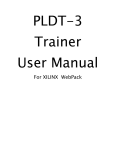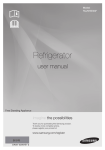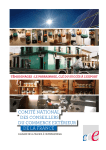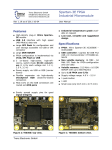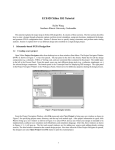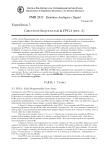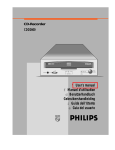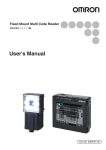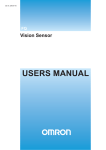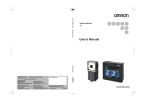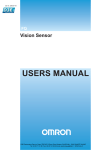Download "user manual"
Transcript
PLDT-3 Trainer User Manual © Copyright 2011 R.S.R. Electronics, Inc. All rights reserved. Ver. 1.0 04/11 Table of Contents 1.0 INTRODUCTION ................................................................................................................... 2 2.0 GENERAL DESCRIPTION .................................................................................................. 4 3.0 BRIEF DESCRIPTION Of PLDT-3 BOARD ...................................................................... 5 4.0 DETAILED DESCRIPTION ................................................................................................. 6 5.0 EXPERIMENTS ................................................................................................................... 11 1 1.0 INTRODUCTION The RSR Electronics PLDT-3 digital logic trainer board, shown on cover page, has been designed as a "target board" for students and other users to design, implement, and test digital circuits using a modern programmable device and industry-standard design tools. It is built around the XILINX Corporation XC95108 CPLD device in an 84-pin PLCC package. While the fundamental principles of digital logic design have remained constant, the technology in which digital designs are implemented has changed rapidly. From transistors in the 1950s to small-scale integrated circuits (ICs) in the 1960s to large-scale ICs such as microprocessors in the 1970s, to the sophisticated programmable ICs of today Early digital IC devices, such as 7400 series TTL, were initially built as standard building-blocks that had to be interconnected by copper traces on a circuit board. By the 1980s, the blocks could be mounted on one chip, and the interconnection done by "burning" a design into it. Those were the early programmable logic devices (PALs, PLAs, PLDs). They were one-time programmable (OTP), and required an electronic "box" called a device programmer to do the "burning". Later came devices that could be erased electrically and reprogrammed. Today, ICs such as the venerable 7400 TTL chip are almost obsolete. Modern digital designs use large-scale programmable ICs such as field-programmable gate arrays (FPGAs) and complex programmable logic devices (CPLDs). Internally, FPGAs implement logic functions using look-up tables in memory blocks while CPLDs use sum-of-product terms configured from arrays of gates. Both FPGAs and CPLDs also contain flip-flops. To program such devices, special computer-aided design (CAD) software is required that allows the user to enter a digital design on a PC, check it for validity, simulate its performance, and then download it into the target chip. Depending on the CAD package being used, a design can be entered using schematic capture software to draw a diagram showing interconnected gate symbols. Or a design may be entered using a text editor to create a file containing a set of Boolean equations written in a hardware description language (HDL). A common HDL is ABEL (Advanced Boolean Expression Language). Either way, the CAD software compiles the design into the low-level commands needed to configure the device. The XC95108 CPLD contains 108 macrocells with 2400 usable gates arranged in six 36V18 function blocks as shown in Figure 1. The chip is available in speeds from 7.5 ns to 20 ns delay time pin-to-pin. Outputs can drive 24 mA loads. The XC95108 is rated for a minimum of 10,000 program/erase cycles, and will hold a program for a minimum of 20 years. 2 Figure 1 3 2.0 GENERAL DESCRIPTION The XC95108 used in the PLDT-3 digital logic trainer is in-service programmable (ISP). ISP means that the CPLD can be erased and reprogrammed while it is in a circuit, so a separate device-programmer box is not required. The PLDT-3 is powered by a wall-mounted power module which comes with the trainer. The PLDT-3 connects to the parallel port of a personal computer via a standard 25-wire cable with DB25 connectors at both ends (Figure 2, detail 8). The cable is part of the package when purchasing the PLDT-3. Standard design software, such as XILINX Foundation or Xilinx webpack, can be used. Once commands are down-loaded from the PC to the CPLD, the cable may be disconnected; the CPLD "remembers" the design. Or the cable can be left attached for rapid reconfiguration of the logic design. Either way, the digital circuit programmed into the CPLD can be tested using the on-board switches and LEDs of the PLDT-3 board. Most CPLD pins are brought out via connector blocks. An uncommitted 16-pin male header is available for a user-defined ribbon-cable connection. Power, ground, and most CPLD pins are brought out to a 96-pin DIN-connector (P1), making the full power of the XC95108 available for advanced designs. The 16 switches (8 toggle, 8 DIP) and 16 LEDs (8 red, 8 green) of the PLDT-3 can be accessed via jumper-blocks as well as via pin-jacks (Figure 2, details 1, 2, 3) to allow connection of external circuits. Thus you can interface to external circuits built with small-scale ICs, such as logic chips, micro-controllers, memory chips, A/D & D/A converters, and so forth. Also on board the PLDT-3 are 4 momentary push-button switches (2 debounced and 2 not), an on-board 1 Hz clock, a 4 MHz clock module, a buffered input for an external clock, two 7-segment displays, and an SR flip-flop with inputs and outputs available via pin-jacks. A terminal-block allows access to +5 Volts and ground. Figure 2 4 3.0 BRIEF DESCRIPTION OF PLDT-3 BOARD (refer to Figure 3) Figure 3 1) Toggle Switches S6 and S7 provide TTL-level signals to connectors J7 and J8. The switches are also connected via jumper header HD7 to specific CPLD pins (see table in Sec. 4.0). NOTE: REMOVE THE JUMPERS FROM HD7 BEFORE DOWNLOADING TO CPLD. 2) J9 and J10 are in parallel or connect to +5V and GND via 8-position DIP-switch S5. They are uncommitted signals: not hardwired to CPLD pins. 3) J3 and J4 are in parallel and connect to GREEN LEDs 1 – 8. TTL-level signals can drive the LEDs. The LEDs are uncommitted (not hardwired to CPLD pins). J5 and J6 are in parallel and connect to RED LEDs 9 – 16. TTL-level signals can drive the LEDs. The LEDs are hardwired to CPLD pins via jumper header HD6. 4) Shrouded 16-pin male socket P2 pins are connected to corresponding pins of 16-pin female header HD8. The pins are uncommitted (not hardwired to CPLD pins). 5) Dual digit 7-seg display pins are hardwired to specific CPLD pins (see tables in Sec. 4.0). Display can be disconnected by cutting etch at JP2. 6) Connector T9 provides access to on-board signals: Low frequency (1Hz) TTL clock, 4 MHz TTL clock, and , , Q, of SR flip-flop. 5 7) Clock conditioning circuit: T7 will accept external sine-wave, square-wave, CMOS or TTL signal. T8 provides TTL output of conditioned signal 8) Female DB-25 connector uses printer-cable to connect to parallel port. 9) Power jack: J1 10) Push buttons switches: S1: debounced, TTL-level output T1: falling edge T2: rising edge S2: debounced, TTL-level output T3: falling edge T4: rising edge S3: Normally-High TTL-level output at T5 S4: Normally-Low TTL-level output at T6 11) TB1 terminal block provides access to regulated +5 VDC and GND. 12) 96-pin DIN connector provides access to many CPLD pins, LEDs, Switches, +5 VDC and GND, and 16 uncommitted pins on header HD5 (See table in Sec. 4.0) 13) JP1 header jumper connects 4MHz TTL clock to pin 9 of CPLD chip. 14) Dual-row socket headers HD1 through HD4 allow access to all CPLD pins except power pins. 4.0 DETAILED DESCRIPTION (Refer to Figure 2) 4.1 POWER Power is supplied to the PLDT-3 from a wall mounted 9 Volt DC power supply connected to J1 (see detail 9). Note that the center pin of J1 is positive. The 9 Volts is regulated down to 5 Volts by an on-board 7805 regulator. A terminal-block allows access to +5 Volts and ground (see detail 11). We recommend that you use the 9 Volt power-moduled supplied with the unit. 4.2 SWITCHES Eight SPDT toggle switches, are provided by two DIP mounted switch modules, S6 and S7 (see detail 1). When a toggle switch is in the position marked H (high), the switch pole is connected +5 Volts. In the position marked L (low), the switch pole is connected to ground. The switches are wired to pin-jacks on J8 as well as to jumperblock J7. Jumpers on HD7 connect the toggle switches to the CPLD as shown in the table below. Removing a jumper disconnects the corresponding switch from the CPLD. For additional flexibility, an uncommitted 8-postion DIP switch (S5) is connected to pin-jacks on J10 and to the jumper-block J9. The DIP switches are SPST with 1k pull-up resistors to the 5 Volt rail. When a DIP switch is slid up (into the ON position) its output goes to ground. TOGGLE SWITCH CONNECTIONS (see detail 1 on Figure 2) SWITCH CPLD PIN P1 PIN S6-1 11 C25 S6-2 7 C26 S6-3 6 C27 S6-4 5 C28 S7-1 4 C29 S7-2 3 C30 S7-3 2 C31 S7-4 1 C29 CAUTION: When “HD7” jumpers (shorting bars) are connected, eight SPDT toggle switches in switch modules S6 and S7 will provide either GND (“0”) or +5V (“1”) to the corresponding pins of CPLD. This is shown in Figure 4. This can cause permanent damage to CPLD unless the corresponding pins of CPLD are programmed as inputs in your design. So please make sure to remove all eight jumpers from “HD7” before programming your design into CPLD chip. When using “S6” and S7” as inputs in your design, you have to program the corresponding CPLD pins as input. These pins are 1, 2, 3, 4, 5, 6, 7, and 11. Only then connect jumpers for corresponding pins on header “HD7” HD7 Figure 4 S6 6 S7 4.3 MOMENTARY SWITCHES The two debounced momentary push-button switch, S1 and S2 (detail 10), can be used to apply manually generated input pulses to pins of the CPLD. For S1, the falling-edge is available at pin jack T1 while the rising edge is available at T2. For S2, the falling-edge is available at pin jack T3 while the rising edge is available at T4. The two non-debounced momentary push-button switch, S3 and S4 (detail 10), also can be used to apply manually generated input pulses to pins of the CPLD. S3 generates a falling edge available at pin jack T5 while S4 generates a rising edge available at T6. Note that CPLD pin 9 is a global clock. 4.4 CLOCK SIGNALS 4.4.1 External Clock Input TTL clock signal from a function generator can be brought onto the board via jack labeled “EXT CLK IN” on the T7 pin-jacks (detail 7). CLK IN is buffered by a 74HC00 and the buffered clock is available on the T8 pin-jacks. 4.4.2 The Low-Frequency Clock An on-board clock of approximately 1 Hertz is available at pin-jacks on T9 (see detail 6). It is useful when, for example, you wish to watch LEDs driven by an up-counter. 4.4.3 The 4 MHz Clock Module A 4 MHz clock oscillator module is connected to pin 9 of the CPLD through the jumper at JP1. Removing the jumper disconnects the module from the CPLD, but the module continues to oscillate. The 4 MHz clock is available at T9 (see detail 6). 4.5 LEDs See detail 3. Eight green LEDs numbered 1 to 8 are connected to pins-jacks on J4 and to jumper-block J3. Eight red leds numbered 9 to 16 are connected to pins-jacks on J6 and to jumper-block J5. The red LEDs are connected to pins on the CPLD through jumpers on HD6 as shown in the table below. Removing a jumper disconnects the corresponding LED from the CPLD. With all jumpers removed from HD6, a ribbon cable could be connected to it to allow external access to the CPLD pins. LED current is limited by 330 Ohm resistors in RN6 and RN7. RED LED # 9 10 11 12 13 14 15 16 CPLD PIN 35 36 37 39 40 41 43 44 7 4.6 THE 7-SEGMENT DISPLAYS Two common-cathode 7-segment displays (detail 5) are connected to the CPLD pins as shown in the table below. Current is limited by 330 Ohm resistors in RN2, RN3, RN4, and RN5. 7- SEGMENT DISPLAY TENS DIGIT SEGMENT A B C D E F G DP CPLD PIN 57 58 61 62 63 65 66 67 UNITS DIGIT SEGMENT A B C D E F G DP Ten Digit Segment CPLD PIN 15 18 23 21 19 14 17 24 Unit Digit Segment 4.7 ON-BOARD OSCILLATOR Resonator X1 together with integrated circuit U1 form a 4 MHz oscillator driving pins 9 of the CPLD. The oscillator can be used for designs requiring a high-speed clock. 4.8 CONNECTORS: Most of the CPLD pins are brought out to connector P1, HD1, HD2, HD3, HD4 and HD5. 8 “P1” Connector Row A Pin # 1 2 3 4 5 6 7 8 9 10 11 12 13 14 15 16 17 18 19 20 21 22 23 24 25 26 27 28 29 30 31 32 Connected to: +5Vdc GND Pin # 12 of CPLD Pin # 10 of CPLD Pin # 84 of CPLD Pin # 82 of CPLD Pin # 80 of CPLD Pin # 77 of CPLD Pin # 75 of CPLD Pin # 72 of CPLD Pin # 69 of CPLD Pin # 26 of CPLD Pin # 31 of CPLD Pin # 32 of CPLD Pin # 33 of CPLD Pin # 34 of CPLD HD5 HD5 HD5 HD5 HD5 HD5 HD5 HD5 HD5 HD5 HD5 HD5 HD5 HD5 HD5 HD5 Row B PIN # 1 2 3 4 5 6 7 8 9 10 11 12 13 14 15 16 17 18 19 20 21 22 23 24 25 26 27 28 29 30 31 32 Connected to: +5Vdc GND CLK IN of Header “T7” Pin # 9 of CPLD Pin # 83 of CPLD Pin # 81 of CPLD Pin # 79 of CPLD Pin # 76 of CPLD Pin # 74 of CPLD Pin # 71 of CPLD Pin # 25 of CPLD Pin # 55 of CPLD Pin # 53 of CPLD Pin # 51 of CPLD Pin # 47 of CPLD Pin # 45 of CPLD LED 16/ optional pin 44 of CPLD LED 15/ optional pin 43 of CPLD LED 14/ optional pin 41 of CPLD LED 13/ optional pin 40 of CPLD LED 12/ optional pin 39 of CPLD LED 11/ optional pin 37 of CPLD LED 10/ optional pin 36 of CPLD LED 09/ optional pin 35 of CPLD SW 1 of “S6”/ optional pin 11 of CPLD SW 2 of “S6”/ optional pin 07 of CPLD SW 3 of “S6”/ optional pin 06 of CPLD SW 4 of “S6”/ optional pin 05 of CPLD SW 1 of “S7”/ optional pin 04 of CPLD SW 2 of “S7”/ optional pin 03 of CPLD SW 3 of “S7”/ optional pin 02 of CPLD SW 4 of “S7”/ optional pin 01 of CPLD Row C Pin # 1 2 3 4 5 6 7 8 9 10 11 12 13 14 15 16 17 18 19 20 21 22 23 24 25 26 27 28 29 30 31 32 Connected to: +5Vdc GND T1 Header Mom. Switch S1 T2 Header Mom. Switch S1 T3 Header Mom. Switch S2 T4 Header Mom. Switch S2 T5 Header Mom. Switch S3 T6 Header Mom. Switch S4 Pin # 70 of CPLD Pin # 68 of CPLD Pin # 56 of CPLD Pin # 54 of CPLD Pin # 52 of CPLD Pin # 50 of CPLD Pin # 48 of CPLD Pin # 46 of CPLD Pin # 44 of CPLD Pin # 43 of CPLD Pin # 41 of CPLD Pin # 40 of CPLD Pin # 39 of CPLD Pin # 37 of CPLD Pin # 36 of CPLD Pin # 35 of CPLD Pin # 11 of CPLD Pin # 07 of CPLD Pin # 06 of CPLD Pin # 05 of CPLD Pin # 04 of CPLD Pin # 03 of CPLD Pin # 02 of CPLD Pin # 01 of CPLD 4.8.1 Connectors HD1, HD2, HD3, HD4 Dual-row socket headers HD1 through HD4 allow easy access to all CPLD pins except power and GND pins 4.8.2 Connected HD5 Selected Pins of “P1” connector are brought out to header HD5. 4.8.3 Connector HD8 and P2 Shrouded 16-pin male socket P2 pins are connected to corresponding pins of 16-pin female header HD8. The pins are uncommitted (not hardwired to CPLD pins). 9 10 5.0 EXPERIMENTS See appendix A for downloading and installing WebPack 5.1 TTL EXPERIMENT: COMBINATIONAL LOGIC A simple TTL experiment is shown below. EXPERIMENT: GATE CIRCUIT USING 74LS00 TTL CHIP OBJECTIVE To examine a simple combinatorial circuit built with a TTL chip. S5 switches of the PLDT-3 will be used to generate input while the LED’s 1-8 of the PLDT-3 will be used to show output. PARTS 1. Solderless Breadboard 2. 74LS00 TTL Quad-2 Integrated Circuit 3. PLDT-3 with power module PROCEDURE A) Use Boolean Algebra to get an equation for Q from the following circuit: Q = __________________________________________________ B) Using the equation, fill in the truth table on the next page (just fill in the column labeled Q). C) Build the circuit. 1. Insert the 74LS00 into the solderless breadboard. 2. Connect a wire from pin 7 of the 74LS00 to the terminal “TB1” labeled “GND” on the PLDT-3. 3. Connect a wire from pin 14 of the 74LS00 to the terminal “TB1” labeled “+5V” on the PLDT-3. 4. Connect a wire from pin 1 of the 74LS00 to the pin 1 of connector “J10” of the switch “S5”. 5. Connect a wire from pin 2 of the 74LS00 to the pin 2 of connector “J10” of the switch “S5”. 6. Connect a wire from pin 3 to pin 4 of the 74LS00. 7. Connect a wire from pin 13 of the 74LS00 to the pin 3 of the connector “J10” of the switch “S5”. 8. Connect a wire from pin 12 of the 74LS00 to the pin 4 of the connector “J10” of the switch “S5”. 9. Connect a wire from pin 11 to pin 5 of the 74LS00. 10. Connect a wire from pin 6 of the 74LS00 to the pin 1 of the connector “J4” of the LED1. Connect the power module to the PLDT-3 and plug the power module into a 110 VAC outlet. 11 Assuming a switch at “H” is a logic “1” and a lit LED is a logic “1”, fill in the column labeled LED on the following truth-table. SW 1 SW 2 SW 3 SW 4 0 0 0 0 0 0 0 0 0 1 1 0 0 0 0 1 1 0 1 0 0 0 1 1 0 1 1 0 0 1 1 1 1 0 0 0 1 0 0 1 1 0 1 0 1 1 0 1 1 0 1 0 1 1 1 1 0 1 1 0 1 1 1 1 12 Q from equation LED On or Off 5.2 CPLD EXPERIMENT: BASIC GATES The objective of this experiment is to gain familiarity with the use of Xilinx Foundation Series software by designing and implementing a simple gate circuit. AND gates and OR gates are two fundamental building blocks of digital circuits. Both AND and OR gates can have two or more inputs, but only one output. The input / output behavior of a gate is shown by a truth table and is written as a Boolean equation as shown below. Gate Characteristics: The AND Gate Symbol Boolean Equation Truth Table A 0 0 1 1 X = AB B 0 1 0 1 X 0 0 0 1 The OR Gate Symbol Boolean Equation Truth Table A 0 0 1 1 Y=A+B B 0 1 0 1 Y 0 1 1 1 PROCEDURE: 1. Create a new directory on your C: drive (call it XILABS, or you name it). You will save all your experiment files in this directory since they will be too big for a floppy. 2. Start the Software by clicking on the following: Start Programs Xilinx Foundation Series Xilinx Foundation Project Manager, or just click on the Project Manager Icon on the Windows desk top. In the Getting Started window choose Create a New Project and click on the OK button. 3. 4. When the New Project window appears, type AND_OR3 in the Name editor box as your project name. In the Directory edit box, browse to get Xilabs. Choose Type as F2.1i. Click on Schematic. Select Family, Part, and Speed to be XC9500, 95108PC84 and 20, respectively. Then, click on OK. 13 The new project is now created and you should see a window like this: 5. Click on the Schematic Editor button 6 Click on the AND gate symbol to get the SC Symbols window. Then move the bar down to AND3 in that window. Click on AND3. Go to the Schematic Editor window and click at where you want to drop the symbol. Repeat the process for the OR3 gate symbol. The Schematic Editor should appear as below. 7. in the right pane to get the Schematic Editor window. Save the schematic by clicking on File Save As. In the Save As sub-window, edit the File name box to AND_OR31.SCH and click on the OK button to save the file to the AND_OR3 subdirectory. Add the IBUFs, OBUFs, and I/O terminals. Then wire all the connections. 14 8. Assign the six inputs A, B, C, and D, E, F to pins 11, 7, 6, and 4, 3, 2, respectively. That lets us use toggle switches 1, 2, 3, 5, 6 and 7 on the PLDT-3 board. Assign LED 10 and LED 9 to display the outputs X and Y ( X = pin 44 and Y = pin 35). To assign pin 11 to input A, double click the buffer for signal A. In the Symbol Properties sub-window, type loc in the Name editor box and p6 in the Description editor box. Then, click on the Add button followed by the Move button. Finish all the pin assignments in the same way. Your Schematic Editor window should now look as shown below. Save your schematic by choosing File Save. 9. Choose Option Create Netlist from the menu bar. successfully”. Click on the OK button. 10. Choose Option Integrity Test. The message should say “Integrity test passed successfully”. Click on the OK button to go back to the Schematic Editor. 11. Select Option Export Netlist. For Files of type choose Edif 200 [*.EDN]. Click on the Open button to export the file. 12. The AND_OR3 design in the Schematic Editor is now complete. Return to the Project Manager window by selecting File Exit. Verify that a green check mark is on the Design Entry button. 13. Click on the Implementation button to compile the design. Verify that the Device, Speed, New version name and New revision name edit boxes have 95108PC84, 20, ver1 and rev1, respectively. Click on the Run button. 14. If errors are detected during this stage, the process will be terminated with the message “Implementation completed with errors”. Go back to the Schematic Editor and fix them. If there is no error, you will see a window as shown below. Use File Close to go back to the Project Manager and verify that a green check mark appears on the Implementation button. 15 The message should say “Netlist created 15. Click on OK in the message sub-window. 16. Plug the AC adapter into an outlet, and connect it to the PLDT-3 board. Then connect your PC to the PLDT-1 board with the parallel cable provided. 17. To download the program, click on the Device Programming button in the Project Manager window, or choose Tools Device Programming on the menu at the top. 18 In the JTAG Programmer window, choose Output Cable Auto Connect. You should see the window: 16 19 In the JTAG Programmer window, choose Operations Program from the menu bar, the Options subwindow should appear. Select Erase Before Programming and Verify. Then click on the OK button. 20. When the download is finished, click on the OK button in the Operation Status sub-window to go back to the JTAG Programmer window. Then, choose File Exit. At the message sub-window prompt, select Yes. In the Save As sub-window, click on Yes to save the JEDEC file and return to the Project Manager window. 21. Run the program on your PLDT-3 board and fill in the following truth-tables by using the switches for inputs and the LEDs for output. Remember to insert appropriate jumpers in connector block “HD7”. Truth-Table for 3-Input AND Gate 22. A B C 0 0 0 Truth-Table for 3-Input OR Gate X=ABC D E F 0 0 0 0 0 1 0 0 1 0 1 0 0 1 0 0 1 1 0 1 1 1 0 0 1 0 0 1 0 1 1 0 1 1 1 0 1 1 0 1 1 1 1 1 1 Y=D+E+F Do not forget to remove all jumpers (shorting bars) from connector block “HD7”. In fact, it is a good practice to do this at the end of every experiment. 17 5.3 CPLD EXPERIMENT: ASYNCHRONOUS (RIPPLE) COUNTER The objective of this experiment is to gain familiarity with the use of Xilinx Foundation Series software by designing and implementing an asynchronous counter using JK flip-flops (FFs). In an asynchronous counter, the output of each FF serves as the CLK input signal for the next FF. The name asynchronous comes from the fact that all the FFs do not change states at the same time. After each clock, change "ripples down" the chain of FFs, which is why they also are called ripple counters. The clock pulses applied to CLKIN are generated by the PULSE switch. C B A 0 0 0 0 1 1 1 1 0 0 1 1 0 0 1 1 0 1 0 1 0 1 0 1 NUMBER OF PULSES 0 1 2 3 4 5 6 7 PROCEDURE: 1. 2. 3. Create a new directory on your C: drive (call it XILABS, or you name it). You will save all your experiment files in this directory since they will be too big for a floppy. Start the Software by clicking on the following: Start Programs Xilinx Foundation Series Xilinx Foundation Project Manager, or just click on the Project Manager Icon on the Windows desk top. In the Getting Started window choose Create a New Project and click on the OK button. 18 4. When the New Project window appears, type ASY_COU in the Name editor box as your project name. In the Directory edit box, browse to get Xilabs. Choose Type as F2.1i. Click on Schematic. Select Family, Part, and Speed to be XC9500, 95108PC84 and 20, respectively. Then, click on OK. The new project is now created . 5. Click on the Schematic Editor button 6. Save the schematic by clicking on File Save As. In the Save As sub-window, edit the File name box to AND_OR31.SCH and click on the OK button to save the file to the ASY_COU subdirectory. Add the IBUFs, OBUFs, and I/O terminals. Then wire all the connections. 7. As we did in the previous experiment: Assign the inputs IN and RES to pins 74 and 72 respectively . Assign LED 9 , LED 10 and LED 11 to display the outputs A, B, and C ( A = pin 35, B = pin 36, and C = pin 37). To assign pin 74 to IN, double click the buffer for signal IN. In the Symbol Properties sub-window, type loc in the Name editor box and p74 in the Description editor box. Then, click on the Add button followed by the Move button. Finish all the pin assignments in the same way. Your Schematic Editor window should now look as shown below. Save your schematic by choosing File Save. in the right pane to get the Schematic Editor window 8. Choose Option Create Netlist from the menu bar. successfully”. Click on the OK button. 9. Choose Option Integrity Test. The message should say “Integrity test passed successfully”. Click on the OK button to go back to the Schematic Editor. 10. Select Option Export Netlist. For Files of type choose Edif 200 [*.EDN]. Click on the Open button to export the file. 11. The ASY_COU design in the Schematic Editor is now complete. Return to the Project Manager window by selecting File Exit. Verify that a green check mark is on the Design Entry button. 12. Click on the Implementation button to compile the design. Verify that the Device, Speed, New version name and New revision name edit boxes have 95108PC84, 20, ver1 and rev1, respectively. Click on the Run button. 19 The message should say “Netlist created 13. If errors are detected during this stage, the process will be terminated with the message “Implementation completed with errors”. Go back to the Schematic Editor and fix them. If there is no error, you will see a window as shown below. Use File Close to go back to the Project Manager and verify that a green check mark appears on the Implementation button. 14. Click on OK in the message sub-window. 15. Plug the AC adapter into an outlet, and connect it to the PLDT-1 board. Then connect your PC to the PLDT-1 board with the parallel cable provided. 16. To download the program, click on the Device Programming button in the Project Manager window, or choose Tools Device Programming on the menu at the top. 20 17. In the JTAG Programmer window, choose Operations Program from the menu bar, the Options sub-window should appear. Select Erase Before Programming and Verify. Then click on the OK button. 18. When the download is finished, click on the OK button in the Operation Status sub-window to go back to the JTAG Programmer window. Then, choose File Exit. At the message sub-window prompt, select Yes. In the Save As sub-window, click on Yes to save the JEDEC file and return to the Project Manager window. 19 Using the jumper wires connect pin #74 on “HD2” to “T2”, Switch “S1” will be used as a clock generator. Connect pin #72 on “HD2” to “T4”, switch “S2” will be used as a reset switch. 20. Run the program on your PLDT-3 board and fill in the following truth-tables by using the “S1” switch for clock and the LEDs for output, for resetting the circuit use switch “S2”. Truth-Table for 3-bit Asynchronous Counter LED 9 LED 10 LED 11 21 PULSE SWITCH / S1