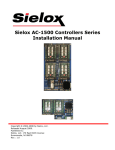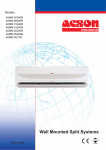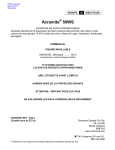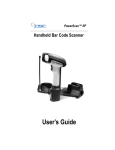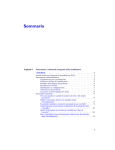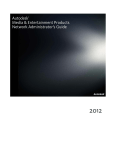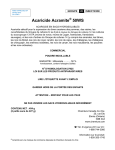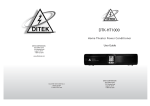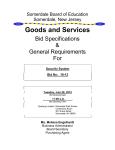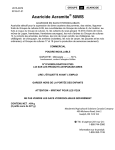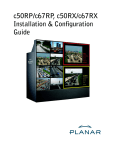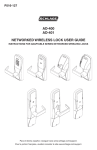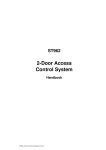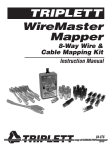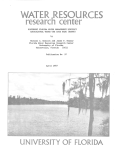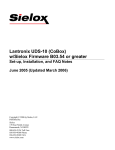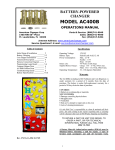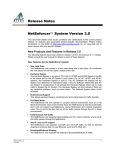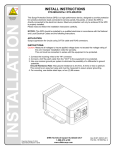Download AC-1700 Controllers Series Installation Manual
Transcript
AC-1700 Controllers Series Installation Manual Copyright © 2006-2009 by Sielox, LLC. PN: 6300132 Rev: 0611409 www.sielox.com AC-1700 Installation Manual Introduction.................................................................................................................................4 Controller Features.....................................................................................................................5 Safety Precautions & Compliance.............................................................................................7 No Receptacle Switch Labeling..........................................................................................7 UL Listed Power Supply .....................................................................................................7 Electrical Connections........................................................................................................7 Power Limited Connections ...............................................................................................7 Primary Voltage Restrictions..............................................................................................7 Grounding ............................................................................................................................7 AC-1700 Power Outlet Requirement ..................................................................................7 AC-1700 Grounding Procedure ..........................................................................................8 Selecting Cable....................................................................................................................8 Shielding ..............................................................................................................................8 Static Protection ..................................................................................................................8 FCC .......................................................................................................................................9 ETL certified for UL 294 ......................................................................................................9 ETL certified for UL 1076 ....................................................................................................9 Technical Support & RMA’s.......................................................................................................9 Operation & Maintenance Procedures....................................................................................10 Replacement Parts ...................................................................................................................10 Installing Sielox Enclosures ....................................................................................................11 AC-1700 Mounting Plates .....................................................................................................13 Installing a Tamper Switch ...................................................................................................14 Installing Cables into the Sielox Enclosure ...........................................................................15 Signal Cables ............................................................................................................................15 Communications.......................................................................................................................16 Ethernet / RS-485 ..................................................................................................................16 Ethernet .................................................................................................................................16 Ethernet .................................................................................................................................17 Ethernet / RS-485 with AC-1500 or AC-1200 .......................................................................18 AC-1700 Board with optional POE Module – Coming soon ..................................................19 Connecting the Ethernet Cable............................................................................................20 Connecting the RS-485 Cabling...........................................................................................20 Installing the AC-1700 ..............................................................................................................22 Connecting signal cables .....................................................................................................22 Transient Suppressor (Door Locks and Outputs) ..............................................................23 Supervised Inputs .................................................................................................................23 AC-1700 Connectors.............................................................................................................24 AC-1700 Switches, Relays, Coin Battery and Input Fuse ..................................................25 AC-1700 Connectors.............................................................................................................27 Setting the Main Controller IP Address...............................................................................29 Setting the Controller Dip Switch SW1 ...............................................................................29 Controller Type......................................................................................................................30 Controller Address................................................................................................................30 AC-1700 Status LED..............................................................................................................33 Real Time Clock Backup Battery .........................................................................................33 Power Cables ............................................................................................................................34 Rev061109 Page 2 of 51 AC-1700 Installation Manual AC Power Surge Suppressor ...............................................................................................34 AC-1700 Push Buttons .............................................................................................................35 RESET ....................................................................................................................................35 PROGRAM .............................................................................................................................35 RESET and PROGRAM .........................................................................................................35 Web Maintenance Port .............................................................................................................36 Changing the AC-1700 default Network Settings ...............................................................36 Diagnostics............................................................................................................................42 Set Time .................................................................................................................................44 Relay Test – This is strictly a continuity test. (Ohm Meter Required) ..............................44 A/D Test .................................................................................................................................45 Read Switches.......................................................................................................................46 Test 485 Serial .......................................................................................................................46 Test MODEM and Test Digital I/O are not available at the time of this release................47 Test SD Card..........................................................................................................................47 Upgrading Firmware .............................................................................................................48 AC-1700 Board Serial Number Format....................................................................................51 Rev061109 Page 3 of 51 AC-1700 Installation Manual Introduction The AC-1700, the next generation access control panel from Sielox, is the most advanced controller in the industry. A two door controller with capacity for 50,000 cards, 10,000 events storage, 4 general purpose I/Os and expansion up to 56 I/Os. A true IP solution supporting POE (Power Over Ethernet) and data transfer rates up to 100 Mega bits per second, the AC-1700 can be deployed as a main or terminal controller. Implemented as a main controller, the AC-1700 can control up to 16 terminal controllers, including one on-board, providing regional anti pass-back functionality and regional input/output linking. The AC-1700 supports the AC-1500 and the AC-1200 Terminal Controllers connected under the AC-1700 Main Controller. It does not support the AC-300 or the AC-600 Terminal Controllers. Featuring a removable secure digital card (SD), the AC-1700 has storage capacity ranging from 128 MBytes to 1 GBytes for controller database and events storage. Equipped with a webbased maintenance port, technicians can perform infield diagnostics and updates on the AC-1700 using a Web browser, access the installation manual, save wiring diagrams, photos and more on the SD cards. Consistent with previous Sielox product introductions, the 1700 Series offers unparalleled modularity and scalability for a total access control solution to effectively manage the security of a facility. Rev061109 Page 4 of 51 AC-1700 Installation Manual Controller Features AC-1700 Main Controller Regional Anti pass Back. Regional IO Linking. Controls up to 16 Terminal Controllers including one on board. Onboard Terminal Controller. Card Holder Capacity – 50K with one Access Level or 25K with 3 Access Levels. Events storage – 10K. Real Time Clock – keeps the Terminal Controller time and date. Removable Secure Digital Card (SD) - This memory stores the event history and controller Database. 2 Door Controller - Add up to 4 Terminal Controllers to the Enclosure to make 8 doors per enclosure. 4 Supervised Inputs, 4 states and 4 Outputs programmable for latch, momentary or reflect. Reader Types – FIPs 201, Standard 26 bit Wiegand, Sielox format, HID Corporate 1000, ANSI Wiegand. I/O Expansion Board Option – Expand with an additional combination of 56 Inputs / Outputs. (Coming Soon!) Communication – On Board Ethernet and RS-485 interfaces. Supports AC-1500 or AC-1200 Terminal Controllers. Does not support the AC-600 or AC300 Terminal Controllers. Optional POE module. (Coming Soon!) Auto-Configuration – Automatically detect and configure Main and Terminal Controllers within the Pinnacle software application Programmable Flash ROM – Upgrade firmware without chip replacement – Local or Remote. WEB Based Maintenance Port – Perform infield diagnostics and updates using the Web browser. Certifications – FCC and ETL Certified to UL294 and UL 1076. AC-1700 Terminal Controller Card Holder Capacity – 50K with one Access Level or 25K with 3 Access Levels Events storage – 10K. Real Time Clock – keeps the Terminal Controller time and date. Removable Secure Digital Card (SD) - This memory stores the event history and controller databases. 2 Door Controller - Add up to 4 Terminal Controllers to the Enclosure to make 8 door controllers. 4 Supervised Inputs 4 state and 4 Outputs programmable for latch, momentary or reflect. Reader Types – FIPs 201, Standard 26 bit Wiegand, Sielox format, HID Corporate 1000, ANSI Wiegand. *I/O Expansion Board Option – Expand with an additional combination of 56 Inputs / Outputs. (Coming Soon!) Communication – On Board Ethernet and RS-485 interfaces Rev061109 Page 5 of 51 AC-1700 Installation Manual Optional POE module.(Coming Soon!) Programmable Flash ROM – Upgrade firmware without chip replacement. WEB Based Maintenance Port – Perform infield diagnostics and updates using the Web browser. Certifications – FCC and ETL Certified to UL294 and UL 1076. Rev061109 Page 6 of 51 AC-1700 Installation Manual Safety Precautions & Compliance This section describes specific requirements in addition to the installation requirements that are contained in this document to be followed when installing the AC-1700 products. No Receptacle Switch Labeling Clause 83.1(k) in UL 1076 and clause 60.1(j) in UL 294 require that this product be labeled with the following wording: Do Not Connect To A Receptacle Controlled By A Switch. UL Listed Power Supply The AC-1700 must be powered with a UL listed power supply with a visible AC indicator. All interconnecting devices are to be powered by UL listed power limited power supplies. Electrical Connections The AC-1700L and AC-1700S must be installed within the protected premise in accordance with the National Electric Code (NFPA70), local codes and the authorities having jurisdiction. Power Limited Connections Those connections not designated as “Power Limited” must be wired according to Class 1 wiring methods with ¼” wire separation. Primary Voltage Restrictions Voltages greater than 30V AC or greater than 42.4V DC shall not enter the UL-approved enclosures listed in this document. Grounding All enclosures shall be grounded using local and national code requirements. The AC-1700 shall be grounded using the detailed descriptions in the respective sections of the manual. See grounding on page 8 AC-1700 Power Outlet Requirement The AC-1700 power supply must NOT be plugged into a switched power outlet. The power outlet that the AC-1700 power supply plugs into must be hard wired to always be powered on. Rev061109 Page 7 of 51 AC-1700 Installation Manual AC-1700 Grounding Procedure The AC-1700 enclosure (p/n 6800110) is grounded by connecting the drain wire of the power cable (that connects the DC power supply of the AC-1700) to the enclosure at the entrance of the cable to the enclosure. Then you connect the other side of the drain wire to the AC ground terminal inside the power supply. Selecting Cable There are several considerations regarding wiring: recommended cabling, cable installation, supervised distributed network wiring, and electro-magnetic interference (EMI). Shielded Belden or West Penn cables (or equivalents) are recommended for reader and distributed network cabling. Sielox recommends that all AC-1700 wiring be installed in conduit. Install conduit in accordance with national and local codes. If conduit is not practical and not required under UL standards, ensure that wiring is concealed. Take extra care not to damage the cable insulation or shielding. Shielding All cables that are to be used with the AC-1700 shall be shielded. The shields of these cables shall be terminated to an earth ground on one side of the cable only. Failure to properly terminate the shielding can result in faulty operation of the equipment. Sielox, LLC. shall not be liable for improper operation of the AC-1700 due to improper shielding and or unrecognized cable types. Static Protection The AC-1700 is susceptible to static electricity. Always ground yourself to the AC-1700 Enclosure using an ANSI/ESD S1.1-1998 compliant grounding strap. All modules and backplanes shall be left in their respective anti-static bags until their installation. Rev061109 Page 8 of 51 AC-1700 Installation Manual Certifications FCC This equipment complies with Part 15 of the FCC rules; operation is subject to the following two conditions: This device may not cause harmful interference, and must accept any interference received, including interference that may cause undesired operation. Operation of this equipment in a residential area may cause unacceptable interference to radio and TV reception requiring the operator to take whatever steps are necessary to correct the interference. WARNING: Changes or modifications to Sielox EAC (Electronic Access Control) equipment not expressly approved by the party responsible for assuring compliance could void the user’s authority to operate the equipment in a safe or otherwise regulatory compliant manner. If equipment is not installed and used in accordance with the instructions in the AC-1700 Installation Manual, it may cause interference, in which case, the user at their own expense must take whatever measures are required to correct interference. “This Class A digital apparatus complies with Canadian ICES-003.” «Cet appareil numérique de la classe A est conforme à la norme NMB-003 du Canada.» ETL certified for UL 294 Only equipment documented in this manual may be used for proper UL compliance. ETL certified for UL 1076 This document indicates those installation sections which must be followed in addition to all other installation instructions in this manual in order for the AC-1700 terminal controller to be UL 1076 compliant. Technical Support & RMA’s Phone: 800-424-2126, prompt 8 FAX: 856-939-9306 8:30 am – 7:30 pm Eastern time, Monday - Friday E-Mail:[email protected] Rev061109 Page 9 of 51 AC-1700 Installation Manual Operation & Maintenance Procedures See the Pinnacle 7 User Manual. Periodic maintenance with a frequency of no more than one year must be done to insure proper operation of the AC-1700 terminal controllers. Replacement Parts 1. The AC-1700 PCB Sielox part number 6201700 uses a 3V replaceable coin cell battery type BR2032 available from Panasonic and many others. 2. The Sielox AC-1700 part number 6801705 uses one 1A, 250V size 5x20MM fuse, Littlefuse part# 0217001.HXP Rev061109 Page 10 of 51 AC-1700 Installation Manual Installing Sielox Enclosures Sielox provides 2 types of enclosures: Large Enclosure (p/n 6800110) up to 8 doors (Four AC-1700) o Dimensions: 16" x 20”” x 3.5" (40.64 cm x 50.80 cm x 8.89 cm) Small Enclosure (p/n 6800111) 2 doors (One AC-1700) o Dimensions:12" x 12" x 3.5" (30.48 cm x 30.48 cm x 8.89 cm) To install the Sielox enclosures, perform the following procedure: 1. Position the enclosure or template at the desired installation location and mark the four keyhole slot locations for mounting. 2. Install the applicable mounting fasteners such as wood screws, molly bolts, or masonry fasteners, but do not tighten them completely. 3. Position the enclosure on the four fasteners and tighten them completely. 4. Install the conduit, if not already completed. Rev061109 Page 11 of 51 AC-1700 Installation Manual 5. Install a grounding lug to the Enclosure; ensure that the lug is terminated to an earth ground. 6. Clean any debris from the enclosure. Large Enclosure (p/n 6800110) Dimensions: 16" x 20”” x 3.5" (40.64 cm x 50.80 cm x 8.89 cm) Small Enclosure (p/n 6800111) Dimensions: 12" x 12" x 3.5" (30.48 cm x 30.48 cm x 8.89 cm) Rev061109 Page 12 of 51 AC-1700 Installation Manual AC-1700 Mounting Plates Sielox offers 3 mounting plates.AC-1700-MP, AC-1700-RMP and AC-1700-IOMP. These mounting plates are an alternative if you are installing the AC-1700 in a different type of enclosures. AC-1700-MP – 6800125 Mounting plate for a single AC-1700 controller board. AC-1700-RMP – 6900127 Retrofit mounting plate for mounting up to 4 AC-1700 controller boards in the AC-1500 large enclosure or other large enclosures. AC-1700-IOMP I /O mounting plate for installation of the AC1500 I/O backplane in the AC-1700 large enclosure. Rev061109 Page 13 of 51 AC-1700 Installation Manual Installing a Tamper Switch A Tamper Switch mounting channel is available in the lower right hand corner of the large enclosure (p/n 6800110) or in the lower right hand corner of the small enclosure (p/n 6800111). The switch provided by Sielox is to be installed in this mounting channel. The Tamper Switch must be connected to an Input of an installed controller. This input shall be configured as normally closed with supervision. Two supervisory resistors (5.1KOhm) shall be inserted in the wiring from the switch to the terminal controller, one across the contact of the switch, the other in the signal data line to the controller. When configured and connected in this way, the controller will properly report an “Input Active” event when the enclosure door is open and “Input Secure” when the door is closed. An “Input Cut” or “Input Shorted” status will be reported if the switch or supervision resistors are not properly assembled and connected. Please refer to the following drawing for wiring of the Tamper Switch: Input GND 5.1k Ohm EOL Tamper Switch Rev061109 Page 14 of 51 AC-1700 Installation Manual Installing Cables into the Sielox Enclosure Signal Cables Connect signal cables to any reader, door strike, output, input, request-to-exit and door switch. Follow these procedures: 1. Pull signal cables through the Sielox Enclosure. (See table below) 2. When connecting these cables to the AC-1700 reader, input or output modules, form a cable bundle using plastic cable ties (Tie wraps). 3. Arrange conductors so that they split out at right angles from the bundle. Allow enough slack so that the enclosure door can shut easily without pinching the cable bundle. 4. Strip ¼ inch of insulation from each conductor that inserts into a connector block. 5. Insert the stripped conductors into respective removable connectors and tighten set screws. (See AC-1700 Connectors on page 24) 6. Verify cable connections. 7. Insert removable connectors on the appropriate fixed connector. Cable Type Where Used Max. Dist. AWG Wires Belden 8761 (Shielded) 22 2 Inputs (Door, REX) Clear / Black 500 ft. Belden 9460 (Shielded) West Penn 3280 (Shielded) 18 2 Outputs (Door Lock) Clear / Black * 18 5 Red/Black/White/Green/Brown 500 ft. 4000 ft. 50 ft. Wiegand Readers Communication RS485 Belden 8723 (Shielded) 22 4 Belden 1307A 16 2 Power / Battery *Application dependent but typically runs 500 ft. Color Code Red/Black/White/Green Red/Black AC-1700 Cables Rev061109 Page 15 of 51 AC-1700 Installation Manual Communications The AC-1700 controller, when configured as a Main Controller (MC), communicates directly to a Pinnacle Hardware Server via Ethernet. The AC-1700 when configured as a Terminal Controller (TC), communicates to an AC1700 Main Controller via RS-485. To configure the AC-1700 to be a Main Controller or Terminal Controller see DIP switch settings on page 29. Ethernet / RS-485 The Main Controller (MC) is connected to the Pinnacle Hardware Server through the Ethernet. It also has an on board Terminal Controller, TC-1. The MC supports up to 15 additional TC’s which are connected via RS-485 and require unique addresses – See DIP switch settings on page 29. Pinnacle Hardware Server Network Switch AC-1700 MC-1 & TC-1 Add up to 15 Terminal Controllers under a Main Controller. A total of 32 Doors Ethernet AC-1700 TC-2 AC-1700 TC-3 AC-1700 TC-4 AC-1700 TC-16 RS-485 Ethernet / RS-485 Communication Interface Rev061109 Page 16 of 51 AC-1700 Installation Manual Ethernet Main Controllers are connected to the Pinnacle Hardware Server via an Ethernet connection. They all have an on board Terminal Controller, TC-1. With this setup you can access each individual MC web maintenance port. See Web Maintenance on page 36 Pinnacle Hardware Server Ethernet AC-1700 MC-1 AC-1700 MC-2 AC-1700 MC-3 AC-1700 MC-4 Up to 128 MC’s, 256 doors AC-1700 MC-128 Ethernet Network Switch Ethernet Communication Interface Rev061109 Page 17 of 51 AC-1700 Installation Manual Ethernet / RS-485 with AC-1500 or AC-1200 AC-1200, AC-1500 and AC-1700 may be connected as TC’s to the AC-1700 Main Controller via the RS-485 Net interface. Other Sielox controllers, such as the AC-300 or AC-600 are not supported. If an unsupported TC is connected, Pinnacle will report a "Legacy TC detected" event. Pinnacle Hardware Server Network Switch AC-1700 MC-1 & TC-1 Ethernet AC-1500 TCs-3-6 Add up to 15 Terminal Controllers under a Main Controller. A total of 32 Doors AC-1700 TC-2 AC-1700 TC-7 AC-1700 TC-16 RS-485 Ethernet / RS-485 Communication Rev061109 Page 18 of 51 AC-1700 Installation Manual AC-1700 Board with optional POE Module – Coming soon AC-1700 Board Rev061109 Page 19 of 51 AC-1700 Installation Manual AC-POE Module Connecting the Ethernet Cable 1. Pull the communication cable through the Sielox Enclosure. (See table below) 2. Terminate the CAT5 cable with an RJ-45 connector. 3. Connect the RJ-45 connector to the AC-1700.See the Ethernet Connector on page 24. Cable Type AWG Wires Where Used Belden 11700A 24 8 Ethernet Communication Color Code Orange/Blue/Green/Brown Striped Orange/Blue/Green/Brown Max. Dist. 329 ft. Connecting the RS-485 Cabling 4. Pull the communication cable through the Sielox Enclosure. (See table below) 5. Insert the stripped conductors into the removable RS-485 NET connector and tighten set screws. 6. Observe the polarity. 7. Insert removable connector on the J17 connector. Note 1: The AC-1700 requires proper termination of the RS-485 network! Note 2: If you have a mix of AC-1700 and AC-1200 or AC-1500, and the AC-1200 or AC1500 is the LAST device on the RS-485, then only the FIRST AC-1700 gets the termination. Rev061109 Page 20 of 51 AC-1700 Installation Manual The RS-485 termination jumper is located next to the TC-NWK J17. Jumpers should be added to the first controller, normally the Main Controller and to the last controller on the RS 485 BUS. (see note 2 above) The jumpers are provided in the AC-1700 connector kit bag. Cable Type AWG Wires Where Used Color Code Max. Dist. Belden 8723 (Shielded) 22 4 Communication RS-485 Red/Black/White/Green 4000 ft. Rev061109 Page 21 of 51 AC-1700 Installation Manual Installing the AC-1700 If you plan to use Power Over Ethernet (POE) plug in the optional POE module to the POE connectors located at the back of the all AC-1700 boards. Coming soon. Note: The POE module is limited to a maximum of 1 Ampere. It is designed to power the AC-1700 board and 2 readers. The AC-1700 draws 400mA. 1. Install the AC-1700 board on the standoffs and secure it with 4 screws included in the board package. (if using the POE module add the spacers provided in the ACPOE packaging) 2. Repeat the procedure to all boards. Connecting signal cables Connect signal cables to any reader, door strike, output, input, request-to-exit and door switch. Follow these procedures: 1. Pull signal cables through the Sielox Enclosure. (See table below) 2. When connecting these cables to the AC-1700 reader, input or output modules, form a cable bundle using plastic cable ties (Tie wraps). 3. Arrange conductors so that they split out at the right angles from the bundle. Allow enough slack so that the enclosure door can shut easily without pinching the cable bundle. 4. Strip ¼ inch of insulation from each conductor that inserts into a connector block. 5. Insert the stripped conductors into respective removable connectors and tighten set screws.(See modules for connector details) 6. Verify cable connections. 7. Insert removable connectors on the appropriate module fixed connector. Cable Type AWG Wires Where Used Belden 8761 (Shielded) 22 2 Inputs (Door, REX) Clear / Black 500 ft. Belden 9460 (Shielded) 18 2 Outputs (Door Lock) Clear / Black * Red/Black/White/Green/Brown 500 ft. West Penn 3280 (Shielded) 18 5 Wiegand Readers *Application dependent but typically runs 500 ft. Color Code Max. Dist. Note: See the AC-1700 Connectors on page 24. Rev061109 Page 22 of 51 AC-1700 Installation Manual Transient Suppressor (Door Locks and Outputs) The installation of suppression diodes is required for all electric door locks or other inductive loads connected to TC outputs. See diagram below. Connect to J14 (Strike 1) or J12 (Strike 2), NO or NC pins. * Connect to Door Strike Power Supply Ground Color band denotes Cathode + - Diode required type 1N4004. For best results install it on the lock device. Electric Lock or Inductive Load *Note1: Use NO when using Maglock. (Fail Safe) Note2: Use NC when using Electric Strike (Fail Secure) NO-Normally Open NC-Normally Closed Supervised Inputs All the AC-1700 inputs can be supervised including the door contacts. Install two 5.1K Ohm, 5% End-Of-Line resistors as close as possible to the switch. One resistor is connected in parallel with the switch contacts and the other in series with one contact. Normally Open or Normally Closed Door Switch / Dry Contact. Input GND 5.1k Ohm EOL Note: Remember to configure the Door Properties or Inputs Properties in Pinnacle Device Setup for the proper switch state and supervision. Rev061109 Page 23 of 51 AC-1700 Installation Manual AC-1700 Connectors SD Card I/O Expansion - Future Reader 2 Reader 1 Door contact 2 & Request to Exit 2 Door contact 1 & Request to Exit 1 Door Strike 1 Door Strike 2 Inputs 3 & 4 Inputs 1 & 2 Output 3 Output 1 Output 2 Output 4 RS-485 MC Network Serial Expansion (Reserved) Power Input 12 VDC RS-485 TC Network Ethernet AC-1700 Controller Board (Actual Size 5”x 7” – 12.7 cm x 17.78 cm) AC-1700 Connectors Rev061109 Page 24 of 51 AC-1700 Installation Manual AC-1700 Switches, Relays, Coin Battery and Input Fuse DIP Switch 1 Strike 1 Relay Strike 2 Relay Output 1 Relay Output 3 Relay Output 2 Relay Output 4 Relay Program Switch Real Time Clock Coin Battery RESET Switch DC Input Fuse 1.25A Rev061109 Page 25 of 51 AC-1700 Installation Manual AC-1700 POE Module Installation Connectors for AC-POE Module located on the back of the AC-1700 board Rev061109 AC-POE Module Installed Page 26 of 51 AC-1700 Installation Manual AC-1700 Connectors Readers 1 & 2 – J24 & J23 PIN BLK RED WHT GRN BRN Name Ground Power 12 VDC Data 1 Data 0 LED Wire Color Black Red White Green Brown Door Contact 1, 2, Request to Exit (REX) 1 & 2 Connectors J3, J1 PIN DOOR1 GND REX1 GND Name Signal Ground Signal Ground Wire Color Clear Black Clear White Door Strike 1 & 2– J15 and J12 PIN NC COM NO Name Normally Closed Common Normally Open Wire Color Any Any Any Inputs 1, 2, 3 & 4 – J4, and J2 PIN IN1 GND IN2 GND Name Signal Ground Signal Ground Wire Color Black Clear Black Clear PIN IN3 GND IN4 GND Name Signal Ground Signal Ground Wire Color Black Clear Black Clear Outputs 1, 2, 3 & 4 – J10, J11, J13 & J14 PIN NC COM NO Name Normally Closed Common Normally Open Wire Color Any Any Any MC-NWK & TC-NWK – J18 & J17 (RS-485 Communication) PIN + GND Name TX/RX + TX/RX Green Wire Color Red Black Green PIN + - Name + 12 VDC GND Wire Color Red Black Power IN – J28 Rev061109 Page 27 of 51 AC-1700 Installation Manual I/O Expansion (I2C) – J7 PIN C D Rev061109 Name Clock GND Data Wire Color Black Green Red Page 28 of 51 AC-1700 Installation Manual Setting the Main Controller IP Address In order to have Pinnacle communicate to the AC-1700 Main Controller or have access to the Web Maintenance Port you have to configure its IP Address, Subnet Mask and Gateway. Please see the Web Maintenance Port on page 36. Setting the Controller Dip Switch SW1 Each Main Controller (MC) or Terminal Controller (TC) needs a unique address, by setting the dip switch SW1 located on the upper left corner of the AC-1700 board. SW1 Notes: The on-board TC is always TC address 1, the address of the first external TC has to be 2 or higher. You can have up to 256 TC’s. That is a total of 512 readers per hardware server. Rev061109 Page 29 of 51 AC-1700 Installation Manual Switch in ON Position Switch in OFF Position Controller Type Switch 8 sets the controller type: OFF = Main Controller ON = Terminal Controller Controller Address Use the following table to setup Main Controllers or Terminal Controller addresses. Address 1 2 3 4 5 6 7 8 9 10 11 12 13 14 15 16 17 18 19 20 21 22 23 24 25 26 27 28 29 30 31 32 33 34 35 36 37 38 Rev061109 Switches 1-7 Controller Addresses 1 2 3 4 5 6 ON ON ON ON ON ON OFF ON ON ON ON ON ON OFF ON ON ON ON OFF OFF ON ON ON ON ON ON OFF ON ON ON OFF ON OFF ON ON ON ON OFF OFF ON ON ON OFF OFF OFF ON ON ON ON ON ON OFF ON ON OFF ON ON OFF ON ON ON OFF ON OFF ON ON OFF OFF ON OFF ON ON ON ON OFF OFF ON ON OFF ON OFF OFF ON ON ON OFF OFF OFF ON ON OFF OFF OFF OFF ON ON ON ON ON ON OFF ON OFF ON ON ON OFF ON ON OFF ON ON OFF ON OFF OFF ON ON OFF ON ON ON OFF ON OFF ON OFF ON OFF ON OFF ON ON OFF OFF ON OFF ON OFF OFF OFF ON OFF ON ON ON ON OFF OFF ON OFF ON ON OFF OFF ON ON OFF ON OFF OFF ON OFF OFF ON OFF OFF ON ON ON OFF OFF OFF ON OFF ON OFF OFF OFF ON ON OFF OFF OFF OFF ON OFF OFF OFF OFF OFF ON ON ON ON ON ON OFF OFF ON ON ON ON OFF ON OFF ON ON ON OFF OFF OFF ON ON ON OFF ON ON OFF ON ON OFF OFF ON OFF ON ON OFF 7 ON ON ON ON ON ON ON ON ON ON ON ON ON ON ON ON ON ON ON ON ON ON ON ON ON ON ON ON ON ON ON ON ON ON ON ON ON ON Page 30 of 51 AC-1700 Installation Manual Address 39 40 41 42 43 44 45 46 47 48 49 50 51 52 53 54 55 56 57 58 59 60 61 62 63 64 65 66 67 68 69 70 71 72 73 74 75 76 77 78 79 80 81 82 83 84 85 86 87 88 89 90 91 Rev061109 Switches 1-7 Controller Addresses 1 2 3 4 5 6 ON OFF OFF ON ON OFF OFF OFF OFF ON ON OFF ON ON ON OFF ON OFF OFF ON ON OFF ON OFF ON OFF ON OFF ON OFF OFF OFF ON OFF ON OFF ON ON OFF OFF ON OFF OFF ON OFF OFF ON OFF ON OFF OFF OFF ON OFF OFF OFF OFF OFF ON OFF ON ON ON ON OFF OFF OFF ON ON ON OFF OFF ON OFF ON ON OFF OFF OFF OFF ON ON OFF OFF ON ON OFF ON OFF OFF OFF ON OFF ON OFF OFF ON OFF OFF ON OFF OFF OFF OFF OFF ON OFF OFF ON ON ON OFF OFF OFF OFF ON ON OFF OFF OFF ON OFF ON OFF OFF OFF OFF OFF ON OFF OFF OFF ON ON OFF OFF OFF OFF OFF ON OFF OFF OFF OFF ON OFF OFF OFF OFF OFF OFF OFF OFF OFF OFF OFF ON ON ON ON ON ON OFF ON ON ON ON ON ON OFF ON ON ON ON OFF OFF ON ON ON ON ON ON OFF ON ON ON OFF ON OFF ON ON ON ON OFF OFF ON ON ON OFF OFF OFF ON ON ON ON ON ON OFF ON ON OFF ON ON OFF ON ON ON OFF ON OFF ON ON OFF OFF ON OFF ON ON ON ON OFF OFF ON ON OFF ON OFF OFF ON ON ON OFF OFF OFF ON ON OFF OFF OFF OFF ON ON ON ON ON ON OFF ON OFF ON ON ON OFF ON ON OFF ON ON OFF ON OFF OFF ON ON OFF ON ON ON OFF ON OFF ON OFF ON OFF ON OFF ON ON OFF OFF ON OFF ON OFF OFF OFF ON OFF ON ON ON ON OFF OFF ON OFF ON ON OFF OFF ON ON OFF ON OFF OFF ON 7 ON ON ON ON ON ON ON ON ON ON ON ON ON ON ON ON ON ON ON ON ON ON ON ON ON ON OFF OFF OFF OFF OFF OFF OFF OFF OFF OFF OFF OFF OFF OFF OFF OFF OFF OFF OFF OFF OFF OFF OFF OFF OFF OFF OFF Page 31 of 51 AC-1700 Installation Manual Address 92 93 94 95 96 97 98 99 100 101 102 103 104 105 106 107 108 109 110 111 112 113 114 115 116 117 118 119 120 121 122 123 124 125 126 127 128 Rev061109 Switches 1-7 Controller Addresses 1 2 3 4 5 6 OFF OFF ON OFF OFF ON ON ON OFF OFF OFF ON OFF ON OFF OFF OFF ON ON OFF OFF OFF OFF ON OFF OFF OFF OFF OFF ON ON ON ON ON ON OFF OFF ON ON ON ON OFF ON OFF ON ON ON OFF OFF OFF ON ON ON OFF ON ON OFF ON ON OFF OFF ON OFF ON ON OFF ON OFF OFF ON ON OFF OFF OFF OFF ON ON OFF ON ON ON OFF ON OFF OFF ON ON OFF ON OFF ON OFF ON OFF ON OFF OFF OFF ON OFF ON OFF ON ON OFF OFF ON OFF OFF ON OFF OFF ON OFF ON OFF OFF OFF ON OFF OFF OFF OFF OFF ON OFF ON ON ON ON OFF OFF OFF ON ON ON OFF OFF ON OFF ON ON OFF OFF OFF OFF ON ON OFF OFF ON ON OFF ON OFF OFF OFF ON OFF ON OFF OFF ON OFF OFF ON OFF OFF OFF OFF OFF ON OFF OFF ON ON ON OFF OFF OFF OFF ON ON OFF OFF OFF ON OFF ON OFF OFF OFF OFF OFF ON OFF OFF OFF ON ON OFF OFF OFF OFF OFF ON OFF OFF OFF OFF ON OFF OFF OFF OFF OFF OFF OFF OFF OFF OFF OFF 7 OFF OFF OFF OFF OFF OFF OFF OFF OFF OFF OFF OFF OFF OFF OFF OFF OFF OFF OFF OFF OFF OFF OFF OFF OFF OFF OFF OFF OFF OFF OFF OFF OFF OFF OFF OFF OFF Page 32 of 51 AC-1700 Installation Manual AC-1700 Status LED LED Description Power Indicator PWR ON = 12 Volts present. OFF=No Power1 CPU Status BOOT ON =CPU Running. OFF=CPU Boot Failed2 SD Card SD ACT ON = Reading or Writing data to the SD Card3 Ethernet LNK/ACT ON = Connected BLINKING = Receiving/Transmitting Data4 RX ON= AC-1700 Receiving Data4 TX ON= AC-1700 Transmitting Data4 MC-NWK or TC-NWK GREEN LED ON= Receiving Data5 RED LED ON= Transmitting Data5 STRIKE 1 and 2 GREEN LED ON = Output on. OFF = Output off6 OUT 1, 2, 3 and 4 GREEN LED ON = Output on. OFF = Output off6 1 This LED is located next to the POWER IN connector This LED is located under the AC-1700 shield. 3 This LED is located next to the SD Card. 4 These LED’s are located next to the RS-485 connectors. 5 These LED’s are located next to the respective strike relay connector. 6 These LED’s are located next to the respective output relay connector. 2 Real Time Clock Backup Battery The AC-1700 has a Lithium battery which holds the TC Real Time Clock in the event of AC power loss. This battery needs to be checked on an annual basis by the field technician with a voltmeter, during preventive maintenance. Follow these procedures to check the battery voltage and replace it if needed: 1. Turn off the main power of the backplane by removing the POWER-IN connector. 2. With a digital voltmeter, measure the battery voltage on board. (Do not remove the battery from the socket) 3. The voltage should be between 2.7 to 3 volts. 4. Replace the battery if below 2.7 volts. CAUTION Danger of explosion if battery is incorrectly replaced. Replace only with the same or equivalent type recommended by the manufacturer. Dispose of used batteries in accordance with the manufacturer instructions. Battery type: Lithium Battery PANASONIC BR2032. Rev061109 Page 33 of 51 AC-1700 Installation Manual Power Cables To connect the power cables to the AC-1700 POWER IN connector J28: 1. Pull power cable through the Sielox Enclosure. (See table below) 2. Insert the stripped conductors into the removable POWER IN connector and tighten set screws. 3. Observe the polarity. 4. Insert removable connector on the POWER IN connector. Cable Type Belden 1307A AWG 16 Wires 2 Where Used Power / Battery Color Code Red/Black Max. Dist. 50 ft. AC Power Surge Suppressor Sielox highly recommends the use of an AC power surge suppressor such as Ditek-1F. For more information go to http://www.ditekcorp.com/product-details.asp?ProdKey=11 Rev061109 Page 34 of 51 AC-1700 Installation Manual AC-1700 Push Buttons There are 2 push buttons on the AC-1700 board, PROGRAM and RESET. They are located on the lower left corner of the AC-1700 board, above the Ethernet connector. RESET Press and hold this button for 3 seconds, the Ethernet TX, Ethernet RX, and SD ACT LED’s all come on for about one second and then the AC-1700 reboots itself. Release the RESET button when the LED’s turn. The database files on the SD card and network settings are not affected. PROGRAM Press and hold this button for 3 seconds, the Ethernet TX, Ethernet RX, and SD ACT LED’s all come on for about one second and then the controller reprograms its Flash memory from the SD Card. As the controller reprograms and then verifies the Flash memory, the SD ACT, Ethernet TX LED, and Ethernet TX LED all flash once a second indicating that reprogramming and verification are in progress. Once the reprogramming and verification are complete, the controller reboots itself. If no files are found in the SD card, the process is aborted. Warning: Do not remove power until this process is completed! Note: On board flash upgrade requires that you load the latest firmware onto the SD card. RESET and PROGRAM Press and hold both 'Reset' and 'Program' buttons for 3 seconds, the Ethernet TX, Ethernet RX, and SD ACT LED’s all come on for about one second and this will cause the AC 1700 to restore the factory defaults including database files and network setting restoring IP address to 192.168.1.170 and reboot itself. Rev061109 Page 35 of 51 AC-1700 Installation Manual Web Maintenance Port The Web Maintenance Port requires a computer with a browser installed, and an Ethernet port. For best results use the Microsoft Internet Explorer 7 or later. You can connect straight from the computer to the AC-1700 Ethernet connector or through the network. Note: To perform this setting you must have basic knowledge of networking, static and dynamic IP and TCP/IP. If you don’t have this knowledge, you will need to get the network administrator to help you. This will save you time getting the AC-1700 configured properly. Make sure you know which IP addresses are available in your network, by asking the network administrator, to avoid conflict with other devices already connected to the network. The AC-1700 comes from the factory with the following default network settings: IP: 192.168.1.170 Subnet Mask: 255.255.255.0 Default Gateway: 192.168.1.1 Changing the AC-1700 default Network Settings To configure the AC-1700 to use a different IP address, you must first set your computer to be in the same IP class as the AC-1700 default IP address. To do that follow steps: 1. Open the network connection on you computer, right click on the Local Area Connection and select properties. Rev061109 Page 36 of 51 AC-1700 Installation Manual 2. Select the Internet Protocol(TCP/IP) item and click on the Properties button. 3. Make a note of the IP Address if your computer uses static IP, you will need it later. 4. Select the “Use the following IP Address:” and type the information shown below. Rev061109 Page 37 of 51 AC-1700 Installation Manual 5. Click Ok button and then the close button on the Local Area Connection Properties window. 6. Make sure the AC-1700 is powered and connected to the network or to your computer. 7. Open the Web browser and type in the address bar: http://192.168.1.170 then hit the “Enter” key. The AC-1700 login page will be displayed. Rev061109 Page 38 of 51 AC-1700 Installation Manual 8. On the password field type “admin” then click on the login button or hit the “Enter” key. The AC-1700 main screen will be displayed. Rev061109 Page 39 of 51 AC-1700 Installation Manual 9. Select “Network” under configuration. 10. Type the new IP address and then click the “Save Network Settings” button. The following screen will be displayed. Note: See Network Defaults on page 36. 11. In order for the new IP to take effect you have to reboot the AC-1700. “Click on the Reboot link” Rev061109 Page 40 of 51 AC-1700 Installation Manual 12. Click on ‘Return to the Main Menu”. You will be asked to login again. Note: If you change the IP address of the AC-1700, you may need to change the IP address of your computer into the new IP class, to continue the configuration. Rev061109 Page 41 of 51 AC-1700 Installation Manual Diagnostics You can perform the following diagnostics: Set Time – Sets the AC-1700 Real Time Clock date and time Relay Test – Tests the 6 on board relays (Strike 1 and 2, Out 1, 2, 3 and 4) (Sielox factory only) A/D Test (Analog to Digital Conversion) – Tests all 10 analog inputs (Door switch 1 and 2, Rex 1 and 2, Inputs 1, 2, 3 and 4 and Reader 1 and 2 detection inputs) Read Switches – Reads the position of dip switch SW1. (Controller type & Addresses) Test RS485 serial – Tests both RS-485 ports, it requires a loop back cable. Test Modem – Tests the MODEM port, it requires a loop back cable. Test Digital I/O – Test I/O modules connected to the I2C connector. (AC-1200/AC1500 BP7) Test SD card – Reads, writes and verifies a file to the SD card. Reboot Controller – Reboots the AC-1700. Rev061109 Page 42 of 51 AC-1700 Installation Manual Select “Diagnostics” under the “Maintenance” menu to display the following: Rev061109 Page 43 of 51 AC-1700 Installation Manual Set Time 1. Select the “Diagnostic” under the “Maintenance option” on the AC-1700 main Web page. 2. Select “Set Time”, the following screen will be displayed 3. Enter the Date and Time then press “Set Date/Time” button. 4. Press “Main Menu”. Relay Test – This is strictly a continuity test. (Ohm Meter Required) 1. Select the “Diagnostic” under the “Maintenance option” on the AC-1700 main Web page. 2. Select “Relay Test”, the following screen will be displayed, each Relay will turn on and then off. Also the LED close to the relay will turn on and then off. Rev061109 Page 44 of 51 AC-1700 Installation Manual 3. Press Return to Main Menu. A/D Test This test reads 10 inputs and displays the values on the screen. In order to perform this test you need switches connected to the following inputs: IN1, IN2, IN3, IN4, DOOR1, REX1, DOOR2 and REX2. You need 2 card readers, one connected to READER1 and the other to READER2. The inputs can have end of line resistors for testing supervision or just a regular switch for testing open / close. See Supervised Inputs diagram on on page 23. 1. Select the “Diagnostic” under the “Maintenance option” on the AC-1700 main Web page. 2. Select “A/D Test”, the following screen will be displayed. 3. Press Return to Main Menu. Rev061109 Page 45 of 51 AC-1700 Installation Manual Read Switches This test reads the dip switch SW1. The values range from 300-3FF in hexadecimal. With all the switches in the OFF position the read value is 300, with all the switches in the ON position the read value is 3FF. 1. Select the “Diagnostic” under the “Maintenance option” on the AC-1700 main Web page. 2. Select “read Switches”, the following screen will be displayed, with the value read from the switches. 4. Press Return to Main Menu. Test 485 Serial In order to perform this test you need a loop back cable. To make a loop back cable you need 2 inches of red wire, 2 inches of black wire and 2 AC-1700 removable connectors from the MC-NWK and TC-NWK. The red wire is connected from MC-NWK + to TC-NWK +, the black wire is connected from MCNWK - to TC-NWK –. . TC-NWK MC-NWK + - GND + - GND 1. Connect the loop back cable on the AC-1700 connectors labeled MC-NWK and TC-NWK. Rev061109 Page 46 of 51 AC-1700 Installation Manual 2. Select the “Diagnostic” under the “Maintenance option” on the AC-1700 main Web page. 3. Select “Test 485 Serial”, the following screen will be displayed, with the results of the test. 4. Press Return to Main Menu. Test MODEM and Test Digital I/O are not available at the time of this release. Test SD Card 1. Select the “Diagnostic” under the “Maintenance option” on the AC-1700 main Web page. 2. Select “Test SD Card”, the following screen will be displayed, with the results of the test. Rev061109 Page 47 of 51 AC-1700 Installation Manual 3. Press Return to Main Menu Upgrading Firmware 1. Download the latest firmware from the Sielox Web site to you computer.(You may have to contact Sielox Technical Support to obtain the AC-1700 firmware) 2. Open a Web browser connect to the AC-1700 that you want to upgrade the firmware. 3. On the “Diagnostic Page” click on the browse button under the “Upload firmware file to the SD card:” and select the AC-1700 firmware file that you downloaded from Sielox. 4. Click the Upload button to transfer the file from the computer to the AC-1700 SD card. 5. Click on the “Install firmware from SD card to Flash” to upgrade the AC-1700 firmware, follow the screen prompts. Rev061109 Page 48 of 51 AC-1700 Installation Manual Note: Wait until the process is finished. Failure to do so may leave the AC-1700 inoperable. 6. Press Return to Main Menu 7. Select the “Diagnostic” under the “Maintenance option” on the AC-1700 main Web page. Rev061109 Page 49 of 51 AC-1700 Installation Manual 8. Select “Reboot Controller”. 9. Press Return to Main Menu. The main page should display the new firmware version. Rev061109 Page 50 of 51 AC-1700 Installation Manual AC-1700 Board Serial Number Format The serial number consists of eighteen alpha-numeric characters. See section 2.0 for the format to be used when marking the serial number. EXAMPLE: 712345603P02454001 Serial Number Format The serial number shall be created using the following format: Revision Numerical Day Within Year Sequence Number 7123456 03 P0 245 4 001 Product Number Rev061109 Plant Code Year Page 51 of 51