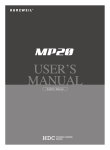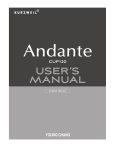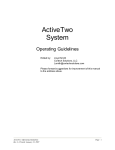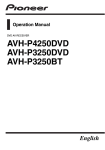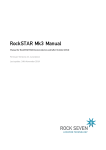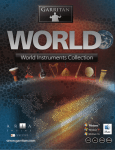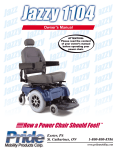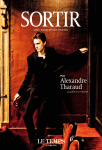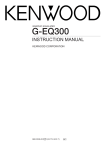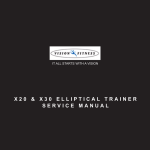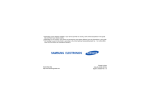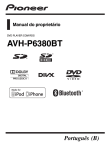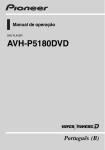Download MPS20 Overview - Muziekhuis Da Capo
Transcript
IMPORTANT SAFETY INSTRUCTIONS
1.
2.
3.
4.
5.
6.
7.
Read these instructions.
Keep these instructions.
Heed all warnings.
Follow all instructions.
Do not use this apparatus near water.
Clean only with dry cloth.
Do not block any of the ventilation openings. Install in accordance with the manufacturerʼs
instructions.
8. Do not install near any heat sources such as radiators, heat registers, stoves, or other
apparatus (including amplifiers) that produce heat.
9. Do not defeat the safety purpose of the polarized or grounding-type plug. A polarized plug has
two blades with one wider than the other. A grounding type plug has two blades and a third
grounding prong. The wide blade or the third prong are provided for your safety. If the provided
plug does not fit into your outlet, consult an electrician for replacement of the obsolete outlet.
10. Protect the power cord from being walked on or pinched, particularly at plugs, convenience
receptacles, and the point where they exit from the apparatus.
11. Only use attachments/accessories specified by the manufacturer.
12. Use only with a cart, stand, tripod, bracket, or table specified by the
manufacturer, or sold with the apparatus. When a cart is used, use
caution when moving the cart/apparatus combination to avoid injury from
tip-over.
13. Unplug this apparatus during lightning storms or when unused for long
periods of time.
14. Refer all servicing to qualified service personnel. Servicing is required when the apparatus has
been damaged in any way, such as power-supply cord or plug is damaged, liquid has been
spilled or objects have fallen into the apparatus, the apparatus has been exposed to rain or
moisture, does not operate normally, or has been dropped.
15. Allow adequate ventilation for the power adapter. Do not hide it under a carpet or behind a
curtain or place it in an enclosed space where heat buildup can occur.
WARNING:
To reduce the risk of fire or electric shock, do not expose this apparatus to rain or
moisture.
Do not expose this equipment to dripping or splashing and ensure that no objects
filled with liquids, such as vases, are placed on the equipment.
To completely disconnect this equipment from the AC Mains, disconnect the power
supply cord plug from the AC receptacle.
CAUTION
RISK OF ELECTRIC SHOCK
DO NOT OPEN
CAUTION: TO REDUCE THE RISK OF ELECTRIC SHOCK,
DO NOT REMOVE THE COVER.
NO USER SERVICEABLE PARTS INSIDE.
REFER SERVICING TO QUALIFIED SERVICE PERSONNEL.
The lightning flash with the arrowhead symbol, within an equilateral
triangle is intended to alert the user to the presence of uninsulated
"dangerous voltage" within the product's enclosure that may be of
sufficient magnitude to constitute a risk of electric shock to persons.
The exclamation point within an equilateral triangle is intended
to alert the user to the presence of important operating and
maintenance (servicing) instructions in the literature
accompanying the product.
IMPORTANT SAFETY & INSTALLATION INSTRUCTIONS
INSTRUCTIONS PERTAINING TO THE RISK OF FIRE, ELECTRIC SHOCK, OR INJURY TO PERSONS
WARNING: When using electric products, basic precautions should
always be followed, including the following:
1. Read all of the Safety and Installation Instructions and Explanation of
Graphic Symbols before using the product.
2. Do not use this product near water - for example, near a bathtub,
washbowl, kitchen sink, in a wet basement, or near a swimming pool,
or the like.
3. This product should only be used with a stand or cart that is
recommended by the manufacturer.
4. This product, either alone or in combination with an amplifier and
speakers or headphones, may be capable of producing sound levels
that could cause permanent hearing loss. Do not operate for a long
period of time at a high volume level or at a level that is
uncomfortable. If you experience any hearing loss or ringing in the
ears, you should consult an audiologist.
5. This product should be located so that its location or position does
not interfere with its proper ventilation.
6. This product should be located away from heat sources such as
radiators, heat registers, or other products that produce heat.
7. This product should be connected to a power supply only of the type
described in the operating instructions or as marked on the product.
9. The power supply cord of the product should be unplugged from the
outlet when left unused for a long period of time. When unplugging
the power supply cord, do not pull on the cord, but grasp it by the
plug.
10. Care should be taken so that objects do not fall and liquids are not
spilled into the enclosure through openings.
11. The product should be serviced by qualified service personnel when:
A.The power supply cord or the plug has been damaged;
B.Objects have fallen, or liquid has been spilled into the product;
C.The product has been exposed to rain;
D.The product does not appear to be operating normally or exhibits a
marked change in performance;
E.The product has been dropped, or the enclosure damaged.
12. Do not attempt to service the product beyond that described in the
user maintenance instructions. All other servicing should be referred
to qualified service personnel.
13. WARNING: Do not place objects on the productʼs power supply cord,
or place the product in a position where anyone could trip over, walk
on, or roll anything over cords of any type. Do not allow the product
to rest on or be installed over cords of any type. Improper
installations of this type create the possibility of a fire hazard and/or
personal injury.
8. This product may be equipped with a polarized line plug (one blade
wider than the other). This is a safety feature. If you are unable to
insert the plug into the outlet, contact an electrician to replace your
obsolete outlet. Do not defeat the safety purpose of the plug.
RADIO AND TELEVISION INTERFERENCE
WARNING: Changes or modifications to the instrument not expressly
approved by Kurzweil could void your authority to operate the
instrument.
IMPORTANT: When connecting this product to accessories and/or other
equipment use only high quality shielded cables.
NOTE: This instrument has been tested and found to comply with the
limits for a Class B digital device, pursuant to Part 15 of the FCC Rules.
These limits are designed to provide reasonable protection against
harmful interference in a residential installation. This instrument
generates, uses, and can radiate radio frequency energy and, if not
installed and used in accordance with the instructions, may cause
harmful interference to radio communications. However, there is no
guarantee that interference will not occur in a particular installation. If this
instrument does cause harmful interference to radio or television
reception, which can be determined by turning the instrument off and on,
the user is encouraged to try to correct the interference by one or more
of the following measures:
•Reorient or relocate the receiving antenna.
•Increase the separation between the instrument and the receiver.
•Connect the instrument into an outlet on a circuit other than the one
to which the receiver is connected.
•If necessary consult your dealer or an experienced radio/television
technician for additional suggestions.
The normal function of this product may be disturbed by strong electro
magnetic interference. If so, simply reset the product to resume normal
operation by following the instruction manual. In case the function could
not resume, please use the product in another location.
NOTICE: This apparatus does not exceed the Class B limits for radio
noise emissions from digital apparatus set out in the Radio Interference
Regulations of the Canadian Department of Communications.
AVIS: Le present appareil numerique nʼemet pas de bruits
radioelectriques depassant les limites applicables aux appareils
numeriques de la class B prescrites dans le Reglement sur le brouillage
radioelectrique edicte par le ministere des Communications du Canada.
SAVE THESE INSTRUCTIONS
Table of Contents
Chapter 1 Introduction
Primary Features !.......................................................................................................7
Chapter 2 Getting Started
Setting Up the MPS20!...............................................................................................8
Volume!........................................................................................................8
Connecting the Power Supply!............................................................................9
Music Rack!.......................................................................................................10
Assembling the Stand!.......................................................................................11
Quick Start!...............................................................................................................12
Chapter 3 MPS20 Overview
Front Panel!..............................................................................................................13
Front Panel Display, Buttons and Controls!.......................................................14
Display and Navigation Buttons !................................................................14
Voice, Rhythm, and Piano Buttons!...........................................................15
Bank LEDs and Category Buttons!............................................................15
Favorites and Demo Buttons !....................................................................15
Recording and Play/Stop Buttons!.............................................................16
Variation and Tempo Buttons!....................................................................16
Mode and Save Buttons !...........................................................................16
Volume Control!.........................................................................................16
Rear Panel!...............................................................................................................17
Front Panel Buttons!.................................................................................................18
Single Buttons !..................................................................................................18
Double Button Presses !....................................................................................18
Press and Hold Buttons!...................................................................................18
Quick Parameter Buttons!.................................................................................19
Operating Modes !.....................................................................................................19
Chapter 4 Demo Mode
Demo Mode!.............................................................................................................20
Playing Demo Songs !.......................................................................................20
Selecting Demo Songs!.....................................................................................20
Demo Song List !.......................................................................................................21
Chapter 5 Voice Mode
Voice Mode!..............................................................................................................22
Selecting Voices !...............................................................................................23
Changing the Default Voice!.......................................................................23
Storing a Favorite Voice!............................................................................23
iv
Table of Contents
Chapter 6 Layering
Layer Mode!.............................................................................................................24
Layer Mode Navigation Buttons!.......................................................................24
Selecting a Voice!..............................................................................................25
Layer Mode Parameters!...................................................................................25
Layer Voice!...............................................................................................26
Layer Volume!............................................................................................26
Layer Transposition!...................................................................................26
Saving Layered Voices!.....................................................................................27
Save Button!...............................................................................................27
Favorites Buttons !......................................................................................27
Changing Layered Voices!................................................................................27
Chapter 7 Splitting
Split Mode!...............................................................................................................28
Split Mode Navigation Buttons!.........................................................................28
Selecting a Voice!..............................................................................................29
Split Mode Parameters!.....................................................................................29
Split Voice!.................................................................................................30
Split Key!....................................................................................................30
Split Volume!..............................................................................................30
Split Transposition!.....................................................................................30
Saving Split Voices!...........................................................................................31
Save button!...............................................................................................31
Favorite button!..........................................................................................31
Changing Split Voices!......................................................................................31
Chapter 8 Function Mode
Function Mode!.........................................................................................................32
Function Mode Parameters!..............................................................................32
Transpose!.................................................................................................32
Effect Level!...............................................................................................32
Touch!.........................................................................................................33
Tune!..........................................................................................................33
MIDI Channel!............................................................................................33
Metronome!................................................................................................34
Rec Rhythm!..............................................................................................34
Local Control!.............................................................................................34
Hard Reset!................................................................................................34
OS/Objects Version!...................................................................................34
Table of Contents
v
Table of Contents
Chapter 9 Rhythm Mode
Rhythm Mode!..........................................................................................................35
Entering Rhythm Mode!.....................................................................................35
Selecting a Rhythm Pattern!.............................................................................35
Changing the Default Rhythm Pattern!......................................................36
Playing a Rhythm Pattern!.................................................................................36
Changing the Tempo!.................................................................................36
Rhythm Mode Parameters !...............................................................................37
Rhythm ID!..................................................................................................37
Volume!......................................................................................................37
Chapter 10 Recording
Recording a Song!....................................................................................................38
Preparing to Record!.........................................................................................38
Recording Track 1!.....................................................................................38
Recording Track 2!.....................................................................................39
Editing a Song!..................................................................................................39
Erasing/Recording over Tracks !.................................................................39
Punch-Ins!..................................................................................................39
Chapter 11 MIDI
MIDI Channels!.................................................................................................40
MIDI In and Out Ports !......................................................................................40
USB MIDI Connection!......................................................................................41
Appendices
MIDI Implementation Chart!.....................................................................................42
Rhythm Patterns !.....................................................................................................43
Voice List!.................................................................................................................44
MPS20 Features!.....................................................................................................46
vi
Table of Contents
Chapter 1
Introduction
Congratulations on your purchase of the Kurzweil MPS20.
You are certain to enjoy many hours exploring the variety of features as well as the beautiful
preset voices.
The MPS20 is designed with the same sound technology from the world acclaimed PC3 Series
keyboard.
Primary Features
88-Note, Fully-Weighted, Graded Hammer-Action Keyboard
200 Preset Voices
100 Preset Rhythm Patterns
10 Drum Kits
Scrolling alphanumeric LED display
Layering, Split, and Transpose
6 user "Favorites" presets
10 different levels of keyboard sensitivity
Two track recording
Dedicated button to select the Grand Piano voice
Variation, Metronome, and Tempo Buttons
Preset Effects including Reverb, Echo, Delay, and Chorus
Stereo Audio Input and Output jacks
2 Headphone jacks
Standard MIDI In and Out
USB Computer port
MIDI file compatibility
Introduction
7
Chapter 2
Getting Started
Setting Up the MPS20
Your new MPS20 carton should have the following:
MPS20 instrument
DC Power Adapter and AC cord
Music Rack
Piano-style Pedal
Warranty Card
MPS20 User's Manual (this manual)
If you are missing any of the above, please contact your Kurzweil dealer. It is always a good idea
to save the MPS20's carton, in case you need to ship it.
Before you connect cables and turn on the power, place the MPS20 on a stable surface.
If you purchased the optional stand, follow the procedure on page 11 to assemble it.
Volume
Before turning on the MPS20, it's always a good idea to
set the volume at its minimum setting (all the way to the
left).
For a generally comfortable level of volume while playing,
set the knob at its middle position.
The Volume Control is located on the left side of the
control panel. Turn this knob from left to right to control
the amount volume.
8
Getting Started
Connecting the Power Supply
The MPS20's power is supplied by a DC power adapter. Before connecting the MPS20's power
adapter, make sure that the power switch (located on the upper right end of the instrument) is in
the off position (not pushed in).
Connect the power adapter to the DC jack on the rear panel of the MPS20.
CAUTION: All DC power adapters are NOT the same!
Only use the DC power adapter supplied with the MPS20.
Connecting the wrong DC power adapter could damage the
MPS20.
If the power adapter is damaged or lost, contact your
Kurzweil Dealer to order a replacement.
Then connect the power cord to an AC outlet.
(The shape of this plug differs depending on locale.)
Getting Started
9
Chapter 2
Getting Started
Music Rack
1) Attaching the Felt Strips
Figure 1
Music racks are shipped with four black,
adhesive-backed felt strips that need to be
attached before you use the music rack for
the first time.
Figure 2
Attach the four black, adhesive-backed felt strips
to the bottom of the music rack. Figure 2 shows
the installed location of the felt strips.
2) Attaching the Music Rack.
There is an opening on the back of the MPS20 for the music rack.
To install it, stand at the front of the MPS20 keyboard, position the
music rack so that its center lines up with center of the LED display.
Then move the music rack toward you. It should easily slide into place.
10
Getting Started
Assembling the Stand
Hardware
6.2cm Screw
(4 Pieces)
1.5cm Screw
(4 Pieces)
Plastic Cap
(4 Pieces)
1) Connecting the Left Side Panel.
3
Install two of the 6.2cm screws through the left side
panel (1) to the rear panel (3).
1
2) Connecting the Right Side Panel.
Install the two remaining 6.2cm screws through the right
side panel (2) to the rear panel (3).
1
3
Be sure to tighten the four screws.
Install the four plastic caps over the screw holes after
tightening the screws.
2
3) Securing the MPS20 to the stand.
Lower the MPS20 onto the stand and
install the four 1.5cm screws up through the
brackets on the stand into the bottom of the MPS20.
Getting Started
11
Chapter 2
Getting Started
After the MPS20 is set up and the power adapter connected, press the power switch. While the
unit is performing its power-up routine, the LED display and some of the button LEDs flash. After
a couple of seconds, the display scrolls 1 Grand Piano. The MPS20 is now ready to play. Use
the following Quick Start for the basic steps to change Voices, play Rhythm patterns, and play
one of the 51 Demo Songs.
Quick Start
Playing the Voices
1.
2.
3.
4.
5.
6.
7.
8.
Turn on the power.
The Voice button LED is lit and the first voice (1 Grand Piano) is ready to play.
To play another voice, press any category button and play.
There are a number of different voices available under each category button. Press the
[Prev] or [Next]
button to step through the available voices.
There are two Voice Bank rows and an LED at the beginning of each row that, when lit,
tells you it is the active row. To select a voice from a category listed in the second Voice
Bank row, press the [Voice] button.
The LED at the beginning of the second should be lit.
Select a category button and play.
Press the [Voice] button again to return to the top row.
Playing a Rhythm Pattern
1.
2.
3.
4.
5.
Press the [Rhythm] button.
Select a rhythm pattern from one of the categories and press its button.
There are a number of different rhythm patterns available under each category button.
Press the [Prev]
or [Next]
button to step through the available rhythm patterns.
Press the [Play/Stop] button to start the rhythm.
Press the [Play/Stop] button again to stop it.
Playing a Demo Song
1.
2.
3.
4.
5.
6.
12
Getting Started
Press the [Demo] button.
The first demo song immediately plays. The MPS20 continues to play each of the 51
demo songs until you press the [Play/Stop], [Demo] or [Voice] buttons.
At any time you can press the [Play/Stop] button to start or stop playing a demo song.
Press the [Prev]
or [Next]
button to play the previous or next demo song.
Simultaneously press the [Prev]
and [Next]
buttons to jump ahead 10 songs at a
time.
Press the [Voice] button to exit Demo Mode.
Chapter 3
MPS20 Overview
Front Panel
Headphone jacks
Power
Switch
Power Switch
As shown in the above illustration, the power switch is located at the upper right end of the
MPS20. Turn the power on and off by pressing the switch. (The power switch button pushed in is
the On position and out is the Off position.)
Headphone Jacks
The MPS20 has two 1/4" headphone jacks conveniently located on the left front edge of the
keyboard cabinet. Plugging in headphones provides privacy during practice. Both jacks operate
the same so two people can play and hear the music together. While using headphones, the
MPS20's speakers are silent.
MPS20 Overview
13
Chapter 3
MPS20 Overview
Front Panel Display, Buttons and Controls
Here is a quick overview of the MPS20's front panel. A description of its individual features
follows.
Recording
Play/Stop
Display
Save
Split
Tempo
Volume
Bank
LEDs
Piano
Select
Layer
Variation
Function
Category
Prev
&
Next
Rhythm
Demo
Favorites
Voice
Display and Navigation Buttons
Display
Scrolling alphanumeric LED display.
Select
and
Buttons
Use these buttons to move through the list
of available parameters for the current
mode. These buttons are used in Function,
Split, Layer, and Rhythm Modes only.
Prev
Button
Press this button to select the next lower Voice, Rhythm pattern, user song or parameter value.
When using the metronome or playing a Rhythm pattern, use this button to decrease the tempo.
This button is also used to tune or transpose downward.
Next Button
Press this button to select the next higher Voice, Rhythm pattern, user song or parameter value.
When using the metronome or playing a Rhythm pattern, use this button to increase the tempo.
This button is also used to tune or transpose upward.
14
MPS20 Overview
Voice, Rhythm, and Piano Buttons
Voice Button
Press this button to enter Voice mode.
Rhythm Button
Press this button to enter Rhythm mode.
Piano Button
No matter what mode is active, select this
button to immediately return to the Grand
Piano voice (the first voice of the Piano
category).
Bank LEDs and Category Buttons
Bank LEDs
These three LEDs are indicators for the three category banks (two voice and one rhythm). Press
the [Voice] or [Rhythm] button to select a bank. A lit LED indicates the active bank.
Category Buttons
Press one of the category buttons to select a voice or rhythm pattern.
Favorites and Demo Buttons
Favorites 1 through 6
Select a [Favorites] button to store favorite voices, layers and splits.
Demo Button
Press this button to enter Demo Mode to play one of the many demo songs stored in the
MPS20.
MPS20 Overview
15
Chapter 3
MPS20 Overview
Recording and Play/Stop Buttons
Play/Stop Button
Select this button to play or stop recording, user
songs, Rhythm patterns, and Demos.
Track 1 and Track 2 Buttons
Record Button
Use these buttons to select the track to record.
Press this button to begin recording.
Variation and Tempo Buttons
Variation Button
Press the [Variation] button to add the preset
effects.
Tempo Button
Use the [Tempo] button to adjust the tempo of the
metronome and Rhythm patterns.
Mode and Save Buttons
Save Button
Press this button to save a user song or to save
split and layered voices.
Function Button
Press the [Function] button to enter Function
Mode.
Split Button
Press the [Split] button to enter Split
Mode and create split voices.
Layer Button
Press the [Layer] button to enter Layer Mode and
create layered voices.
Volume Control
Volume
Adjusts the volume of the MPS20.
16
MPS20 Overview
Rear Panel
(Volume/Expression Pedal)
CC Pedal
Jack
(Sustain Pedal)
USB
Switch Pedal Jack
Port
Audio
Out Jacks
Audio
In Jacks
DC
Adapter
Jack
MIDI
IN & OUT
Ports
Audio In
Use these 1/4" jacks to connect the MPS20's internal speakers to other devices such as an MP3
player or CD player. Always turn off the MPS20's power before plugging or unplugging cables
into the Audio In jacks.
Audio Out
Use these 1/4" jacks to connect the MPS20 to external audio equipment. Use 1/4" mono
(unbalanced) cables.
MIDI In & Out
Use the MIDI In and Out ports to connect the MPS20 to other MIDI devices to receive and send
MIDI data.
Switch Pedal (Sustain Pedal)
Connect the included piano-style pedal to this jack and use it as a sustain pedal. A dual switch
pedal can also connect to this jack or two single switch pedals connected via a mono Y cord
adapter. In this instance, the right pedal controls sustain and the left sostenuto.
CC Pedal (Volume/Expression Pedal)
Use this 1/4" jack to connect a continuous controller pedal and assign it to control volume and
expression.
USB
Connect a USB cable to this port to send and receive MIDI or to connect to a computer for
system updates.
DC
Connect the DC Adapter to this jack.
MPS20 Overview
17
Chapter 3
MPS20 Overview
Front Panel Buttons
Single Buttons
There are 32 buttons on the MPS20 Front Panel. Most buttons have LEDs that light up when the
button is pressed and remain lit to show the button is active. Four buttons do not have LEDs,
they are: [Select]
and
, [Prev] , and
[Next].
Double Button Presses
Certain buttons, when pressed simultaneously with another button, have other functions. They
are called button pairs. The MPS20 has two button pairs: [Select Jump] and [Value Jump].
Select Jump
{
and
Value Jump
{
Select
Jump
Simultaneously press the [Select]
buttons.
Simultaneously press the [Prev]
buttons.
, and
[Next]
Value Jump
Press and Hold Buttons
Some buttons, when held, perform additional functions. Below is a brief description of these
buttons.
Category Buttons
In Voice or Rhythm Mode, pressing a category button selects the default or first voice for that
category. You can change the default voice or rhythm. To do so, select the voice or rhythm you
want to use as the default. Press and hold the category button until the display scrolls SAVED,
then the ID number. (Release the button when SAVED scrolls across the display.)
Prev
and Next
Buttons
Press and hold either button and it will repeat until it is released.
Favorites Buttons
Press and hold one of the six [Favorites] buttons to store the current voice, layer or split.
18
MPS20 Overview
Hard Reset
To clear all user data and return the
MPS20 to its default settings, you
need to perform a Hard Reset. First
turn off the MPS20. Press and hold
the C8 key (highest key on the
keyboard), then press and release
the power switch.
As soon as you see Resetting...
scroll across the display, release the
C8 key.
C8
Power
Switch
The MPS20 is ready to play.
Quick Parameter Buttons
Quick parameter buttons are named as such because they are parameter buttons accessible
from the front panel. The MPS20 has two quick parameter buttons: [Tempo] and [Variation].
A quick parameter button can be accessed from any mode, except recording.
Tempo Quick Parameter Button
Press the [Tempo] quick parameter button to change the tempo. Use the [Prev]
button to decrease or increase the tempo.
or [Next]
If no action is performed after pressing the Tempo button, the button will time out and the MPS20
exits the Tempo quick parameter and returns to its previous state.
You can also exit the Tempo quick parameter by pressing the [Tempo] button again.
Default Setting: 120
Range: 20 to 300
Reset: [Value Jump] button pair
Variation Quick Parameter Button
Press the [Variation] quick parameter button to add preset effects (if any) to the
current voice.
Operating Modes
Most of the MPS20's features are organized in groups called modes. The MPS20 has six
operating modes. The following chapters describe each of the operating modes.
Demo
Voice
Rhythm
Layer
Split
Function
MPS20 Overview
19
Chapter 4
Demo Mode
The MPS20 has 51 prerecorded grand piano songs performed in a variety of classic styles that
demonstrate the quality of its Grand Piano voice.
Playing Demo Songs
Press the [Demo] button to enter Demo Mode.
The first demo song, Brahms-Rhapsody, begins to
play and its song number and name scrolls across
the display. When the first song ends, the next demo
song begins to play. This continues through all 51
demo songs.
See the following page for a complete list of the
demo songs.
The [Demo] button is located on the
far right side of the front panel; it is
the last button on the second row.
Press the [Play/Stop] button to start or stop playing
a demo song.
Selecting Demo Songs
To step through the demo songs and select another song to play, press the
[Prev]
button to select previous demo song or the [Next]
button to
select the next demo song. You may have to press the [Play/Stop] button to
stop the current demo song and press the [Play/Stop] again to start the next
demo song.
{
To skip forward 10 songs at a time, press the [Value Jump] button
(simultaneously pressing the [Prev]
and [Next]
buttons).
[Value Jump]
If you press the [Prev] button while a demo song is playing, one of two things
occurs. If the demo song has been playing for less than two seconds,
pressing the [Prev] button returns to the previous demo song. After two
seconds, the current song is restarted.
There is a keyboard key (keys A0 through B4) assigned to each demo song.
To select a demo song using a key on the keyboard, press the [Record]
button then press and release its corresponding key. See the Demo Song List
for the demo songs and their corresponding keyboard keys.
To exit Demo Mode, press the [Demo], [Voice] or [Piano] buttons.
20
Demo Mode
Demo Song List
No.
1
2
3
4
5
6
7
8
9
10
11
12
13
14
15
16
17
18
19
20
21
22
23
24
25
26
27
28
29
30
31
32
33
34
35
36
37
38
39
40
41
42
43
44
45
46
47
48
49
50
51
Song Name
Rhapsody
Prelude I
Invention No. 4
Invention No. 8
Prelude II
Aria Goldberg
Fuga II
Sonatine Op.36
Klavierstück
Piano Sonate
Rondo in D
Piano Sonate K.3
Piano Sonate K.5
Minuet in G
Bagatelle No. 25
Sonatine Op.55
March Militaire
Moments Musicaux
Impromptu No. 2
Impromptu No. 4
La Chevaleresque
Without words
Venetianisches
Sostenuto
Valse KK
5 Mazurkas
Valse Op.69 No. 2
Grande Valse
Valse Op.64 No. 2
Nocturne No. 2
Valse Op.64 No. 1
Preludes in Db
Fantaisie-Improm
Träumerei
Frölicher Landma
Von fremden Länd
Liebesträume #3
Dollyʼs Dreaming
Frühlingsstimmen
The Swan
Blumenlied
Valsette
Old French Air
Mazurka
Polka
Barcarolle
Humoreska
Suite ʻPeer Gynt
Suite Bergamasque
Rêverie
Arabesque I
Key
A0
A#0
B0
C1
C#1
D1
D#1
E1
F1
F#1
G1
G#1
A1
A#1
B1
C2
C#2
D2
D#2
E2
F2
F#2
G2
G#2
A2
A#2
B2
C3
C#3
D3
D#3
E3
F3
F#3
G3
G#3
A3
A#3
B3
C4
C#4
D4
D#4
E4
F4
F#4
G4
G#4
A4
A#4
B4
Composer
J. Brahms
J. S. Bach
J. S. Bach
J. S. Bach
J. S. Bach
J. S. Bach
J. S. Bach
M. Clementi
W. A. Mozart
W. A. Mozart
W. A. Mozart
W. A. Mozart
W. A. Mozart
L. V. Beethoven
L. V. Beethoven
Fr. Kuhlau
F. P. Schubert
F. P. Schubert
F. P. Schubert
F. P. Schubert
J.F. Burgmüller
J. L. F. Mendelssohn
J. L. F. Mendelssohn
F. F. Chopin
F. F. Chopin
F. F. Chopin
F. F. Chopin
F. F. Chopin
F. F. Chopin
F. F. Chopin
F. F. Chopin
F. F. Chopin
F. F. Chopin
R. Schumann
R. Schumann
R. Schumann
F. Liszt
T. Oesten
J. Strauss
Saint-Saëns
G. Lange
F. Borowski
P. I. Tchaikovsky
P. I. Tchaikovsky
P. I. Tchaikovsky
P. I. Tchaikovsky
A. Dvorak
E. Grieg
C. A. Debussy
C. A. Debussy
C. A. Debussy
Demo Mode
21
Chapter 5
Voice Mode
When you turn on the MPS20, Voice Mode is active and the Grand Piano voice is already
selected and ready to play. Grand Piano is the default voice and the first voice in the Piano
category.
In Voice Mode, voices are selected first by choosing one of two Voice Banks, then a category.
There are two rows of Voice Bank categories and one row of Voice Bank buttons. Categories
generally group instruments by type.
To the left of each Voice Bank category row, is an LED. A lit LED indicates the active Voice Bank.
To select the second Voice Bank row, press the [Voice] button again. Its LED lights and the
second row of categories is active.
VOICE BANK 1 LED
22
Voice Mode
Selecting Voices
If the MPS20 is not already in Voice Mode, press the [Voice] button.
Press the button for the category you want. Its LED lights and the default voice for that category
is selected.
To select another voice from the category, press the [Prev]
or [Next]
button to navigate
through the available voices. If you are pressing the [Next]
button and reach the last voice of
the category, the MPS20 automatically advances to the first voice of the next category. If you are
pressing the [Prev]
button and reach the first voice of the category, the MPS20 automatically
moves to the last voice of the previous category.
Press the [Value Jump] button (simultaneously press the [Prev]
and [Next]
buttons) to
select the default or first voice of the current category. If the first voice of a category is already
selected, pressing the [Value Jump] button selects the first voice of the next category. This
cycles through and wraps back to the first category.
A complete list of the Voices by category begins on page 44.
Changing the Default Voice
Pressing a category button selects the default or first voice for that category. You can change the
default voice. To do so, select the voice you want to use as the default. Press and hold the
category button until the display scrolls SAVED, then the ID number. (Release the button when
SAVED scrolls across the display.)
Storing a Favorite Voice
You can quickly save any voice as a favorite. Just select a voice, then press and hold one of the
six [Favorites] buttons at least 1.5 seconds. The voice is now stored in that location.
Voice Mode
23
Chapter 6
Layering
In addition to the many presets already
available in the MPS20, you can create
layered voices and add even more depth and
breadth to its rich sounds.
Layering combines two of the MPS20 voices
enabling you to play both voices each time a
key is pressed.
Layer Mode Navigation Buttons
Depending on the selected parameter and the current mode, some buttons operate differently.
The following is a description of the Layer Mode navigation buttons.
Select
and
Buttons
Use these buttons to step through the parameters.
Prev
or Next
Buttons
For the Layer Voice parameter, use these buttons to step through the category voices. In Layer
Volume or Layer Transposition, use these buttons to increase or decrease a value.
Category Buttons
In Layer Voice, use this button to select another category; it acts the same as it would in Voice
Mode. If the Layer Volume or Layer Transposition parameter is active, pressing a category
button returns the MPS20 to the Layer Voice parameter.
24
Layering
Selecting a Voice
To create a layered voice, press the
[Layer] button to enter Layer Mode.
The [Layer] button is located on the
left side of the front panel.
When the [Layer] button is pressed, the current voice becomes the primary layer voice.
Select the voice you want to use as your primary voice. Then press the [Layer] button to enter
Layer mode. The [Layer] button LED lights and PRG:87 scrolls across the display. This is the
secondary voice of the layer. (The default voice is 87, LA Strings.)
The primary voice is now layered with the secondary voice.
Using the parameters available in Layer Mode, you can modify the layered voices. The first
parameter, Layer Voice, is active when you press the [Layer] button. Descriptions of the Layer
Mode parameters follow.
To exit Layer Mode, press the [Layer] button.
Layer Mode Parameters
There are three parameters available in Layer Mode. Changing the value of a parameter
determines the performance of the layer.
In Layer Mode, use the [Select]
and
the value of parameter, press the [Prev]
buttons to step through the parameters. To change
or [Next]
button.
NOTE: Changes to the Layer Voice, Layer Volume and
Layer Transposition are remembered for the next time you
layer; but are not stored in memory. They return to their
default settings when you turn off the MPS20. Be sure to
save your changes as one of the Favorites!
Layering
25
Chapter 6
Layering
Layer Voice
This parameter is for the secondary voice. When you press the [Layer] button, this parameter is
active and the secondary voice ID number, PRG:87, (87, the default voice) scrolls across the
display. To choose a different voice as the secondary voice, select a category and use the [Prev]
or [Next]
button to step through the list of voices.
Default Setting: PRG:87, LA Strings
Range: Any available voice
Reset: [Value Jump] button pair resets to the default voice
Layer Volume
This parameter sets the volume between the layered voices. When you select the Layer Volume
parameter, the display scrolls VOL:0 (0 is the default setting). The value range of this parameter
is +/-0–9. Use the [Prev] button to decrease the volume of the secondary voice or the [Next]
button to increase its volume.
Default Setting: 0
Range: +/-0–9
Reset: [Value Jump] button pair
Layer Transposition
This parameter sets the transposition of the secondary voice relative to the primary voice. You
can transpose the secondary voice up or down one or two octaves from the primary voice. When
you select this parameter the display scrolls XPOSE:0 ST. Use the [Prev]
or [Next]
button
to transpose the secondary voice.
Default Setting: 0 ST
Range: -24 ST, -12 ST, 0 ST, 12 ST, 24 ST
Reset: [Value Jump] button pair
26
Layering
Saving Layered Voices
There are two ways you can save a layered voice along with your changes to the volume and
transposition. Both are quickly executed with just a couple of button presses. The first way is to
select the [Save] button and enter the Save Dialog, the second is using a [Favorites] button. A
description of each method follows.
Save Button
When you enter the Save dialog, the display shows the location of the first empty favorite
location. You can use the [Prev]
or [Next]
button to change the location. [Value Jump]
alternates between the first empty favorite location and Favorite 1. Continuously pressing the
[Prev]
or [Next]
button cycles through all six favorite locations.
To save your layered voice, press the [Save] button. Its LED is flashing and the display scrolls
SAVE VOICE AS FX. (X represents the favorites location.)
Press the [Save] button again to save the layered voice. The layered voice is now saved and the
MPS20 exits the Save Dialog and returns to Voice Mode.
Favorites Buttons
This method is an even quicker way to save a layered voice. Select a [Favorites] button to store
the layered voice. Then press and hold the button at least 1.5 seconds. The layered voice is now
stored in that location. At this point, the MPS20 is in Voice Mode, the just saved layered voice is
active, and its ID number is in the display.
NOTE: If you don't save the current changes and exit Layer
Mode, the MPS20 remembers the last layered voice. Just
press the [Layer] button again and your changes should still
be available to save. Be sure to save your changes before
you turn off the MPS20 or they will be lost.
Changing Layered Voices
If you have saved a layered voice as a favorite and want to make a change, select the favorite.
Press the [Layer] button to enter Layer Mode.
The primary voice remains the same and the secondary voice is the default voice. You can
select another voice to use as the secondary voice, make changes, and save the newly layered
voice just as you did when you created and saved the original.
Layering
27
Chapter 7
Splitting
Creating a Split allows you to divide the
MPS20 keyboard into an upper and lower
region. For example, you can create a split
and play Piano with the right hand and Bass
with the left hand.
Split Mode Navigation Buttons
Depending on the selected parameter and the current mode, some buttons operate differently.
The following is a description of the Split Mode navigation buttons.
Select
and
Buttons
Use these buttons to step through the parameters.
Prev
or Next
Buttons
For the Split Voice parameter, use these buttons to step through the category voices. In Split
Key, Split Volume or Split Transposition, use these buttons to increase or decrease a value.
Category Button
In Split Voice, use this button to select another category; it acts the same as it would in Voice
Mode. If the Split Key, Split Volume or Split Transition parameter is active, pressing a category
button returns the MPS20 to the Split Voice parameter.
28
Splitting
Selecting a Voice
To create a split, press the [Split] button to
enter Split Mode.
The [Split] button is located on the left side
of the front panel.
When the [Split] button is pressed, the current voice becomes the primary (right hand) split
voice.
Select the voice you want to use as your primary voice. Then press the [Split] button to enter
Split Mode. The [Split] button LED lights and PRG:183 scrolls across the display. This is the
secondary (left hand) voice for the split. (The default voice ID number is 183, E Bass, and the
default split key is F#3.)
The key range of the split voice is as follows:
A0 through F#3 for the secondary voice
G3 through C8 for the primary voice
Using the parameters available in Split Mode, you can modify the secondary voice.
The first parameter, Split (secondary) Voice, is active when you press the [Split] button. A
description of the parameters follows.
To exit Split Mode, press the [Split] button.
Split Mode Parameters
There are four parameters available in Split Mode. Changing the value of a parameter
determines the performance of the split voice.
In Split Mode, use the [Select]
and
the value of parameter, press the [Prev]
buttons to step through the parameters. To change
or [Next]
button.
NOTE: Changes to the Split Voice, Split Key, Split Volume,
and Split Transposition are remembered for the next time you
want to use a split voice; but are not stored in memory. They
return to their default settings when you turn off the MPS20.
Be sure to save your changes as one of the Favorites!
Splitting
29
Chapter 7
Splitting
Split Voice
This parameter is for the secondary voice. When you press the [Split] button, this parameter is
selected and the secondary voice ID number, PRG:XX, scrolls across the display. (XX represents
the voice ID number.) To choose a different voice as the secondary voice, select a category and
use the [Prev]
or [Next]
button to step through the list of voices.
Default Setting: PRG:183, E Bass
Range: Any available voice
Reset: Value Jump button pair resets to the default voice
Split Key
Use this parameter to select the split key. The split key is the highest key of the secondary voice.
When you select the Split Key parameter, the display scrolls KEY:F#3 (the default key). Press
another key to make it the split key.
Default Voice Setting: PRG:183, E Bass
Default Split Key Setting: F#3
Range: Keys A0 through B7
Reset: [Value Jump] button pair
Split Volume
This parameter sets the volume between the split voices. When you select the Split Volume
parameter, the display scrolls VOL:0 (0 is the default setting). The value range of this parameter
is +/-0–9. Use the [Prev]
button to decrease the volume of the secondary voice or the
[Next] to increase its volume.
Default Setting: 0
Range: +/-0–9
Reset: [Value Jump] button pair
Split Transposition
This parameter sets the transposition of the secondary voice relative to the primary voice. You
can transpose the secondary voice up or down one or two octaves from the primary voice. When
you select this parameter the display scrolls XPOSE:0 ST. Use the [Prev]
or [Next]
button
to transpose the secondary voice.
Default Setting: 0 ST
Range: -24 ST, -12 ST, 0 ST, 12 ST, 24 ST
Reset: [Value Jump] button pair
NOTE: Changes to the Split Voice, Split Key, Split Volume,
and Split Transposition are remembered for the next time
you want to use a split voice; but are not stored in memory.
They return to their default settings when you turn off the
MPS20. Be sure to save your changes as one of the
Favorites!
30
Splitting
Saving Split Voices
There are two ways you can save a split voice along with your changes. Both are quickly
executed with just a couple of button presses. The first way is to select the [Save] button and
enter the Save Dialog, the second is using a [Favorites] button. A description of each method
follows.
Save button
When you enter the Save dialog, the display shows the location of the first empty favorite
location. You can use the [Prev]
or [Next]
button to change the location. [Value Jump]
alternates between the first empty favorite location and [Favorite 1]. Continuously pressing the
[Prev]
or [Next]
button cycles through all six favorite locations.
To save your split voice, press the [Save] button. Its LED is flashing and the display scrolls
SAVE VOICE AS FX. (X represents the favorites location.)
Press the [Save] button again to save the split voice. The split voice is now saved and the
MPS20 exits the Save Dialog and returns to Voice Mode.
Favorite button
This method is an even quicker way to save a split voice. Select a [Favorites] button to store
the split voice. Then press and hold the button at least 1.5 seconds. The split voice is now stored
in that location. At this point, the MPS20 is in Voice Mode, the just saved split voice is active, and
its ID number shows in the display.
NOTE: If you don't save the current changes and you exit Split
Mode, the MPS20 remembers the last split voice. Just press the
[Split] button again and your changes should still be available to
save. Be sure to save your changes before you turn off the
MPS20 or they will be lost.
Changing Split Voices
If you have saved a split voice as a favorite and want to make a change, select the favorite.
Press the [Split] button to enter Split Mode.
The primary voice remains the same and the secondary voice is the default voice. You can
select another voice to use as the secondary voice, make changes, and save the newly split
voice just as you did when you created and saved the original.
Splitting
31
Chapter 8
Function Mode
Function Mode includes parameters that allow you to change the behavior of the entire
instrument. Also included is the Hard Reset function and the parameter to check the installed
Operating System and Objects version. The following is a list of available parameters in function
mode.
Transpose
Effect Level
Touch
Tune
MIDI Channel
Metronome
Rec Rhythm
Local Control
Hard Reset
OS/Object
Press the [Function] button to enter function mode.
To exit Function Mode, press the [Function] button a second time.
NOTE: Changes to Function Mode parameters affect all
voices.
Function Mode Parameters
Transpose
The transpose parameter allows you to adjust the overall pitch of the keyboard up or down in
semitone intervals.
Default Setting: 0
Range: -24 ST through 24 ST
Reset: [Value Jump] button pair
Effect Level
This parameter controls the level of the effects used on a voice. You can adjust the amount of
effect from 0% (no effect) to 100%, (maximum).
Default Setting: 20%
Range: 0% through 100%
Reset: [Value Jump] button pair
32
Function Mode
Touch
Use this parameter to adjust the keyboard touch sensitivity to your playing technique. See the
chart below for the available settings.
Linear
Best dynamic range for all instruments.
Light 1
Light 2
Light 3
For players with a light touch. Adjust this
parameter to achieve a good dynamic range.
These settings are from Light 1, a slightly light
touch to Light 3, a very light touch.
Hard 1
Hard 2
Hard 3
For players with a heavier touch. Adjust this
parameter to achieve a good dynamic range.
These settings are from Hard 1, a slightly harder
touch to Hard 3, a very hard touch.
Piano Touch
Best for piano dynamics.
Easy Touch
Light touch, especially for younger players.
GM Receive
Select this when playing General MIDI songs.
Default Setting: Linear
Range: (see chart above)
Reset: [Value Jump] button pair
Tune
This parameter allows you to adjust the tuning. You can easily tune the MPS20 to other
instruments or recordings.
Default Setting: 0, A-440
Range: -100 to 100 cents
Reset: [Value Jump] button pair
MIDI Channel
This parameter controls the MIDI transmit channel used for Voice Mode. You can select
Channels 1 through 9 and Channels 11 through 15. Channel 10 is reserved for rhythm playback
and Channel 16 for the metronome. (See Chapter 11, MIDI, beginning on page 40.)
Default Setting: Channel 1
Range: Channels 1—9 and Channels 11—15
Reset: [Value Jump] button pair
Function Mode
33
Chapter 8
Function Mode
Metronome
This parameter has three settings: On, Rec or Off. The default setting is Off, no metronome. If
you choose On, the metronome sounds while playing or recording. To hear the metronome only
while recording, choose Rec.
Default Setting: Off
Range: On, Rec or Off
Reset: [Value Jump] button pair
Rec Rhythm
This parameter controls whether a rhythm pattern plays during recording. The default for this
parameter is Off. If you record a song and want the rhythm pattern recorded as well, be sure to
change this parameter to On.
Default Setting: Off
Range: On or Off
Reset: [Value Jump] button pair
Local Control
This parameter is normally set to On. When you play the MPS20 keyboard you hear the resident
or "local" voices. If you use your MPS20 with an external sequencer or computer, turn this
setting to Off. Turning the setting Off, avoids creating a MIDI loop (stuck notes or "echos").
Default Setting: On
Range: On or Off
Reset: [Value Jump] button pair
Hard Reset
This function resets the MPS20 to the original factory default settings. All user changes, saved
Favorites, and user recorded songs are erased.
When you select Hard Reset the display scrolls resetting... Press the [Next]
button. The
display now scrolls CONFIRM? Press the [Next]
button again to reset the MPS20.
If you want to cancel the Hard Reset and remain in Function Mode, press the [Prev]
Press any other button to exit Function Mode.
button.
OS/Objects Version
This parameter displays the current operating software and objects version. The display first
scrolls the OS version, then the Object version. Visit the Kurzweil website (www.kurzweil.com) to
verify that your MPS20 has the latest versions. Select the Downloads tab, then select MPS20.
The available files are listed. Complete installation instructions are included in the downloaded
files.
34
Function Mode
Chapter 9
Rhythm Mode
There are 100 rhythm patterns stored in the MPS20. The rhythm patterns include a wide variety
of musical styles. The labels directly above the category buttons list the different rhythm
categories. A complete list of the available rhythm patterns begins on page 43.
Entering Rhythm Mode
Press the [Rhythm] button to enter Rhythm Mode. The [Rhythm] button's LED lights up as well
as the Rhythm Bank LED. The display shows the ID number of the current rhythm pattern.
RHYTHM BANK LED
Selecting a Rhythm Pattern
There are eight category buttons in the Rhythm Bank. The first seven buttons are for the rhythm
patterns and are grouped by style. The eighth button, labeled [User], is for user recorded songs.
After you select a category, press the [Prev]
or [Next]
button to scroll through the rhythm
patterns. When you reach the end of a category, the MPS20 automatically advances to the next
or previous category. It will also advance to the User category. If there are no user recorded
songs, it will bypass the User category and go to the next or previous category.
Rhythm Mode
35
Chapter 9
Rhythm Mode
Changing the Default Rhythm Pattern
Pressing a category button selects the default rhythm pattern for that category. You can change
the default rhythm pattern. To do so, select the pattern you want for the default rhythm. Press
and hold the category button until the display scrolls SAVED then shows the ID number.
(Release the button when SAVED scrolls across the display.)
The default rhythm pattern is ID number 1, Ballad1.
Playing a Rhythm Pattern
Select a category and rhythm pattern, then press the [Play/Stop] button to play the rhythm
pattern. Press the [Play/Stop] button again to stop.
Once you select a rhythm pattern, it is remembered as the current pattern in Voice Mode. If you
save a voice as a [Favorites], the current rhythm pattern is also saved.
Changing the Tempo
You can change the tempo of any of the
MPS20's rhythm patterns. The default tempo
is 120, but it can range from 20 to 300 beats
per minute.
To change the tempo, press the [Tempo]
button. Its LED lights and the display shows
the current tempo. Press the [Prev]
button
to decrease the tempo or press the [Next]
button to increase the tempo.
To return to the default setting of 120 BPM, press and release the [Tempo] button then press the
[Value Jump] button pair (simultaneously press the [Prev]
and [Next]
buttons).
NOTE: Tempo changes affect all rhythm patterns, even
Favorites.
36
Rhythm Mode
Rhythm Mode Parameters
The available parameters in Rhythm Mode are: Rhythm ID and Volume. Press the
[Select] or
button to select a Rhythm Mode parameter.
{
{
Rhythm ID
The default parameter is Rhythm ID. Pressing the [Select Jump] button pair ([Select]
buttons simultaneously) defaults to this parameter.
and
The [Value Jump] button pair (pressing the [Prev]
and [Next]
buttons simultaneously)
advances to the first rhythm of the current category. If you continue to press the [Value Jump]
button, you can advance to the first rhythm in each category. This cycles through and wraps
back to the first category. If there are no user recorded songs, the display scrolls the song ID,
U1, and EMPTY.
Volume
Use the Rhythm Mode volume parameter to change the volume of the rhythm pattern for
playback or recording. The volume range is from 1 (minimum) to 9 (maximum). The default
volume setting is 9 (maximum).
In Rhythm Mode, press the [Select]
or
button. The display scrolls VOL:X (X represents
the current volume setting). Press the [Prev]
and [Next]
button to increase or lower the
volume.
NOTE: Changing the volume affects all rhythm patterns,
even Favorites.
To reset the volume to the default setting, press the [Value Jump] button pair (simultaneously
press the [Prev] and [Next]
buttons).
Rhythm Mode
37
Chapter 10
Recording
Recording a Song
The MPS20 has a two track recorder. You can record two voice tracks and a rhythm pattern
accompaniment. Favorites can be used to give you even more versatility while recording. For
example, you can have a Favorite split voice such as Piano and Bass recorded in Track 1 and a
layered favorite in Track 2.
Preparing to Record
If you want to have a rhythm pattern play while recording, select the [Function] button to enter
Function Mode. Press the [Select]
or
buttons to step through the list of parameters. The
default setting for the REC RHYTHM parameter is OFF, press the [Prev]
or [Next]
button to
change the value to ON.
You can leave this parameter set to ON. There is a "no rhythm" pattern available, rhythm ID
number 351. Select this rhythm pattern and no rhythm will play.
NOTE: The default setting for the metronome is also OFF. Follow
the instructions described above to enter Function Mode, but
select the METRO:off parameter and change its setting to
metro:rEC. This will allow the metronome to play during
recording.
Recording Track 1
Select the voice you want to use for Track 1. To record a song with a rhythm pattern, press the
[Rhythm] button and select a pattern for your recording.
Press the [Record] button. Its LED lights and the display scrolls RECORD READY. The [Track 1]
button's LED should also be lit.
To begin recording, press the [Play/Stop] button and start playing.
NOTE: If you are using the metronome, it will count off one
measure before recording begins.
38
Recording
When you are finished, press the [Play/Stop] button again. The [Save] button's LED starts
flashing and the display shows SAVE RHYTHM AS Ux (X represents the number of the first
available empty user song location). There are 20 available song locations, U1 through U20.
Recording Track 2
Press the [Track 2] button, then the [Record] button. Again, the display scrolls RECORD READY
message. Press the [Play/Stop] button to begin recording Track 2. (Track 1 is playing while
recording Track 2.) Press the [Play/Stop] button again when you are finished.
The [Save] button's LED is flashing and the display shows SAVE RHYTHM AS Ux (X represents
the user song location number of Track 1).
Editing a Song
NOTE: Before you erase or punch-in, be sure you have the
correct track selected.
Erasing/Recording over Tracks
Select the user recorded song and press the button for the track you need to erase. Press the
[Play/Stop] button, then press the [Record] button and start playing. Press the [Play/Stop]
button when you are finished and press the [Save] button to save the song.
Punch-Ins
Punching in is a way to correct mistakes on a recording without re-recording the entire track.
Select the user recorded song and press the button for the track you need to change. Press the
[Play/Stop] button. Your song begins to play. When it reaches the part you need to correct,
press the [Record] button and play the note(s) you need to punch-in the recording. After the
punch-in, press the [Play/Stop] button.
NOTE: If you do not press the [Play/Stop] button after you
Punch-In, you will erase the remaining portion of the track.
Recording
39
Chapter 11
MIDI
MIDI is the acronym for Musical Instrument Digital Interface. It is the industry standard protocol
that allows the exchange of musical data between electronic musical instruments, devices (such
as sequencer), and computers. MIDI enables MIDI equipped devices designed by different
manufacturers the ability to communicate MIDI data to each other.
MIDI data is sent or received using standard MIDI cables to connect to other MIDI devices or a
USB cable to connect to a computer.
The MPS20 is equipped with conventional MIDI In and Out ports and a USB port.
MIDI Channels
Similar to television channels, MIDI protocol transmits multiple channels of MIDI performance
data. Typical MIDI instruments can play up to 16 channels at the same time. Each channel can
be assigned its own voice.
To change and/or assign MIDI channels, enter Function Mode and select the MIDI Channel
parameter. See page 33 for the details.
MIDI In and Out Ports
The MPS20 is equipped with the conventional MIDI In and MIDI Out ports. If you are new to
MIDI, the MIDI In port is used to receive MIDI data from another MIDI device; and the MIDI Out
port is used to transmit MIDI data to another MIDI device.
When you connect the MIDI Out of the MPS20 to the MIDI In of another instrument, you can play
the sounds of both instruments simultaneously from the MPS20 keyboard.
OUT
IN
MPS20
Device
When you connect the MIDI In of the MPS20 to the MIDI Out of another controller, you can
control the MPS20 using the other controller.
40
MIDI
OUT
IN
Controller
MPS20
USB MIDI Connection
In addition to the conventional MIDI In and MIDI Out ports, the MPS20 also has a USB (Universal Serial Bus) port on
the rear panel. You can connect the MPS20 directly to a computer with a USB cable. This connection transmits and
receives MIDI data between the MPS20 and the computer.
The MPS20 supports the “Plug and Play” feature used in the Windows XP or higher and Macintosh operating
systems. No drivers are required to use this connection; but you may need to enable MIDI on your computerʼs sound
and audio control panel.
To use the MPS20 as a MIDI controller with a computer, use any Type-A to Type-B USB cable. By default, the
MPS20 acts as a MIDI controller (not a hard drive) when connected to a computer.
If you have a sequencer program installed on your computer, you can use this USB connection to record and play
your music. The MPS20ʻs recorder is actually a sequencer and the performances you record into the MPS20ʼs
memory is MIDI performance data. Using a computer based sequencer program provides unlimited memory, editing,
and posting on the internet.
USB
Computers
USB
MIDI
41
MIDI Implementation Chart
Appendices
MIDI Implementation Chart
Model: MPS20
Manufacturer:"
Young Chang Music"
Date: 10/05/2011
Version 1.0
Function
Basic Channel
Mode
Transmitted
Recognized
Remarks
Default
1
1
Changed
1 - 16
1 - 16
Default
Mode 3
Mode 3
Messages
All
Memorized
Use Multi mode for
multi-timbral applications
Altered
Note Number
Velocity
After Touch
0 - 127
0 - 127
True Voice
12 - 120
12 - 120
Note ON
O
O
Note OFF
O
O
Keys
X
X
Channels
X
O
X
O
Pitch Bender
0, 32
7
10
11
64
66
80
Control Change
Program Change
O
System Real Time
Aux Messages
Notes
42
Appendices
0 - 127
O
0 - 31
32 - 63 (LSB)
64 - 127
O
0 - 127
0 - 127
0 - 127
O
O*
Song Pos.
X
O
Song Sel.
X
O
Tune
X
X
True #
System Exclusive
System Common
Bank Select (MSB, LSB)
Volume
Pan
Expression
Sustain Pedal
Sostenuto Pedal
Sound Variation
Clock
X
O
Messages
X
O
Local Control
X
O
All Notes Off
X
O
Active Sense
X
X
Reset
X
X
*Manufacturer's ID = 07
Device ID: default = 0
Key Range: A0–C8
O = yes
X = no
Appendices
Rhythm Patterns
List of Rhythm Patterns
No.
1
2
3
4
5
6
7
8
9
10
11
12
13
14
15
16
17
18
19
20
21
22
23
24
25
26
27
51
52
53
54
55
56
57
58
59
60
61
62
63
64
65
66
67
68
69
70
71
101
102
103
104
105
Rhythm Pattern
Ballad1
Ballad2
Ballad3
Ballad4
Ballad5
Ballad6
Ballad7
Ballad8
Pop1
Pop2
Pop3
Pop4
Pop5
Pop6
Pop7
Pop8
Rock1
Rock2
Rock3
Rock4
Rock5
Rock6
Rock7
Rock8
Triplet Rock
Half-time Rock
Twist
R&B/Dance1
R&B/Dance2
R&B/Dance3
R&B/Dance4
R&B/Dance5
R&B/Dance6
R&B/Dance7
Urban1
Urban2
Club1
Club2
Acid House
Slow Jam
Electro
New Jack
Breakbeat
Gospel
West Coast Hip-hop
Revrun
House Beat
Syncopath
Latin1
Latin2
Latin3
Latin4
Latin5
Button
Rock & Pop
Rock & Pop
Rock & Pop
Rock & Pop
Rock & Pop
Rock & Pop
Rock & Pop
Rock & Pop
Rock & Pop
Rock & Pop
Rock & Pop
Rock & Pop
Rock & Pop
Rock & Pop
Rock & Pop
Rock & Pop
Rock & Pop
Rock & Pop
Rock & Pop
Rock & Pop
Rock & Pop
Rock & Pop
Rock & Pop
Rock & Pop
Rock & Pop
Rock & Pop
Rock & Pop
Modern
Modern
Modern
Modern
Modern
Modern
Modern
Modern
Modern
Modern
Modern
Modern
Modern
Modern
Modern
Modern
Modern
Modern
Modern
Modern
Modern
Latin
Latin
Latin
Latin
Latin
No.
106
107
108
109
110
111
112
113
114
115
116
117
118
151
152
153
154
155
156
157
158
159
201
202
203
204
205
206
207
208
209
251
252
253
254
255
256
257
258
259
260
261
262
263
264
265
266
301
302
303
304
305
351
Rhythm Pattern
Latin6
Cha Cha
Salsa
Rumba
Samba
Samba 2
Bossa Nova
Son Clave
Calypso
Songo Calypso
Songo
Mambo 1
Mambo 2
Jazz1
Jazz2
Jazz3
Jazz4
Jazz5
Jazz6
Jazz7
Jazz8
Spy Jazz
Country1
Country2
Country3
Country4
Country6
Country5
Country7
Country8
Western
World1
World2
World3
World4
World5
World6
Polka
Reggae 1
Nanigo 1
Nanigo 2
Maqsum
Kherwa
Afrobeat
March
Reggaeton
Kpanlogo
Metro 1/8nt
Metro 1/16nt
Metro 3/4
Metro 6/8
1/4 Metronome
No rhythm
Button
Latin
Latin
Latin
Latin
Latin
Latin
Latin
Latin
Latin
Latin
Latin
Latin
Latin
Jazz
Jazz
Jazz
Jazz
Jazz
Jazz
Jazz
Jazz
Jazz
Country
Country
Country
Country
Country
Country
Country
Country
Country
World
World
World
World
World
World
World
World
World
World
World
World
World
World
World
World
Metronome
Metronome
Metronome
Metronome
Metronome
Metronome
Appendices
43
Appendices
No.
1
2
3
4
5
6
7
8
9
10
11
12
13
14
15
16
17
18
19
20
21
22
23
24
25
26
27
28
29
30
31
32
33
34
35
36
37
38
39
40
41
42
43
44
45
46
47
48
49
50
51
52
53
44
Voice List
Voice
Grand Piano
Pro Piano
Grand Piano 2
Piano & Strings
Piano & Pad
Piano & Vox
Big Pop Piano
Blues Piano
Rock Piano
Pop Upright
Upright Piano
Horowitz Piano
Vanguard Piano
Piano Recital
Jazz Piano
Bright Piano
Piano Silk
New Age Piano
Piano Stack
Piano Lushness
Piano & Strings 2
Air Piano
Dreamy Piano
Ivory Harp
Stevie's Rhds
Hotrod EP
Fagen's Rhds
These Eyes
E Piano & Pad
Misty Mtn. EP
Supertramp EP
Joni EP
Ray's Wurly
Austin Wurly
Classic DX
DX Pad
90's DX
Soft Ballad
80's DX
Classic 70's
Power CP
Gabriel CP
Crisp Clav
Steely Clav
Fuzz Clav
Wah Clav
Talking Clav
Zep Clav
Stereo Clav
Harpsichord
Baroque Harpsi
Piano Harpsi
Celeste
Appendices
Button
Piano
Piano
Piano
Piano
Piano
Piano
Piano
Piano
Piano
Piano
Piano
Piano
Piano
Piano
Piano
Piano
Piano
Piano
Piano
Piano
Piano
Piano
Piano
Piano
E. Piano
E. Piano
E. Piano
E. Piano
E. Piano
E. Piano
E. Piano
E. Piano
E. Piano
E. Piano
E. Piano
E. Piano
E. Piano
E. Piano
E. Piano
E. Piano
E. Piano
E. Piano
Clav
Clav
Clav
Clav
Clav
Clav
Clav
Clav
Clav
Clav
Clav
No.
54
55
56
57
58
59
60
61
62
63
64
65
66
67
68
69
70
71
72
73
74
75
76
77
78
79
80
81
82
83
84
85
86
87
88
89
90
91
92
93
94
95
96
97
98
99
100
101
102
103
104
105
106
Voice
Mellow Organ
Perc Organ
Gregg's B
Perc Organ 2
Melvin's Gospel
Thick Gospel
Prog Perc B3
Traffic B3
Warmer B3
Blues & Gospel
David's B3
Growler B
Rock B3
Boston B
Sweet Organ
Gimmie B3
Doors Vox
Farfisa
Pipe Stops
Chapel Organ
All Stops
All Stops Choir
Open Flute
Stop Flute
Diapason Organ
Bourdon Organ
Reed Organ
Gamba Organ
Celeste Organ
Ballpark Stop
Viol Organ
2 Ft. Open Flute
2 Ft. Stop Flute
LA Strings
Pop Strings
Octave Strings
Pizzicato
Studio A Strings
Mello Yes
Octave Tron
Lead Strings
Lead Tutti Mix
Aggressive Str
Adagio Pizz
Lead & Adagio
Solo Violin
Solo Viola
Solo Cello
Adagio Strings
Slow Strings
Mute Trumpet
Bright Solo Tpt
French Horn Solo
Button
Organ
Organ
Organ
Organ
Organ
Organ
Organ
Organ
Organ
Organ
Organ
Organ
Organ
Organ
Organ
Organ
Organ
Organ
Pipe Organ
Pipe Organ
Pipe Organ
Pipe Organ
Pipe Organ
Pipe Organ
Pipe Organ
Pipe Organ
Pipe Organ
Pipe Organ
Pipe Organ
Pipe Organ
Pipe Organ
Pipe Organ
Pipe Organ
Strings
Strings
Strings
Strings
Strings
Strings
Strings
Strings
Strings
Strings
Strings
Strings
Strings
Strings
Strings
Strings
Strings
Brass
Brass
Brass
No.
107
108
109
110
111
112
113
114
115
116
117
118
119
120
121
122
123
124
125
126
127
128
129
130
131
132
133
134
135
136
137
138
139
140
141
142
143
144
145
146
147
148
149
150
151
152
153
154
155
156
157
158
Voice
Brass Fanfare
R&B Funk
Horn Layer
Brass Chorale
Solo Tenor Sax
Jazz Flute
Fife & Drums
Solo Flute
Piccolo
Mello Flute
Oboe
Clarinet
Woodwinds
Pan Flute
Bottle Blow
Horns & Strings
Winds & Strings
Gothic Orch
Imperial Orch
Battle Scene Orch
Victory Orch
Wind Express Str
Pastoral Orch
Silver Orch
William Tell Str
Daniel's Orch
Slow Interlude
White Satin Split
Magic Orchestra
Full Choir
Haah Choir
Manhattan Vocal
Aaah Vocals
Jazzy Scat
Mello Choir
Scat Choir
Voice Oohs
Lead Synth
Piano Synth
Synth Bell
Sync Pulse
Synth Orch
Whale Call
Echoplex
Jupiter Synth
Mini Pulse
BPM Lead
Gated Sweep
Cars Synth
Dive Bomb
Heaven & Earth
Slow Pad
Button
Brass
Brass
Brass
Brass
Wind
Wind
Wind
Wind
Wind
Wind
Wind
Wind
Wind
Wind
Wind
Ensemble
Ensemble
Ensemble
Ensemble
Ensemble
Ensemble
Ensemble
Ensemble
Ensemble
Ensemble
Ensemble
Ensemble
Ensemble
Ensemble
Voice
Voice
Voice
Voice
Voice
Voice
Voice
Voice
Synth
Synth
Synth
Synth
Synth
Synth
Synth
Synth
Synth
Synth
Synth
Synth
Synth
Pad
Pad
No.
159
160
161
162
163
164
165
166
167
168
169
170
171
172
173
174
175
176
177
178
179
180
181
182
183
184
185
186
187
188
189
190
191
192
193
194
195
196
197
198
199
200
201
202
203
204
205
206
207
208
209
210
Voice
String Pad
Spider Web
Wispy One
Airy Pad
Innervate Pad
Lush Pad
Class Pad
Bladerunner
Fairlight Pad
Airy Impact
Deep Pad
UFO Pad
Alpha Pad
Cosmic Sustain
Acoustic Guitar
Nylon Guitar
12 String Steel
Acoustic Gtr2
Phaser Guitar
Lead Guitar
Fluid Guitar
Vox 12
Trem Humbucker
Rockin' Lead
E Bass
P Bass
Slap Bass
Fretless Bass
Upright Bass
Levin Bass
Sly Bass
Lowdown Bass
Real Vibes
Marimba
Harp Mallets
Steel Drums
Blue Man
Mbira
Xylophone
Sitar
Koto
Accordion
Solid Kit
Latin Kit
Brush Kit
LA Kits
Rock Kits
Headhunters Kit
Electric Kit
Brooklyn Kit
Snoop Kit
Percussion Kit
Button
Pad
Pad
Pad
Pad
Pad
Pad
Pad
Pad
Pad
Pad
Pad
Pad
Pad
Pad
Guitar
Guitar
Guitar
Guitar
Guitar
Guitar
Guitar
Guitar
Guitar
Guitar
Bass
Bass
Bass
Bass
Bass
Bass
Bass
Bass
Other
Other
Other
Other
Other
Other
Other
Other
Other
Other
Drums
Drums
Drums
Drums
Drums
Drums
Drums
Drums
Drums
Drums
Appendices
45
Appendices
MPS20 Features
46
Keyboard
88-Note, Graded Hammer-Action Keyboard with adjustable touch sensitive keys
Preset Programs
200 Expressive sounds including award winning Triple Strike Grand Piano, all
taken from the PC3. (See page 44 for a list.)
Splits/Layers
Quick Split/Layer, easy access with adjustable relative volume
Effects
Dual ambience and effect processors (reverberation and chorus). Rich and
complex effects from the PC3 Series.
Drum Patterns
100 prerecorded interactive patterns in a variety of styles
Recorder/Sequencer
2 Track Song Recorder with accompanying rhythm track
Sound System
30-watt 4-speaker stereo sound system
Headphones
(2) 1/4" stereo headphone outs
MIDI I/O
MIDI In and Out connectors
USB
(1) port, "Plug and Play" USB functionality allows MIDI over USB for connecting
to/from an external computer sequencer; no software driver needed
Pedals
Single Sustain pedal provided, dual pedal capable; jack for optional single
Expression pedal
Polyphony
64 voices
Finishes
Dark Gray
Dimensions
Stand: 1301(L) x 350(W) x 661(H) mm; 51.2(L) x 13.8(W) x 26(H) inches
Instrument: 1310(L) x 360(W) x 90(H) mm; 51.6(L) x 14.2(W) x 3.5(H) inches
Weight
39.7 lb/18.30 Kg
Power
90-250V free voltage external power supply
Appendices
Index
A
Headphone 7, 13
Pedal 17
Assembling the Stand 11
Audio In and Out 17
B
L
Category buttons 12, 15, 18, 23, 24, 28, 35, 36
CC Pedal (Volume/Expression Pedal) 17
Connecting the Power Supply 9
Layer Mode 24
Layer Mode Parameters 25
LEDs Bank 15, 22, 35
LED Display 14
List
Demo Song 21
Rhythm Patterns 43
Voice 44
Local Control (Function Mode parameter) 34
D
M
DC Power Adapter 9
DC Power Adapter jack 17
Demo button 15
Demo Mode 20
Demo Songs
List 21
Playing/Selecting a Demo Song(s) 12, 20
Display 14
Double Button Presses 18
Editing a Song 39
Erasing/Recording over Tracks 39
Punch-Ins 39
Effect Level (Function Mode parameter) 32
Metronome (Function Mode parameter) 34
MIDI
Channel (Function Mode parameter) 33
Channels 40
Implementation Chart 42
MIDI In and Out Ports 17, 40
Mode button 16
Modes
Demo 20
Function 32
Layer 24
Operating 19
Rhythm 35
Split 28
Voice 22
Music Rack 10
F
N
Favorites button (1 through 6) 15, 18, 27, 31
Front Panel 13
Front Panel Buttons 18
Front Panel Display, Buttons and Controls 14
Function Mode 32
Navigation buttons 14
Next button 14, 18, 19
Bank LEDs 15, 22, 35
C
E
O
Operating Modes 19
OS/Objects Version (Function Mode parameter) 34
H
Hard Reset 19, 32, 34
Headphone Jacks 7, 13
I
ID
Layer Voice 26
Rhythm 37
Split Voice 30
J
Jacks
Audio In & Out 17
DC Power 17
i
Index
P
Pedals
CC pedal (Volume/Expression) 17
Switch (Sustain) 17
Piano button 15, 20
Play/Stop button 12, 16
Playing a Rhythm Pattern 36
Playing Demo Songs 12, 20
Power Supply 9
Power Switch 13
Press and Hold buttons 18
Prev button 14, 18, 19
Primary Features 7
Punch-Ins 39
Index
Q
V
Quick Parameter buttons 19
Quick Start 12
Value Jump button 18, 19, 26, 30, 37
Variation button 16, 19
Voice button 12, 15, 20, 22, 23
Voice List 44
Voice Mode 22
Voice Parameter
Layer Mode 26
Split Mode 30
Voices
Playing/Selecting 12
Storing a Favorite 23
Volume/Expression Pedal 17
Volume Parameter
Rhythm Mode 37
Layer Mode 26
Split Mode 30
Volume Control 8, 16
R
Rear Panel 17
Rec Rhythm (Function Mode parameter) 34, 38
Record button 16, 20, 21, 38, 39
Recording
Erasing/Recording over Tracks 39
Punch-Ins 39
Track 1 Recording 38
Track 2 Recording 39
Song 38
Rhythm button 12, 15, 35, 38
Rhythm ID 37
Rhythm Mode 35
Rhythm Mode Parameters 37
Rhythm Patterns
List 43
Playing 12, 36
Selecting 35
S
Save button 16, 27, 31
Saving Layered Voices 27
Saving Split Voices 31
Select
and
buttons 18,2 5, 29, 37, 38
Select Jump buttons 18, 37
Setting Up the MPS20 8
Single buttons 18
Split button 16, 29, 30, 31
Split Key 28, 29, 30
Split Mode 28
Split Mode Parameters 29
Stand Assembly 11
Storing a Favorite Voice 23
Switch Pedal (Sustain Pedal) 17
T
Tempo button 16, 19, 36
Tempo Quick Parameter button 19
Touch (Function Mode parameter) 33
Track 1 and Track 2 buttons 16, 38, 39
Transpose (Function Mode parameter) 32
Transposition Parameter
Layer Mode 26
Split Mode 30
Tune (Function Mode parameter) 33
U
USB 17
USB MIDI Connection 41
Index
ii