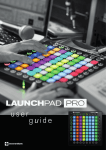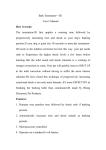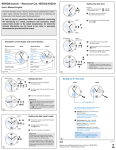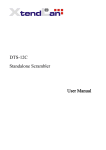Download Motion Detection Mini Camera HD Video Recorder User Manual
Transcript
Motion Detection Mini Camera HD Video Recorder User Manual The Motion Detection 1280×960 Mini Camera HD Video Recorder is samll enough to hide anywhere. It can be used as a portable camera and also as a webcam with its USB 2.0 compatibility. The motion dtection and time stamp function makes it a great gear for security your home or business. It’s easy to storage and removal with the Micro SD memory card. Smallest mini DV with powerful functions. Adds more fun to your everyday life. Ideal for travelling and other outdoor activities. Quick Details: Super Smallest Mini Camera Motion Detection Color Video and Audio Recording Still Photo Shooting PC Camera Indicator: Blue light is a photo mode indicator. Red light is video model indicator. 1. ON/OFF: Press the Power Button to turn on the device. Then the blue light is on, the device begin initializing. After initialzation complete, the blue light is off, the red light is on. The device enters into the video recording mode, press the Mode Button for 5 seconds, all lights will be turned off. The device will automatically save the current file and shutdown. Note: Don’t press any button when the device is initialzing, the device will not response it. 2. Mode Change: 1) Video Mode (Normal Mode) In the video mode, there are two status, the red indicator keep light on standby status and flash on recording status. When the device is turned on, the default mode is video mode. If current mode is photo, you should press hte button 2 second until the blue light off and the red light on. Note: In order to ensure the safety and the size of the file, the system will automatically save file every 30 minutes once, and continue the video recording. 2) Video Mode (Motion Detection) The motion detection mode’s indicator is red light. To access this mode, you should pressPower Button for 3 seconds to enter into the standby status. Now the red and blue indicator lamp of product will keep on continuously at the same time. When the camera detects the changes of the scene. The device will start recording video immediately and the red lamp will turn from constantly ON status to even and slow flicker status. Note: In recording scene, if the flashing light or light and shadow interference. The device can not be an accurate detection, motion detection feature does not work properly, it will not be able to stop video recording, unless people stop it manually. Similarly, when the camera was fixed on the violent shaking of the object, the motion detection can not work properly. 3)Still Photo Mode In the photo mode, the device enters into the standby status for photo-taking. Now the blue light is on. Press the Power Button, the blue light flashes one time to complete the photo taking and image saving. Then it returns to the standby status. Note: Make sure there is adequate light in the surrounding and the camera is not blocked by other items. Keep the camera upright and stable. And the object should be more than 50cm from the camera. 4) Sound Recording In the audio mode, the device enters into the standby status. Now the red and blue light is on. Press the Power Button to start the sound recording. The blue light flashes slowly. Pressing the Power Button again to stop recording and save the file. Afterward the red and blue light keep on. 5) PC Camera When the power is on, you can connect the device with computer USB interface, you can enter the PC Camera (webcam) mode. In this mode, your camera can be used as a PC Camera, with your friends online video chat, takes, and so on. 6) Connect the Computer In standby or OFF mode, you can connect the device with the computer. The computer will pop up a removable disk logo. There is an image file directory for: * Disk \_REC \100MEDIA. During video recorder and computer transfer data, the blue light flashes rapidly. For the disconnection, please click ‘SAFELY REMOVE HARDWARE’ on the right bottom corner of the task bar. Then click to stop the ‘USB mass storage device’. Unplug the USB. The disconnection completes. 7) Charge Connect to computer USB interface or charger. During the charging, the red light flashes slowly. When the battery is fully recharged, the red light stops flashing. 8) Setup Time Just change the time.txt to the time you wanted.