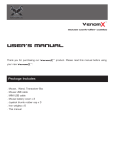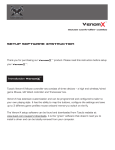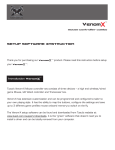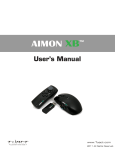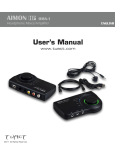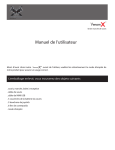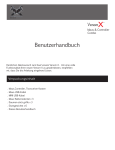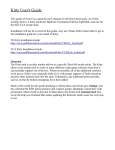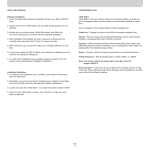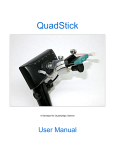Download User`s manual
Transcript
TGS Tuact Corp. Ltd. VenomX TM mouse controller combo User’s manual Thank you for purchasing our VenomX TM your new VenomX . TM Package Includes . . . . . . . Mouse, Wand, Transceiver Box Mouse USB cable MINI USB cable Mouse battery cover x 3 Joystick thumb rubber cap x 3 Iron weights x 6 This manual product. Please read this manual before using Introduce to VenomX TM Mouse Power/Start /Option/Menu ▲/▼: ± DPI Cable Lock Battery Cover Lock Action Keys: R4: R5: Mouse Function Key: F(R) R6: R7: Wand Weight Cover Triangle/Y Circle/B Square/X Cross/A Battery Cover D-Pad Wand Function Key: F(L) Left Joystick/L3 Battery Cover Battery bay Weight chamber L4:Select/Share /Back/View Action Keys: L1,L2 Power/PS/Guide Iron Weight Storage Cover Transceiver Profile Select Button Profile LEDs Host Select Switch Host USB Jack USB Jacks Power/Data/Pairing LED Pair Button Install VenomX TM Mouse Venom-X mouse functions in wireless or wired mode. It will automatically switch modes depending if the mouse USB cable is connected to the console or PC. Venom-X mouse comes with 3 battery covers that ergonomically adjusting grips for better tailored gripping. Put weight pieces into weight chamber to customize mouse weight. To open the battery cover: 1. Slide the battery cover lock to "open" position. 2. Open the cover from the bottom and then push it up. Put weight pieces into weight chamber to get comfortable mouse weight : Wand: Push down and slide to open. To change the battery or wand weight, open the wand battery cover: Transceiver Box: Venom-X transceiver box has a storage chamber which can store un-used iron weights. Open the storage cover as seen below: Battery Each the Venom-X Mouse and Wand use one AA battery. The battery can be AA Ni-CD, Ni-MH or regular alkaline battery. Venom-X mouse is not equipped with charging circuitry so it cannot recharge batteries. The Venom-X mouse wheel Light and Wand LED brightness are showing the battery level, the higher brightness the higher battery power level it is at. Connecting VenomX TM PS4 Venom-X supports 5 platforms and flexible connecting to game devices showed in following chart: PS3 XBox One XBox360 PC Mini USB cable Slide the Host Select switch to “PS”, “XBox” or “PC” to match the host type. Connect mouse, keyboard and/or game controller to the front USB ports. Connection Options User can either use your Venom-X mouse in wireless or wired mode as you desired. The Venom-X Wand works on wireless mode only. Venom-X Wand can be connected all the time regardless of any other device hooked up as long as it is turned on . User can connect user's own non-Venom-X mouse and/or keyboard to Transceiver Box to play games . User can connect the original Playstation controller or XBox controller into the Transceiver Box to play, but only corresponding to its own console. As an example users can't use the Playstation controller to play with the XBox console. Venom-X Transceiver Box accepts 3 types of devices together at the same time. Users Mouse or Venom-X Mouse, keyboard and game controller. The Venom-X only identifies one of each type. Every Venom-X transceiver Box front USB port support all 3 type of devices, user can plug in the device into any port. Important Note: Join a game controller is an option for Playstation 3 console, but on the Playstation 4 and all XBox consoles, a Dualshock 4 controller or an XBox controller must be connected to the Transceiver Box for authorization handshake and console selection. To the XBox360, its original wireless controller will not be functional with Venom-X for authorization; user must have an extra Wired official or 3rd party XBox360 controller to connect to Venom-X to pass the authorization process. For the XBox One console, the controller USB cable is not included in the package; user has to buy a Micro-USB cable separately to connect the controller and Transceiver Box. Setup As an intelligent product, Venom-X has many settings that can be adjusted as well as key mappings to adapt to all different games for the best performance and control. Although Venom-X is shipped with 3 factory default profiles which contain 3 sets of configurations and settings for the most popular 3 games, these factory settings in the profile will not cover many other games. Users should download game specific profiles for other games from our website. According to new game titles release and user’s request, Tuact would update and creat new game profiles from time to time. User can create a custom profile and adjust the Venom-X with the setup software for any game that is not included in our profile database. Venom-X also has the ability to upgrade the Mouse and Transceiver box firmware for fixing bugs or adding new functions by the Setup software. The Venom-X Setup software can be downloaded from our website at: www.tuact.com/software/VenomX-Setup-installer_TGS.exe Run the VenomX-Setup-installer_TGS.exe file. There is a Venom-X-setup.exe and .chm help file will be copied on your selected directory. Plug in the Venom-X Transceiver box to your PC USB port with the Mini USB cable, then slide the Host Select switch to “PC” position, your PC will identify your Venom-X Transceiver box and install proper drivers for it automatically. Run the Venom-X-setup.exe to setup your Venom-X. For more details on Setup software instruction, please refer to the Setup Software Instruction, it can be downloaded from our website at: www.tuact.com/manual/VenomX-Setup-instruction_TGS.pdf Note: There are many functions are not listed in this User’s Manual, they are configured by Setup Software, please refer to the Setup Software Instruction for details. TGS - Tuact Guidance System The “Tuact Guidance System” referred as TGS is a precision tracking technology, it realizes true 1:1 mouse pad to game tracking that achieves quick and precision aiming. TGS simplified the user adjustment than before, mouse speed is the only parameter for gamer to adjust. To have most accurate tracking, the game sensitivity should be always set the maximum. The TGS technology is added since the Venom firmware V3.0.0, we strongly recommand user to upgrade his Venom firmware if it is lower than V3.0.0 to enjoy the most accurate tracking experience. Due to the setup software is no longer compatible with the earlier firmware, thus user should download and use the setup software of V3.0.0 or newer to upgrade firmware and configure. Operation Many of the Venom-X settings and functions can be adjusted and turned on/off during game play. The chart below lists all the functional key combinations for users to adjust On the Fly. We will always keep adding more functions for users, the setup software will alert users of any new firmware or software automatically. You can also check our website at www.tuact.com for the new update information. Terms used in the chart: • F button: • • • • Each of the Venom-X mouse and wand has one F (function) key, referred as the F(L) on wand, and F(R) on mouse. “+”: "+" The symbol of "+" means press two keys at the same time momentarily ADS: Aim Down Sight “▲” and “▼”: The up/down buttons on the mouse top. “↑↓→←”: The arrow keys on keyboard To learn about more terms please check our website at: www.tuact.com X Venom TM On the Fly Setup Command (TGS Version) Function Mouse Speed Firing options Swap Mouse Setup Matching Profile Select Operation Result Increase Mouse Speed F(R) + Wheel-Up 1.0 - 6.0 Decrease Mouse Speed F(R) + Wheel-Down 1.0 - 6.0 Increase ADS Mouse Speed F(L) + Wheel-Up 0.5 - 2.5 Decrease ADS Mouse Speed F(L) + Wheel-Down 0.5 - 2.5 Increase Mouse Y Speed Ratio F(R) + DPad-Up 0.5 - 2.5 Decrease Mouse Y Speed Ratio F(R) + DPad-Down 0.5 - 2.5 Auto Firing On/Off F(R) + R1 Toggle Auto firing on/off Auto firing tap select increase F(R) + R4 Burst 2->3->4->Continue Auto firing tap select decrease F(R) + R7 Continue-> 4->3->2 burst Aim Down Sigh Lock On/Off F(L) + L1 Toggle ADS Lock on/off Swap Left stick and mouse F(L) + L3 Swap Enable/Disable toggle Increase Mouse DPI ▲shortly DPI Low->Mid->High Decrease Mouse DPI ▼shortly DPI High->Mid->Low Increase Mouse polling rate Hold ▲ for 1 sec 125->250->500->1KHz, flash 1-4 times Decrease Mouse polling rate Hold ▼ for 1 sec 1K->500->250->125Hz, flash 4-1 times Logo Light On/Off ▲+▼ Toggle Logo Light On/Off Pair Wand to Transceiver F(L) + L4 Enter Pair mode Pair mouse to Transceiver F(R) + Start Enter Pair mode Select settings profile Profile Button Red->Blue->Green in Cycle X Keyboard/Non -Venom Function Mouse Speed Firing option Swap TM mouse On the Fly Setup Command Operation Result Increase Mouse speed F12 + Wheel-Up 1.0 - 6.0 Decrease Mouse speed F12 + Wheel-Down 1.0 - 6.0 Increase ADS Mouse speed F11 + Wheel-Up 0.5 - 2.5 Decrease ADS Mouse speed F11 + Wheel-Down 0.5 - 2.5 Increase Mouse Y speed Ratio F12 + ↑ 0.5 - 2.5 Decrease Mouse Y Speed Ratio F12 + ↓ 0.5 - 2.5 Auto Firing On/Off F12 + Mouse-left click Toggle Auto firing on/off Auto firing tap select increase F12 + → Burst 2->3->4->continue Auto firing tap select decrease F12 + ← Continue-> 4->3->2 burst Aim Down Sigh Lock On/Off F11 + L Toggle ADS Lock on/off Swap Left stick and mouse F11 + W Swap Enable/Disable toggle Note: ↑, ↓, → and ← are the arrow keys on keyboard. LED Display Venom-X Mouse LEDs Wheel Light : Red – Orange – Green – Note: LED slow flashing – LED fast flashing – LED double flashing – Logo Light: Effect: Color scheme: Current mouse DPI is at high preset value Current DPI is at medium preset value Current DPI is at low preset value DPI value is pre-set by the Setup software The wireless connection is lost; Trying to locate and connect to a matched Transceiver Box. In pair mode and waiting for matching Low Battery Solid, Breath, Heartbeat Gradient, Fixed Logo lighting can be switched On or off by press the mouse top “▲” and “▼” at the same time. Color scheme can be configured by software in the Mouse Setup window. Transceiver Box LEDs Profile selection LED: Red – Blue – Green – game 1 Profile in used game 2 Profile in used game 3 Profile in used Red/Blue/Green blinks – Out of TGS 1:1 range due to the mouse moves too fast Power/Multi-function LED: Solid On – Power On Burst Blinking – Data transmitting or receiving Fast Flashing – In pair mode and waiting for matching. Venom-X Wand LED Solid On – Fast flashing – Slow flashing – Power On In pair mode and waiting for matching. The wireless connection is lost, and trying to locate and connect to a matched Transceiver Box. Firmware Users can upgrade the Venom-X Transceiver Box and Mouse firmware. To find and upgrade the firmware please run the Setup software, we release new firmware from time to time. The Setup software can find the latest firmware for both the Venom-X Mouse and Transceiver Box, users can then download and upgrade. Users can also save the firmwares to a local PC as backup or load the backup copy from PC to upgrade. Pair the Mouse and Wand to Transceiver Box Venom-X Mouse and wand need pairing to the Transceiver Box, this is because it only talks to one Transceiver box. Please note that the Firmware upgrade and Setup software configuration DO NOT change the matching, our factory always pair them before it was shipped. User DOES NOT need to pair the mouse and wand unless in the following cases: • Any of the devices are defective and user gets a new replacement device which is not paired previously. • Try to connect the mouse or wand to another Transceiver box. Technical Support There are several ways to get technical support assistance for users. 1. Distributors supply the basic technical support. 2. Post message on Tuact forum, our tech team would get your question answered online. 3. Email to our technical support team at: [email protected] 4. Visit our web site at: www.tuact.com/support.html Warranty Venom-X is warranted to the ORIGINAL purchaser for the normal intended use for a period of one year from the date of purchase. If a defect covered under this warranty occurs, please contact your local distributor where you bought the product from. Note: Tuact Corp. doesn't handle and replace the defectives directly to users. Specifications Mouse Data Transmission: Wireless: Max Tracking Speed: Max Acceleration: Polling Rate: Frame Rate: Resolution: Lift up detection: Buttons: Weight: Auto Dual mode wired or wireless 2.4GHz ISM band frequency hopping 150 IPS 30g 125 - 1000Hz (8ms – 1ms) 12000 fps (Max) 400-8200 DPI 0.5 - 3mm 11 (8 action, 3 Function) 120g – 150g adjustable Wand Wireless: Buttons: Weight: 2.4GHz ISM band frequency hopping 10 (9 action, 1 Function) 70g – 115g adjustable Transceiver Box Wireless: USB port: Host platform: Support devices: Profile memory: 2.4GHz ISM band frequency hopping 3 at front for devices, 1 at back fro game host PS4, PS3, XBox360, XBox One and PC PC mice/keyboards, Apple keyboard; PS4/PS3 controller, XBox One controller, and XBox360 wired controller 13 (3 for each console platform, 1 for PC platform)