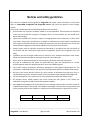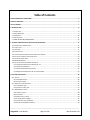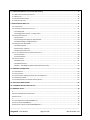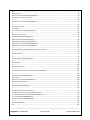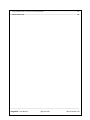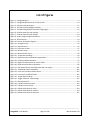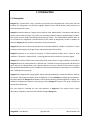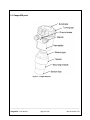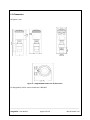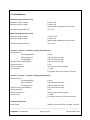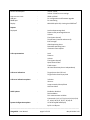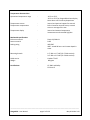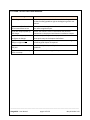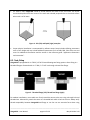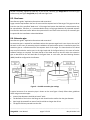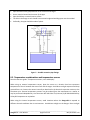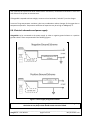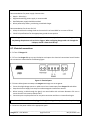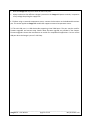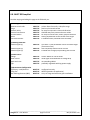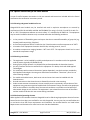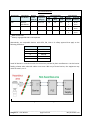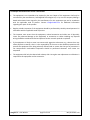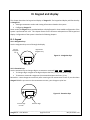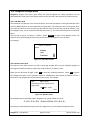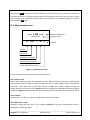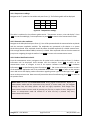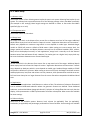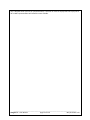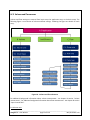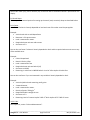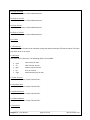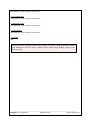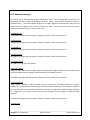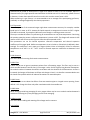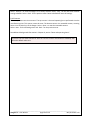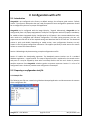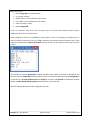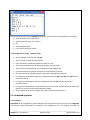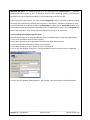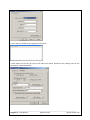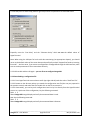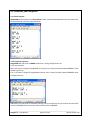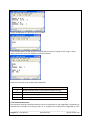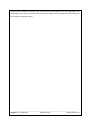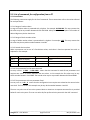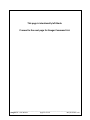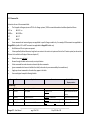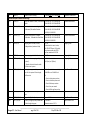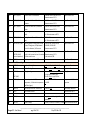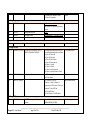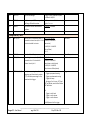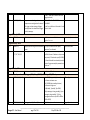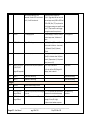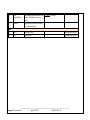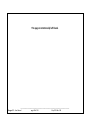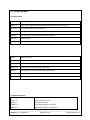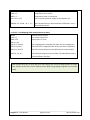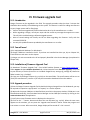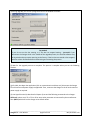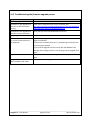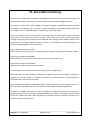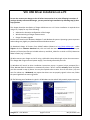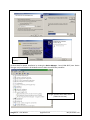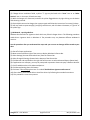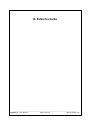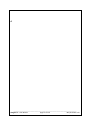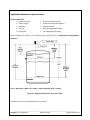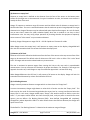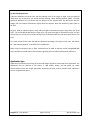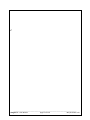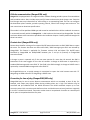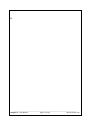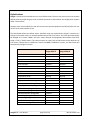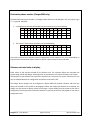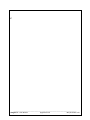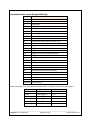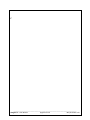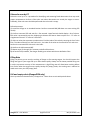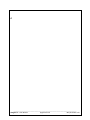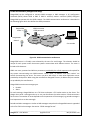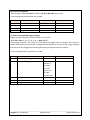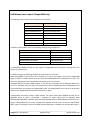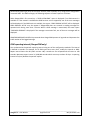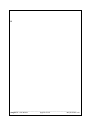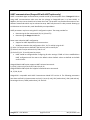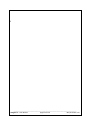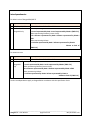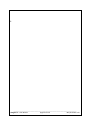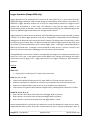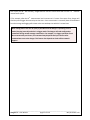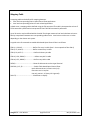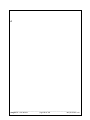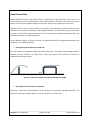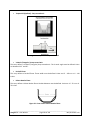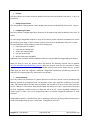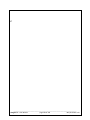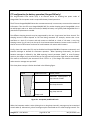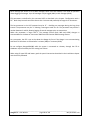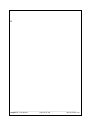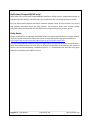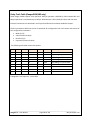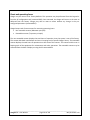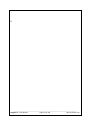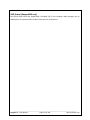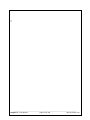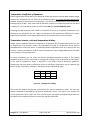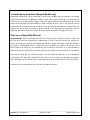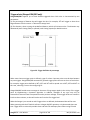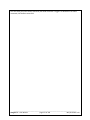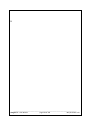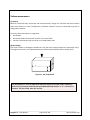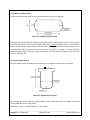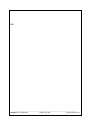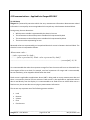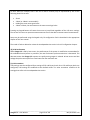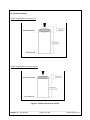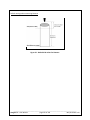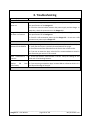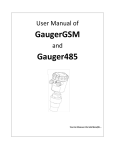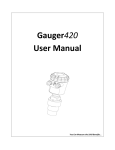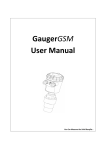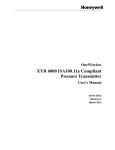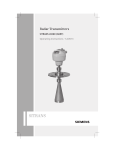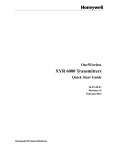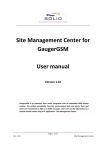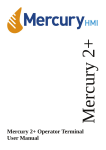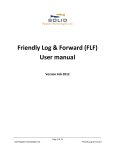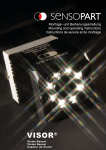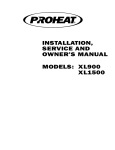Download Gauger420 User Manual - SOLID APPLIED TECHNOLOGIES LTD
Transcript
Gauger420 User Manual You Can Measure the Solid Benefits… Notices and safety guidelines This manual is a detailed technical guide for Gauger420 level sensor. Some information in this manual refers to GaugerGSM, GaugerGPS and Gauger485 sensors and cannot be applied to other Gauger models. The manual is published under the following conditions and restrictions: Some features are firmware, hardware, model or version dependent. These features are described in the user manual but will not apply to all Gauger sensors. In case of doubt, the user should verify which features apply. Information included in this manual is subject to change without notice. Information in the manual may contain inaccuracies. Specifications are based on laboratory test results which are performed under tightly controlled environment. Field performance may vary from laboratory test results. We always welcome suggestions and recommendations from the users of our manuals. Gauger sensors must be installed, connected and operated in accordance with the instructions of this manual and with certification requirements as applicable. Specific local regulations may also apply. Installation and use of Gauger models that are rated for use in explosive atmosphere must closely follow the instructions detailed in the proper section for this model type. Do not open or disassemble Gauger sensors except as required for electrical connections. Any type of modifications and repairs are permissible only upon the manufacturer or re-seller written approval and by pre-qualified personal. Never reuse defective parts. The manual contains proprietary information belonging to Solid Applied Technologies Ltd. The information is published solely for the purpose of assisting authorized users of Gauger level sensors. No part of this manual may be used for any other purpose, or disclosed to any person or firm, or reproduced by any means, without the prior written permission of Solid Applied Technologies Ltd. The text and graphics in this manual are for the purpose of illustration and reference only. All company names, brand products and service names that may appear in this manual are trademarks or registered trademarks of their respective holders. Solid Applied Technologies shall not be liable for loss or damage caused by the use of this manual or of products described in the manual. Solid Applied Technologies sole warranty is that products sold by the company shall be free of defects in material and in workmanship for a period of 12 months. Date May 2014 Revision 2.04 Software version Gauger420 3.12 Part number Gauger420 _____________________________________________________________________________________ Gauger420 – User Manual page 2 of 126 May 2014 Rev 2.04 Table of Contents NOTICES AND SAFETY GUIDELINES......................................................................................................................... 2 TABLE OF CONTENTS.............................................................................................................................................. 3 LIST OF FIGURES..................................................................................................................................................... 7 I. INTRODUCTION .................................................................................................................................................. 8 I.1. DESCRIPTION ...........................................................................................................................................................8 I.2. GAUGER420 PARTS ..................................................................................................................................................9 I.3. DIMENSIONS .........................................................................................................................................................10 I.4. SPECIFICATIONS......................................................................................................................................................11 I.5. HOW TO USE THIS USER MANUAL .....................................................................................................................14 II. PHYSICAL AND ELECTRICAL INSTALLATION GUIDELINES ................................................................................... 15 II.1. GEOMETRICAL CONSIDERATIONS ...............................................................................................................................15 II.2. TANK FITTING .......................................................................................................................................................16 II.3. DEAD ZONE ..........................................................................................................................................................17 II.4. EXTENSION PIPE ....................................................................................................................................................17 II.5. TEMPERATURE CONSIDERATIONS AND TEMPERATURE SENSORS .......................................................................................18 II.6. ELECTRICAL SCHEMATICS AND POWER SUPPLY .............................................................................................................19 II.7. ELECTRICAL CONNECTIONS.......................................................................................................................................20 II.8. MUST BE PAMPHLET ............................................................................................................................................22 II.9. SPECIAL INSTRUCTIONS FOR EX-RATED MODELS ...........................................................................................................23 II.9.1 EX rating and general conditions for use ...................................................................................................23 II.9.2 EX wiring restrictions..................................................................................................................................23 II.9.3 EX electrical powering schemes .................................................................................................................23 II.9.4 Repair and maintenance for EX -rated models ..........................................................................................25 III. KEYPAD AND DISPLAY ..................................................................................................................................... 26 III.1. KEYPAD ..............................................................................................................................................................26 III.1.1 Navigation keys .........................................................................................................................................26 III.1.2 Execution keys ...........................................................................................................................................26 III.2. NAVIGATION THROUGH MENUS ...............................................................................................................................27 III.2.1 Sub-Menu style..........................................................................................................................................27 III.2.2 Numeric menu style ..................................................................................................................................27 III.3. MEASUREMENT SCREEN.........................................................................................................................................28 III.3.1 Status reports ............................................................................................................................................28 III.3.2 Contrast.....................................................................................................................................................28 III.3.3 Main menu / setup ....................................................................................................................................28 III.3.4 Temperature readings ...............................................................................................................................29 III.3.5 Ultrasonic echo conditions ........................................................................................................................29 III.3.6 Product identification details ....................................................................................................................29 _____________________________________________________________________________________ Gauger420 – User Manual page 3 of 126 May 2014 Rev 2.04 IV. CONFIGURATION WITH THE KEYPAD AND DISPLAY ........................................................................................ 30 IV.1. MENU AND SUB-MENU ORGANIZATION ....................................................................................................................30 IV.2. BASIC SETUP ........................................................................................................................................................31 IV.3. VOLUME AND FLOW MENUS ...................................................................................................................................33 IV.4. ADVANCED SETTINGS ............................................................................................................................................37 V. CONFIGURATION WITH A PC............................................................................................................................ 41 V.1. INTRODUCTION .....................................................................................................................................................41 V.2. PREPARING A CONFIGURATION TEXT FILE ....................................................................................................................41 V.2.1 Sample files ................................................................................................................................................41 V.2.2 Configuration text file - summary notes ....................................................................................................43 V.3. DOWNLOAD OPERATION .........................................................................................................................................43 V.3.1 Procedure ...................................................................................................................................................43 V.3.2 Launching and setting up HyperTerminal ..................................................................................................44 V.3.3 Downloading a configuration file ..............................................................................................................46 V.4. RESPONSES FROM GAUGER420 ...............................................................................................................................47 V.4.1 Good response ...........................................................................................................................................47 V.4.2 Erroneous responses ..................................................................................................................................47 V.4.3 Communication Errors ...............................................................................................................................48 V.5. LIST OF COMMANDS FOR CONFIGURATION FROM A PC..................................................................................................50 V.5.1 Conventions ...............................................................................................................................................50 V.5.2 Command list .............................................................................................................................................52 V.6. USEFUL EXAMPLES .................................................................................................................................................61 V.6.1 Basic setup .................................................................................................................................................61 V.6.2 Advanced setup..........................................................................................................................................61 V.6.4 OCF – Flow Mapping Table example (American Units) ..............................................................................62 VI. FIRMWARE UPGRADE TOOL ........................................................................................................................... 63 VI.1. INTRODUCTION ....................................................................................................................................................63 VI.2. YOU WILL NEED ....................................................................................................................................................63 VI.3. INSTALLATION OF FIRMWARE UPGRADE TOOL AND USB DRIVER ...................................................................................63 VI.4. UPGRADE PROCEDURE...........................................................................................................................................63 VI.5. TROUBLESHOOTING THE FIRMWARE UPGRADE PROCESS ...............................................................................................65 VII. SERIAL DATA MONITORING ........................................................................................................................... 66 VIII. USB DRIVER INSTALLATION ON A PC ............................................................................................................ 67 IX. REFERENCE GUIDE .......................................................................................................................................... 70 A ..............................................................................................................................................................................71 APPLICATION DIMENSIONS AND CONSTRAINTS....................................................................................................................72 APPLICATION TYPE ........................................................................................................................................................74 C ..............................................................................................................................................................................75 CELLULAR COMMUNICATION (GAUGERGSM ONLY) ............................................................................................................76 CONTACT ALERT (GAUGERGSM ONLY) .............................................................................................................................76 CORRECTION FOR TIME OF DAY (GAUGERGSM/485 ONLY) ..................................................................................................76 _____________________________________________________________________________________ Gauger420 – User Manual page 4 of 126 May 2014 Rev 2.04 D ..............................................................................................................................................................................77 DEFAULT VALUES..........................................................................................................................................................78 DESTINATION PHONE NUMBER (GAUGERGSM ONLY)..........................................................................................................79 DISTANCE UNITS AND VALUE TO DISPLAY ...........................................................................................................................79 E ...............................................................................................................................................................................80 EQUIPMENT STATUS REPORT (GAUGERGSM ONLY) ............................................................................................................81 F ...............................................................................................................................................................................82 FALSE ECHO SCAN BY PC ................................................................................................................................................83 FILLING RATE...............................................................................................................................................................83 FULL AND EMPTY ALERTS (GAUGERGSM ONLY) .................................................................................................................83 G ..............................................................................................................................................................................84 GAS VELOCITY COEFFICIENT ...........................................................................................................................................85 GAUGERBUS (GAUGERGSM/485 ONLY).........................................................................................................................85 GPRS ARCHITECTURE (GAUGERGSM ONLY) .....................................................................................................................86 GPRS MESSAGE FORMAT (GAUGERGSM ONLY) ...............................................................................................................87 GSM DISPLAY STATUS REPORTS (GAUGERGSM ONLY) ........................................................................................................89 GSM REPORTING INTERVAL (GAUGERGSM ONLY) .............................................................................................................90 H ..............................................................................................................................................................................91 HART COMMUNICATIONS (GAUGER420 WITH HART OPTION ONLY) ....................................................................................92 I................................................................................................................................................................................93 INTERDEPENDENCIES .....................................................................................................................................................94 L ...............................................................................................................................................................................95 LOGGER OPERATION (GAUGERGSM ONLY) .......................................................................................................................96 M .............................................................................................................................................................................98 MAPPING TABLE ..........................................................................................................................................................99 O ............................................................................................................................................................................100 OPEN CHANNEL FLOW ................................................................................................................................................101 P.............................................................................................................................................................................104 PTS CONFIGURATION FOR BATTERY OPERATION (GAUGERGSM ONLY) .................................................................................105 R ............................................................................................................................................................................107 REFILL ALERTS (GAUGERGSM/485 ONLY) ......................................................................................................................108 RELAY DEVICE............................................................................................................................................................108 RELAY TRUTH TABLE (GAUGERGSM/485 ONLY) .............................................................................................................109 RESET AND OPERATING HOURS ......................................................................................................................................110 S .............................................................................................................................................................................111 SMS FORMAT (GAUGERGSM ONLY) .............................................................................................................................112 T .............................................................................................................................................................................113 TEMPERATURE COEFFICIENT OF EXPANSION ....................................................................................................................114 TEMPERATURE SENSORS, UNITS AND TEMPERATURE DISPLAY ...............................................................................................114 TEST MODE DURING INSTALLATION (GAUGERGSM/485 ONLY) ..........................................................................................115 THEFT ALERTS (GAUGERGSM/485 ONLY) ......................................................................................................................115 TRIGGER ALERTS (GAUGERGSM/485 ONLY) ...................................................................................................................116 V ............................................................................................................................................................................118 VOLUME MEASUREMENT .............................................................................................................................................119 0-9 .........................................................................................................................................................................121 _____________________________________________________________________________________ Gauger420 – User Manual page 5 of 126 May 2014 Rev 2.04 4-20 COMMUNICATIONS – APPLICABLE TO GAUGER420 ONLY .........................................................................................122 X. TROUBLESHOOTING ....................................................................................................................................... 126 _____________________________________________________________________________________ Gauger420 – User Manual page 6 of 126 May 2014 Rev 2.04 List of Figures Figure 1 – Gauger420 parts........................................................................................................................... 9 Figure 2 – Gauger420 dimensions for 75 KHz version ................................................................................ 10 Figure 3 – Minimum horizontal gap ............................................................................................................ 15 Figure 4 - Silo (left) and liquid (right) examples .......................................................................................... 16 Figure 5 - Threaded flange (left) Thread-free flange (right) ....................................................................... 16 Figure 6 – Possible extension pipe settings ................................................................................................ 17 Figure 7 – Possible extension pipe fittings.................................................................................................. 18 Figure 8 - Power supply and ground schemes ............................................................................................ 19 Figure 9 - Electrical ports ............................................................................................................................ 20 Figure 10 - Barrier connection diagram ...................................................................................................... 24 Figure 11 - Navigation keys ......................................................................................................................... 26 Figure 12 - Execution keys .......................................................................................................................... 26 Figure 13 - Sub menu screens ..................................................................................................................... 27 Figure 14 - Numeric menu .......................................................................................................................... 27 Figure 15 - Measurement screen ................................................................................................................ 28 Figure 16 - Temperature readings .............................................................................................................. 29 Figure 17 - High level menu and submenu organization ............................................................................ 30 Figure 18 - Volume and flow submenus ..................................................................................................... 33 Figure 19 - Application dimensions for sensor 75KHz ................................................................................ 72 Figure 20 - GPRS communication architecture ........................................................................................... 86 Figure 21 - Side view of Sharp crest (left) and broad crest (right) ............................................................ 101 Figure 22 - Trapezoidal sharp crested weir............................................................................................... 102 Figure 23 - Front view of Palmar Bowlus flume ........................................................................................ 102 Figure 24 - Low power predefined levels.................................................................................................. 105 Figure 25 - Temperature readings ............................................................................................................ 114 Figure 26 - Trigger definition in percentage ............................................................................................. 116 Figure 27 - Box shaped tank ...................................................................................................................... 119 Figure 28 - Cylindrical horizontal tank ...................................................................................................... 120 Figure 29 - Cylindrical vertical tank ........................................................................................................... 120 Figure 30 - Default 4-20 values for Level .................................................................................................. 124 Figure 31 - Default 4-20 values for Volume .............................................................................................. 124 Figure 32 - Default 4-20 values for Distance ............................................................................................. 125 _____________________________________________________________________________________ Gauger420 – User Manual page 7 of 126 May 2014 Rev 2.04 I. Introduction I.1. Description Gauger420 is a mono-block, 2-wire, ultrasonic level meter with integrated 4-20 current loop and USB interface for configuration and firmware upgrade. Optional items include display, HART protocol and external temperature sensor. Gauger420 measures distance. Targets may be liquid or solids. Measurement is continuous and does not require contact with the target. The system can accurately measure steady or agitated target surfaces. The system can also rapidly track filling and emptying of vessels. The measurement distance spans 15 cm to 8 meters for Gauger420 / 75 KHz and 35cm to 9.5 meters for Gauger420 / 50 KHz. In addition to distance, Gauger420 also measures temperature of the environment. Gauger420 makes use of the measured distance to calculate additional variables of importance. These variables include target level, target volume and optional Open Channel Flow. Gauger420 operates at an ultrasonic frequency of 75KHZ (optional 50 KHz) and is robust in noisy conditions. The sensor is made of PVDF – providing good chemical resistance to corrosive targets. Gauger420 is fed from 24VDC power and may be fed by other sources as long as 18VDC is measured on Gauger420 terminals. Measured data is reported over a 4-20mA current loop. Both 4mA and 20mA end points may be set independently, may represent distance or level or volume of flow and may support both upward and downward trends. In addition, data may be presented on a local display or transmitted over a HART protocol (optional). Gauger420 is equipped with a large graphic display and keypad allowing a simple wizard-driven setup of the system. The keypad and display allow configuration of many Gauger420 configuration parameters. Complete setup of all Gauger420 parameters can be performed using a USB equipped PC or laptop. This method of configuration supports rapid cloning of many Gauger420 systems. The setup is performed outside the 4-20mA loop. This user manual is intended for users and operators of Gauger420. The manual covers system description, installation, operation and troubleshooting of Gauger420. _____________________________________________________________________________________ Gauger420 – User Manual page 8 of 126 May 2014 Rev 2.04 I.2. Gauger420 parts Figure 1 – Gauger420 parts _____________________________________________________________________________________ Gauger420 – User Manual page 9 of 126 May 2014 Rev 2.04 I.3. Dimensions All figures in mm. Figure 2 – Gauger420 dimensions for 75 KHz version For Gauger420 / 50 KHz, sensor threads are 2”BSP/NPT. _____________________________________________________________________________________ Gauger420 – User Manual page 10 of 126 May 2014 Rev 2.04 I.4. Specifications Measuring range (75 KHz version) Maximum range for liquids Maximum range for Solids - Minimum range (dead zone) - Measuring range (50 KHz version) Maximum range for liquids Maximum range for Solids - Minimum range (dead zone) - 8 meter / 26’ 5 meter / 16’ Approximate, depending on type of solid 15 cm / 6” 9.5 meter / 30’ 6 meter / 19’ Approximate, depending on type of solid 35 cm / 10” Accuracy – precision – resolution –tracking (75 KHz version) Display Accuracy 15cm<Range<60cm 1.5mm 60cm<Range<5m 0.3% of measured range 5m<Range<8m 0.2% of maximum range Display Precision (repeatability) 0.2% of measured range Display resolution 1 mm Process tracking rate 10 meter per minute maximum 4-20 Accuracy +/- 20μA For process rates up to 5 meter per minute Accuracy – precision – resolution –tracking (50 KHz version) Display Accuracy 35cm<Range<60cm 1.5mm 60cm<Range<5m 0.3% of measured range 5m<Range<9.5m 0.25% of maximum range Display Precision (repeatability) 0.3% of measured range Display resolution 1 mm Process tracking rate 10 meter per minute maximum 4-20 Accuracy +/- 20μA For process rates up to 5 meter per minute Electrical specifications Power supply - 24VDC or minimum 18VDC on Gauger Terminals _____________________________________________________________________________________ Gauger420 – User Manual page 11 of 126 May 2014 Rev 2.04 Current consumption - 4.0mA – 20mA 3.6mA – 22mA for error settings 950Ω at 33VDC For configuration and firmware upgrade For monitoring 64X128 Graphic LCD, viewing size 50X25mm2 Loop current circuit USB port RS485 port Display - Reports Displayed - Level and percentage level Distance and percentage distance Volume Flow (open channel) Temperature (internal and external) Echo strength Global operating hours Resettable operating hours Ultrasonic status reports 4-20 representation - Level Distance Volume Flow (open channel) Open Channel Flow Fixed current 4mA and 20mA may be set independently 4-20 error indications - Target closer than Full level Target further than Empty level 4-20 error indications options - 3.6mA or 22mA or Jump to nearby 3.6mA/22mA Hold Last Value HART options - Enabled or disabled Device address Four measurement variables Commands: 0,1,2,3,6, 7,8,9,11,12,13,14,15,16, 17, 18,19, 20,21,22, 36, 37, 38, 40, 42. System Configuration options Via local keypad and display By PC via USB port _____________________________________________________________________________________ Gauger420 – User Manual page 12 of 126 May 2014 Rev 2.04 Temperature characteristics Operational temperature range - Temperature sensors Temperature compensation - Temperature display - Mechanical specifications Enclosure material Sensor material Sealing rating -20°C to +70°C -30°C to +70°C for Gauger420 without display Note: above +60°C accuracy depreciates Internal and optional support for external Built-in based on internal sensor, external sensor or average of the two Internal and external temperature Instantaneous and recorded high/low - Plastic PC/ABS+UV PVDF IP65/IP67 IP68 – tested 96 hours at 1.8 meter depth in water Mounting threads - Cable entries Weight - 1.5” BSP or 1.5” NPT (for 75 KHz version) 2.0” BSP or 2.0” NPT (for 50 KHz version) Conduit ½”NPT 960 gram Certifications - CE: EMC and Safety FCC Part 15 _____________________________________________________________________________________ Gauger420 – User Manual page 13 of 126 May 2014 Rev 2.04 I.5. HOW TO USE THIS USER MANUAL At this stage… First thing If you are not familiar with Level measurement terms If you are ready to power up the Gauger If you want to quickly configure the Gauger If you want to know all about Gauger configurations If you are about to install in the field If you are unsure about any term or concept Do this… Read the description section in this introduction chapter. Also review the safety guidelines right at the beginning of this user manual. Review the section: Application dimensions and constraints in the reference guide chapter. Review the sections: electrical schematics and electrical connections in the physical and electrical installation chapter. Study the chapter: keypad and display. Then read the section about quick setup in the chapter that follows. Study the chapter: configuration with a PC while referring to the reference guide chapter as required. Carefully study the chapter: Physical and electrical installation guidelines. Consult with the reference guide chapter. _____________________________________________________________________________________ Gauger420 – User Manual page 14 of 126 May 2014 Rev 2.04 II. Physical and electrical installation guidelines This chapter is a list of guidelines for proper physical installation of Gauger420 on tanks including electrical connections. The final section is a short and concise list of instructions – the “must-be pamphlet”. Always ensure that Gauger420 is installed in an area that meets the stated ratings of the product including temperature and technical specifications II.1. Geometrical considerations Gauger systems are installed above the target (e.g. water, fuel) being measured and should not make contact with the target at any time. Typically, the systems are installed on top of a tank (filled with liquid) through a hole on the roof of the tank. In outdoor applications, Gauger420 may be attached to a metal arm extending above the target. The arm may be attached to a nearby post. Gauger420 should be located as far as possible from vertical tank walls and from other physical obstructions such as filling inlets. Keep a minimum gap of: 30 cm plus 10 cm for each meter of measurement range. Figure 3 – Minimum horizontal gap For best results, place Gauger420 away from sources of acoustic noise or sources of vibrations. Gauger420 should be perpendicular to the surface of a liquid target. The angular displacement should be less than 5° from the vertical axis. _____________________________________________________________________________________ Gauger420 – User Manual page 15 of 126 May 2014 Rev 2.04 For solids in silos, Gauger420 should be aimed towards the center of the silo’s base. The sensor should be displaced from the center of the tank and oriented perpendicular to the solids surface when tank is at full state. Figure 4 - Silo (left) and liquid (right) examples Proper physical installation is accompanied by software setup. Setup includes defining parameters such as tank height and may include additional parameters such as NBD, FBD, False echo scan and more. For additional information read the section in the reference guide: “Application dimensions and constraints”. II.2. Tank fitting Gauger420 is equipped with a 1.5”BSP / 1.5”NPT thread allowing two fitting options: direct fitting in a threaded flange or fastened with a 1.5” BSP / 1.5” NPT nut through a thread-free flange. Figure 5 - Threaded flange (left) Thread-free flange (right) For outdoor installations, use a stable arm. Firmly attach the sensor to the arm using a through-hole and threaded nut. Alternatively, attach the sensor to a threaded hole which is built-in the arm. Always verify thread compatibility between Gauger420 and flange or nut. Do not use excessive force when using _____________________________________________________________________________________ Gauger420 – User Manual page 16 of 126 May 2014 Rev 2.04 threads. Preferably, tighten by hand only. If you do use a wrench, grip Gauger420 at the wrench grip surfaces only (see figure Gauger420 parts) and exert light force. II.3. Dead zone See reference guide: “Application dimensions and constraints”. A gap must be kept between the face of sensor and the topmost level of the target. This gap must be at least the size of the specified “dead zone”. If the target level passes the dead zone, measurements may be unpredictable. Therefore, it is recommended to keep a margin gap between the expected topmost level and the dead zone border. Where the topmost level is too close to the tank roof, an extension pipe is required for the installation as described below. II.4. Extension pipe See reference guide: “Application dimensions and constraints”. An extension pipe is required for installations where the topmost target level is too close to the roof of the tank. In such cases, an extension pipe is installed on the tank and the sensor is installed on top of the extension pipe at a safe distance from the topmost level of the target. The lower border of the dead zone may fall inside the tank as seen in the right hand side of the figure below. In this case no further software settings are required. The lower border of the dead zone may also fall within the extension pipe as described in the left hand side of the figure blow. In such cases, the Near Blocking Distance (NBD) should be configured in the software. Figure 6 – Possible extension pipe settings A typical structure of an extension pipe is shown on the next figure. Closely follow these guidelines when using an extension pipe: Internal pipe diameter should be at least 3” wide The diameter of the hole on the flange or tank should not be smaller than the pipe diameter Pipe length (measured from sensor face) should be no longer than 50 cm The pipe should not protrude into the tank _____________________________________________________________________________________ Gauger420 – User Manual page 17 of 126 May 2014 Rev 2.04 Pipe should be exactly perpendicular to the surface of the target Sensor must be located at the center of the pipe Pipe should have a smooth interior surface The hole in the flange or tank should have a smooth edge and welding spots must be avoided Preferably, the pipe should be made of plastic Figure 7 – Possible extension pipe fittings II.5. Temperature considerations and temperature sensors See also reference guide: “Temperature sensors, units and display”. When using an external temperature sensor, place the sensor at a location that best represents temperature of the air between the sensor face and the target. Avoid direct sunlight exposure and keep covered from rain. Connect the sensor internally as described in the electrical connection section to the Thermistor pins. External temperature sensors may be ordered from the manufacturer or reseller or may be purchased independently. Use Thermistor NTC 10K Ohm 5% (minimum) P/N 2381-640-63103 by Vishay BC Components or equivalent. When using the internal temperature sensor, avoid situations where the Gauger420 is exposed to different thermal conditions than its environment. Avoid direct sunlight on the Gauger. Direct sunlight ______________________________________________________________________________ Gauger420 – User Manual page 18 of 126 May 2014 Rev 2.04 may overheat the system and cause measurement inaccuracies, measurement variations in time and even failure of the system in extreme cases. If Gauger420 is exposed to direct sunlight, construct a local sunshade (“umbrella”) over the Gauger. In areas of large temperature variations, take into consideration volume changes of the target due to temperature expansion. Temperature coefficient of expansion may be as high as 1000ppm/1⁰C. II.6. Electrical schematics and power supply Gauger420 may be connected to the power supply in either a negative ground scheme or a positive ground scheme. These are presented in the following figures. Figure 8 - Power supply and ground schemes Under no circumstances should the voltage on Gauger420 terminals be less than 18VDC. Voltage drop calculation on any loop resistor should assume current of 25mA. ______________________________________________________________________________ Gauger420 – User Manual page 19 of 126 May 2014 Rev 2.04 Recommendations for power supply characteristics: Ripple < 100 mV p-p Regulated switching power supply is recommended Rectified power supply should be avoided When powered by battery, avoid using a switched charger Recommendations for the use of a PLC Always check that the voltage level on the terminals is at least 18VDC at a current of 25mA Check PLC specifications for the appropriate ground scheme options When Gauger420 is connected to a 4-20 loop, do not connect any other device to the Gauger as this may damage loop devices such as PLCs or loggers. When configuring Gauger with a PC through the USB port, detach it from the 4-20 loop. II.7. Electrical connections II.7.1 Turn off Gauger420. II.7.2 Turn the Gauger420 top cap anti-clockwise and expose the electrical connections board. Review the connections as described in the following figure. Figure 9 - Electrical ports II.7.3 Insert cables (power and data) into Gauger420 through one of the glands. Ensure that high voltage sources or cables are at least 1 meter away from Gauger420 and cables. Keep the electrical supply lines away from electromagnetic interference sources. When inserting a cable through the gland, use round cables with minimum diameter of 6 mm to ensure that the unit remains sealed to IP67. Connector ports may be pulled out for easy wire connection and then re-inserted back again. Note: Unused cable conduit must be plugged with a gland using a dummy cable stub to keep IP rating. II.7.4 Connect the power cables to the appropriate ports. ______________________________________________________________________________ Gauger420 – User Manual page 20 of 126 May 2014 Rev 2.04 Note that Gauger420 requires at least 24 VDC on its ports. Always make sure that sufficient voltage is present on the Gauger420 power terminals, irrespective of any voltage drop along the supply lines II.7.5 When using an external temperature sensor, connect the thermistor to the dedicated thermistor pins. This section applies to Gauger420 models that support an external temperature sensor. 7.6 The mini-USB port is a USB device-side supporting virtual COM ports. The port may be used for firmware upgrades and remote setup. Details about firmware upgrade are provided in the chapter: Firmware upgrade. Contact the manufacturer or reseller for compatible PC applications. Do not use the USB port when the Gauger is part of a 4-20 loop. ______________________________________________________________________________ Gauger420 – User Manual page 21 of 126 May 2014 Rev 2.04 II.8. MUST BE Pamphlet Consider copying and taking this page to the field with you. 1) Choosing location Distance to tank walls Flange Acoustic noises Electrical interference Tank installation Sensor External thermistor MUST BE MUST BE MUST BE MUST BE MUST BE MUST BE MUST BE at least 30cm from walls + 10cm/1m range fixed on a horizontal surface far away from acoustic noises and vibrations shielded away from power and sensor cables far away from tank inlets, outlets, physical obstacles exactly perpendicular to the surface of the target in shaded location, attached to the tank body 2) Handling dead zone Extension pipes (1) MUST BE Extension pipes (2) Extension pipes (3) MUST BE MUST BE of at least 3” internal diameter and 15 cm above target (from sensor face) with completely smooth interior surface installed with a flange/not protruding into the tank 3) Power source Voltage Power source Ripple and noise Type MUST BE MUST BE MUST BE MUST BE at least 18VDC on unit terminals rated higher than 18VDC due to voltage drop not exceeding 100mV preferably regulated switching power supply 5) Measurement Configuration Full/Empty, Level/Distance Filling rate Near blocking distance (NBD) MUST BE MUST BE MUST BE configured correctly defined (consider the application) set up in flange and extension pipe installations ______________________________________________________________________________ Gauger420 – User Manual page 22 of 126 May 2014 Rev 2.04 II.9. Special instructions for EX-rated models In case of conflict between instructions in this user manual and instructions included within the formal certification the certification instructions prevail. II.9.1 EX rating and general conditions for use Gauger420 EX-rated models may be installed and used in explosive atmospheres as covered by certifications IECEx SIR 10.0165X and SIRA 11ATEX2386X. The rating is Ex II 1G, Ex ia IIB T4 Ga with Ta= 30˚ to +70˚C. The equipment adheres to intrinsic safety “ia” as defined by IEC 60079-11. The equipment may be used in hazardous locations only as marked and under the following conditions: In the presence of flammable gasses and vapors that do not exceed flammability of group IIA (e.g. Propane) and Group IIB (e.g. Ethylene). At a surface temperature which is limited to class T4 with maximum surface temperature of 135⁰C. In locations fit for Equipment Protection level EPL Ga, including zones 0, 1 and 2. At ambient temperatures ranging between -30⁰C and +70⁰C. The equipment should not be used outside this temperature range. II.9.2 EX wiring restrictions The equipment is to be installed by suitably trained personnel in accordance with the applicable code of practice (typically IEC/EN 60079-14). Setting up the Gauger Systems via USB should be performed outside the hazardous location. Use only interface accessories certified for this equipment. If in doubt, check with Solid Applied Technologies. For installations with an external thermistor (option dependent), use the thermistor provided by Solid Applied Technologies. Connect green and white wires between “Thermistor” ports. Do not allow incoming voltages. For models with cabled sensor, both sensor unit and control unit must be installed with the hazardous area. Ground connection to the Ground screw is allowed for electrical noise screening. Under certain extreme circumstances, the non-metallic parts incorporated in the enclosure of this equipment may generate an ignition-capable level of electrostatic charge. Therefore the equipment shall not be installed in a location where the external conditions are conducive to the build-up of electrostatic charge on such surfaces. The equipment is not isolated from the screen of the cables and the installer shall take this into account during installation. II.9.3 EX electrical powering schemes When applied in EX hazardous locations Gauger420 must be fed through appropriate electrical barriers. Several barriers have been pre-certified for use with Gauger420. You may use the pre-certified barriers or use barriers that fulfil some requirements and limitations. Pre-certified barriers are listed below. Requirements and limitations for other barriers are also described below. ______________________________________________________________________________ Gauger420 – User Manual page 23 of 126 May 2014 Rev 2.04 Pre-certified barriers Manufacturer Zener Barrier Part Number Nominal Power Supply [V] Operating Temperature Range [C] Safety Parameters U0 Rmin Imax [V] [Ohm] [mA] 24 -20 to +50 28 111 MTL 9001/01280-280-101 7728P+ 24 -20 to +60 28 241 119 MTL 7787P+ 24 -20 to +60 28 241 119 Stahl (1) (2) 100 (1) Interconnection Barrier Gauger420 (2) Terminal Terminal 3 4 3 4 3 4 DC in + DC In DC in + DC In DC in + DC In - With current limit. Polarity at gauger420 side is not important. Alternatively, use compatible barriers with ATEX, FM, CSA or UL safety approval that apply to the following limitations: Parameter Limitation Ui 28V Ii 125mA Pi 0.875W Ci 1.2nF Li 0 Install all barriers in accordance with the instructions provided by their manufacturers. Use the barrier feeding scheme when electrical cables cross zones. With any of these barriers, the equipment may reside in zones 0, 1 or 2. Figure 10 - Barrier connection diagram ______________________________________________________________________________ Gauger420 – User Manual page 24 of 126 May 2014 Rev 2.04 II.9.4 Repair and maintenance for EX -rated models The equipment is not intended to be repaired by the user. Repair of this equipment shall only be carried out by the manufacturer, Solid Applied Technologies Ltd, or by a service company holding a dated authorization letter signed by the manufacturer for this equipment type and in accordance with the applicable code of practice. Contact [email protected] for additional information regarding the repair of this product. Regular periodic inspection of the equipment should be performed by suitably trained personnel in accordance with the applicable code of practice. The inspector must ensure that the equipment, related accessories and cables are all physically intact. Any observed damage to the equipment or accessories or cables including any exposed wiring should be considered as fatal and prevent further use until repaired or replaced. If the equipment is likely to come into contact with aggressive substances, e.g. solvents that may affect polymeric materials, than it is the responsibility of the user to take suitable precautions that prevent the equipment from being adversely affected and to ensure that the type of protection is not compromised. Unscheduled inspections should be performed whenever such events are suspected. The equipment shall only be cleaned with a damp cloth. No regular user adjustment or calibration is required for this equipment and its accessories. ______________________________________________________________________________ Gauger420 – User Manual page 25 of 126 May 2014 Rev 2.04 III. Keypad and display This chapter describes the keypad and display of Gauger420. The keypad and display add functionality to Gauger420: Viewing measurement results and viewing information related to the system Configuring Gauger420 Some models of Gauger420 are provided without a display/keypad. In these models configuration of the system is performed with a PC. This chapter focuses on the structure and operation of the keypad and display. Configuration of the system is described in following chapters. III.1. Keypad III.1.1 Navigation keys Use the navigation keys to scroll through the display. Left-Up navigation key Right-Down navigation key Figure 11 - Navigation keys III.1.2 Execution keys Use the execution keys to change a digit or to execute a command (Back, Next or Sub-menu): To change a digit: navigate to the digit and press the Plus (+) key or the Minus (-) key. To execute a command: navigate to the command and press the Enter (+) key. Remember – some changes are saved only after returning to the measurement screen. If you shut down Gauger420 before you return to the measurement screen, your changes may be lost. Figure 12 - Execution keys Increase digit or Enter Decrease digit ______________________________________________________________________________ Gauger420 – User Manual page 26 of 126 May 2014 Rev 2.04 III.2. Navigation through menus Gauger420 supports two menu styles which are used throughout the setup operations and are described below. False echo scan employs another menu style and is described at the relevant section. III.2.1 Sub-Menu style The Sub-Menu style presents a list of vertical choices. An arrow may appear on the right hand side of the screen if additional items can be reached when scrolling down. The scrolling is cyclic, meaning that when you reach the last (first) item, the next step will lead you to the first (last) item. Scroll up or down, using the navigation keys, to your selected choice and press Enter (+). This action will lead you to the next SubMenu. The last item in the list of choices is **back**. Select **back** to return to the previous menu. The previous menu will be displayed such that your last selection will appear first on the menu. For example: VALUE TO DISPLAY Select Distance Level % Distance Figure 13 - Sub menu screens III.2.2 Numeric menu style The Numeric menu style presents you with a multi-digit number which may be modified. Navigate to each digit and modify the digit as required by using the Plus (+) or Minus (-) keys. When you are done with all digits, select Next to store the modified parameter. Select Back to ignore the changes and return to the previous sub-menu. Modifications will become permanent (survive a reset) when you navigate back to the measurement screen. For example: Back EMPTY LEVEL Enter distance from sensor face to empty level X1.X2X3X4 meter Next Figure 14 - Numeric menu By repeatedly pressing the Right-Down navigation key, you will follow this route: X1 X2 X3 X4 Next Back X1 X2 … Conversely, by repeatedly pressing the Left-Up navigation key, you will follow the opposite route. ______________________________________________________________________________ Gauger420 – User Manual page 27 of 126 May 2014 Rev 2.04 After pressing Next, Gauger will check the validity of your numerical entry. If your entry is outside the acceptable boundaries, an ILLEGAL VALUE screen will be presented. You need to press any key to return to the previous screen. A default value will replace your wrong entry. If so needed, modify the numerical entry and press Next again. III.3. Measurement screen Level 1.234 meter EMPTY LEVEL ±¤ setup T° dB Measurement report Status reports ID Toolbar Contrast Main menu Temperature readings Ultrasonic echo conditions Product identification details Figure 15 - Measurement screen The top line presents the current measurement information. III.3.1 Status reports Status reports appear beneath the measurement result. Reports related to ultrasonic metering issues are presented. Ultrasonic reports include messages such as: FULL LEVEL, EMPTY LEVEL, ECHO SEARCH and others. The bottom line on the screen presents a toolbar with choices. Navigate through the toolbar and select an action or report. Gauger420 halts any operations (including measurements) during navigation. Gauger420 will automatically resume operations 90 seconds after last key has been pressed. III.3.2 Contrast Press the Plus (+) or Minus (-) keys to change visual contrast of the display. III.3.3 Main menu / setup Navigate to Setup and press Enter (+) to configure Gauger420. The actual configuration process is explained in a following chapter. ______________________________________________________________________________ Gauger420 – User Manual page 28 of 126 May 2014 Rev 2.04 III.3.4 Temperature readings Navigate to the T° symbol on the toolbar and press Enter (+). The following table will be displayed: Sens: Cur High Low Int 29.5 31.0 26 Ext 29.4 32 23.3 Reset Done Figure 16 - Temperature readings The table is explained in the reference guide section: “Temperature sensors, units and display”. Press Reset to reset recorded high / low temperatures or press Done to return to the measurement screen. III.3.5 Ultrasonic echo conditions Navigate to the dB symbol and press Enter (+). You will be presented with the measured echo amplitude and the maximum amplitude available. The amplitudes are presented in dB relative to a system threshold amplitude. Echo amplitude should be above threshold amplitude for reliable measurement. Echo strength between 3dB and 8db (maximum) is reliable. Echo amplitude refers to the echo measured just prior to navigating through the toolbar. Press Done to return to the measurement screen. III.3.6 Product identification details From the measurement screen, navigate to the ID symbol on the toolbar and press Enter (+). Product information will be displayed: Serial Number and Part Number. Press Back to return to the measurement screen or navigate to one of the options: Software information (SW), Hardware information (HW) or Manufacturing Date information (Date). SW screen will display firmware versions of the embedded application and of the embedded Boot-Loader. Press Back to return to the previous menu. HW screen will display product information regarding sensor type and model type. Press Back to return to the previous menu. Date screen will present the date of manufacturing. Press Back to return to the previous menu. Menu mode is distinct from measurement mode. During regular measurements, display is in measurement mode and less responsive to key entries. In menu mode, user can navigate through the keys and setup options and keys are highly responsive. Shift Gauger from measurement mode to menu mode by pressing any first key a couple of times. Gauger will return to measurement mode 90 seconds or so after last key is pressed. Only then, measurement will resume. ______________________________________________________________________________ Gauger420 – User Manual page 29 of 126 May 2014 Rev 2.04 IV. Configuration with the keypad and display IV.1. Menu and sub-menu organization Gauger420 menus and submenus are organized in a tree-like format. The high level menus are presented in the following figure. Figure 17 - High level menu and submenu organization The top level measurement screen and immediate keys (Contrast, T˚, dB and ID) were described in the previous section. Pressing Setup key leads to a three line sub-menu: basic setup, advanced setup and back to measurement screen. Section IV.2 below describes basic setup details, Section IV.3 focuses on volume and flow settings. Section IV.4 describes the advanced setup. The Gauger will immediately measure when turned on. Furthermore, distance measurement will always be correct even without any settings. Use the basic setup to correctly calculate level or volume or flow. Use the advanced setup for reaching extended capabilities. ______________________________________________________________________________ Gauger420 – User Manual page 30 of 126 May 2014 Rev 2.04 IV.2. Basic setup A.1 Distance units Select either meter or feet. Selecting meter implies the metric unit system. Selecting feet implies US unit system. The selected unit system dominates all of the following settings unless overridden specifically (for example in OCF settings). Most length settings are defined in meters or feet unless overridden specifically (by cm or inch). A.2 Temperature units Select either Celsius or Fahrenheit. A.3 Empty level Set empty level which is the distance from sensor face to bottom-most level of the target. Additional details about empty level can be found in Chapter IX section: “Application dimensions and constraints”. Default entry depends on maximum range which in turns depends on model type. Standard Gauger models at 75KHZ will present a default of 8.00 meters. When setting an incorrect empty level, the Gauger would still measure and display distance correctly but all calculated variables (level, volume, flow) will not be displayed correctly. In tank applications, empty level is normally set as the distance between sensor face and bottom of tank. However, if an outlet pipe is at a higher level, empty level may be set as the distance between sensor face and outlet pipe. A.4 Full level Set full level which is the distance from sensor face to top-most level of the target. Additional details about empty level can be found in Chapter IX section: “Application dimensions and constraints”. Default entry depends on dead zone which in turns depends on model type. Standard Gauger models at 75KHZ will present a default of 0.15 meter. When setting an incorrect full level, the Gauger would still measure and display distance, level, flow and volume correctly. However, 4-20 representation would be incorrect. Full level must always be at a larger distance from the sensor face when compared with NBD and dead zone. A.5 Application Select one of three applications: level/distance or volume or flow. The selection of volume or flow would lead to additional dedicated submenus where the geometric features are defined. These dedicated submenus are described below (paragraphs B and C). Selection of volume/flow does not imply that the display, 4-20 representation or HART representation will reflect volume/flow. Other menus are available for these settings. A.6 Value to display Select one of the available options: distance, level, volume (as applicable), flow (as applicable), totalization (as applicable) and percentage presentation of these variables. Some settings are available ______________________________________________________________________________ Gauger420 – User Manual page 31 of 126 May 2014 Rev 2.04 only if defined earlier (volume or flow/totalization). Selection of value to display does not imply that 420 or HART representations will reflect the same variable. ______________________________________________________________________________ Gauger420 – User Manual page 32 of 126 May 2014 Rev 2.04 IV.3. Volume and Flow menus Volume and flow settings are entered from basic setup the application entry at the basic setup. The following figure is an overview of volume and flow settings. Following the figure are details for each entry. Figure 18 - Volume and flow submenus For additional background information about volume measurement - see chapter IX section “volume measurement”. For additional background information about flow measurement - see chapter IX section “open channel flow”. B.1 Volume units ______________________________________________________________________________ Gauger420 – User Manual page 33 of 126 May 2014 Rev 2.04 Select cubic meter (m3), Liter or Gallons (US). These units will be used when volume is presented on the display. B.2 Vessel Shape This item presents several options for setting up the vessel (tank, container) shape as described below. B.2.1 Factor Set a factor if volume is linearly depended on level and none of the other vessel shapes applies. Example: Vertical tank with an odd shaped base Base area is 5.3 square meters Level is measured in meters Required volume units are cubic meters Set factor to 5.3 You can also set factor if volume is linearly depended on level and the required volume units are not any of the available ones. Example: Cubical shaped tank Base is 6 feet by 4 feet Level is measured in feet Required volume units are bushel (US) Set factor to 19.285 Reasoning: 1 cubic feet is 0.80356 bushels. Level of 1 foot implies 24 cubic feet. You can also set factor if you are interested in any variable is linearly depended on level. Example: Vertical cylindrical tank containing small grains 3 meter diameter Level is measured in meters Density of grains: 750 Kg/m3 Required variable is weight in tons Set factor to 5.3 Reasoning: Level of 1 meter implies 7.065 m3 which implies 0.75*7.065=5.3 tons. B.2.2 Cubic See Chapter IX, section “Volume Measurement”. ______________________________________________________________________________ Gauger420 – User Manual page 34 of 126 May 2014 Rev 2.04 B.2.3 Cyl horizontal See Chapter IX, section “Volume Measurement”. B.2.4 Cyl hor curved See Chapter IX, section “Volume Measurement”. B.2.5 Cyl vertical See Chapter IX, section “Volume Measurement”. B.2.6 Cyl ver curved See Chapter IX, section “Volume Measurement”. B.2.7 Table TBD. C.1 Flume units This entry defines the units to be used when setting the width parameters of flumes and weirs. The units may either be in cm or inches. C.2 OCF units This entry sets the flow units. The following options are available: m3h cfs gpm lps mgd Cubic meter per hour Cubic feet per second Gallons (US) per minute Liter per second Million Gallons (US) per day C.3.1 Rec sup weir See Chapter IX, section “Open Channel Flow”. C.3.3 V-Notch weir See Chapter IX, section “Open Channel Flow”. C.3.4 Parshall Flume See Chapter IX, section “Open Channel Flow”. C.3.5 Palmar Bowlus See Chapter IX, section “Open Channel Flow”. C.3.6 H-Flume ______________________________________________________________________________ Gauger420 – User Manual page 35 of 126 May 2014 Rev 2.04 See Chapter IX, section “Open Channel Flow”. C.3.7 Leopold Lagco See Chapter IX, section “Open Channel Flow”. C.3.8 Khafagi Venturi See Chapter IX, section “Open Channel Flow”. C.3.9 Cir Manning See Chapter IX, section “Open Channel Flow”. C.3.10 table TBD Always verify then re-verify that your basic settings are correct including distance to empty level, distance to full level, level or distance choice. Most wrong readings originate from incorrect setup. ______________________________________________________________________________ Gauger420 – User Manual page 36 of 126 May 2014 Rev 2.04 IV.4. Advanced settings To execute any of the advanced settings, follow these steps: Turn on Gauger420 and wait for the Measurement screen to show up. Navigate and select - Setup -, then scroll up and down to select Advanced Setup -. Select the required category (4-20, HART, Algorithm or Device state) and follow the screen instructions. When done, scroll and select press - Back - until you are back at the main menu. Select -measurement display - from the main menu. D.1 4-20 Settings See additional background information in Chapter IX, section “4-20 Communications”. D.1.1 4-20 Value See additional background information in Chapter IX, section “4-20 Communications”. D.1.2 4-20 Error See additional background information in Chapter IX, section “4-20 Communications”. D.2 HART settings See additional background information in Chapter IX, section “HART Communications”. D.2.1 HART On/Off Turn HART on or off (off is the default). D.2.2 HART address Select the HART address of this Gauger. When installing several Gauger systems on the same BUS, select a different address for each Gauger. Possible addresses are between 0 and 15. See additional background information in Chapter IX, section “HART Communications”. D.2.3 PV/QV/TV/SV Assign process variables to HART variables: primary variable (PV), secondary variable (SV), tertiary variable (TV), and quaternary Variable (QV)). At least one HART variable (PV) must be defined. Options are: level, distance, volume and flow. Temperature may also be assigned to all HART variables except for PV. Assignment is not unique and the same process variables may be assigned to different HART variables. See additional background information in Chapter IX, section “HART Communications”. D.3 Algorithms ______________________________________________________________________________ Gauger420 – User Manual page 37 of 126 May 2014 Rev 2.04 These set of menus provide additional tools for fine tuning ultrasonic measurements in challenging applications. D.3.1 Near block Define near blocking distance (NBD) - a zone beyond the dead zone from which all echoes are ignored. Typical use is for installations on top of extension pipes. Extension pipes tend to reflect ultrasonic pulses and appear as targets. By setting NBD to a distance beyond the pipe length, these false echoes are ignored. NBD should be defined at least 2cm beyond the pipe length due to possible swirls at the edge of the pipe. See additional information in chapter IX section - “Application dimensions and constraints” and also Chapter II section - Extension pipe. D.3.2 Far block Define far blocking distance (FBD) - a distance beyond which no echoes are examined. It is usually recommended to set FBD to empty level (EMP) or a few cm (inches) longer than EMP. D.3.3 Temperature Some Gauger models support a secondary external temperature sensor in addition to the built-in temperature sensor. The external sensor should be implemented in applications where appreciable temperature variations exist along the measured vessel. If an external temperature sensor is implemented, the user can select one of the following options: Use the internal temperature sensor only (default) Use the external temperature sensor only Use an average between the external temperature sensor and the internal one See additional background information in Chapter IX, section “Temperature sensors, units and display”. D.3.4 Power With this entry, the transmitted ultrasonic power may be modified, to some extent, from its default value. Typically, low power (default) is the best settings. In some solids application, high or very high power may be exploited. Unjustified increase in power may result in noisy measurements. D.3.5. Fill rate Filling rate sets the capability of the Gauger to closely follow rapidly changing levels. High setting will improve tracking at the cost of lower accuracy. For a high tracking rate of 10 meters per minute (32’ per minute), set high filling rate. For tracking of level changes at a rate of 1-2 meters per minute (3’-6’ per minute), set low filling rate. See additional information in chapter IX section - “Filling Rate”. D.3.6 Gas factor Gas factor should be set when measurement is performed in a gas mixture different from standard atmospheric air. Limits for gas factor are between 0.3 and 5.0. Set a factor higher than 1 with gases ______________________________________________________________________________ Gauger420 – User Manual page 38 of 126 May 2014 Rev 2.04 characterized by speed of sound which is higher than speed of sound in air. For example, Helium is characterized by very high speed of sound and factor should be set to 2.93. Conversely, speed of sound in benzene, is lower than speed of sound in air and in this case the correct factor is 0.53. When measuring in a gas mixture, it is recommended to set an average of the participating gas factors, preferably an average weighted by the relative proportions. D.3.7 Expansion Thermal expansion of the measured target might lower measurement accuracy. For example, consider liquid level of 1 meter at 20˚C. Assume this liquid expands as temperature increases. At 50˚C a higher level will be measured, for example 1.005 meters even though no refilling process occurred. The way to combat this effect is by referencing all measurements to one preset temperature. Continuing the previous example, assume a reference temperature is preset at 20˚C. The Gauger will measure 1.005 meters at 50˚C and will correct this figure to show the value expected at 20˚C. Two parameters are set for thermal expansion: reference temperature and thermal expansion coefficient of the target liquid. Reference temperature is set in Celsius or Fahrenheit (as defined in basic settings). The coefficient is set in ppm per 1 degree (either Celsius or Fahrenheit). Limits for reference temperature are 0˚-100˚ C or 32˚ - 212˚F. Limits for thermal expansion coefficient are between 0 and 3000. D.3.8 Ultrasonic This menu allows fine tuning of ultrasonic measurements. D.3.8.1 Filter A filter may be set to ignore intermittent echoes from a fluctuating target. The filter may be set to a whole number between 0 and 20. Set 0, if the target is calm. Set 20 to ignore long duration fluctuations. Set a whole number in between 0 and 20 in accordance with the duration of the fluctuations. As filter is increased, the Gauger will be slower to follow real changes in level. It is therefore recommended to use the lowest filter possible which still reduces fluctuations to reasonable point. D.3.8.2 Factor A factor may be set to reduce the effects of narrow extension pipes or irregular sensor opening. Factor default is 3.5. Change this factor only after consultation with the manufacturer. D.3.8.3 Mixer Mixer settings provide long averaging for noisy targets. Mixer may be set to a whole number between 0 and 99 with 99 being very heavy averaging and 0 is least averaging. D.4 Device state This menu allows reading and resetting of the Gauger and its counters. D.4.1 Default ______________________________________________________________________________ Gauger420 – User Manual page 39 of 126 May 2014 Rev 2.04 Select - Perform - to reset the Gauger to its factory defaults. Select - Skip - for the next menu without setting to default. Select - Back - for the previous menu. Reset to default will erase all settings. D.4.2 Counters This menu presents two time counters. The top counter is the total operating hours performed since the manufacturing time. This counter cannot be reset. The bottom counter is a resettable counter, counting hours since last switch on of the Gauger. Select - Reset - to reset the resettable counter. Select - Next - for the following menu and - Back - for the previous menu. See additional background information in Chapter IX, section “Reset and operating hours”. If you are not sure what sub-item to select or how the numeric field should be modified, than leave the default values as is. ______________________________________________________________________________ Gauger420 – User Manual page 40 of 126 May 2014 Rev 2.04 V. Configuration with a PC V.1. Introduction Gauger420 is pre-configured at the factory to default settings. See reference guide section: “Default Values”. The system is delivered to the user ready for operation. Some configuration parameters should be re-configured by the user for proper field application. Gauger420 can be configured with the integral display / keypad. Alternatively, Gauger420 can be configured by from a PC/laptop equipped with a USB port. Configuration with a PC/Laptop is mandatory for models without integrated display. Configuration by PC/Laptop is also recommended when many units need to be configured with identical configuration. For these cloning purposes, the user can prepare one text file with all of the required settings and download the file to each unit. The download process is quick and reliable. Depending on model version, some configuration functions are only present in the PC/Laptop configuration alternative. This applies specifically to table entries for custom volume or custom flow measurements. Section 2 below begins by demonstrating a sample configuration text file. Section 3 handles the downloading operation. The download process involves use of a standard Windows application – HyperTerminal. The setup of HyperTerminal is explained in the second section and parts of it may be skipped by those who are already familiar with this tool. Section 4 presents possible responses from Gauger420 –whether good or erroneous responses. Section 5 is a list of all configuration items. Section 6 provides some configuration file example. V.2. Preparing a configuration text file V.2.1 Sample files The following text file was created using Windows Notepad application and demonstrates the essence of the configuration file: ______________________________________________________________________________ Gauger420 – User Manual page 41 of 126 May 2014 Rev 2.04 Digest line by line: Reset Gauger420 to its default values. Unit system is Metric EMPTY LEVEL is set to a distance of 6.0 meters FULL LEVEL is set to a distance of 0.70 meters Value to Display is LEVEL Restart Gauger420 If you are unfamiliar with terms such as empty level or full level read reference guide section: “Application dimensions and constraints”. Some configuration items are assembled from two values or more. For example, the dimensions of a vertical cylindrical tank (prefix CYLV) are height, diameter and concave breadth of bottom floor. These values are included with a comma in between any two values. The next figure illustrates the use of the comma. The second line instructs Gauger420 to display VOLUME results (rather than LEVEL or DISTANCE). The third line instructs Gauger420 to display volume in liters. The last line before RST instructs Gauger420 to set the tank as a vertical cylindrical tank with height of 4.5 meter and diameter of 3.00 meters and flat bottom. Comma should always separate between values on the same line. The final example demonstrates the configuration of 4-20. ______________________________________________________________________________ Gauger420 – User Manual page 42 of 126 May 2014 Rev 2.04 The last line before RST instructs Gauger420 to set the 4-20 as follows (interpreted from left to right): 4mA represents Level of 0.0 meters 20mA represents Level of 5.3 meters NA 4-20 represents LEVEL Error state is HOLD LAST VALUE V.2.2 Configuration text file - summary notes Each line begins, and ends, with a $ sign. All commands are made of Capital letters. Each command is immediately adjacent to the first $ sign. There is one space between the command and the next parameter. There is one space between the last parameter and the ending $ sign. In multi-parameter commands, parameters are separated by a comma. One space should be inserted between comma and each adjacent parameter. It is highly recommended to begin each configuration file with RSD then VAL then UNT if these are not the default. It is highly recommended to end each configuration file with RST and then disconnect / reconnect power. It is highly recommended to set the commands in the same order as presented in the table V.5.2 below. Only necessary commands should be included. Other combinations, while not illegal, may result in setup misinterpretation. V.3. Download operation V.3.1 Procedure Gauger420 can be configured by downloading the text configuration file from your PC into Gauger420. The previous chapter described the making of the configuration file. This chapter describes the ______________________________________________________________________________ Gauger420 – User Manual page 43 of 126 May 2014 Rev 2.04 download procedure. The download process can be performed using HyperTerminal – a Microsoft standard application which is part of Windows XP and earlier operating systems. HyperTerminal application can also be copied to Windows 7. Similar applications may also be used. Prior to using the HyperTerminal, you must connect Gauger420 to the PC and install a USB-Serial driver on the PC. You can do that by following the instructions in the chapter: “USB driver installation on a PC”. You should find out the COM port number that Gauger420 is using on the PC. Gauger420 must be in the measurement screen during download procedure. Two PC applications trying to access Gauger420 will conflict with each other. Avoid having two such applications running at the same time. V.3.2 Launching and setting up HyperTerminal This section assumes you are using Windows XP. Similar procedures apply to other operating systems. V.3.2.1 Go to Start Menu and then Open Programs. V.3.2.2 Open Accessories, then Open Communications then Open HyperTerminal. V.3.2.3 Press NO when asked about “default telnet program” V.3.2.4 When prompt for a name, choose any name and press OK. V.3.2.5 In the next window “Connect to”, select the COM port that you intend to use for Gauger420. This part is described in the next figure: V.3.2.6 In the next window “COM properties - port settings” set the parameters as described below: ______________________________________________________________________________ Gauger420 – User Manual page 44 of 126 May 2014 Rev 2.04 V.3.2.7 Now you should see the HyperTerminal screen: V.3.2.8 Select the File tab (on the top left side) and choose properties then settings and set the parameters as described below: ______________________________________________________________________________ Gauger420 – User Manual page 45 of 126 May 2014 Rev 2.04 V.3.2.9 Now press on ASCII setup (bottom right side) and set the parameters as described below: Especially note the “Line Delay” and the “Character delay” which are not the default values of HyperTerminal. Note: When using the USB port for local serial data monitoring (see appropriate chapter), you should return to the default values of the screen above and specifically uncheck “Append line feeds to incoming line ends”. And vice versa, if you revert to configuration of Gauger420 through the USB interface, make sure to set the parameters of the screen above correctly. V.3.2.10 Press OK and then OK again – you are all set to configure Gauger420. V.3.3 Downloading a configuration file V.3.3.1 From HyperTerminal screen select transfer (top right side tab) and then select “Send Test File”. V.3.3.2 Browse to the directory where you stored the configuration text file (the one you prepared in the previous section) and select that file. Double click on the file to transmit it. V.3.3.3 Alternatively, you can key each configuration item line by line directly from the HyperTerminal screen. As a quick test of this configuration, key the following command: $VAL 1 $ Watch Gauger420 integral display and verify that measured data is Level. Now key the following command: $VAL 2 $ Watch Gauger420 integral display and verify that measured data is Distance. ______________________________________________________________________________ Gauger420 – User Manual page 46 of 126 May 2014 Rev 2.04 V.4. Responses from Gauger420 V.4.1 Good response GaugerGSM should reply with an OK response to each command accompanied by the command name. The next example shows five legal commands. V.4.2 Erroneous responses GaugerGSM will reply with an ERROR response to a wrong configuration item. In the next example: EMP = 8.9 meters is illegal for GaugerGSM-75 (maximum is 8 meters) and will produce ERROR #5: Value exceeds upper limit. FUL = 0.13 meters is illegal for GaugerGSM (minimum is 0.15 meters) and will produce ERROR #6: Value is below lower limit. Additional errors may occur if command is wrong. In the next example, the non-existent command EGP results in ERROR#4 and a nonexistent value (VAL=9) results in ERROR#7. ______________________________________________________________________________ Gauger420 – User Manual page 47 of 126 May 2014 Rev 2.04 Finally, misalignment of $ signs may occur as follows: In the example above, the closing $ was not typed and the system is waiting for this $ sign. In these cases, type $ and re-enter the complete command as follows: Some of the common error numbers are listed below: Error code 4 5 6 7 Most probable cause Wrong command name or command not adjacent to $ sign Value is exceeds upper legal limit Value is below lower legal limit Value is illegal V.4.3 Communication Errors The erroneous responses described indicate that the link between PC and Gauger420 is operating fine and that the commands are of wrong nature. If no responses are received from Gauger420 or if the ______________________________________________________________________________ Gauger420 – User Manual page 48 of 126 May 2014 Rev 2.04 responses carry unfamiliar characters, the communication link between the PC and Gauger420 is not performing. In this case, you need to check the physical cabling, verify the HyperTerminal settings and then restart this application again. ______________________________________________________________________________ Gauger420 – User Manual page 49 of 126 May 2014 Rev 2.04 V.5. List of commands for configuration from a PC V.5.1 Conventions The following conventions apply for the list of commands. These conventions refer to the values allowed for each parameter. V.5.1.1 Range of number values A range of number values is presented with a hyphen. For example: 0.150-8.000. This entry means that the value may be any number between 0.150 and 8.000. Always use the decimal point. The number of decimal digits may be less than three. V.5.1.2 Range of whole number values A range of whole number values is presented with a hyphen. For example: 1-99. This entry means that the value may be any whole number between 1 and 99. V.5.1.3 Several distinct values When a parameter can be one of a few distinct values, each value is listed on separate lines with an explanation. For example: Command VAL (3) Command Description Value to display Possible values 1 2 3 Value description Level Distance Volume (set also tank shape) V.5.1.4 Two parameters for the same command An entry such as 1-9999 , 0.150-8.000 means that the command is made of two parameters and requires two values. A comma separates the two values. In this example the first value may be any whole number between 1 and 9999. The second value may be any number between 0.150 and 8.000. V.5.1.5 Two parameters with one parameter fixed An entry such as 1-99 , 0 means that the configuration item requires two values but the second value must be 0. The first value in this example may be any whole number between 1 and 99. The user may select one of two units systems: Metric or American. A separate command list is provided below for each unit system. The user can select his/her preferred unit system with the UNT command. ______________________________________________________________________________ Gauger420 – User Manual page 50 of 126 May 2014 Rev 2.04 This page is intentionally left blank. Proceed to the next page for Gauger Command List. ______________________________________________________________________________ Gauger420 – User Manual page 51 of 126 May 2014 Rev 2.04 V.5.2 Command list Instruction for use of the command table: The list applies to Gauger systems at 75 KHz. For Gauger systems / 50 KHz numerical boundaries should be adjusted as follows: 0.15 m 0.35 m 8.000 m 9.500 m 0.5’ 1.2‘ 26’ 31’ Some commands and command groups are applicable to specific Gauger models only. For example, GSM commands are applicable to GaugerGSM only while 4-20 or HART commands are applicable to Gauger420 models only. Both Metric and US unit systems are present. Unless specifically defined otherwise, length units are meters in the metric unit system and feet in the US metric system (see also section Distance Units and Value to Display in Reference chapter IX) Default values are underlined. Browse through the table sections one-by-one top to bottom. Select commands from each relevant section and skip other commands. Ignore commands which are not clarified in the table (to be used only as recommended by the manufacturer). Apply any relevant commands in the order they appear in the table. See several typical examples following the table. # Command Explanation Parameters Details in Reference Chapter, section… Basic Settings 1 2.1 $RSD $ $UNT N $ Reset to factory defaults Unit system 1=Metric, 2=US 2.2 3.1 3.2 $TMP N $ $SNS N $ $FUL X $ Temperature units Temperature sensor Distance “sensor to full” 3=Celsius, 4=Fahrenheit 0=Internal, 1=External, 2=Average 0.150≤X≤8.000; US: 0.50≤X≤26.00 Reset and operating hours Distance units and value to display Temperature sensors & units Temperature sensors & units Application Dimensions ______________________________________________________________________________ Gauger420 – User Manual page 52 of 126 May 2014 Rev 2.04 3.3 $EMP X $ Distance “sensor to empty” 0.150≤X≤8.000; US: 0.50≤X≤26.00 Application Dimensions Volume and Open Channel Flow Settings 3.4.1 $CUB X,Y $ 3.4.2 $CYLV X,Y,Z $ 3.4.3 $CYLH X,Y,Z $ 3.5.1 $TBL N,X,Y $ 3.5.2 3.5.3 $STBL N $ $TVOL K, M $ 3.6.1 $OCF 1,N,X,M $ 3.6.2 $OCF 2,N,X,M $ 3.6.3 3.6.4 $OCF 3,N,X,M $ $OCF 4,0,X,M $ Cubic tank volume. X=width, Y=Horizontal depth. Vertical cylindrical tank. X=Height (=EMP), Y=Diameter, Z=Breadth of bottom. 0.01≤X≤99.99; US: 0.01≤X≤299.99 0.01≤Y≤99.99; US: 0.01≤X≤299.99 0.01≤X≤99.99; US: 0.01≤X≤299.99 0.01≤Y≤99.99; US: 0.01≤Y≤299.99 0≤Z≤10.0; US: 0≤Z≤29.9 Vertical cylindrical tank. X=Length, 0.01≤X≤99.99; US: 0.01≤X≤299.99 Y=Diameter, Z=Breadth of curved sides. 0.01≤Y≤99.99; US: 0.01≤Y≤299.99 0≤Z≤10.0; US: 0≤Z≤29.9 Mapping table. N=index, X=Level, N=1..32, 0≤X≤max value in cm or inches; Y=Mapped value (volume or flow) (For 75KHZ: 785cm or 314 inches). For volume: enable with TVOL For flow: enable with OCF 99. Show mapping table. N=# of entries. N=3..32 Volume based on mapping table (volume 1 < K ≤ Entries in table. vs. level). M=0 (Liter) or 1 (Gallon) K - Number of entries from the table M- Volume unit system Rectangular suppressed sharp crested N=0 or 1 (variable in cm or inch). weir. N=Unit system. X=Crest length. 20≤X≤300 cm or 12≤X≤96 inch. M=Flow units. M= 0 – flow in cubic meter per hour 1 – flow in cubic feet per second 2 – flow in Gallons per minute 3 – flow in liter per second 4 – flow in Million gallons per day Rectangular contracted sharp crested Same as OCF 1. weir. Trapezoidal (Cipolletti) sharp crested weir Same as OCF 1. V-Notch (Triangular) sharp crested weir. 22.5≤X≤90.0 X=Notch angle in degrees. Otherwise same as OCF 1. Volume measurement Volume measurement Volume measurement Mapping Table Mapping Table Mapping Table Open Channel Flow Open Channel Flow Open Channel Flow Open Channel Flow ______________________________________________________________________________ Gauger420 – User Manual page 53 of 126 May 2014 Rev 2.04 3.6.5 $OCF 5,N,X,M $ 3.6.6 $OCF 6,N,X,M $ 3.6.7 $OCF 7,N,X,M $ 3.6.8 $OCF 8,N,X,M $ 3.6.8.1 $OCF 9,N,X,M $ 3.6.9 $OCF 10,N,X,Y,Z,M $ 3.6.10 $OCF 11,N,K,M $ or $OCF 99,N,K,M $ (version dependent) $OCF 0 $ 3.6.11 Parshall Flume. X=Throat width. 15≤X≤360 cm or 6.0≤X≤144.0 inch Otherwise same as OCF 1. Palmer-Bowlus Flume. X=Conduit 15≤X≤75 cm or 6.0≤X≤72.0 inch. diameter. Otherwise same as OCF 1. H-Flume. X=Flume size. N, M same as 15≤X≤135 cm or 6.0≤X≤54.0 inch. above. Otherwise same as OCF 1. Leopold-Lagco Flume. X=Conduit diameter 4≤X≤72 inch. (inch). N=1. Otherwise same as OCF 1. Khafagi-Venturi Flume. X=Flume width US12≤X≤160 cm. (cm). N=0. Otherwise same as OCF 1. Manning flow for circular pipes. X=Slope 0.001≤X≤1.000, 0.001≤Y≤0.200, of pipe, Y=Roughness, Z=Pipe diameter, 15≤Z≤900; US: 6≤Z≤350 N=units for diameter, M=Flow units. Otherwise same as OCF 1. Flow based on mapping table (flow Vs. K=3..32. level). N=Unit system for Level. K=number Otherwise same as OCF 1. of table entries to use. To be used with $TBL Disable previously defined OCF. Open Channel Flow Set Near Blocking Distance Set Far Blocking Distance Filling / tracking rate 0.150≤X≤8.000; US: 0.50≤X≤26.00 0.150≤X≤8.000; US: 0.01≤X≤26.00 0=Low-rate, 1-2=Mid-rate (5meter/min), 3-4=High-rate (10meter/min). US: mid=15’/min, high=30’/min. 0≤X≤100; US: 32≤X≤212 0≤Y≤3000 Application Dimensions Application Dimensions Filling Rate 0.3≤X≤5.0 (x=1) Gas Velocity Coefficient False Echo Scan by PC False Echo Scan by PC Application Type Open Channel Flow Open Channel Flow Open Channel Flow Open Channel Flow Open Channel Flow Open Channel Flow Open Channel Flow Advanced installation settings 3.7 3.8 4.1 4.2 $NBD X $ $FBD X $ $RAT N $ Or $RAT N,M $ $TCOF X,Y $ 4.3 4.4.1 4.4.2 4.5 $GCOF X $ $FES $ $FES N$ $APP X $ Thermal expansion. X=Reference temperature, Y=Volumetric temperature coefficient (ppm). Gas velocity correction. X=coefficient. List ultrasonic echoes. Set echo N as false. Ultrasonic power 4.6 $VAL N $ Value to display Temperature Coefficient of Expansion N=0..8 0=high, 1=Low, 2=Very high, 3=Zone dependent. 1=Level, 2=Distance, 3=Volume, 4=%Level, Distance units and value to ______________________________________________________________________________ Gauger420 – User Manual page 54 of 126 May 2014 Rev 2.04 5=%Distance, 6=%Volume, 7=Flow, 8=%Flow, 9=Totalization. display Handling Rough targets 5.1 $FILT N $ Ignore intermittent echoes. 5.2 5.3 5.4 $FACT X $ $MIX N $ $ ZONES $ Handle extension pipe Averaging process 0=Do not ignore any echo. 1=Ignore only short echoes…20=Ignore long duration echoes. X=3.5 0=Light average, 4, …100=Heavy average 6. Interfaces and alerts 6.1 Gauger420 only 6.1.1.1 $TWOW X,Y,20,N,M $ Configuring 4-20 output for LEVEL or FLOW or VOLUME or DISTANCE. X=Level/flow/volume/distance at 4mA. Y=Level/flow/volume/distance at 20mA. N=0 (set 4-20 for level) N=1 (set 4-20 for flow) N=2 (set 4-20 for volume) N=3 (set 4-20 for distance) M=0 (error is 3.6mA) M=1 (error is 22mA) M=2 (error is hold last value) M=3 (error is nearby 3.6mA or 22mA) Configuring 4-20 output for fixed current. 4<Z<20 is fixed current. M=0..3 see above. P,S,T,Q are PV, SV,TV,QV: 0-Distance, 1-Level, 2-Volume, 3Temperature, 4-%Distance, 5-%Level, 6%Volume, 7-Flow, 8-%Flow. M=0..15 HART device N=1 HART enable, =0 HART disable 4-20 Communications 6.1.1.2 $TWOW 0,0,Z,4,M $ 4-20 Communications 6.1.2 $HART P,S,T,Q,N,M $ HART Communications 6.2 GaugerGSM only - communications 6.2.1 $SMST N $ SMS/GPRS message periodicity in seconds. 0=no periodic messages. 180≤N≤3999999 (N=1800) GSM reporting interval ______________________________________________________________________________ Gauger420 – User Manual page 55 of 126 May 2014 Rev 2.04 6.2.2 $DATA N $ Type of GSM message 6.2.3 $STEL N $ 6.2.4 $RSM N $ 6.2.5 $CAL N $ Add time stamp to GPRS messages. N is the Gauger SIM cellular number. Self-reset for cellular communication problems. GPRS variations 0=SMS, 1=GPRS, 2=SMS with Vin/RSSI, 3=GPRS with Vin/RSSI N=14 character word. Each character is a digit or *or – or +. 0=enabled. 1=disabled. N=1..15 6.3 GaugerGSM only - alerts 6.3.1 $ARF X,Y,N $ 6.3.2 6.3.3 $AFE N $ $ATF X,Y $ 6.3.4 $TRGR N,M,X,Y,Z $ Alert for refill. X is threshold in level. Y is X=0, Y=0, Z=1 no alert. threshold in volume. Use only X or Y. N is 4≤X≤99;US: 0.16≤X≤3.8 duration threshold in minutes. (mm or inch) 5≤Y≤500; US: 1.4≤X≤26.0 (liter or Gallon) N=1..3 Alerts for Full and Empty 0=no alerts. 1=alerts active. Alert for high consumption (“theft”). X is X=0, Y=0 no alert. threshold in level. Y is threshold in 4≤X≤99;US: 0.16≤X≤3.8 volume. Use only X or Y. (mm/minute or inch/minute) 5≤Y≤500; US: 1.4≤X≤26.0 (liter/minute or Gallon/minute) Level/volume crossing alerts. N is N= 0 - Trigger upon upward crossing. triggering type. M sets level or volume. 1 - Trigger upon downward crossing X,Y,Z is activation percentage for first, 2 - Trigger both ways. second and third trigger. 3 - No triggers. For this case, if PTS and LPST are defined, status field will follow LPST definitions. Refill alerts Full and Empty alerts Theft alerts Trigger alerts M= 1 - Trigger is set for level. 2 - Trigger is set for volume. 3 - Trigger is set for distance. 0≤X≤100 percent for first trigger. ______________________________________________________________________________ Gauger420 – User Manual page 56 of 126 May 2014 Rev 2.04 6.3.5 $ALRT S,T,V,W $ Y and Z – same but for second and third trigger (optional). Temperature and voltage alerts. -30≤S≤T≤70. US: -20≤S≤T≤158 Temperature crossing below S or above T 6≤V≤W≤35. will trigger an alert message. Voltage T and S are in Celsius or Fahrenheit. V and crossing below V or above W will trigger W are in Volts. and alert message. GaugerGSM only - SMS 6.4 $TEL1 N $ SMS destination number. N=14 character word. Each character is a Destination phone number digit or *or – or +. GaugerGSM only – GPRS 6.5.1 $NAME A $ 6.5.2 $GPRS “U”,”W”,”N”,A,P $ Unique name for Gauger identification by A is up to 30 characters. No spaces, GPRS architecture server. comma or $ are allowed. Defining network and server U=GPRS username. W= GPRS password. GPRS architecture N=APN. A=Server IP address or http name (no spaces). P=Destination port (0-99999). U, W and N should be enclosed by double quotes. If username and/or password are blank use “””. GaugerGPS only - GPS 6.6 $GPS N $ Activate or disable GPS read and transmit. 1=Activate. 0=Disable. Special modes of operation – PTS / Logger / BUS / Relay / RS485 / USB - GaugerGSM/485 only 7.1 $LPST N,X,M,Y,K,L $ 7.1.1 $DLOG X,N,Y,M,X,K $ Set timer for low power mode N=2..99999(long standby/minutes) X=Distance to lowest zone. M=2..99999(short standby/minutes) Y=Distance to high zone. K=0(disable), 1(enable), 2(no GSM). L=0(no messages in long standby), 1(one message in long standby), 2..N (log messages then burst up to 20 for SMS or 200 for GPRS) Set logger depth (N, M and K) for each of X, Y, Z - sleep interval in minutes at low, PTS configuration Logger Operation ______________________________________________________________________________ Gauger420 – User Manual page 57 of 126 May 2014 Rev 2.04 the three zones defined in LPST command. Override LPST time intervals with X, Y and Z time intervals. 7.2 $PTS N $ PTS sleeping options 7.3 $MBS X,Y,Z $ GaugerBUS settings 7.4 $RLY N,X,M,Y $ Defines relay A operation 7.4.1 $ERLY R1, R2, R3, R4, R5, R6, R7, R8 $ Defines external relay device operation. $ENDT $ $DSDT $ PTS configuration GaugerBUS Relay Truth Table Relay Device Rk=X: relay will turn ON if Gauger VAL (display) value is above X. Gauger420 supported 7.5.1 7.5.2 mid and high zones respectively. N, M, K - logger depth for low zone, mid zone and upper zone (≤200 for GPRS and ≤20 for SMS). Zero (“0”) may be used to disable logger messages at a specific zone. One (“1”) may be used to retain logger message format with one point only. 0=Allow sleeping in all zones, 1=Always awake at upper zone, 2=Awake at all zones. X=0(off), 1(Slave), 2(Master). Y (For slave device index. For Master – slave count). Z=1 (distance), 2(level), 3(volume), 4(flow). N=0(off), 1(set by display VAL). 2(theft). X=Activation value. M=1(short above X), 0(open above X). Y=Hysteresis value (return at X-Y). Rk=-1: relay k is not active. Enable serial monitoring Disable serial monitoring Serial data monitoring Serial data monitoring Debugging 8.1.1 $STAT 0 $ Reports internal settings via USB. 8.2 $TEST A,B,C,D,E $ GaugerGSM only $MLOG N $ GaugerGSM only Initiate up to 5 quick SMS/GPRS messages A..E = 1..60 (minutes) are time intervals at turn on. from turn-on to transmitted message. Report GSM operations via USB port. 0=Cancel reports. 1=Report GSM signal strength (2 is low, 32 is high). 2=Report internal modem responses. 8.3 Test mode during Installation ______________________________________________________________________________ Gauger420 – User Manual page 58 of 126 May 2014 Rev 2.04 8.4 $DBG GaugerGSM only 8.5 $GMAN $ Report debugging information over GPRS 0 = Disabled. 1=enabled. direct to the manufacturer internet server. Get manufacturing data (serial number and manufacturing date) Reset 9.1 $RSC $ Reset hour counter Reset and operating hours 9.2 $RST $ Restart Gauger Reset and operating hours ______________________________________________________________________________ Gauger420 – User Manual page 59 of 126 May 2014 Rev 2.04 This page is intentionally left blank. ______________________________________________________________________________ Gauger420 – User Manual page 60 of 126 May 2014 Rev 2.04 V.6. Useful examples V.6.1 Basic setup $RSD $ Reset to default. $UNT 1 $ Unit system is Metric (this command is redundant because 1 is default). $FUL 0.4 $ Full level is 40cm below sensor face. $EMP 2.5 $ Empty level is 2.5 meter below sensor face. $APP 0 $ Set high power level (mainly for solids applications) $VAL 1 $ Display Level $RST $ Reset the Gauger with the new parameters $RSD $ Reset to default. $UNT 1 $ Unit system is Metric (this command is redundant because 1 is default). $FUL 0.4 $ Full level is 40cm below sensor face. $EMP 2.5 $ Empty level is 2.5 meter below sensor face. $APP 0 $ Set high power level (mainly for solids applications) $VAL 1 $ Display Level $RST $ Reset the Gauger with the new parameters V.6.2 Advanced setup $RSD $VAL 1 $ $UNT 1 $ $FBD 8.0 $ $NBD 0.4 $ Reset to default Value to display is level Unit system is metric Far blocking distance is 8 meters Near blocking distance is 0.4 meter ______________________________________________________________________________ Gauger420 – User Manual page 61 of 126 May 2014 Rev 2.04 $RAT 3 $ $TMP 3 $ $SNS 0 $ $CYLV 5.0 , 2.0 $ Tracking rate is 10 meters per minute Temperature unit is Celsius Temperature sensor is the internal Tank is vertical cylindrical, height 5m and diameter 2m $TWOW 0.0 , 15700 , 20 , 2 , 1 $ 4mA represents 0 liters, 20mA represents 15700 liters, error is represented by 22mA V.6.4 OCF – Flow Mapping Table example (American Units) $RSD $ Reset to factory defaults $UNT 2 $ Unit system is American $EMP 3.5 $ Empty level is 3.5 feet $TBL 1, 0, 0 $ $TBL 2, 10, 110.8 $ Four mapping points are defined for table. 0 level is mapped to 0 $TBL 3, 20, 150 $ flow, level of 10 is mapped to flow 110.8, level of 20 is mapped to $TBL 4, 25, 255.0 $ flow 150. Level and Flow units are defined in the command OCF. $OCF 10, 1, 4, 3$ Calculate flow using four entries of table. The table defines Level in inches and flow in Liter/Sec. Note: Always verify then re-verify that your basic settings are correct including distance to empty level, distance to full level, level or distance choice. Most wrong readings originate from incorrect setup. ______________________________________________________________________________ Gauger420 – User Manual page 62 of 126 May 2014 Rev 2.04 VI. Firmware upgrade tool VI.1. Introduction Gauger firmware can be upgraded in the field. The upgrade procedure takes less than 5 minutes but should be done carefully to avoid damage to the system. This feature is useful for adding new features to your Gauger system and for fixing bugs. Perform firmware upgrade only when authorized to do so by the manufacturer or re-seller. While upgrading a Gauger, record your steps and also record any messages that appear on-screen. This will aid in troubleshooting a defective upgrade process. Most of stored settings will usually not be lost when upgrading the firmware. Verify with the command $STAT 0$. Use only the updated firmware provided by the manufacturer or re-seller. VI.2. You will need (a) PC equipped with Windows 7 or Windows 8. (b) Gauger USB driver installed in the PC. If you have not installed the driver yet, skip to Chapter VIII, install the driver and return to this chapter. (c) Gauger unit wire-connected to the PC and properly identified in the Device Manager (as explained in Chapter VIII). VI.3. Installation of Firmware Upgrade Tool (a) Download “Firmware Upgrade Tool” from SolidAT website (Browse to http://www.solidat.com , select support tab then software download tab, click and save the item: Firmware Upgrade). Unzip files to your directory of choice (three files are included: GaugerPC.exe, settings.cfg, settings.dll). Memorize folder location (e.g. c:/solidat/). (b) Copy your new Gauger firmware (e.g. xyz.bin) to the same folder. The new firmware will be sent to you by the manufacturer / reseller or you may be instructed to download it from the website. VI.4. Upgrade procedure (a) Run the Gauger Firmware Upgrade Tool by double clicking on GaugerPC.exe. On Windows 8, you may be required to respond to a pop-up with “run anyway” or a similar response. (b) Wait until the proper COM port is identified then press OK on the pop-up window. If COM port is not identified automatically, check windows Device Manager and set COM port manually by clicking on the communication tab of the application. (c) Verify that current firmware version is displayed on the top line. (d) Click on the “…” button, browse and select the new firmware (e.g. xyz.bin). When the new name appears on the windows, you can press the “upgrade new firmware” button. Follow the progress and instructions on-screen. After some while, Gauger display will be turned off – this is normal. ______________________________________________________________________________ Gauger420 – User Manual page 63 of 126 May 2014 Rev 2.04 (e) During upgrade, you will see a progressive bar on the window as follows: Be patient! If you do not see the bar starting, or if the bar has stopped moving – just wait! If you disconnect the Gauger while in the middle of the upgrade process, the internal software may be impaired and may require returning to the factory. If the bar has not started or has stopped, wait for at least 20 minutes before reconnecting and restarting the process. (f) Wait for the upgrade process to complete. The process is complete when you see the following window: (g) Click OK, shut down the application (click on communication tab then exit), disconnect the Gauger from PC and turn off power supply as applicable. Then, reconnect the Gauger to the PC and reconnect power supply as required. (h) Use HyperTerminal (as described in Chapter V) to send the following commands to the Gauger: $DTP xxx$, where xxx is 75 or 751 or 50 or some other parameter as instructed by the manufacturer then $RSD $ which will set the Gauger to its default values. ______________________________________________________________________________ Gauger420 – User Manual page 64 of 126 May 2014 Rev 2.04 VI.5. Troubleshooting the firmware upgrade process Symptom Installing Upgrade Tool Installation of the upgrade tool halts due to .NET Framework missing. Installation of the upgrade tool halts due to user permissions Upgrading the firmware COM port is not found Or current firmware version is not displayed Upgrade process has halted Gauger420 display stays blank after installation and restart Recommendation Install .NET Framework on you PC (2.0 or above). See http://www.microsoft.com/downloads/details.aspx?familyid=0856eacb4362-4b0d-8edd-aab15c5e04f5&displaylang=en Verify that you are a local administrator on the PC. (1) Make sure Gauger420 is turned on. Disconnect and then connect again the USB cable. (2) Select the Communication tab. Try automatic port selection then try manual port selection. (3) Shut off the Upgrade Tool then verify with the Windows Task Manager that a Gauger process is not running. Run the Upgrade Tool again. Wait for 10 minutes. Restart the application. Restart you PC and try again. Restart your PC and try again. ______________________________________________________________________________ Gauger420 – User Manual page 65 of 126 May 2014 Rev 2.04 VII. Serial data monitoring Some variants of GaugerGSM, Gauger485 and Gauger420 may be wired monitored locally through USB and/or RS485 interfaces. This feature is useful for field monitoring and for debugging purposes. Physical wire connections for USB and RS485 are described in chapter II. RS485 data monitoring settings are: Baud rate: 115200 BPS, 8 bit, no parity, 1 stop bit. Handshake is not supported. When monitoring over RS485 to a PC, a USB/RS485 adapter is required (e.g. VScom USB-COMi). Data is transmitted as ASCII characters where each measurement is represented by comma separated set-of-fields and terminated with new-line character. Three major field formats are supported: debug message format (USB), long message format (RS485) and short message format (RS485). Details of each format may vary between different firmware versions. In the following message descriptions, NA represents debugging data for the manufacturer. Typical debug message format (USB): Index, NA, NA, Level, Distance, NA, NA, Temperature (int), Temperature (ext), NA, NA, NA, NA, Voltage Typical long message format (RS485): Index, NA, Distance, Level, Display Value, Temperature (intl), Temperature (ext) Typical short message format (RS485): Index, Distance, Level, Display Value, Temperature In case of doubt, call the manufacturer with a sample of your message format. Monitoring data over USB or RS485 is enabled with a HyperTerminal command $ENDT $ and may be stopped with command $DSDT $. For $DSDT $ command, it is recommended to use the configuration file method rather than manual commands. Monitoring data over RS485 in Gauger485 models is enabled by default in some firmware versions. In this case, default message format is a short and $ENDT $ will enable the long message format. If $ENDT $ or $DSDT$ commands are required, follow the configuration instructions of chapter V. Settings of HyperTerminal for configuring GaugerGSM/485 and for serial monitoring are identical except for the item “Append Line Feed”. When monitoring, you should uncheck the “Append Line Feed” item in the ASCII setup to avoid extra lines. ______________________________________________________________________________ Gauger420 – User Manual page 66 of 126 May 2014 Rev 2.04 VIII. USB Driver Installation on a PC Do not wire-connect your Gauger to the PC before instructed to do so in the following instructions. If you have already connected the Gauger, you may need to begin installation by following step (e) then step (f) below. This chapter describes installation of Gauger USB drivers on a PC. Driver installation is required when using a PC / Laptop for any of the following: Advanced or alternative configuration of the Gauger Wired monitoring of Gauger measurements. Gauger Firmware upgrade Drivers were tested on XP Windows, Windows 7 and Windows 8 systems. Operating system responses and wordings may slightly vary between different Window versions. (a) Download Gauger PC Drivers from SolidAT website (Browse to http://www.solidat.com , select support tab then software download tab, click and save the item: PC Drivers). Unzip files to your directory of choice (two files are included: usbser.sys and 6119_JHM.inf or a similar x.inf file). Memorize folder location (e.g. c:/solidat/). (b) Wire-connect your Gauger to the PC using a USB cable. Keep cable length to less than two meters. Turn Gauger ON using an external power supply, if not already powered by the USB. (c) Windows will launch its driver installation instructions pop-up. In general, when prompted for a driver, do not allow the Windows to automatically select a driver. Instead, manually select the folder you have created in step (a) above. You may be required to do so twice: once for the driver (.inf) and once for usebser.sys. Windows 8 may report that drivers are not properly signed. In that case, follow the special guidelines in section (g) below. (d) The following set of windows is typical in all Windows version and will aid you with proper responses: ______________________________________________________________________________ Gauger420 – User Manual page 67 of 126 May 2014 Rev 2.04 Choose “Continue Anyway”… (e) Now check for proper installation by viewing the Device Manager - Ports (COM &LPT) item. Device manager may be accessed in all Windows versions albeit via a different procedure. Gauger operates with USB to Serial (COM 9 in this case) ______________________________________________________________________________ Gauger420 – User Manual page 68 of 126 May 2014 Rev 2.04 (f) If Gauger driver installation failed, a yellow “?” sign may be listed at the “Ports” item or at “Other Devices” item. In that case, follow these steps: (1) With the Gauger still connected, uninstall the yellow flagged device by right-clicking on the device and choosing uninstall. (2) Physically disconnect the Gauger then connect again and follow the instructions from step (c) above. (3) You may need to repeat step (f(1)) and (f(2)) several times, with PC reboot in between, to “get rid” of the yellow sign. (g) Windows 8 - special guidelines Windows 8 enforces driver signature check which may fail with Gauger drivers. The following procedure avoids driver signature check in Windows 8. The procedure may vary between different windows 8 versions. Use the procedure after you understand the steps and you are sure no damage will be caused to your data. (1) Shut off all open applications. (2) Move mouse to bottom-right of the screen to display Windows 8 Charms Bar. (3) Select Settings (the saw-tooth-wheel-icon) from the Charms Bar. (4) Select Change PC Settings (located at the bottom of the Charms Bar. (5) Click General and scroll down at the right half of the screen to select Advanced Startup (Reset Now). (6) If applications are still open, you may be prompt with a question: Restart Anyway? Handle as desired. (7) Click Troubleshoot then click Advanced Options. (8) Click Startup Settings then click Restart. (9) Click item 7 after verifying that item 7 is indeed “Disable driver signature enforcement”. (10) After reboot, you should be able to install the drivers by following the standard instructions. (11) This procedure is a one-time process. ______________________________________________________________________________ Gauger420 – User Manual page 69 of 126 May 2014 Rev 2.04 IX. Reference Guide ______________________________________________________________________________ Gauger420 – User Manual page 70 of 126 May 2014 Rev 2.04 A ______________________________________________________________________________ Gauger420 – User Manual page 71 of 126 May 2014 Rev 2.04 Application dimensions and constraints (a) Basic dimensions Distance to target Level to target Dead zone Full level Empty level Distance to full level (FULL) Distance to empty level (EMPTY) Maximum range Near blocking distance (NBD) Far blocking distance (FBD) These variables are shown on the following figure along with the “fundamental interdependency equation”. 15 cm = Dead Zone < NBD < Full < Empty < FBD < Maximum range = 8 meter Figure 19 - Application dimensions for sensor 75KHz See also the section: Interdependencies in this chapter. ______________________________________________________________________________ Gauger420 – User Manual page 72 of 126 May 2014 Rev 2.04 (b) Distance to empty level Distance to empty level is defined as the distance from the face of the sensor to the bottom-most surface of the target ever to be measured. For typical installation in tanks, the bottom-most surface is usually the floor of the tank. Gauger-75 supports a maximum range of 8 meters and the default value for distance to empty level is therefore 8 meters. The user is cautioned however that the maximum practical range depends on target characteristics. Range of 8 meters may be achieved with quiet liquid surface targets. As a rule of thumb, use no more than 6 meters for solids, turbulent liquids, when the air medium is not clear or when interferences exist. You may verify proper operation by checking whether the equipment frequently enters a state of “echo search” at your maximum distance. Similarly, Gauger-50 supports a range of 0.35 – 9.50 for liquids and 7 meters for solids. When Gauger enters the empty level, it will present an empty status on the display. GaugerGSM will then exit this state when level rises at least 2cm above the empty level. (c) Distance to full level Distance to full level is defined as the distance from the face of the sensor to the top-most surface of the target to be measured. The default value for distance to full level is 15cm or 35cm. This is also “dead zone” of Gauger and cannot be reduced under any circumstances. The user is cautioned to prevent targets from crossing this limit as this may result in unpredictable measurements. You can overcome this limitation by proper installation. For example, if the target can approach the tank roof, install Gauger on top of an extension pipe which is at least 15cm long. When GaugerGSM enters the full level, it will present a full status on the display. Gauger will exit this state when level decreases by at least 2cm below the full level. (d) Far blocking distance Gauger normally measures distance to targets which are closer than the “Empty level”. In some circumstances, Gauger might detect an echo which is further out than the “Empty level”. This echo may be the result of the actual target below the empty level or a strong interference below the empty level. In such cases, Gauger would report “Empty” and would transmit an SMS to report the event. If you expect echoes further out than the empty level, and you prefer to avoid these event reports, you can define a Far Blocking Distance (FBD). Once defined, GaugerGSM will completely disregard any echoes beyond the FBD. If no other echoes closer than FBD are detected, the Gauger will report loss of echo. The default for “Far Blocking Distance” is identical to the maximum range of Gauger. ______________________________________________________________________________ Gauger420 – User Manual page 73 of 126 May 2014 Rev 2.04 (e) Near blocking distance If distance between the sensor face and the topmost level of the target is larger than the specified “dead zone” by at least 5cm, you should consider defining a Near Blocking Distance (NBD). The NBD should be defined as 2-3 cm shorter than the distance to the topmost level. This will ensure that the Gauger will not measure obstructions slightly above the topmost level and mistakenly report them as full level. Similarly, when an extension pipe is used, and the length of the extension pipe is larger than the “dead zone”, you should define NBD which is larger by 2-3 cm than the length of the extension pipe. This will ensure that you will not pick up echoes arising from the bottom end of the pipe and report them as full level. If no other echoes further than the NBD are detected, the Gauger will report lost of echo. The default for “near blocking distance” is identical to the “Dead Zone”. When using an extension pipe, a $PIPE command may be used to improve results (GaugerGSM/485 only). The PIPE command reduces false echoes originating from multiple extension-pipe reflections. Application type Application type allows some tuning of the internal Gauger algorithm to be tuned to the application. The application may be selected as low power or High power. Always use low power for stable measurements unless your target appreciably attenuates the echo such as: powder solids, liquid with foam or long extension pipes. ______________________________________________________________________________ Gauger420 – User Manual page 74 of 126 May 2014 Rev 2.04 C ______________________________________________________________________________ Gauger420 – User Manual page 75 of 126 May 2014 Rev 2.04 Cellular communication (GaugerGSM only) GaugerGSM is equipped with an integrated cellular modem allowing periodic reports of measured data and immediate alerts. Alerts include empty and full states and excessive level change rates. Excessive level change rates may indicate theft or tank refilling or an approaching flood. The user can configure the destination phone number, periodic reporting interval, normal level change rates and more. The user can activate or deactivate specific alerts. The modem is of the quad-band GSM type and cannot be used with other cellular standards. An antenna is connected internally within the GaugerGSM. A SIM card must be inserted into GaugerGSM. The SIM card must adhere to the instructions provided in the installation chapter. Carefully read and comply with these instructions. Contact alert (GaugerGSM only) Contact alert identifies a change of an external On/Off state and transmits an SMS / GPRS alert to report the event. The Contact alert does not affect other SMS / GPRS message types which are initiated by GaugerGSM. This feature is applicable for firmware versions 1.94 and above. The On/Off states identified by GaugerGSM are OPEN/SHORT between pins 5 and pin 4 (Ground) on GaugerGSM connection board. A change in state is reported only if the new state persists for more than 10 seconds. No SMS is transmitted if the state toggles for less than 10 seconds. A change to OPEN state is reported by a standard SMS message with status field “9” (last field in the SMS message). A change to SHORT state is reported by a standard SMS message with status field “8”. At GaugerGSM turn-on, a special message is transmitted to report the initial contact state with “9” designating an OPEN state and “8” designating a SHORT state. Correction for time of day (GaugerGSM/485 only) GaugerGSM may be set to correct distance measurement which are correlated to time of day. For example, tank shapes may slightly deform during mid-day when sun is high. This behavior may be corrected and pre-calibrated with the DCOR command. The DCOR command accepts up to four correction points. Each correction point defines an hour and the distance variance (positive or negative) in mm for a related time interval. Correction at other times is interpolated. Correction at a time beyond the 4th point is interpolated with the first point. ______________________________________________________________________________ Gauger420 – User Manual page 76 of 126 May 2014 Rev 2.04 D ______________________________________________________________________________ Gauger420 – User Manual page 77 of 126 May 2014 Rev 2.04 Default values Gauger is preset by the manufacturer to a set of default values. The user may revert at any time to these default values by performing the reset-to-default operations as described in the configuration chapters under “Device states”. Changes to the values made by the user will remain intact (survive equipment on/off) only after the user returns to the measurement screen. The table below defines the default values. A default value may automatically change in response to a change in some other value. For example, default value of full is 0.15 meter. This value will automatically be changed to 0.5 meter if NBD is set to 0.5 meter. Example for Gauger420: 20mA default value after setup is 7.85 (+/-0.001) meters. This value assumes an empty level at 8.00 meters and a dead zone of 0.15 meter. If empty level is modified to 5 meters and NBD is modified to 1 meter, the 20mA value will automatically change to 4 meters. Parameter Distance Unit Application Empty level Full level Value to display FBD NBD Filling rate Temperature units Temperature sensor Target cellular number Target cellular number (GaugerGSM) GSM report interval (GaugerGSM) Full / Empty activation (GaugerGSM) Theft activation (GaugerGSM) Refill activation (GaugerGSM) 4-20 representation (Gauger420) 4mA settings (Gauger420) 20mA setting (Gauger420) 4-20 fixed current (Gauger420) HART address (Gauger420) Default Value GaugerGSM-75 meter Low power 8.000 meter 0.150 meter Distance 8.000 meter 0.150 meter 5 m/min Celsius Internal SolidAT server 1800 seconds 1 0 0 Level 0 meters 7.85 meters 15mA 0 Default Value GaugerGSM-50 meter Low power 9.500 meter 0.250 meter Distance 9.500 meter 0.250 meter 5 m/min Celsius Internal SolidAT server 1800 seconds 1 0 0 ______________________________________________________________________________ Gauger420 – User Manual page 78 of 126 May 2014 Rev 2.04 Destination phone number (GaugerGSM only) The SMS destination phone number is a 14 digit number which must be defined in full. Any hyphen signs (“-“) is ignored. Examples: A 10 digit phone number 0541234567 may be entered as any of the following: 1 2 3 4 5 6 7 8 9 10 11 12 13 14 0 5 4 1 2 3 4 5 6 7 0 5 4 1 2 3 4 5 6 7 0 5 4 1 2 3 4 5 6 7 The number *2345 may be entered as any of the following: 1 2 3 4 5 6 7 8 9 10 11 * 2 3 4 5 * 2 3 4 * 2 3 4 5 12 - 13 5 - 14 - Use country code and an operator prefix as appropriate in your network. It is your responsibility to insert the correct destination phone number as phone number schemes vary world-wide. Distance units and value to display Either meter or feet may be selected for the distance unit. This selection defines the complete unit system being used by the Gauger. Selecting meter as your distance unit implies the Metric unit system. Selecting feet as your distance unit implies the Imperial (US / American) unit system. Distance units can only be modified with the PC configuration tool with the command: UNT. The Gauger built-in display may be configured to display different variables. Distance and level may always be selected as the variable to be displayed. When tank shape and dimensions are defined, the Gauger may also be set to display volume of the target. Volume display may be turned on with the PC configuration tool using the VAL command. Distance or level may be set from the keypad or from the PC configuration tool. ______________________________________________________________________________ Gauger420 – User Manual page 79 of 126 May 2014 Rev 2.04 E ______________________________________________________________________________ Gauger420 – User Manual page 80 of 126 May 2014 Rev 2.04 Equipment status report (GaugerGSM only) S1 Value 0 1 2 3 4 5 6 7 8 9 10 11 12 13 14 15 16 17 18 19 20 21 22 23 24 25 26-27-28 Description Good measurement and in range Full level Empty level No signal found (performing echo search) Theft indication Tank filling identified Tank filling ended Reserved Contact alert is short (version 1.94 or later) Contact alert is open (version 1.94 or later) Trigger 1 is crossed in upwards direction Trigger 1 is crossed in downwards direction Trigger 2 is crossed in upwards direction Trigger 2 is crossed in downwards direction Trigger 3 is crossed in upwards direction Trigger 3 is crossed in downwards direction Manufacturer use Logger mode Configuration settings (SMS) Relay is set ON Relay is set OFF Temperature threshold crossed down Temperature threshold crossed upwards Voltage threshold crossed down Voltage threshold crossed upwards IO state for GaugerGSM multi IO Same as above When both trigger and PTS are enabled (TRGR and LPST commands), the following table applies: Above… And below… S1 value at turn-on Empty Empty 2 Empty Level Trigger 1 8 or 9 Level Trigger 1 Level Trigger 2 10 Level Trigger 2 Level Trigger 3 12 Level Trigger 3 Full 14 Full Full 1 ______________________________________________________________________________ Gauger420 – User Manual page 81 of 126 May 2014 Rev 2.04 F ______________________________________________________________________________ Gauger420 – User Manual page 82 of 126 May 2014 Rev 2.04 False echo scan by PC False echo scan by PC is a procedure for identifying and extracting fixed obstructions that may mask proper measurement. Perform a false echo scan when obstructions are nearby the target or sensor. Preferably, false echo scan should be performed when the tank is empty. Follow these steps: (1) Install the Gauger at its intended location. Perform command RSD (RSD does not erase existing FES results). (2) Perform command FES and wait for a few seconds. HyperTerminal should display a list of echoes. Each echo is presented by one line, displaying its distance and status. Status may be 0 or 1. “0” refers to a legitimate echo and “1” refers to a false echo. (3) Select an echo that represents an obstruction. Find the index of this echo by counting the list of echo lines. The index of the echo on the first line is 1, the index of the echo on the second line is 2 and so on. Perform the command FES X where X is the index. (4) Perform the USB command RST. (5) Repeat steps (2) through (4) if necessary to define false echoes. By the end of this procedure, the Gauger should ignore echoes which were defined as false. Filling Rate Filling rate allows you to tune the tracking of Gauger to fast moving targets. You should increase the filling rate figure if your target fills up or drains down rapidly. Always use the lowest possible filling rate in order to preserve accuracy of the measurement. A high filling rate will allow better tracking before lost of echo when the target moves rapidly. Nearby full (empty) levels, the tracking rate is reduced to avoid erratic entry into full (empty) level. Full and empty alerts (GaugerGSM only) You may activate or deactivate Full / Empty alerts. These alerts co-exist with periodic alerts. ______________________________________________________________________________ Gauger420 – User Manual page 83 of 126 May 2014 Rev 2.04 G ______________________________________________________________________________ Gauger420 – User Manual page 84 of 126 May 2014 Rev 2.04 Gas Velocity Coefficient Distance and level are derived by multiplying the delay of ultrasonic echo by the velocity of the ultrasonic pulse in air (close to speed-of-sound). In a gas environment which different than air, the velocity of the ultrasonic pulse is also different. If velocity in the gas environment is twice as high as the velocity in air, a Gas Velocity Coefficient of 2.0 should be configured within the Gauger using the GCOF command. Similarly, if the velocity in the gas environment is half the velocity in air, the GCOF coefficient is 0.5. Speed of sound at different gasses and mixtures can easily be found in physical and engineering textbooks and internet sites. GaugerBUS (GaugerGSM/485 only) GaugerBUS is a physical interface and communication protocol between one Gauger system acting as a master and up to three Gauger systems acting as slaved units. GaugerBUS enables several Gauger485 systems to connect to one GaugerGSM system which acts as a transmitter for data collected from Gauger485 systems. The USB command MBS defines which system is the master and which is a slaved unit. It further defines the total number of slaved units and the device number for each slaved unit. The command can also select the type of measured data to be transmitted by the master device (distance or level or volume or flow). The master unit transmits slaved units data and also prints this data via the USB interface (every tenth record). ______________________________________________________________________________ Gauger420 – User Manual page 85 of 126 May 2014 Rev 2.04 GPRS architecture (GaugerGSM only) GaugerGSM can be configured to transmit GPRS messages or SMS messages. A PC configuration command (DATA) selects GPRS or SMS. If GPRS is selected, another command (GPRS) configures GaugerGSM to operate with the GPRS network. The GPRS communication architecture is described in the following figure which also defines the GPRS parameters. GaugerGSM Name 1 GPRS user name GPRS password Server APN GaugerGSM Name 2 GPRS network Internet IP address Port number Figure 20 - GPRS communication architecture GaugerGSM name is a friendly name selected by the users for each Gauger. The selection should be unique for each system unless these two systems communicate with different servers. The name is limited to 30 characters. GPRS user name, password and APN are parameters provided by the cellular operator and required for any system communicating over GPRS network. “Server name / IP address” and “port number” are entities characterizing the server. The server may be a web server or some other application server provided by third parties. When using the manufacturer GaugerNET server, IP address and port number are provided by the manufacturer. GaugerGSM transmits two message types: Periodic Alerts For each message, GaugerGSM acts as a TCP client and opens a TCP socket session to the Server. The Gauger then sends a message and may or may not disconnect the socket session. Failed connections force retries. The number of retries depends on the importance of the message (e.g. periodic message is less important than an alert message). Periodic and Alert messages are similar to SMS messages except that the GaugerGSM name is appended as the first field in the message. See section: “GPRS message format”. ______________________________________________________________________________ Gauger420 – User Manual page 86 of 126 May 2014 Rev 2.04 GPRS Message Format (GaugerGSM only) GPRS data is transmitted as textual ASCII messages. The message consists of several data fields separated by a comma. Several formats are available, depending on GaugerGSM configuration. For each format, the interpretation of the fields is fixed. The following table defines fields which recur in all or most of the message formats: Field Description Format Units N Friendly name <30 characters D Measured distance xx.xxx Meter or feet L Measured Level xx.xxx Meter or feet D1 if S1 = 5 Refill start xx.xxx or xxxxxx.x Distance or Volume D1 if S1 = 6 Refill quantity xx.xxx or xxxxxx.x Distance or Volume V Measured Volume xxxxxx.x Liters or Gallons T1 Internal temperature xx.x Celsius or Fahrenheit T2 External temperature xx.x Celsius or Fahrenheit Vin Voltage In xx.x Volt RSSI Cellular signal strength xx From 2-Low to 32-High S1 Equipment status(*) xx Digits (*) For S1 options, see the section in this chapter: “Equipment status report”. (a) Format for DATA 1 GPRS messages format when $DATA 1$ is configured are in the form: “N, D, L, D1, V, T1, T2, S1” (b) Format for DATA 3 GPRS messages format when $DATA 3$ is configured are in the form: “N, D, L, D1, V, T1, T2, Vin, RSSI, S1” (c) Format for DATA 4 GPRS messages format when $DATA 4$ is configured are in the form: “N, D, L, D1, V, T1, T2, Vin, RSSI, S1, DAT, TIM” In this message, DAT and TIM are as defined below: Field DAT TIM Description Date timestamp Time timestamp Format yy:mm:dd hh:mm:ss Units Year:month:day Hour:minute:second ______________________________________________________________________________ Gauger420 – User Manual page 87 of 126 May 2014 Rev 2.04 (d) Format for GaugerGPS “N, D, L, D1, V, T1, T2, Vin, RSSI, S1, $GPGLL, LAT, N/S, LON, E/W, NA, NA, NA” In this message the following fields are included: Field LAT N/S LON E/W Description Geodesic Latitude Latitude North or South Geodesic Longitude Longitude East or West Format xxxx.xxxxxx Units Deg*100+minutes xxxx.xxxxxx Deg*100+minutes (e) Format for GaugerGSM logger messages Logger messages (low power mode with PTS) are in the form: “N, TI, XID, <Tave>, l1 , X1 , l2 , X2 , l3 , X3 ,…,RSSI, Vin, 98” During logger operation, two elements of information are logged within the Gauger. One element is always Level and the second element is configurable and depends on the VAL settings. Logger messages transmit the series of logged elements along with some averaged data over all wakeups. In this message the following fields are included: Field TI XID Description Time interval for logger Identity of 2nd logged data element <Tave> lk Xk Average temperature Level during wakeup k 2nd logged data during wakeup k Format xxx 1: level 2:distance 3: volume 4-6: refill 70-74: refill 8: %flow 9: totalization xx.x xx.xxx xx.xxx Units Minutes Celsius or Fahrenheit Meter or feet As defined by XID ______________________________________________________________________________ Gauger420 – User Manual page 88 of 126 May 2014 Rev 2.04 GSM display status reports (GaugerGSM only) The following status reports may be displayed on the display: Error indications GSM REGISTRATION FAIL GSM MODEM NOT READY GSM TRANSMISSION FAIL GSM SIM FAIL GSM NOT ACTIVE (fixed) Proper operation GSM NOT ACTIVE (temporary) GSM INITIALIZING GSM REGISTRATION SENT GSM PERIODIC ACTIVE (*) GSM DESTINATION ASSIGNED GSM SMS SENT GSM EVENTS ONLY GSM_MSG_LOGGED # In addition, when GPRS is active, the following messages may be displayed: Error indications Proper operation UNKNOWN GPRS INITIALIZING OPERATION FAILED GPRS MSG SENDING OPERATION TEMPORARILY NOT ALLOWED GPRS PERIODIC ACTIVE (*) OPERATION NOT ALLOWED GPRS RESTARTING NETWORK IS DOWN GSM_MSG_LOGGED # (*) GSM/GPRS PERIODIC ACTIVE may also appear if GaugerGSM cannot transmit a message after one minute of repeated trials. For SMS messages, the following sequence of status reports is as follows: When GaugerGSM is turned ON, it first searches for a proper level target. Once found, GaugerGSM begins to seek for a GSM network. A status report GSM INITIALIZING will be displayed at this time. The search for GSM network may take between 10 seconds and up to a minute. If GaugerGSM fails to locate a GSM network, one of the error indications will be displayed. When such an error is displayed, verify by using a cell-phone that the area is indeed covered by a GSM network and that the SIM card you inserted into GaugerGSM is good. Let GaugerGSM do some retries for 30 seconds and then turn GaugerGSM OFF and then ON again to try again. If GaugerGSM successfully locates a GSM network, the status report GSM PERIODIC ACTIVE will be displayed. When an SMS is transmitted, a sequence of status reports will be displayed: GSM DESTINATION ASSIGNED, GSM SMS SENT and GSM PERIODIC ACTIVE. GSM PERIODIC ACTIVE may also appear if GaugerGSM fails to send a message after repeated trials for over one minute. GSM EVENTS ONLY report is displayed if the user disabled periodic SMS reports. Disabling the periodic SMS report is ______________________________________________________________________________ Gauger420 – User Manual page 89 of 126 May 2014 Rev 2.04 performed by entering 0 (zero) at the report interval, either manually or by using the PC configuration command SMST. For GPRS messages, the following sequence of status reports is as follows: When GaugerGSM is first turned on, a “GPRS INITIALIZING” report is displayed. If no GSM network is available or if the network is available but GPRS services are not supported, one of the error messages will be displayed. If the GPRS service is available, the report: “GPRS PERIODIC ACTIVE” will be displayed. GPRS PERIODIC ACTIVE may also appear if GaugerGSM does not succeed in sending messages for repeated trials lasting more than a minute. When a GPRS message is transmitted, the status report “GPRS MSG SENDING” is displayed. If the message transmission fails, one of the error messages will be displayed. GSM/GPRS MESSAGE LOGGED # is presented when GaugerGSM operates in log mode and # presents the index number of the logged message. GSM reporting interval (GaugerGSM only) You can determine the periodic reporting interval using one of the configuration methods. The interval is defined in seconds. For example, for an SMS report once every hour, modify the interval to 3600. Report interval lower than 60 (older versions: 180) seconds are not accepted and will revert to 180 seconds. Maximum report interval is 3,999,999 seconds which comes up to about 45 days. A reporting interval of 0 (zero) disables the periodic reports. ______________________________________________________________________________ Gauger420 – User Manual page 90 of 126 May 2014 Rev 2.04 H ______________________________________________________________________________ Gauger420 – User Manual page 91 of 126 May 2014 Rev 2.04 HART communications (Gauger420 with HART option only) HART is a standard digital communication protocol carried by the two power lines of Gauger420. When using HART communications make sure that the voltage on Gauger420 port is at least 14VDC. In addition, the loop current should not be lower than 7mA. The protocol can provide information on four different measurands which may be selected at setup. HART may be used as a bus protocol allowing up to 16 devices on the same bus, each identified by a unique address. HART parameters may be set using the PC configuration option. The setup provides for: Determining the four measurands (PV, SV, QV and TV) Determining the Gauger420 address Some notes related to HART configuration. Support for HART depended on firmware version. Guidelines related to the configuration of PV, SV, TV and QV using the PC: (1) Value 3 is Temperature as defined in SNS and may not be used by PV. (2) Values 2 and 6 may be selected only if VAL=3 or 6. (3) Each of PV, SV, TV and QV must be unique. HART should be configured after configuring all other settings. IF EMP or FUL are modified then HART configuration will be reset to the default values. Default values are defined at the EMP and FUL levels. Gauger420 with HART option supports HART Universal commands: 0,1,2,3,6,7,8,9,11,12,13,14,15,16,17,18,19,20,21,22. Gauger420 with HART option also supports selected Practice commands: 36, 37, 38, 40, 42. Gauger420 is compatible with HART Communicator Model 375 revision 6. The following parameters have been verified: PV (measurement and unit), Current (in mA), LRV (read and set), URV (read and set), Percentage-Current, TAG 8 (read and set), LSL and USL. ______________________________________________________________________________ Gauger420 – User Manual page 92 of 126 May 2014 Rev 2.04 I ______________________________________________________________________________ Gauger420 – User Manual page 93 of 126 May 2014 Rev 2.04 Interdependencies For Metric units of GaugerGSM/485-75 1 2 Applicable to items EMP, FUL,NBD, FBD TWOW Gauger420 only Interdependencies 0.15 ≤ NBD ≤ FUL ≤ EMP ≤ FBD ≤ 8.000 When representing Level: 0 ≤ Level represented by 4mA ≤ Level represented by 20mA ≤ (EMP-FUL) When representing Distance (reverse Level): FUL ≤ Distance represented by 4mA ≤ Distance represented by 20mA ≤ EMP When representing Volume: 0 ≤ Volume represented by 4mA ≤ Volume represented by 20mA ≤ Volume at level of (EMP-FUL) For American units 1 2 Applicable to items Interdependencies EMP, FUL,NBD, FBD 0.50 ≤ NBD ≤ FUL ≤ EMP ≤FBD ≤ 26.00 TWOW When representing Level: Gauger420 0 ≤ Level represented by 4mA ≤ Level represented by 20mA ≤ (EMP-FUL) only When representing Distance (reverse Level): FUL ≤ Distance represented by 4mA ≤ Distance represented by 20mA ≤ EMP When representing Volume: 0 ≤ Volume represented by 4mA ≤ Volume represented by 20mA ≤ Volume at level of (EMP-FUL) Similar interdependencies apply to GaugerGSM in accordance with the specification limits. ______________________________________________________________________________ Gauger420 – User Manual page 94 of 126 May 2014 Rev 2.04 L ______________________________________________________________________________ Gauger420 – User Manual page 95 of 126 May 2014 Rev 2.04 Logger Operation (GaugerGSM only) Logger operation can be activated if PTS is active at all zones ($PTS 1$) or in some zones ($PTS 0$). GaugerGSM logger operation allows limited storage of measurement points before transmission of a GSM burst. Logger operation requires use of PTS. Two measurements elements are logged at each wakeup and transmitted in a later burst. One element is level and the other element is the measurement variable as defined in the $VAL command (value to display). See GPRS Message Format Section (or SMS Message Format Section) for message structure details. Logger operation is defined by two commands: LPST and DLOG (see details of each command in chapter V section V.5.2). When logger operation is turned on, GaugerGSM is awakened by the PTS following a sleeping time as defined for each zone by the DLOG command. The Gauger takes a measurement, stores it locally and “goes-to-sleep” again. The DLOG command also defines a logger depth for each zone. Once the number of stored measurement points reaches logger depth, a message is transmitted (GPRS or SMS) with all stored data. A message is also transmitted at wake up time, if a zone is crossed. In the latter case, the last measurement (belonging to the new zone) is also transmitted. If GaugerGSM burst transmission cannot be accomplished, the Gauger will re-attempt transmissions for some time. In this case, a new measurement will be added to the storage, while deleting the earliest measurement point if logger is full. Logger data may be lost if logger is disabled or RSD command is executed. Example $EMP 2.5 $ Empty level is at a distance of 2.5 meters from sensor face $LPST 2, 1.5, 2, 1, 1, 2 $ Lower zone is defined from distance of 2.5 meter (EMP) to 1.5 meter from the sensor face Mid zone is defined from a distance of 1.5 meters up to a distance of 1 meter from sensor face Upper zone is defined from 1 meter up to FUL (or up to NBD or up to dead zone). Time intervals are ignored if last parameter is higher than 1, indicating DLOG command is in-effect. $DLOG 30, 15, 12, 45, 5, 1$ Sleep interval is 30 minutes at the lower zone and logger depth is 15 points Sleep interval is 12 minutes at the mid zone and logger depth is 45 points Sleep interval is 5 minutes at the upper zone and logger depth is 1 point Assume measured level is at the lower zone (distance to sensor face between 2.5 meter and 1.5 meter). GaugerGSM will wake up after 30 minutes, measure distance, store it and go to sleep again. After 15 ______________________________________________________________________________ Gauger420 – User Manual page 96 of 126 May 2014 Rev 2.04 such cycles (15*30 = 450 minutes), GaugerGSM will transmit a burst data with 15 level + 2 nd element measurement points. If, for example, after the 14th measurement level increases to 0.7 meter from sensor face, Gauger will send the partial logger data stored up to that time. Once transmission is successful, data will be deleted from the storage and logging will initiate at the next wakeup time which is 5 minute later. Note: Configuration over the air (OTA) is possible when the Gauger is operating in a PTS mode (sleeping intervals) and also in a logger mode. The Gauger will read configuration commands during normal message transmission. For example, in a logger operation of one burst transmission per 8 hours, the command may be performed up to 8 hours after command was sent to the Gauger. This feature also depends on local cellular network support. ______________________________________________________________________________ Gauger420 – User Manual page 97 of 126 May 2014 Rev 2.04 M ______________________________________________________________________________ Gauger420 – User Manual page 98 of 126 May 2014 Rev 2.04 Mapping Table A mapping table can be defined for mapping between: Level and corresponding flow in Open Channel Flow applications Level and corresponding volume in tank related applications In both cases, a mapping table is defined using the TBL command. The table is interpreted as volume if TVOL command is performed or interpreted as flow if OCF 99 command is performed. Up to 32 entries may be defined within the table The Gauger measures level and calculates volume or flow by interpolation between two corresponding table entries. Level units are either cm or inches depending on the chosen unit system. A typical series of commands to enable table based Open Channel Flow is as follows: $TBL 1, 4, 234.4 $...........................Define first entry in table (level = 4 corresponds to flow 234.4) $TBL 2, 25, 434.0 $.........................Define second entry in table $TBL 3, 90, 1057 $............................Define third entry in table … $TBL 15, 150, 2560.4 $.......................Define entry #15 in table $TBL 16, 155, 2600.0 $.....................Define entry #16 in table $STBL$.............................................Show all table entries on the HyperTerminal $OCF 99, 0, 15, 3$.............................Enable Table based Open Channel Flow. Level table entries are in metric units (cm). Flow units are in Liter/sec. Use only entries 1-15 (entry 16 is ignored). $VAL 7$...........................................Show flow on display ______________________________________________________________________________ Gauger420 – User Manual page 99 of 126 May 2014 Rev 2.04 O ______________________________________________________________________________ Gauger420 – User Manual page 100 of 126 May 2014 Rev 2.04 Open Channel Flow Open Channel Flow refers to the flow of water or wastewater in natural channels such as rivers or in artificial channels such as irrigation ditches. Under some conditions, fluid level in the channel (in units of meters or feet) can be mapped to flow (in units of cubic meter per hour, gallons per minute etc). Typically, flumes or weirs are constructed in the channel to allow calculation of flow from level. Flumes and weirs are structures that introduce a well-designed obstacle to the fluid flow causing a measureable increase in the fluid level nearby the obstacle. This level increase can be measured to obtain flow using hydrological formulas or empirical equations. Several different designs of flumes and weirs are applied world-wide. GaugerGSM implements flow equations for nine different designs: Rectangular suppressed sharp crested weir This entry defines a rectangular, suppressed, sharp crested weir. The width of the opening should be defined. Limits are 20-300 cm or 12-96 inches. Sharp crest refers to the thickness of the weir as explained in the following figure. Figure 21 - Side view of Sharp crest (left) and broad crest (right) Rectangular contracted sharp crested weir This entry is similar to the suppressed weir but the opening is constrained in the width dimension. The width of the opening should be defined. Limits are 20-300 cm or 12-96 inches. ______________________________________________________________________________ Gauger420 – User Manual page 101 of 126 May 2014 Rev 2.04 Trapezoidal (Cipolletti) sharp crested weir Figure 22 - Trapezoidal sharp crested weir V-Notch (Triangular) sharp crested weir This entry defines a V-Notch (Triangular) sharp crested weir. The V-notch angle must be defined. Limits are between 22.5˚ and 90˚. Parshall Flume This entry defines a Parshall flume. Throat width must be defined. Limits are 15 - 360 cm or 6 - 144 inches. Palmer-Bowlus Flume This entry defines a Palmar Bowlus flume. Conduit diameter must be defined. Limits are 15 - 75 cm or 672 inches. Figure 23 - Front view of Palmar Bowlus flume ______________________________________________________________________________ Gauger420 – User Manual page 102 of 126 May 2014 Rev 2.04 H-Flume This entry defines an H-Flume structure. Width of the flume must be defined. Limits are 15 - 135 cm or 6-54 inches. Khafagi-Venturi Flume This entry defines a Khafagi Venturi flume. Width of the throat must be defined. Limits are 12 - 160 cm. Leopold-Lagco Flume This entry defines a Leopold Lagco flume. Diameter of the external pipe must be defined. Limits are 4-72 inches. For each design GaugerGSM supports a range of sizes which usually represent the obstacle size within the structure (crest length in weirs or flume throats). These sizes can be defined in either cm or inches. The calculated flow may be obtained in one of the flowing units: 1. Cubic meter per hour (M3H) 2. Cubic feet per second (CFS) 3. Gallons per minute (GPM) 4. Liter per second (LPS) 5. Million Gallons per day (MGD) Additional flume and weirs as well as additional flow units may be added to GaugerGSM upon request. When no flume or weirs are present within the channel, the Manning Formula may be applied: http://en.wikipedia.org/wiki/Manning_formula. With this formula, flow may be calculated if certain characteristics of the channel are known. Specifically, channel cross section shape and size, channel slope along the flow and roughness coefficient. GaugerGSM implements the Manning Formula for channels in the shape of pipes (e.g. semicircular cross section). Circular Manning This entry defines the parameters of a generic pipe with circular cross section. Flow is calculated using Manning formula for gravitational flow. The diameter of the pipe, roughness coefficient of the pipe walls, and forward slope of the pipe must be defined. The diameter is set in cm or inch units and limits are 15 – 900 cm or 6-350 inches. Slope may be above 0.0 and up to 1.0 (45˚). Typical sewer line slopes are 0.01. Roughness coefficient limits are above 0.0 and up to 0.2. Typical roughness coefficient for cement pipes is 0.013. Use on-line engineering tables to estimate roughness coefficient of other materials. GaugerGSM is setup for a specific flume, weir or Manning circular pipe by using a USB command and in some cases configuration by menu. See chapter “Configuration with a PC”. ______________________________________________________________________________ Gauger420 – User Manual page 103 of 126 May 2014 Rev 2.04 P ______________________________________________________________________________ Gauger420 – User Manual page 104 of 126 May 2014 Rev 2.04 PTS configuration for battery operation (GaugerGSM only) The Programmable Timer Switch (PTS) is an external device for enabling low power mode of GaugerGSM. This low power mode is required for battery based operations. The PTS turns GaugerGSM/485 ON to take a measurement and, in some cases, to transmit the measured information. Then the PTS turns GaugerGSM/485 OFF for another sleeping period. GaugerGSM is then turned ON again and so on. With this method, a 20AH/12V battery can typically feed GaugerGSM for 1-3 years before replacement is needed. Two different sleeping intervals may be programmed by the user: long interval and short interval. The sleeping interval in-effect depends on the level being measured. For example, assume that a river overflows at a level of 2.0 meters and calm waters are defined at a level of 1.0 meter. A very long sleeping interval (e.g. 6 hours) can be set for level measurement between 0 meters and 1.0 meters. A shorter interval of 30 minutes can be set for levels between 1.0 meters and 1.8 meters. Finally, above 1.8 meters the PTS may be disabled and GaugerGSM/485 will operate continuously and transmit messages as defined for continuous operation. When operating continuously, the period between messages is defined by the GSM reporting interval parameter (SMST). In some firmware versions, the Gauger may be turned off also at the high level and turned on again after period of SMST. This mode is controlled by the command PTS=0. If PTS=1 or 2, The Gauger will measure continuously and transmit a message once per SMST. This three phase concept is further described in the following figure. Vessel Predefined levels Full Level Standby modes Continuous measurement or sleep interval of SMST High Level Short sleep intervals Low Level Long sleep intervals Empty Level Figure 24 - Low power predefined levels When the low-power mode is active (during short or long sleep intervals), message may be transmitted at each wake up. Alternatively, a burst message may be transmitted once in a few sleeping intervals. The ______________________________________________________________________________ Gauger420 – User Manual page 105 of 126 May 2014 Rev 2.04 burst message will contain a set of data messages taken from each wakeup. This mode of operation allows logging of messages. Up to 20 messages may be logged (SMS) or 100 messages (GPRS). PTS parameters are defined by the command LPST as described in the chapter “Configuration with a PC”. Both sleep intervals cannot be shorter than 2 minutes and preferably be longer than 10 minutes. The last parameter in the LPST command may be “0” – disabling any messages during the long sleep interval. The parameter may be “1” allowing a message at each turn on. The parameter may also be a number between 2 and 20, allowing logging of several messages prior to transmission. When this parameter is larger than 1, the message format (both SMS and GPRS) changes to accommodate for the data set. See section SMS format and section GPRS message format. As a precaution, the PTS is set to shut down the Gauger by force if the Gauger is not communicating with the PTS. Shut down is inflicted after 2 minutes (SMS) or 4 minutes (GPRS). Do not configure GaugerGSM/485 while the system is connected to a battery through the PTS. A shutdown may be forced by the PTS causing loss of data. When using EX-rated PTS and battery pack the special instructions described in the Installation chapter must be closely followed. ______________________________________________________________________________ Gauger420 – User Manual page 106 of 126 May 2014 Rev 2.04 R ______________________________________________________________________________ Gauger420 – User Manual page 107 of 126 May 2014 Rev 2.04 Refill alerts (GaugerGSM/485 only) When Refill alerts are activated, GaugerGSM/485 identifies a refilling process. GaugerGSM transmits an SMS soon after the refilling is identified and a second SMS soon after the refilling process has ended. The first SMS provides distance information (distance between sensor and fuel surface). The second SMS provides information about the filling quantity. This procedure allows more accurate refilling information when compared with the information that can be extracted from periodic reports. Relay Device Gauger models which are equipped with RS485 output can control external devices including external relay sets. The ERLY command is tailored to control an external 8-channel relay device by KMTronic: http://sigma-shop.com/product/103/rs485-8-channel-relay-controller-12vdc.html. The command predefines a value for each of the eight relays. The relay will turn ON if measured value is above the predefined value. The value refers to whatever measurement is selected with VAL command (which is also the value displayed). A predefined value of “-1” will deactivate that relay. Both relay logics (NO/NC) are available on the KMTronic device. ______________________________________________________________________________ Gauger420 – User Manual page 108 of 126 May 2014 Rev 2.04 Relay Truth Table (GaugerGSM/485 only) Some Gauger models support relay operation. Relay A operation is defined by USB command RLY and Relay B operation is complementary to Relay A. When Relay A is Short, Relay B is Open and vice verse. Electrical connections are described in the Physical and Electrical Installation Guideline Chapter. The RLY command is defined in the list of commands for configuration from a PC section and consists of four configuration parameters: Mode (0,1,2) Value (numerical value) Direction (0,1) Hysteresis (numerical value) The following truth table summarizes options. Mode 0 1 1 1 1 2 2 2 2 Value x v v v v x x x x Direction x 1 1 0 0 1 1 0 0 Hysteresis x h h h h x x x x Theft x x x x x No Yes No Yes Previous x x short x open x x x x New relay state Open IF(reading > v ) then close IF(reading > v-h) then open IF(reading > v) then open IF(reading < v-h) then close open close close Open X designates “not important” in this table. ______________________________________________________________________________ Gauger420 – User Manual page 109 of 126 May 2014 Rev 2.04 Reset and operating hours Gauger may be reset to their factory defaults. This operation may be performed from the keypad or from the PC configuration tool (command RSD). Once executed, the Gauger will return to the state as delivered from the factory. Gauger may also be reset to restart without any change in the preconfigured parameters (command RST). Gauger keeps track of two counters for measuring operating hours. Non resettable counter (Odometer principle) Resettable counter (Trip-meter principle) The non-resettable counter displays the total hours of operation since the system is out of the factory. This counter aids both manufacturer and user in keeping track of specific Gauger history. The resettable counter displays the total hours of operation since last reset of this counter. This counter aids the user in keeping track of the equipment for maintenance and other operations. The resettable counter may be activated from the built-in display or using the PC command RSC. ______________________________________________________________________________ Gauger420 – User Manual page 110 of 126 May 2014 Rev 2.04 S ______________________________________________________________________________ Gauger420 – User Manual page 111 of 126 May 2014 Rev 2.04 SMS format (GaugerGSM only) See section GPRS Format (for GaugerGSM). The NAME (“N”) is not included in SMS messages. Not all GPRS options are implemented with SMS. Check with the manufacturer. ______________________________________________________________________________ Gauger420 – User Manual page 112 of 126 May 2014 Rev 2.04 T ______________________________________________________________________________ Gauger420 – User Manual page 113 of 126 May 2014 Rev 2.04 Temperature Coefficient of Expansion Liquids expand when temperature rises. Measured volume will therefore increase when heated. Gauger systems can compensate for this effect by re-calculating volume to a fixed reference temperature. Example: Assume the fixed reference temperature is set to 23⁰C and measurement takes place at 35⁰C showing volume of 900 L. Also assume that temperature coefficient of volume expansion for this liquid is 750ppm/⁰C. The recalculated volume for 23⁰C will be: 900 / [1 + (35-23)*0.00075] = 892 L. Activating the USB command TCOF enables re-calculation of volume to a reference temperature. Two parameters are defined by the user: reference temperature and temperature coefficient of volume expansion for the liquid. Re-calculation affects volume measurement but not level or distance. Temperature sensors, units and temperature display Gauger systems implement automatic compensation of deviations due to temperature variations in the air temperature of the ultrasonic media. The temperature is sensed by a temperature sensor which is embedded within the acoustic sensor. In installations where temperature varies very rapidly in time and location, it may be preferable to install an external temperature sensor (GaugerGSM) which will follow more closely the varying temperature. For these installations you can select the internal embedded temperature sensor or the external temperature sensor (if one is connected) or average both readings. Physical connection and installation of the external temperature sensor is described in the chapter physical installation guidelines. Temperature units may either be selected as Celsius or Fahrenheit. Temperature may be viewed on the built-in display. Temperature readings on the display present the following table: Sens: Int Ext Reset Cur 29.5 29.4 High 31.0 32 Low 26 23.3 Done Figure 25 - Temperature readings The second line displays temperature measured by the internal temperature sensor. The third line displays temperature measured by the external temperature sensor. The column “Cur” displays the current temperature while “High” and “Low” columns display the highest and lowest temperature ever recorded by the temperature sensors since the last reset was performed. ______________________________________________________________________________ Gauger420 – User Manual page 114 of 126 May 2014 Rev 2.04 Test Mode during installation (GaugerGSM/485 only) GaugerGSM functionality can be monitored by cable (USB / RS485)) during installation. See chapter “Serial Data Monitoring” for additional details. In sites where cable monitoring is not practical, the installer must rely on SMS / GPRS messages. These messages include important information such as RSSI (cellular Received Signal Strength Indication). When message interval is set to long duration such as several hours, it may not be practical to wait at the site for this long period of time. In these cases, the installer can use the TEST command to quickly send up to five messages from equipment turn-on. Additional information about TEST command can be found in the chapter “Configuration By PC”. Theft alerts (GaugerGSM/485 only) GaugerGSM/485 supports theft detection alerts by examining rate of liquid consumption. Determine the rate which would be considered as inappropriate in units of level per minute (e.g. mm/min) or volume per minute (e.g. liter/min) and modify the deviation number accordingly. Limits are defined in the chapter: “Configuration with PC”. Rates lower than 4mm/min may cause excessive false alerts. Entries lower then 4mm/min will automatically be converted to 4mm/min. It is recommended to experiment with the specific tank and environment with this figure until no false alarms are transmitted. Alert SMS or GPRS will be transmitted within a minute following detection of an inappropriate consumption rate. Alert SMS / GPRS will be sent once a minute as long as the excessive consumption rate is detected. This may aid the user in determining the duration and persistence of the implied theft. Theft alerts co-exist with periodic alerts and with Full and Empty alerts. ______________________________________________________________________________ Gauger420 – User Manual page 115 of 126 May 2014 Rev 2.04 Trigger alerts (GaugerGSM/485 only) GaugerGSM/485 supports up to three distance-triggered alerts. Each alert is characterized by two parameters: (a) The percentage of distance that will trigger the alert. For example, 25% will trigger an alert when target distance from the sensor is ¼ distance to empty level. (b) The direction, when crossing the predefined distance, which will initiate an alert. The direction may downwards (tank is being filled) or upwards (tank is being emptied) or both directions. Figure 26 - Trigger definition in percentage When more than one trigger point is defined, a gap of at least 2 percent points must be kept between any two triggers. GaugerGSM/485 automatically spreads trigger points that are too close to each other. For example, trigger points defined as 30%, 31% and 32% will be spread out as 30%, 32% and 34%. In this case, a warning is sent to the configuring PC. GaugerGSM/485 avoids excess messages in the event of large target ripples in the vicinity of the trigger point by implementing a hysteresis algorithm. In addition, messages of any type may only be transmitted if three minutes have passed since the previous message. If two trigger levels are crossed in less than three minutes, an alert will not be sent from the first trigger level. When the Gauger is just turned on and if trigger alerts are defined, the downward alert will be sent. When operating with the PTS which enforces a Gauger ON/OFF operation, only downwards alerts are sent. Trigger alerts co-exist with periodic alerts and with Full and Empty alerts. When using PTS with ______________________________________________________________________________ Gauger420 – User Manual page 116 of 126 May 2014 Rev 2.04 LPST and TRGR, the status field is defined by the TRGR command. If triggers are disabled in the TRGR command, LPST defines status field. ______________________________________________________________________________ Gauger420 – User Manual page 117 of 126 May 2014 Rev 2.04 V ______________________________________________________________________________ Gauger420 – User Manual page 118 of 126 May 2014 Rev 2.04 Volume measurement (a) General Based on measured Level, tank shape and tank dimensions, Gauger can calculate and report Volume rather than Distance or Level. Configuration of Volume elements can only be executed using the PC configuration method. Currently, three tank shapes are supported: Box shaped Horizontal cylindrical tanks with curved or non-curved sides Vertical cylindrical tank with curved or non-curved bottom-side (b) Box shaped This section defines a rectangular shaped tank. Only the two horizontal lengths are required (X and Y). The height of the tank is not required and assumes identical with EMP (distance to empty level). X Y Z Figure 27 - Box shaped tank For advanced users: The box shaped tank may also represent any other tank if Volume (V) and Level (L) are linearly related in that tank. Mathematically stated, if V = k * L where k is a constant. For such a tank, enter X=1 and Y=k. ______________________________________________________________________________ Gauger420 – User Manual page 119 of 126 May 2014 Rev 2.04 (c) Horizontal cylindrical tanks Horizontal cylindrical tank with circular cross section and curved or straight sides: Figure 28 - Cylindrical horizontal tank The length (horizontal dimension), diameter (vertical dimension) and breadth (thickness of the concave side) should be defined. With this tank shape, empty level must be referenced from the actual bottom of the tank. Otherwise, measurements will be incorrect. Typically, empty level will be several tens of cm or inches larger than diameter, reflecting the fact that the sensor is installed on a raised manhole, extension pipe or flange. Setting an empty level which is smaller than the diameter implies that the sensor is inside the tank. (d) Vertical cylindrical tanks This case defines a vertical cylindrical tank with flat or curved bottom and circular cross section. Figure 29 - Cylindrical vertical tank The diameter (horizontal dimension) and breadth (or zero) should be defined. The height is assumed same as EMP (distance to empty level). See also the section: “Interdependencies” in this chapter. ______________________________________________________________________________ Gauger420 – User Manual page 120 of 126 May 2014 Rev 2.04 0-9 ______________________________________________________________________________ Gauger420 – User Manual page 121 of 126 May 2014 Rev 2.04 4-20 communications – Applicable to Gauger420 ONLY (a) 4-20 Setup Gauger420 is powered by two-wires which also carry measurement information. Measurement related information is conveyed by current magnitude which may take any value between 4mA and 20mA. During setup, the user determines: Which process variable is represented by the electrical current The measurement value of the process variable which represented by 4mA The measurement value of the process variable which represented by 20mA The current value representing an error Measured values are represented by an interpolated electrical current in-between 4mA and 20mA. The electrical current is interpreted as follows: Measurement..value ....{value..represented ..by..4mA} ..............{value..represented ..by..20mA value..represented ..by..4mA}* ...................................................................................................................(current[mA] 4) /16 It is recommended that values that represent a target far from the sensor will be set to 20mA while the close targets will be set to 4mA. For example, zero level represents a far target and is recommended, but not mandatory, to be mapped to 20mA rather than 4mA. Fixed current is applicable to applications where HART is being used to convey measurement data and there is no need for electrical current variances. Fixed current is also applicable to applications where data is read directly from the display. It is recommended to set fixed current at 16mA. When set to a fixed current, the current does not carrying any measurement information. The current may represent one of the following process variables: Level Distance Volume Flow Fixed current ______________________________________________________________________________ Gauger420 – User Manual page 122 of 126 May 2014 Rev 2.04 An error state (for example, echo is lost for at least 3 minutes) may be represented by one of the following electrical currents: 22mA 3.6mA (or 3.8mA in some models) Holding the most recent good value 3.6mA or 22mA, the one nearest to the most recent legal value Pressing any keypad button will cause the current to jump 22mA regardless of the 4-20 error settings. The current will return to represent measurement as soon as the device resumes normal measurement Setup may be performed using the keypad or by PC configuration. Each is described in the appropriate chapter of this user manual. The reader is further advised to review the interdependencies section in the PC configuration chapter. (b) 4-20 Performance When Gauger420 is fed by low current, the performance of the system is modified to accommodate for the available electrical power. In particular, the rate of ultrasonic pulse transmissions is decreased. This decrease means that Gauger420 response to rapidly moving targets is reduced. At low current and low voltage the pulse rate may be four times lower than the maximum rate. (c) 4-20 constraints 4-20 settings must be configured after settings of Full and Empty levels. Once Full and Empty levels are configured, 4-20 settings are modified to their default values. For other constraints related to 4-20 setting please refer to the Interdependencies section. ______________________________________________________________________________ Gauger420 – User Manual page 123 of 126 May 2014 Rev 2.04 (d) 4-20 default settings Default settings when measuring level Figure 30 - Default 4-20 values for Level Default settings when measuring Volume Figure 31 - Default 4-20 values for Volume ______________________________________________________________________________ Gauger420 – User Manual page 124 of 126 May 2014 Rev 2.04 Default settings when measuring Distance Figure 32 - Default 4-20 values for Distance ______________________________________________________________________________ Gauger420 – User Manual page 125 of 126 May 2014 Rev 2.04 X. Troubleshooting Symptom Power On faults Gauger420 does power on Recommendation not 1. Check the rating of your power supply and verify these ratings are within the specifications of the Gauger420. 2. Check the electrical cables between the power supply and the Gauger. In particular, check the connections on the Gauger420. Gauger420 powers on 1. Check the rating of your power supply and verify these ratings are within but does not measure the specifications of the Gauger420. 2. Check if a USB connection powers up the Gauger420 – do not use a USB connection to power up the Gauger420. Ultrasonic related faults Status line 1 reports 1. Check your target is between 15 cm and 8 meters (6 meters for solids). constant ECHO SEARCH 2. Verify that the sensor is precisely directed towards the target. 3. Check the sensor face and make sure the face is clear of dust or dirt. 4. If you use an extension pipe, recheck all the recommendations stated in the extension pipe section in this manual. Level measurement is 1. Check that distance measurement is correct. Verify the settings of Full incorrect level and of Far Blocking Distance. Level measurement 1. Check and clear out physical disturbances above the empty level. displays Full level 2. If you are using an extension pipe, increase NBD to a distance which is 2-3 continuously cm beyond the edge of the pipe. 4-20 related faults ______________________________________________________________________________ Gauger420 – User Manual page 126 of 126 May 2014 Rev 2.04