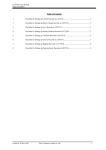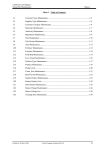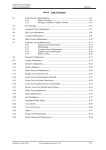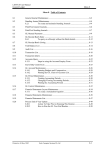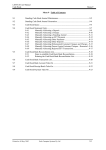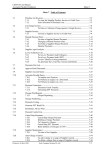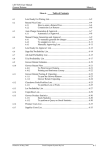Download S2.0 System Manager - Fresh Computer Systems
Transcript
LETTUS User Manual System Management Table of Contents 1. Daily PRODUCTION Backup to Tape ..................................................................... 2 2. Export Full Database ................................................................................................. 2 3. Summary Database Diagnostics ................................................................................ 2 3.1 Alert situation................................................................................... 2 3.2 Example 1 - Normal Result - No Alert ............................................ 3 3.3 Example 2 - Low Level Alert .......................................................... 3 3.4 Example 3 - High Level Alert.......................................................... 4 4. Run extended Database Diagnostics.......................................................................... 4 5. Open/Close Database(s)............................................................................................. 4 6. Reorganise TABLESPACE (individually selected) .................................................. 4 7. Expand TABLESPACE (add datafile only) .............................................................. 5 8. Run TABLESPACE diagnostics ............................................................................... 5 9. Shutdown/Reboot Machine ....................................................................................... 5 10. Reset Modem ............................................................................................................. 5 11. Kill a specified User .................................................................................................. 5 12. Start up Procedures .................................................................................................... 6 13. Change System Date/Time ........................................................................................ 6 14. Basic System Statistics .............................................................................................. 6 15. Print/Display Manager's Monitor .............................................................................. 6 Printed on 14 January, 2003 Fresh Computer Systems Pty Ltd 1 LETTUS User Manual System Management 1. Daily PRODUCTION Backup to Tape A backup is a means of taking a complete copy of the information stored in the LETTUS database. This copy is usually made to a tape. It is essential that a backup is done on a Daily basis. The Support Staff recommend that a backup plan be established i.e. set up a rotation plan of at least three to five backups. Ensure that each backup is used in turn, and NEVER backup on the same tape twice in a row. Maintain a Backup Diary detailing which tape was used at which time. During the week, after starting the afternoon backup, it is a recommended minimum precaution to take the previous day's backup off-site. However, on the last working day of the week (Friday), it is recommended to take that day's backup off-site. The machine can then be shutdown over the weekend if required. Ensure that all users are logged out of the system, to the UNIX login, before performing the backup. If a user is logged in at the time the backup is started the "Kill the specified user" option will have to be used to get the user back to a "login" prompt. We recommend that this be done immediately after the backup has been started. The Backup process checks for any internal Oracle errors and database deadlocks and will display them on the screen. If any of these errors do appear contact your Support Office. At the completion of the backup run, a message will be displayed detailing the status of the backup. If the backup was successful the user can log out of the Management Menu. Contact the LETTUS Support Staff if the backup was unsuccessful. 2. Export Full Database This option is not designed for general use by LETTUS Users. Use this option under guidance from the LETTUS Support Staff only. 3. Summary Database Diagnostics Basic database diagnostic tests are provided by the Lettus Systems Management subsystem. Users should run this diagnostic option regularly (minimum of once a week is recommended) and contact the LETTUS Support staff if the tests indicate an unusual situation. To run the diagnostic tests.. Log in to manager Select Option 5. Run Database Diagnostics Check the results on the screen. If the result, as displayed, establishes that the database is in a sound state, no further action is required. 3.1 Alert situation A number of important limits will be checked by the diagnostic tests which when exceeded will display additional information. Alerts have a high or low status. Low alert status indicates that no immediate problem exists but the limit needs to be monitored and consideration given to archiving or reorganisation. High alert status indicates that a critical situation has developed and immediate attention must be given to alleviate the problem. As soon as an alert is displayed, the user should print the diagnostics and fax the page to the LETTUS Support Staff. The Support Staff should be contacted immediately a high alert occurs. The examples below show typical reports. The diagnostics values are principally for the Support Staff's records. The user should note the messages below the values to pick up any alert notification. Printed on 14 January, 2003 Fresh Computer Systems Pty Ltd 2 LETTUS User Manual System Management 3.2 Example 1 - Normal Result - No Alert DATABASE DIAGNOSTICS ==================== Tue Apr 13 17:27:46 AEST 1993 Database USERS... TDH TGS VF MCK ==================== Database Size 62914560 (61440 Kb) System Rollback 5984256 (5844 Kb) Additional Rollback 0 (0 Kb) Free Space 15323136 (14964 Kb) Largest Space Segment 234940 (234 Kb) Max. table NEXT Ext. 51200 No. extensions possible 70 -------------------------------------------------------------<<< Database appears sound >>> On the basis of the diagnostic results applicable to the database at this point in time, no remedial action is required. -------------------------------------------------------------- Hit any key to continue.. Diagnostic run complete... 3.3 Example 2 - Low Level Alert DATABASE DIAGNOSTICS ==================== Tue Apr 13 17:27:46 AEST 1993 Database USERS... TDH TGS VF MCK ==================== Database Size 62914560 (61440 Kb) System Rollback 5984256 (5844 Kb) Additional Rollback 0 (0 Kb) Free Space 15323136 (14964 Kb) Largest Space Segment 307200 (150 Kb) Max. table NEXT Ext. 51200 No. extensions possible 70 -------------------------------------------------------------*** Low level alert... No immediate problem... .. but contact your support office. *** -------------------------------------------------------------*** Largest Free Space segment *** Fresh advises that the largest Free Space segment should be at least 200 DB blocks. (400 Kb) Once the largest segment drops below 100 Kb and if there are only a few segments of this size the situation could become CRITICAL!! Archiving and Reorganising usually resolves this problem. -------------------------------------------------------------Hit any key to continue.. Diagnostic run complete... Printed on 14 January, 2003 Fresh Computer Systems Pty Ltd 3 LETTUS User Manual System Management 3.4 Example 3 - High Level Alert DATABASE DIAGNOSTICS ==================== Tue Apr 13 17:27:46 AEST 1993 Database USERS... TDH TGS VF MCK ==================== Database Size 62914560 (61440 Kb) System Rollback 5984256 (5844 Kb) Additional Rollback 0 (0 Kb) Free Space 15323136 (14964 Kb) Largest Space Segment 37216 (34 Kb) Max. table NEXT Ext. 409600 No. extensions possible 70 ---------------- ---------------------------------------------*** HIGH ALERT HIGH ALERT *** -------------------------------------------------------------*** Largest Next extension *** Fresh attempts to keep this figure below 100 DB blocks. (200 Kb) If this figure is exceeded consult Fresh Computers. - -------------------------------------------------------------Hit any key to continue.. Diagnostic run complete... 4. Run extended Database Diagnostics This option is not designed for general use by LETTUS Users. Use this option under guidance from the LETTUS Support Staff only. 5. Open/Close Database(s) This option is not designed for general use by LETTUS Users. Use this option under guidance from the LETTUS Support Staff only. Different ways to shutdown the database: 1. 2. 3. Shutdown. This is the default shutdown for the database. It will stall if there is a user logged on to the database. Shutdown Immediate. This shutdown checks to see if anyone is using the database. If someone is used the database it cuts them off and shuts the database. Note that option 17 (Kill a specified user) will have to be used to get the user back the "login" prompt. Shutdown Abort. This should only be used if you have been advised to by your support office. It should only be used in case of an emergency. The Backup procedure currently uses the Shutdown Immediate method. 6. Reorganise TABLESPACE (individually selected) This option is not designed for general use by LETTUS Users. Use this option under guidance from the LETTUS Support Staff only. It allows the user to re-organise the Database a Tablespace at a time. Printed on 14 January, 2003 Fresh Computer Systems Pty Ltd 4 LETTUS User Manual System Management 7. Expand TABLESPACE (add datafile only) This option is not designed for general use by LETTUS Users. Use this option under guidance from the LETTUS Support Staff only. It allows the Database Administrator to effectively expand the Database by extending the size of a tablespace. This enables the company to continue processing during the day with minimal interruption. 8. Run TABLESPACE diagnostics This option is not designed for general use by LETTUS Users. Use this option under guidance from the LETTUS Support Staff only. It allows the Database Administrator to perform basic diagnostics on a specified Tablespace. It is best to run USER Diagnostics to identify which tablespace to perform this diagnostic on. 9. Shutdown/Reboot Machine This procedure must be performed once per week as a minimum. Where the system is not required for a period (for example over the weekend) the system can be shutdown on Friday and left down until Monday morning. Note that when shutting down the machine the relevant password may be required. The system may be either shutdown or rebooted. The shutdown option is used when you wish to switch the power off (say at the end of the week), while the reboot option is used to shutdown the machine and start up it up again immediately. When this option is selected a list of the users currently logged in will be displayed on the screen. If any users except Manager is logged on, either log those terminals out or kill their sessions using the Kill a Specified User option (refer p.Error! Bookmark not defined.). You will then be prompted "Do you wish to continue (Y/N)". Enter Y to continue with the shutdown/reboot procedure. The system will begin the process of shutting down the machine. "When the 'Safe to power off or Hit any key to boot' message is displayed To Shutdown - turn the computer off and then the screens and printers. To Reboot - press any key and the system will come up again. Within 5 minutes the console will display a login. This signals that the system is again ready for use. 10. Reset Modem This option is not designed for general use by LETTUS Users. Use this option under guidance from the LETTUS Support Staff only. It allows the Database Administrator reinitialise modem settings. 11. Kill a specified User This options allows the Database Administrator to kill a specified user. It lists all users currently logged on to the system, what terminal they are located on, when they logged on, and how long they have been idle. Upon entry of a valid login name that user's jobs will be killed. Note that where unix passwords are used you will be required to know the user's password. The system will then display a message whether the process was successful. Note however, that if two users are logged in with the same user name both users will be killed off. After a "Shutdown Immediate" this option will have to be used to get any user who was still logged in at the time of the "Shutdown" back to a login prompt. Printed on 14 January, 2003 Fresh Computer Systems Pty Ltd 5 LETTUS User Manual System Management 12. Start up Procedures To restart the computer after a shutdown, perform the following procedures: Step 1 Turn on the screens and printers, and then turn on the computer. Step 2 EITHER Wait for the computer to display the 'login' message on the screens (About 3-5 minutes), OR at the 'Boot' prompt hit the [Return] key. Step 3 At the message 'Type CONTROL_d to proceed with normal start up, (or give root password for system maintenance)': Type [Ctrl] d (i.e. Hold down the [Ctrl] key and hit the 'd' key once.) Step 4 Ensure that the Date/Time is correct. Press [Return] to confirm. Step 5 Wait for the login prompt to appear on the screen. 13. Change System Date/Time This option allows the System Administrator to change the date and/or time of the system. Note that relevant password may be required. Enter the date/time in the format requested. This format will be displayed on the screen. 14. Basic System Statistics This option is not designed for general use by LETTUS Users. Use this option under guidance from the LETTUS Support Staff only. 15. Print/Display Manager's Monitor When options out of the Management Menu are run e.g. daily backup, database reorganisation, the output is written to a file. This option prints or displays the output in that file. For example, if the Daily PRODUCTION backup failed this option can be used to redisplay the process to determine at what point the backup failed. This log can be printed or displayed to the screen. Printing the logs such as for a backup is not recommended unless under guidance from the LETTUS Support Office. Printed on 14 January, 2003 Fresh Computer Systems Pty Ltd 6