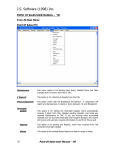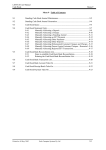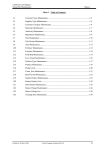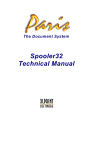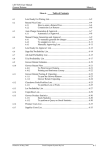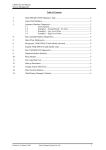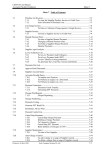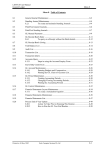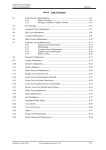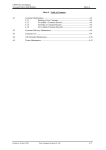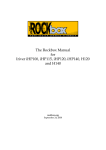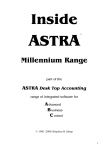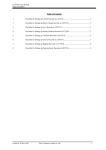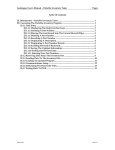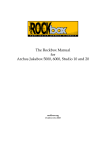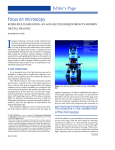Download M3.0 Sales Entry - Fresh Computer Systems
Transcript
LETTUS User Manual Sales Entry Menu 3 Menu 3 - Table of Contents 3.1 Sales Entry Cash Sales ..........................................................................................3-2 3.1.1 Steps to Entering Cash Sales in LETTUS.......................................3-2 3.1.2 Entering Cash sales where the lot and item numbers are known ....3-3 3.1.3 Entering Cash Sales where the user selects from available lots......3-4 3.1.4 Entering Cash Sales, system is to select the Lot/Item number........3-4 3.1.5 Unmatched Cash Sales....................................................................3-4 3.1.6 Immediate Printing of the Cash Sales Invoice ................................3-4 3.2 Sales Entry - By Lot .................................................................................................3-5 3.2.1 To enter a Sale by Lot Number.......................................................3-5 3.3 Sales Entry - By Customer .......................................................................................3-8 3.3.1 Steps to enter Ticket Sales by Customer.........................................3-8 3.3.2 Immediate Printing of the Invoice .................................................3-11 3.4 Sales Entry - By Sale Sheet .....................................................................................3-12 3.4.1 Steps to Enter Sales by Sales Sheet ...............................................3-12 3.5 Sales Entry - By Pool...............................................................................................3-14 3.5.1 Steps to Enter Sales by Pool ..........................................................3-14 3.6 Cash Sales Match.....................................................................................................3-16 3.6.1 To setup the Unmatched Cash Sales feature ..................................3-16 3.7 Cash Sales Match - Auto .........................................................................................3-17 3.8 Cash Sales Match - Manual .....................................................................................3-18 3.8.1 On Line Help..................................................................................3-18 3.8.2 Changing the Sale details...............................................................3-19 3.9 Cash Reconciliation Cleardown List .......................................................................3-20 3.9.1 Reconcile Cash/Cheques................................................................3-20 3.9.2 Cleardown Sales.............................................................................3-21 3.10 Unsold Stock List ....................................................................................................3-22 3.11 Unsold Stock Sales List ...........................................................................................3-24 3.12 Department/Salesman List.......................................................................................3-26 3.13 Customer/Produce Sales List ...................................................................................3-28 3.14 Department Sales List..............................................................................................3-30 3.15 Produce Sales List ...................................................................................................3-32 3.16 Sales Search .............................................................................................................3-34 3.17 Sales Listing ............................................................................................................3-36 3.18 Customer Sales Statistics .........................................................................................3-38 3.19 Customer Sales Stats Listing ...................................................................................3-40 3.20 Customer Sales Analysis - By Month......................................................................3-42 3.21 Customer Sales Summary List.................................................................................3-44 3.22 Customers "No Sales List ......................................................................................3-46 3.23 Top Customer/Produce List.....................................................................................3-47 3.24 Stock Reconciliation List.........................................................................................3-49 3.25 Sales Summary List .................................................................................................3-51 3.26 Banana Sales Listing ...............................................................................................3-54 Printed on 16 May, 2002 Fresh Computer Systems Pty Ltd 3-1 LETTUS User Manual Sales Entry 3.1 Menu 3 Sales Entry Cash Sales LETTUS provides the mechanism for entering cash sales and credit sales. The cash sales are entered into a special form designed for fast and easy data entry. The cash sales form also provides for the immediate print of a cash sales invoice/receipt docket. Before Cash Sales can be made, the system will require that a cashier has been established on the system. A cash rounding facility is provided. Only the invoice value is rounded, not the ticket value. Ticket and invoice information may be modified or deleted provided the Cash Cleardown process has not been run for this date. After the cash sales have been entered for the day, the cashier then balances the days sales with the takings. The steps are detailed below. 3.1.1 Steps to Entering Cash Sales in LETTUS Step 1 Select the Sales Entry - By Cash option from the Sales Entry Menu and the following screen will be displayed. Step 2 In the Cashier block enter the following fields: Cashier Enter the one character cashier code. [ListVal] may be used to assist in the selection of a cashier code. Password Upon entry of a valid cashier code the associated password will need to be entered. Although only a one character field is displayed, the field length is 8 characters in length. Note that the characters entered in this field will not be displayed for security reasons. Invoice Date Enter the date of the cash invoice. This date is usually today's date. The enhanced date feature may be used if required or press [NxtFld] to default this date to the current (today's) date. This date is used to update the general ledger. Printed on 16 May, 2002 Fresh Computer Systems Pty Ltd 3-2 LETTUS User Manual Sales Entry Step 3 Menu 3 The cursor automatically moves to the Cash Invoice block. The following fields can then be entered: Customer Enter the customer code or reference for this invoice. Press [ListVal] for full listing of customer codes currently setup in the Customer Maintenance option. Press [NxtFld] to default this field to 'CASH'. The invoice number is updated with the next available invoice number for that cashier. The invoice quantity and value will be updated upon entry of a ticket. Step 4 In the Ticket block the following fields need to be entered: Salesman (Slm) Enter the code of the salesman who made this sale. [ListVal] may be used to assist in the selection of a salesman code. Pressing [NxtFld] will default this field to the first salesman code established on the system. Ticket Enter the ticket number of the sale. Note that the ticket number, salesman combination must be unique. Pressing [NxtFld] will default this field to the next ticket number for that salesman. Note that the Ticket Quantity and Value fields will be updated upon entering sales in the Sales block. More than one ticket may be entered on each cash invoice. A pointer on the left is used to mark the current ticket. Up and Down arrows are used to move the pointers between tickets. Step 5 The sales details are entered in the Sales block. Cash sales can be entered using four different methods. These are: By Lot/Item number where the lot/item number is known. By Lot/Item number where the user selects from available lots. By Lot/Item number where the system selects the lot/item number. Unmatched Cash Sales (not entering lot/item number and matching to credit sales after all sales have been entered). 3.1.2 Entering Cash sales where the lot and item numbers are known Enter the Lot number in the Lot field and upon pressing [NxtFld] the lot details (e.g. produce code and supplier code) will be displayed. In the Item field enter the item number to be affected by this sale. [ListVal] may be used to assist in the selection of an item number. Upon pressing [NxtFld] the remaining details will be displayed. (e.g. department code) The unsold quantity is displayed for your reference. Upon entering the sales quantity the unsold quantity will be adjusted accordingly. Enter the price per unit in the price field. Upon pressing [NxtFld] the ticket quantity and value and thus the invoice quantity and value will be updated. The cursor then moves to the next record allowing you to enter another sale on that ticket. If a new ticket is to be entered press [PrvBlk] to position the cursor in the Ticket block and press the down arrow to move the cursor to the next record and repeat the above steps. Note that the system will allow a lot to be oversold. Printed on 16 May, 2002 Fresh Computer Systems Pty Ltd 3-3 LETTUS User Manual Sales Entry 3.1.3 Menu 3 Entering Cash Sales where the user selects from available lots When using this method the produce code as a minimum must be entered. However, it is recommended to enter as much information as known because this will reduce the number of valid lots to choose from. Information that is preferably entered would include: supplier code, department code, unit, grade and size. If the "Allow Unmatched Cash Sales" parameter in the System Configuration option is set to Y you will have to [PrvFld] back into these fields. Upon entering the known information press [ListVal] to view the Item/Pool Query screen. Use [NxtRec] and [PrvRec] to position the cursor on the required lot/item. Press [NxtFld] to select the lot or press [Exit] to return to the previous screen without selecting a lot. Enter the sales quantity in the quantity field. Note that the unsold quantity of that item will be updated. Enter the price per unit in the price field. If you enter the fields: Produce code, Unit, Qty and Price then press [ListVal] you will have the option to allocate the Qty from multiple lots/items. You can either allocate the total Qty to one record or you can break-up the total Qty to multiple records from the Item/Pool Query Screen. Simply enter the Qty required against each record and when you have allocated the total Qty press [Commit]. Each record from the Item/Pool Query screen that was selected will be automatically entered in the sales section of the form. Note that the system will allow a lot to be oversold. 3.1.4 Entering Cash Sales, system is to select the Lot/Item number When using this method the produce code, unit type, quantity and price must be entered. However, it is recommended to enter as much information as known as this will assist the system to select the most applicable lot/item. Upon entering the known information press [EntQry] from either the Quantity or Price fields. The system will select the most applicable lot/item based on the information given. The system will not automatically oversell a Lot. 3.1.5 Unmatched Cash Sales Refer p. 3-166 for more information. 3.1.6 Immediate Printing of the Cash Sales Invoice A Cash Sales Invoice can be printed by pressing the [DupRec] key. Note that if a normal sale and a credit note are entered in the same ticket, then both an invoice and a credit note will be printed. The immediate invoice printer is defined in the Printer Administration option. Printed on 16 May, 2002 Fresh Computer Systems Pty Ltd 3-4 LETTUS User Manual Sales Entry 3.2 Menu 3 Sales Entry - By Lot In sales entry by lot, the sales are entered for a particular lot at a time. Sometimes this is referred to as 'selling out of a lot'. This option may prove to be the most efficient method of entering sales where a "sales board" is used. In this form there is no provision for storing the ticket number. If this is required it is recommended that the Sales entry (by Customer) option be used. While normal account sales, credits and allowances may be entered in this screen. Stock control adjustments/sales may also be entered. These adjustments/sales include Transfers, Wastage, Return to Supplier, Donations and DPI Condemned. Select the Sales Entry (by Lot) option from the Sales Entry menu and the following screen will be displayed: This forms consists of four blocks. Block One contains the salesman code and name. Block 2 contains the Lot information, the Item information is in Block 3, while Block 4 contains the Sale details. 3.2.1 To enter a Sale by Lot Number Step 1 In the Salesman field enter the salesman code or press [ListVal] to assist in the selection of a code. Upon selecting a salesman code the name will be displayed and the cursor will move to the lot block. Step 2 In the Lot Block select the lot by entering any of the following selection criteria: Lot Number Supplier Code Produce Code Department Code Purchase Memorandum Number Supplier Ref Printed on 16 May, 2002 Fresh Computer Systems Pty Ltd 3-5 LETTUS User Manual Sales Entry Menu 3 Agreement Type Received Date Received Quantity Press [ExeQry] to execute the query. Press [NxtRec] and [PrvRec] to move through the records that match the criteria. Step 3 Upon selection of a lot record press [NxtBlk] to move the cursor to the ITEMS block and to display the item details. Note that only four items per lot can be displayed at a time, press the [NxtSet] key to display the next four items. Press [PrvRec] and [NxtRec] to move between items in this block. The current item against which sales/credits are recorded is indicated by a -> symbol on the left hand side of the item record. Step 4 Press the [NxtBlk] key to move the cursor to the Sales block. In this block the following fields are displayed: Sale Date Enter the date of the sale. The enhanced date feature may be used if required or press [NxtFld] to default this field to the current (today's) date. This date is used to update the sales stats, debtors module and the general ledger. Type Enter the type of the sale in this field. Valid sale types are: A - Allowance M - Miscellaneous Sale/Adjustment N - Normal Sale O - Open Sale R - Credit Note T Take on X - Transfer sales/credits. [ListVal] may be used to assist in the selection of a sale type. Note that the field defaults to N for normal sale. To change the sale type press [PrvFld] back into the sale type field. Customer Enter the Customer code in this field. [ListVal] may be used to assist in the selection of a customer code. Upon entry of a valid customer code the customer name will be displayed. If a 'M' type sale is entered in the previous field enter the relevant sale type name in this field. [ListVal] may be used to assist in the selection of these sale type names. For sales not allocated to a particular customer code, e.g. transfers and take-on sales, the sale type name and description will automatically be displayed in these field upon entry of the sale type in the previous field. Qty Enter the quantity of the current item to be sold. Negative quantities may be entered for transfer, take-on and miscellaneous adjustment sales, whereas a negative quantity must be entered for credit sales. Note that a minus '-' sign must be used when entering the quantity for these sale types. Price Enter the unit price in this field. Up to three decimal places may be used. A negative value may only be entered for (A)llowance type sales. In this instance a negative price Allowance implies a price reduction or credit where the stock is not returned. As no quantity is entered for an allowance sale the total amount of the credit is to be entered in this field. If the price is not known when entering a transfer or take-on sale it is recommended to use the average sale price. Printed on 16 May, 2002 Fresh Computer Systems Pty Ltd 3-6 LETTUS User Manual Sales Entry Menu 3 For Transfer Sales Only Xfer Lot Enter the lot number that this sale is to be transferred to. It is recommended that the transfer to LOT have the same produce code and unit type. [ListVal] may be used to assist in the selection of a lot. Note that only Lots with the same produce code and unit type which are not marked ALL SOLD will be displayed. Xfer Item Enter the item number of the lot to be transferred to. [ListVal] may be used to assist in the selection of an item number. Note that if [ListVal] if used to select a lot number in the previous field an item number is usually selected as well at that point. Upon entry of a lot and item number this transfer sale becomes automatically invoiced, and therefore cannot be modified. However, this transfer sale may be deleted. All other sale types may be modified or deleted until these sales are invoiced. After invoicing, no changes or deletions are allowed, however, they may be reversed. Note that Miscellaneous, Take-on and Open sales do not become invoiced. An Open sale is usually changed to a Normal Sale when the price is confirmed as consequently invoiced. Only Normal, Credit and Allowance sales affect the Debtors and General Ledger systems. Printed on 16 May, 2002 Fresh Computer Systems Pty Ltd 3-7 LETTUS User Manual Sales Entry 3.3 Menu 3 Sales Entry - By Customer In sales entry by customer, the sales are entered for a particular customer at a time. Sometimes this is referred to as "Sales by Ticket". This option may prove to be the most efficient method of entering sales where a ticket is used. In this form there is provision for storing the ticket number, and for producing an immediate invoice. Select the Sales Entry (By Customer) option from the Sales Entry Menu and the following screen will be displayed. This form contains two blocks. The ticket details are entered in the first or top block whereas the sale details are entered in the bottom block. 3.3.1 Steps to enter Ticket Sales by Customer Step 1 In the Ticket block enter the following fields: Salesman Enter the code of the salesman who made this sale. [ListVal] may be used to assist in the selection of a code. Upon entry of a valid code the salesman name will be displayed. Ticket Date Enter the date of the ticket in this field. The enhanced date feature may be used if required or press [NxtFld] to default this field to the current (today's) date. Note that this field is NOT used to update the Debtors and General ledger modules. Customer Enter the customer code to which this sale was made. [ListVal] may be used to assist in the selection of a customer code. Upon entry of a valid customer code the customer name and the first address line will be displayed. Ticket Num Where pre-printed tickets are used enter the ticket number in this field. Otherwise, press [NxtFld] to default this field to the next computer generated Printed on 16 May, 2002 Fresh Computer Systems Pty Ltd 3-8 LETTUS User Manual Sales Entry Menu 3 ticket number. Note that the Salesman and Ticket Number combination must be unique. Charge Code Optionally enter a charge code for this invoice. A valid Sundry Product code must be used. [ListVal] may be used to assist in the selection of a code. Note that by entering a charge code in this field it allows you to enter a per unit freight charge against each sale. Invoice Ref Optionally enter an invoice reference in this field. Although only 20 characters are displayed the field is 66 characters in length. The invoice ref is printed at the top of the sale details block on the invoice. Step 2 In the Sale Details block a number of features may be used in which to record sales. These are: a) b) c) Entering the Lot/Item or Pool number where known. Entering the produce code and pressing [ListVal] allowing the user to choose the Lot/Item or Pool number. Entering the produce code, unit type, and quantity, then pressing [EntQry] to auto-select the oldest applicable lot. To enter a Ticket Sale by Customer the following fields must be entered: Sale Date Enter the date of the sale. The enhanced date feature may be used if required. This date is used to update the Debtors and General Ledger module. Note that a warning is produced when the sale date is different to the ticket date entered in the above block. Type Upon entering the sale date this field defaults to N for Normal Sale. Valid options are: N - Normal R - Credit A - Allowance O - Open sales. To modify the sale type press [PrvFld] from the Lot field to enter the type field. Lot Enter the Lot Number if known. If the Lot number is not known leave this field blank by pressing [NxtFld]. If the lot number field is entered the cursor will be positioned on the item field. Enter the item number of this lot for this sale. If the Item Number is not known you may press [ListVal] to assist in the selection of an item number. Upon entry of a lot and item number the lot details will be displayed. Pool Enter the Pool number if known. Upon entry of a pool number the pool details will be displayed. If the pool number is not known leave this field blank by pressing [NxtFld]. Prod Where neither the Lot/item number or Pool number is entered the produce/product code must be entered. [ListVal] may be used to assist in the selection of a code. Note that a Sundry Product code may also be entered as sales to Non-Stock Lots (Lots with numbers between 1 and 99) can also be entered in this screen. Supp Enter the Supplier code if known. If the Supplier code is not known leave this field blank by pressing [NxtFld]. [ListVal] may be used to assist in the selection of a Supplier code in this field. Printed on 16 May, 2002 Fresh Computer Systems Pty Ltd 3-9 LETTUS User Manual Sales Entry Menu 3 Dept Enter the Department code if known. If the department code is not known this field may be left blank by pressing [NxtFld]. [ListVal] may be used to assist in the selection of a Department code in this field. Unit Enter the unit type if known. [ListVal] may be used to assist in the selection of a unit type. If the Lot/Item number or Pool number is not entered it is recommended that the unit type be entered to assist in finding the most applicable lot. When using the auto-select feature or the sale combinations feature the unit type must be entered. Gr Enter the grade in this field. If the grade is not known leave this field blank by pressing [NxtFld]. Size Enter the size in this field. If the size is not known leave this field blank by pressing [NxtFld]. Locn Enter the Location in this field. If the location is not known leave this field blank by pressing [NxtFld]. Unsold The unsold field will be update and displayed when the sale line has been completed. Note that the [ListVal] feature to choose from available lots may be used. The cursor must be in the specified range (as noted at the bottom of the screen) for this feature to be used. Upon pressing [ListVal] an Item/Pool query screen will be displayed showing all available lots that match the criteria entered. [PrvRec] and [NxtRec] can be used to move through the item/pool records and either [NxtFld] or [Commit] can be used to select an Item or Pool. Qty Enter the quantity to be sold for this sale. Note that for a credit sale a negative quantity must be used and the cursor does not enter this field for Allowance sales. Price Enter the price per unit value in this field. Freight If any freight is to be applied to this sale enter the value per unit here. The cursor only enters this field where a charge code is entered in the block above. Landed The landed price is displayed in this field. It includes the price per unit and the freight component. This is a calculated field thus the cursor does not enter this field. The Sale combination feature may also be used by pressing [ListVal]. Note that as a minimum, Produce code, Unit, Qty and Price must be entered to make use of this feature. Upon pressing [ListVal] the Item/Pool Query screen will be displayed showing all available lots that match the criteria entered. [PrvRec] and [NxtRec] can be used to move through the Item or Pool records. A Sale quantity may be entered against any number of lots in the sale quantity field. These Sales will be given the same line number and thus printing as one entry on a invoice. Line Num If you wish two or more entries to appear as one entry on an invoice these sales must have the same line number. Note that the Produce Code, Unit and Price must be the same for the system to accept this. Notes on Entry of Sales Transactions: NNormal Sale QTY - The quantity sold must positive, PRICE -There price must be positive. Printed on 16 May, 2002 RCredit Sale QTY - The quantity sold must negative PRICE -The price must be positive. Fresh Computer Systems Pty Ltd 3-10 LETTUS User Manual Sales Entry Menu 3 OOpen Sale QTY - The quantity sold must be positive, PRICE -The price can be positive or zero. AAllowance QTY - No quantity is to be entered. PRICE -The price can be positive or negative. After enter of the sale records, press the [Commit] key to save the records to the database. 3.3.2 Immediate Printing of the Invoice An invoice can be printed for the sales to this customer in this form. Enter the sales and press the [DupRec] key. Note that if a normal sale and a credit note are entered in the same ticket, both an invoice and a credit note will be printed. The immediate invoice printer is defined in the Printer Administration program, (see menu 0 - System Administration). Printed on 16 May, 2002 Fresh Computer Systems Pty Ltd 3-11 LETTUS User Manual Sales Entry 3.4 Menu 3 Sales Entry - By Sale Sheet In sales entry by Sale Sheet the sales are entered from Sales Sheets. This is where each Salesman has a sales sheet and is entered altogether at the end. This forms consists of three blocks. Block One contains the salesman code, sheet number and totals. Block 2 contains the Customer / Supplier information relevant to each sale line and Block 3 contains the Sale information. 3.4.1 Steps to Enter Sales by Sales Sheet Step 1 Select the option Sales Entry (Sale Sheet) from the Sale Entry Menu. User Enter the Users Initials (up-to 3 characters), this is a free text field. Salesman Enter the Salesman Code. Press [ListVal] for assistance in selecting a valid Salesman code. Sheet Enter the sales sheet number. This number is unique to the Salesman code. Date Enter the date of the sale sheet in this field. The enhanced date feature may be used if required or press [NxtFld] to default this field to the current (today's) date. Totals Enter the manual total for the sales sheet. Pressing [NxtFld] will take you straight to the 3rd block. When the cursor is placed on a sale line the information in Block 2 will be displayed according to the sale information. This information is for display only and cannot be updated. Step 2 To enter a Sale the following fields must be entered: Sale Date Enter the date of the sale. The enhanced date feature may be used if required or press [NxtFld] to default this field to the current (today's) date. Type Valid options are Sale types are: Printed on 16 May, 2002 Fresh Computer Systems Pty Ltd 3-12 LETTUS User Manual Sales Entry Menu 3 N - Normal R - Credit A - Allowance O - Open sales. Press [NxtFld] to default N for normal sale. Customer Enter the customer code to which this sale was made. [ListVal] may be used to assist in the selection of a customer code. Upon entry of a valid customer code the customers name, address, credit amount and outstanding amount will be displayed in block 2. Lot Enter the Lot Number. Item Enter the Item number. On entry of a valid lot number and item number the following fields will be automatically displayed. Agreement type, produce, supplier, department, unit and unsold quantity. Block 2 will also be updated with the suppliers name, address, lot received date, produce and department. Qty Enter the quantity to be sold for this sale. Note that for a credit sale a negative quantity must be used and the cursor does not enter this field for Allowance sales. Price Enter the price per unit value in this field. Each sale is then entered as above until the manual total and auto total match. Printed on 16 May, 2002 Fresh Computer Systems Pty Ltd 3-13 LETTUS User Manual Sales Entry 3.5 Menu 3 Sales Entry - By Pool In sales entry by pool, the sales are entered for a particular pool at a time. Sometimes this is referred to as 'selling out of a pool'. 3.5.1 Steps to Enter Sales by Pool Step 2 Select the option Sales Entry (by Pool) from the Sale Entry Menu. Step 3 Enter the Code of the Salesperson that made the sale in the Salesman field. The form will display the name of the salesperson, and the cursor is moved to the POOL block. The Pool block is in query mode, the Pool Number should now be entered and the [ExeQry] key pressed. The form will display the following information: Pool Number The Pool Number. Supplier The code of the supplier that supplied this pool. Produce Produce Code for this Pool. Department Department Code that this lot was assigned to. Cleared Date that the last sale was cleared. Unit Unit type. Size Size of produce Grade Grade of produce. Recd Qty Quantity Received. Unsold Quantity on the pool that has been sold and is available for sale. Printed on 16 May, 2002 Fresh Computer Systems Pty Ltd 3-14 LETTUS User Manual Sales Entry Step 4 Menu 3 Press the [NxtBlk] key to move the cursor to the Sales Block. The form will find and display any existing sales entered for this produce code. Information to be entered is highlighted in the following fields: Sale Date Enter the date of the sale. Press return to accept the current date. Type This is the sale type. Valid sale types: A - Allowance M - Miscellaneous Sale/Adjustment N - Normal Sale O - Open Sale R - Credit Note T Take on X - Transfer sales/credits Customer Customer Code Name The Customer Name will be displayed on entry of a valid customer code. Qty Quantity Sold Price Price sold. (normally per unit) - The price must always be positive, unless the sale type is an allowance. (Refer below). Xfer pool Enter the Lot Number and the Item Number. Invoice The Invoice Number is automatically generated by the system in the accounts receivable area. For more information refer to the Sale Entry - By Lot section. Printed on 16 May, 2002 Fresh Computer Systems Pty Ltd 3-15 LETTUS User Manual Sales Entry 3.6 Menu 3 Cash Sales Match The Unmatched Cash Sales feature allow the user to enter sales in the Sales Entry (by Cash) option in the Sales Entry menu without allocating the sale to a lot and item number. This provides a quick and efficient method of entering cash sales and printing cash receipts such that it can be done on the sales floor at the time of the sale. This feature is generally used where the salesman writes a ticket for the sale regardless of whether the customer pays cash or not (which may be unknown). The customer then approaches the cashier who can enter an unmatched cash sale and provide the customer with a cash receipt. At the end of the day's trade the ticket sale made to the customer are matched to the sale entered by the cashier. The cash sale is entered in the Sales Entry (by Cash) option whereas the ticket sales may be entered in either the Sales Entry (by Lot) or Sales Entry (by Customer). The Sales Entry (by Cash) option is used where a sale is being paid by cash but the lot/item number is not known. The minimum of information to be entered for this sale is the produce code, quantity and price. The unit, grade and count-size are optional. If these are known at the time of the cash sale it is recommended that these be entered to assist in matching. This is known as the Cash Sale. The Sales Entry (by Customer)/Sales Entry (by Lot) options are used where the salesman has taken a sale and knows the lot/item number/information but has not taken any cash. This sale is known as the Unmatched Sale. The matching process can be done manually or automatically. Note that the credit sales cannot be invoiced nor cash sales cleared down until the matching process is complete. 3.6.1 To setup the Unmatched Cash Sales feature Two parameters are to be changed in the System Configuration option in the System Administrator menu. The first parameter, "Allow Unmatched Cash Sales (Y/N)", must be set to Y. This allows the user to enter sales in the Sales Entry (by Cash) option without a lot/item number. The second parameter, "Allow Sales to Non-Debtors (Y/N)", can be optionally set to Y. This allows the user to enter sales in the Sales Entry (by Lot) option using a customer code that has not been setup as a Customer in the Customer maintenance option. Once all sales (both cash and credit) are entered, the cash sales must be matched. Note that once sales are matched they cannot be unmatched. Printed on 16 May, 2002 Fresh Computer Systems Pty Ltd 3-16 LETTUS User Manual Sales Entry 3.7 Menu 3 Cash Sales Match - Auto This option is used to automatically match the cash sales with the unmatched sales. Only those sales that have the SAME customer code, produce code, sale date, quantity and price will be matched. Select the Cash Sales Matching (Auto) option from the Sales Entry menu. After selecting the print/display option from the printer selection screen, the following screen will be displayed: Make your report selection by completing the following fields: Salesman from Enter the beginning code of the salesman code range to report on. [ListVal] may be used to assist in the selection of a salesman code. Pressing [NxtFld] will default this field to the first salesman code setup on the system. to Enter the ending code of the salesman code range to report on. Pressing [NxtFld] will default this field to the last salesman code setup on the system. If only one salesman code is required this field should contain the same code as the salesman from field. All Values OK? If you need to change any report selection values enter N and press [NxtFld]. If all of the values entered are acceptable then you may accept the default value here by pressing [NxtFld]. The report will now be printed to the device specified in the printer selection form. The report, after generation, will print the number of unmatched cash sales, the number of sales matched in this run and the number of unmatched cash sales remaining. Printed on 16 May, 2002 Fresh Computer Systems Pty Ltd 3-17 LETTUS User Manual Sales Entry 3.8 Menu 3 Cash Sales Match - Manual This option allows the user to match those sales that were not, or could not be, matched automatically. The screen is divided into two blocks. The top block displays all unmatched cash sales while the bottom block displays all uninvoiced sales. The sales in the Cash Sales block are to be matched against the sales in the Unmatched Sales block. The matching process is considered complete when the cash sales block is blank. Pointers (arrows on the left) are used to mark the 'current' sale. These pointers are used in both blocks with the [PrvBlk] and [NxtBlk] keys allowing the user to move between these blocks. [PrvRec] and [NxtRec] will move the pointer throughout the records within that block. To manually match a sale, position the pointer on the sale record in the Cash sales block that you want to match. Press [NxtBlk] to go to the Unmatched Sale block. The closest matching sale will be displayed as the first record in the Unmatched Sales block will display the invoice details of the Cash Sales invoice. To match, ensure that the pointers are positioned on the sales to be matched and press [Commit]. Once matched the sales will not be displayed on the screen. 3.8.1 On Line Help On Line Help is available upon pressing [Help], explaining if the sales can be matched and how to do so, or if they cannot be matched, an explanation and solution will be displayed. Printed on 16 May, 2002 Fresh Computer Systems Pty Ltd 3-18 LETTUS User Manual Sales Entry 3.8.2 Menu 3 Changing the Sale details Sales may need to be matched although the sale details are not the same. Therefore some sale details may need to be changed to allow matching. Splitting Sales Sales may be split (by quantities) to allow matching by marking (with pointers) two of the sales to be matched and positioning the cursor on the highest quantity sale. For example, to match the following sales: 10 cartons of Bananas @ $7/carton - sold on credit 8 cartons of Bananas @ $7/carton - paid in cash 2 cartons of Bananas @ $7/carton - paid in cash. Position the pointers on the credit sale (10 cartons) and on either of the cash sales (for this example 2 cartons), position the cursor on the credit sale (the larger sale) and then press [DelRec] to split the sale. The credit sale (10 cartons) will be split into two sales, the first sale will be of equal quantity to the other sale marked with the pointer (2 cartons) with the remaining quantity being in the other sale (8 cartons). The sales can then be manually matched. If the sales details need to be changed to allow matching they can be changed as follows: the Customer Code may be changed on the Unmatched Sale the Produce Code, Unit type, Grade and/or Quantity may be changed on the Cash Sale. Note that the Lot number, Item number, Price, Value, Salesman and Sale Date cannot be changed on either sale. Sales can be matched even though they contain different sale details. If these differing sales are matched they use the following details: the Lot number from the Unmatched Sale the Item number from the Unmatched Sale the Customer Code from the Unmatched Sale the Produce Code from the Unmatched Sale the Unit type from the Unmatched Sale the Grade from the Unmatched Sale the Salesman from the Unmatched Sale the Quantity from the Cash Sale the Price from the Cash Sale the Value from the Cash Sale the Sale Date from the Cash Sale. Once all Cash Sales have been matched the Cash Sales can be cleared down and the Invoices generated. Note that if the "Allow Sales to Non-Debtors (Y/N)" parameter in the System Configuration option is set to (Y) then when generating invoices these Non-Debtor sales will be listed but will not be invoiced. They will remain uninvoiced until matched to a cash sale or allocated to a Customer. These sales may be removed or changed to a wastage sale if required. Printed on 16 May, 2002 Fresh Computer Systems Pty Ltd 3-19 LETTUS User Manual Sales Entry 3.9 Menu 3 Cash Reconciliation Cleardown List The Cash Reconciliation Cleardown list performs multiple tasks with reference to Cash Sales. This form clears down cash sales, reconciles cash/cheques from cash sales, provides a list for assistance in reconciling cash sales and provides a list to assist in matching up unmatched sales. To run the Cash Reconciliation Cleardown List select this option from the Sales Entry menu. After selecting the print/display option from the printer selection screen, the following screen will be displayed: 3.9.1 Reconcile Cash/Cheques At the end of the day's trading, the takings from the cash sales made for the day is balanced with the actual cash on hand. The Cash Reconciliation Cleardown List can be used to assist in this "balancing" process. This report lists the sales not yet cleared down. Details include: The cash sales invoice number, salesperson ticket number, customer code, and details of the sale. Enter the following selection criteria: Cashier from Enter the beginning cashier code to report on. [ListVal] may assist you in your selection. to Enter the ending cashier code to report on. [ListVal] may assist you in your selection. (R)econcile Cash/Cheques Enter (R) in this field to assist in reconciling cash/cheques. Reconcile Cash/Cheques/Sales Entered on Enter the date the cash/cheque sales were entered on. The enhanced date feature may be used if required or press [NxtFld] to default this field to the current (today's) date. Include Previously Cleared Down Cash/Cheques Enter (Y)es to include batches previously reconciled otherwise enter (N)o Printed on 16 May, 2002 Fresh Computer Systems Pty Ltd 3-20 LETTUS User Manual Sales Entry All Values OK? 3.9.2 Menu 3 If you need to change any report selection values enter (N) and press [NxtFld]. If all of the values entered are acceptable then you may accept the default value here by pressing [NxtFld]. The report will now be printed to the device specified in the printer selection form. Cleardown Sales Once the Cashier has balanced and reconciled the cash sales against the takings, the Cash Reconciliation Cleardown can then be run. This program flags the cash sales as reconciled, and updates the general ledger with the totals for the cash sales processed. Once this process is run those cash sales cannot be viewed or altered in the Sales Entry (by Cash) option. Enter the following selection criteria: Cashier from Enter the beginning cashier code to report on. [ListVal] may assist you in your selection. to Enter the ending cashier code to report on. [ListVal] may assist you in your selection. (C)leardown Sales Enter (C) in this field to Cleardown cash/cheques sales. Cleardown All Cash Sales Entered up to Date Enter the date to cleardown the cash/cheque sales. The enhanced date feature may be used if required or press [NxtFld] to default this field to the current (today's) date. All Values OK? Printed on 16 May, 2002 If you need to change any report selection values enter (N) and press [NxtFld]. If all of the values entered are acceptable then you may accept the default value here by pressing [NxtFld]. The report will now be printed to the device specified in the printer selection form. Fresh Computer Systems Pty Ltd 3-21 LETTUS User Manual Sales Entry 3.10 Menu 3 Unsold Stock List The Unsold Stock List reports on unsold stock for a range of departments. Information includes: - Produce code, Supplier code and description, - Lot number and item number, - Lot information:- date received. - Stock quantity received, quantity sold, - The average price received per sale and balance on hand. The report can be ordered or grouped in a number of ways. The selection of the ordering criteria is on page two of this form. Update All values OK? to (N) to view the second page. To run this report, select the Unsold Stock List option from the Sales Entry menu. After selecting the print/display option from the printer selection screen, the following screen is displayed: Enter the following fields as required: (P)roduce or (N)on Produce Enter (P) for Produce Lots (N) for Non produce Lots Non Produce Lots from Enter the beginning lot number of the lot number range to report on. Note that the cursor does not enter this field if (P)roduce Lots are chosen above. to Enter the ending number of the lot number range to report on. Note that the cursor does not enter this field if (P)roduce Lots are chosen above. (L)ots, (P)ools or (B)oth Enter (L) to report on Lots only, (P) to report on only Pools or enter (B) to include lots and pools. (D)etailed or (S)ummary Enter (D) for a detailed report or (S) for a summary report. If a detailed report is chosen ensure that you check the ordering criteria on page 2 of this form. Printed on 16 May, 2002 Fresh Computer Systems Pty Ltd 3-22 LETTUS User Manual Sales Entry Supplier Subtotals Menu 3 Enter (Y) or (N). If (Y) was entered, then the report will list for each produce code the lots in order of supplier, and print a total for each supplier. (D)epartment or (L)ocation Select lots by either Department or Location. From Enter the beginning department code or location to report on. Press [ListVal] to assist in the selection of a code. Pressing [NxtFld] will default this field with either the first department or location code. to Enter the ending department or location code to report on. Press [NxtFld] to default this field to the last department or location code. If only one department code or location code is required then key both the from and to fields with the same department or location code. Produce from Enter the beginning produce code that you wish to report on. Press [ListVal] to assist in the selection of a code. Pressing [NxtFld] will default the first produce code. To Enter the ending produce code that you wish to report on. Press [ListVal] to assist in the selection of a code. Pressing [NxtFld] will default the last produce code. If only one produce code is required then key both the from and to fields with the same produce code. Display All Sold Lots and Items Enter (Y) to display Lots and Items that have been ALL SOLD. All Sold from Enter the from date to be displayed. The enhanced date feature may be used if required or press [NxtFld] to default this field to the current (today's) date. This field will only be available if the above field is entered with a Y. to Enter the to date to be displayed. The enhanced date feature may be used if required or press [NxtFld] to default this field to the current (today's) date. All Values OK? If you need to change any report selection values enter N and press [NxtFld]. If all of the values entered are acceptable then you may accept the default value here by pressing [NxtFld]. The report will now be printed to the device specified in the printer selection form. Enter N to check and update the Order selection below. Order Detailed Report for Produce Lots by Select the order criteria by selecting of the following by entering the corresponding number: 1. Department/Lot/Item 2. Department/Produce/Lot/Item 3. Department/Produce/Received/Lot/Item 4. Department/Produce/Unit/Size/Grade/Description. 5. Department/Produce/Supplier/Unit/Received Note that this ordering is only used when a detailed report is chosen without Supplier Subtotals. Printed on 16 May, 2002 Fresh Computer Systems Pty Ltd 3-23 LETTUS User Manual Sales Entry 3.11 Menu 3 Unsold Stock Sales List As the title implies, this report is combination of the Unsold Stock Report and the Daily Sales Report. The report lists stock on hand and sales that were entered during a specified date range. The report lists for each department, all the lots that have unsold stock. The lots are grouped together by produce code, e.g. all the grape lots are printed together. For each lot the report shows: The produce code, description, supplier name (grower name), lot number, date received, date paid, item number, qty received, quantity sold. The sales made for that lot/item number that were made within the specified date range are also listed. Information displayed of each sale includes: Sale date, sale type, customer code, sale qty, unit price, salesperson code, ticket number (where used), and invoice number. The report also shows the totals of quantity received, quantity sold, quantity on hand, and average sale price for each produce code in the department. Steps to produce the Stock Unsold / Stock Sales List Step 1 Select the option to print the Stock Unsold / Stock Sales List from the menu. Step 2 The form will display the following fields, enter the report parameters in the highlighted fields: (D)epartment or (L)ocation Select lots by either Department or Location. Printed on 16 May, 2002 Fresh Computer Systems Pty Ltd 3-24 LETTUS User Manual Sales Entry Menu 3 From Enter the beginning department code or location to report on. Press [ListVal] to assist in the selection of a code. Pressing [NxtFld] will default this field with either the first department or location code. to Enter the ending department or location code to report on. Press [NxtFld] to default this field to the last department or location code. If only one department code or location code is required then key both the from and to fields with the same department or location code. Include all sales ENTERED from/to Enter the date range that is to be reported on. All Values OK? Printed on 16 May, 2002 If you need to change any report selection values enter N and press [NxtFld]. If all of the values entered are acceptable then you may accept the default value here by pressing [NxtFld]. The report will now be printed to the device specified in the printer selection form. Fresh Computer Systems Pty Ltd 3-25 LETTUS User Manual Sales Entry 3.12 Menu 3 Department/Salesman List The Department/Salesman list is a report that shows sales that were entered into the computer between a specified date range. There are two reports available: - Report by Ticket Number - Report by Lot Number Information on the report by ticket number: Shows the total value of the sale on the ticket, ticket number, ticket quantity. Quantity, sales value and average price for each department will appear as subtotals and grand totals. For each invoice, details shown include: Enter date, sale date, produce code, description, sale type, unit type, quantity, sale price, sales value, lot number & item number or pool number, invoice number. Information on the report by Lot Number: Shows the sale for each lot and item. For each sale, details shown include: The enter date, sale date, unit type, sale type, customer code, quantity, sale price, invoice number, ticket number, and cashier code (if applicable). Quantity, sales value and average price for each department will appear as subtotals and grand totals Printed on 16 May, 2002 Fresh Computer Systems Pty Ltd 3-26 LETTUS User Manual Sales Entry Menu 3 Steps to produce the Daily Sales Listing The form will display the following fields, enter the report parameters in the highlighted fields: (S)tock,(N)on Stock Sales Enter (S) to report on stock sales, (N) to report on non stock sales, or B to report on both. Include Sales with ENTER_DATE from/to Enter the date range to report on Order by (L)ot or (T)icket Enter the code that the report is to run on. Department Code from/to Enter the department code range to report on. Salesman Code from/to Enter the salesman range to report on. (S)ummary or (D)etailed Enter (S) to print subtotal and totals only, or enter (D) to print sale details with subtotals and totals. All Values OK? Printed on 16 May, 2002 If you need to change any report selection values enter (N) and press [NxtFld]. If all of the values entered are acceptable then you may accept the default value here by pressing [NxtFld]. The report will now be printed to the device specified in the printer selection form. Fresh Computer Systems Pty Ltd 3-27 LETTUS User Manual Sales Entry 3.13 Menu 3 Customer/Produce Sales List The Customer/Produce Sales List is a report that shows sales that were entered into between a specified date range based on Customer codes and Produce Codes. Cash Sales can be optionally included if required. The form will display the following fields, enter the report parameters in the highlighted fields: (S)tock,(N)on Stock Sales or (B)oth Enter (S) to report on stock sales, (N) to report on non stock sales, or B to report on both. Include Cash Sales To include Cash sales on this report enter (Y) in this field. If cash sales are not required enter N in this field. This field will default to (N). Select One (L)ot, (P)ool or by (E)nter Date To report on only one Lot enter (L) in this field, To report on only one Pool enter (P) in this field or to select Lots/Pools by Enter date enter E in this field. Lot/Pool Num Enter the Lot or Pool number to report on. The cursor will only enter this field if (L) or (P) is chosen in the above field. Enter date from Enter the beginning date of the enter date range to report on. Pressing [NxtFld] will default this date to the current (today's) date. If (L) or (P) is chosen above the cursor will not enter this field. to Enter the ending date of the enter date range to report on. Pressing [NxtFld] will default this date to the current (today's) date. If only one date is required enter the same date here as in the from field. Order by (C)ustomer, (P)roduce or (D)epartment Enter (C) in this field to order the report by Customer Code or (P) to order the report by Produce Code or (D) to order the report by Department. Code from Printed on 16 May, 2002 Enter the beginning code of the range to report on. The type of code will depend on the entry in the above field. [ListVal] may be used to assist in the selection of Fresh Computer Systems Pty Ltd 3-28 LETTUS User Manual Sales Entry Menu 3 a code. Pressing [NxtFld] will default this field to the first code established on the system. to Enter the ending code of the range to report on. The type of code will depend on the entry chosen above. Pressing [NxtFld] will default this field to the last code established on the system. If only one code is required the same code must be entered in this field as in the from field. Lot/Pool Totals to include Sale Types From Enter the beginning Sale type code to be included. Press [ListVal] for further assistance in the selection of the Sale types. Pressing [NxtFld] will default the first code established on the system. To Enter the ending Sale type code to be included. Press [ListVal] for further assistance in the selection of the Sale types. Pressing [NxtFld] will default the last code established on the system. All Values OK? Printed on 16 May, 2002 If you need to change any report selection values enter N and press [NxtFld]. If all of the values entered are acceptable then you may accept the default value here by pressing [NxtFld]. The report will now be printed to the device specified in the printer selection form. Fresh Computer Systems Pty Ltd 3-29 LETTUS User Manual Sales Entry 3.14 Menu 3 Department Sales List This report lists the total sales made by each department within a nominated date range. One produce code only can also be selected. Note that sales listed under the Normal Sales column include Normal and Miscellaneous sales only. To run this report select the Department Sales List from the menu. After selecting the print/display option from the printer selection screen the following screen will be displayed: Make your report selection by completing the following fields: Enter Date from Enter the beginning date of the Enter date range to report on. Pressing [NxtFld] will default this field to the current (today's) date. to Enter the ending date of the Enter date range to report on. Pressing [NxtFld] will default this field to the current (today's) date. Department from Enter the beginning code of the department code range to report on. [ListVal] may be used to assist in the selection of a department code. Pressing [NxtFld] will default this field to the first department code established on the system. to Enter the ending code of the department code range to report on. Pressing [NxtFld] will default this field to the last department code established on the system. If only one department is required this field should contain the same value as the from field. Stock Non-Stock or Both Enter (S) to report on Stock, (N) to report on Non-Stock or (B) for Both. Produce Printed on 16 May, 2002 If only one Produce code is required enter that Produce code in this field. Pressing [NxtFld] will default this field to a '%' which will report on all produce codes. Fresh Computer Systems Pty Ltd 3-30 LETTUS User Manual Sales Entry Menu 3 Use (N)ormal or (L)anded Prices? Enter (N) for normal prices or (L) for Landed prices to be used in this report. All Values OK? Printed on 16 May, 2002 If you need to change any report selection values enter N and press [NxtFld]. If all of the values entered are acceptable then you may accept the default value here by pressing [NxtFld]. The report will now be printed to the device specified in the printer selection form. Fresh Computer Systems Pty Ltd 3-31 LETTUS User Manual Sales Entry 3.15 Menu 3 Produce Sales List The Produce Sales List details the total sales (by type) for each produce within a nominated date range. Either a sale date or enter date range may be used. This report is similar to the Sales Summary by Department report, however the totals are listed by Produce, not Department. Select this option from the Sales Entry menu. After selecting the print/display option from the printer selection screen, the following screen will be displayed: Make your report selection by completing the following fields: (S)ale or (E)nter date Enter the type of date range to be used. Enter (S) to use the sale date of the sales or enter (E) to use the enter date of the sales. Date from Enter the beginning date of the range to report on. The type of date depends on the value in the previous field or press [NxtFld] to default this field to the current (today's) date. to Enter the ending date of the date range to report on. The type of date will depend on the value selected above. Pressing [NxtFld] will default this date to the current (today's) date. Department Code from Enter the beginning department code of the range to report on. [ListVal] may be used to assist in the selection of a valid department code. Press [NxtFld] will default this field to the first department code. to Enter the ending department code of the range to report on. [ListVal] may be used to assist in the selection of a valid department code. Pressing [NxtFld] will default this field to last department code. Select Produce by (P)roduce Code or Produce (T)ype Select produce by either (P)roduce code or produce (T)ype Printed on 16 May, 2002 Fresh Computer Systems Pty Ltd 3-32 LETTUS User Manual Sales Entry Menu 3 from Enter the beginning code of the range to report on. The type of code will depend on the entry in the above field. [ListVal] may be used to assist in the selection of a code. Pressing [NxtFld] will default this field to the first code established on the system. to Enter the ending code of the range to report on. The type of code will depend on the entry chosen above. Pressing [NxtFld] will default this field to the last code established on the system. If only one code is required the same code must be entered in this field as in the from field. All Values OK? Printed on 16 May, 2002 If you need to change any report selection values enter N and press [NxtFld]. If all of the values entered are acceptable then you may accept the default value here by pressing [NxtFld]. The report will now be printed to the device specified in the printer selection form. Fresh Computer Systems Pty Ltd 3-33 LETTUS User Manual Sales Entry 3.16 Menu 3 Sales Search The Sales Search form is one the many forms that shows the enormous power of Oracle, the 4th generation language that LETTUS is written in. This query form allows a search on any sale made in the system, it allows a query on most of the attributes concerning a sale, i.e.: a query can be made on customer, produce, lot, sale type, salesperson, sale date, cashier code, invoice number, salesperson ticket number etc or any combination. This is a query form only, no changes are allowed on the data displayed. Step 1 Select the Sales Search option from the Sales Entry menu. Step 2 On entry the form is in query mode, and the following fields are displayed: LOT: Lot number ITEM: Item number POOL: Pool Number SALE DATE: Date of sale TYPE: Sale type (e.g. N - Normal) PROD: Produce Code UNIT: Unit Code GRADE: Grade Code SIZE: Size Code CUST: Customer Code QTY: Quantity sold PRICE: Sale price per unit INCL GST: Price including GST INVOICE: Invoice number ENTER DATE: Date the sale was entered DEPT: Department Code Printed on 16 May, 2002 Fresh Computer Systems Pty Ltd 3-34 LETTUS User Manual Sales Entry Menu 3 CASHIER: Cashier Number or Code SLM: Salesperson Code TCK NUMBER: Ticket number SHEET: Sales Sheet Number PROD DESCR: Product Description. Step 3 Enter the query, and press the [ExeQry] key. The form will display all sale records that match the query criteria. Remember that only the first nineteen sale records that have been retrieved are displayed, use the [NxtSet] key to display the other records that have been retrieved. Step 4 Examples Using the Sale Search Form: Query 1: Find all carton tomato sales to customer T. Smith. Action: Enter the produce code for tomatoes in the PROD field - (TOM). Next enter the unit code for cartons (CTN) in the Unit field. Enter the customer code for T. Smith into the CUST field - (SMITH). Now all the search criteria have been entered, press [ExeQry] to find the sale record/s. Query 2: Find out what lot and items the tomatoes sale were made out of on 23 February 1991. Action: Enter the produce code for tomatoes in the PROD field - (TOM). Next enter the sale date, 23-FEB-91, into the sale field. Now press the [ExeQry] key to find the sale record/s. Query 3: Find all the sales that were entered under salesperson ticket number 12231. Action: Enter the ticket number 12231 in the Ticket field, and press the [ExeQry] key to find the sale/s records. Note: The more criteria you specify the less records will be retrieved. Use the [CountQry] key to retrieve the number of records to be displayed. If the count is large you may specify more criteria to reduce the number of records retrieved. Printed on 16 May, 2002 Fresh Computer Systems Pty Ltd 3-35 LETTUS User Manual Sales Entry 3.17 Menu 3 Sales Listing The Sales List is based on sale types. One sale type or a range of types can be listed within a nominated date range and can be ordered by four different criteria. This report can be used for auditing or tracking sales of a particular type e.g. Wastage. Select the Sales List option from the Sales Entry menu. After selecting the print/display option from the printer selection screen, the following screen will be displayed: Make your report selection by completing the following fields: (S)ale or (E)nter Date The report can use either a sale or enter date range. Enter (S) to look at the sale date of sales or enter (E) to look at the date the sales were entered into the system. Date from Enter the beginning date of the date range to report on. The type of date depends on the value entered in the above field. Press [NxtFld] to default this field to the current (today's) date. to Enter the ending date of the date range to report on. The type of date entered will depend on the type selected above. Press [NxtFld] to default this field to the current (today's) date. Department Code from Enter the beginning department code of the range to report on. [ListVal] may be used to assist in the selection of a department code. Pressing [NxtFld] will default this field to the first department code as setup on the system. to Printed on 16 May, 2002 Enter the ending department code of the range to report on. [ListVal] may be used to assist in the selection of a department code. Pressing [NxtFld] will default this field to the last department code as setup on the system. If only one department code is required enter the same department code here as entered in the previous field. Fresh Computer Systems Pty Ltd 3-36 LETTUS User Manual Sales Entry Menu 3 Produce from Enter the beginning produce code of the range to report on. [ListVal] may be used to assist in the selection of a produce code. Pressing [NxtFld] will default this field to the first produce code as setup on the system. to Enter the ending produce code of the range to report on. [ListVal] may be used to assist in the selection of a produce code. Pressing [NxtFld] will default this field to the last produce code as setup on the system. If only one produce code is required enter the same produce code here as entered in the previous field. Sale Type from Enter the beginning sale type of the range you wish to report on. [ListVal] may be used to assist in the selection of a sale type. Pressing [NxtFld] will default this field to the first sale type as setup on the system. to Enter the ending sale type of the range you wish to report on. [LstVal] may be used to assist in the selection of a sale type. Press [NxtFld] to default this field to the last sale type as setup on the system. If only one sale type is required this field should contain the same sale type as entered in the previous field. Print (O)riginal or (C)leared Down Pool Sales Enter O in this field to display sales made to a Pool or enter C to display the sales linked to the Pool lots (i.e. have been cleared down). Order by ... The value in this field will specify how the report will be ordered within each sale type for each department. All Values OK? If you need to change any report selection values enter N and press [NxtFld]. If all of the values entered are acceptable then you may accept the default value here by pressing [NxtFld]. The report will now be printed to the device specified in the printer selection form. Printed on 16 May, 2002 Fresh Computer Systems Pty Ltd 3-37 LETTUS User Manual Sales Entry 3.18 Menu 3 Customer Sales Statistics Sales Statistics: The information displayed in the sales statistics form concerns customers and the resulting sales. Steps to Enquire on Sales Statistics: Step 1 Select the Sales Statistics form from the menu. Step 2 Enter the Query: (See examples below), Step 3 Press [ExeQry], and the form will retrieve the rows that match the Query, it will total the quantity, sales value, and cost value field for all rows found matching the query criteria. (Note that the total may include rows that match the search criteria, but because of space limitations cannot be displayed on the screen). FIELDS DISPLAYED: TOTALS --------------------------------------Qty: The total units returned from the query. Avg Price The average price of sales returned from the query. Value The total sales value returned from the query. Cost The total costs returned from the query. Printed on 16 May, 2002 Fresh Computer Systems Pty Ltd 3-38 LETTUS User Manual Sales Entry Menu 3 Gross Profit %The Gross profit percentage (i.e. Gross Profit over sales) Each stock statistic record has the following information: Customer Customer Code Type Agreement Type Slm Salesman Code Produce Produce Code Unit Unit type Size Count Size of the produce. Gd Grade Period Period number, expressed as a Year and the period number in that year, for example, period 8 1990 would appear as 1990.8. [LstVal] can be used to display periods from the Accounts Payable Calendar. Start State which the period began. End Date which the period ended. Qty Quantity of Produce. Value Total sales value. Avg Average sales price. Cost Total cost value. GP% Gross Profit as a percentage of sales. Printed on 16 May, 2002 Fresh Computer Systems Pty Ltd 3-39 LETTUS User Manual Sales Entry 3.19 Menu 3 Customer Sales Stats Listing The Customer Sales Stats Listing allows the user to print a hard copy or display to the screen sales statistics. It can produce information in a similar style to the Customer Sales Stats option in the Sales Entry menu. Information on the report include quantity, value, average and GP%. Note that the GP% value is only calculated when all costs have been finalised (i.e. lots have been profitised). Select the Customer Sales Stats Listing from Sales Entry menu. After selecting the print/display option from the printer selection screen, the following screen will be displayed: Make your report selection by completing the following fields: Periods from Enter the number of the beginning period to report from. Upon entry of a valid period number the start date of that period will be displayed in the field to the right. See Menu 4 section for more information on A/R Periods. to Enter the number of ending period to report to. Upon entry of a valid period number the end date of that period will be displayed in the right. See Menu 4 section for more information on A/R periods. Customer If the statistics are required for one customer only enter the customer code here. [ListVal] may be used to assist in the selection of a customer code. If the statistics are required for all customer enter '%' here. A description of 'ALL' will be displayed. Produce If the statistics are required for one produce only enter the produce code here. [ListVal] may be used to assist in the selection of a produce code. If the statistics are required for all produce enter a '%' in this field. A description of 'ALL' will be displayed. Salesman Enter a salesman code here if you only require the statistics for one salesman. [ListVal] may be used to assist in the selection of a salesman code. If the statistics are required for all salesman enter a '%' in this field. A description of 'ALL' will be displayed. Printed on 16 May, 2002 Fresh Computer Systems Pty Ltd 3-40 LETTUS User Manual Sales Entry Menu 3 Combine Periods If the information is required separately for each period in the range of periods selected enter N here. If all periods are to be grouped together enter Y here. Combine Customers Enter Y here to groups all customers together. Or enter N to print each customer individually. Combine Produce To print all produce in one group enter Y here, otherwise, enter N to print each produce on a separate line. Combine Salesman Entering N here will display the information for each salesman on a separate line. While entering Y here will group the salesman and display the information on one line. Combine Count Size If each count-size is to be printed separately enter N here. Enter Y if the countsizes are to be grouped together. Combine Grade If each grade is to be printed separately enter N here. Enter Y if the count-sizes are to be grouped together. All Values OK? If you need to change any report selection values enter N and press [NxtFld]. If all of the values entered are acceptable then you may accept the default value here by pressing [NxtFld]. The report will now be printed to the device specified in the printer selection form. Note that how the report is printed depends on the ranges selected and which criteria or range of criteria are combined. Printed on 16 May, 2002 Fresh Computer Systems Pty Ltd 3-41 LETTUS User Manual Sales Entry 3.20 Menu 3 Customer Sales Analysis - By Month This report shows the profitability of customers and their sales on a monthly basis. It includes information such as quantity, Sales/Landed Value, Average, maximum price and minimum price. This report can be used for a number of reasons e.g. determining the most or least profitable period (usually a month) for each customer. Select the Customer Sales Profitability (By Month) option from the Sales Entry menu. After selecting the print/display option from the printer selection screen, the following screen will be displayed: Make your report selection by completing the following fields: Area If only one area is required enter the area code in this field. [ListVal] may be used to assist in the selection of an area code. The area description will be displayed upon entry of a valid area code. Press [NxtFld] when the field is blank or enter '%' to include ALL areas. The description 'All Areas' will be displayed. Customer Enter the customer code in this field if only one customer code is required. [ListVal] may be used to assist in the selection of a customer code. Upon entry of a valid customer code the customer name will be displayed. Press [NxtFld] when the field is blank or enter a '%' in this field to include ALL Customers. The description 'All Customers' will be displayed. Produce To report on only one produce code enter the produce code here. [ListVal] may be used to assist in the selection of a produce code. Upon entry of a valid code the produce description will be displayed. Press [NxtFld[] when this field is blank or enter a '%' to include ALL produce. The description 'All Produce' will be displayed. Year.Mth from Enter the starting 'period' of the range to report on. This period must be entered as YEAR.MM e.g. 1996.06 for June, 1996. Pressing [NxtFld] will default this period to January of the current year. to Enter the ending 'period' of the range to report on. This period must be entered as YEAR.MM e.g. 1995.02 for February, 1995. Pressing [NxtFld] will default this field to a period 12 months from the period entered above. Note that the system will only allow a maximum of 12 months to be report on. Printed on 16 May, 2002 Fresh Computer Systems Pty Ltd 3-42 LETTUS User Manual Sales Entry Menu 3 Sale Type from Enter the beginning sale type of the range to be included in the report. [ListVal] may be used to assist in the selection of a sale type. Press [NxtFld] to default this field to the first sale type established on the system. Note that (O)pen, (D)escriptive, (M)iscellaneous and (T)ake-on sales cannot be used in this report. Upon entry of a valid sale type the name and description will be displayed. to Enter the ending sale type of the range to report on. [ListVal] may be used to assist in the selection of a sale type. Press [NxtFld] to default this field to the last sale type established on the system. Upon entry of a valid sale type the name and description will be displayed. Use (L)anded Price or (S)ale Price Enter L here if the freight charges entered on sales are to be included in the Sales Value for this report. Alternatively, enter S in this field to exclude freight i.e. use the sale price. All Values OK? Printed on 16 May, 2002 If you need to change any report selection values enter N and press [NxtFld]. If all of the values entered are acceptable then you may accept the default value here by pressing [NxtFld]. The report will now be printed to the device specified in the printer selection form. Fresh Computer Systems Pty Ltd 3-43 LETTUS User Manual Sales Entry 3.21 Menu 3 Customer Sales Summary List The Customer Sales Summary List provides a report in detailed or Summary version of sales based on Customer Type or Code. Ticket or Document information can be reported on. Fully paid invoices can also be included or excluded as required. Select the Customer Sales Summary List from the Sales Entry menu. After selecting the print/display option from the printer selection screen, the following screen will be displayed: Make your report selection by completing the following fields: List Customers by To select the report by Customer Codes enter 1 in this field, to select by Customer types enter 2 in this field, to select by Category enter 3. Code from Enter the beginning code of the range to report on. The type of code will depend on the value entered in the previous field. [ListVal] may be used to assist in the selection of a code. Pressing [NxtFld] will default this field to the first code setup on the system. to Enter the ending code of the range to report on. The type of code will depend on the value entered in the above field. Pressing [NxtFld] will default this field to the last code setup on the system. If only one code is required then this field should contain the same value as the code from field. Include Cash Sales? (Y/N) Enter Y in this field to include cash sales on this report. Enter N to exclude them. (T)ickets or (D)ocuments To report on ticket information enter (T) in this field. To report on document information enter (D) in this field. Printed on 16 May, 2002 Fresh Computer Systems Pty Ltd 3-44 LETTUS User Manual Sales Entry Menu 3 (I)nvoices, (C)redits or (B)oth Enter (I) to print on only invoice information, (C) for credit information or (B) to print both invoice and credit information. Note that if (T) for tickets is chosen in the above field the cursor does not enter this field. Include Fully Paid Invoices If fully paid invoice information is required on the report enter (Y) here. If this information is not required enter (N). Note that the cursor does not enter this field if either Tickets or Credits are selected in the above fields. Show Documents entered from Enter the beginning date of the entered date range to report on. Press [NxtFld] to default this field to the current (today's) date. to Enter the ending date of the entered date range to report on. Press [NxtFld] to default this field to the current (today's) date. Detail Level: (C)ustomer, (D)ocument, (S)ale Enter the detail level required for this report: (C) - Customer level only - Summary report (D) - Document level - Intermediate report (S) - Sale level - Detailed report. Print Customer Code Hash Total? (Y/N) The Customer Code Hash Total is used to assist with cross checking, primarily when data is entered into another system (e.g. credit service). It is only effective where the customer code is numeric. If this field is set to Y the customer codes are added and the total printed. All Values OK? Printed on 16 May, 2002 If you need to change any report selection values enter N and press [NxtFld]. If all of the values entered are acceptable then you may accept the default value here by pressing [NxtFld]. The report will now be printed to the device specified in the printer selection form. Fresh Computer Systems Pty Ltd 3-45 LETTUS User Manual Sales Entry 3.22 Menu 3 Customers "No Sales List This report lists all customers that do not have any sales entered on a nominated date. This report lists the customer code and the customer name. Enter the following highlighted fields: From Date Enter the beginning date of the date range to report on. Press [NxtFld] to default this date to the current (today's) date. To Date Enter the ending date of the date range to report on. Press [NxtFld] to default this date to the current (today's) date. Customer Type from/to Enter the customer type range to report on. Printed on 16 May, 2002 Fresh Computer Systems Pty Ltd 3-46 LETTUS User Manual Sales Entry 3.23 Menu 3 Top Customer/Produce List This report lists the top customers or the top produce within specified parameters. The number of records to be displayed is specified to the user. Enter the following highlighted fields: Report Selection Enter (1) for Top Customer for selected Produce or (2) for Top Produce for selected Customers. Select Codes by For Top Customer for selected Produce enter selection of (C)ode or Levy (G)roup. For Top Produce for selected Customers enter selection of (1) code, (2) type, (3) Category, (4) Territory or (5) Area. Code from Enter the beginning code of the range to report on. The type of code will depend on the value entered in the previous field. [ListVal] may be used to assist in the selection of a code. Pressing [NxtFld] will default this field to the first code setup on the system. to Enter the ending code of the range to report on. The type of code will depend on the value entered in the above field. Pressing [NxtFld] will default this field to the last code setup on the system. If only one code is required then this field should contain the same value as the code from field. Produce Unit Enter the Unit from and to, to be considered for Sales statistics. [ListVal] may be used to assist in the selection of a code. Combine Units (N)o lists at an Item level, (Y)es at the Customer/Produce level Period Num from/to Enter the period number range to report on. Press [Return] to retrieve the first and last record established. Printed on 16 May, 2002 Fresh Computer Systems Pty Ltd 3-47 LETTUS User Manual Sales Entry Menu 3 Order Report by (Q)ty, (V)alue, (A)vg, (G)P% To specify the order of the report enter: Q for Quantity V for Value A for Average G for Gross Profit Percentage. Display Top How Many Enter the number of top customers/produce to be listed. All Values OK? Printed on 16 May, 2002 If you need to change any report selection values enter N and press [NxtFld]. If all of the values entered are acceptable then you may accept the default value here by pressing [NxtFld]. The report will now be printed to the device specified in the printer selection form. Fresh Computer Systems Pty Ltd 3-48 LETTUS User Manual Sales Entry 3.24 Menu 3 Stock Reconciliation List The Stock Reconciliation List provides a list of all computer stock-on-hand. This should be reconciled with the actual stock-on-hand report produced by a manual stocktake. (D)epartment or (P)roduce Select (D) to report on Departments or (P) for Produce. If (P)roduce selected the department to and from fields will be skipped. Department Code from Enter the beginning code of the department code range to report on. [ListVal] may be used to assist in the selection of a department code. Press [NxtFld] to default this field to the first department code. to Enter the ending code of the department code range to report on. Pressing [NxtFld] will default this field to the last department code. If only one code is required enter the same code in this field as in the department code from field. Produce Code from Enter the beginning code of the produce code range to report on. [ListVal] may be used to assist in the selection of a produce code. Press [NxtFld] to default this field to the first produce code. to Enter the ending code of the produce code range to report on. Pressing [NxtFld] will default this field to the last produce code. If only one code is required enter the same code in this field as in the produce code from field. Unit from / to Enter the Unit from and to, to be used for stock reconciliation. [ListVal] may be used to assist in the selection of a code. Press [NxtFld] to default this field to the first Unit type and the last Unit type. From End of trade Enter End of Trade Date from which to start the Stock Reconciliation. Pressing [NxtFld] will default this field to the current (today's) date. Printed on 16 May, 2002 Fresh Computer Systems Pty Ltd 3-49 LETTUS User Manual Sales Entry Menu 3 (D)etailed or (S)ummary Enter (D) to produce a detailed report that will display sales and lot movements details. If these details are not required enter (S) in this field. Include Supplier Sub-Totals: (Y)es to include Supplier Sub-Totals otherwise (N)o. If (Y)es indicated enter a supplier code or press [NxtFld] for all supplier codes (%) to be included. Include Count Size Sub-Totals: (Y)es to include Count Size Sub-Totals otherwise (N)o. If (Y)es indicated enter a Count Size or press [NxtFld] for all Count Sizes (%) to be included. All Values OK? If you need to change any report selection values enter N and press [NxtFld]. If all of the values entered are acceptable then you may accept the default value here by pressing [NxtFld]. The report will now be printed to the device specified in the printer selection form. Order by Press [NxtBlk] to alter the Ordering. Enter selection to order by (1) Enter Date, (2) Lot Number, Item Number or (3) Salesman, Ticket Number. Printed on 16 May, 2002 Fresh Computer Systems Pty Ltd 3-50 LETTUS User Manual Sales Entry 3.25 Menu 3 Sales Summary List The Sales Summary List provides a flexible sales report which can be used for a range of purposes. The quantity, cost average and value, sales average and value, the profit percentage and profit amount can be provided. The selection criteria can include any two of the following: Department Customer Produce Salesman Produce/Unit. For example, if you wanted a listing of all sales made by each salesman broken up into each produce code you would select salesman for the first criteria and produce code for the second criteria. To print a Sales Summary List select the option from the Sales Entry menu. After selecting the print/display option from the printer selection screen, the following screen will be displayed: Make your report selection by completing the following fields: Selection 1 by: Enter one of the selection criteria to format the report by. Valid options are: 1. Department 2. Customer 3. Produce 4. Salesman 5. Produce/Unit. Pressing [NxtFld] will default this field to Salesman (4). Code from Enter the beginning code of the range to report on. The type of code will depend on the value entered in the previous field. [ListVal] may be used to assist in the selection of a code. Pressing [NxtFld] will default this field to the first code setup on the system. Printed on 16 May, 2002 Fresh Computer Systems Pty Ltd 3-51 LETTUS User Manual Sales Entry Menu 3 to Enter the ending code of the range to report on. The type of code will depend on the value entered in the above field. Pressing [NxtFld] will default this field to the last code setup on the system. If only one code is required then this field should contain the same value as the code from field. Selection 2 by: Enter one of the selection criteria to format the report by. Valid options are: 1. Department 2. Customer 3. Produce 4. Salesman 5. Produce/Unit. Pressing [NxtFld] will default this field to Produce/Unit (5). Code from Enter the beginning code of the range to report on. The type of code will depend on the value entered in the previous field. [ListVal] may be used to assist in the selection of a code. Pressing [NxtFld] will default this field to the first code setup on the system. to Enter the ending code of the range to report on. The type of code will depend on the value entered in the above field. Pressing [NxtFld] will default this field to the last code setup on the system. If only one code is required then this field should contain the same value as the code to field. Sale Type from Enter the beginning type of the range of sale types to report on. [ListVal] may be used to assist in the selection of a sale type. Pressing [NxtFld] will default this field to the first sale type established on the system. to Enter the ending type of the range of sale types to report on. Pressing [NxtFld] will default this field to the last sale type established on the system. If only one sale type is required this field should contain the same value as the sale type from field. Date type Enter the type of date to be reported on. Enter 1 to use the entered date of the sale or enter 2 to use the sale date. from Enter the beginning date of the date range to report on. The enhanced date feature may be used if required or press [NxtFld] to default this field to the current (today's) date. to Enter the ending date of the date range to report on. The enhanced date feature may be used if required or press [NxtFld] to default this field to the current (today's) date. (S)ummary, (D)etailed or (A)udit Enter S to print a summary report which prints only totals for each selection 1 code (e.g. using the example above, totals only for each salesman will be printed). Alternatively enter a D to print a detailed report which will print totals for each selection 2 code (e.g. using the above example again, totals for each produce code within each salesman will be printed). Enter A to print an Audit report which prints the detailed report as per above with the Lot and Item number for each sale listing. Include No deduct costs Enter (Y)es to include No deduct costs or (N)o. (S)tock, (N)on-Stock or (B)oth Enter (S) to print only stock sales, (N) to only print non-stock sales or (B) to print both. Printed on 16 May, 2002 Fresh Computer Systems Pty Ltd 3-52 LETTUS User Manual Sales Entry All Values OK? Menu 3 If you need to change any report selection values enter (N) and press [NxtFld]. If all of the values entered are acceptable then you may accept the default value here by pressing [NxtFld]. The report will now be printed to the device specified in the printer selection form. The costs used in the report are based on the following: Purchase Lots Costs are used in the following order: 1. Purchase Invoice Item Allocations, if none then 2. Purchase Invoice Lot Allocations, if none then 3. Unit Cost (from Grower Lot Entry). Where the cost is displayed as an asterisk '*' the value represents an estimate (Unit Cost). Basis Lots Costs are used in the following order: 1. Return Price (from Return Price Entry), if none then 2. Unit Cost (from Grower Lot Entry). Where the cost is displayed as an asterisk '*' the value represents an estimate (Unit Cost). Printed on 16 May, 2002 Fresh Computer Systems Pty Ltd 3-53 LETTUS User Manual Sales Entry 3.26 Menu 3 Banana Sales Listing The Banana Sales Listing is a very user specific report that has been designed for the Banana wholesaler. In order for this report to be used at least one of the following produce codes need to be setup: LF CAV OZ TEEN TROP DUC PLU - Lady Finger - Cavendish - Oz - Teenage - Tropicana - All of the following unit types must also be setup: C CS VP - Cartons - Cases - Volume Packs. Note that these unit types may also be site specific i.e. the report is modified for your system only to use other related unit types. The report details the quantity and value for each unit type for each ticket. Totals and averages are also included. Select the Banana Sales Listing option from the Sales Entry menu. After selecting the print/display option from the printer selection screen, the following screen will be displayed: Make your report selection by completing the following fields: From Printed on 16 May, 2002 Enter the beginning date of the sale date range to report on. The enhanced date feature may be used if required or press [NxtFld] to default this date to the current (today's) date. Fresh Computer Systems Pty Ltd 3-54 LETTUS User Manual Sales Entry to Menu 3 Enter the ending date of the sale date range to report on. The enhanced date feature may be used if required or press [NxtFld] to default this date to the current (today's) date. (S)ummary or (D)etail For a detailed report which includes ticket details enter (D) in this field. If these ticket details are not required enter (S) for a summary report. All Values OK? Printed on 16 May, 2002 If you need to change any report selection values enter N and press [NxtFld]. If all of the values entered are acceptable then you may accept the default value here by pressing [NxtFld]. The report will now be printed to the device specified in the printer selection form. Fresh Computer Systems Pty Ltd 3-55