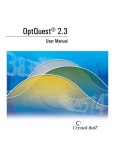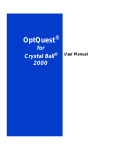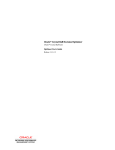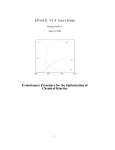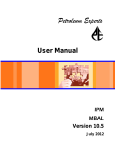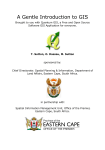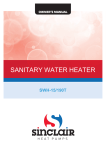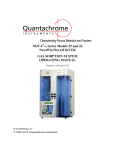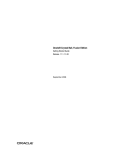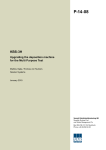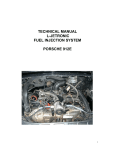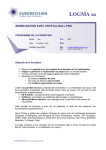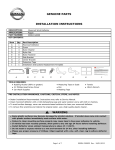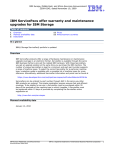Download Examples Using OptQuest
Transcript
ORACLE® CRYSTAL BALL DECISION OPTIMIZER,
FUSION EDITION
RELEASE 11.1.1.3.00
OPTQUEST USER'S GUIDE
Crystal Ball Decision Optimizer OptQuest User's Guide, 11.1.1.3.00
Copyright © 1988, 2009, Oracle and/or its affiliates. All rights reserved.
Authors: EPM Information Development Team
The Programs (which include both the software and documentation) contain proprietary information; they are provided
under a license agreement containing restrictions on use and disclosure and are also protected by copyright, patent, and
other intellectual and industrial property laws. Reverse engineering, disassembly, or decompilation of the Programs, except
to the extent required to obtain interoperability with other independently created software or as specified by law, is
prohibited.
The information contained in this document is subject to change without notice. If you find any problems in the
documentation, please report them to us in writing. This document is not warranted to be error-free. Except as may be
expressly permitted in your license agreement for these Programs, no part of these Programs may be reproduced or
transmitted in any form or by any means, electronic or mechanical, for any purpose.
If the Programs are delivered to the United States Government or anyone licensing or using the Programs on behalf of the
United States Government, the following notice is applicable:
U.S. GOVERNMENT RIGHTS Programs, software, databases, and related documentation and technical data delivered to
U.S. Government customers are "commercial computer software" or "commercial technical data" pursuant to the
applicable Federal Acquisition Regulation and agency-specific supplemental regulations. As such, use, duplication,
disclosure, modification, and adaptation of the Programs, including documentation and technical data, shall be subject
to the licensing restrictions set forth in the applicable Oracle license agreement, and, to the extent applicable, the additional
rights set forth in FAR 52.227-19, Commercial Computer Software--Restricted Rights (June 1987). Oracle USA, Inc., 500
Oracle Parkway, Redwood City, CA 94065.
The Programs are not intended for use in any nuclear, aviation, mass transit, medical, or other inherently dangerous
applications. It shall be the licensee's responsibility to take all appropriate fail-safe, backup, redundancy and other measures
to ensure the safe use of such applications if the Programs are used for such purposes, and we disclaim liability for any
damages caused by such use of the Programs.
Oracle, JD Edwards, PeopleSoft, and Siebel are registered trademarks of Oracle Corporation and/or its affiliates. Other
names may be trademarks of their respective owners.
The Programs may provide links to Web sites and access to content, products, and services from third parties. Oracle is
not responsible for the availability of, or any content provided on, third-party Web sites. You bear all risks associated with
the use of such content. If you choose to purchase any products or services from a third party, the relationship is directly
between you and the third party. Oracle is not responsible for: (a) the quality of third-party products or services; or (b)
fulfilling any of the terms of the agreement with the third party, including delivery of products or services and warranty
obligations related to purchased products or services. Oracle is not responsible for any loss or damage of any sort that you
may incur from dealing with any third party.
Contents
Chapter 1. Welcome . . . . . . . . . . . . . . . . . . . . . . . . . . . . . . . . . . . . . . . . . . . . . . . . . . . . . . . . . . . . . . . . . 9
Introduction . . . . . . . . . . . . . . . . . . . . . . . . . . . . . . . . . . . . . . . . . . . . . . . . . . . . . . . . . . 9
How This Manual is Organized . . . . . . . . . . . . . . . . . . . . . . . . . . . . . . . . . . . . . . . . . . . . 9
Screen Capture Notes . . . . . . . . . . . . . . . . . . . . . . . . . . . . . . . . . . . . . . . . . . . . . . . . . . 10
Getting Help . . . . . . . . . . . . . . . . . . . . . . . . . . . . . . . . . . . . . . . . . . . . . . . . . . . . . . . . . 10
Additional Resources . . . . . . . . . . . . . . . . . . . . . . . . . . . . . . . . . . . . . . . . . . . . . . . . . . 11
Chapter 2. Overview . . . . . . . . . . . . . . . . . . . . . . . . . . . . . . . . . . . . . . . . . . . . . . . . . . . . . . . . . . . . . . . . 13
Introduction . . . . . . . . . . . . . . . . . . . . . . . . . . . . . . . . . . . . . . . . . . . . . . . . . . . . . . . . . 13
What OptQuest Does . . . . . . . . . . . . . . . . . . . . . . . . . . . . . . . . . . . . . . . . . . . . . . . . . . 13
How OptQuest Works . . . . . . . . . . . . . . . . . . . . . . . . . . . . . . . . . . . . . . . . . . . . . . . . . 14
About Optimization Models . . . . . . . . . . . . . . . . . . . . . . . . . . . . . . . . . . . . . . . . . . . . . 15
Optimization Objectives . . . . . . . . . . . . . . . . . . . . . . . . . . . . . . . . . . . . . . . . . . . . . . . . 16
Forecast Statistics . . . . . . . . . . . . . . . . . . . . . . . . . . . . . . . . . . . . . . . . . . . . . . . . . . 16
Minimizing or Maximizing . . . . . . . . . . . . . . . . . . . . . . . . . . . . . . . . . . . . . . . . . . . 16
Requirements . . . . . . . . . . . . . . . . . . . . . . . . . . . . . . . . . . . . . . . . . . . . . . . . . . . . . 17
Decision Variables . . . . . . . . . . . . . . . . . . . . . . . . . . . . . . . . . . . . . . . . . . . . . . . . . . . . 17
Constraints . . . . . . . . . . . . . . . . . . . . . . . . . . . . . . . . . . . . . . . . . . . . . . . . . . . . . . . . . . 18
Model and Solution Feasibility . . . . . . . . . . . . . . . . . . . . . . . . . . . . . . . . . . . . . . . . . . . . 19
Efficient Frontier Analysis . . . . . . . . . . . . . . . . . . . . . . . . . . . . . . . . . . . . . . . . . . . . . . . 19
Efficient Portfolios . . . . . . . . . . . . . . . . . . . . . . . . . . . . . . . . . . . . . . . . . . . . . . . . . 20
OptQuest and Process Capability . . . . . . . . . . . . . . . . . . . . . . . . . . . . . . . . . . . . . . . . . . 21
Chapter 3. Setting Up and Optimizing a Model . . . . . . . . . . . . . . . . . . . . . . . . . . . . . . . . . . . . . . . . . . . . . . 23
Introduction . . . . . . . . . . . . . . . . . . . . . . . . . . . . . . . . . . . . . . . . . . . . . . . . . . . . . . . . . 23
Overview . . . . . . . . . . . . . . . . . . . . . . . . . . . . . . . . . . . . . . . . . . . . . . . . . . . . . . . . . . . 23
For Users of OptQuest Versions Earlier Than 11.1.1.x . . . . . . . . . . . . . . . . . . . . . . . . 24
Developing a Crystal Ball Optimization Model . . . . . . . . . . . . . . . . . . . . . . . . . . . . . . . . 24
Developing the Worksheet . . . . . . . . . . . . . . . . . . . . . . . . . . . . . . . . . . . . . . . . . . . . 24
Defining Assumptions, Decision Variables, and Forecasts . . . . . . . . . . . . . . . . . . . . . 25
Setting Crystal Ball Run Preferences . . . . . . . . . . . . . . . . . . . . . . . . . . . . . . . . . . . . . 25
Starting OptQuest . . . . . . . . . . . . . . . . . . . . . . . . . . . . . . . . . . . . . . . . . . . . . . . . . . . . . 26
Contents
iii
Selecting the Forecast Objective . . . . . . . . . . . . . . . . . . . . . . . . . . . . . . . . . . . . . . . . . . 26
Selecting Decision Variables to Optimize . . . . . . . . . . . . . . . . . . . . . . . . . . . . . . . . . . . . 27
Specifying Constraints . . . . . . . . . . . . . . . . . . . . . . . . . . . . . . . . . . . . . . . . . . . . . . . . . 28
Specifying Constraints in Simple Entry Mode . . . . . . . . . . . . . . . . . . . . . . . . . . . . . . 29
Specifying Constraints in Advanced Entry Mode . . . . . . . . . . . . . . . . . . . . . . . . . . . . 29
Constraints Editor and Related Buttons . . . . . . . . . . . . . . . . . . . . . . . . . . . . . . . . . . 31
Constraint Rules and Syntax . . . . . . . . . . . . . . . . . . . . . . . . . . . . . . . . . . . . . . . . . . 32
Constraints and Cell References in Advanced Entry Mode . . . . . . . . . . . . . . . . . . . . . 33
Constraint Types . . . . . . . . . . . . . . . . . . . . . . . . . . . . . . . . . . . . . . . . . . . . . . . . . . 34
Setting Options . . . . . . . . . . . . . . . . . . . . . . . . . . . . . . . . . . . . . . . . . . . . . . . . . . . . . . . 34
Advanced Options . . . . . . . . . . . . . . . . . . . . . . . . . . . . . . . . . . . . . . . . . . . . . . . . . 35
Running Optimizations . . . . . . . . . . . . . . . . . . . . . . . . . . . . . . . . . . . . . . . . . . . . . . . . . 35
OptQuest Control Panel Buttons and Commands . . . . . . . . . . . . . . . . . . . . . . . . . . . 36
OptQuest Results Window . . . . . . . . . . . . . . . . . . . . . . . . . . . . . . . . . . . . . . . . . . . 36
Interpreting the Results . . . . . . . . . . . . . . . . . . . . . . . . . . . . . . . . . . . . . . . . . . . . . . . . . 40
Viewing a Solution Analysis . . . . . . . . . . . . . . . . . . . . . . . . . . . . . . . . . . . . . . . . . . . 40
Running a Longer Simulation of the Results . . . . . . . . . . . . . . . . . . . . . . . . . . . . . . . 42
Printing OptQuest Results . . . . . . . . . . . . . . . . . . . . . . . . . . . . . . . . . . . . . . . . . . . . 42
Viewing Charts in Crystal Ball . . . . . . . . . . . . . . . . . . . . . . . . . . . . . . . . . . . . . . . . . 42
Creating OptQuest Reports . . . . . . . . . . . . . . . . . . . . . . . . . . . . . . . . . . . . . . . . . . . 42
Extracting OptQuest Data . . . . . . . . . . . . . . . . . . . . . . . . . . . . . . . . . . . . . . . . . . . . 44
Saving optimization models and settings . . . . . . . . . . . . . . . . . . . . . . . . . . . . . . . . . . . . 45
Closing OptQuest . . . . . . . . . . . . . . . . . . . . . . . . . . . . . . . . . . . . . . . . . . . . . . . . . . . . . 45
Setting Up Efficient Frontier Analysis in OptQuest . . . . . . . . . . . . . . . . . . . . . . . . . . . . . 46
Efficient Frontier Variable Bound Example . . . . . . . . . . . . . . . . . . . . . . . . . . . . . . . . 46
Transferring Settings from .opt Files . . . . . . . . . . . . . . . . . . . . . . . . . . . . . . . . . . . . . . . . 46
Learning More About OptQuest . . . . . . . . . . . . . . . . . . . . . . . . . . . . . . . . . . . . . . . . . . 48
Chapter 4. OptQuest Tutorials . . . . . . . . . . . . . . . . . . . . . . . . . . . . . . . . . . . . . . . . . . . . . . . . . . . . . . . . . 49
Introduction . . . . . . . . . . . . . . . . . . . . . . . . . . . . . . . . . . . . . . . . . . . . . . . . . . . . . . . . . 49
Tutorial 1 — Futura Apartments Model . . . . . . . . . . . . . . . . . . . . . . . . . . . . . . . . . . . . . 49
Running OptQuest . . . . . . . . . . . . . . . . . . . . . . . . . . . . . . . . . . . . . . . . . . . . . . . . . 50
Tutorial 2 — Portfolio Allocation Model . . . . . . . . . . . . . . . . . . . . . . . . . . . . . . . . . . . . 54
Problem Description . . . . . . . . . . . . . . . . . . . . . . . . . . . . . . . . . . . . . . . . . . . . . . . . 55
Using OptQuest . . . . . . . . . . . . . . . . . . . . . . . . . . . . . . . . . . . . . . . . . . . . . . . . . . . 55
Chapter 5. Examples Using OptQuest . . . . . . . . . . . . . . . . . . . . . . . . . . . . . . . . . . . . . . . . . . . . . . . . . . . . 67
Overview . . . . . . . . . . . . . . . . . . . . . . . . . . . . . . . . . . . . . . . . . . . . . . . . . . . . . . . . . . . 67
Product Mix . . . . . . . . . . . . . . . . . . . . . . . . . . . . . . . . . . . . . . . . . . . . . . . . . . . . . . . . . 69
Product Mix Problem Statement . . . . . . . . . . . . . . . . . . . . . . . . . . . . . . . . . . . . . . . 69
iv
Contents
Product Mix Spreadsheet Model . . . . . . . . . . . . . . . . . . . . . . . . . . . . . . . . . . . . . . . 70
Product Mix OptQuest Solution . . . . . . . . . . . . . . . . . . . . . . . . . . . . . . . . . . . . . . . 70
Hotel Design and Pricing Problem . . . . . . . . . . . . . . . . . . . . . . . . . . . . . . . . . . . . . . . . . 72
Hotel Design Problem Statement . . . . . . . . . . . . . . . . . . . . . . . . . . . . . . . . . . . . . . . 72
Hotel Design Spreadsheet Model . . . . . . . . . . . . . . . . . . . . . . . . . . . . . . . . . . . . . . . 73
Hotel Design OptQuest Solution . . . . . . . . . . . . . . . . . . . . . . . . . . . . . . . . . . . . . . . 73
Budget-constrained Project Selection . . . . . . . . . . . . . . . . . . . . . . . . . . . . . . . . . . . . . . . 75
Project Selection Problem Statement . . . . . . . . . . . . . . . . . . . . . . . . . . . . . . . . . . . . 75
Project Selection Spreadsheet Model . . . . . . . . . . . . . . . . . . . . . . . . . . . . . . . . . . . . 76
Project Selection OptQuest Solution . . . . . . . . . . . . . . . . . . . . . . . . . . . . . . . . . . . . 77
Groundwater Cleanup . . . . . . . . . . . . . . . . . . . . . . . . . . . . . . . . . . . . . . . . . . . . . . . . . . 79
Groundwater Cleanup Problem Statement . . . . . . . . . . . . . . . . . . . . . . . . . . . . . . . . 79
Groundwater Cleanup Spreadsheet Model . . . . . . . . . . . . . . . . . . . . . . . . . . . . . . . . 79
Groundwater Cleanup OptQuest Solution . . . . . . . . . . . . . . . . . . . . . . . . . . . . . . . . 81
Oil Field Development . . . . . . . . . . . . . . . . . . . . . . . . . . . . . . . . . . . . . . . . . . . . . . . . . 83
Oil Field Development Problem Statement . . . . . . . . . . . . . . . . . . . . . . . . . . . . . . . . 83
Oil Field Development Spreadsheet Model . . . . . . . . . . . . . . . . . . . . . . . . . . . . . . . . 84
Oil Field Development OptQuest Solution . . . . . . . . . . . . . . . . . . . . . . . . . . . . . . . . 85
Portfolio Revisited . . . . . . . . . . . . . . . . . . . . . . . . . . . . . . . . . . . . . . . . . . . . . . . . . . . . 86
Portfolio Revisited Problem Statement . . . . . . . . . . . . . . . . . . . . . . . . . . . . . . . . . . . 87
Portfolio Revisited Method 1: Efficient Frontier Optimization . . . . . . . . . . . . . . . . . . 87
Portfolio Revisited Method 2: Multi-objective Optimization . . . . . . . . . . . . . . . . . . . 89
Tolerance Analysis . . . . . . . . . . . . . . . . . . . . . . . . . . . . . . . . . . . . . . . . . . . . . . . . . . . . 92
Tolerance Analysis Problem Statement . . . . . . . . . . . . . . . . . . . . . . . . . . . . . . . . . . . 93
Tolerance Analysis Spreadsheet Model . . . . . . . . . . . . . . . . . . . . . . . . . . . . . . . . . . . 93
Tolerance Analysis OptQuest Solution . . . . . . . . . . . . . . . . . . . . . . . . . . . . . . . . . . . 95
Inventory System Optimization . . . . . . . . . . . . . . . . . . . . . . . . . . . . . . . . . . . . . . . . . . . 96
Inventory System Problem Statement . . . . . . . . . . . . . . . . . . . . . . . . . . . . . . . . . . . . 96
Inventory System Spreadsheet Model . . . . . . . . . . . . . . . . . . . . . . . . . . . . . . . . . . . . 98
Inventory System OptQuest Solution . . . . . . . . . . . . . . . . . . . . . . . . . . . . . . . . . . . . 99
Drill Bit Replacement Policy . . . . . . . . . . . . . . . . . . . . . . . . . . . . . . . . . . . . . . . . . . . . 102
Drill Bit Replacement Problem Statement . . . . . . . . . . . . . . . . . . . . . . . . . . . . . . . . 102
Drill Bit Replacement Spreadsheet Model . . . . . . . . . . . . . . . . . . . . . . . . . . . . . . . . 103
Drill Bit Replacement OptQuest Solution . . . . . . . . . . . . . . . . . . . . . . . . . . . . . . . . 104
Gasoline Supply Chain . . . . . . . . . . . . . . . . . . . . . . . . . . . . . . . . . . . . . . . . . . . . . . . . 105
Gasoline Supply Chain Statement of Problem . . . . . . . . . . . . . . . . . . . . . . . . . . . . . 106
Gasoline Supply Chain Spreadsheet Model . . . . . . . . . . . . . . . . . . . . . . . . . . . . . . . 107
Gasoline Supply Chain OptQuest Solution . . . . . . . . . . . . . . . . . . . . . . . . . . . . . . . 108
Contents
v
Appendix A. Optimization Tips and Notes . . . . . . . . . . . . . . . . . . . . . . . . . . . . . . . . . . . . . . . . . . . . . . . . . 111
Introduction . . . . . . . . . . . . . . . . . . . . . . . . . . . . . . . . . . . . . . . . . . . . . . . . . . . . . . . . 111
Model Types . . . . . . . . . . . . . . . . . . . . . . . . . . . . . . . . . . . . . . . . . . . . . . . . . . . . . . . . 111
Optimization Models Without Uncertainty . . . . . . . . . . . . . . . . . . . . . . . . . . . . . . 111
Optimization Models With Uncertainty . . . . . . . . . . . . . . . . . . . . . . . . . . . . . . . . . 112
Discrete, Continuous, or Mixed Models . . . . . . . . . . . . . . . . . . . . . . . . . . . . . . . . . 113
Linear or Nonlinear Models . . . . . . . . . . . . . . . . . . . . . . . . . . . . . . . . . . . . . . . . . . 114
Factors That Affect Optimization Performance . . . . . . . . . . . . . . . . . . . . . . . . . . . . . . . 114
Simulation Accuracy . . . . . . . . . . . . . . . . . . . . . . . . . . . . . . . . . . . . . . . . . . . . . . . 115
Number of Decision Variables . . . . . . . . . . . . . . . . . . . . . . . . . . . . . . . . . . . . . . . . 116
Base Case Values . . . . . . . . . . . . . . . . . . . . . . . . . . . . . . . . . . . . . . . . . . . . . . . . . . 116
Bounds and Constraints . . . . . . . . . . . . . . . . . . . . . . . . . . . . . . . . . . . . . . . . . . . . 117
Requirements . . . . . . . . . . . . . . . . . . . . . . . . . . . . . . . . . . . . . . . . . . . . . . . . . . . . 117
Complexity of the Objective . . . . . . . . . . . . . . . . . . . . . . . . . . . . . . . . . . . . . . . . . 118
Simulation Speed . . . . . . . . . . . . . . . . . . . . . . . . . . . . . . . . . . . . . . . . . . . . . . . . . 118
Precision Control . . . . . . . . . . . . . . . . . . . . . . . . . . . . . . . . . . . . . . . . . . . . . . . . . 118
Sensitivity Analysis Using a Tornado Chart . . . . . . . . . . . . . . . . . . . . . . . . . . . . . . . . . . 119
Maintaining Multiple Optimization Settings for a Model . . . . . . . . . . . . . . . . . . . . . . . . 120
Other OptQuest Notes . . . . . . . . . . . . . . . . . . . . . . . . . . . . . . . . . . . . . . . . . . . . . . . . 121
Automatic Resets of Optimizations . . . . . . . . . . . . . . . . . . . . . . . . . . . . . . . . . . . . 121
Constraint Formula Limitations . . . . . . . . . . . . . . . . . . . . . . . . . . . . . . . . . . . . . . . 121
Minor Limit Violations With Continuous Forecasts . . . . . . . . . . . . . . . . . . . . . . . . 122
Solutions Still Ranked Even With No Feasible Solution . . . . . . . . . . . . . . . . . . . . . . 122
Referenced Assumption and Forecast Cells . . . . . . . . . . . . . . . . . . . . . . . . . . . . . . . 122
Decision Variables and Ranges With the Same Name . . . . . . . . . . . . . . . . . . . . . . . 122
Linear Constraints Can Be Evaluated As Nonlinear . . . . . . . . . . . . . . . . . . . . . . . . . 122
Appendix B. Accessibility . . . . . . . . . . . . . . . . . . . . . . . . . . . . . . . . . . . . . . . . . . . . . . . . . . . . . . . . . . . 123
Introduction . . . . . . . . . . . . . . . . . . . . . . . . . . . . . . . . . . . . . . . . . . . . . . . . . . . . . . . . 123
Accessibility Notes . . . . . . . . . . . . . . . . . . . . . . . . . . . . . . . . . . . . . . . . . . . . . . . . . . . 123
Accessibility of Code Examples in Documentation . . . . . . . . . . . . . . . . . . . . . . . . . 124
Accessibility of Links to External Web Sites in Documentation . . . . . . . . . . . . . . . . . 124
Enabling Accessibility for Crystal Ball . . . . . . . . . . . . . . . . . . . . . . . . . . . . . . . . . . . 124
Using the Tab and Arrow Keys in the Crystal Ball Decision Optimizer User
Interface . . . . . . . . . . . . . . . . . . . . . . . . . . . . . . . . . . . . . . . . . . . . . . . . . . . . . . . . 124
TTY Access to Oracle Support Services . . . . . . . . . . . . . . . . . . . . . . . . . . . . . . . . . . 124
OptQuest Wizard Keyboard Command Equivalents . . . . . . . . . . . . . . . . . . . . . . . . . . . 124
OptQuest Results Window Menus . . . . . . . . . . . . . . . . . . . . . . . . . . . . . . . . . . . . . . . . 125
OptQuest Control Panel Keyboard Shortcuts . . . . . . . . . . . . . . . . . . . . . . . . . . . . . . . . 126
vi
Contents
Appendix C. References and Bibliography . . . . . . . . . . . . . . . . . . . . . . . . . . . . . . . . . . . . . . . . . . . . . . . . 129
Introduction . . . . . . . . . . . . . . . . . . . . . . . . . . . . . . . . . . . . . . . . . . . . . . . . . . . . . . . . 129
References . . . . . . . . . . . . . . . . . . . . . . . . . . . . . . . . . . . . . . . . . . . . . . . . . . . . . . . . . 129
Spreadsheet Design . . . . . . . . . . . . . . . . . . . . . . . . . . . . . . . . . . . . . . . . . . . . . . . . . . . 130
Optimization Topics . . . . . . . . . . . . . . . . . . . . . . . . . . . . . . . . . . . . . . . . . . . . . . . . . . 130
Metaheuristics . . . . . . . . . . . . . . . . . . . . . . . . . . . . . . . . . . . . . . . . . . . . . . . . . . . 130
Stochastic (Probabilistic) Optimization Theory . . . . . . . . . . . . . . . . . . . . . . . . . . . . 130
Multiobjective Optimization . . . . . . . . . . . . . . . . . . . . . . . . . . . . . . . . . . . . . . . . . 130
Financial Applications . . . . . . . . . . . . . . . . . . . . . . . . . . . . . . . . . . . . . . . . . . . . . . . . . 130
Quality and Six Sigma Applications . . . . . . . . . . . . . . . . . . . . . . . . . . . . . . . . . . . . . . . 131
Petrochemical Engineering Applications . . . . . . . . . . . . . . . . . . . . . . . . . . . . . . . . . . . . 131
Inventory System Applications . . . . . . . . . . . . . . . . . . . . . . . . . . . . . . . . . . . . . . . . . . . 131
Glossary . . . . . . . . . . . . . . . . . . . . . . . . . . . . . . . . . . . . . . . . . . . . . . . . . . . . . . . . . . . 133
Index . . . . . . . . . . . . . . . . . . . . . . . . . . . . . . . . . . . . . . . . . . . . . . . . . . . . . . . . . . . . . 137
Contents
vii
viii
Contents
Welcome
1
In This Chapter
Introduction.......................................................................................................................... 9
How This Manual is Organized ..................................................................................................... 9
Screen Capture Notes .............................................................................................................10
Getting Help ........................................................................................................................10
Additional Resources ..............................................................................................................11
Introduction
Welcome to OptQuest, an optimization option available in Oracle Crystal Ball Decision
Optimizer, Fusion Edition.
OptQuest enhances Crystal Ball by automatically searching for and finding optimal solutions to
simulation models. Simulation models by themselves can only give you a range of possible
outcomes for any situation. They do not tell you how to control the situation to achieve the best
outcome
Using advanced optimization techniques, OptQuest finds the right combination of variables to
produce accurate results. Suppose you use simulation models to answer questions such as “What
are likely sales for next month?” Now, you can find the price points that maximize monthly sales.
Suppose you ask, “What will production rates be for this new oil field?” Now, you can also
determine the number of wells to drill to maximize net present value. Suppose you wonder,
“Which stock portfolio should I pick?” With OptQuest, you can choose the one that yields the
greatest profit with limited risk.
Like Crystal Ball, OptQuest is easy to learn and easy to use. With its wizard-based design, you
can start optimizing your own models in under an hour. All you need to know is how to use a
Crystal Ball spreadsheet model. From there, this manual guides you step by step, explaining
OptQuest terms, procedures, and results.
How This Manual is Organized
Besides this Welcome chapter, the OptQuest User Manual includes the following additional
chapters and appendices:
l
Chapter 2, “Overview”
This chapter contains a description of optimization models and their components.
Introduction
9
l
Chapter 3, “Setting Up and Optimizing a Model”
This chapter provides step-by-step instructions for setting up and running an optimization
in OptQuest.
l
Chapter 4, “OptQuest Tutorials”
This chapter contains two tutorials designed to give you a quick overview of OptQuest’s
features and to show you how to use the program. Read this chapter if you need a basic
understanding of OptQuest.
l
Chapter 5, “Examples Using OptQuest”
This chapter contains a variety of examples to show the types of problems that OptQuest
can solve.
l
Appendix A, “Optimization Tips and Notes”
This appendix describes different factors that enhance the performance of OptQuest’s
features.
l
Appendix B, “Accessibility”
The appendix provides a summary of OptQuest’s menus and a list of the commands you
can execute directly from the keyboard.
l
Appendix C, “References and Bibliography”
The appendix lists references describing OptQuest’s methodology, theory of operation, and
comparisons to other optimization software packages. This appendix is designed for the
advanced user.
l
Glossary
This section is a compilation of terms specific to OptQuest as well as statistical terms used
in this manual.
Screen Capture Notes
All the screen captures in this document were taken in Excel 2003 for Windows XP Professional,
using a Crystal Ball Run Preferences random seed setting of 999 unless otherwise noted.
Due to round-off differences between various system configurations, you might obtain slightly
different calculated results than those shown in the examples.
Getting Help
As you work in OptQuest, you can display online help in a variety of ways:
10
Welcome
l
Click the Help button in a dialog,
l
Press F1 in a dialog.
.
Note: In Excel 2007, click Help at the right end of the Crystal Ball ribbon. Note that if you
press F1 in Excel 2007, Excel help is displayed unless you are viewing the Distribution
Gallery or another Crystal Ball dialog.
Tip: When help opens, the Search tab is selected. Click the Contents tab to view a table of contents
for help.
Additional Resources
Oracle offers technical support, training, and additional resources to increase the effectiveness
with which you can use Crystal Ball products.
For more information about all of these resources, see the Crystal Ball Web site at:
http://www.oracle.com/crystalball
Additional Resources
11
12
Welcome
Overview
2
In This Chapter
Introduction.........................................................................................................................13
What OptQuest Does ..............................................................................................................13
How OptQuest Works ..............................................................................................................14
About Optimization Models .......................................................................................................15
Optimization Objectives ...........................................................................................................16
Decision Variables .................................................................................................................17
Constraints..........................................................................................................................18
Model and Solution Feasibility ...................................................................................................19
Efficient Frontier Analysis..........................................................................................................19
OptQuest and Process Capability ................................................................................................21
Introduction
This chapter describes the three major elements of an optimization model: the objective, decision
variables, and optional constraints. It also describes other elements required for models with
uncertainty, such as forecast statistics and requirements, and ends with discussions of feasibility,
Efficient Frontier analysis, and using optimization with Crystal Ball’s process capability features.
What OptQuest Does
Most simulation models have variables that you can control, such as how much to charge for
rent or how much to invest. In Crystal Ball, these controlled variables are called decision
variables. Finding the optimal values for decision variables can make the difference between
reaching an important goal and missing that goal.
Obtaining optimal values generally requires that you search in an iterative or ad hoc fashion. A
more rigorous method systematically enumerates all possible alternatives. This process can be
very tedious and time consuming even for small models, and it is often not clear how to adjust
the values from one simulation to the next.
OptQuest overcomes the limitations of both the ad hoc and the enumerative methods by
intelligently searching for optimal solutions to your simulation models. You describe an
optimization problem in OptQuest and then let it search for the values of decision variables that
maximize or minimize a predefined objective. In almost all cases, OptQuest will efficiently find
Introduction
13
an optimal or near-optimal solution among large sets of possible alternatives, even when
exploring only a small fraction of them.
The easiest way to understand what OptQuest does is to apply it to a simple example. “Tutorial
1 — Futura Apartments Model” on page 49 demonstrates basic OptQuest operation.
How OptQuest Works
Traditional search methods work well when finding local solutions around a given starting point
with model data that are precisely known. These methods fail, however, when searching for
global solutions to real world problems that contain significant amounts of uncertainty. Recent
developments in optimization have produced efficient search methods capable of finding
optimal solutions to complex problems involving elements of uncertainty.
OptQuest incorporates metaheuristics to guide its search algorithm toward better solutions. This
approach uses a form of adaptive memory to remember which solutions worked well before and
recombines them into new, better solutions. Since this technique doesn’t use the hill-climbing
approach of ordinary solvers, it does not get trapped in local solutions, and it does not get thrown
off course by noisy (uncertain) model data. You can find more information on OptQuest’s search
methodology in the references listed in Appendix C, “References and Bibliography.”
Once you describe an optimization problem (by selecting decision variables and the objective
and possibly imposing constraints and requirements), OptQuest invokes Crystal Ball to evaluate
the simulation model for different sets of decision variable values. OptQuest evaluates the
statistical outputs from the simulation model, analyzes and integrates them with outputs from
previous simulation runs, and determines a new set of values to evaluate. This is an iterative
process that successively generates new sets of values. Not all of these values improve the
objective, but over time this process provides a highly efficient trajectory to the best solutions.
As shown in the following flow chart, the search process continues until OptQuest reaches some
termination criteria, either a limit on the amount of time devoted to the search or a maximum
number of simulations.
14
Overview
Figure 1
OptQuest flow
About Optimization Models
In today's competitive global economy, people are faced with many difficult decisions. Such
decisions might involve thousands or millions of potential alternatives. A model can provide
valuable assistance in analyzing decisions and finding good solutions. Models capture the most
important features of a problem and present them in a form that is easy to interpret. Models
often provide insights that intuition alone cannot.
An OptQuest optimization model has four major elements: an objective, optional requirements,
Crystal Ball decision variables, and optional constraints.
l
l
l
l
Optimization Objectives—Elements that represents the target goal of the optimization, such
as maximizing profit or minimizing cost, based on a forecast and related decision variables.
Requirements—Optional restrictions placed on forecast statistics. All requirements must
be satisfied before a solution can be considered feasible.
Decision Variables—Variables over which you have control; for example, the amount of
product to make, the number of dollars to allocate among different investments, or which
projects to select from among a limited set.
Constraints—Optional restrictions placed on decision variable values. For example, a
constraint might ensure that the total amount of money allocated among various
About Optimization Models
15
investments cannot exceed a specified amount, or at most one project from a certain group
can be selected.
For direct experience in setting up a model and running an optimization, see “Tutorial 2 —
Portfolio Allocation Model ” on page 54.
Optimization Objectives
Each optimization model has one objective that mathematically represents the model’s goal as
a function of the assumption and decision variable cells, as well as other formulas in the model.
OptQuest’s job is to find the optimal value of the objective by selecting and improving different
values for the decision variables.
When model data are uncertain and can only be described using probability distributions, the
objective itself will have some probability distribution for any set of decision variables. You can
find this probability distribution by defining the objective as a forecast and using Crystal Ball to
simulate the model.
Forecast Statistics
You cannot use an entire forecast distribution as the objective, but must characterize the
distribution using a single summary measure for comparing and choosing one distribution over
another. So, to use OptQuest, you must select a statistic of one forecast to be the objective. You
must also select whether to maximize or minimize the objective, or set it to a target value.
The statistic you choose depends on your goals for the objective. For maximizing or minimizing
some quantity, the mean or median are often used as measures of central tendency, with the
mean being the more common of the two. For highly skewed distributions, however, the mean
might become the less stable (having a higher standard error) of the two, and so the median
becomes a better measure of central tendency.
For minimizing overall risk, the standard deviation and the variance of the objective are the two
best statistics to use. For maximizing or minimizing the extreme values of the objective, a low
or high percentile might be the appropriate statistic. For controlling the shape or range of the
objective, the skewness, kurtosis, or certainty statistics might be used. If you are working with
Six Sigma or another process quality program, you might want to use process capability metrics
in defining the objective. For more information on these statistics, see the Glossary, online help,
and the online Oracle Crystal Ball Statistical Guide.
Minimizing or Maximizing
Whether you want to maximize or minimize the objective depends on which statistic you select
to optimize. For example, if your forecast is profit and you select the mean as the statistic, you
would want to maximize the profit mean. However, if you select the standard deviation as the
statistic, you might want to minimize it to limit the uncertainty of the forecast.
16
Overview
Requirements
Requirements restrict forecast statistics. These differ from constraints, since constraints restrict
decision variables (or relationships among decision variables). Requirements are sometimes
called "probabilistic constraints," "chance constraints," "side constraints," or "goals" in other
literature.
When you define a requirement, you first select a forecast (either the objective forecast or another
forecast). As with the objective, you then select a statistic for that forecast, but instead of
maximizing or minimizing it, you give it an upper bound, a lower bound, or both (a range).
If you want to perform an Efficient Frontier analysis, you can define requirements with variable
bounds. For more information, see “Efficient Frontier Analysis” on page 19.
Requirement Examples
In the Portfolio Allocation example of Chapter 4, “OptQuest Tutorials,” the investor wants to
impose a condition that limits the standard deviation of the total return. Because the standard
deviation is a forecast statistic and not a decision variable, this restriction is a requirement.
The following are some examples of requirements on forecast statistics that you could specify:
95th percentile >= 1000
-1 <= skewness <= 1
Range 1000 to 2000 >= 50% certainty
Decision Variables
Decision variables are variables in your model that you can control, such as how much rent to
charge or how much money to invest in a mutual fund. Decision variables aren’t required for
Crystal Ball models, but are required for OptQuest models. You define decision variables in
Crystal Ball using Define, Define Decision or by clicking the Define Decision button in the
toolbar or Excel 2007 ribbon.
When you define a decision variable in Crystal Ball, you define its:
l
l
Bounds—Defines the upper and lower limits for the variable. OptQuest searches for
solutions for the decision variable only within these limits.
Type—Defines whether the variable type is discrete, continuous, binary, category, or
custom:
m
m
Continuous — A variable that can be fractional (that is, it is not required to be an integer
and can take on any value between its lower and upper bounds; no step size is required
and any given range contains an infinite number of possible values.
Discrete — A variable that can only assume values equal to its lower bound plus a
multiple of its step size; a step size is any number greater than zero but less than the
variable's range.
Decision Variables
17
m
m
m
Binary — A decision variable that can be is 0 or 1 to represent a yes-no decision, where
0 = no and 1 = yes.
Category — A decision variable for representing attributes and indexes; can assume any
discrete integer between the lower and upper bounds (inclusive), where the order (or
direction) of the values does not matter (nominal). The bounds must be integers.
Custom — A decision variable that can assume any value from a list of specific values
(two values or more). You can enter a list of values or a cell reference to a list of values
in the spreadsheet. If a cell reference is used, it must include more than one cell so there
will be two or more values. Blanks and non-numerical values in the range are ignored.
If you enter values in a list, they should be separated by a valid list separator -- a comma,
semicolon, or other value specified in the Windows regional and language settings.
For details, refer to the Oracle Crystal Ball User's Guide.
l
Step Size—Defines the difference between successive values of a discrete decision variable
in the defined range. For example, a discrete decision variable with a range of 1 to 5 and a
step size of 1 can only take on the values 1, 2, 3, 4, or 5; a discrete decision variable with a
range of 0 to 2 with a step size of 0.25 can only take on the values 0, 0.25, 0.5, 0.75, 1.0, 1.25,
1.5, 1.75, and 2.0.
The cell value becomes the base case value, or starting value for the optimization.
Note: If changing the type of a decision variable causes the base case to fall outside the range of
values that are valid for that type, a new base case value is selected. The base case changes
to the nearest acceptable value for the new type.
In an optimization model, you select which decision variables to optimize from a list of all the
defined decision variables. The values of the decision variables you select will change with each
simulation until the best value for each decision variable is found within the available time or
simulation limit.
Constraints
Constraints are optional settings in an optimization model. They restrict the decision variables
by defining relationships among them. For example, if the total amount of money invested in
two mutual funds must be $50,000, you can define this as:
mutual fund #1 + mutual fund #2 = 50000
OptQuest only considers combinations of values for the two mutual funds whose sum is $50,000.
Or if your budget restricts your spending on gasoline and fleet service to $2,500, you can define
this as:
gasoline + service <= 2500
In this case, OptQuest considers only combinations of values for gasoline and service at or below
$2,500.
Not all optimization models need constraints.
18
Overview
Model and Solution Feasibility
A feasible solution is one that satisfies all defined constraints and requirements. A solution is
infeasible when no combination of decision variable values can satisfy the entire set of
requirements and constraints. Note that a solution (i.e., a single set of values for the decision
variables) can be infeasible by failing to satisfy the problem requirements or constraints, but this
doesn’t imply that the problem or model itself is infeasible.
However, constraints and requirements can be defined in such a way that the entire model is
infeasible. For example, suppose that in the Portfolio Allocation problem in Chapter 1, the
investor insists on finding an optimal investment portfolio with the following constraints:
Income fund + Aggressive growth fund <= 10000
Income fund + Aggressive growth fund >= 12000
Clearly, there is no combination of investments that will make the sum of the income fund and
aggressive growth fund no more than $10,000 and at the same time greater than or equal to
$12,000.
Or, for this same example, suppose the bounds for a decision variable were:
$15,000 <= Income fund <= $25,000
And a constraint was:
Income fund <= 5000
This also results in an infeasible problem.
You can make infeasible problems feasible by fixing the inconsistencies of the relationships
modeled by the constraints. OptQuest detects optimization models that are constraint-infeasible
and reports them to you.
If a model is constraint-feasible, OptQuest will always find a feasible solution and search for the
optimal solution (that is, the best solution that satisfies all constraints).
When an optimization model includes requirements, a solution that is constraint-feasible might
be infeasible with respect to one or more requirements.
After first satisfying constraint feasibility, OptQuest assumes that the user's next highest priority
is to find a solution that is requirement-feasible. Therefore, it concentrates on finding a
requirement-feasible solution and then on improving this solution, driven by the objective in
the model.
Efficient Frontier Analysis
Efficient Frontier analysis calculates the curve that plots an objective value against changes to a
requirement or constraint. A typical use is for comparing portfolio returns against different risk
levels so that investors can maximize return and minimize risk. If you want to use this type of
analysis, you need to define a range of values for a requirement or constraint bound. For
instructions and more information, see “Setting Up Efficient Frontier Analysis in OptQuest” on
page 46.
Model and Solution Feasibility
19
One use for Efficient Frontier analysis is to allocate funds among a portfolio of investments in
the most efficient way. The Description page of Portfolio Revisited.xls describes this technique.
“Efficient Portfolios” on page 20, following, offers the concepts behind it.
Efficient Portfolios
If you were to examine all the possible combinations of investment strategies for the assets
described for Portfolio Revisited.xls, you would notice that each portfolio had a specific mean
return and standard deviation of return associated with it. Plotting the means on one axis and
the standard deviations on another axis, you can create a graph like this:
Points on or under the curve represent possible combinations of investments. Points above the
curve are unobtainable combinations given the particular set of assets available. For any given
mean return, there is one portfolio that has the smallest standard deviation possible. This
portfolio lies on the curve at the point that intersects the mean of return.
Similarly, for any given standard deviation of return, there is one portfolio that has the highest
mean return obtainable. This portfolio lies on the curve at the point that intersects the standard
deviation of return.
20
Overview
Portfolios that lie directly on the curve are called efficient (see Markowitz, 1991 listed in
“Financial Applications” on page 130), since it is impossible to obtain higher mean returns
without generating higher standard deviations, or lower standard deviations without generating
lower mean returns. The curve of efficient portfolios is often called the efficient frontier.
Portfolios that lie below the curve are called inefficient, meaning better portfolios exist with
either higher returns, lower standard deviations, or both.
The example in “Tutorial 2 — Portfolio Allocation Model ” on page 54 uses one technique to
search for optimal solutions on the efficient frontier. This method uses the mean and standard
deviation of returns as the criteria for balancing risk and reward.
You can also use other criteria for selecting portfolios. Instead of using the mean return, you
could select the median or mode as the measure of central tendency. These selection criteria
would be called median-standard deviation efficient or mode-standard deviation efficient.
Instead of using the standard deviation of return, you could select the variance, range minimum,
or low-end percentile as the measure of risk or uncertainty. These selection criteria would be
mean-variance efficient, mean-range minimum efficient, or mean-percentile efficient.
The mode is usually only available for discrete-valued forecast distributions where distinct values
might occur more than once during the simulation.
OptQuest and Process Capability
You can use OptQuest to support process capability programs such as Six Sigma, Design for Six
Sigma (DFSS), Lean principles, and similar quality initiatives. To do this, activate the Crystal
Ball process capability features by checking Calculate Capability Metrics on the Statistics tab of
the Run Preferences dialog. Once you do that, define a lower specification limit (LSL), upper
specification limit (USL), or both for a forecast in the Define Forecast dialog. (You can also
define an optional value target.)
Once you have defined at least one of the specification limits, you can optimize capability metrics
for that forecast. The process capability metrics appear with other forecast statistics in the
OptQuest Objectives panel. When you copy the values back to the model, the optimized values,
relevant forecast charts, and the capability metrics table appear with the workbook. See the
Oracle Crystal Ball User's Guide for more information.
OptQuest and Process Capability
21
22
Overview
Setting Up and Optimizing a
Model
3
In This Chapter
Introduction.........................................................................................................................23
Overview ............................................................................................................................23
Developing a Crystal Ball Optimization Model ..................................................................................24
Starting OptQuest ..................................................................................................................26
Selecting the Forecast Objective .................................................................................................26
Selecting Decision Variables to Optimize ........................................................................................27
Specifying Constraints ............................................................................................................28
Setting Options.....................................................................................................................34
Running Optimizations.............................................................................................................35
Interpreting the Results............................................................................................................40
Saving optimization models and settings........................................................................................45
Closing OptQuest...................................................................................................................45
Setting Up Efficient Frontier Analysis in OptQuest ..............................................................................46
Transferring Settings from .opt Files..............................................................................................46
Learning More About OptQuest ...................................................................................................48
Introduction
This chapter describes how to use OptQuest, step by step. It also gives details about each of the
panels and dialogs in OptQuest, including all the fields and options.
Overview
ä To set up and optimize a model with OptQuest, follow these steps:
1 Create a Crystal Ball model of the problem.
2 Define the decision variables within Crystal Ball.
3 In OptQuest, select the forecast objective and define any requirements.
4 Select decision variables to optimize.
5 Specify any constraints on the decision variables.
6 Select optimization settings.
Introduction
23
7 Run the optimization.
8 Interpret the results.
For Users of OptQuest Versions Earlier Than 11.1.1.x
If you used a version of OptQuest earlier than 11.1.1.x, be aware of some significant changes. As
you have discovered, the user interface is redesigned to be easier to use. For added flexibility,
there are now five types of decision variables.
Another difference is that .opt files are no longer used to store optimization settings. For more
information on saving optimization settings and options, see “Saving optimization models and
settings” on page 45. An .opt file viewer is provided to help you transfer settings from .opt files
to current model workbooks. For instructions, see “Transferring Settings from .opt Files” on
page 46.
Developing a Crystal Ball Optimization Model
Before using OptQuest, you must first develop a useful Crystal Ball model. This involves building
a well-tested spreadsheet in Excel, and then defining assumptions and forecast cells using Crystal
Ball. You should refine the Crystal Ball model and run several simulations to ensure that the
model is working correctly and that the results are what you expect.
Developing the Worksheet
You should build your spreadsheet model using principles of good design, since this makes
understanding and modifying it easier.
The spreadsheet should include:
l
l
A descriptive title.
An input data area separate from the output and any working space. Place all input variables
in their own cells where you can later define them as assumptions or decision variables.
l
A working space for all complex calculations, formulas, and data tables.
l
A separate output section that provides the model results.
Examine the Portfolio Allocation spreadsheet model (Figure 20) for an example.
Note that all assumptions are in rows 5 through 8. Rows 13 through 16 are reserved for decision
variables, created by users during the OptQuest tutorials. Forecast cells reference these input
variable cells in their calculations, not values directly. Therefore, you could easily change any
values, and the forecast calculations would be automatically updated.
Other tips that improve the usefulness of your spreadsheet are:
l
l
24
Reference input data only with cell references or range names so that any changes are
automatically reflected throughout the worksheet.
Use formats, such as currency or comma formats, appropriately.
Setting Up and Optimizing a Model
l
l
l
Divide complex calculations into several cells to minimize the chance for error and enhance
understanding.
Place comments next to formula cells for explanation, if needed.
Consult a reference such as those listed in Appendix C for further discussion of good
spreadsheet design.
Defining Assumptions, Decision Variables, and Forecasts
Once you build and test the spreadsheet, you can define your assumptions, decision variables,
and forecasts. For more information on defining assumptions, decision variables, and forecasts,
see the Oracle Crystal Ball User's Guide.
Setting Crystal Ball Run Preferences
To set Crystal Ball run preferences, select Run, Run Preferences. For optimization purposes, you
should usually use the following Crystal Ball settings:
l
Trials tab — Maximum number of trials to run set to 1000.
Central-tendency statistics such as mean, median, and mode usually stabilize sufficiently at
500 to 1000 trials per simulation. Tail-end percentiles and maximum and minimum range
values generally require at least 2000 trials.
l
Sampling tab — Sampling method set to Latin Hypercube.
Latin Hypercube sampling increases the quality of the solutions, especially the accuracy of
the mean statistic.
l
Sampling tab — Random Number Generation set to Use Same Sequence Of Random
Numbers with an Initial Seed Value of 999.
The initial seed value determines the first number in the sequence of random numbers
generated for the assumption cells. Then, you can repeat simulations using the same set of
random numbers to accurately compare the simulation results. If you do not set an initial
seed value, OptQuest will automatically pick a random seed and use that starting seed for
each simulation that is run.
When your Crystal Ball forecast has extreme outliers, run the optimization with several
different seed values to test the solution’s stability.
l
Speed tab — Run in Extreme Speed if possible.
After you define the assumptions, decision variables, and forecasts in Crystal Ball, you can
begin the optimization process in OptQuest.
Developing a Crystal Ball Optimization Model
25
Starting OptQuest
ä To start OptQuest:
1 Choose Run, OptQuest.
The OptQuest wizard starts.
2 Set up the optimization by completing each wizard panel. The first step of this process is selecting a forecast
objective to optimize.
Note: This version of OptQuest does not use .opt files. If you would like to retrieve settings from
existing .opt files for use in this version of OptQuest, see “Transferring Settings from .opt
Files” on page 46.
Selecting the Forecast Objective
When the OptQuest wizard starts, the Objectives panel opens, similar to Figure 12. (The first
time you start the wizard, the Welcome screen opens. Click Next to display the Objectives panel.)
In the Objectives panel, you choose a forecast statistic to maximize, minimize, or set to a target
value. Optionally, you can define one or more requirements either on the objective forecast or
on other forecasts.
Figure 21 shows a default objective including the first forecast found in the model. If you have
questions about settings, click the Help button.
Note: Each optimization must include one and only one objective. However, you can define
several objectives and exclude those not used in the current optimization. To exclude an
objective, check the box in the Exclude column for that objective.
ä To define a forecast objective and, optionally, define requirements:
1 Click Add Objective.
A default objective is displayed in the Objectives area.
2 Review the default objective definition. It has the format Operation > Statistic > Forecast.
26
a.
First, if the model has more than one forecast, does the default objective include the same
forecast you want to include in the objective? If not, click the underlined forecast and
replace it with your selection. If more than ten forecasts are available, More Forecasts is
displayed at the bottom of the list. You can select it to display a forecast selection dialog.
b.
Next, do you want to maximize a statistic for that forecast? If you would prefer to minimize
the statistic or set it to a target value, click the underlined operation and choose an
alternative.
c.
Finally, is the underlined statistic the one you prefer to use. If not, click it and choose a
different one. If you have activated Crystal Ball’s process capability features and have
defined an LSL or USL, the process capability statistics are available in the list of statistics.
Setting Up and Optimizing a Model
Note: For many problems, the mean (expected value) of the forecast is the most
appropriate statistic to optimize, but it need not always be. For example, investors
who want to maximize the upside potential of their portfolios might want to use
the 90th or 95th percentile as the objective. The results would be solutions that have
the highest likelihood of achieving the largest possible returns. Similarly, to
minimize the downside potential of the portfolio, they might use the 5th or 10th
percentile as the objective to minimize the possibility of large losses. You can use
other statistics to realize different objectives. See the Glossary, online help, and the
online Oracle Crystal Ball Statistical Guide for a description of all available statistics.
3 Optionally, define requirements.
a.
To add a requirement, click Add Requirement. A default requirement is displayed.
b.
First, look at the default statistic. Is it the one you want to use? To review the list of available
choices, click the underlined statistic and select a different one if you want. Depending on
your choice, the requirement statement could change.
c.
Next, review the forecast. If you want, click the underlined forecast and choose another.
d.
Then, review the requirement operator. The selected statistic can be less than or equal to
a selected value, greater than or equal to a selected value, or between two selected values
(including the values). Click the underlined limit to choose another. If you choose
Between, an additional target value is displayed.
e.
Finally, review and adjust the target value or values. To change a value, click it and then
type a new number over it.
f.
You can repeat steps3a through 3e to add additional requirements. New requirements are
duplicates of the last one entered.
g.
To delete a requirement, click it and then click Delete.
h.
If you want to set variable bounds for Efficient Frontier analysis, select a variable and click
Efficient Frontier. For details, see “Efficient Frontier Analysis” on page 19.
4 When objective and requirement settings are complete, click Next.
The Decision Variables panel opens.
Note: You can create multiple requirements without using all of them at once. If you check the
Exclude box, that requirement is not used in the current OptQuest simulation.
Selecting Decision Variables to Optimize
When you click Next in the Objectives panel, the Decision Variables panel opens, similar to
Figure 22. It lists every decision variable, frozen or not, defined in all open Excel workbooks.
The next step of the optimization process is selecting decision variables to optimize. The value
of each decision variable changes with each simulation until OptQuest finds values that yield
the best objective. For some analyses, you might fix the values of certain decision variables and
optimize the rest.
Selecting Decision Variables to Optimize
27
By default, all decision variables in all open workbooks are shown, even those that are frozen in
your model. Frozen decision variables have a check in the Freeze column. If you want, you can
uncheck them and include them in the optimization. Be aware, though, that if you freeze or
unfreeze a decision variable, you are also changing it in your model.
OptQuest uses the limits, base case (start value), and decision variable type you entered when
you defined the decision variables.
If you check Show Cell Locations, the following additional columns appear in the Decision
Variables panel: Cell Address, Worksheet, and Workbook.
ä To confirm and change selections:
1 Review the listed variables. Check Freeze for any that you do not want to include in the OptQuest optimization.
2 Optionally, change the lower and upper bounds, base case, or decision variable type for any listed decision
variable. Highlight the existing value and type over it. This changes the decision variable definition in your
worksheet.
Note the following about these settings:
l
l
The tighter the bounds you specify, the fewer values OptQuest must search to find the
optimal solution. However, this efficiency comes at the expense of missing the optimal
solution if it lies outside the specified bounds.
By default, OptQuest uses the base case cell values in your Crystal Ball model as the suggested
starting solution. If the suggested values lie outside of the specified bounds or do not meet
the problem constraints, OptQuest ignores them.
Note: You can sort decision variables in the Decision Variables panel by name, type, freeze
status, cell address, worksheet, or workbook. To sort, click the column heading. An
arrow is displayed at the right end of the column to show the direction of the sort.
The sort column and direction of the decision variables is stored as a global preference
and is also used to set the order of the decision variables in the reports and extracted
data.
3 When your decision variable selections are complete, click Next.
The Constraints panel opens.
Specifying Constraints
In OptQuest, constraints limit the possible solutions to a model in terms of relationships among
the decision variables. You can use the Constraints panel to specify linear and nonlinear
constraints. For example, in “Tutorial 2 — Portfolio Allocation Model ” on page 54, the total
investment was limited to $100,000. In the Constraints panel, this limit is expressed by the
formula:
Money Market fund + Income fund + Growth and Income fund + Aggressive
Growth fund = 100000
28
Setting Up and Optimizing a Model
By default, the Constraints panel opens in Simple Entry mode. In this mode, most of the
constraint formula is entered into cells in your spreadsheet. You then complete the constraint
formula on the Constraints panel using a simple conditional expression like Sheet!A1 <=
100.
For more information, see the following section, “Specifying Constraints in Simple Entry Mode”
on page 29.
If you move to Advanced Entry mode, you can enter constraint formulas directly. See “Specifying
Constraints in Advanced Entry Mode” on page 29.
Specifying Constraints in Simple Entry Mode
When you click Next in the Decision Variables panel or click Constraints in the navigation list,
the Constraints panel opens, similar to Figure 23.
By default, the Constraints panel opens in Simple Entry mode. If you click Add Constraint, you
can reference cells with formulas for the left and right sides of the constraint formula and you
can choose an operator. Alternatively, you can enter a value for the right side or left side. For
information about allowable constraint formulas, see “Constraint Rules and Syntax” on page
32.
For an example of using Simple Entry mode, see “Specifying Constraints” on page 59.
Specifying Constraints in Advanced Entry Mode
ä To use the Constraints panel in Advanced Entry mode:
1 Switch to Advanced Entry mode by checking Advanced Entry in the upper right corner of the Constraints
editor.
2 In the Constraints editor, enter a mathematical formula. You can use the buttons at the bottom of the
Constraints panel to help you edit the formula.
For information on the Constraints editor syntax, see “Constraint Rules and Syntax” on page
32.
You can also enter parts of a constraint formula into spreadsheet cells and then reference those
cells, separated by an operator, in a formula. See “Constraints and Cell References in Advanced
Entry Mode” on page 33.
3 Enter any additional constraints on their own lines.
4 When you are done, click Next to display the Options panel.
Note: You can copy and paste constraints to duplicate them for further editing.
Specifying Constraints
29
Advanced Entry Example
To enter Advanced Entry mode, check Advanced Entry in the upper right corner of the
Constraints panel as shown in Figure 2. A Constraints edit box opens.
Figure 2
Entering Advanced Entry mode in the Constraints panel
At first the Constraints edit box is blank. A series of buttons near the bottom of the dialog can
help you create a formula in it. You can enter a linear or nonlinear formula and you can enter
any number of formulas, as long as each constraint formula is on its own line. For details, see
“Constraints Editor and Related Buttons” on page 31.
In this case, supposed you want to create a formula that adds all the decision variable values and
specifies that they should be equal to $100,000, as discussed in “Tutorial 2 — Portfolio Allocation
Model ” on page 54.
Constraints Editor Example
ä To create this formula:
1 Click Insert Variable.
The Insert Variable dialog opens.
30
Setting Up and Optimizing a Model
Figure 3
Insert Variable dialog, Portfolio Allocation model
2 Since you want to include all four decision variables in the constraint formula, put a check in front of each
name. To check all four at once, check the box in front of Decision Variables. Then, click OK.
The variables appear in the edit box as a sum:
3 After Money Market fund, type an equals sign (=).
4 Enter the total investment as $100,000 (without the dollar sign or comma), so that the final constraint looks
like:
Money market fund + Income fund + Growth and income fund + Aggressive
growth fund = 100000
Note: Don’t use "$" or a comma in constraints. See “Constraint Rules and Syntax” on page
32 for other rules about constraint formulas.
5 Click Next to continue.
The Options panel opens, similar to “Constraint Rules and Syntax” on page 32.
Constraints Editor and Related Buttons
The upper part of the Constraints panel is the Constraints editor. The lower part of the
Constraints panel contains buttons that perform the following tasks in Advanced Entry mode:
Button
Description
Insert Variable
Lists all available decision variables you can insert. If you choose more than one, they are
automatically added to the Constraints editor with plus (+) signs between them.
Insert
Reference
Displays the Cell Reference dialog, where you can either point to a cell or enter a formula to include
in the constraint formula you are creating. For more information, see “Constraints and Cell
References in Advanced Entry Mode” on page 33.
Add Comment
Displays the Add Comment dialog, where you can enter a comment that describes the constraint.
The comment is displayed in the Constraints panel above the constraint. It also is displayed in the
OptQuest Results window to identify the constraint.
Specifying Constraints
31
Button
Description
Efficient
Frontier
Adds a requirement with a variable upper or lower bound for use in Efficient Frontier analysis. For
more information, see “Efficient Frontier Analysis” on page 19. If you have already added a variable
requirement on the Objectives panel, a message is displayed and asks if you want to use the new
one instead.
Delete
Deletes the currently selected constraint.
To add a variable or a reference to a constraint, place your cursor where you want the variable
and then either type the variable name or click the Insert Variable button and select one or more
variables in the list. You can define any number of constraints.
Constraint Rules and Syntax
In general, constraint formulas are like standard Excel formulas. Each constraint formula:
l
l
l
l
Is constructed of mathematical combinations of constants, selected decision variables, and
other elements.
Must each be on its own line.
Can be linear or nonlinear. You can multiply a decision variable by a constant (linear), and
you can multiply it by another decision variable (nonlinear).
Cannot have commas, dollar signs, or other non-mathematical symbols.
In Advanced Entry mode, decision variables can be entered directly by name but in Simple Entry
mode, they can only be referenced within spreadsheet formulas by cell location or range name.
The mathematical operations allowed in constraint formulas are:
Table 1
Mathematical operations in the Constraints panel OptQuest
Operation
Syntax
Example
Addition
Use + between terms
var1 + var2 = 30
Subtraction
Use - between terms
var1 - var2 = 12
Multiplication
Use * between terms
4.2*var1 >= 9
Division
Use / between terms
4.2/var1 >= 18
Equalities and inequalities
Use =, <=, or >= between left and
right sides of the constraint. Notice
that < and > are treated as <= and
>= for constraints involving
continuous decision variables.
var1 * var2 <= 5
Exponents
Use ^ between a term and the
exponential power
var1^3
Notice that the above examples are for Advanced Entry mode. In Simple Entry mode, the
expression on the left side of the operator would be entered into a spreadsheet cell. The actual
32
Setting Up and Optimizing a Model
formula in the Constraints panel would include a cell reference, the operator, and either a value
or another cell reference. For an example, see Figure 26.
Note: Although these examples always show a formula on the left side of the operator, you can
actually have a formula (or a cell reference to a formula in the spreadsheet) on either the
left or the right side.
You can also use Excel functions and range names in constraint formulas.
If you are using Advanced Entry mode, calculations occur according to the following precedence.
Multiplication and division occur first, and then addition and subtraction. For example,
5*E6+10*F7-26*G4 means: Multiply 5 times the value in cell E6, add that product to the
product of 10 times the value in cell F7, and then subtract the product of 26 times the value in
cell G4 from the result. You can use parentheses to override precedence. If you are using Simple
Entry mode, you are creating formulas in Excel and Excel’s precedence rules apply.
Constraints and Cell References in Advanced Entry Mode
“Specifying Constraints in Simple Entry Mode” on page 29 describes how you can create
formulas in spreadsheet cells and then reference them when creating constraints. You can also
use cell references in Advanced Entry mode to simplify constraint formulas.
ä To do this in Advanced Entry mode:
1 Enter a formula for the left side of the constraint into a spreadsheet cell. The example in “Specifying
Constraints in Simple Entry Mode” on page 29 has =SUM(C13:C16) entered into cell G13.
2 Consider what to use for the right side of the formula. It can be a single value or a formula that resolves to
a constant.
3 Decide on the relationship between the left and right side: =, <=, >=.
4 Run OptQuest and display the Constraints panel.
5 With the cursor in a constraint formula edit box, click Insert Reference. Point to the cell with the left side of
the formula and click OK.
6 Following the cell reference, type the relationship operator.
7 Click Insert Reference again and point to the cell for the right side of the formula. Click OK again. Alternately,
you can type a numeric value instead of using a cell reference
You can add additional constraints or other OptQuest settings and run the optimization when
settings are complete.
For best results, avoid putting an entire formula, including operator, in a cell and then
referencing that cell in a constraint formula that tests whether the formula is true or false. For
example, suppose cell G6 contains =SUM(B2:E2) >= 10. You should avoid defining a constraint
as G6 = TRUE. This method does not provide OptQuest with the information it needs to improve
the solution.
Specifying Constraints
33
Instead, you should break up the left-hand and right-hand parts of the equation and make sure
the conditional operator (=, >=, <=) is entered in the constraints panel. In this example, cell G6
could contain =SUM(B2:E2) and the constraint could be written G6 >= 10.
Constraint Types
Constraints can be linear, nonlinear, or constant (in special situations):
l
l
l
Linear constraints are more efficient in generating feasible solutions to try. They are
evaluated by OptQuest before a solution is generated.
Nonlinear constraints are evaluated by Excel before a simulation is run. They may be slower
to evaluate if they contain many Excel functions or refer to many formulas in the spreadsheet.
They are less efficient at generating feasible solutions.
Constant constraints are generally an error unless a user-defined macro or the Crystal Ball
Auto Extract feature is used to set values in a referenced spreadsheet cell. For more about
user-defined macros and constant constraints, see information about the OptQuest
Developer Kit in the Oracle Crystal Ball Developer's Guide.
When you create a constraint, its type is displayed after the formula.
Setting Options
When you click Next in the Constraints panel or click Options in the navigation list, the Options
panel opens, similar to Figure 17.
You can use the Options panel to set OptQuest options including optimization length (time or
number of simulations), Crystal Ball simulation preferences, optimization type (with or without
simulation, window display, automatic decision variable value settings, and more.
Note: If you saved settings in a version of OptQuest earlier than 11.1.1, you will need to set new
options in this version of OptQuest.
ä To change the settings:
1 Choose the settings you want, typing any new numeric values.
Settings are as follows:
Table 2
OptQuest Options panel settings
Option
Description
Optimization
Control
Settings that control how long the optimization runs.
Choose "Run for __ simulations" or "Run for __ minutes" and enter the desired value. The defaults
are 1000 simulations and 5 minutes.
You can also click the Run Preferences button to change settings in the Crystal Ball Run Preferences
dialog.
34
Setting Up and Optimizing a Model
Option
Description
Type Of
Optimization
Choose "With simulation (stochastic)" to run a simulation on the assumption variables or choose
"Without simulation (deterministic)" to use the base case (cell value) for the assumption cells.
While Running
Settings that control chart window display. You can choose "Show chart windows as defined" for
maximum information or "Show only target forecast window" for fastest performance.
"Update only for new best solutions" is checked by default to enhance performance and will only
show results related to the best solution. Uncheck this setting to see the forecast results for each
solution.
Decision
Variable Cells
Choose "Leave set to original values" to keep the original base case values in decision variable
cells, the default. At the end of an optimization, you can copy any solution OptQuest tried (including
the best solution) to these cells if you want.
Choose "Automatically set to best solution" to update decision variable cells in the workbook to
the best solution found at the end of the optimization.
Advanced
Options
Click this button to display the Advanced Options dialog, where you can choose to stop a simulation
early if the desired confidence level or number of non-improving solutions is met. For details, see
“Advanced Options” on page 35.
2 When options settings and all other required OptQuest settings are complete, click Run.
Advanced Options
The OptQuest advanced options control whether the optimization stops automatically under
certain conditions.
l
The first setting, Enable Low-Confidence Testing, stops the active optimization if the
confidence interval around the forecast objective indicates that the current solution is
inferior to the current best solution. This only works if the statistic used for the forecast
objective is the mean, standard deviation, or a percentile.
This setting uses the Confidence Level setting on the Trials tab of the Crystal Ball Run
Preferences dialog to determine the confidence interval.
l
The second setting, Automatically Stop After __ Non-improving Solutions, stops the active
simulation if the specified number of solutions are calculated without generating a new best
solution. The default setting is unchecked (off) with a value of 500.
Running Optimizations
To run an optimization, click Run at the bottom of any OptQuest wizard panel. Once the
optimization starts, you can use buttons in the Control Panel to stop, pause, continue, or restart
at any time.
You cannot work in Crystal Ball or Excel or make changes in OptQuest when running an
optimization, but you can work in other programs. Do not close Excel, Crystal Ball, or OptQuest
while running an optimization.
Running Optimizations
35
OptQuest Control Panel Buttons and Commands
You can use the buttons and commands on the OptQuest Control Panel for starting and stopping
an optimization (Figure 4).
Figure 4
OptQuest Control Panel
The Control Panel menus are the same as the Crystal Ball Run and Analyze menus. The Help
menu describes the Control Panel. The following buttons are available:
Action
Button
Description
Run Preferences
Opens a dialog for controlling
optimizations.
Start or Continue
Starts a new optimization or
continues a paused optimization.
Pause or Stop
Pauses or stops the current
optimization.
Reset
Resets the current optimization and
closes all results.
The progress bars help you keep track of individual simulations and the optimization as a whole.
If simulations are running faster than one per second, you will see a "marquee" style progress
bar. If an optimization is set to run for a maximum amount of time, the upper progress bar
shows elapsed time instead of number of stimulations. A notification message is displayed if the
optimization stops early because a set confidence level is reached or there has been no solution
improvement for a set number of simulations.
If you click the More button,
, a panel opens below the control buttons with additional
information about the optimization.
OptQuest Results Window
When an optimization is complete, you can view the OptQuest Results window for information
about the current optimization. The following sections describe different Results window views:
l
36
“Best Solution View” on page 37
Setting Up and Optimizing a Model
l
“Solution Analysis View” on page 38
l
“Efficient Frontier Chart” on page 39
Best Solution View
Figure 5 shows Best Solution view results for an OptQuest example model, Product Mix.xls.
Figure 5
OptQuest Results window, Best Solution view
In the Best Solution view, the OptQuest Results window shows a performance chart plotting
best solutions found during analysis. It also shows the single best solution found for the objective,
any requirements, any constraints, and all included decision variables.
Performance Chart
The performance chart displays the trajectory of the search; that is, the rate at which the best
objective value has changed during the course of the search. This is shown as a plot of the best
objective values as a function of the number of simulations (solutions). If any requirements have
been specified, the line might initially be red, indicating that the corresponding solutions are
not feasible according to the requirements. A green line indicates feasible solutions.
Running Optimizations
37
Once OptQuest finds a feasible solution, it is common for this line to show an exponential decay
form (for minimization), where most improvements occur early in the search.
Best Solution Values
Each time OptQuest identifies a better solution (closer to feasibility or with a better objective)
during the optimization, it plots new points in the performance chart and updates the tables
below the chart.
If you have requested an Efficient Frontier analysis, you can also display the Efficient Frontier
view. For more about this view, see “Efficient Frontier Analysis” on page 19.
Menus
The OptQuest Results window has several menus you can use to copy results to your spreadsheet,
copy charts, print results, view other charts, and more. For a list of menu commands and their
shortcut keys, see “OptQuest Results Window Menus” on page 125.
Solution Analysis View
In Solution Analysis view, the OptQuest Results window lists the best solutions found during
the optimization. By default, the top 5% of solutions are sorted by the objective value. Controls
at the bottom of the window indicate how many solutions to view. Statistics are calculated for
the solutions shown.
Note: While OptQuest is running, Solution Analysis view shows the new best solutions, except
for Efficient Frontier analyses. The top ten solutions still show when an Efficient Frontier
analysis is running.
To display Solution Analysis view, choose View, Solution Analysis in the OptQuest Results
window menubar.
38
Setting Up and Optimizing a Model
Figure 6
Solution Analysis view
In the Show The Best group, indicate whether to show a specific number or percentage of the
best solutions or all solutions. Your entry defines the analysis range. For example, if you want
to examine the top 10% of all the solutions, check __ % of Solutions and enter 10 in the box.
You can choose whether to include feasible, infeasible, or all solutions. If you have requested an
Efficient Frontier analysis, you can choose just the solutions for a particular efficient frontier
test point.
When you make your choices, statistics are calculated in the four rows at the bottom: the
minimum, mean, maximum, and standard deviation values for all columns according to your
display selections.
You can click the – or + at the left side of a column heading to condense sections and show more
columns onscreen. You can also click in the right side of a heading to sort that heading. A small
triangle is displayed. You can click it to sort the column in ascending or descending order.
Efficient Frontier Chart
If you have entered a variable requirement for the optimization, an Efficient Frontier tab opens
with the Performance Chart tab in Best Solution view (Figure 7).
Running Optimizations
39
Figure 7
Efficient Frontier chart, Best Solution view
The Efficient Frontier window displays a plot of the objective value against the requirement or
constraint that is being tested. The best solution for each test point is displayed as a green
diamond in the chart. The table below the chart shows the best solution values for a specific test
point. You can choose which best solution to view by selecting the View Test Point drop-down
menu or by clicking the diamond symbol in the chart. For more information about Efficient
Frontier analysis, see “Setting Up Efficient Frontier Analysis in OptQuest” on page 46.
Interpreting the Results
After solving an optimization problem with OptQuest, you can:
1. View a solution analysis to determine the robustness of the results.
2. Run a longer Crystal Ball simulation using the optimal values of the decision variables to
more accurately assess the risks of the recommended solution.
3. Use Crystal Ball’s analysis features to further evaluate the optimal solution.
Viewing a Solution Analysis
ä After the optimization is finished, interpret your optimization results:
1 Select View, Solution Analysis in the OptQuest Results window.
40
Setting Up and Optimizing a Model
The Solution Analysis view opens with a partial listing of the solutions that OptQuest tried during
the optimization. The solutions are shown row-wise in the upper grid with a smaller grid giving
the statistics for each column.
Note that the OptQuest Results window has several menus you can use to copy results to your
spreadsheet, copy charts, print results, view other charts, and more. For a list of menu commands
and their shortcut keys, see Appendix B, “Accessibility.”
2 Choose which solutions to view.
Below both grids are groups of controls you can use to filter the solutions to view. All of the
controls combine to filter the set of solutions. Some controls show the number of solutions that
will be included in parenthesis.
l
l
l
In the leftmost group, choose to view only the top number or percentage of best solutions
(highest or lowest objective values), all of the solutions, or only the new best solutions
(corresponding to up or down “jumps” in the performance chart).
In the center group, choose whether to include feasible, infeasible, or both types of solutions.
If you have requested an efficient frontier analysis, choose a test point from the dropdown
menu in the rightmost group. Note that all of the solutions are considered for a particular
test point, even if they were evaluated at a previous or later test point in the optimization.
Once you have chosen a set of solutions to analyze, you can click on the right-side of a column
heading to sort the solution by that heading. The small triangle indicates the direction of the
sort order. You can also click the + or – symbol at the left side of a group of columns to condense
or expand the amount of information displayed.
Bounds Analysis
The Solution Analysis view is useful for determining how restrictive the bounds are for
requirements or constraints, especially when there are multiple bounds involved. When viewing
the best solutions for an optimization, if most of the values for a requirement or constraint are
at or near a specific bound, this indicates that the requirement or constraint is having a significant
effect on the values that are obtainable for the objective.
Sensitivity Analysis
The Solution Analysis view is useful for determining the sensitivity of decision variables with
respect to the model’s objective. When viewing the best solutions for an optimization, compare
the relative size of the ranges for each of your decision variables. Generally speaking, a decision
variable with a smaller relative range indicates that it has a greater impact on the objective. This
is because small changes in the decision variable can force the solutions to be less than optimal.
Conversely, a decision variable with a wider relative range indicates that is has a lesser impact
on the objective since different values do not seem to alter the set of best solutions.
These are general guidelines only. The results for your situation can be affected by the type and
length of the optimization, the initial bounds defined for the decision variables, and other factors.
Interpreting the Results
41
Running a Longer Simulation of the Results
ä To more accurately assess the recommended solution, run a longer Crystal Ball simulation using
the optimal values of the decision variables.
1 If you did not choose to automatically copy OptQuest results to the model workbook (set in the Options
panel), you can choose Edit, Copy [Best] Solution to Spreadsheet in the OptQuest Results window.
OptQuest copies the decision variables values from the selected solution into the Excel model.
2 In Crystal Ball, reset the optimization, select Run, Run Preferences, and increase the maximum number of
trials per simulation.
3 Run the simulation.
4 Use Crystal Ball analysis tools to analyze your results.
For more information on using these tools, see the Oracle Crystal Ball User's Guide.
Printing OptQuest Results
ä To print results from any OptQuest results view:
1 Run an OptQuest optimization and open the OptQuest Results window.
2 Choose a view from the View menu in the OptQuest Results window menu bar.
3 Choose Edit in the OptQuest Results window menu bar.
4 Choose an appropriate command related to printing at the bottom of the Edit menu. Choices are Page Setup,
Print Preview, and Print.
Viewing Charts in Crystal Ball
When an optimization completes, you can choose Analyze, Forecast Charts to view forecast
charts and other charts based on the best solution results. However, if you copied a solution
from the Solution Analysis view that is different from the best solution, you need to run a
simulation in Crystal Ball before choosing a chart command from the Analyze menu. See the
Oracle Crystal Ball User's Guide for further instructions.
Creating OptQuest Reports
Following an optimization, you can create several different types of OptQuest reports.
ä To create an OptQuest report:
1 Run an optimization in OptQuest.
2 Choose Analyze, Create Report.
3 In the Create Report Preferences dialog, choose:
42
Setting Up and Optimizing a Model
l
Full, to create a complete OptQuest report including simulation results for the best solution
l
OptQuest, to create a report with OptQuest results only
l
Custom, to display the Custom Report dialog, where you can choose which information —
including OptQuest results — to display in the report.
Figure 8 shows elements you can choose to include in the OptQuest Results section of a
custom report.
Figure 8
OptQuest Results settings in the Custom Report dialog
4 Click OK in the Create Report Preferences dialog to generate the report (Figure 9).
The first set of information is textual and numerical: related run preferences, run statistics, other
statistics (such as number of infeasible solutions), and Crystal Ball data (the number of
requirements, constraints, assumptions, decision variables, forecasts, and "frozen" items).
The second set of information is graphical, similar to that shown in Figure 9, and contains
information displayed in the OptQuest Results window.
For more information about Crystal Ball reports, see the online Oracle Crystal Ball User's
Guide.
Interpreting the Results
43
Figure 9
Graphical OptQuest results in a custom report
Extracting OptQuest Data
ä To extract several types of OptQuest data to worksheet cells for further analysis:
1 Run an optimization and choose Analyze, Extract Data.
The Extract Data Preferences dialog opens. By default, the OptQuest Data tab is selected.
2 Choose whether to extract OptQuest solutions, OptQuest statistics, or both, and then indicate whether to
extract them for all decision variables or only the ones you choose.
3 Optionally, click the Simulation Data tab to extract simulation data for the best solution only, similar to that
described in the Oracle Crystal Ball User's Guide.
4 Optionally, click the Options tab to indicate whether to extract data to a new workbook or worksheet and
can specify the name to use for that data sheet.
5 When all settings are complete, click OK to extract the data.
Figure 10 shows what happens when you check OptQuest Solutions and OptQuest Statistics.
Some OptQuest solutions data rows have been omitted to show the OptQuest statistics data.
44
Setting Up and Optimizing a Model
Figure 10
Extracted data from Hotel Design.xls
The output is virtually identical to the information shown in the Solution Analysis view of the
OptQuest Results window, including the filtering options and the column sort order. To see a
different set of solutions, display the Solution Analysis view and change the options before you
choose Analyze, Extract Data.
For more information about extracting data, see the online Oracle Crystal Ball User's Guide.
Saving optimization models and settings
When you run an optimization, current settings on the Options panel and Advanced Options
dialog are automatically saved in a preference file and will be applied to future optimizations.
Other settings — such as objectives, requirements, and constraint definitions — are saved in
the primary workbook selected in the dropdown list on the Objectives panel. They are saved to
the workbook when the optimization runs, however they are not saved permanently until you
save the primary workbook itself.
If you choose to copy optimization values to the model, these values appear as the new cell values
and are also saved when the model is saved. Each workbook can have one set of optimization
settings.
If you click Close in the OptQuest wizard before you run an optimization, OptQuest asks whether
to save the settings. If you respond Yes, current settings are saved to the workbook. Otherwise,
current settings are discarded and the last saved settings remain.
Closing OptQuest
To exit OptQuest without running an optimization, click Close in the OptQuest wizard.
If you have not saved changes to the optimization settings yet, OptQuest prompts you to save
them to the primary workbook.
Saving optimization models and settings
45
Setting Up Efficient Frontier Analysis in OptQuest
Efficient Frontier analysis calculates the curve that plots an objective value against changes to a
requirement or constraint. A typical use is for comparing portfolio returns against different risk
levels so that investors can maximize return and minimize risk. For a theoretical discussion, see
“Efficient Frontier Analysis” on page 19. For an illustration of an Efficient Frontier chart, see
Figure 7.
To request an Efficient Frontier analysis in OptQuest, you need to define a requirement or a
constraint with a variable bound in either the Objectives or Constraints panel of the OptQuest
wizard.
ä To define a variable bound for Efficient Frontier analysis:
1 In the Objectives panel, select an existing requirement to modify or add a new one and select it.
Alternately, select a constraint in the Constraints panel.
2 Click Efficient Frontier.
3 An Efficient Frontier row opens below the requirement or constraint. Adjust the underlined elements to define
a range of values for one or both bounds of the requirement or constraint.
When you define a range for a requirement or constraint bound (instead of a single point), you
also define a number of points to check within the range by setting the step amount. OptQuest
runs one full optimization for each test point in the range, starting with the most limiting
requirement test point. Then, you can see the effects of tightening or loosening a requirement.
Efficient Frontier Variable Bound Example
In “Tutorial 2 — Portfolio Allocation Model ” on page 54, the investor wants to impose a
condition that limits the standard deviation of the total return. Because the standard deviation
is a forecast statistic and not a decision variable, this restriction is a requirement.
However, if the investor wants to see if a small increase in the requirement could create a sharp
increase in the investment return, the investor can set this as a requirement with a variable upper
bound (since this limits the maximum standard deviation). The investor can define this upper
bound with a lower limit of $8,000 and an upper limit of $10,000. For an example of this
technique, see Portfolio Revisited.xls.
Transferring Settings from .opt Files
OptQuest versions shipped with previous releases of Crystal Ball (prior to 11.1.1.x) stored
optimization settings in .opt files. As described in “Saving optimization models and settings” on
page 45, this version of OptQuest saves settings in workbooks. An .opt file viewer is available to
help you transfer settings from .opt files into this version.
46
Setting Up and Optimizing a Model
ä To use the .opt file viewer:
1 Open an optimization model created in a version of Crystal Ball earlier than 11.1.1. The model should have
at least one forecast and one decision variable defined. They can be "dummy" data cells, and you can delete
them later if you need to.
2 Choose Run, OptQuest, or click
.
3 When the Objectives panel opens, click Import.
The Import Optimization Settings dialog opens.
4 Click Browse to locate the .opt file. When you reach its folder, double-click the file. Its settings appear in
the Import Optimization Settings dialog (Figure 11, following).
Figure 11
Imported settings for Portfolio Revisited EF.xls
The objective and any requirements or constraints appear at the top. Decision variables and
options appear at the bottom.
If the .opt file contains a variable requirement for Efficient Frontier analysis, it is displayed above
the decision variables and is labeled "Efficient Fronter," as shown in Figure 11, above.
The Options settings indicate whether the optimization is stochastic or deterministic and
whether low-confidence testing is enabled to automatically stop the optimization when specified
conditions are met.
Once you have imported the .opt file into the viewer, you can start transferring the information
to each panel of the OptQuest wizard.
5 On the Objectives panel, add an objective and set it to match the text in the viewer.
6 If there are any requirements or variable requirements, add those and edit them to match the text.
Figure 12 shows how to enter the objective and the requirement labeled Efficient Frontier in Figure 11.
Transferring Settings from .opt Files
47
Figure 12
Objectives panel, Portfolio Revisited EF.xls
7 Enter any constraints on the Constraints panel. You can select one or more constraint formulas in the viewer,
click the Copy button, and then paste the constraint(s) into an empty constraint row using Ctrl-v. If you paste
more than one constraint, each is automatically placed in a separate row.
8 If new decision variables are required, they must be added in Crystal Ball. If necessary, you can copy decision
variables from the viewer into Notepad, print them, and then use the printout for a reference when creating
the new ones.
When all the decision variables have been defined, start OptQuest again. Click the Decision
Variables panel to confirm that all have been entered correctly.
9 Now you can run the optimization. All your new settings are stored in the workbook and will be saved
permanently with the workbook the next time you save it.
If you have more than one .opt file for one workbook, you can store settings in additional
workbooks and use them for a single model. For instructions, see “Maintaining Multiple
Optimization Settings for a Model” on page 120.
Learning More About OptQuest
To learn more about OptQuest, complete the tutorials in Chapter 4, “OptQuest Tutorials.” Then,
review the examples in Chapter 5, “Examples Using OptQuest.” For further information, check
the Crystal Ball website for training opportunities:
http://www.oracle.com/crystalball.
48
Setting Up and Optimizing a Model
OptQuest Tutorials
4
In This Chapter
Introduction.........................................................................................................................49
Tutorial 1 — Futura Apartments Model ...........................................................................................49
Tutorial 2 — Portfolio Allocation Model ..........................................................................................54
Introduction
The first tutorial, the Futura Apartments model, is an extension of the model used in the first
Crystal Ball tutorial in the Oracle Crystal Ball User's Guide and finds the optimal rent for an
apartment building. This model is virtually ready to run, so you can quickly see how OptQuest
works.
The second tutorial, the Portfolio Allocation model, shows how to set up and define an
optimization yourself. This model finds the optimal set of investments that balances the risk and
the return of an investment portfolio.
Tutorial 1 — Futura Apartments Model
Suppose that you have recently purchased the Futura Apartments complex. One of your critical
decisions is the amount of rent to charge. You have researched the situation and created a
spreadsheet model to help you make a knowledgeable decision.
From the analysis of the price structures and occupancy rates of similar apartment complexes,
you have estimated that demand for rental units is a linear function of the rent charged, and is
expressed as:
Number of units rented = -.1(rent per unit) + 85
for rents between $400 and $600.
In addition, you have estimated that operating costs will average about $15,000 per month for
the entire complex.
Note: You can use Predictor, supplied with Crystal Ball, to find the linear relationship of a
dependent variable to one or more independent variables.
Introduction
49
ä To begin the tutorial:
1 Start Crystal Ball.
2 Open the Futura With OptQuest workbook from the Crystal Ball Examples folder.
This spreadsheet is an enhanced version of the original Futura Apartments example in Crystal
Ball. This version contains decision variables.
The Futura Apartments worksheet opens as shown in Figure 13.
Figure 13
Futura Apartments worksheet
In this spreadsheet, the rent is set to $500, where:
Number of units rented = -.1(500) + 85 = 35
and the total profit will be $2,500. If all the data were certain, the optimal value for the rent could
be found using a simple data table. However, in a more realistic situation, monthly operating
costs and the price-demand function parameters (-.1 and 85) are not certain (probability
distributions for these assumptions are already defined for this example). Therefore,
determining the best rental price is not a straightforward exercise.
3 Before running OptQuest, select Run, Run Preferences and set the following run preferences:
l
Maximum number of trials to run set to 1000 (the default)
l
Sampling method set to Latin Hypercube
l
Sample Size For Latin Hypercube set to 500
l
Random Number Generation set to Use Same Sequence Of Random Numbers with an Initial
Seed Value of 999
Running OptQuest
ä Use the following steps to start OptQuest and optimize the Futura Apartments model.
1 To start OptQuest choose Run, OptQuest, or click
50
OptQuest Tutorials
.
The OptQuest wizard starts.
If this is the first time you have run OptQuest, the OptQuest Welcome panel opens. Otherwise,
the Objectives panel opens.
Note: Notice the text at the bottom of the Welcome panel that says all OptQuest settings will
be stored in the workbook when you run an optimization.
2 If the Welcome panel opens, click Next.
The Objectives panel opens (Figure 14).
Figure 14
Objectives panel, Futura with OptQuest example
The objective for this example is to maximize the mean of the Profit or Loss forecast.
3 To define an objective, click Add Objective. (For this example, the objective has already been added.) A
default objective is displayed in the Objectives list:
Maximize the Mean of Profit or Loss
This is the desired objective, so no further editing is necessary.
4 Click Next to continue.
The Decision Variables panel opens, as shown in Figure 15.
Tutorial 1 — Futura Apartments Model
51
Figure 15
Decision Variables panel, Futura with OptQuest example
5 The Decision Variables panel shows one decision variable, Rent Per Unit.
The lower bound on the variable is 400, the upper bound is 600, and the base case is 500 (the
current value in the worksheet). The variable type is listed as Discrete. Because Freeze is not
checked, this decision variable will be included in the OptQuest simulation.
6 Click Next to continue.
The Constraints panel opens, as shown in Figure 16.
Figure 16
Constraints panel, Futura with OptQuest example
This example has no constraints on the decision variables, so do not add any here.
7 Click Next in the Constraints panel.
The Options panel opens.
52
OptQuest Tutorials
Figure 17
Options panel, Futura with OptQuest example
8 Set OptQuest to run for 1000 simulations, the default.
9 Click Run in the Options panel.
OptQuest systematically searches among the set of feasible solutions for ones that improve the
mean value of the Profit Or Loss forecast.
In a short time, OptQuest finds the best solution and displays the OptQuest Results window
(Figure 18).
Figure 18
OptQuest results for Futura Apartments model
Tutorial 1 — Futura Apartments Model
53
The performance chart shows solutions calculated by OptQuest. Numeric results appear in the
table below the chart. For this optimization, the best solution was found at simulation 25. The
optimum rent of $431 per unit produced a maximum mean expected profit of $2,959.95.
As you requested in the Options panel, a forecast chart for the best solution is displayed. If you
choose View, Statistics in the forecast chart menubar, you can see that the mean of the displayed
forecast distribution is equal to the maximum mean expected profit shown in the OptQuest
Results window ($2,959.95).
ä Choose Edit, Copy Best Solution to Spreadsheet in the OptQuest Results window menu bar.
If you look at the Futura with OptQuest workbook, you can see that cell C4, the decision variable,
is now set to the Rent per Unit value that OptQuest calculated, $431. The spreadsheet holds
deterministic calculations based on the optimal value of the decision variable. Because cells C3
and C7 contain formulas that include C4, the values of those cells have also changed, as shown
in Figure 19. Now, you need to rent 42 units at $431 each to obtain maximum proft of about
$3,059.
Figure 19
Futura with OptQuest optimized for maximum profit
Note: When you run an optimization, wizard settings are automatically saved to your workbook.
For details, see “Saving optimization models and settings” on page 45.
Tutorial 2 — Portfolio Allocation Model
This is a more detailed tutorial that will guide you through setting up and running an
optimization model using Crystal Ball Decision Optimizer with OptQuest. If you are not familiar
with basic optimization terminology, such as "objectives" and "constraints," review Chapter 2,
“Overview.”
54
OptQuest Tutorials
Problem Description
An investor has $100,000 to invest in four assets. Below is a list of the assets’ expected annual
returns and the minimum and maximum amounts the investor is comfortable allocating to each
investment.
Table 3
Portfolio Allocation expected returns and investment bounds
Investment
Annual return
Lower bound
Upper bound
Money market fund
3%
$0
$50,000
Income fund
5%
$10,000
$25,000
Growth and income fund
7%
$0
$80,000
Aggressive growth fund
11%
$10,000
$100,000
The source of uncertainty in this problem is the annual return of each asset. The more
conservative assets, the Income and Money Market funds, have relatively stable annual returns,
while the Aggressive Growth fund has higher volatility.
The decision problem, then, is to determine how much to invest in each asset to maximize the
total expected annual return while maintaining the risk at an acceptable level and keeping within
the minimum and maximum limits for each investment.
Using OptQuest
Using OptQuest involves the following steps:
1. Create a Crystal Ball model of the problem.
2. Define the decision variables within Crystal Ball.
3. Start OptQuest.
4. In OptQuest, define a forecast objective and any requirements.
5. Select decision variables to optimize.
6. Specify any constraints on the decision variables.
7. Select optimization settings.
8. Run the optimization.
9. Interpret the results.
Creating the Crystal Ball Model
ä In this case, the model has already been created for you. To review it:
1 In Excel, open the Portfolio Allocation workbook from the Crystal Ball Examples folder.
The worksheet for this problem is shown in Figure 20, following.
Tutorial 2 — Portfolio Allocation Model
55
Figure 20
Portfolio Allocation worksheet
In this example, problem data values are specified in rows 5 through 9. Model inputs (the values
of the decision variables), the model output (the forecast objective), and the constraint (the total
amount invested) are in the bottom half of the worksheet.
This model already has the assumptions and forecast cells defined in Crystal Ball. The decision
variables are defined as part of this tutorial.
2 Make sure the assumptions are defined as follows:
Assumption
Cell
Distribution
Parameters
Money market fund
C5
uniform
minimum: 2%
maximum: 4%
Income fund
C6
normal
mean: 5%
standard deviation: 5%
Growth and income fund
C7
normal
mean: 7%
standard deviation: 12%
Aggressive growth fund
C8
normal
mean: 11%
standard deviation: 18%
If you need help viewing or defining assumptions or forecasts, see the Oracle Crystal Ball User's
Guide.
3 Select Run, Run Preferences,
56
, and set the following run preferences:
l
Maximum number of trials to run set to 1000
l
Sampling method set to Latin Hypercube
l
Sample Size For Latin Hypercube set to 500
OptQuest Tutorials
l
Random Number Generation set to Use Same Sequence Of Random Numbers with an Initial
Seed Value of 999
Defining Decision Variables
ä The next step is to identify and define decision variables in the model. OptQuest models must
have at least one decision variable.
1 Define the first decision variable.
a.
Select cell C13.
b.
Select Define, Define Decision,
c.
Set the Variable Type to Continuous.
d.
Set the lower and upper bounds according to the problem data (columns D and E in the
worksheet), as shown in Table 3 and Figure 20.
.
Notice that you can enter cell references for cells D5, E5, and the fund name (cell B5). After
you complete an entry, the cell reference changes to its value.
2 Define the decision variables for cells C14, C15, and C16 according to the values in columns D and E of the
worksheet, by following the process described in step 1.
If you used cell references for the name, lower bound, and upper bound of the decision variable
defined in step 1, you can use Crystal Ball’s Copy Data and Paste Data commands to define the
remaining decision variables.
Starting OptQuest and Defining the Forecast Objective
ä Before you can run an OptQuest simulation, you must define a forecast objective. To do this:
1 Start OptQuest by selecting Run, OptQuest.
You have probably already started OptQuest at least one time, so the Objectives panel opens
(Figure 21).
Tutorial 2 — Portfolio Allocation Model
57
Figure 21
Objectives panel, Portfolio Allocation example (objective added)
OptQuest requires that you select one forecast statistic to be the objective to minimize, maximize,
or set to a target value. In addition to defining an objective, you can define optimization
requirements (described in “Editing the Optimization Settings” on page 64).
As described earlier, the objective for this example problem is to maximize the total expected
return. Since OptQuest, working with Crystal Ball, calculates forecasts as distributions (ranges
of values), the mean of the Total Expected Return forecast provides a good representative statistic
to use for the objective.
To define an objective, click Add Objective. A default objective is displayed. In this example, the
default objective has already been added:
Maximize the Mean of Total Expected Return
This is the desired objective and needs no editing.
2 Click Next to continue.
The Decision Variables panel opens.
Selecting Decision Variables to Optimize
When you click Next, the Decision Variables panel opens, similar to Figure 22.
58
OptQuest Tutorials
Figure 22
Decision Variables panel with cell locations, Portfolio Allocation example
Every decision variable defined in the Crystal Ball model is displayed in the Decision Variables
panel. The last column indicates whether the variable has been "frozen," or removed from the
optimization. In Figure 22, Show Cell Locations is checked so cell addresses appear before the
last column.
The other columns show the bounds, base case (current model value), type, and step for each
variable.
The settings are correct for this example, so click Next to continue.
The Constraints panel opens, as shown in Figure 23.
Specifying Constraints
When you click Next in the Decision Variables panel, the Constraints panel opens.
Figure 23
Constraints panel with no data, Simple Entry mode
Tutorial 2 — Portfolio Allocation Model
59
Optionally, use the Constraints panel to specify any restrictions that you can define with the
decision variables. The constraint in this model limits the initial investment to $100,000.
By default, the Constraints panel opens in Simple Entry mode. In this mode, most of the
constraint formula is entered into cells in your spreadsheet. You then complete the constraint
formula on the Constraints panel using a simple conditional expression like Sheet!A1 <=
100.
For example, consider the constraint formula given previously as an example:
Money Market fund + Income fund + Growth and Income fund + Aggressive
Growth fund = 100000
Each of the fund values is defined in Crystal Ball as a decision variable. In this example, these
decision variables are are defined in cells C13 through C16, as shown in Figure 22.
The left-hand side of the constraint formula shown above is already entered into cell G13 of the
Model worksheet of the Portfolio Allocation example:
=SUM(C13:C16)
ä To enter this into the Constraints panel:
1 Click Add Constraint.
A row with two edit boxes is displayed as shown in Figure 24, following.
Figure 24
Constraints editor in Simple Entry mode
2 In the first box from the left, enter the cell that contains the left-hand side of the constraint formula, in this
case, cell G13. You can type =G13 or you can use the cell selector to point to that cell. If the cell has a
range name, you can use that instead of the cell address.
3 The default operator is <=. In this case, the formula calls for =. Click the underlined operator and select the
one you want (Figure 25).
Figure 25
Changing the constraint operator
4 To enter the right-hand value for the equation, either type a number or reference a cell or range name that
contains a value or formula. In Figure 26, following, a number was entered.
Figure 26
60
OptQuest Tutorials
A constraint entered in Simple Entry mode
5 At this point, you can:
l
Add another constraint,
l
Add a comment,
l
Add a variable bound for Efficient Frontier analysis,
l
Click Next to continue to the Options panel, or
l
Click Run to run the optimization.
For more information about adding comments and variable bounds, see “Constraints Editor
and Related Buttons” on page 31.
As an alternative, you can enter the constraint formula directly, using Advanced Entry mode.
For an example, see “Specifying Constraints in Advanced Entry Mode” on page 29.
6 When constraints settings are complete, click Next to continue.
The Options panel opens, similar to Figure 17.
Setting Options and Running the Optimization
ä In the Options panel, you set options for controlling the optimization process. For details, click
the Help button.
1 For this tutorial, set the maximum number of simulations to 1000.
2 Click Run.
The OptQuest Results window opens (Figure 27). It is displayed in Best Solution view, which
provides an overview of the best solution found during the optimization.
Tutorial 2 — Portfolio Allocation Model
61
Figure 27
OptQuest Results window — Best Solution view, Portfolio Allocation model
The mean of the Total Expected Return forecast is displayed in the Objectives table. In the
Decision Variables table, you can see the amount to allocate to each fund to achieve the objective.
If you choose View, Solution Analysis in the menubar, the Solution Analysis tables appear.
62
OptQuest Tutorials
Figure 28
OptQuest Results window — Solution Analysis view, Portfolio Allocation model
By default, the solutions list displays the best 5% of solutions ranked by the objective value. If
you scroll to the right, you can see the sets of decision variable values that OptQuest tried during
its search for the best solution. You can also see the values of requirements and constraint
formulas that were calculated based on these decision variables.
The statistics table below the solutions list shows the minimum, mean, maximum, and standard
deviation values for the objective, the constraint, and each decision variable (the columns in the
table).
In this case, the investment strategy maximized the return of the portfolio, but at a price: high
risk due to high volatility and little diversification. Is this really the best strategy? To find out,
the investor must interpret the results.
Interpreting the Results
To interpret the OptQuest results, start by viewing the forecast chart for the best simulation. If
it isn’t already onscreen, choose Analyze, Forecast Charts and select Total Expected Return.
Figure 29, following, shows the forecast chart and statistics in Split view. Note that the standard
deviation of the forecast is quite high, $16,258, compared to the mean return of $10,387. The
ratio of these two values, the coefficient of variability, is shown as 1.57, or above 150%. Most of
the money allocated was in the Aggressive Growth fund, and the uncertainty of returns for that
fund was quite high, indicating the relative riskiness of the investment.
Tutorial 2 — Portfolio Allocation Model
63
Figure 29
Portfolio allocation forecast chart, Split view
Editing the Optimization Settings
In portfolio management, controlling the variability of the solution to minimize risk can be just
as important as achieving large expected returns. Suppose that this same investor wants to reduce
the uncertainty of returns for the portfolio, while still attempting to maximize the expected
return. You might want to find the best solution for which the standard deviation is much lower,
say, below $8,000.
You can edit the OptQuest settings to add this risk limitation and still maximize the total expected
return.
ä To edit OptQuest:
1 With Portfolio Allocation.xls open, choose Run, OptQuest. If you just ran an optimization, click Reset in the
OptQuest Control Panel. When the Reset prompt is displayed, check Launch OptQuest Wizard and click Yes.
2 If it is not already open, click Objectives in the left pane of the OptQuest wizard.
The panel opens with Maximize the Mean of Total Expected Return listed as the objective.
3 Click Add Requirement.
This creates a new row in the Requirements area:
4 In the new row, click Mean. In the list, select Standard Deviation.
5 Click greater than or equal to and change it to less than or equal to.
6 Then, click 100 and change it to 8000.
This adds a requirement that the standard deviation of the expected returns must be less than
or equal to $8,000 for a solution to be considered feasible.
64
OptQuest Tutorials
Figure 30
Objectives panel with the new requirement
7 Click Run.
The new results are shown in Figure 31.
Figure 31
Portfolio allocation optimization results with risk
As shown in Figure 31, after several hundred simulations, OptQuest found a solution that meets
the requirement well. The standard deviation of Total Expected Return is just below $8,000. The
objective value, though, is now significantly lower than the previous solution without the limit
on risk (Figure 27).
If you return to the Portfolio Allocation model and display the resulting forecast chart in Split
View (Figure 32), you can see that the new values appear. The standard deviation of Total
Expected Return is just under $8,000 and the coefficient of variability is slightly greater than 1.
Tutorial 2 — Portfolio Allocation Model
65
Figure 32
Best optimization solution with lower risk requirement
Interpreting Results
This solution has significantly reduced the variability of the total expected return, even though
it now has a lower mean return. The portfolio achieved this by finding the best diversification
of conservative and aggressive investments. Thus, the investor must face the trade-off between
higher returns with higher risk, and lower returns with lower risk.
How does this solution compare with the high-risk solution? You can compare Figure 29 with
Figure 32 to answer that question. The mean return is lower in Figure 32, but the standard
deviation, variance, and coefficient of variability — the risk indicators — are also lower.
Portfolio Allocation Optimization Summary
The best OptQuest solution identified might not be the true optimal solution to the problem,
but should be close to the true optimal solution. The accuracy of the results depends on the time
limit you select for searching, the number of trials per simulation, the number of decision
variables, and the complexity of the problem. With more decision variables, you need a larger
number of simulations. Further details of the search procedure can be found in Appendix A,
“Optimization Tips and Notes,” and “References” on page 129.
After solving an optimization problem with OptQuest, run a longer Crystal Ball simulation using
the optimal values of the decision variables to more accurately compute the risks of the
recommended solution.
66
OptQuest Tutorials
Examples Using OptQuest
5
In This Chapter
Overview ............................................................................................................................67
Product Mix .........................................................................................................................69
Hotel Design and Pricing Problem................................................................................................72
Budget-constrained Project Selection............................................................................................75
Groundwater Cleanup .............................................................................................................79
Oil Field Development .............................................................................................................83
Portfolio Revisited..................................................................................................................86
Tolerance Analysis .................................................................................................................92
Inventory System Optimization....................................................................................................96
Drill Bit Replacement Policy..................................................................................................... 102
Gasoline Supply Chain .......................................................................................................... 105
Overview
This chapter presents a variety of examples using OptQuest. These examples illustrate how to
use spreadsheets to model optimization problems, the key features of OptQuest, and the variety
of applications for which you can use OptQuest.
Each section includes a problem statement, a description and explanation of the spreadsheet
model, the OptQuest solution, and optionally additional practice exercises using the model. All
Excel model files and associated OptQuest files are in the Examples folder under the main Crystal
Ball installation folder. You can also display an index to the examples by choosing one of the
following command sequences and selecting from the Examples Guide:
l
Help, Crystal Ball, Examples Guide (Excel 2003 or earlier)
l
Help, Resources, Examples Guide (Excel 2007)
l
Start, All Programs, Crystal Ball, Examples (Windows Start menu)
Table 4, following, summarizes the examples in this chapter and the features illustrated.
Overview
67
Table 4
OptQuest examples
Illustrated
Methods
Application
Decision Variables
Type
Constraints
Requirements
Product mix
5
discrete
3
1
Classic optimization
example.
Hotel design and
pricing
3
discrete
0
1
Uses a percentile
requirement; shows
the risk of using a
deterministic
solution instead of a
probabilistic one.
Budget-constrained
project selection
8
binary (0-1)
1
0
Uses binary decision
variables for Yes/No
decisions.
Groundwater
cleanup
2
mixed
0
1
Uses a category
decision variable to
select different sets
of assumptions.
Oil field
development
3
mixed
0
0
Uses a percentile
objective and a
lookup table based
on a decision
variable.
Portfolio revisited
(including Portfolio
Revisited EF)
4
discrete, step =
$100
1
0
Combines several
objective functions
into one
multiobjective using
extracted statistics
and uses the
Arbitrage Pricing
Theory for
incorporating risk.
Example of Efficient
Frontier.
Tolerance analysis
7
continuous
0
2
Uses process
capability metrics.
Inventory system
2
discrete
0
0
Searches a wide
solution space with
large steps, and
then refines the
search.
Drill bit replacement
1
continuous
0
0
Defines time as a
decision variable.
Gasoline supply
chain
8
discrete
0
1
Classic optimization
example.
68
Examples Using OptQuest
Note: Most of the examples included here use one of the Advanced Options settings for
automatically stopping the optimization when either a solution confidence level or certain
number of non-improving solutions is reached. If you follow along with these examples,
your results should be similar but may not always be identical.
Product Mix
The following sections describe this problem and its OptQuest solution:
l
“Product Mix Problem Statement” on page 69
l
“Product Mix Spreadsheet Model” on page 70
l
“Product Mix OptQuest Solution” on page 70
Product Mix Problem Statement
Ray's Red Hots, Inc. manufactures five types of sausages. The number of pounds of four
ingredients—veal, pork, beef, and casing—used per unit of product and the profit generated per
unit are given in the table below.
Table 5
Ray’s Red Hots data summary
Products
Veal
Pork
Beef
Casing
Profit Per Unit
Summer
Sausage
0.00
2.50
1.00
1.00
$1.25
Bratwurst
4.00
1.00
0.00
1.50
$1.80
Italian Sausage
1.00
3.00
1.50
1.00
$1.40
Pepperoni
0.00
4.00
0.00
2.00
$2.10
Polish Sausage
0.00
1.00
3.00
1.50
$1.70
Limited amounts of ingredients are available for the next production cycle. Specifically, only
12,520 pounds of veal, 14,100 pounds of pork, 6,480 pounds of beef, and 10,800 pounds of casing
are available.
Complicating this situation is:
l
l
The unit profits are only estimates because all customer contracts have not been finalized.
The amount of casing used per unit might be more than anticipated because of production
losses due to tearing or partial rejections during inspection.
The problem is to determine how many pounds of each product to produce in order to maximize
gross profit without running out of meat ingredients or casing during the manufacturing run.
Product Mix
69
Product Mix Spreadsheet Model
The Product Mix.xls file, shown in Figure 33, is a spreadsheet model for this problem. The input
data and model outputs are straightforward.
Figure 33
Product mix problem spreadsheet model
Product Mix OptQuest Solution
Note: Except where indicated, this example uses the recommended Crystal Ball run preferences.
See “Setting Crystal Ball Run Preferences” on page 25.
ä To run the optimization:
1 With Product Mix.xls open in Crystal Ball, set the number of trials in Crystal Ball to 2000, since tail-end
percentile requirements need more accuracy.
2 Start OptQuest from the Crystal Ball Run menu and click Next to view each wizard panel:
l
l
l
The objective is to maximize the mean of gross profit.
The only requirement ensures that at most a 5% chance exists of exceeding the casing
limitation.
This problem has five decision variables (one for each product), and three constraints (one
each for availability of veal, pork, and beef).
3 Run the optimization.
Figure 34 shows the OptQuest solution. The optimal mean profit is $11,780.33, obtained by
producing 2710 pounds of bratwurst, 1460 pounds of Italian sausage, 1040 pounds of pepperoni,
1200 pounds of Polish sausage, and 660 pounds of summer sausage.
70
Examples Using OptQuest
Figure 34
Product mix model optimization results
Figure 35 shows the Casing Remaining forecast chart for these decision variables, verifying that
the chance of running out of casing is indeed at most 5%.
Figure 35
Product mix – remaining casing forecast chart
Product Mix
71
Hotel Design and Pricing Problem
A downtown hotel is considering a major remodeling effort and needs to determine the best
combination of rates and room sizes to maximize revenues.
The following sections describe this problem and its OptQuest solution:
l
“Hotel Design Problem Statement” on page 72
l
“Hotel Design Spreadsheet Model” on page 73
l
“Hotel Design OptQuest Solution” on page 73
Hotel Design Problem Statement
Currently the hotel has 450 rooms with the following history:
Table 6
Hotel example data summary
Room Type
Rate
Daily Avg. No. Sold
Revenue
Standard
$85
250
$21,250
Gold
$98
100
$9,800
Platinum
$139
50
$6,950
Each market segment has its own price/demand elasticity. Estimates are:
Room Type
Elasticity
Standard
-3
Gold
-1
Platinum
-2
This means, for example, that a 1% decrease in the price of a standard room will increase the
number of rooms sold by 3%. Similarly, a 1% increase in the price will decrease the number of
rooms sold by 3%. For any proposed set of prices, the projected number of rooms of a given
type sold can be found using the formula:
where variables are:
72
Variable
Description
H
Historical average number of rooms sold
E
Elasticity
N
New price
Examples Using OptQuest
Variable
Description
C
Current price
The hotel owners want to keep the price of a standard room between $70 and $90, a gold room
between $90 and $110, and a platinum room between $120 and $149. All prices are in whole
dollar increments (discrete). Although the rooms may be renovated and reconfigured, there are
no plans to expand beyond the current 450-room capacity.
Hotel Design Spreadsheet Model
To follow this example, open the Hotel Design example shown in Figure 36.
Figure 36
Hotel pricing problem spreadsheet model
The decision variables correspond to cells G7 through G9.
Hotel Design OptQuest Solution
Note: Except where indicated, this example uses the recommended Crystal Ball run preferences.
See “Setting Crystal Ball Run Preferences” on page 25.
ä With Hotel Design.xls open in Crystal Ball:
1 Start the OptQuest wizard.
As you click Next to step through the problem, note:
l
l
The objective is to maximize the mean of total revenue.
To ensure that the probability of demand exceeding capacity does not exceed 20%, the
projected number of rooms sold (cell H12) is a forecast in the Crystal Ball model, with a
requirement added in the Objectives panel. Specifically, the total room demand is limited
by a requirement using the forecast statistic Percentile (80), with an upper bound of 450.
Hotel Design and Pricing Problem
73
l
This problem has three decision variables and no constraints.
2 Run the optimization.
The results appear in Figure 37.
Figure 37
Hotel pricing model optimization results
The Crystal Ball simulation of this solution in Figure 38 verifies that the chance of demand
exceeding capacity is just slightly less than 20% (100% – 80.72%).
74
Examples Using OptQuest
Figure 38
Hotel pricing solution (percentiles view)
Budget-constrained Project Selection
This example concerns project selection for maximum profitability.
The following sections describe this problem and its OptQuest solution:
l
“Project Selection Problem Statement” on page 75
l
“Project Selection Spreadsheet Model” on page 76
l
“Project Selection OptQuest Solution” on page 77
Project Selection Problem Statement
The R&D group of a major public utility has identified eight possible projects. A net present
value analysis has computed:
l
The expected revenue for each if it is successful
l
The estimated probability of success
l
The initial investment required for each project
Using these figures, the finance manager has computed the expected return and the expected
profit for each project as shown in the following table.
Table 7
Project analysis example data summary
Project
Expected
Revenue
Success Rate
Expected
Return
Initial
Investment
Expected Profit
1
$750,000
90%
$675,000
$250,000
$425,000
2
$1,500,000
70%
$1,050,000
$650,000
$400,000
3
$600,000
60%
$360,000
$250,000
$110,000
Budget-constrained Project Selection
75
Project
Expected
Revenue
Success Rate
Expected
Return
Initial
Investment
Expected Profit
4
$1,800,000
40%
$720,000
$500,000
$220,000
5
$1,250,000
80%
$1,000,000
$700,000
$300,000
6
$150,000
60%
$90,000
$30,000
$60,000
7
$900,000
70%
$630,000
$350,000
$280,000
8
$250,000
90%
$225,000
$70,000
$155,000
Total invested
$2,800,000
Total profit
Budget
$2,000,000
$1,950,000
Unfortunately, the available budget is only $2.0 million, and selecting all projects would require
a total initial investment of $2.8 million. Thus, the problem is to determine which projects to
select to maximize the total expected profit while staying within the budget limitation.
Complicating this decision is the fact that both the expected revenue and success rates are highly
uncertain.
Project Selection Spreadsheet Model
Figure 39 shows a spreadsheet model for this problem, which you can view by opening the Project
Selection.xls file. The decision variables in column H are binary; that is, they can assume only
the values zero and one, representing the decisions of either not selecting or selecting each
project. The total investment in cell F15 is the required investment in column F multiplied by
the respective decision variable in column H.
Figure 39
76
Examples Using OptQuest
Project selection problem spreadsheet model
The expected revenue and success rates are assumption cells in the Crystal Ball model. The
expected revenues have various distributions, while the success rates are modeled using a
binomial distribution with one trial. During the simulation, the outcomes in column D will be
either 0% or 100% (not successful or successful) with the probabilities initially specified. Thus,
for each simulated trial, the expected returns will either equal the expected revenue generated
in column C or zero. Consequently, the expected profits can be positive or negative.
Although good solutions might be identified by inspection or by trial and error, basing a decision
on expected values can be dangerous because it doesn’t assess the risks. In reality, selecting R&D
projects is a one-time decision; each project will be either successful or not. If a project is not
successful, the company runs the risk of incurring the loss of the initial investment. Thus,
incorporating risk analysis within the context of the optimization is a very useful approach.
Project Selection OptQuest Solution
ä With Project Selection.xls open in Crystal Ball, start OptQuest from the Crystal Ball Run menu.
Then:
1 Start the OptQuest wizard.
As you click Next to step through the problem, note that:
l
The objective is to maximize the final value of total profit.
l
There are no requirements.
l
There are eight decision variables.
l
There is one constraint representing the budget limitations. Note the use of Excel’s
SUMPRODUCT function in the constraint to create a linear combination of the decision
variables and investment amounts.
2 Run the optimization.
Figure 40 shows the results of an OptQuest optimization. The best solution identified selects all
the projects except for 3, 4, and 8.
Budget-constrained Project Selection
77
Figure 40
Project selection model optimization results
Figure 41, the forecast chart for Total Profit, shows that the distribution of profits is highly
irregular, and depends on the joint success rate of the chosen projects. There is a risk of realizing
a loss. You might wish to evaluate the risks associated with some of the other solutions identified
during the search.
Figure 41
78
Examples Using OptQuest
Project selection solution forecast chart
Groundwater Cleanup
This example concerns choosing a method for cleaning up groundwater contamination.
The following sections describe this problem and its OptQuest solution:
l
“Groundwater Cleanup Problem Statement” on page 79
l
“Groundwater Cleanup Spreadsheet Model” on page 79
l
“Groundwater Cleanup OptQuest Solution” on page 81
Groundwater Cleanup Problem Statement
A small community gets its water from wells that tap into an old, large aquifer. Recently, an
environmental impact study found toxic contamination in the groundwater due to improperly
disposed chemicals from a nearby manufacturing plant. Since this is the community’s only
source of potable water and the health risk due to exposure to these chemicals is potentially large,
the study recommends that the community reduce the overall risk to below a 1 in 10,000 cancer
risk with 95% certainty (95th percentile less than 1E-4).
A task force narrowed down the number of appropriate treatment methods to three. It then
requested bids from environmental remediation companies to reduce the level of contamination
down to recommended standards, using one of these methods.
Your remediation company wants to bid on the project. The costs for the different cleanup
methods vary according to the resources and time required for each (cleanup efficiency). With
historical and site-specific data available, you want to find the best process and efficiency level
that minimizes cost and still meets the study’s recommended standards with a 95% certainty.
Complicating the decision-making process:
l
l
l
You have estimates of the contamination levels of the various chemicals. Each contaminant’s
concentration in the water is measured in micrograms per liter.
The cancer potency factor (CPF) for each chemical is uncertain. The CPF is the magnitude
of the impact the chemical exhibits on humans; the higher the cancer potency factor, the
more harmful the chemical is.
The population risk assessment must account for the variability of body weights and volume
of water consumed by the individuals in the community per day.
All these factors lead to the following equation for population risk:
Groundwater Cleanup Spreadsheet Model
Open the file Groundwater Cleanup.xls (Figure 42)
Groundwater Cleanup
79
Figure 42
Groundwater cleanup spreadsheet model
This model shows the population risk (cell C25), which is the overall contamination risk to the
people in the community as a function of the factors shown in Table 8, following:
Table 8
Groundwater Cleanup population risk factors
Risk factors
Cells
Description
Distribution
Cancer Potency
C18:C20
Cancer potency of each
contaminant.
Lognormal
Concentration Before
D18:D20
Concentration of each
contaminant before
cleanup.
Normal
Volume Of Water Per Day
C23
Interindividual variability of
volume of water consumed
each day.
Normal, with lower bound
of 0.
Body Weight
C22
Interindividual variability of
body weights in the
community.
Normal, with lower bound
of 0.
Remediation costs of the various cleanup methods (cells E8:E10) are a function of factors shown
in Table 9, following.
80
Examples Using OptQuest
Table 9
Groundwater Cleanup remediation cost factors
Remediation cost factors
Cells
Description
Distribution
Fixed Costs
C8:C10
Flat costs for each method
to pay for initial setup.
Triangular
Variable Costs
D8:D10
Costs for each method
based on how long the
cleanup takes.
Uniform
Efficiency
D14
Percent of contaminants
that the cleanup process
removes. Each
remediation method has a
different cost for different
efficiency levels.
None
Groundwater Cleanup OptQuest Solution
Note: Except where indicated, this example uses the recommended Crystal Ball run preferences.
See “Setting Crystal Ball Run Preferences” on page 25.
ä To run the optimization:
1 Be sure Groundwater Cleanup.xls is open in Crystal Ball.
2 In Crystal Ball, set the number of trials per simulation to 2000, since tail-end percentile requirements need
more accuracy.
3 Start OptQuest.
As you click OK to step through the problem, note:
l
l
l
The objective is to minimize the remediation cost while requiring that the population risk
be under 1E-4 with 95% certainty.
There are two decision variables: Remediation Method (cell D13), and Cleanup Efficiency
(cell D14). Notice that the Category type was chosen for Remediation Method since it acts
as an "index" variable for selecting one of the methods.
This problem has no constraints.
4 Run the optimization.
The results are shown in Figure 43, following. The solution in Figure 43 minimizes costs at
$10,909 while keeping the risk level at 9.99E-5, rounded.
Groundwater Cleanup
81
Figure 43
Groundwater cleanup optimization results
The distributions for the total remediation cost and the population risk are shown in
Figure 44 and Figure 45.
Figure 44
82
Examples Using OptQuest
Groundwater cleanup total remediation cost forecast chart
Figure 45
Groundwater cleanup population risk forecast chart
Oil Field Development
This example concerns an oil company analysis of Net Present Value for a new asset.
The following sections describe this problem and its OptQuest solution:
l
“Oil Field Development Problem Statement” on page 83
l
“Oil Field Development Spreadsheet Model” on page 84
l
“Oil Field Development OptQuest Solution” on page 85
Oil Field Development Problem Statement
Oil companies need to assess new fields or prospects where very little hard data exists. Based on
seismic data, analysts can estimate the probability distribution of the reserve size. With little
actual data available, the discovery team wants to quantify and optimize the Net Present Value
(NPV) of this asset. You can simplify this analysis by representing the production profile by
three phases, shown in Table 10.
Table 10
Oil production phases
Phase
Description
Build up
The period when you drill wells to gain enough production to fill the facilities.
Plateau
After reaching the desired production rate (plateau), the period when you continue production at that rate
as long as the reservoir pressure is constant and until you produce a certain fraction of the reserves. In
the early stages of development, you can only estimate this fraction, and production above a certain rate
influences plateau duration.
Decline
The period when production rates, P, decline by the same proportion in each time step, leading to an
exponential function:
P(t) = P(0) exp(-c*t)
Oil Field Development
83
Phase
Description
where t is the time since the plateau phase ended and c is some constant.
With only estimates for the total Stock Tank Oil Initially In Place (STOIIP = reserve size) and
percent recovery amounts, the objective is to select a production rate, a facility size, and well
numbers to maximize some financial measure. In this example the measure used is the 10th
percentile (P90) of the NPV distribution. In other words the oil company wants to optimize an
NPV value which they are 90% confident of achieving or exceeding.
As described, the problem is neither trivial nor overly complex. A high plateau rate doesn’t lose
any reserves, but it does increase costs with extra wells and larger facilities. However, facility
costs per unit decrease with a larger throughput, so choosing the largest allowed rate and selecting
a facility and number of wells to match might be appropriate.
Oil Field Development Spreadsheet Model
Open the Oil Field Development.xls workbook found in the Crystal Ball Example folder
(Figure 46).
Figure 46
Oil field development problem spreadsheet model
Net present value (cell C30) of this oil field is based on:
84
l
Total discounted reserves (cell C27)
l
Oil margin (cell C13), which is equivalent to oil price minus operating costs
Examples Using OptQuest
l
l
Well costs (cell C28)
Facilities cost (cell C29), which is determined for various production levels by a look-up
table
Facility capacity places a maximum limit on production rate, while the production rate of the
wells is defined as a normal distribution (cell C7).
The Production Profile table at the bottom of the model shows that the production phase
determines annual production rates. Cumulative oil production is calculated per year and is
then discounted at 10% (lognormal distribution in cell B10), resulting in a total discounted
reserves value. The model gives an oil (or profit) margin of $2.00 per barrel (bbl) and converts
total discounted reserves to present value dollars. Total well and facilities costs are then
subtracted for total project NPV.
Oil Field Development OptQuest Solution
Note: Except where indicated, this example uses the recommended Crystal Ball run preferences.
See “Setting Crystal Ball Run Preferences” on page 25.
ä Be sure Oil Field Development.xls is open in Crystal Ball. Then:
1 Start the OptQuest wizard.
As you click OK to step through the problem, note:
l
l
l
The objective is to maximize the 10th percentile (P90) of the NPV.
There are three decision variables: Wells to drill (cell C8), Facility size (cell C12), and Plateau
rate (cell C15).
This problem has no constraints.
2 Run the optimization.
The results are shown in Figure 47.
Oil Field Development
85
Figure 47
Oil field development optimization results
The Crystal Ball simulation of this solution in Figure 48 maximizes the 10th percentile (P90) of
the NPV.
Figure 48
Oil field development solution (percentile view)
Portfolio Revisited
This example concerns analysis of an investment portfolio with respect to risk as well as return.
The following sections describe this problem and two ways to solve it using OptQuest:
86
Examples Using OptQuest
l
“Portfolio Revisited Problem Statement” on page 87
l
“Portfolio Revisited Method 1: Efficient Frontier Optimization” on page 87
l
“Portfolio Revisited Method 2: Multi-objective Optimization” on page 89
Portfolio Revisited Problem Statement
The investor from “Tutorial 2 — Portfolio Allocation Model ” on page 54 has $100,000 to invest
in four assets. Below is a relisting of the investor’s expected annual returns, and the minimum
and maximum amounts the investor is comfortable allocating to each investment.
Table 11
Sample investment requirements
Investment
Annual return
Lower bound
Upper bound
Money market fund
3%
$0
$50,000
Income fund
5%
$10,000
$25,000
Growth and income fund
7%
$0
$80,000
Aggressive growth fund
11%
$10,000
$100,000
When the investor maximized the portfolio return without regard to risk, OptQuest allocated
almost all the money to the investment with the highest return. This strategy didn’t result in a
portfolio that maintained risk at a manageable level. Only limiting the standard deviation of the
total expected return generated a more diversified portfolio.
“Efficient Frontier Analysis” on page 19 examines the reasons for this.
Portfolio Revisited Method 1: Efficient Frontier Optimization
OptQuest has a feature that creates an efficient frontier for you automatically. To use the Efficient
Frontier function in OptQuest, you need only define a requirement with a variable upper or
lower bound. OptQuest then calculates points within the variable requirement range.
The following sections describe the model for this solution method and its OptQuest solution:
l
“Efficient Frontier Spreadsheet Model” on page 87
l
“Efficient Frontier OptQuest Solution” on page 88
Efficient Frontier Spreadsheet Model
Open the Portfolio Revisited EF.xls workbook found in the Crystal Ball Examples folder. The
total expected return forecast, assumptions, and decision variables are the same as in the original
model, with the decision variables already defined.
Portfolio Revisited
87
Efficient Frontier OptQuest Solution
Note: Except where indicated, this example uses the recommended Crystal Ball run preferences.
See “Setting Crystal Ball Run Preferences” on page 25.
ä Perform these steps:
1 With Portfolio Revisited EF.xls open in Crystal Ball, set the number of trials per simulation to 2000 in the
Run Preferences dialog.
2 Start OptQuest from the Crystal Ball Run menu.
As you click Next to step through the problem, note that the objective, decision variables, and
constraints are the same as for the original example (“Tutorial 2 — Portfolio Allocation Model ”
on page 54).
Figure 49 shows the Objectives panel with the variable requirement needed for efficient frontier
testing.
Figure 49
Objectives panel with a variable requirement
The requirement has a variable upper bound for the standard deviation statistic.
The variable requirement bounds are $8,000 for the lower bound and $10,000 for the upper
bound.
3 Run the optimization for 2000 simulations.
The results are shown in Figure 50.
88
Examples Using OptQuest
Figure 50
Portfolio Revisited Efficient Frontier optimization results
When should you use the Efficient Frontier function? This method is useful when it is difficult
to determine reasonable lower or upper bounds for requirement statistics.
Portfolio Revisited Method 2: Multi-objective Optimization
Another technique for finding efficient portfolios is called multi-objective (or multi-criteria)
optimization. You can use this technique to optimize multiple, often conflicting objectives, such
as maximizing returns and minimizing risks, simultaneously. Other examples of multi-objective
optimization include:
l
l
l
Aircraft design, requiring simultaneous optimization of weight, payload capacity, airframe
stiffness, and fuel efficiency
Public health policies, requiring simultaneous minimization of risks to the population,
direct taxpayer costs, and indirect business regulation costs
Electric power generation, requiring simultaneous optimization of operating costs,
reliability, and pollution control
Most forms of multi-objective optimization are solved by minimizing or maximizing a weighted
combination of the multiple objectives. In the portfolio example, a weighted combination of the
return and risk objectives might be:
mean return – (k * standard deviation)
where k > 0 is a risk aversion constant, and the objective is to maximize the function. The
relationship between return and risk for the investor is captured entirely by this one function;
no additional requirements are necessary.
Portfolio Revisited
89
Geometrically, the optimal solution for a multi-objective function occurs in the saddle point
between the optimal endpoints of the individual objectives. In the case of the two-objective
function above, the optimal solution occurs somewhere on the efficient frontier between the
maximum-return portfolio and the minimum-risk portfolio.
For k = 0.5, the optimal solution occurs at the point where the return minus one-half the standard
deviation has the highest value.
The following sections describe the model for this problem and its OptQuest solution:
l
“Multi-objective Optimization Spreadsheet Model ” on page 90
l
“Multi-objective Optimization OptQuest Solution” on page 90
Multi-objective Optimization Spreadsheet Model
Open the Portfolio Revisited.xls workbook found in the Crystal Ball Examples folder. The total
expected return forecast, assumptions, and decision variables are the same as in the original
model. Scroll down to see the new items added as shown in Figure 51.
Figure 51
Portfolio Revisited Spreadsheet Model
This new function (cell C22) contains the multi-objective relationship described by mean return
– (k * standard deviation) with the risk aversion constant (cell C19) broken out into a separate
cell. The mean return and standard deviation variables in this equation are automatically
extracted at the end of the simulation from the Total Expected Return forecast (cell C17). See
the Oracle Crystal Ball User's Guide for more information on the Auto Extract feature.
Multi-objective Optimization OptQuest Solution
To follow this example:
1. Open Portfolio Revisited.xls in Crystal Ball.
90
Examples Using OptQuest
This example uses the Crystal Ball run preferences recommended in “Setting Crystal Ball
Run Preferences” on page 25.
2. Start the OptQuest wizard.
As you click OK to step through the problem, note:
l
l
The objective refers to the new multi-objective function. The statistic to optimize is Final
Value, to calculate only the statistical values for the total expected return forecast at the
end of the simulation. The following figure illustrates the objective and shows that there
are no requirements:
The decision variables and constraints are the same as previous Portfolio Allocation
examples.
3. Run the optimization for 2,000 simulations.
The results appear in Figure 52. After reviewing the results, close Portfolio Revisited.xls
without saving it.
Portfolio Revisited
91
Figure 52
Portfolio Revisited Multi-objective Optimization Results
When should you use multi-objective optimization, and when should you use single objectives
with requirements? The former method is especially useful when it is difficult to determine
reasonable lower or upper bounds for requirement statistics. This method is also recommended
for situations where OptQuest has trouble finding feasible solutions that satisfy many
requirements. The latter method is generally easier to implement and understand.
Tolerance Analysis
An engineer at an automobile design center needs to specify components for piston and cylinder
assemblies that work well together. To do this, he needs the dimensions of the components to
be within certain tolerance limits, while still choosing the most cost-efficient methods. This is
called an optimal stack tolerance analysis.
The following sections describe this problem and its OptQuest solution:
92
l
“Tolerance Analysis Problem Statement” on page 93
l
“Tolerance Analysis Spreadsheet Model” on page 93
l
“Tolerance Analysis OptQuest Solution” on page 95
Examples Using OptQuest
Note: This example involves concepts used only by Six Sigma and similar quality programs. If
you are not familiar with Crystal Ball’s process capability features, consider reviewing the
process capability appendix in the Oracle Crystal Ball User's Guide.
Tolerance Analysis Problem Statement
The piston assembly consists of five components, and the cylinder assembly consists of two, each
with certain nominal dimensions. These components are then stacked to create the assembly.
The difference in length between the two, called the assembly gap, must be between 0.003 and
0.02 inches. This might seem like a simple problem, but since milling processes are not exact
and quality control has a direct effect on prices, components have an error associated with each,
called tolerance. When stacked, these errors compile or add together to create a cumulative
tolerance.
When a batch of components is milled and measured, the components’ actual dimensions form
a distribution around the desired, or nominal, dimension. Standard deviation, or sigma, is a
measure of the variation present in a batch of components. The components then have a
statistical dimension based on this distribution. The quality of the component and the associated
tolerance is described in terms of sigmas, with 1 sigma component having the largest tolerance
and a 5 sigma component the smallest. This is called the quality specification.
One simplified solution takes the total tolerance allowed and divides it by the number of
components. But, due to individual component complexity and process differences in
manufacturing, each component of the assembly has a different cost function associated with
the quality specification. This then becomes a juggling act to balance cumulative tolerance and
associated cost.
Crystal Ball supports quality programs such as Six Sigma by calculating a set of process capability
metrics for forecasts when the process capability features are activated and at least one
specification limit (LSL or USL) is entered for the forecasts. OptQuest then includes these metrics
in the list of statistics that can be optimized. For more information, see “OptQuest and Process
Capability” on page 21.
This example assumes that the process capability metrics have been activated in Crystal Ball.
Then, the capability metrics are available in the Forecast Statistic list of the Objectives panel.
Tolerance Analysis Spreadsheet Model
Open the Tolerance Analysis.xls file (Figure 53).
Tolerance Analysis
93
Figure 53
Tolerance analysis spreadsheet model
A drawing of the assembly is in the upper right corner. In this example:
l
The nominal dimensions are in cells C14:C18 and C23:C24.
l
Initial tolerances of each 3-sigma component are in cells D14:D18 and D23:D24.
l
l
The relationship between the initial tolerance and the quality specifications (cells E14:E18
and E23:E24) yields a component sigma (cells G14:G18 and G23:G24).
The statistical dimension (cells H14:H18 and H23:H24) of each component is defined as an
assumption with a normal distribution having a mean equal to the nominal dimension and
a standard deviation equal to the component sigma. Note that the mean and standard
deviation are cell references to these cells.
The dimensions of the assemblies are a cumulation of their respective components’ statistical
dimensions. The difference in length between the cylinder assembly (cell C5) and the piston
assembly (cell C4) is the assembly gap (cell C6).
Component cost (cells F14:F18 and F23:F24) is a nonlinear function of quality specification.
The higher the specification, the higher the cost. Also note that each component has a different
cost function associated with it.
In addition to the recommended options, before running OptQuest, in Crystal Ball select Run,
Run Preferences and set:
94
l
The maximum number of trials run to 2000
l
The sampling method to Latin Hypercube
l
The sample size to 2000 for Latin Hypercube
Examples Using OptQuest
Since the model is heavily dependent on the tails of the forecast distribution, these settings will
provide higher accuracy and will be adequate for this example. In actual practice, to gain better
accuracy, the engineer might want to run longer simulations of 5000 or 10,000 trials.
Tolerance Analysis OptQuest Solution
The goal of the following solution is to maximize quality while minimizing cost.
Note: Except where indicated, this example uses the recommended Crystal Ball run preferences.
See “Setting Crystal Ball Run Preferences” on page 25.
ä To run the optimization:
1 Be sure Tolerance Analysis.xls is open in Crystal Ball and the maximum trials and sample sizes have been
set to 2000 as described above.
2 Start OptQuest.
As you click Next to step through the problem, note:
l
l
l
l
The objective is to minimize the mean of total assembly cost. Note that the total cost function
does not depend on any assumption cells, and thus has a deterministic value. You can use
the final value statistic in these cases to retrieve the deterministic value.
Two requirements ensure that the assembly gap is between 0.003 and 0.02 inches.
This problem has seven decision variables, one for the quality specification for each assembly
component, with a continuous range between 1 and 5 sigmas.
The problem has no constraints.
3 Return to the Objectives panel and enter the objective and requirements shown in Figure 54.
Figure 54
Objectives settings to optimize quality and cost
4 Run the optimization.
The cost and quality solution values appear in Figure 55.
Tolerance Analysis
95
Figure 55
OptQuest solution for maximum quality with a cost requirement
Inventory System Optimization
This example is adapted from James R. Evans and David L. Olson, Introduction to Simulation
and Risk Analysis. New York: Prentice-Hall, 1998.
The following sections describe this problem and its OptQuest solution:
l
“Inventory System Problem Statement” on page 96
l
“Inventory System Spreadsheet Model” on page 98
l
“Inventory System OptQuest Solution” on page 99
Inventory System Problem Statement
The two basic inventory decisions that managers face are:
l
How much additional inventory to order or produce
l
When to order or produce it
Although it is possible to consider these two decisions separately, they are so closely related that
a simultaneous solution is usually necessary. Typically, the objective is to minimize total
96
Examples Using OptQuest
inventory costs. Total inventory costs typically include holding, ordering, shortage, and
purchasing costs.
In a continuous review system, managers continuously monitor the inventory position.
Whenever the inventory position falls at or below a level R, called the reorder point, the manager
orders Q units, called the order quantity. (Note that the reorder decision is based on the inventory
position including orders and not the inventory level. If managers used the inventory level, they
would place orders continuously as the inventory level fell below R until they received the order.)
When you receive the order after the lead-time, the inventory level jumps from zero to Q, and
the cycle repeats.
In inventory systems, demand is usually uncertain, and the lead-time can also vary. To avoid
shortages, managers often maintain a safety stock. In such situations, it is not clear what order
quantities and reorder points will minimize expected total inventory cost. Simulation models
can address this question.
In this example, demand is uncertain and is Poisson distributed with a mean of 100 units per
week. Thus, the expected annual demand is 5,200 units.
Note: For large values of the rate parameter,
, the Poisson distribution is approximately
normal. Thus, this assumption is tantamount to saying that the demand is normally
distributed with a mean of 100 and standard deviation of
. The Poisson
distribution is discrete, thus eliminating the need to round off normally distributed
random variates
Additional relationships that hold for the inventory system are:
l
Each order costs $50 and the holding cost is $0.20 per unit per week ($10.40 for one year).
l
Every unfilled demand is lost and costs the firm $100 in lost profit.
l
The time between placing an order and receiving the order is 2 weeks. Therefore, the expected
demand during lead-time is 200 units. Orders are placed at the end of the week, and received
at the beginning of the week.
The traditional economic order quantity (EOQ) model suggests an order quantity:
For the EOQ policy, the reorder point should equal the lead-time demand; that is, place an order
when the inventory position falls to 200 units. If the lead-time demand is exactly 200 units, the
order will arrive when the inventory level reaches zero.
However, if demand fluctuates about a mean of 200 units, shortages will occur approximately
half the time. Because of the high shortage costs, the manager would use either a larger reorder
point, a larger order quantity, or both. In either case, the manager will carry more inventory on
average, which will result in a lower total shortage cost but a higher total holding cost. A higher
order quantity lets the manager order less frequently, thus incurring lower total ordering costs.
However, the appropriate choice is not clear. Simulation can test various reorder point/order
quantity policies.
Inventory System Optimization
97
Inventory System Spreadsheet Model
Before examining the spreadsheet simulation model, step through the logic of how this inventory
system operates. Assume that no orders are outstanding initially and that the initial inventory
level is equal to the order quantity, Q. Therefore, the beginning inventory position will be the
same as the inventory level. At the beginning of the week, if any outstanding orders have arrived,
the manager adds the order quantity to the current inventory level.
Next, determine the weekly demand and check if sufficient inventory is on hand to meet this
demand. If not, then the number of lost sales is the demand minus the current inventory. Subtract
the current inventory level from the inventory position, set current inventory to zero, and
compute the lost sales cost. If sufficient inventory is available, satisfy all demand from stock and
reduce both the inventory level and inventory position by the amount of demand.
The next step is to check if the inventory position is at or below the reorder point. If so, place
an order for Q units and compute the order cost. The inventory position is increased by Q, but
the inventory level remains the same. Schedule a receipt of Q units to arrive after the lead-time.
Finally, compute the holding cost based on the inventory level at the end of the week (after
demand is satisfied) and the total cost.
Open the file Inventory System.xls. This spreadsheet model, shown in Figure 56, implements
this logic.The basic problem data are shown in the upper left corner. The decision variables are
the order quantity (cell E3) and the reorder point (cell E4). The initial inventory is set equal to
the chosen order quantity. This example assumes the specified lead-time is constant.
Figure 56
Inventory system problem spreadsheet model
In the actual simulation, the beginning inventory position and inventory level for each week
equals the ending levels for the previous week, except for the first week, which is specified in the
problem data. The demand is in column F as Crystal Ball assumptions.
Since all shortages are lost sales, the inventory level cannot be negative. Thus, the ending
inventory each week is:
98
Examples Using OptQuest
Lost sales are computed by checking if demand exceeds available stock and computing the
difference.
The spreadsheet simulates 52 weeks, or one year of operation of the inventory system. Since the
objective is to minimize the mean total annual cost, cell O6 is defined as a forecast cell.
Column I determines whether the manager should place an order by checking if the beginning
inventory position minus the weekly demand is at or below the reorder point. The ending
inventory position is:
This formula might not appear to be obvious. Clearly, if there are no lost sales, the ending
inventory position is simply the beginning position minus the demand plus any order that may
have been placed. If lost sales occur, computing the ending inventory position this way reduces
it by the unfulfilled demand, which is incorrect. Thus, you must add back the number of lost
sales to account for this.
In the ordering process, the manager places orders at the end of the week and receives orders at
the beginning of the week. Thus, in Figure 56, the order placed at the end of the first week with
a lead-time of 2 weeks will arrive at the beginning of the fourth week. Column K determines the
week an order is due to arrive, and a MATCH function is used in column D to identify whether
an order is scheduled to arrive.
Inventory System OptQuest Solution
Note: Except where indicated, this example uses the recommended Crystal Ball run preferences.
See “Setting Crystal Ball Run Preferences” on page 25.
ä With Inventory System.xls open in Crystal Ball:
1 Start the OptQuest wizard.
As you click Next to step through the problem, note:
l
The objective is to minimize the total annual costs.
l
There are no constraints or requirements.
l
This problem has two decision variables.
l
l
The initial search limits are set between 200 and 400 for both variables using a Discrete
decision variable type.
This optimization runs more slowly than some. You might want to run fewer than 1,000
simulations or use the Advanced Options settings to automatically stop the optimization
when certain criteria are met (see “Advanced Options” on page 35).
Inventory System Optimization
99
2 Run the optimization.
Figure 57, following, shows optimization results. OptQuest identified the best solution as having
an order quantity of 330 and a reorder point of 320. The Performance Chart shows that OptQuest
quickly found a good solution value.
Figure 57
Inventory system model optimization results
Because this optimization used a step size of 5, you can fine-tune the solution by searching more
closely around the best solution using a smaller step size while also increasing the number of
trials per simulation for better precision. This is a good practice, since choosing too small a step
size initially consumes a lot of time or, if time is restricted, OptQuest might not find a good
solution. Thus, as the number of decision variables and range of search increases, use larger step
sizes and fewer trials initially. Later, refine the search around good candidates.
Figure 58 shows the results of an optimization with Order Quantity and Reorder Point bounded
to the range 300 to 360, with a step size of 1, and 1000 trials per simulation. OptQuest identified
the best solution as Order Quantity = 332 and Reorder Point = 325. There was very little change
from the initial solution.
100 Examples Using OptQuest
Figure 58
Inventory system—second optimization results
Figure 59 shows the Crystal Ball forecast chart for the annual total costs. You can see that the
distribution of total annual cost is highly concentrated around the mean, but is also skewed far
to the right, indicating that very high values of cost are possible, although not very likely. For
such highly skewed distributions, run more trials than usual, since statistics like the mean and
tail-end percentiles can be susceptible to extreme outliers.
Figure 59
Inventory system final (best) solution forecast chart
Inventory System Optimization 101
Drill Bit Replacement Policy
This example was suggested from an example in Kenneth K. Humphreys, Jelen’s Cost and
Optimization Engineering. 3rd ed. New York: McGraw-Hill, 1991. 257-262.
The following sections describe this problem and its OptQuest solution:
l
“Drill Bit Replacement Problem Statement” on page 102
l
“Drill Bit Replacement Spreadsheet Model” on page 103
l
“Drill Bit Replacement OptQuest Solution” on page 104
Drill Bit Replacement Problem Statement
When drilling wells in certain types of terrain, the performance of a drill bit erodes with time
because of wear. After T hours, the drilling rate can be expressed as:
For example, after 5 hours of consecutive use (starting with a new drill bit), the drill is able to
penetrate the terrain at a rate of:
While after 50 hours, the penetration rate is only:
Eventually, the bit must be replaced as the costs exceed the value of the well being drilled. The
problem is to determine the optimum replacement policy; that is, the drilling cycle, T hours,
between replacements.
T hours after replacing the bit, the total drilled depth in meters, M, is given by the integral of
Equation 4.2 from 0 to T, or:
where 300 is a drilling depth coefficient.
The revenue value per meter drilled is calculated to be $60. Drilling expenses are fixed at $425
per hour, and it generally requires R = 7.5 hours to install a new drill bit, at a cost of $8,000 +
$400R.
If all drilling parameters were certain, calculating the optimal replacement policy would be
straightforward. However, several of the drilling parameters are uncertain, and knowledge about
their values must be assumed:
l
Because of variations in the drilling process and terrain, the depth coefficient, C, is
characterized by a normal distribution with a mean of 300 and a standard deviation of 20.
102 Examples Using OptQuest
The drill bit replacement time, R, varies and is determined by a triangular distribution with
parameters 6.5, 7.5, and 9.
l
The number of 10-hour days available per month, D, also varies due to the weather and the
number of days in a month, and is assumed to be triangular with parameters 24, 28, and 30.
l
With these assumptions, the profit/drilling cycle if the bit is replaced after T hours equals the
revenue obtained from drilling minus drilling expenses and replacement costs:
profit/drilling cycle = $60M - $425T - ($8,000 + $400R)
Assuming D ten-hour days per month, the average number of cycles per month is 10D/(T + R).
Therefore, the average profit per month is:
The objective is to find the value of T that maximizes the average profit per month.
Drill Bit Replacement Spreadsheet Model
Open the Drill Bit Replacement example, shown in Figure 60, below. This workbook has Crystal
Ball assumptions defined for:
Table 12
Drill Bit Replacement model assumptions
Cell
Assumption
C6
Replacement time, R.
C8
Drilling depth function coefficient, C.
C10
Number of days available per month, D.
One decision variable is defined in cell C12: the cycle time between replacements of the drill bit,
T.
Drill Bit Replacement Policy 103
Figure 60
Drill bit replacement problem spreadsheet model
The model outputs are computed using the formulas developed in the previous section. The
drilling expenses in cell F7 include both the drilling costs and the replacement costs. The forecast
cell is F12, profit per month.
Drill Bit Replacement OptQuest Solution
Note: Except where indicated, this example uses the recommended Crystal Ball run preferences.
See “Setting Crystal Ball Run Preferences” on page 25.
ä With Drill Bit Replacement.xls open in Crystal Ball:
1 Start the OptQuest wizard.
As you click Next to step through the problem, note:
l
The objective is to maximize the mean profit per month.
l
The problem has no requirements or constraints.
l
This problem has one decision variable, whose search limits are 1 and 50.
2 Run the optimization.
Figure 61, following, shows the OptQuest results. The best solution is to replace the drill bit
approximately every 19.9 hours.
104 Examples Using OptQuest
Figure 61
Drill bit replacement model optimization results
Figure 62, following, shows the OptQuest forecast chart and statistics for the simulation of this
solution. The profit per month has a relatively large standard deviation compared to the mean
(coefficient of variability=0.30); thus, it is likely that the true profit/month is significantly higher
or lower than the mean objective value.
Figure 62
Drill bit replacement forecast chart and statistics
Gasoline Supply Chain
This example shows how to determine the optimum amount of gasoline to transport between
different levels of a gasoline supply chain. The objective is to minimize the total cost, which
Gasoline Supply Chain 105
includes transportation costs and inventory holding costs at various points in the supply chain.
It is also important to minimize stockouts at various retail outlets. The complexity of the problem
arises from the fact that there is stochastic (variable) production at the refinery level and
stochastic demand at the retail outlet level.
The following sections describe this problem and its OptQuest solution:
l
“Gasoline Supply Chain Statement of Problem” on page 106
l
“Gasoline Supply Chain Spreadsheet Model” on page 107
l
“Gasoline Supply Chain OptQuest Solution” on page 108
Gasoline Supply Chain Statement of Problem
The supply chain illustrated here is simplified. It consists of one refinery (SP), two supply depots
(SD), and three retail outlets (RO).
A weekly snapshot of this supply chain is as follows:
l
The refinery produces a variable amount of gasoline every week, which it transports to SDs
for cross-docking.
l
SDs supply gasoline to ROs, which realize stochastic demand from end customers.
l
All three supply chain levels (Refinery, SD, and RO) face inventory holding costs.
l
In addition, the RO's face the risk of stockouts for not fulfilling customer demands.
The problem is to determine the amount of gasoline to transport between each level of the supply
chain to minimize the total operating cost, which is computed as the sum of transportation costs
and inventory holding costs. For business reasons, it is helpful to minimize stockouts at the ROs,
to a certain extent.
The following is a schematic diagram of the supply chain:
Assumptions about the supply chain are as follows:
l
The weekly supply of gasoline from the refinery (SP) follows a normal distribution with a
mean of 2000 gallons and standard deviation (s.d.) of 450 gallons.
106 Examples Using OptQuest
l
l
l
The weekly demands at ROs are distributed lognormally with means and standard deviations
of 400 gallons and 50 gallons, 500 gallons and 75 gallons, 650 gallons and 100 gallons
respectively at RO1, RO2, RO3.
The inventory holding cost is a dollar for every five gallons.
The transportation costs in dollars per gallon are as follows (note that these costs include
transportation distances):
SP to SD1 = $15
SP to SD2 = $12.5
SD1 to RO1 = $6.5
SD1 to RO2 = $7.5
SD1 to RO3 = $9.0
SD2 to RO1 = $9.0
SD2to RO2 = $8.0
SD2 to RO3 = $7.0
l
Existing inventories in gallons are:
Refinery: 200 gallons, SD1: 50 gallons, SD2: 100 gallons, RO1: 120 gallons, RO2: 180 gallons,
RO3: 80 gallons.
Other assumptions include:
l
l
There is no capacity limit on transportation links and supply chain points.
There is an implicit constraint that the SDs do not have any stockouts. This mathematically
implies that:
Existing Inventory + Supply Received – Demand Fulfilled >= 0
Gasoline Supply Chain Spreadsheet Model
Open the spreadsheet model for this example, Gasoline Supply Chain.xls, as shown in
Figure 63.
This model includes:
l
l
l
Four Crystal Ball assumptions in cells C5, C33, F33, and I33. These represent stochastic
output from the refinery and stochastic demand at the retail outlets.
Two Crystal Ball forecasts in cells K5 and K7 to represent total costs and the worst-case
stockout situation.
Eight decision variables that represent transportation costs from the refinery to the two
supply depots and from each depot to each retail outlet. These appear in cells E10, H10, C21,
C22, C23, I21, I22, and I23.
For this example, OptQuest can determine how much to supply at each of the SDs and ROs to
minimize the total expected cost while maintaining stockouts at ROs at an acceptable level.
Gasoline Supply Chain 107
Figure 63
Gasoline supply chain spreadsheet model
Gasoline Supply Chain OptQuest Solution
Note: Except where indicated, this example uses the recommended Crystal Ball run preferences.
See “Setting Crystal Ball Run Preferences” on page 25.
ä With Gasoline Supply Chain.xls open in Crystal Ball:
1 Start the OptQuest wizard.
As you click Next to step through the problem, note:
l
l
l
l
The objective is to minimize the mean of total costs.
The problem has one requirement: the 95th percentile of the worst-case stockout forecast
must be less than 0 gallons.
This problem has eight discrete decision variables, with bounds of 0 to 2000. These represent
transportation costs among the various elements of the supply chain.
The problem has two constraints, shown in Figure 64. These constraints specify that both
links of the supply chain (running through SD1 and SD2) must have sufficient inventory of
gasoline.
108 Examples Using OptQuest
Figure 64
Gasoline supply chain constraints
2 Run the optimization.
Figure 65 shows sample OptQuest results.
Figure 65
Gasoline supply chain model optimization results
Figure 65 shows that if the quantities of gasoline shown for each decision variable are transported
between the indicated destinations, the mean total cost will be $36,380.91 and the 95th percentile
of the worst-case stockout will be -2.88, less than 0.
Figure 66, following, shows the Total Costs forecast chart and statistics for the simulation of this
solution. The Total Costs standard deviation is quite small relative to the total costs, suggesting
that this cost forecast is an accurate representation of the true weekly costs.
Gasoline Supply Chain 109
Figure 66
110 Examples Using OptQuest
Total Costs forecast chart and statistics
Optimization Tips and Notes
A
In This Appendix
Introduction....................................................................................................................... 111
Model Types ...................................................................................................................... 111
Factors That Affect Optimization Performance................................................................................. 114
Sensitivity Analysis Using a Tornado Chart .................................................................................... 119
Maintaining Multiple Optimization Settings for a Model...................................................................... 120
Other OptQuest Notes ........................................................................................................... 121
Introduction
This appendix describes the different factors that affect how OptQuest searches for optimal
solutions, including model types. Understanding how these factors affect the optimization helps
you control the speed and accuracy of the search.
This appendix also includes discussion of the Crystal Ball Tornado Chart tool and how you can
use it to analyze the sensitivity of the variables in your model and screen out minor decision
variables.
These tips and suggestions are followed by some notes to help you avoid unexpected results
when using OptQuest. They can also help you troubleshoot any difficulties that might occur.
Model Types
Selecting the right model for your scenario is essential for obtaining optimal results. These types
of models are described here:
l
“Optimization Models Without Uncertainty” on page 111
l
“Optimization Models With Uncertainty” on page 112
l
“Discrete, Continuous, or Mixed Models ” on page 113
l
“Linear or Nonlinear Models” on page 114
Optimization Models Without Uncertainty
Conceptually, an optimization model might look like Figure 67.
Introduction 111
Figure 67
Schematic of an optimization model without uncertainty
The solution to an optimization model provides a set of values for the decision variables that
optimizes (maximizes or minimizes) the associated objective. If the world were simple and the
future were predictable, all data in an optimization model would be constant, making the model
deterministic.
Optimization Models With Uncertainty
In many cases, however, a deterministic optimization model can’t capture all the relevant
intricacies of a practical decision environment. When model data are uncertain and can only be
described probabilistically, the objective will have some probability distribution for any chosen
set of decision variables. You can find this probability distribution by simulating the model using
Crystal Ball. This type of model is called stochastic.
Figure 68
Schematic of an optimization model with uncertainty
A stochastic optimization model has several additional elements:
l
Assumptions — Capture the uncertainty of model data using probability distributions.
l
Forecasts — Are frequency distributions of possible results for the model.
112 Optimization Tips and Notes
l
l
Forecast statistics — Are summary values of a forecast distribution, such as the mean,
standard deviation, or variance. You control the optimization by maximizing or minimizing
forecast statistics, or setting them to a target.
Requirements — Are additional restrictions on forecast statistics. You can set upper and
lower limits for any statistic of a forecast distribution.
Stochastic models are much more difficult to optimize because they require simulation to
compute the objective. While Crystal Ball is designed to solve stochastic models using Crystal
Ball, it is also capable of solving deterministic models. Figure 69 shows that deterministic results
are a single value, while stochastic results are distributed over a curve.
Figure 69
Comparison of deterministic and stochastic results
Discrete, Continuous, or Mixed Models
Optimization models can be classified as:
l
Discrete — Contain only discrete decision variables.
l
Continuous — Contain only continuous decision variables.
l
Mixed — Contain both discrete and continuous decision variables, or any of the other
decision variable types: binary, category, or custom.
For more information on discrete and continuous decision variables, see “Decision Variables”
on page 17.
Figure 70 shows that discrete variable distributions are a series of individual values while
continuous variable distributions are an infinite range of values without distinctive bounds
except the end points.
Model Types 113
Figure 70
Comparison of discrete and continuous decision variables
Linear or Nonlinear Models
An optimization model can be linear or nonlinear, depending on the form of the mathematical
relationships used to model the objective and constraints. Figure 71, following, illustrates linear
and nonlinear relationships. In a linear relationship, all terms in the formulas only contain a
single variable multiplied by a constant. For example, 3x - 1.2y is a linear relationship since both
the first and second term only involve a constant multiplied by a variable. Terms such as x2, xy,
1/x, or 3.1x make nonlinear relationships. Any models that contain such terms in either the
objective or a constraint are classified as nonlinear.
Figure 71
Comparison of linear and nonlinear relationships
Crystal Ball can handle both linear and nonlinear objectives and constraints. For information
on defining linear or nonlinear constraints, see “Specifying Constraints ” on page 28.
Factors That Affect Optimization Performance
There are many factors that influence the performance of OptQuest. For example, consider two
optimization methods, A and B, applied to an investment problem with the objective of
maximizing expected returns. When you evaluate the performance of each method, you must
look at which method:
l
Finds an investment portfolio with a larger expected return
l
Jumps to the range of high-quality solutions more quickly
Below is the performance graph for the two hypothetical methods.
114 Optimization Tips and Notes
Figure 72
Performance comparison
Figure 72 shows that although both methods find solutions with a similar expected profit after
10 minutes of searching, method A jumps to the range of high-quality solutions faster than B.
For the criteria listed above, method A performs better than method B.
While using OptQuest, you will obtain performance profiles similar to method A. OptQuest’s
search methodology (see the references in Appendix B) is very aggressive and attempts to find
high-quality solutions immediately, causing large improvements (with respect to the initial
solution) early in the search. This is critical when OptQuest can perform only a limited number
of simulations within the available time limit.
However, several factors affect OptQuest’s performance, and the importance of these factors
varies from one situation to another. The following is a list of the relevant factors that directly
affect the search for an optimal solution:
l
“Simulation Accuracy” on page 115
l
“Number of Decision Variables” on page 116
l
“Base Case Values” on page 116
l
“Bounds and Constraints” on page 117
l
“Requirements” on page 117
l
“Complexity of the Objective ” on page 118
l
“Simulation Speed” on page 118
l
“Precision Control” on page 118
Simulation Accuracy
For sufficient accuracy, set the number of simulation trials to the minimum number necessary
to obtain a reliable estimate of the statistic being optimized. For example, you can reliably
estimate the mean with fewer trials than the standard deviation or a percentile.
General guidelines for determining the number of simulation trials necessary to obtain good
estimates are:
Factors That Affect Optimization Performance 115
l
200 to 500 trials is usually sufficient for obtaining accurate estimates for the mean.
l
At least 1000 trials are necessary for obtaining reasonable estimates for tail-end percentiles.
Empirical testing with the simulation model using the Crystal Ball Bootstrap tool (see the Oracle
Crystal Ball User's Guide) can help you find the appropriate number of trials for a given situation.
Number of Decision Variables
The number of decision variables greatly affects OptQuest’s performance. OptQuest has no
physical limit on the number of decision variables you can use in any given problem. As the
number of decision variables increases, you need more simulations to find high-quality
solutions. General guidelines for the minimum number of simulations required for a given
number of decision variables in a problem are:
Decision variables
Minimum number of simulations
Fewer than 10
100
Between 10 and 20
500
Between 20 and 50
2000
Between 50 and 100
5000
For very large numbers of decision variables, you might try running more simulations by
lowering the number of trials per simulation, at least initially. After you find an approximate
solution, you can rerun the optimization by using the approximate solution as suggested values,
further restricting the bounds on the decision variables, and increasing the number of trials to
find more accurate results.
Recommended Number of OptQuest Elements
For best results, keep the number of OptQuest elements of each type below these limits:
l
Decision variables < 4,096
l
Constraints < 512
l
Requirements < 512
Base Case Values
The base case values are the initial cell values listed in the Base Case column of the Decision
Variables panel in the OptQuest wizard. The base case values are important because the closer
they are to the optimal value, the faster OptQuest might find the optimal solution. If the values
are constraint-infeasible, they will be ignored.
For potentially large models with many decision variables, you might find it helpful to first run
a deterministic optimization to search for good base case values. Then, use the results as your
116 Optimization Tips and Notes
base case values and run a stochastic optimization. This technique, however, might not work
well if you have objectives or requirements defined with other than central tendency statistics.
Bounds and Constraints
You can significantly improve OptQuest’s performance by selecting meaningful bounds for the
decision variables. Suppose, for example, that the bounds for three variables (X, Y, and Z) are:
0 <= X <= 100
0 <= Y <= 100
0 <= Z <= 100
And in addition to the bounds, there is the following constraint:
10*X + 12*Y + 20*Z <= 200
Although the optimization model is correct, the variable bounds are not meaningful. A better
set of bounds for these variables would be:
0 <= X <= 20
0 <= Y <= 16.667
0 <= Z <= 10
These bounds take into consideration the values of the coefficients and the constraint limit to
determine the maximum value for each variable. The new "tighter" bounds result in a more
efficient search for the optimal values of the decision variables.
Since constraints limit the decision variables you are optimizing, OptQuest can eliminate sets
of decision variable values that are constraint-infeasible before it spends the time running the
simulation. Therefore, limiting the optimization with constraints is very time-effective.
Requirements
While the search process benefits from the use of constraints and tight bounds, performance
generally suffers when you include requirements in the optimization model for two reasons:
l
l
Requirements are very time-consuming to evaluate, since OptQuest must run an entire
simulation before determining whether the results are requirement-infeasible.
To avoid running requirement-infeasible simulations, OptQuest must identify the
characteristics of solutions likely to be requirement-feasible. This makes the search more
complex and requires more time.
When you use requirements, you should increase the search time by at least 50% (based on the
time used for an equivalent problem without requirements).
Factors That Affect Optimization Performance 117
Complexity of the Objective
A complex objective has a highly nonlinear surface with many local minimum and maximum
points.
Figure 73
Graphs of complex objectives
OptQuest is designed to find global solutions for all types of objectives, especially complex
objectives like this one. However, for more complex objectives, you generally need to run more
simulations to find high-quality global solutions.
Simulation Speed
By increasing the speed of each simulation, you can increase the number of simulations that
OptQuest runs in a given time period. Some suggestions to increase speed are:
l
l
Use Extreme Speed when practical.
Use precision control in Crystal Ball to stop simulations as soon as they reach a satisfactory
accuracy
l
Reduce the size of your model
l
Increase your system's RAM
l
Reduce the number of assumptions and forecasts
l
Quit other applications
The Oracle Crystal Ball User's Guide discusses these suggestions in more detail.
Precision Control
For some models, the accuracy of the statistics is highly dependent on the values of the decision
variables. In these cases, you can use Crystal Ball’s precision control feature to run a sufficient
number of trials for each simulation to achieve the necessary level of accuracy.
118 Optimization Tips and Notes
You can use Crystal Ball’s precision control feature for several purposes:
l
l
When you are unsure of how to set the number of trials used for Crystal Ball simulations
If you believe that the stability of the forecast statistics varies greatly depending on the
decision variable values
Precision control periodically calculates the accuracy of the forecast mean, standard deviation,
and any indicated percentile during the simulation. When the simulation reaches a desired
accuracy, it stops, regardless of the number of trials already run.
This feature is especially useful for optimization models such as Portfolio Allocation, where the
forecast statistics are highly sensitive to the decision variables. When OptQuest selects
conservative investments, the variability of the expected return is low and the statistics are
relatively stable. When OptQuest selects aggressive investments, the variability is high and the
statistics are relatively less stable. Using precision control increases your forecast statistic
accuracy while avoiding running too many trials when a simulation reaches this accuracy quickly.
Note that finding the appropriate precision control settings might require some trial and error.
It can be challenging to decide whether to use absolute or relative precision, what is the best
precision value in either case, and which statistics should receive precision control. For more
information on setting the precision control feature, see the Oracle Crystal Ball User's Guide.
ä To see the effects of using precision control with the Portfolio Allocation model:
1 In Crystal Ball, select Run, Run Preferences and change the maximum number of trials from 1000 to 5000.
This maximum limit is always in effect, even when precision control is turned on. Therefore,
when using precision control, you must increase the maximum number of trials to let precision
control achieve the appropriate accuracy.
2 Turn on Precision Control.
a.
Select cell C17.
b.
Select Define, Define Forecast.
c.
Click the More button in the Define Forecast dialog, then click the Precision tab.
d.
Check the Specify The Desired Precision For Forecast Statistics option.
e.
Check the Mean checkbox.
f.
Use an absolute precision of 1000 units.
3 Start OptQuest and reload the optimization settings file you saved earlier.
4 Run another optimization.
Experiment with various other precision control settings to see the difference in the results.
Sensitivity Analysis Using a Tornado Chart
One of the easiest ways to increase the effectiveness of your optimization is to remove decision
variables that require a lot of effort to evaluate and analyze, but that do not affect the objective
very much. If you are unsure how much each of your decision variables affects the objective,
Sensitivity Analysis Using a Tornado Chart 119
you can use the Tornado Chart tool in Crystal Ball (see the Oracle Crystal Ball User's Guide for
more information on the Tornado Chart).
The Tornado Chart tool shows how sensitive the objective is to each decision variable as they
change over their allowed ranges. The chart shows all the decision variables in order of their
impact on the objective.
Figure 74 shows a Crystal Ball tornado chart. When you view a tornado chart, the most important
variables are at the top. This arrangement makes it easier to see the relative importance of all the
decision variables. The variables listed at the bottom are the least important in that they affect
the objective the least. If their effect is significantly smaller than those at the top, you can probably
eliminate them as variables and just let them assume a constant value.
Figure 74
Crystal Ball tornado chart
Before running the Tornado Chart tool, run an initial optimization so that the base case values
of the decision variables are close to the optimal solution for your model. You can use the
Tornado Chart tool to measure the impact of your decision variables. For information, see
“Viewing a Solution Analysis” on page 40.
Maintaining Multiple Optimization Settings for a Model
In this version of OptQuest, optimization settings are stored in workbooks instead of
separate .opt files. Only one group of settings can be stored in each workbook. This is convenient
for using and transferring models. However, there are times when you might want to have more
than one group of optimization settings for a model. In that case, you can create different blank
workbooks with one group of settings stored in each. Then, you can open a "profile" workbook
with appropriate settings and use it as the primary workbook in the OptQuest wizard. As long
as your main model workbook is also open, OptQuest will use the settings in the blank workbook
and your model will still run as you intended.
120 Optimization Tips and Notes
Other OptQuest Notes
The following notes in this section can help you avoid problems while using OptQuest and can
also assist in troubleshooting any difficulties that might happen:
l
“Automatic Resets of Optimizations” on page 121
l
“Constraint Formula Limitations” on page 121
l
“Minor Limit Violations With Continuous Forecasts” on page 122
l
“Solutions Still Ranked Even With No Feasible Solution” on page 122
l
“Referenced Assumption and Forecast Cells” on page 122
l
“Decision Variables and Ranges With the Same Name” on page 122
l
“ Linear Constraints Can Be Evaluated As Nonlinear” on page 122
Automatic Resets of Optimizations
If the first simulation does not run for some reason or generates an error, the entire optimization
is reset. Otherwise, if the user stops a running optimization or an error occurs after an
optimization starts successfully, the results to that point are kept and the optimization is not
reset.
Constraint Formula Limitations
The following sections describe several limitations in defining constraint formulas:
l
“Array Formulas” on page 121
l
“Date Formatting” on page 121
Array Formulas
Array formulas with brackets are supported by Excel but are not allowed in OptQuest. For
example, suppose you enter a constraint as follows, referencing a named range:
MyRange > {0}
An error about an unrecognized range or variable name is displayed.
Date Formatting
It is possible to reference a decision variable cell formatted as a date (such as 2/19/1900) and
enter a constraint as follows in the OptQuest wizard's Constraints panel:
E2 > 2/19/1900
If you do this, OptQuest interprets it as 2 divided by 19 divided by 1900 and does not display an
error message.
Other OptQuest Notes 121
This behavior is consistent with that of the Excel formula bar. For best results, use the Excel
DATE() function.
Minor Limit Violations With Continuous Forecasts
Slight violations of bounds can occur in requirements or constraints when evaluating small,
continuous forecast values. If present, these violations should be ignored since the differences
are very small compared to the relative magnitude of the forecast values.
Solutions Still Ranked Even With No Feasible Solution
If OptQuest fails to find a feasible solution, the Solution Analysis table still ranks solutions in
order from best to worst objective value, even though none are feasible.
Referenced Assumption and Forecast Cells
If a constraint formula references an assumption or forecast cell, that cell is evaluated before
each simulation runs. It is therefore not possible to enter a constraint on random values in the
assumption cells or on the statistics in forecast cells. In general, you should avoid referenceing
these in constraint formulas.
In requirements, assumption and forecast cells are evaluated at the end of the simulation.
Decision Variables and Ranges With the Same Name
It is possible to define a decision variable and a cell address or range with the same name. If you
do that, only the decision variable is accessible on the Constraints panel of the OptQuest wizard.
For best results, always give decision variables and ranges different names and avoid naming
decision variables combinations of letters and numbers that resemble cell addresses.
Linear Constraints Can Be Evaluated As Nonlinear
If you have a cell reference in an OptQuest constraint that is more than seven levels of formulas
removed from a decision variable, any constraint based on that cell will be evaluated as nonlinear
even though it might be linear.
122 Optimization Tips and Notes
Accessibility
B
In This Appendix
Introduction....................................................................................................................... 123
Accessibility Notes ............................................................................................................... 123
OptQuest Wizard Keyboard Command Equivalents........................................................................... 124
OptQuest Results Window Menus .............................................................................................. 125
OptQuest Control Panel Keyboard Shortcuts .................................................................................. 126
Introduction
This appendix describes the accessibility features of OptQuest, including keyboard equivalents
for OptQuest commands. For details on accessibility features of Crystal Ball Decision Optimizer,
see the Oracle Crystal Ball User's Guide. The following sections summarize accessibility features
and keyboard shortcuts:
l
“Accessibility Notes” on page 123
l
“OptQuest Wizard Keyboard Command Equivalents” on page 124
l
“OptQuest Results Window Menus” on page 125
l
“OptQuest Control Panel Keyboard Shortcuts” on page 126
Accessibility Notes
The following sections discuss Crystal Ball and OptQuest accessibility features:
l
Accessibility of Code Examples in Documentation
l
Accessibility of Links to External Web Sites in Documentation
l
“Enabling Accessibility for Crystal Ball” on page 124
l
l
“Using the Tab and Arrow Keys in the Crystal Ball Decision Optimizer User Interface” on
page 124
“TTY Access to Oracle Support Services” on page 124
Introduction 123
Accessibility of Code Examples in Documentation
Screen readers may not always correctly read the code examples in this document. The
conventions for writing code require that closing braces should appear on an otherwise empty
line; however, some screen readers may not always read a line of text that consists solely of a
bracket or brace.
Accessibility of Links to External Web Sites in Documentation
This documentation may contain links to Web sites of other companies or organizations that
Oracle does not own or control. Oracle neither evaluates nor makes any representations
regarding the accessibility of these Web sites.
Enabling Accessibility for Crystal Ball
You do not need to enable accessibility specifically for Oracle Crystal Ball Decision Optimizer,
Fusion Edition, including OptQuest; it is always in accessible mode. OptQuest charts and other
output can be extracted to Excel spreadsheets and pasted into PowerPoint slides, which are
accessible through Microsoft Office. For information about Excel or PowerPoint accessibility,
refer to Microsoft Office product documentation.
Using the Tab and Arrow Keys in the Crystal Ball Decision
Optimizer User Interface
The main menubar and menu commands are accessed with shortcut keys. After a menu is open,
the Tab key or Down Arrow key highlights commands in a circular sequence (tabbing from the
last item moves focus to the first item). Using Shift-Tab or the Up Arrow highlights commands
in the opposite direction.
Default tab order in wizard panels and dialogs flows from left to right, top to bottom. Tab can
be used to access the first item of a subwindow in a dialog, but then arrow keys are needed to
move to additional items.
TTY Access to Oracle Support Services
Oracle provides dedicated Text Telephone (TTY) access to Oracle Support Services within the
United States of America 24 hours a day, seven days a week. For TTY support, call 800.446.2398.
OptQuest Wizard Keyboard Command Equivalents
Each panel of the OptQuest wizard has buttons that navigate through the wizard panels, run an
optimization, close OptQuest, get online help, and perform other operations only available on
a particular panel. When you click Alt in each panel, OptQuest Results view, or the OptQuest
124 Accessibility
Control Panel, shortcut keys are highlighted in each menu or button label. Table 13 lists keyboard
equivalents (shortcut keys) for OptQuest wizard buttons.
Table 13
OptQuest wizard keyboard shortcuts
Command
Panel
Keystrokes
Add Comment
Constraints
Alt-c
Add Objective
Objectives
Alt-o
Add Requirement
Objectives
Alt-r
Back
All but Welcome
Alt-b
Close
All
Alt-c
Delete
Objectives, Constraints
Alt-d
Efficient Frontier
Objectives, Constraints
Alt-e
Help
All
Alt-h
Insert Reference
Constraints
Alt-r
Insert Variable
Constraints
Alt-v
Next
All but Options
Alt-n
Run
All but Welcome
Alt-r
OptQuest Results Window Menus
The OptQuest Results window has the following menus, listed with the operations they perform.
Table 15 shows shortcut keys for commands on each menu.
Table 14
OptQuest Results window menus
Menu
Actions
Edit
Copies solutions to spreadsheet, copies charts, sets up pages for printing, prints
View
Switches between Best Solution (with Efficient Frontier) and Solution Analysis view
Analyze
Creates reports and extracts data
Preferences
Shows all solutions
Help
Displays help for the Best Solution, Solution Analysis, and Efficient Frontier windows
Table 15 lists Alt-key combinations available in the OptQuest Results window to execute the
listed menu commands without using the mouse. Commands are listed by menu in the order
they appear on that menu. Not all commands are available in every view.
OptQuest Results Window Menus 125
Table 15
OptQuest Results window keyboard shortcuts
Menu
Command
Keystrokes
Edit
Copy Best Solution to Spreadsheet
Alt-e, c
Edit
Copy Chart
Alt-e, o
Edit
Page Setup
Alt-e, g
Edit
Print Preview
Alt-e, r
Edit
Print
Alt-e, p
View
Best Solution
Alt-v, b
View
Solution Analysis
Alt-v, s
Analyze
Create Report
Alt-a, r
Analyze
Extract Data
Alt-a, e
Preferences
Show All Solutions
Alt-p, s
Help
Best Solution Help
Alt-h, b
Help
Solution Analysis Help
Alt-h, s
Help
Efficient Frontier Help
Alt-h, e
OptQuest Control Panel Keyboard Shortcuts
The OptQuest Control Panel controls OptQuest runs (Start, Stop, Continue, Reset), or you can
click the Run Preferences button to control the maximum length of time or number of
simulations for an optimization.
The Control Panel has three menus—Run, Analyze, and Help—to further control the
performance of OptQuest and Crystal Ball. Table 16, following, lists the commands and shortcut
keys for each of the Control Panel menus.
Table 16
126 Accessibility
OptQuest Control Panel keyboard shortcuts
Menu
Command
Keystrokes
Run
Continue Optimization
Alt-r, c
Run
Stop Optimization
Alt-r, s
Run
Reset Optimization
Alt-r, r
Run
OptQuest
Alt-r, o
Run
Predictor
Alt-r, p
Run
Tools
Alt-r, t
Menu
Command
Keystrokes
Run
Save Results (Crystal Ball)
Alt-r, v
Run
Restore Results (Crystal Ball)
Alt-r, e
Run
Run Preferences
Alt-r, u
Analyze
Assumption Charts
Alt-a, a
Analyze
Forecast Charts
Alt-a, f
Analyze
Overlay Charts
Alt-a, o
Analyze
Trend Charts
Alt-a, t
Analyze
Sensitivity Charts
Alt-a, s
Analyze
Scatter Charts
Alt-a, e
Analyze
OptQuest Charts
Alt-a, q
Analyze
Cascade
Alt-a, c
Analyze
Close All
Alt-a, l
Analyze
Create Report
Alt-a, r
Analyze
Extract Data
Alt-a, d
Help
Control Panel Help
Alt-h, c
OptQuest Control Panel Keyboard Shortcuts 127
128 Accessibility
References and Bibliography
C
In This Appendix
Introduction....................................................................................................................... 129
References........................................................................................................................ 129
Spreadsheet Design ............................................................................................................. 130
Optimization Topics .............................................................................................................. 130
Financial Applications ........................................................................................................... 130
Quality and Six Sigma Applications ............................................................................................ 131
Petrochemical Engineering Applications ....................................................................................... 131
Inventory System Applications.................................................................................................. 131
Introduction
This appendix provides a list of references on advanced topics suggested in this Guide. It is
intended for advanced users who want more detail on topics such as metaheuristic methods and
how optimizations work.
This appendix also includes bliography entries by subject.
References
These references provide further detail on metaheuristic methods, comparisons of optimization
methods, and optimization of complex systems. See the following references on our Web site.
Also see “Optimization Topics” on page 130.
l
l
l
Glover, F., J. P. Kelly, and M. Laguna. "The OptQuest Approach to Crystal Ball Simulation
Optimization." Graduate School of Business, University of Colorado (1998).
M. Laguna. "Metaheuristic Optimization with Evolver, Genocop and OptQuest." Graduate
School of Business, University of Colorado, 1997.
M. Laguna. "Optimization of Complex Systems with OptQuest." Graduate School of
Business, University of Colorado, 1997.
A variety of white papers concerning optimization are available on the Web site of OptTek
Systems, Inc., the company that developed the OptQuest calculation engine. For a list of papers
with abstracts, see http://www.opttek.com/News/WhitePapers.html
Introduction 129
Spreadsheet Design
Powell, S.G., and K.R. Baker. The Art of Modeling with Spreadsheets: Management Science,
Spreadsheet Engineering, and Modeling Craft. Hoboken, NJ: John Wiley, 2003.
Ragsdale, C.T. Spreadsheet Modeling and Decision Analysis: A Practical Introduction to
Management Science. 5th Ed. Mason, OH: South-Western College Publishing, 2007.
Thommes, M.C. Proper Spreadsheet Design. Boston: Boyd and Fraser Publishing Co., 1992.
Optimization Topics
Metaheuristics
Glover, F., J.P. Kelly, and M. Laguna. "New Advances and Applications of Combining Simulation
and Optimization." Proceedings of the 1996 Winter Simulation Conference. Edited by J.M.
Charnes, D.J. Morrice, D.T. Brunner, and J.J. Swain, 1996: 144-152.
Glover, F., and M. Laguna. Tabu Search. Boston: Kluwer Academic Publishers, 1997.
Laguna, M. "Scatter Search." Handbook of Applied Optimization. P.M. Pardalos and M.G.C.
Resende (Eds.), Oxford Academic Press, 1999.
Stochastic (Probabilistic) Optimization Theory
Infanger, G. "Planning Under Uncertainty." Boston: Boyd & Fraser Publishing, 1994.
Kall, P., and S.W. Wallace. Stochastic Programming. New York: John Wiley and Sons, 1994.
Multiobjective Optimization
Chankong, V., and Y.Y. Haimes. Multiobjective Decision Making: Theory and Methodology. New
York: North-Holland, 1983.
Hwang, C., and A. S. M. Masud. Multiple Objective Decision Making -Methods and
Applications. Berlin: Springer-Verlag, 1979.
Keeney, R., and Raiffa, H. Decisions with Multiple Objectives. New York: John Wiley, 1976.
Financial Applications
Brealey, R., and S. Myers. Principles of Corporate Finance. 4th ed. New York: McGraw-Hill, Inc.,
1991.
Chen, N., R. Roll, and S. Ross. "Economic Forces in the Stock Market." Journal of Business, 59
(July 1986): 383-403.
Markowitz, H.M. Portfolio Selection. 2nd ed. Cambridge, MA: Blackwell Publishers Ltd., 1991.
130 References and Bibliography
Quality and Six Sigma Applications
Creveling, C. Tolerance Design: A Handbook for Developing Optimal Specifications. Reading, MA:
Addison-Wesley, 1997.
Pyzdek, T. The Six Sigma Handbook, Revised and Expanded : The Complete Guide for Greenbelts,
Blackbelts, and Managers at All Levels. 2nd Ed. New York: McGraw-Hill, 2003.
Sleeper, A. Design for Six Sigma Statistics. New York: McGraw-Hill Professional, 2005.
Sleeper, A. Six Sigma Distribution Modeling. New York: McGraw-Hill Professional, 2006.
Petrochemical Engineering Applications
Humphreys, K.K. Jelen’s Cost and Optimization Engineering. 3rd ed. New York: McGraw-Hill,
1991, 257-262.
Inventory System Applications
Evans, J.R., and D.L. Olsen. Introduction to Simulation and Risk Analysis. New York: PrenticeHall, 1998.
Quality and Six Sigma Applications 131
132 References and Bibliography
Glossary
APT Arbitrage Pricing Theory.
assumption An estimated value or input to a spreadsheet
model. Assumptions capture the uncertainty of model data
using probability distributions.
bound A maximum or minimum limit you set for each
decision variable.
certainty The percentage of simulation results that fall
within a range.
coefficient of variability A measure of relative variation that
compares the standard deviation to the mean. Results can
be represented in percentages for comparison purposes.
constraint A limitation that restricts the possible solutions
to a model. You must define constraints in terms of decision
variables.
continuous A variable that can be fractional (that is, it can
take on any value between the lower and upper bounds). No
step size is required and any given range contains an infinite
number of possible values. Continuous also describes an
optimization model that contains only continuous
variables.
correlation A dependency that exists between assumption
cells.
correlation coefficient A number between -1 and 1 that
specifies mathematically the degree of positive or negative
correlation between assumption cells. A correlation of 1
indicates a perfect positive correlation, minus 1 indicates a
perfect negative correlation, and 0 indicates there is no
correlation.
decision variable A variable in your model that you can
control.
discrete variable A variable that can only assume values equal
to its lower bound plus a multiple of its step size; a step size
is any number greater than zero, but less than the variable’s
range. Discrete also describes an optimization model that
contains only discrete variables.
distribution See probability distribution.
efficient frontier The curve that plots an objective value
against changes to a requirement or constraint. A typical use
is for comparing portfolio returns against different risk
levels.
efficient portfolio Combinations of assets for which it is
impossible to obtain higher returns without generating
higher risk or lower risk without generating lower returns.
An efficient portfolio lies directly on the efficient frontier.
EOQ Economic Order Quantity.
feasible solution A solution that satisfies any constraints
imposed on the decision variables, as well as any
requirements imposed on forecast statistics.
final value The last value that is calculated for a forecast
during a simulation. The final value is useful for when a
forecast contains a function that accumulates values across
the trials of a simulation, or is a function that calculates the
statistic of another forecast.
forecast A statistical summary of the mathematical
combination of the assumptions in a spreadsheet model,
output graphically or numerically. Forecasts are frequency
distributions of possible results for the model.
forecast objective One forecast from a model that OptQuest
uses as the primary goal of the optimization. OptQuest
maximizes or minimizes a statistic of the forecast’s
distribution.
deterministic A model or system with no random variables
that yields single-valued results.
Glossary 133
forecast statistic Summary values of a forecast distribution,
mean standard error The standard deviation of the
such as the mean, standard deviation, or variance. You
control the optimization by maximizing or minimizing
forecast statistics or setting them to a target value.
distribution of possible sample means. This statistic gives
one indication of how accurate the simulation is.
frequency distribution A chart that graphically summarizes a
smallest possible value and the largest possible value.
list of values by sub-dividing them into groups and
displaying their frequency counts.
metaheuristic A family of optimization approaches that
heuristic An approximate and self-educating technique for
improving solutions.
inventory Any resource set aside for future use, such as raw
materials, semifinished products, and finished products.
Inventory also includes human, financial, and other
resources.
inventory level The amount of inventory on hand, not
counting ordered quantities not received.
inventory position The amount of inventory on hand plus any
median The value midway (in terms of order) between the
includes genetic algorithms, simulated annealing, tabu
search, scatter search, and their hybrids.
minimum The smallest value in a dataset.
mixed A type of optimization model that has both discrete
and continuous decision variables.
mode The value that, if it exists, occurs most often in a data
set.
model A representation of a problem or system in a
spreadsheet application such as Excel.
amount on order but not received, less any back orders.
multiobjective optimization A technique that combines
kurtosis The measure of the degree of peakedness of a curve.
multiple, often conflicting objectives, such as maximizing
returns and minimizing risks, into one objective.
The higher the kurtosis, the closer the points of the curve lie
to the mode of the curve. A normal distribution curve has
a kurtosis of 3.
Latin hypercube sampling A sampling method that divides an
assumption’s probability distribution into intervals of equal
probability. The number of intervals corresponds to the
Sample Size option available in the Crystal Ball Run
Preferences dialog. A random number is then generated for
each interval.
Compared with conventional Monte Carlo sampling, Latin
hypercube sampling is more precise because the entire range
of the distribution is sampled in a more even, consistent
manner. The increased accuracy of this method comes at
the expense of added memory requirements to hold the full
Latin hypercube sample for each assumption.
linear A mathematical relationship where all terms in the
formulas can only contain a single variable multiplied by a
constant. For example, 3x - 1.2y is a linear relationship since
both the first and second term involve only a constant
multiplied by a variable.
maximum The largest value in a dataset.
mean The familiar arithmetic average of a set of numerical
observations: the sum of the observations divided by the
number of observations.
134 Glossary
nonlinear A mathematical relationship where one or more
terms in the formulas are nonlinear. Terms such as x2, xy,
1/x, or 3.1x make nonlinear relationships. See linear.
NPV Net Present Value. The NPV equals the present value
minus the initial investment.
objective A forecast formula in terms of decision variables
that gives a mathematical representation of the model’s
goal.
optimal solution The set of decision variable values that
achieves the best outcome.
optimization A process that finds the optimal solution to a
model.
optimization model A model that seeks to maximize or
minimize some quantity (the objective), such as profit or
risk.
order quantity The standard amount of product you reorder
when inventory reaches the reorder point.
percentile A number on a scale of zero to one hundred that
indicates the percent of a probability distribution that is
equal to or below a value (default definition).
performance For an optimization program, the ability to find
sensitivity analysis The computation of a forecast cell’s
high-quality solutions as fast as possible.
sensitivity with respect to the assumption or decision
variable cells.
probability The likelihood of an event.
probability distribution A set of all possible events and their
associated probabilities.
random number A mathematically selected value which is
generated (by a formula or selected from a table) to conform
to a probability distribution.
random number generator A method implemented in a
computer program that is capable of producing a series of
independent, random numbers.
range The difference between the largest and smallest values
in a data set.
rank correlation A method whereby Crystal Ball replaces
assumption values with their ranking from lowest value to
highest value (1 to N) prior to computing the correlation
coefficient. With this method, you can ignore the
distribution types when correlating assumptions.
RAROC A multiobjective function that calculates the Risk-
adjusted Return On Capital.
reorder point The inventory position when you reorder.
requirement A restriction on a forecast statistic that requires
the statistic to fall between specified lower and upper limits
for a solution to be considered feasible.
risk The uncertainty or variability in the outcome of some
event or decision.
risk factor A number representing the riskiness of an
investment relative to a standard, such as U.S. Treasury
bonds, used especially in APT.
safety stock The additional quantity kept in inventory above
planned usage rates.
seed value The first number in a sequence of random
numbers. A given seed value produces the same sequence of
random numbers for assumption values every time you run
a simulation.
simulation A set of Crystal Ball trials. OptQuest finds optimal
solutions by running multiple simulations for different sets
of decision variable values.
skewed An asymmetrical distribution.
skewness The measure of the degree of deviation of a curve
from the norm of an asymmetric distribution. The greater
the degree of skewness, the more points of the curve lie on
one side of the peak of the curve as compared to the other
side. A normal distribution curve, having no skewness, is
symmetrical.
spreadsheet model Any spreadsheet that represents an actual
or hypothetical system or set of relationships.
standard deviation The square root of the variance for a
distribution. A measurement of the variability of a
distribution, that is, the dispersion of values around the
mean.
step size Defines the difference between successive values of
a discrete decision variable in the defined range. For
example, a discrete decision variable with a range of 1 to 5
and a step size of 1 can take on only the values 1, 2, 3, 4, or
5; a discrete decision variable with a range of 0 to 17 with a
step size of 5 can take on only the values 0, 5, 10, and 15.
stochastic A model or system with one or more random
variables.
STOIIP Stock Tank Oil Initially In Place. STOIIP is the
estimated reserves of an oil field in millions of barrels
(mmbbls).
trial A three-step process in which Crystal Ball generates
random numbers for assumption cells, recalculates the
spreadsheet models, and displays the results in a forecast
chart. A Crystal Ball simulation is made up of multiple trials.
variable A quantity that might assume any one of a set of
values and is usually referenced by a formula.
sensitivity The amount of uncertainty in a forecast cell that
is a result of both the uncertainty (probability distribution)
and model sensitivity of an assumption or decision variable
cell.
Glossary 135
variance The square of the standard deviation, where
standard deviation is approximately the average of the sum
of the squares of the deviations of a number of observations
(n) from their mean value (except the sum is divided by n-1
instead of n, which would yield a true average).
Variance can also be defined as a measure of the dispersion,
or spread, of a set of values about a mean. When values are
close to the mean, the variance is small. When values are
widely scattered about the mean, the variance is larger.
wizard A feature that leads you through the steps to create
and run an optimization model. This wizard presents panels
for you to complete in the proper order.
136 Glossary
A
B
C
D
E
F
G
H
I
K
L
M
N
O
P
Q
R
S
T
U
V
W
Index
Symbols
.opt files, 46
A
analysis
solution, 38
using tornado chart, 119
apartment tutorial, 49
assumptions
defining, 25
B
bibliography
by subject, 129
financial applications, 130
inventory systems, 131
optimization topics, 130
petrochemical engineering, 131
spreadsheet design, 130
tolerance design, 131
bounds
affecting performance, 117
defined for decision variables, 17
budget-constrained project selection example, 75
C
capability metrics, 21
charts
viewing, 42
charts, viewing, 42
cleanup, groundwater example, 79
closing OptQuest, 45
commands
start/pause/stop, 36
commands, keyboard
OptQuest, 126
complexity of objective, 118
constraint editor syntax, 32
constraint feasibility defined, 19
constraints
affecting performance, 117
defined, 18, 60
defining, 28
editor, 31
recommended number, 116
simple entry, 29
syntax, 32
continuous
decision variables, 17
models, 113
creating reports, 42
Crystal Ball
models, creating, 24
Crystal Ball charts, 42
Crystal Ball web page, 129
D
data
extracting, 44
extracting to spreadsheets, 44
including in reports, 42
decision variables
bounds defined, 17
defined, 13, 17
in constraints, 31
number affecting performance, 116
recommended number, 116
selecting to optimize, 27
step size, 18
types, 17
Design for Six Sigma, 21
deterministic
model illustrated, 112
Index 137
A
B
C
D
E
F
G
H
discrete
decision variables, 17
models, 113
variable step size, 18
drill bit replacement example, 102
E
efficient portfolios, 20
engineering, petrochemical references, 131
examples
drill bit replacement, 102
groundwater cleanup, 79
hotel design and pricing, 72
inventory system, 96
oil field development, 83
overview, 67
portfolio revisited, 86
product mix, 69
project selection, 75
requirements, 17
tolerance analysis, 92
exiting OptQuest, 45
extracting data, 44
extracting OptQuest data, 44
F
feasibility
constraint, defined, 19
requirement, 19
feasible solutions, 53
feature changes, 24
files
optimization, name, 36
financial applications, references, 130
flow chart, OptQuest, 15
forecast statistics
defined, 16
maximizing or minimizing, 16
forecasts
cells as objectives, 16
defining, 25
restricting statistics, 17
selecting objective, 26
statistics, defined, 113
Futura Apartments tutorial, 49
138 Index
I
K
L
M
N
O
P
Q
R
S
T
U
V
W
G
getting started, 49
groundwater cleanup example, 79
guidelines for using OptQuest, 55
H
help, 10
hotel design and pricing example, 72
how OptQuest works, 14
how this manual is organized, 9
I
icons
OptQuest, 126
importing settings from .opt files, 46
initial values, affecting performance, 116
inventory system example, 96
inventory systems, references, 131
K
keyboard commands
OptQuest, 126
L
Lean principles, 21
limits
OptQuest elements, 116
linear models, 114
M
mathematical operations in constraints, 32
maximizing forecast statistic, 16
menus
OptQuest, 125
metaheuristics
references, 130
minimizing forecast statistic, 16
mixed models, 113
models, 15
creating, 24
deterministic illustrated, 112
linear and nonlinear, 114
optimization, defined, 15
setting up, 23
A
B
C
D
E
F
G
H
N
new features, 24
nonlinear models, 114
O
objectives
complex, 118
defined, 58
selecting forecast, 26
using forecasts as, 16
oil field development example, 83
online help, 10
operations, mathematical in constraints, 32
optimization performance, 114
optimization process, overview, 23
optimization topics, references, 130
optimizations
deterministic model, illustrated, 112
model, defined, 15
running, 35
starting and stopping, 36
options
selecting, 34
OptQuest
flow, 15
how it works, 14
keyboard commands and icons, 126
options, 34
steps to use, 23
what it does, 13
OptQuest element limits, 116
OptQuest menus, 125
OptQuest results
printing, 42
OptQuest, guidelines for using, 55
OptQuest, starting, 26
organization, manual, 9
P
pause command, 36
performance factors
bounds and constraints, 117
complex objectives, 118
initial values, 116
number of decision variables, 116
requirements, 117
I
K
L
M
N
O
P
Q
R
S
T
U
V
W
simulation speed, 118
performance, affecting factors, 114
performance, optimization, 114
petrochemical engineering, references, 131
Portfolio Allocation tutorial, 54
portfolio revisited example, 86
portfolios, efficient, 20
preferences, suggested run, 25
printing OptQuest results, 42
printing results, 42
process capability, 21
process, optimization, 23
product mix example, 69
project selection example, 75
Q
quality programs, 21
R
ranges
decision variable, 17
references
financial applications, 130
inventory systems, 131
metaheuristics, 130
on the web, 129
optimization topics, 130
petrochemical engineering, 131
spreadsheet design, 130
tolerance design, 131
remaining time, viewing, 36
reporting on OptQuest data, 42
reports
creating, 42
using OptQuest data, 42
requirements
affecting performance, 117
defined, 17, 58, 113
defining, 26
examples, 17
feasibility, 19
recommended number, 116
variable, 46
results
analyzing in Crystal Ball, 42
interpreting in OptQuest, 40
Index 139
A
B
C
D
E
F
G
H
I
K
L
M
N
O
P
Q
R
S
T
U
V
printing, 42
run preferences, suggested, 25
U
S
V
saving OptQuest settings, 45
screen capture notes, 10
sensitivity analysis, using tornado chart, 119
Simple Entry mode, 29
simulations
accuracy of, 115
current number, 36
running longer, 42
speed of, 118
Six Sigma, 21
solution analysis of results, 40
Solution Analysis window, 38
solutions
feasible, defined, 53
viewing, 36
speed of simulations, 118
spreadsheet design, references, 130
spreadsheet models, creating, 24
start command, 36
starting OptQuest, 26
statistics
forecast, defined, 16, 113
forecast, optimizing, 16
restricting forecasts, 17
selecting forecast, 26
Status And Solutions window, 36
step sizes, for decision variables, 18
steps for using OptQuest, 23
stop command, 36
syntax, constraint, 32
variable requirements, 46
variables
decision, defined, 17
decision, range, 17
decision, step size, 18
decision, types, 17
variables, decision
defined, 13
in constraints, 31
number affecting performance, 116
selecting to optimize, 27
viewing charts, 42
T
time remaining, viewing, 36
tolerance analysis example, 92
tolerance design, references, 131
tornado chart, 119
transferring settings from .opt files, 46
tutorials
Futura Apartments, 49
Portfolio Allocation, 54
types
decision variable, 17
140 Index
using OptQuest, 55
W
web pages
references, 129
what OptQuest does, 13
what's new, 24
windows
Solution Analysis, 38
Status And Solutions, 36
W