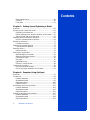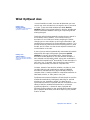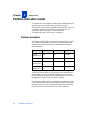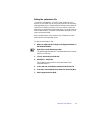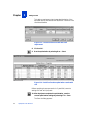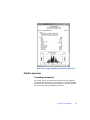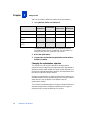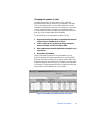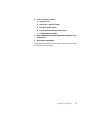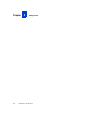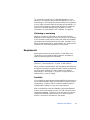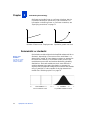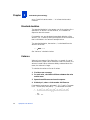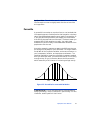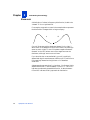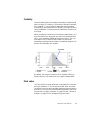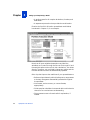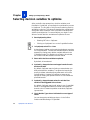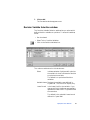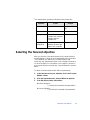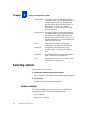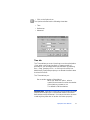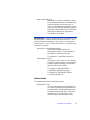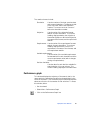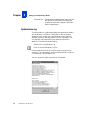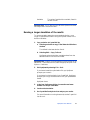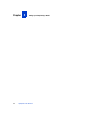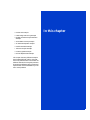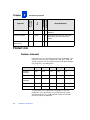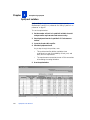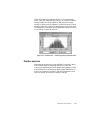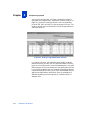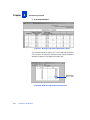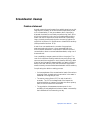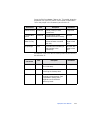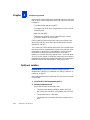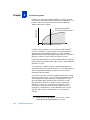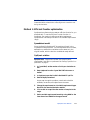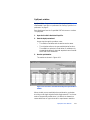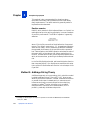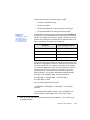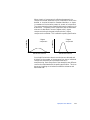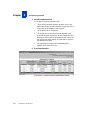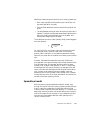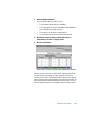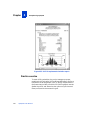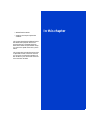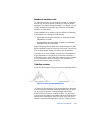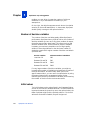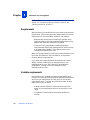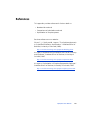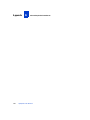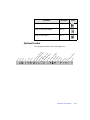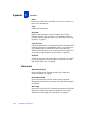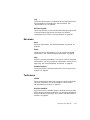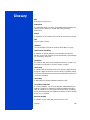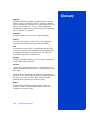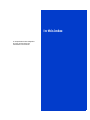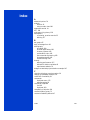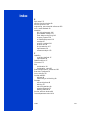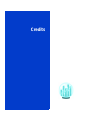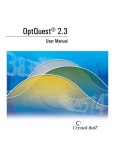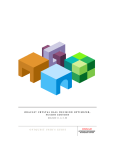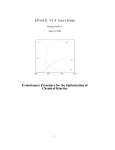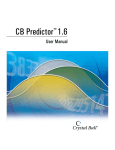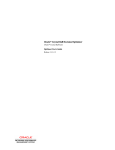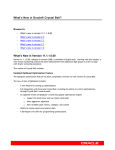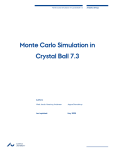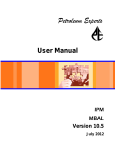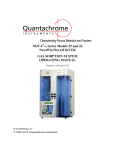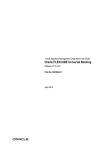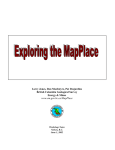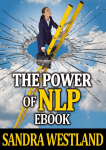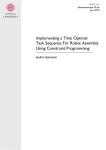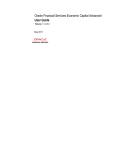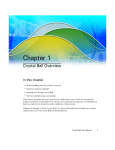Download Version 1.3 Optquest manual
Transcript
® OptQuest for Crystal Ball® 2000 User Manual Developed by: 1515 Arapahoe St., Suite 1311 Denver, Colorado, USA 80202 Phone: 303-534-1515 or 1-800-289-2550 Fax: 303-534-4818 Web Site: www.decisioneering.com OptTek Logo This manual, and the software described in it, are furnished under license and may only be used or copied in accordance with the terms of the license agreement. Information in this document is provided for informational purposes only, is subject to change without notice, and does not represent a commitment as to merchantability or fitness for a particular purpose by Decisioneering, Inc. No part of this manual may be reproduced or transmitted in any form or by any means, electronic or mechanical, including photocopying and recording, for any purpose without the express written permission of Decisioneering, Inc. Written, designed, and published in the United States of America. To purchase additional copies of this document, contact the Technical Services or Sales Department at the address below: Decisioneering, Inc. 1515 Arapahoe St., Suite 1311 Denver, Colorado, USA 80202 Phone: (303) 534-1515 Toll-free sales: 1-800-289-2550 Fax: (303) 534-4818 © 1988-2001, Decisioneering, Inc. OptQuest® is a registered trademark of OptTek Systems, Inc. Crystal Ball® is a registered trademark of Decisioneering, Inc. Other product names mentioned herein may be trademarks and/or registered trademarks of the respective holders. Contents Introduction Welcome to OptQuest® ............................................................... 7 Who should use this program ............................................... 7 How this manual is organized ............................................... 8 Additional resources .................................................................... 9 Technical support ................................................................. 9 Consulting referral service .................................................... 9 Conventions used in this manual ............................................... 10 Chapter 1: Getting Started What OptQuest does................................................................... 13 Futura Apartments model .......................................................... 14 Running OptQuest .............................................................. 16 Closing the tutorial ............................................................. 18 How OptQuest works.................................................................. 18 Portfolio Allocation model ........................................................ 20 Problem description ............................................................ 20 Using OptQuest .................................................................. 21 Practice exercises ................................................................ 35 Chapter 2: Understanding the Terminology What is an optimization model? ................................................. 43 Decision variables ................................................................ 45 Constraints .......................................................................... 46 Objective ............................................................................. 48 Forecast statistics ................................................................. 48 Requirements ...................................................................... 49 Variable requirements ......................................................... 50 Types of optimization models ................................................... 51 Discrete, continuous, or mixed? ........................................ 51 Linear or nonlinear ............................................................. 51 Deterministic or stochastic .................................................. 52 Examples of model types .................................................... 53 Statistics ...................................................................................... 54 Mean ................................................................................... 54 Median ................................................................................ 55 Mode ................................................................................... 55 Standard deviation .............................................................. 56 Variance .............................................................................. 56 Percentile ............................................................................ 57 Skewness .............................................................................. 58 Kurtosis ............................................................................... 59 Coefficient of variability ...................................................... 59 Range (also range width) .................................................... 60 OptQuest User Manual iii 4 Mean standard error .......................................................... 60 Certainty ............................................................................. 61 Final value ........................................................................... 61 Chapter 3: Setting Up and Optimizing a Model Overview..................................................................................... 65 Developing the Crystal Ball model ............................................ 65 Developing the worksheet .................................................. 65 Defining assumptions, decision variables, and forecasts .... 67 Setting Crystal Ball run preferences ................................... 67 Selecting decision variables to optimize .................................... 68 Decision Variable Selection window ................................... 69 Specifying constraints ................................................................ 71 Constraints window ............................................................. 72 Selecting the forecast objective ................................................. 73 Forecast Selection window .................................................. 75 Selecting options ........................................................................ 76 Options window .................................................................. 76 Running the optimization .......................................................... 81 Start/Pause/Stop commands ............................................... 82 Status And Solutions window .............................................. 83 Performance graph ............................................................. 85 Bar graph ............................................................................ 87 Optimization log ................................................................. 88 Efficient Frontier window ................................................... 89 Interpreting the results .............................................................. 90 Running a solution analysis ................................................ 90 Running a longer simulation of the results ........................ 93 Chapter 4: Examples Using OptQuest Overview..................................................................................... 97 Product mix................................................................................ 98 Problem statement .............................................................. 98 Spreadsheet model ............................................................. 99 OptQuest solution ............................................................ 100 Practice exercise ............................................................... 101 Hotel design and pricing problem........................................... 102 Problem statement ............................................................ 102 Spreadsheet model ........................................................... 103 OptQuest solution ............................................................ 105 Budget-constrained project selection....................................... 107 Problem statement ............................................................ 107 Spreadsheet model ........................................................... 108 OptQuest solution ............................................................ 109 iv OptQuest User Manual Contents Contents Practice exercise ................................................................ 110 Groundwater cleanup ............................................................... 111 Problem statement ............................................................ 111 Spreadsheet model ............................................................ 112 OptQuest solution ............................................................. 114 Practice exercise ................................................................ 115 Oil field development............................................................... 116 Problem statement ............................................................ 116 Spreadsheet model ............................................................ 117 OptQuest solution ............................................................. 118 Portfolio revisited ..................................................................... 120 Problem statement ............................................................ 120 Efficient portfolios ............................................................ 121 Method 1: Efficient Frontier optimization ....................... 123 Method 2: Multiobjective optimization ........................... 124 Method 3: Arbitrage Pricing Theory ................................ 128 Tolerance analysis..................................................................... 132 Problem statement ............................................................ 132 Spreadsheet model ............................................................ 134 OptQuest solution ............................................................. 135 Practice exercise ................................................................ 137 Inventory system optimization ................................................. 138 Problem statement ............................................................ 138 Spreadsheet model ............................................................ 139 OptQuest solution ............................................................. 142 Practice exercise 1 ............................................................. 145 Practice exercise 2 ............................................................. 146 Drill bit replacement policy...................................................... 146 Problem statement ............................................................ 146 Spreadsheet model ............................................................ 148 OptQuest solution ............................................................. 149 Practice exercise ................................................................ 150 Chapter 5: Optimization Tips and Suggestions Overview ................................................................................... 153 Factors that affect search performance .................................... 154 Simulation accuracy .......................................................... 154 Number of decision variables ............................................ 156 Initial values ...................................................................... 156 Bounds and constraints ..................................................... 157 Requirements .................................................................... 158 Variable requirements ....................................................... 158 Complexity of the objective ............................................. 159 Simulation speed ............................................................... 160 OptQuest User Manual v 4 Sensitivity analysis using a tornado chart................................. 160 Appendix A: Advanced Optimization References References ................................................................................ 165 Appendix B: Keyboard Commands Command key combinations and icons ................................... 169 OptQuest menu commands and icons ............................. 169 OptQuest toolbar .............................................................. 171 Appendix C: Commands OptQuest menu commands ..................................................... 175 File menu .......................................................................... 175 Edit menu ......................................................................... 175 View menu ........................................................................ 176 Run menu ......................................................................... 177 Tools menu ....................................................................... 177 Window menu ................................................................... 178 Help menu ........................................................................ 178 Bibliography ......................................................................... 179 Glossary ................................................................................ 183 Index ....................................................................................... 193 vi OptQuest User Manual Contents 1 Welcome to OptQuest® Welcome to OptQuest® Version 1.3 for Crystal Ball® 2000! OptQuest enhances Crystal Ball by automatically searching for and finding optimal solutions to simulation models. Simulation models by themselves can only give you a range of possible outcomes for any situation. They don't tell you how to control the situation to achieve the best outcome Through a new optimization technique, OptQuest finds the right combination of variables that produces the best results possible. If you use simulation models to answer questions such as “What are likely sales for next month?”, now you can find the price points that maximize monthly sales. If you asked, “What will production rates be for this new oil field?”, now you can additionally determine the number of wells to drill to maximize net present value. And if you wonder, “Which stock portfolio should I pick?” with OptQuest, you can choose the one that yields the greatest profit with limited risk. Like Crystal Ball, OptQuest is easy to learn and easy to use. With its wizard-based design, you can start optimizing your own models in under an hour. All you need to know is how to use a Crystal Ball spreadsheet model. From there, this manual guides you step by step, explaining OptQuest terms, procedures, and results. Who should use this program OptQuest is for the decision-maker, from the businessperson analyzing the risk of new markets to the scientist evaluating experiments and hypotheses. With OptQuest, you can make decisions that maximize the use of your resources, time, and money. OptQuest has been developed with a wide range of spreadsheet uses and users in mind. You don’t need highly advanced statistical or computer knowledge to use OptQuest to its full potential. All you need is a basic working knowledge of your personal computer and the ability to use a Crystal Ball spreadsheet model. OptQuest User Manual 7 Introduction I Welcome to OptQuest® How this manual is organized The manual includes the following: • Chapter 1 - “Getting Started” This chapter contains two tutorials designed to give you a quick overview of OptQuest’s features and to show you how to use the program. Read this chapter if you need a basic understanding of OptQuest. • Chapter 2 - “Understanding the Terminology” This chapter contains a description of optimization models, their components and types, and a review of basic statistics. Read this chapter carefully if your modeling background is limited or if you need a review. • Chapter 3 - “Setting Up and Optimizing a Model” This chapter provides step-by-step instructions for setting up and running an optimization in OptQuest. • Chapter 4 - “Examples Using OptQuest” This chapter contains nine optimization examples from a variety of fields and disciplines. • Chapter 5 - “Optimization Tips and Suggestions” This chapter describes different factors that enhance the performance of the program’s features. • Appendices • A - “Advanced Optimization References” A list of references describing OptQuest’s methodology, theory of operation, and comparisons to other optimization software packages. This appendix is designed for the advanced user. • B - “Keyboard Commands” A list of the commands you can execute directly from the keyboard. • C - “Commands” A brief description of OptQuest’s menus. • Bibliography A list of related publications and textbooks. 8 OptQuest User Manual 1 • Glossary A compilation of terms specific to OptQuest as well as statistical terms used in this manual. • Index An alphabetical list of subjects and corresponding page numbers. Additional resources Decisioneering, Inc. offers these additional resources to increase the effectiveness with which you can use our products. Technical support If you have a technical support question or would like to comment on OptQuest, there are a number of ways to reach Technical Support. See the accompanying Crystal Ball README file for more information. Consulting referral service Decisioneering, Inc. provides referrals to individuals and companies alike. The primary focus of this service is to provide a clearinghouse for consultants in specific industries who can provide specialized services to the Crystal Ball and OptQuest user community. If you wish to learn more about this referral service, go to our Web site at www.decisioneering.com or call 800-289-2550 Monday through Friday, between 9:00 A.M. and 5:00 P.M. Mountain Standard Time. OptQuest User Manual 9 Introduction I Conventions used in this manual Conventions used in this manual This manual uses the following conventions: Text separated by > symbols means you select menu options in the sequence shown, starting from the left. The following example means that you select the Exit option from the File menu: 1. Select File > Exit. Steps with attached icons mean you can click on the icon instead of manually selecting the menu options in the text. For example: 2. Select Cell > Define Decision. Notes provide additional information, expanding on the text. There are four categories of notes: OptQuest Note: Notes that provide additional directions or information about using OptQuest. Crystal Ball Note: Notes that provide additional directions or information about using Crystal Ball. Statistical Note: Notes that provide additional information about statistics. Excel Note: Notes that provide additional information about using the program with Microsoft Excel. Screen capture notes All the screen captures in this document were taken in Excel 97 for Windows 95. Due to round-off differences between various system configurations, you might also notice slightly different calculated results than those shown in the examples. 10 OptQuest User Manual Chapter 1 Getting Started • What OptQuest does • Futura Apartments model tutorial • Portfolio Allocation model tutorial • Defining decision variables in Crystal Ball • Running OptQuest • Specifying decision variable constraints, and forecast objectives and requirements • Running an optimization This chapter has two tutorials, a short one and a long one, that provide an overview of OptQuest’s features. The first tutorial, the Futura Apartments model, is an extension of the model used in the Crystal Ball documentation and finds the optimal rent for an apartment building. This model is ready to run, so you can quickly see how OptQuest works. The second tutorial, the Portfolio Allocation model, lets you set up and define an optimization yourself. This model finds the optimal solution of investments that balances the risk and the return of the portfolio. Now spend some time learning how OptQuest can help you find the optimal solutions for your Crystal Ball models. In this chapter 1 What OptQuest does Glossary Term: decision variable— A variable in your model that you have control over. In most simulation models, there are variables that you have control over, such as how much to charge for rent or how much to invest. These controlled variables are called decision variables. Finding the optimal values for decision variables can make the difference between reaching an important goal and missing that goal. Obtaining optimal values generally requires that you search in an iterative or ad hoc fashion. This involves running a simulation for an initial set of values, analyzing the results, changing one or more values, re-running the simulation, and repeating the process until you find a satisfactory solution. This process can be very tedious and time consuming even for small models, and it is often not clear how to adjust the values from one simulation to the next. Glossary Term: optimal solution— The set of decision variable values that achieves the best outcome. A more rigorous method systematically enumerates all possible alternatives. Although this approach guarantees optimal solutions, it has very limited application. Suppose that a simulation model depends on only two decision variables. If each variable has 10 possible values, trying each combination requires 100 simulations (102 alternatives). If each simulation is very short (e.g., 2 seconds), then the entire process could be done in approximately 3 minutes of computer time. However, instead of two decision variables, consider six, then consider that trying all combinations requires 1,000,000 simulations (106 alternatives) or approximately 23 days of computer time. It is easily possible for complete enumeration to take weeks, months, or even years to carry out. OptQuest overcomes the limitations of both the ad hoc and the enumerative methods by intelligently searching for optimal solutions to your simulation models. You describe your optimization problem in OptQuest and then let it search for the values of decision variables that maximize or minimize a predefined objective. In almost all cases, OptQuest will efficiently find an optimal or near-optimal solution among large sets of possible alternatives, even when exploring only a small fraction of them. OptQuest User Manual 13 Chapter 1 Getting Started Futura Apartments model The easiest way to understand what OptQuest does is to apply it to a simple example. Suppose that you have recently purchased the Futura Apartments complex. One of your critical decisions is the amount of rent to charge. You have researched the situation and created a spreadsheet model to help you make a knowledgeable decision. From the analysis of the price structures and occupancy rates of similar apartment complexes, you have estimated that demand for rental units is a linear function of the rent charged 1, and is expressed as: Number of units rented = -.1(rent per unit) + 85 for rents between $400 and $600. In addition, you have estimated that operating costs will average about $15,000 per month for the entire complex. To begin the tutorial: 1. Start Crystal Ball. 2. Open the Futura With OptQuest workbook from the Crystal Ball Examples folder. OptQuest Note: This spreadsheet is an enhanced version of the original Futura Apartments example in Crystal Ball that contains no decision variables. 1. You can find the linear relationship of a dependent variable to one or more independent variables using the regression tool in Microsoft Excel’s Analysis Toolpak or CB Predictor (available with the Professional Edition of Crystal Ball). 14 OptQuest User Manual 1 The Futura Apartments worksheet appears as shown below. Figure 1.1 Futura Apartments worksheet In your spreadsheet, the rent is set to $500, where: Number of units rented = -.1(500) + 85 = 35 and the total profit will be $2,500. If all the data were certain, the optimal value for the rent could be found using a simple data table. However, in a more realistic situation, monthly operating costs and the price-demand function parameters (-.1 and 85) are not certain (probability distributions for these assumptions are already defined for this example). Therefore, determining the best rental price is not a straightforward exercise. 3. Before running OptQuest, set the following run preferences: • Maximum number of trials set to 500 • Sampling method set to Latin hypercube • Random Number Generation set to Use Same Sequence Of Random Numbers with an Initial Seed Value of 999 OptQuest User Manual 15 Chapter 1 Getting Started Running OptQuest Use the following steps to run OptQuest for the Futura Apartments model. 1. To start OptQuest, either: • Select CBTools > OptQuest • Click on the OptQuest icon on the Crystal Ball toolbar Crystal Ball Note: The toolbar icon does not appear until the first time you select CBTools > OptQuest. The initial OptQuest logo and window appears. 2. Select File > New. The Decision Variable Selection window appears with the one decision variable, Rent Per Unit. The check in the Select column indicates that the variable is selected for optimization. The lower bound on the variable is 400, the upper bound is 600, and the suggested value is 500 (the current value in the worksheet). The variable type is listed as “Continuous.” 3. Click on OK in the Decision Variable Selection window. The Constraints window appears. This problem has no constraints on the decision variables, so do not add any here. 4. Click on OK in the Constraints window. The Forecast Selection window appears. In the model, the Profit Or Loss cell is a forecast cell, and the objective is to maximize the mean (average) profit. 5. Click on the down arrow button under Select. 6. Select Maximize Objective for the Profit Or Loss forecast. 7. Click on OK in the Forecast Selection window. The Options window appears, letting you set various optimization options. 8. Set the run time to 5 minutes. The run time is on the Time tab. 16 OptQuest User Manual 1 9. Click on OK in the Options window. The search time is set for 10 minutes. OptQuest prompts you to run the optimization. 10. Click on Yes in the Run Optimization Now? query. Glossary Term: feasible solution— A solution that satisfies any constraints imposed on the decision variables. OptQuest begins to systematically search among the set of feasible solutions for ones that improve the mean value of the Profit Or Loss forecast. Note that the first solution examined by OptQuest consists of the initial values of the decision variables in your spreadsheet; different initial values can result in different sequences of solutions or a different best-identified solution. As the optimization progresses, OptQuest collects the results of the best solutions both in the Status And Solutions window and on a performance graph. See Figure 1.2. OptQuest Note: When you limit the optimization by time, as in this example, the number of simulations varies depending on your computer’s processing speed. Thus, your results might not be exactly the same as those shown in Figure 1.2; however, they should be close. For more information on other factors that affect the results, see “Factors that affect search performance” on page 154. Figure 1.2 OptQuest results for Future Apartments model For this optimization, the best rental price is $431 and will result in an expected profit of $2,961. OptQuest User Manual 17 Chapter 1 Getting Started Closing the tutorial To close the tutorial and return to Excel: 1. Select File > Exit. OptQuest prompts you to save the optimization file before closing. 2. Click on No. OptQuest asks whether to copy the selected values of the decision variables into your spreadsheet. This lets you perform further analyses using the best solution. 3. Click on Yes. OptQuest restores the Crystal Ball simulation of the best solution to your spreadsheet. You can now analyze the forecast windows, create reports, and use any other Crystal Ball options. How OptQuest works Traditional search methods (such as the one used in the Excel Solver) work well when finding local solutions around a given starting point with model data that are precisely known. These methods fail, however, when searching for global solutions to real world problems that contain significant amounts of uncertainty. Recent developments in optimization have produced efficient search methods capable of finding optimal solutions to complex problems involving elements of uncertainty. Glossary Term: metaheuristics— A family of optimization approaches that includes genetic algorithms, simulated annealing, tabu search, scatter search, and their hybrids. 18 OptQuest incorporates metaheuristics to guide its search algorithm toward better solutions. This approach uses a form of adaptive memory to remember which solutions worked well before and recombines them into new, better solutions. Since this technique doesn’t use the hill-climbing approach of ordinary solvers, it doesn't get trapped in local solutions, and it doesn't get thrown off course by noisy (uncertain) model data. You can find more information on OptQuest's search methodology in the references listed in Appendix A. OptQuest User Manual 1 Once you describe an optimization problem (by selecting decision variables and the objective and possibly imposing constraints and requirements), OptQuest invokes Crystal Ball to evaluate the simulation model for different sets of decision variable values. OptQuest evaluates the statistical outputs from the simulation model, analyzes and integrates them with outputs from previous simulation runs, and determines a new set of values to evaluate. This is an iterative process that successively generates new sets of values. Not all of these values improve the objective, but over time this process provides a highly efficient trajectory to the best solutions. The search process continues until OptQuest reaches some termination criteria, either a limit on the amount of time devoted to the search or a maximum number of simulations. Determine a new set of values for decision variables Crystal Ball Simulation Generate random numbers for assumption cells Calculate entire spreadsheet Is objective better than previous ones? Display results in a forecast chart YES Add new best result to Status And Solutions window NO Max time or number of simulations reached? YES Stop and prompt to continue. NO Figure 1.3 OptQuest flow OptQuest User Manual 19 Chapter 1 Getting Started Portfolio Allocation model The remainder of this chapter contains a more detailed tutorial that will guide you through setting up and running an optimization model using Crystal Ball and OptQuest. If you are not familiar with basic optimization terminology, such as “objectives” and “constraints,” review Chapter 2, “Understanding the Terminology” on page 41. Problem description An investor has $100,000 to invest in four assets. Below is a list of the assets’ expected annual returns and the minimum and maximum amounts the investor is comfortable allocating to each investment. Investment Annual return Lower bound Upper bound Money market fund 3% $0 $50,000 Income fund 5% $10,000 $25,000 Growth and income fund 7% $0 $80,000 Aggressive growth fund 11% $10,000 $100,000 The source of uncertainty in this problem is the annual return of each asset. The more conservative assets, the Income and Money Market funds, have relatively stable annual returns, while the Aggressive Growth fund has higher volatility. The decision problem, then, is to determine how much to invest in each asset to maximize the total expected annual return while maintaining the risk at an acceptable level and keeping within the minimum and maximum limits for each investment. 20 OptQuest User Manual 1 Using OptQuest Using OptQuest involves the following steps: 1. Create a Crystal Ball model of the problem. 2. Define the decision variables within Crystal Ball. 3. In OptQuest, select decision variables to optimize. 4. Specify constraints on the decision variables. 5. Select the forecast objective and define any requirements. 6. Select optimization options. 7. Run the optimization. 8. Interpret the results. Creating the Crystal Ball model 1. In Excel, open the Portfolio Allocation workbook from the Crystal Ball Examples folder. The worksheet for this problem is shown below. Figure 1.4 Portfolio Allocation worksheet OptQuest User Manual 21 Chapter 1 Getting Started In this example, problem data are specified in rows 5 through 9. Model inputs (the values of the decision variables), the model output (the forecast objective), and the constraint (the total amount invested) are on the bottom half of the worksheet. This model already has the assumptions and forecast cells defined in Crystal Ball. 2. Make sure the assumptions are defined as: Assumption Cell Distribution Parameters Money market fund C5 uniform minimum: 2% maximum: 4% Income fund C6 normal mean: 5% standard deviation: 5% Growth and income fund C7 normal mean: 7% standard deviation: 12% Aggressive growth fund C8 normal mean: 11% standard deviation: 18% Crystal Ball Note: If you need help viewing or defining assumptions or forecasts, see your Crystal Ball User Manual. 3. Set the following run preferences: • Maximum number of trials set to 500 • Sampling method set to Latin hypercube • Random Number Generation set to Use Same Sequence Of Random Numbers with an Initial Seed Value of 999 Defining decision variables The next step is to identify the decision variables in the model. This step is not required when you create Crystal Ball simulation models. However, it is mandatory when using OptQuest. 22 OptQuest User Manual 1 1. Define the first decision variable. a. Select cell C13. b. Select Cell > Define Decision. c. Set the Variable Type to Continuous. d. Set the lower and upper bounds according to the problem data (columns D and E in the worksheet), as shown below. Figure 1.5 Define Decision Variable window 2. Define the decision variables for cells C14, C15, and C16 according to the values in columns D and E of the worksheet, by following the process described in step 1. Selecting decision variables to optimize 1. Start OptQuest by either: • Selecting CBTools > OptQuest • Clicking on the OptQuest button on the Crystal Ball toolbar Crystal Ball Note: The toolbar icon does not appear until the first time you select CBTools > OptQuest. 2. In OptQuest, select File > New. Glossary Term: wizard— A feature that leads you through the steps to create an optimization model. This wizard presents windows for you to complete in the proper order. A wizard starts, leading you through steps to create a new optimization file. The Decision Variable Selection window appears. OptQuest User Manual 23 Chapter 1 Getting Started OptQuest Note: If you make a mistake at any point and want to start over again: a. Click on Cancel. b. Select Tools > Wizard. Figure 1.6 OptQuest Decision Variable Selection window Every decision variable defined in the Crystal Ball model appears in the Decision Variable Selection window. The first column indicates whether the variable has been selected for optimization. The other columns show the bounds, initial value, and type for each variable. 3. Check the checkboxes by each decision variable to optimize all decision variables. By default, all decision variables are already selected. 4. Click on OK. The Constraints window appears. Specifying constraints Glossary Term: constraint— A limitation that restricts the possible solutions to a model. You must define constraints in terms of decision variables. 24 The Constraints window lets you specify any restrictions you can define with the decision variables. The constraint in this model limits the initial investment to $100,000. The right side of the Constraints window lists the selected decision variables. Constraints can use only linear combinations of these variables. Enter constraining equations in the window, placing each constraint on its own line. OptQuest User Manual 1 OptQuest Note: To move a decision variable name to where the cursor is, double-click on a decision variable name in the Variables column. Use an asterisk to multiply a constant and a variable (e.g., 3*X). 1. Click on Sum All Variables. 2. Put a less-than sign (<) before the equals sign. 3. Enter the total investment as $100,000, so that the final constraint looks like: Money market fund + Income fund + Growth and income fund + Aggressive growth fund <= 100000 OptQuest Note: Don’t use “$” or a comma in the constraint. See “Constraints window” on page 72 for other rules on constraints. Figure 1.7 Constraints window 4. Click on OK. Glossary Term: objective— A formula in terms of decision variables that gives a mathematical representation of the model’s goal. Glossary Term: requirement— A restriction on a forecast statistic that requires the statistic to fall between specified lower and upper limits for a solution to be considered feasible. The Forecast Selection window appears. Selecting the forecast objective OptQuest requires that you select one forecast statistic to be the objective to minimize or maximize. In addition to defining an objective, you can define optimization requirements (described in “Editing the optimization file” on page 31). OptQuest User Manual 25 Chapter 1 Getting Started Figure 1.8 Forecast Selection window To select a forecast statistic to be the objective: 1. From the Select drop-down menu, select Maximize Objective. The default statistic is the mean. 2. Click on OK. The Options window appears. The goal for this example is to maximize the mean of the only forecast cell, as shown in Figure 1.8. For many problems, the mean (expected value) of the forecast is the most appropriate statistic to optimize, but it need not always be. For example, if an investor wants to maximize the upside potential of his portfolio, he might want to use the 90th or 95th percentile as the objective. The results would be solutions that have the highest likelihood of achieving the largest possible returns. Similarly, to minimize the downside potential of the portfolio, he might use the 5th or 10th percentile as the objective to minimize the possibility of large losses. You can use other statistics to realize different objectives. See “Statistics” on page 54 for a description of all available statistics. 26 OptQuest User Manual 1 Running the optimization In the Options window, you set options for controlling the optimization process. The Options window has the following three tabs: • Time • Preferences • Advanced Figure 1.9 OptQuest Options window Time tab The Time tab lets you specify the total time that the system searches for the best solutions for the decision variables. You can enter the number of minutes to run an optimization, the number of simulations, or a date and time for the process to stop. The default optimization time is 10 minutes. 1. If you have a 200 MHz processor or faster, set the time limit to 10 minutes. Set it higher for slower processors. If you select a very long time limit, you can always terminate the search by selecting Run > Stop or pressing <Esc>. Additionally, OptQuest prompts you to extend the search when the time limit ends. Preferences and Advanced tabs The Preferences and Advanced tabs contain additional options for controlling the optimization process. See “Options window” on page 76 for descriptions of these options. OptQuest User Manual 27 Chapter 1 Getting Started 2. Click on OK. OptQuest prompts you to run the optimization. 3. Click on Yes. The Status And Solutions window appears. Each time OptQuest identifies a better solution during the optimization, it adds a new line to the Status And Solutions window, showing the new objective value and the values of the decision variables. The time remaining and the simulation number under evaluation appear in the upper left corner of the window. This information disappears when the time limit is reached. While the optimization is running, you can select three commands from the View menu: Performance Graph Shows a plot of the objective value as a function of the number of simulations evaluated. When using the wizard, this window opens automatically. Bar Graph Shows how the value of each decision variable changes during the optimization search procedure. Optimization Log Provides details of the sequence of solutions generated during the search. Efficient Frontier Plots a set of objective values found over the range of a variable requirement. 28 OptQuest User Manual 1 Figure 1.10 shows the Status And Solutions window after the optimization; your results should be similar, but will depend on the speed of your processor and other factors. Figure 1.10 OptQuest solution results The last line in the Status And Solutions window shows the best solution found by OptQuest. All the money is allocated to the fund that has the highest return, the Aggressive Growth fund, with the exception of the minimal amount in the Income fund that the investor required. The investor’s strategy maximized the return of the portfolio, but at a price: high risk due to high volatility and little diversification. Is this really what the investor wanted? To find out, the investor must interpret the results. Interpreting the results To interpret the OptQuest results: 1. After OptQuest completes the optimization, copy the optimization results to your model by selecting Edit > Copy To Excel. 2. In Crystal Ball, view the forecast chart for the best simulation. OptQuest User Manual 29 Chapter 1 Getting Started Figure 1.11 Portfolio allocation forecast chart 3. In the Forecast window, select View > Statistics. The forecast statistics appear. Figure 1.12 Portfolio allocation results statistics Note that the standard deviation of the forecast is quite high, $16,195, compared to the mean return of $10,412. The ratio of these two values, the coefficient of variability, is shown as 1.56, or above 150%. Most of the money allocated was in the Aggressive growth fund, and the uncertainty of returns for that fund was quite high, indicating the relative riskiness of the investment. 30 OptQuest User Manual 1 Editing the optimization file In portfolio management, controlling the variability of the solution to minimize risk can be just as important as achieving large expected returns. Suppose that this same investor wants to reduce the uncertainty of returns for the portfolio, while still attempting to maximize the expected return. You might want to find the best solution for which the standard deviation is much lower, say, below $8,000. Edit the optimization file to add this risk limitation and still maximize the total expected return. To edit the optimization file: 1. Return to OptQuest by clicking on the OptQuest button on the Windows taskbar. 2. Open the Forecast Selection window. The window appears with the Total Expected Return forecast listed in the first row. 3. Click in the existing forecast row. 4. Select Edit > Duplicate. This creates a new row, with the forecast named Total Expected Return:2. 5. In the new row, select Requirement from the Select list. 6. From the Forecast Statistic drop-down list, select Std_Dev. 7. Set the upper bound to 8000. OptQuest User Manual 31 Chapter 1 Getting Started This adds a requirement that the standard deviation of the expected returns must be less than $8,000 for a solution to be considered feasible. Figure 1.13 Forecast selection window with new requirement 8. Click on OK. 9. Run the optimization by selecting Run > Start. Figure 1.14 Portfolio allocation optimization results with risk Before analyzing these new results in Crystal Ball, save the settings file and exit OptQuest. 10. After OptQuest completes the optimization, save the current optimization settings by selecting File > Save. The Save As dialog appears. 32 OptQuest User Manual 1 11. Save the file and name it Portfolio Allocation.opt. 12. Click on Save. This saves only the optimization settings; you must save the Crystal Ball model separately in Excel. Optimization files automatically have the extension .OPT, and you can reopen them by selecting File > Open the next time you run OptQuest. 13. To exit OptQuest, select File > Exit. If you hadn't saved the optimization file yet, OptQuest would prompt you to save it. OptQuest asks if you want to copy the best solution into your spreadsheet model. 14. Click on Yes. OptQuest copies the best solution into your Crystal Ball model and then closes. You can also copy one of the other solutions into your Crystal Ball model by selecting the corresponding row in the Status And Solutions window before exiting. The associated simulation for the selected solution is automatically restored when you exit, as shown below. Figure 1.15 Best optimization solution OptQuest User Manual 33 Chapter 1 Getting Started Interpreting results This solution has significantly reduced the variability of the total expected return, even though it now has a lower mean return. The portfolio achieved this by finding the best diversification of conservative and aggressive investments. Thus, the investor must face the trade-off between higher returns with higher risk, and lower returns with lower risk. How does this solution compare with the high-risk solution? Figure 1.16 shows the Crystal Ball results for the first solution overlaid on top of the new solution. Figure 1.16 Simulation results comparison Portfolio allocation optimization summary The best OptQuest solution identified might not be the true optimal solution to the problem, but should be close to the true optimal solution. The accuracy of the results depends on the time limit you select for searching, the number of trials per simulation, the number of decision variables, and the complexity of the problem. With more decision variables, you need a larger number of simulations. Further details of the search procedure can be found in Chapter 5, “Optimization Tips and Suggestions” on page 151, and Appendix A, “Advanced Optimization References”. After solving an optimization problem with OptQuest, run a longer Crystal Ball simulation using the optimal values of the decision variables to more accurately compute the risks of the recommended solution. 34 OptQuest User Manual 1 Figure 1.17 Longer simulation results from Figure 1.15 Practice exercises Correlating assumptions Very often, stocks, and therefore mutual funds, are positively correlated with each other to some degree. This magnifies the variance of the stock portfolios and their risk, and you must take this into account when evaluating portfolios. OptQuest User Manual 35 Chapter 1 Getting Started Test how correlation affects the results of the optimization: 1. In Crystal Ball, define correlations of: Money market fund Income fund Money market fund Income fund Growth and income fund Aggressive growth fund 1.0 0.2 0.1 0.1 1.0 0.3 0.2 1.0 0.5 Growth and income fund Aggressive growth fund 1.0 To simplify setting up the matrix of correlations, use the Correlation Matrix tool in Crystal Ball. For information on using this tool, see the Crystal Ball User Manual. 2. Rerun the optimization. 3. Compare the results with the optimization results with no defined correlation. Changing the optimization objective The objective in the Portfolio Allocation example was to maximize returns subject to the requirement that the standard deviation remain under $8,000. An equally valid objective is to minimize the standard deviation subject to the requirement that the return be above a certain amount. Change the optimization to make the objective minimizing the standard deviation and the requirement that the mean be above some amount, such as $8,000. How different are the optimization results? The Portfolio Revisited example in Chapter 4 shows further how these two objectives are related and discusses other types of objectives that incorporate different risk factors. 36 OptQuest User Manual 1 Changing the number of trials Increasing the number of trials used in the Crystal Ball simulations affects the performance of OptQuest in two ways. First, in the same amount of time, fewer simulations can be evaluated, decreasing the chances of converging to an optimal or near-optimal solution. However, an increased number of trials provides more discrimination among solutions since the accuracy of the forecast statistics will be better. To see the effects of increasing the number of trials: 1. Reopen the Portfolio Allocation.xls workbook and enter the original decision variables and cell values. 2. In the Crystal Ball Run Preferences dialog, change the maximum number of trials from 500 to 2500. 3. Start OptQuest and reload the optimization settings file you saved earlier. 4. Run another optimization. Figure 1.18 shows the results of the optimization for the portfolio example using the same amount of time, but 2500 trials per simulation instead of the original value of 500. Note that fewer solutions were identified. Therefore, you must make a trade-off between the accuracy of the results and the breadth of the search. Experiment with differing numbers of trials and time limits to see the differences in your results. Figure 1.18 Results using 2500 trials per simulation OptQuest User Manual 37 Chapter 1 Getting Started Using precision control You can use Crystal Ball’s precision control feature for several purposes: • When you are unsure of how to set the number of trials used for Crystal Ball simulations • If you believe that the stability of the forecast statistics varies greatly depending on the decision variable values Precision control periodically calculates the accuracy of the forecast mean, standard deviation, and any indicated percentile during the simulation. When the simulation reaches a desired accuracy, it stops, regardless of the number of trials already run. This feature is especially useful for optimization models such as Portfolio Allocation, where the forecast statistics are highly sensitive to the decision variables. When OptQuest selects conservative investments, the variability of the expected return is low and the statistics are relatively stable. When OptQuest selects aggressive investments, the variability is high and the statistics are relatively less stable. Using precision control increases your forecast statistic accuracy while avoiding running too many trials when a simulation reaches this accuracy quickly. The difficulty with using this feature is that finding the appropriate precision control settings might require some trial and error. Every model is unique, and therefore, it is very challenging to decide whether to use absolute or relative precision, what is the best precision value in either case, and which statistics to apply the precision to. For more information on setting the precision control feature, see the Crystal Ball User Manual. To see the effects of using precision control with the Portfolio Allocation model: 1. In the Crystal Ball Run Preferences dialog, change the maximum number of trials from 500 to 2500. This maximum limit is always in effect, even when precision control is turned on. Therefore, when using precision control, you must increase the maximum number of trials to let precision control achieve the appropriate accuracy. 38 OptQuest User Manual 1 2. Turn on Precision Control. a. Select cell C17. b. Select Cell > Define Forecast. c. Check the Specify option. d. Use an absolute precision of 1000 units. e. Check the Mean checkbox. 3. Start OptQuest and reload the optimization settings file you saved earlier. 4. Run another optimization. Experiment with various other precision control settings to see the difference in the results. OptQuest User Manual 39 Chapter 40 1 Getting Started OptQuest User Manual Chapter 2 Understanding the Terminology • What is an optimization model? • Decision variables • Constraints • Objective • Forecast statistics • Requirements • Variable requirements • Types of optimization models • Statistics The first part of this chapter describes the three major elements of an optimization model: decision variables, constraints, and the objective. It also describes other elements, such as requirements and forecast statistics, required for models with uncertainty. The second part of this chapter describes the different types of optimization models and how OptQuest deals with the different types. It also presents examples of the different model types. The last part of this chapter describes the different statistics available to describe the objective. In this chapter 1 What is an optimization model? Glossary Term: model— A representation of a problem or system in a worksheet application such as Excel or Lotus 1-2-3. Glossary Term: optimization model— A model that seeks to maximize or minimize some quantity, such as profit or risk. In today's competitive global economy, people are faced with many difficult decisions. These decisions include allocating financial resources, building or expanding facilities, managing inventories, and determining product mix strategies. Such decisions might involve thousands or millions of potential alternatives. Considering and evaluating each of them would be impractical or even impossible. A model can provide valuable assistance in analyzing decisions and finding good solutions. Models capture the most important features of a problem and present them in a form that is easy to interpret. Models often provide insights that intuition alone cannot. An optimization model has three major elements: decision variables, constraints, and an objective. decision variables Are quantities over which you have control; for example, the amount of product to make, the number of dollars to allocate among different investments, or which projects to select from among a limited set. constraints Describe relationships among decision variables that restrict the values of the decision variables. For example, a constraint might ensure that the total amount of money allocated among various investments cannot exceed a specified amount, or at most one project from a certain group can be selected. objective Gives a mathematical representation of the model's objective, such as maximizing profit or minimizing cost, in terms of the decision variables. OptQuest User Manual 43 Chapter 2 Understanding the Terminology Conceptually, an optimization model might look like: Constant Constant Objective Decision Variable Decision Variable Decision Variable ts in tra ns t e r Co Fil Model Deterministic Optimization Model The solution to an optimization model provides a set of values for the decision variables that optimizes (maximizes or minimizes) the associated objective. If the world were simple and the future were predictable, all data in an optimization model would be constant, making the model deterministic. In many cases, however, a deterministic optimization model can’t capture all the relevant intricacies of a practical decision environment. When model data are uncertain and can only be described probabilistically, the objective will have some probability distribution for any chosen set of decision variables. You can find this probability distribution by simulating the model using Crystal Ball. An optimization model with uncertainty has several additional elements: 44 OptQuest User Manual assumptions Capture the uncertainty of model data using probability distributions. forecasts Are frequency distributions of possible results for the model. 1 forecast statistics Are summary values of a forecast distribution, such as the mean, standard deviation, or variance. You control the optimization by maximizing, minimizing, or restricting forecast statistics. requirements Are additional restrictions on forecast statistics. You can set upper and lower limits for any statistic of a forecast distribution. You can also define a range of requirement values by defining a variable requirement. Assumptions Assumptions Objective (Forecast) Decision Variable Decision Variable Model t en m ire r qu lte Re Fi ts in tra ns lter Co Fi Decision Variable s Optimization Model With Uncertainty Decision variables Decision variables are variables in your model that you have control over, such as how much rent to charge or how much money to invest in a mutual fund. Decision variables aren’t required for Crystal Ball models, but are required for OptQuest models. You define decision variables in Crystal Ball using Cell > Define Decision. When you define a decision variable in Crystal Ball, you define its: bounds Defines the upper and lower limits for the variable. OptQuest searches for solutions for the decision variable only within these limits. OptQuest User Manual 45 Chapter 2 Understanding the Terminology type Defines whether the variable is discrete or continuous. A discrete variable can assume integer or non-integer values and must have a defined step size that is greater than 0 (integer or non-integer). A continuous variable requires no step size, and any given range contains an infinite number of possible values. step size Defines the difference between successive values of a discrete decision variable in the defined range. For example, a discrete decision variable with a range of 1 to 5 and a step size of 1 can only take on the values 1, 2, 3, 4, or 5; a discrete decision variable with a range of 0 to 2 with a step size of 0.25 can only take on the values 0, 0.25, 0.5, 0.75, 1.0, 1.25, 1.5, 1.75, and 2.0. In an optimization model, you select which decision variables to optimize from a list of all the defined decision variables. The values of the decision variables you select will change with each simulation until the best value for each decision variable is found within the available time limit. Constraints Constraints restrict the decision variables by defining relationships among them. For example, if the total amount of money invested in two mutual funds must be $50,000, you can define this as: mutual fund #1 + mutual fund #2 = 50000 OptQuest only considers combinations of values for the two mutual funds whose sum is $50,000. Or if your budget restricts your spending on gasoline and fleet service to $2,500, you can define this as: gasoline + service <= 2500 In this case, OptQuest considers only combinations of values for gasoline and service at or below $2,500. OptQuest Note: Not all optimization models need constraints. 46 OptQuest User Manual 1 Feasibility A feasible solution is one that satisfies all constraints. Infeasibility occurs when no combination of values of the decision variables can satisfy a set of constraints. Note that a solution (i.e., a single set of values for the decision variables) can be infeasible, by failing to satisfy the problem constraints, and this doesn’t imply that the problem or model itself is infeasible. For example, suppose that in the Portfolio Allocation problem the investor insists on finding an optimal investment portfolio with the following constraints: Income fund + Aggressive growth fund <= 10000 Income fund + Aggressive growth fund >= 12000 Clearly, there is no combination of investments that will make the sum of the income fund and aggressive growth fund no more than $10,000 and at the same time greater than or equal to $12,000. Or, for this same example, suppose the bounds for a decision variable were: $15,000 <= Income fund <= $25,000 And a constraint was: Income fund <= 5000 This also results in an infeasible problem. You can make infeasible problems feasible by fixing the inconsistencies of the relationships modeled by the constraints. OptQuest detects optimization models that are constraintinfeasible and reports them to you. If a model is constraint-feasible, OptQuest will always find a feasible solution and search for the optimal solution (i.e., the best solution that satisfies all constraints). OptQuest User Manual 47 Chapter 2 Understanding the Terminology Objective Each optimization model has one objective, a forecast cell, that mathematically represents the model’s objective in terms of the assumption and decision cells. OptQuest’s job is to find the optimal value of the objective by selecting and improving different values for the decision variables. When model data are uncertain and can only be described using probability distributions, the objective itself will have some probability distribution for any set of decision variables. You can find this probability distribution by defining the objective as a forecast and using Crystal Ball to simulate the model. Forecast statistics You can’t use an entire forecast distribution as the objective, but must characterize the distribution using a single summary measure for comparing and choosing one distribution over another. Thus, to use OptQuest, you must select a statistic of one forecast to be the objective. You must also select whether to maximize or minimize the objective. Figure 2.1 Forecast shown with mean statistic The statistic you choose depends on your goals for the objective. For maximizing or minimizing some quantity, the mean or median are often used as measures of central tendency, with the mean being the more common of the two. For highly skewed distributions, however, the mean might become the less stable (having a higher standard error) of the two, and so the median becomes a better measure of central tendency. 48 OptQuest User Manual 1 For minimizing overall risk, the standard deviation or the variance of the objective are the two best statistics to use. For maximizing or minimizing the extreme values of the objective, a low or high percentile might be the appropriate statistic. For controlling the shape or range of the objective, the skewness, kurtosis, or certainty statistics might be used. For more information on these statistics, see “Statistics” on page 54. Minimizing or maximizing Whether you want to maximize or minimize the objective depends on which statistic you select to optimize. For example, if your forecast is profit and you select the mean as the statistic, you would want to maximize the profit mean. However, if you select the standard deviation as the statistic, you might want to minimize it to limit the uncertainty of the forecast. Requirements Requirements restrict forecast statistics. These differ from constraints, since constraints restrict decision variables (or relationships among decision variables). OptQuest Note: Requirements are sometimes called “probabilistic constraints,” “chance constraints,” or “goals” in other literature. When you define a requirement, you first select a forecast (either the objective forecast or another forecast). As with the objective, you then select a statistic for that forecast, but instead of maximizing or minimizing it, you give it an upper bound, a lower bound, or both (a range). Feasibility Like constraints, requirements must be satisfied for a solution to be considered feasible. When an optimization model includes requirements, a solution that is constraint-feasible might be infeasible with respect to one or more requirements. After first satisfying constraint feasibility, OptQuest assumes that the user's next highest priority is to find a solution that is requirement-feasible. Therefore, it concentrates on finding a requirement-feasible solution and then on improving this solution, driven by the objective in the model. OptQuest User Manual 49 Chapter 2 Understanding the Terminology Requirement examples In the Portfolio Allocation example of Chapter 1, the investor wants to impose a condition that limits the standard deviation of the total return. Because the standard deviation is a forecast statistic and not a decision variable, this restriction is a requirement. The following are some examples of requirements on forecast statistics that you could specify: 95th percentile >= 1,000 -1 <= skewness <= 1 Range 1,000 to 2,000 >= 50% certainty Variable requirements Variable requirements let you define a range for a requirement bound (instead of a single point) and a number of points to check within the range. OptQuest runs one full optimization for each point in the range, starting with the most limiting requirement point. This lets you see the effects of tightening or loosening a requirement. When you define a variable requirement, you first select a forecast (either the objective forecast or another forecast). Like the objective or the requirement, you then select a statistic for that forecast, but instead of maximizing or minimizing it, you select to restrict the upper bound or the lower bound. You then define the upper or lower bound with a range. Variable requirement example In the Portfolio Allocation example of Chapter 1, the investor wants to impose a condition that limits the standard deviation of the total return. Because the standard deviation is a forecast statistic and not a decision variable, this restriction is a requirement. However, if the investor wants to see if a small increase in the requirement could create a sharp increase in the investment return, the investor can set this as a Variable Requirement Upper Bound (since this limits the maximum standard deviation). The investor can define this upper bound with a lower limit of 8000 and an upper limit of 10,000. 50 OptQuest User Manual 1 Types of optimization models Discrete, continuous, or mixed? Optimization models can be classified as: Model Have: discrete Only discrete decision variables. continuous Only continuous decision variables. mixed Both discrete and continuous decision variables. For more information on discrete and continuous decision variables, see “Decision variables” on page 45. 1 3 5 7 Discrete variable Staff requirements 9 Continuous variable Prime interest rate Linear or nonlinear An optimization model can be linear or nonlinear, depending on the form of the mathematical relationships used to model the objective and constraints. In a linear relationship, all terms in the formulas only contain a single variable multiplied by a constant. For example, 3x - 1.2y is a linear relationship since both the first and second term only involve a constant multiplied by a variable. Terms such as x2, xy, 1/x, or 3.1x make nonlinear relationships. Any models that contain such terms in either the objective or a constraint are classified as nonlinear. OptQuest User Manual 51 2 Chapter Understanding the Terminology OptQuest can handle linear or nonlinear objectives, but the Constraints window can handle only linear constraints. For information on defining linear or nonlinear constraints, see “Specifying constraints” on page 71. Linear function Nonlinear function Number of Personnel vs. Employee costs Population growth over time Deterministic or stochastic Glossary Term: stochastic— A model or system with one or more random variables. Optimization models might also be classified as deterministic or stochastic, depending on the nature of the model data. In a deterministic model, all input data are constant or assumed to be known with certainty. In a stochastic model, some of the model data are uncertain and are described with probability distributions. Stochastic models are much more difficult to optimize because they require simulation to compute the objective. While OptQuest is designed to solve stochastic models using Crystal Ball, it is also capable of solving deterministic models. See “Selecting options” on page 76. Deterministic Excel worksheet result 52 OptQuest User Manual Stochastic Crystal Ball simulation result 1 Examples of model types To illustrate these model types, consider the Futura Apartments model used in the first tutorial in Chapter 1. The decision variable (there is only one in this case) is the rent per unit to charge. The objective is to maximize net profit, which can be expressed as: Net profit = Revenue - Expenses = (Number of units rented)(Rent/unit) - Monthly expenses = (-0.1*Rent/unit + 85)*(Rent/unit) - Monthly expenses There are no constraints in this example. The Portfolio Allocation model in the second tutorial in Chapter 1 is more complex. The decision variables are the amounts to allocate to a money market fund, an income fund, a growth and income fund, and an aggressive growth fund. The objective is to maximize the total expected annual return: 0.03*Money market fund + 0.05*Income fund + 0.07*Growth and income fund + 0.11*Aggressive growth fund There is one constraint, the total amount of money available to invest: Money market fund + Income fund + Growth and income fund + Aggressive growth fund <= 100000 If all returns for this example are constant rather than uncertain, then the model is a continuous, linear, deterministic optimization model. All variables are continuous; that is, they might assume any fractional value. The objective is linear. Finally, the returns on each prospective investment are known with certainty (i.e., the returns are “true” values, not distributions); thus, the model is deterministic. In contrast, the Futura Apartments model is discrete, nonlinear, and stochastic. It is discrete because the decision variable is defined in whole dollar increments. It is nonlinear because the objective (net profit) includes a term that is the square of the decision variable (rent/unit). Finally, it is stochastic because the price-demand function parameters and the monthly expenses are not known with certainty. OptQuest User Manual 53 Chapter 2 Understanding the Terminology OptQuest is designed to handle any and all types of optimization models with only one limitation: constraints must be linear, unless you model the nonlinear constraints as requirements. See “Specifying constraints” on page 71. Statistics This section explains the forecast statistics you can choose in OptQuest to define the optimization’s objective. These terms are listed in the Statistics window when you run a simulation in Crystal Ball and in the reports that you can create. Statistic Mean Median Mode Standard deviation Variance Percentile Skewness Kurtosis Coefficient of variability Range (also range width) Mean standard error Certainty Final value See: page 54 page 55 page 55 page 56 page 56 page 57 page 58 page 59 page 59 page 60 page 60 page 61 page 61 The formulas for many of the statistics are listed in the Crystal Ball User Manual. Mean The mean of a set of values is found by adding the values and dividing their sum by the number of values. The term “average” usually refers to the mean. For example, 5.2 is the mean or average of 1, 3, 6, 7, and 9. 54 OptQuest User Manual 1 Median The median is the middle value in a set of values. For example, 6 is the median of 1, 3, 6, 7, and 9, while the mean is 5.2. If there is an odd number of values, the median is found by placing the values in order from smallest to largest and then selecting the middle value. If there is an even number of values, the median is the mean of the two middle values. Mode The mode is the value that occurs most frequently in a set of values. In general, the greatest degree of clustering occurs at the mode. The modal wage, for example, is the one received by the greatest number of workers. The modal color for a new product is the one preferred by the greatest number of consumers. In a perfectly symmetrical distribution like the normal distribution (shown below on the left), the mean, median, and mode converge at one point. In an asymmetrical or skewed distribution like the lognormal distribution on the right, the mean, median, and mode tend to spread out, as shown below. Mode Median Mean Mean Median Mode Crystal Ball Note: When using continuous distributions, it is likely that your forecast will not have two values that are exactly the same. When this OptQuest User Manual 55 Chapter 2 Understanding the Terminology occurs, Crystal Ball sets the mode to ‘---’ to indicate that the mode is undefined. Standard deviation The standard deviation is the square root of the variance for a distribution of values. Like the variance, it is a measure of dispersion about the mean. For example, you can calculate the standard deviation of the values 1, 3, 6, 7, and 9 by finding the square root of the variance that is calculated in the variance example below. The standard deviation, denoted as s , is calculated from the variance as follows: s = 10.2 = 3.19 See “ Variance” calculation below. Variance Variance is a measure of the dispersion, or spread, of a set of values about the mean. When values are close to the mean, the variance is small. When values are widely scattered about the mean, the variance is larger. To calculate the variance of a set of values: 1. Find the mean or average. 2. For each value, calculate the difference between the value and the mean. 3. Square these differences and sum the squares. 4. Divide by n-1, where n is the number of differences. For example, suppose your values are 1, 3, 6, 7, and 9. The mean 2 is 5.2. The variance, denoted by s , is calculated as follows: 2 2 2 2 2 2 ( 1 – 5.2 ) + ( 3 – 5.2 ) + ( 6 – 5.2 ) + ( 7 – 5.2 ) + ( 9 – 5.2 ) s = ------------------------------------------------------------------------------------------------------------------------------------------------5–1 40.8 = ---------- = 10.2 4 56 OptQuest User Manual 1 OptQuest Note: The calculation uses n-1 instead of n to correct for the fact that sample variances are slightly smaller than the variance of the entire population. Percentile A percentile is a number on a scale of zero to one hundred that indicates the percent of a distribution that is equal to or below a value. Standardized tests usually report results in percentiles. So if you were at the 95 percentile, that means you scored better than 95% of the people who took the test. This doesn’t mean you answered 95% of the questions correctly. You might have answered only 20% correctly, but that was better than 95% of the people who took the test. As another example, suppose you want to be 90% sure that you put enough money away for your retirement. You might create a model with all the uncertain variables, such as annual return on your investments, inflation, and expenses at retirement. The resulting distribution shows the most likely investment needed, but if you select the mean, you have a 50% chance of not having enough money. So you choose the value at the 90 percentile, which leaves only a 10% chance of not having enough money. 10% 20% 30% 50% 70% 40% 60% 80% 90% Figure 2.2 Percentiles for a normal distribution Crystal Ball Note: You can reverse the meaning of the percentiles by changing the setting in the Run Preferences > Options dialog. For more information, see the Crystal Ball User Manual. OptQuest User Manual 57 Chapter 2 Understanding the Terminology Skewness A distribution of values (a frequency distribution) is said to be “skewed” if it is not symmetrical. For example, suppose the curves in the example below represent the distribution of wages within a large company. A B Curve A illustrates positive skewness (skewed “to the right”) where most of the wages are near the minimum rate, although some are much higher. Curve B illustrates negative skewness (skewed “to the left”) where most of the wages are near the maximum, although some are much lower. If you describe the curves statistically, curve A is positively skewed and might have a skewness coefficient of 0.5, while curve B is negatively skewed and might have a -0.5 skewness coefficient. A skewness value greater than 1 or less than -1 indicates a highly skewed distribution. A value between 0.5 and 1 or -1 and -0.5 indicates a moderately skewed distribution. A value between 0.5 and 0.5 indicates a fairly symmetrical distribution. 58 OptQuest User Manual 1 Kurtosis Kurtosis refers to the peakedness of a distribution. For example, a perfectly symmetrical distribution of values can look either very “peaked” or very “flat,” as illustrated below: A B Suppose the curves in the example above represent the distribution of wages within a large company. Curve A is fairly peaked, since most of the employees receive about the same wage with few receiving very high or low wages. Curve B is flat topped, indicating that the wages cover a wider spread. Describing the curves statistically, Curve A is fairly peaked, with a kurtosis of about 4. Curve B, which is fairly flat, might have a kurtosis of 2. A normal distribution is usually used as the standard of reference and has a kurtosis of 3. Distributions with a kurtosis value less than 3 are described as platykurtic (meaning flat) and distributions with a kurtosis value greater than 3 are leptokurtic (meaning peaked). OptQuest Note: In some places, OptQuest uses a standard reference of 0. Coefficient of variability The coefficient of variability measures the variability of a forecast compared to the mean value. Since this statistic is independent of the forecast units, you can use it to compare the variability of two or more forecasts, even when the forecast scales differ. For example, if you are comparing the forecast for a penny stock with the forecast for a stock on the New York Stock Exchange, you would expect the average variation (standard OptQuest User Manual 59 Chapter 2 Understanding the Terminology deviation) of the penny stock price to appear smaller than the variation of the NYSE stock. However, if you compare the coefficient of variability statistic for the two forecasts, you will likely observe that the penny stock shows significantly more variation on a relative scale. The coefficient of variability typically ranges from a value greater than 0 to 1. It may exceed 1 in a small number of cases in which the standard deviation of the forecast is unusually high. The coefficient of variability is calculated by dividing the standard deviation by the mean, as follows: s coefficient of variability = -x- To present this in percentage form, simply multiply the result of the above calculation by 100. Range (also range width) The range minimum is the smallest number in a set, and the range maximum is the largest number. The range is the difference between the range minimum and the range maximum. For example, if the range minimum is 10 and the range maximum is 70, then the range is 60. Mean standard error The mean standard error statistic lets you estimate the accuracy of your simulation results and thus determine how many trials are necessary to ensure an acceptable level of error. This statistic tells you the probability of the estimated mean deviating from the true mean by more than a specified amount. The probability that the true mean of the forecast is within plus or minus the mean standard error of the estimated mean is approximately 68%. Statistical Note: The mean standard error statistic only provides information on the accuracy of the mean and can be used as a general guide to the accuracy of the simulation. The standard error for other statistics, such as mode and median, will probably differ from the mean standard error. 60 OptQuest User Manual 1 Certainty Certainty describes the percentage of simulation results that fall within a range. For instance, in the portfolio allocation example from Chapter 1, if your objective was to achieve the highest probability of a minimum return of $8,000, you might choose a range of $8,000 to +Infinity and then maximize the certainty of this range. When you select the certainty of a forecast as a requirement, you must first define the range that you want the forecast values to fall in, such as between $8,000 and positive infinity. Then you must define in the Lower Bounds column the minimum percentage of results that must fall in the defined range for the solution to be feasible, such as 60%. Certainty By default, the range of certainty is from negative infinity to positive infinity. The certainty for this range is always 100%. Final value The final value is the last value that is calculated for a forecast during a simulation. The final value is useful when a forecast contains a function that accumulates values across the trials of a simulation, or is a function that calculates the statistic of another forecast. See “Portfolio revisited” on page 120 and “Tolerance analysis” on page 132 for examples using final value. OptQuest User Manual 61 Chapter 62 2 Understanding the Terminology OptQuest User Manual Chapter 3 Setting Up and Optimizing a Model • Developing a model • Defining decision variables • Selecting decision variables to optimize • Specifying constraints • Selecting the forecast objective • Selecting optimization options • Running the optimization • Interpreting the results This chapter describes how to use OptQuest, step by step. It also gives details about each of the windows and dialogs in OptQuest, including all the fields and options. In this chapter 1 Overview Setting up and optimizing a model using OptQuest requires the following steps: 1. Create a Crystal Ball model of the problem. 2. Define the decision variables within Crystal Ball. 3. In OptQuest, select decision variables to optimize. 4. Specify any constraints on the decision variables. 5. Select the forecast objective and define any requirements. 6. Select optimization options. 7. Run the optimization. 8. Interpret the results. You perform steps 1 and 2 in Crystal Ball, 3 through 7 in OptQuest, and 8 in both. Developing the Crystal Ball model Before using OptQuest, you must first develop a useful Crystal Ball model. This entails building a well-tested spreadsheet in Excel, and then defining assumptions and forecast cells using Crystal Ball. You should refine the Crystal Ball model and run several simulations to ensure that the model is working correctly and that the results are what you expect. Developing the worksheet You should build your spreadsheet model using principles of good design, since this makes understanding and modifying it easier. The spreadsheet should include: • A descriptive title. • An input data area separate from the output and any working space. Place all input variables in their own cells where you can later define them as assumptions or decision variables. OptQuest User Manual 65 Chapter 3 Setting Up and Optimizing a Model • A working space for all complex calculations, formulas, and data tables. • A separate output section that provides the model results. Examine the Portfolio Allocation spreadsheet model below, introduced in Chapter 1, for an example. Note that all input variables (assumptions and decision variables) are in rows 5 through 9 and rows 13 through 16, and forecast cells reference the cells in their calculations, not values directly. Therefore, you could easily change any values, and the forecast calculations would be automatically updated. Other tips that improve the usefulness of your spreadsheet are: • Reference input data only with cell references or range names so that any changes are automatically reflected throughout the worksheet. • Use formats, such as currency or comma formats, appropriately. • Divide complex calculations into several cells to minimize the chance for error and enhance understanding. • Place comments next to formula cells for explanation, if needed. 66 OptQuest User Manual 1 • Consult a reference such as M.C. Thommes, Proper Spreadsheet Design (Boston: Boyd and Fraser Publishing Co., 1992), for further discussion of good worksheet design. Defining assumptions, decision variables, and forecasts Once you build and test the spreadsheet, you can define your assumptions, decision variables, and forecasts. For more information on defining assumptions, decision variables, and forecasts, see the Crystal Ball User Manual. Setting Crystal Ball run preferences For optimization purposes, you should usually use the following Crystal Ball run preferences: • Maximum number of trials set to 500. Central-tendency statistics such as mean, median, and mode usually stabilize sufficiently at 500 trials per simulation. Tailend percentiles and maximum and minimum range values generally require at least 1,000 trials. • Sampling method set to Latin hypercube. Latin hypercube sampling increases the quality of the solutions, especially the accuracy of the mean statistic. • Random Number Generation set to Use Same Sequence Of Random Numbers with an Initial Seed Value of 999. The initial seed value determines the first number in the sequence of random numbers generated for the assumption cells. This lets you repeat simulations using the same set of random numbers to accurately compare the simulation results. Crystal Ball Note: When your Crystal Ball forecast has extreme outliers, run the optimization with several different seed values. • Update Forecast Windows and Check Precision Control Every 50 Trials OptQuest checks ongoing simulations periodically to stop and eliminate simulations that have a small chance of improving upon the best solution. OptQuest User Manual 67 Chapter 3 Setting Up and Optimizing a Model Selecting decision variables to optimize After you define the assumptions, decision variables, and forecasts in Crystal Ball, you can begin the optimization process in OptQuest. The first step of this process is selecting decision variables to optimize. The values of these decision variables will change with each simulation until OptQuest finds values that yield the best objective. For some analyses, you might fix the values of certain decision variables and optimize the rest. 1. Start OptQuest by either: • Selecting CBTools > OptQuest • Clicking on OptQuest’s icon on the Crystal Ball toolbar 2. In OptQuest, select File > New. A wizard starts, leading you through the windows to complete for the optimization. The Decision Variable Selection window appears first, listing every decision variable defined in the Crystal Ball model. For details on the fields in this window, see “Decision Variable Selection window” below. 3. Select which decision variables to optimize. By default, all are selected. 4. Optionally, change the lower and upper bounds for each decision variable. By default, OptQuest uses the limits you entered when you defined the decision variables. The tighter the bounds you specify, the fewer values OptQuest must search to find the optimal solution. However, this efficiency comes at the expense of missing the optimal solution if it lies outside the specified bounds. 5. Optionally, change the start values for each decision variable in the Suggested Value column. By default, OptQuest uses the cell values in your Crystal Ball model. If the suggested values lie outside of the specified bounds or do not meet the problem constraints, OptQuest ignores them. 6. Check that the Type column indicates the correct type of values. You can change the variable type here or in the Define Decision Variable dialog of Crystal Ball. 68 OptQuest User Manual 1 7. Click on OK. The Constraints window appears next. Decision Variable Selection window The Decision Variable Selection window lets you select which defined decision variables to optimize. To access this window, either: • Run the wizard. • Select Tools > Decision Variables. • Click on the Decision Variables icon. The columns and buttons in this window are: Select Indicates whether OptQuest will optimize the variable. A check indicates the decision to optimize the variable. The default is to optimize all decision variables. Variable Name Displays the variable name defined in Crystal Ball. This field is for display only. Lower Bound Is the lower limit for the variable. If you change this field, OptQuest automatically updates the lower limit in Crystal Ball with the new value. The default is the variable’s lower bound defined in Crystal Ball. OptQuest User Manual 69 Chapter 3 Setting Up and Optimizing a Model Suggested Value Is the initial value OptQuest starts optimizing with. For unselected decision variables, OptQuest always uses the suggested value to evaluate the objective. The default is the cell value in the worksheet. Upper Bound Is the upper limit for the variable. If you change this field, OptQuest automatically updates the upper limit in Crystal Ball with the new value. The default is the variable’s upper bound defined in Crystal Ball. Type Is whether the variable is continuous or discrete. You can select either Continuous or Discrete from the drop-down menu. If you select Discrete, the Step Size dialog appears for you to define the step size. Enter a value and click on OK. The step size appears in parentheses after the word “Discrete”. 70 OptQuest User Manual Workbook Displays the Excel workbook file that the decision variable is from. This field is for display only. Worksheet Displays the Excel worksheet that the decision variable is from. This field is for display only. Cell Displays the Excel cell that the decision variable is from. This field is for display only. Reorder Moves all the selected decision variables to the top of the list and all the unselected decision variables to the bottom of the list. 1 Specifying constraints In OptQuest, constraints limit the possible solutions to a model in terms of relationships among the decision variables. For example, in the Portfolio Allocation model from Chapter 1, the total investment was limited to $100,000. In this window, this is limited by the equation: Money Market fund + Income fund + Growth and Income fund + Aggressive Growth fund <= 100000 You can only use the Constraints window to specify linear constraints. To use the Constraints window to specify a linear constraint: 1. In the Constraint editor, enter a linear, mathematical constraint. For information on the Constraint editor syntax, see “Constraints window” below. 2. For additional constraints, enter them in the Constraint editor on their own line. 3. Click on OK. The Forecast Selection window appears next. To specify nonlinear constraints for OptQuest: 1. In your model, define a cell that combines the decision variables in a nonlinear equation. 2. Define that cell as a Crystal Ball forecast cell. 3. In OptQuest, define the final value of that forecast as a requirement. OptQuest User Manual 71 Chapter 3 Setting Up and Optimizing a Model Constraints window The Constraints window lets you specify limits in terms of decision variables. To access this window, either: • Run the wizard. • Select Tools > Constraints. • Click on the Constraints icon. The left side of the Constraints window is the Constraint editor. The right side of the Constraints window contains buttons that insert decision variables or create an equation that sums all the decision variables. To add a variable to a constraint, place your cursor where you want the variable and then either type the variable name or click on the variable in the Variables list. You can define any number of constraints. Constraints: • Use mathematical combinations of constants and selected decision variables. • Must each be on its own line. • Can only be linear. In other words, you can multiply a decision variable by a constant, but not by another decision variable, including itself. • Cannot have commas, dollar signs, or other nonmathematical symbols. • Cannot have parentheses. • Must have a constant on the right side of the equation. 72 OptQuest User Manual 1 The mathematical operations allowed in this window are: Operation Syntax Example Addition Use + between terms var1 + var2 = 30 Subtraction Use - between terms var1 - var2 = 12 Multiplication Use * between a constant and a decision variable, with the constant first. 4.2*var1 >= 9 Equalities and inequalities Use =, <=, or >= between left and right sides of the constraint. 2*var1 <= 5 Selecting the forecast objective After you exit the Constraints window, the Forecast Selection window appears, listing all the forecasts defined in the model. In this window, you define your forecast objective and, optionally, any requirements either on the objective forecast or on other forecasts. For information on the specific columns in the Forecast Selection window, see “Forecast Selection window” below. To select a forecast objective and define requirements: 1. In the forecast row for your objective, click in the Forecast Statistic column. 2. From the drop-down menu, select a statistic to optimize. 3. From the Select column, select either: Maximize Objective To maximize the selected forecast statistic. Minimize Objective To minimize the selected forecast statistic. OptQuest User Manual 73 Chapter 3 Setting Up and Optimizing a Model 4. Optionally, define requirements: a. To define a requirement for the same forecast as the objective, first duplicate the forecast by clicking in the forecast objective row and selecting Edit > Duplicate. This creates a new row, with the same forecast name plus a number appended to the name. b. In the row you want to be a requirement, select Requirement from the Select column. c. Select a statistic from the Forecast Statistic drop-down menu. d. Enter either: e. • An upper limit for the selected statistic in the Upper Bound column • A lower limit for the selected statistic in the Lower Bound column • Both upper and lower limits for the selected statistic Repeat steps 4a-4d for additional requirements. 5. Optionally, define one variable requirement: a. To define a variable requirement for the same forecast as the objective, first duplicate the forecast by clicking in the forecast objective row and selecting Edit > Duplicate. This creates a new row, with the same forecast name plus a number appended to the name. b. In the row you want to be a variable requirement, select either Variable Requirement Upper Bound or Variable Requirement Lower Bound from the Select column. c. Input the number of samples in the Variable Requirement dialog and click on OK. d. Select a statistic from the Forecast Statistic drop-down menu. e. Enter both upper and lower limits for the selected bound. 6. Click on OK. The Options window appears. 74 OptQuest User Manual 1 Forecast Selection window This window lists all the forecasts for the model, each in its own row. To access this window, either: • Run the wizard • Select Tools > Forecasts • Click on the Forecasts icon The window has the following columns: Select Indicates whether the forecast is an objective to maximize or minimize, a requirement, a variable requirement, or none of these. You must set one forecast to either Maximum Objective or Minimum Objective. The default is No for all forecasts. Name Displays the forecast name defined in Crystal Ball. This field is for display only. Forecast Statistic Indicates the statistic of the forecast distribution to maximize, minimize, or otherwise restrict. For more information, see “Statistics” on page 54. The default is Mean. OptQuest User Manual 75 Chapter 3 Setting Up and Optimizing a Model Lower Bound Is a lower limit for a requirement statistic. This field is used only for requirements and variable requirements. For a requirement, you must define either an upper bound, a lower bound, or both. For a variable requirement, you must set both the lower and upper bound. Upper Bound Is the upper limit for a requirement statistic. This field is used only for requirements. For a requirement, you must define either an upper bound, a lower bound, or both. For a variable requirement, you must set both the lower and upper bound. Units Displays the forecast units defined in Crystal Ball. This field is for display only. Workbook Displays the Excel workbook file the forecast is from. This field is for display only. Worksheet Displays the Excel worksheet the forecast is from. This field is for display only. Cell Displays the Excel cell the forecast is from. This field is for display only. Selecting options To select optimization options: 1. Change any options in the Options window. For information on the options, see “Options window” below. 2. Click on OK. A dialog asks you to start the optimization. Options window The Options window lets you set options for controlling the optimization process. To access this window, either: • Run the wizard • Select Tools > Options 76 OptQuest User Manual 1 • Click on the Options icon The Options window has the following three tabs: • Time • Preferences • Advanced Time tab The Time tab lets you control how long to run the optimization. If you select a very long time limit or a large number of simulations, you can always terminate the search by selecting Run > Stop, pressing <Esc>, or clicking on the Stop icon. Additionally, OptQuest prompts you to extend the search when the time limit ends. The Time tab lets you: Run a certain number of simulations When you select this option, select a number from the menu or enter the number of simulations you want to run. The default is 100 simulations. OptQuest Note: OptQuest runs and times a single simulation and then computes the time required to run the specified number of simulations. Because there are slight differences in run times per simulation, the actual number might be greater than or less than the number you specify. OptQuest User Manual 77 Chapter 3 Setting Up and Optimizing a Model Run for a number of minutes When you select this option, select a number from the menu or enter the number of minutes you want the optimization to run. This is the default Time option. The default number of minutes is 10. Run until a date/time When you select this option, enter the hour, minute, second, AM or PM, month, date, and year for the optimization to stop. To increment the time, place the cursor in the hour, minute, second, or AM/PM field and use the up or down arrow buttons. You can select the month, date, and year from dropdown menus. The default is the time and date when you select this option. Automatic Stop This stops the optimization if the process has not found a better solution for a significant number of simulations. You must still define a time or simulation count to stop the optimization, but this option overrides those settings if necessary. In most cases it is better for you to stop OptQuest manually, but if you are unsure, you can use Automatic Stop option. The default is Off. Preferences tab The Preferences tab has the following options: Welcome Sound Sets whether to play the associated sound when OptQuest opens. Selecting On plays the sound. The default is On. Font Changes the font and point size OptQuest uses in many OptQuest windows. The default is MS Sans Serif, 10 point. 78 OptQuest User Manual 1 Save Crystal Ball Runs Sets whether to save the simulation results for all the best simulations in the Status And Solutions window, only the best one, or none. The simulations are saved for recall until you exit OptQuest. Saving Crystal Ball simulations might require a lot of hard drive space and slow down the optimization. The default is Only Best. OptQuest Note: This option saves the simulation only temporarily until you exit OptQuest; it does not save the simulation with the .OPT file. To save the simulation permanently to a file, copy the run (simulation) to Excel using Edit > Copy To Excel and then save it in Crystal Ball using the Save Run command. Description of Optimization Model Is a brief, descriptive title for the optimization model. This title appears in the Status And Solutions window. The default is “Crystal Ball Simulation”. Optimization Log File Is the path to the log file. You can change the log file name or location by clicking on Change Log and selecting a new file and folder from the Open dialog. The default on Windows 95/98 is: C:\Windows\Temp\OptQuest.log. The default on Windows NT/2000 is: C:\Temp\OptQuest.log. Advanced tab The Advanced tab has the following options. Optimization Type Lets you select the type of optimization to run, either Stochastic (using assumptions) or Deterministic (freezing assumptions). If you select Deterministic for a model with assumptions, OptQuest uses only the current values in the assumption cells. OptQuest User Manual 79 Chapter 3 Setting Up and Optimizing a Model The Confidence Testing option stops some simulations in progress if the confidence interval around the forecast objective indicates that the current solution is inferior to the current best solution. This only works if the statistic used for the forecast objective is the mean, standard deviation, or a percentile. Crystal Ball Note: The Confidence Testing option uses the Confidence Level setting in the Crystal Ball Run Preferences to determine the confidence interval. By default, the Optimization Type is Stochastic and Confidence Testing is On. OptQuest Note: Running a deterministic calculation before a full optimization might help you determine good initial values. See Chapter 5, “Optimization Tips and Suggestions” for situations where this is useful. Tolerance Sets how close a set of decision variables can be to any previous set to consider them equivalent. If a set of decision variables is equivalent to a previously run set, OptQuest discards the set before it runs a simulation for it. Also, when running an optimization with a variable requirement, OptQuest uses the tolerance value to determine when the optimization for each variable requirement value is complete. OptQuest Note: For more information on how OptQuest uses the tolerance when calculating variable requirements, see “Variable requirements” on page 158. 80 OptQuest User Manual 1 The tolerance is a decision variable range multiplier. For example, if a decision variable range is 50 to 100, and the tolerance is 0.01, then any decision variable within 0.5 of the selected decision variable value is “equivalent”. All decision variable values in a set must be equivalent to discard the entire set of values. By default, this value is 0.00001. Running the optimization When running an optimization, you can stop, pause, continue, or restart at any time. You can display any OptQuest window or any of the optimization’s performance graph, bar graph, or optimization log dialogs during an optimization. You can select windows, cascade windows, or close windows. You cannot work in Crystal Ball or Excel or make changes in OptQuest when running an optimization, but you can work in other programs. Do not close Excel, Crystal Ball, or OptQuest while running an optimization. To run the optimization: 1. Either: • When prompted to start the optimization, click on Yes. The Status And Solutions window appears. For more information on this window, see “Status And Solutions window” on page 83. • Select Run > Start. See “Start/Pause/Stop commands” below. 2. Pause, stop, or rerun the optimization. For more information on how pausing, stopping, and rerunning optimizations works, see “Start/Pause/Stop commands” below. 3. View the status during the optimization. While the optimization is running, you can select to view these three windows from the View menu: OptQuest User Manual 81 Chapter 3 Setting Up and Optimizing a Model Performance Graph Shows a plot of the objective value as a function of the number of simulations evaluated. The wizard opens this window automatically. For more information on this window, see page 85. Bar Graph Shows how the value of each decision variable changes during the optimization search procedure. For more information on this window, see page 87. Optimization Log Provides details of the sequence of solutions generated during the search. For more information on this window, see page 88. Efficient Frontier Plots a set of objective values found over the range of a variable requirement. For more information on this window, see “Efficient Frontier window” on page 89. Start/Pause/Stop commands These commands for starting, pausing, and stopping an optimization are under the Run menu: Start Starts a new optimization. This is unavailable when an optimization is already running or paused. Pause Pauses the current optimization. This is available whenever an optimization is running. When you pause an optimization, a new button appears below the toolbar to resume the optimization. Stop Stops the current optimization. This is available whenever an optimization is running. When you stop an optimization, you cannot resume that optimization. The Run icon becomes available, but it starts a new optimization. 82 OptQuest User Manual 1 However, OptQuest does remember the best solution of the stopped optimization and uses it as its starting point if you run the optimization again. Status And Solutions window This window displays current information about the current optimization. To access this window, either: • Run the wizard • Select View > Status And Solutions • Click on the Status And Solutions icon This window has three areas: • Status • Optimization File • Solutions Status The optimization status is in the top left corner above the best solution results and on a bar across the top of the solution columns. This area of the window appears only while the optimization is running. The optimization status lists: Time Remaining Displays the time left to complete the optimization. Even if you limit the optimization by the number of simulations, OptQuest calculates how long that number of simulations will take based on the length of the first simulation and displays the remaining time. Simulation Current actions Displays the number of the current simulation. Displays various optimization actions as they occur, such as “Evaluating Trial Solutions,” “Optimization is Complete”, “Initializing,” “Running a Test,” or “Optimizing.” OptQuest User Manual 83 Chapter 3 Setting Up and Optimizing a Model Optimization File The Optimization File information is in the top right corner of the window, above the best solution results. This area lists: Optimization file name Displays the optimization file path. If you have not yet saved the file, the default name is UnNamed.opt. Description of the optimization model Is a title for the model. To change this descriptive title, see “Preferences tab” on page 78. The default is “Crystal Ball Simulation.” Solutions OptQuest displays the results of the best simulations in the solutions area of this window. The first best simulation is always either: • The suggested values used in your worksheet, if those values satisfy the constraints imposed • The first constraint-feasible solution OptQuest generates Each time OptQuest identifies a better solution (closer to requirement feasibility or with a better objective) during the optimization, it adds a new line to the Status And Solutions window, showing the new objective value and the values of the decision variables. Figure 3.1 Status And Solutions window 84 OptQuest User Manual 1 The results columns include: Simulation Lists the number of the best, previous best, and current simulations. The best up to that point has “Best:” before the simulation number. The current one has “Current:” before the simulation number. Objective Lists the value of the objective forecast statistic for each simulation. The column heading displays whether the objective is Maximize Objective or Minimize Objective, the name of the forecast, and the optimized statistic. Requirements Lists the value of the requirement forecast statistic for each simulation. The column heading displays that the column is a requirement, the name of the forecast, and the requirement statistic. Variable requirements Lists the value of the variable requirement forecast statistic for each simulation and the current requirement value (which changes during the optimization). Decision Variables Lists the value for each decision variable for that simulation in its own column. The column heading displays the variable name. Performance graph This window displays the trajectory of the search; that is, the rate at which the best objective value has changed during the course of the search. This is shown as a plot of the best objective values as a function of the number of trial solutions. To access this window, either: • Run the wizard • Select View > Performance Graph • Click on the Performance Graph icon OptQuest User Manual 85 Chapter 3 Setting Up and Optimizing a Model Figure 3.2 Performance graph window As OptQuest runs, this window graphically displays the values listed in the Status And Solutions window. If any requirements have been specified, the line might initially be red, indicating that the corresponding solutions are requirement-infeasible. A green line indicates requirementfeasible solutions. Once OptQuest finds a requirement-feasible solution, it is common for this line to show an exponential decay form (for minimization), where most improvements occur early in the search. The Frontier button opens the Efficient Frontier window. This button is only available when your optimization has a variable requirement. For more information, see “Efficient Frontier window” on page 89. The Rescale button lets you: • Change the range of the y-axis of the graph • Plot the values on a linear or logarithmic scale • Add an additional requirement or decision variable to the graph 86 OptQuest User Manual 1 These functions are useful for examining the graph where the new best values are too close together to distinguish easily. To return the graph to its original scale and range, click on Automatic Scaling. To remove an additional plotted line, select None from the Additional Y Value list. Bar graph This window displays the different values for the decision variables for either the current simulation or, after the optimization is complete, the best simulation found. If your optimization model has more than 10 variables, only the first 10 are displayed. To access this window, either: • Select View > Bar Graph. • Click on the Bar Graph icon. Watching this window can give you a sense for the preferred values for each variable, as well as the amount of variation from one solution to the next. The fields and options in this window are: Objective Displays the resulting objective for the displayed variable values. Simulation Displays the simulation number during the optimization or “Complete” after the optimization is done. OptQuest User Manual 87 Chapter 3 Setting Up and Optimizing a Model Scale options Sets whether the different bar graphs all use the same scale (the maximum range that includes all individual ranges) or different scales (independent). Optimization log The Optimization Log window displays the optimization details, such as whether Confidence Testing was on and how many simulations ran, as well as the actual values of each decision variable, objective, and requirement for each simulation (not only the best ones identified in the Status And Solutions window). To access this window, either: • Select View > Optimization Log • Click on the Optimization Log icon Use the vertical scroll bar to scroll through the entire list of solutions. The list is saved in the file name specified in Options > Preferences > Optimization File. You can copy the log file contents to the clipboard. 88 OptQuest User Manual 1 Efficient Frontier window The Efficient Frontier window displays the best solutions for each requirement value and a graph of all these best solutions. The best solution information looks like the Status And Solutions window without the simulation number. For more information on those fields, see “Status And Solutions window” on page 83. This window is only available if you have started an optimization that includes a variable requirement. To access the Efficient Frontier window, either: • Select View > Efficient Frontier • Click on the Efficient Frontier icon • In the Performance Graph window, click on Frontier Use the vertical scroll bar to scroll through the entire list of best solutions. Figure 3.3 Efficient Frontier window The only button on this window is the Next Point button, which forces OptQuest to start optimizing for the next requirement point. If you don’t use the Next Point button, OptQuest runs the initial requirement point (the most restrictive end of the range) until there is no significant improvement between best values or OptQuest User Manual 89 Chapter 3 Setting Up and Optimizing a Model until it reaches a maximum number of simulations (based on the number of decision variables in the model). OptQuest then runs the successive requirement points for approximately half the time of the initial requirement point. Interpreting the results After solving an optimization problem with OptQuest, you can: 1. Run a solution analysis to determine the robustness of the results. 2. Run a longer Crystal Ball simulation using the optimal values of the decision variables to more accurately assess the risks of the recommended solution. 3. Use Crystal Ball’s analysis features to further evaluate the optimal solution. Running a solution analysis Statistics about the decision variable values can help you answer two questions: • How robust is the best solution? • Are there any variables that are irrelevant and should be deleted from the model? Glossary Term: determined variables— Variables that take on the same or almost always the same value for most high-quality solutions. 90 The analysis answers the first question by identifying determined variables. If the best solution’s decision variables are determined variables, the solution is robust. The analysis answers the second question by identifying irrelevant variables. These variables vary widely within their defined bounds with little or no effect on the results. You can undefine these decision variables and leave them as constants. This reduces the number of decision variables and improves the performance of the optimization. When you eliminate one or more variables from the model, you should rerun the optimization. The search will then intensify around the remaining variables. OptQuest User Manual 1 After the optimization is finished, interpret your optimization results: 1. Select Run > Solution Analysis. The Solution Analysis window appears. 2. Enter a percentage in the Percentage From Best field. For more information on the percentage to enter in this field, see “Solution Analysis window” below. 3. Click on Analyze. OptQuest analyzes the forecasts and decision variables for the best solutions found and displays statistics for the ones within the specified percentage. 4. Click on Cancel. 5. If the analysis indicates, make changes to the optimization and rerun it. Solution Analysis window The Solution Analysis window is a solution report. It finds solutions that are within a specified percentage of the best solution and then calculates statistics for the decision variable values of those solutions. To access this window, either: • Select Run > Solution Analysis. • Click on the Solution Analysis icon. Figure 3.4 Solution Analysis window OptQuest User Manual 91 Chapter 3 Setting Up and Optimizing a Model In the Percentage From Best field, enter the percent difference from the best objective that you would consider acceptable for other simulations. This defines the analysis range. For example, if you want to examine all the solutions that have an objective within 10% of the best objective, enter 10 in this field. The Analyze button recalculates each of the tables according to the value in the Percentage From Best field. The Number Of Observations area displays how many solutions were found with objectives within the percentage specified. OptQuest only includes feasible solutions in the analysis. The columns in the Analysis table are: Column Displays: Name The name of the forecast objective or the decision variables. Best Values of the objective and the decision variables from the best solution. Minimum The minimum values for the objective and the decision variables, from the set of solutions that fell within the analysis range. Average The average values of the objective and the decision variables, from the set of solutions that fell within the analysis range. Maximum The maximum values for the objective and the decision variables, from the set of simulations that fell within the analysis range. Standard Deviation The standard deviation of the objective and decision variable values in the analysis range. The Solutions table lists all the objective and variable values for the solutions whose objective falls within the analysis range. The columns in the Solutions table are: 92 OptQuest User Manual Solution The ordered ranking of the solution as it falls in the analysis range. This might be different than the number of the original simulation. Objective The objective value for the solution. 1 Variables The value of each decision variable, listed in its own column. OptQuest Note: You can select and copy cells to the clipboard from either the analysis table or the solutions table. Running a longer simulation of the results To more accurately assess the recommended solution, run a longer Crystal Ball simulation using the optimal values of the decision variables. 1. Copy a solution to Crystal Ball by: a. Selecting a solution to copy in the Status And Solutions window. The default is the best solution found. b. Selecting Edit > Copy To Excel. OptQuest copies the decision variables values from the selected solution into the Excel model. OptQuest Note: By default, OptQuest restores only the simulation for the best solution. To save other solutions, select the appropriate option under Options > Preferences. 2. Exit OptQuest by selecting File > Exit. If you haven't saved the optimization file yet, OptQuest prompts you to save it. If you haven’t copied a solution into Crystal Ball, OptQuest prompts you to copy the best solution into your spreadsheet model. OptQuest closes. 3. In the Run Preferences dialog, increase the maximum number of trials per simulation. 4. Continue the simulation. 5. Use Crystal Ball analysis tools to analyze your results. For more information on using these tools, see the Crystal Ball User Manual. OptQuest User Manual 93 Chapter 94 3 Setting Up and Optimizing a Model OptQuest User Manual Chapter 4 Examples Using OptQuest • Product Mix example • Hotel Design and Pricing example • Budget-constrained Project Selection example • Groundwater Cleanup example • Oil Field Development example • Portfolio Revisited example • Tolerance Analysis example • Inventory System example • Drill Bit Replacement example This chapter has many different examples that illustrate different uses for OptQuest from many different fields. The models use different methods of solving their problems, illustrating the different types of constraints, requirements, and forecast statistics you can use to solve problems. In this chapter 1 Overview This chapter presents a variety of examples using OptQuest. These examples illustrate how to use spreadsheets to model optimization problems, the key features of OptQuest, and the variety of applications for which you can use OptQuest. Each section includes a problem statement, a description and explanation of the spreadsheet model, the OptQuest solution, and optionally additional practice exercises using the model. All Excel model files and associated OptQuest files are in the Crystal Ball Examples folder. Constraints Requirements Product mix 5 continuous 3 1 Classic optimization example. Hotel design and pricing 3 discrete 0 1 Uses a percentile requirement; shows the risk of using a deterministic solution instead of a probabilistic one. Budgetconstrained project selection 8 binary (0-1) 1 0 Uses binary decision variables for Yes/ No decisions and uses the certainty statistic for optimizing the values observed between two endpoints. Groundwater cleanup 2 mixed 0 0 Uses a decision variable to select different sets of assumptions. Oil field development 3 mixed 0 0 Uses a percentile objective and a lookup table based on a decision variable. Portfolio revisited 4 continuous 2 2 Combines several objective functions into one multiobjective using special Crystal Ball functions and uses the Arbitrage Pricing Theory for incorporating risk. Example of Efficient Frontier. Application Decisions Variables Type The table below summarizes the examples in this chapter and the features illustrated. Illustrated Methods OptQuest User Manual 97 4 Requirements Tolerance analysis 7 continuous 0 2 Uses final value and range-width statistics. Inventory system 2 discrete 0 0 Searches a wide solution space with large steps, and then refines the search. Drill bit replacement 1 continuous 0 0 Defines time as a decision variable. Decisions Variables Constraints Examples Using OptQuest Type Chapter Application Illustrated Methods Product mix Problem statement Ray's Red Hots, Inc. manufactures five types of sausages. The number of pounds of four ingredients—veal, pork, beef, and casing—used per unit of product and the profit generated per unit are given in the table below. Products Veal Pork Beef Casing Profit Per Unit Summer Sausage 0.00 2.50 1.00 1.00 1.25 Bratwurst 4.00 1.00 0.00 1.50 1.80 Italian Sausage 1.00 3.00 1.50 1.00 1.40 Pepperoni 0.00 4.00 0.00 2.00 2.10 Polish Sausage 0.00 1.00 3.00 1.50 1.70 A limited amount of ingredients is available for the next production cycle. Specifically, only 12,520 pounds of veal, 14,100 pounds of pork, 6,480 pounds of beef, and 10,800 pounds of casing are available. 98 OptQuest User Manual 1 Complicating this situation is: • The unit profits are only estimates because all customer contracts have not been finalized. • The amount of casing used per unit might be more than anticipated because of production losses due to tearing or partial rejections during inspection. The problem is to determine how many pounds of each product to produce in order to maximize gross profit without running out of meat ingredients or casing during the manufacturing run. Spreadsheet model The Product Mix.xls file, shown in Figure 4.1, is a spreadsheet model for this problem. The input data and model outputs are straightforward. Browse through the Crystal Ball assumptions that define the uncertainty of the casing requirements and unit profits. Figure 4.1 Product mix problem spreadsheet model OptQuest User Manual 99 Chapter 4 Examples Using OptQuest OptQuest solution OptQuest Note: Except where indicated, this example uses the recommended Crystal Ball run preferences. See “Setting Crystal Ball run preferences” on page 67. To run the optimization: 1. Set the number of trials in Crystal Ball to 1000, since tailend percentile requirements need more accuracy. 2. Start OptQuest from the Crystal Ball CB Tools menu or toolbar. 3. Open the Product Mix.opt file. 4. Start the OptQuest wizard. As you step through the problem, note: • This problem has five decision variables, three constraints (one each for availability of veal, pork, and beef), and one requirement. • The requirement ensures that at most a 5% chance exists of exceeding the casing limitation. 5. Run the optimization. Figure 4.2 Product mix model optimization results 100 OptQuest User Manual 1 Figure 4.2 shows the OptQuest solution. The optimal mean profit is $11,303, obtained by producing 11 pounds of summer sausage, 2,863 pounds of bratwurst, 364 pounds of Italian sausage, 2,424 pounds of pepperoni, and 422 pounds of Polish sausage. Figure 4.3 shows the Casing Remaining forecast chart for these decision variables, verifying that the chance of running out of casing is indeed at most 5%. Figure 4.3 Product mix – remaining casing forecast chart Practice exercise Suppose that the amount of veal available is uncertain, due to an unreliable supplier. Assuming that the on-hand veal inventory is defined by a uniform distribution between 11,000 and 12,520 pounds, formulate an appropriate requirement in place of the inventory limitation, edit the OptQuest file, and rerun the model. How does the solution change? OptQuest User Manual 101 Chapter 4 Examples Using OptQuest Hotel design and pricing problem Problem statement A downtown hotel is considering a major remodeling effort and needs to determine the best combination of rates and room sizes to maximize revenues. Currently the hotel has 450 rooms with the following history: Room Type Rate Daily Avg. No. Sold Revenue Standard $85 250 $21,250 Gold $98 100 $9,800 Platinum $139 50 $6,950 Each market segment has its own price/demand elasticity. Estimates are: Room Type Elasticity Standard -3 Gold -1 Platinum -2 This means, for example, that a 1% decrease in the price of a standard room will increase the number of rooms sold by 3%. Similarly, a 1% increase in the price will decrease the number of rooms sold by 3%. For any proposed set of prices, the projected number of rooms of a given type sold can be found using the formula: E ⋅ H ⋅ (N – C) rooms sold = H + ----------------------------------C where: 102 OptQuest User Manual Variable Is the: H Historical average number of rooms sold. E Elasticity. N New price. 1 Current price. C The hotel owners want to keep the price of a standard room between $70 and $90, a gold room between $90 and $110, and a platinum room between $120 and $149. All prices are in whole dollar increments (discrete). Although the rooms may be renovated and reconfigured, there are no plans to expand beyond the current 450-room capacity. Spreadsheet model Figure 4.4 Hotel pricing problem spreadsheet model Open the Hotel Design example shown in Figure 4.4. The decision variables correspond to cells G7 through G9. If all the data are regarded as fixed, a deterministic optimization model might be (in terms of the cells in the worksheet): Maximize Total Revenue (cell I12) Subject to: 70 <= Standard Price (cell G7) <= 90 90 <= Gold Price (cell G8) <= 110 120 <= Platinum Price (cell G9) <= 149 Total Room Demand (cell H12) <= 450 OptQuest User Manual 103 Chapter 4 Examples Using OptQuest You can solve this discrete, nonlinear optimization model in OptQuest using deterministic mode (see “Options window” on page 76). Figure 4.5 shows the solution, with recommended prices of $79, $110, and $127 for the three types of rooms. This solution uses all but one of the 450 rooms (the best possible for a discrete solution). Figure 4.5 Hotel pricing deterministic solution In a realistic situation, the elasticities are probably uncertain. Assume that they can vary from the specified values uniformly by plus or minus 50 percent. Under these assumptions, a Crystal Ball simulation of the room demand for the optimal set of prices in Figure 4.6 shows that the risk of demand exceeding capacity is approximately 50%. Clearly, such risk is unacceptable. A more appropriate requirement would be to limit the probability of demand exceeding the hotel capacity to a smaller value, for example 20%. 104 OptQuest User Manual 1 Figure 4.6 Forecast chart for stochastic solution of hotel pricing model OptQuest solution OptQuest Note: Except where indicated, this example uses the recommended Crystal Ball run preferences. See “Setting Crystal Ball run preferences” on page 67. Start OptQuest from the Crystal Ball CBTools menu or toolbar. In OptQuest: 1. Open the Hotel Design.opt file. 2. Start the OptQuest wizard. As you step through the problem, note: • This problem has three decision variables and no constraints. • To ensure that the probability of demand exceeding capacity does not exceed 20%, the projected number of rooms sold (cell H12) is a forecast in the Crystal Ball model, with a requirement added in the Forecast Selection window. Specifically, the total room demand is limited by a requirement using the forecast statistic Percentile (80), with an upper bound of 450. OptQuest User Manual 105 Chapter 4 Examples Using OptQuest 3. Run the optimization. Figure 4.7 Hotel pricing model optimization results The results are shown in Figure 4.7. The Crystal Ball simulation of this solution in Figure 4.8 verifies that the chance of demand exceeding capacity is just slightly less than 20%. Required to be <= 450 Figure 4.8 Hotel pricing solution forecast chart 106 OptQuest User Manual 1 Budget-constrained project selection Problem statement The R&D group of a major public utility has identified eight possible projects. A net present value analysis has computed: • The expected revenue for each if it is successful • The estimated probability of success • The initial investment required for each project Using these figures, the finance manager has computed the expected return and the expected profit for each project as shown in the table below. Project Expected Revenue Success Rate Expected Return Initial Investment Expected Profit 1 $750,000 90% $675,000 $250,000 $425,000 2 $1,500,000 70% $1,050,000 $650,000 $400,000 3 $600,000 60% $360,000 $250,000 $110,000 4 $1,800,000 40% $720,000 $500,000 $220,000 5 $1,250,000 80% $1,000,000 $700,000 $300,000 6 $150,000 60% $90,000 $30,000 $60,000 7 $900,000 70% $630,000 $350,000 $280,000 8 $250,000 90% $225,000 $70,000 $155,000 Total invested $2,800,000 Budget $2,000,000 Total profit $1,950,000 Unfortunately, the available budget is only $2.0 million, and selecting all projects would require a total initial investment of $2.8 million. Thus, the problem is to determine which projects to select to maximize the total expected profit while staying within the budget limitation. Complicating this decision is the fact that both the expected revenue and success rates are highly uncertain. OptQuest User Manual 107 Chapter 4 Examples Using OptQuest Spreadsheet model Figure 4.9 shows a spreadsheet model for this problem, which you can view by opening the Project Selection.xls file. The decision variables in column H are binary; that is, they can assume only the values zero and one, representing the decisions of either not selecting or selecting each project. The total investment in cell F15 is the required investment in column F multiplied by the respective decision variable in column H. Figure 4.9 Project selection problem spreadsheet model The expected revenue and success rates are assumption cells in the Crystal Ball model. The expected revenues have various distributions, while the success rates are modeled using a binomial distribution with one trial. During the simulation, the outcomes in column D will be either 0% or 100% (not successful or successful) with the probabilities initially specified. Thus, for each simulated trial, the expected returns will either equal the expected revenue generated in column C or zero. Consequently, the expected profits can be positive or negative. 108 OptQuest User Manual 1 Although good solutions might be identified by inspection or by trial and error, basing a decision on expected values can be dangerous because it doesn’t assess the risks. In reality, selecting R&D projects is a one-time decision; each project will be either successful or not. If a project is not successful, the company runs the risk of incurring the loss of the initial investment. Thus, incorporating risk analysis within the context of the optimization is a very useful approach. OptQuest solution Start OptQuest from the Crystal Ball CBTools menu or toolbar. In OptQuest: 1. Open the Project Selection.opt file. Start OptQuest from the Crystal Ball CBTools menu or toolbar. In OptQuest: 1. Open the Hotel Design.opt file. 2. Start the OptQuest wizard. As you step through the problem, note that there are eight decision variables, one constraint (representing the budget limitation), and no requirements. 3. Run the optimization. Figure 4.10 Project selection model optimization results OptQuest User Manual 109 Chapter 4 Examples Using OptQuest Figure 4.10 shows the results of an OptQuest optimization. The best solution identified selects all the projects except for 3 and 5. As Figure 4.11 shows, the distribution of profits is highly irregular, and depends on the joint success rate of the chosen projects. There is a risk of realizing a loss. You might wish to evaluate the risks associated with some of the other solutions identified during the search. Figure 4.11 Project selection solution forecast chart Practice exercise Because a risk of realizing a loss exists, an alternative objective might find a solution that gives the highest probability of achieving a positive profit. This can be done by optimizing the certainty statistic; that is, finding the best solution that generates the most values between two specified endpoints, in this case, the largest number of observations between zero and +Infinity. Modify the OptQuest file to solve the problem with this objective. 110 OptQuest User Manual 1 Groundwater cleanup Problem statement A small community gets its water from wells that tap into an old, large aquifer. Recently, an environmental impact study found toxic contamination in the groundwater due to improperly disposed chemicals from a nearby manufacturing plant. Since this is the community’s only source of potable water and the health risk due to exposure to these chemicals is potentially large, the study recommends that the community reduce the overall risk to below a 1 in 10,000 cancer risk with 95% certainty (95th percentile less than 1E-4). A task force narrowed down the number of appropriate treatment methods to three. It then requested bids from environmental remediation companies to reduce the level of contamination down to recommended standards, using one of these methods. Your remediation company wants to bid on the project. The costs for the different cleanup methods vary according to the resources and time required for each (cleanup efficiency). With historical and site-specific data available, you want to find the best process and efficiency level that minimizes cost and still meets the study’s recommended standards with a 95% certainty. Complicating the decision-making process: • You have estimates of the contamination levels of the various chemicals. Each contaminant’s concentration in the water is measured in micrograms per liter. • The cancer potency factor (CPF) for each chemical is uncertain. The CPF is the magnitude of the impact the chemical exhibits on humans; the higher the cancer potency factor, the more harmful the chemical is. • The population risk assessment must account for the variability of body weights and volume of water consumed by the individuals in the community per day. OptQuest User Manual 111 Chapter 4 Examples Using OptQuest All these factors lead to the following equation for population risk: cancer • contaminant • water consumed concentrations per day population = potencies -----------------------------------------------------------------------------------------------------------risk body weight • conversion factor Spreadsheet model Figure 4.12 Groundwater cleanup spreadsheet model 112 OptQuest User Manual 1 Open the file Groundwater Cleanup.xls. This model shows the population risk (cell C25), which is the overall contamination risk to the people in the community as a function of: Risk factors Cells Description Distribution Cancer Potency C18:C20 Cancer potency of each contaminant. Lognormal Concentration Before D18:D20 Concentration of each contaminant before cleanup. Normal Volume Of Water Per Day C23 Interindividual variability of volume of water consumed each day. Normal, with lower bound of 0. Body Weight C22 Interindividual variability of body weights in the community. Normal, with lower bound of 0. Remediation costs of the various cleanup methods (cells E8:E10) are a function of: Remediation cost factors Cells Description Distribution Fixed Costs C8:C10 Flat costs for each method to pay for initial setup. Triangular Variable Costs D8:D10 Costs for each method based on how long the cleanup takes. Uniform Efficiency D14 Percent of contaminants that the cleanup process removes. Each remediation method has a different cost for different efficiency levels. None OptQuest User Manual 113 Chapter 4 Examples Using OptQuest OptQuest solution OptQuest Note: Except where indicated, this example uses the recommended Crystal Ball run preferences. See “Setting Crystal Ball run preferences” on page 67. To run the optimization: 1. In Crystal Ball, set the number of trials per simulation to 1,000, since tail-end percentile requirements need more accuracy. 2. Start OptQuest. 3. Open the Groundwater Cleanup.opt file. 4. Start the OptQuest wizard. As you step through the problem, note: • There are two decision variables: remediation method (cell D13), and cleanup efficiency (cell D14). • This problem has no constraints. • The objective is to minimize the remediation cost while requiring that the population risk be under 1E-4 with 95% certainty. 5. Run the optimization. Figure 4.13 Groundwater cleanup optimization results 114 OptQuest User Manual 1 The results are shown in Figure 4.13. The solution in Figure 4.13 minimizes costs at $10,901 while keeping the risk level at 1.01E-4. The distributions for the total remediation cost and the population risk are shown below. Figure 4.14 Groundwater cleanup cost forecast chart Figure 4.15 Groundwater cleanup risk forecast chart Practice exercise The photo-oxidation method was the cheapest process for the required efficiency level, but because of the high cost, the community decides to relax the risk requirement to 3 out of 10,000 (3E-4). Based on this new requirement, what method is now the cheapest and how much would the community save? OptQuest User Manual 115 Chapter 4 Examples Using OptQuest Oil field development Problem statement Oil companies need to assess new fields or prospects where very little hard data exists. Based on seismic data, explorationists can estimate the probability distribution of the reserve size. With little actual data available, the discovery team wants to quantify and optimize the Net Present Value (NPV) of this asset. You can simplify this analysis by representing the production profile by three phases: Phase Description Build up The period when you drill wells to gain enough production to fill the facilities. Plateau After reaching the desired production rate (plateau), the period when you continue production at that rate as long as the reservoir pressure is constant and until you produce a certain fraction of the reserves. In the early stages of development, you can only estimate this fraction, and production above a certain rate influences plateau duration. Decline The period when production rates, P, decline by the same proportion in each time step, leading to an exponential function: P(t) = P(0) exp(-c*t) where t is the time since the plateau phase began and c is some constant. With only estimates for the total Stock Tank Oil Initially In Place (STOIIP = reserve size) and percent recovery amounts, the objective is to select a production rate, a facility size, and well numbers to maximize some financial measure. In this example the measure used is the P10 of the NPV distribution. In other words the oil company wants to optimize an NPV value which they are 90% confident of achieving or exceeding. 116 OptQuest User Manual 1 As described, the problem is neither trivial nor overly complex. A high plateau rate doesn’t lose any reserves, but it does increase costs with extra wells and larger facilities. However, facility costs per unit decrease with a larger throughput, so choosing the largest allowed rate and selecting a facility and number of wells to match might be appropriate. Spreadsheet model Figure 4.16 Oil field development problem spreadsheet model OptQuest User Manual 117 Chapter 4 Examples Using OptQuest Open the Oil Field Development worksheet found in the Crystal Ball Example folder. Net present value (cell B30) of this oil field is based on: • Total discounted reserves (cell B27) • Oil margin (cell B13), which is equivalent to oil price minus operating costs • Well costs (cell B28) • Facilities cost (cell B29), which is determined for various production levels by a look-up table Facility capacity places a maximum limit on production rate, while the production rate of the wells is defined as a normal distribution (cell B7). The Production Profile table at the bottom of the model shows that the production phase determines annual production rates. Cumulative oil production is calculated per year and is then discounted at 10% (lognormal distribution in cell B10), resulting in a total discounted reserves value. The model gives an oil (or profit) margin of $2.00 per barrel (bbl) and converts total discounted reserves to present value dollars. Total well and facilities costs are then subtracted for total project NPV. OptQuest solution OptQuest Note: Except where indicated, this example uses the recommended Crystal Ball run preferences. See “Setting Crystal Ball run preferences” on page 67. Start OptQuest from the Crystal Ball CBTools menu or toolbar. In OptQuest: 1. Open the Oil Field Development.opt file. 2. Start the OptQuest wizard. As you step through the problem, note: 118 OptQuest User Manual • There are three decision variables: wells to drill (cell B8), facility size (cell B12), and plateau rate (cell B15). • This problem has no constraints. • The objective is to maximize the 10th percentile of the NPV. 1 3. Run the optimization. Figure 4.17 Oil field development optimization results The results are shown in Figure 4.17. The Crystal Ball simulation of this solution in Figure 4.18 maximizes the 10th percentile of the NPV. 188 $mm Figure 4.18 Oil field development solution forecast chart OptQuest User Manual 119 Chapter 4 Examples Using OptQuest Portfolio revisited Problem statement The investor from Chapter 1 has $100,000 to invest in four assets. Below is a relisting of the investor’s expected annual returns, and the minimum and maximum amounts the investor is comfortable allocating to each investment. Investment Annual return Lower bound Upper bound Money market fund 3% $0 $50,000 Income fund 5% $10,000 $25,000 Growth and income fund 7% $0 $80,000 Aggressive growth fund 11% $10,000 $100,000 When the investor maximized the portfolio return without regard to risk, OptQuest allocated almost all the money to the investment with the highest return. This strategy didn’t result in a portfolio that maintained risk at a manageable level. Only limiting the standard deviation of the total expected return generated a more diversified portfolio. The next section examines the reasons for this. 120 OptQuest User Manual 1 Efficient portfolios reward mean return If you were to examine all the possible combinations of investment strategies for the given assets, you would notice that each portfolio had a specific mean return and standard deviation of return associated with it. Plotting the means on one axis and the standard deviations on another axis, you can create a graph like this: risk standard deviation of return mean return Points on or under the curve represent possible combinations of investments. Points above the curve are unobtainable combinations given the particular set of assets available. For any given mean return, there is one portfolio that has the smallest standard deviation possible. This portfolio lies on the curve at the point that intersects the mean of return. smallest standard deviation possible for given mean standard deviation of return OptQuest User Manual 121 Chapter 4 Examples Using OptQuest mean return Similarly, for any given standard deviation of return, there is one portfolio that has the highest mean return obtainable. This portfolio lies on the curve at the point that intersects the standard deviation of return. highest mean possible for given standard deviation standard deviation of return Portfolios that lie directly on the curve are called efficient1, since it is impossible to obtain higher mean returns without generating higher standard deviations, or lower standard deviations without generating lower mean returns. The curve of efficient portfolios is often called the efficient frontier. Portfolios that lie below the curve are called inefficient, meaning better portfolios exist with either higher returns, lower standard deviations, or both. The example in Chapter 1 uses one technique to search for optimal solutions on the efficient frontier. This method uses the mean and standard deviation of returns as the criteria for balancing risk and reward. You can also use other criteria for selecting portfolios. Instead of using the mean return, you could select the median or mode as the measure of central tendency. These selection criteria would be called median-standard deviation efficient or modestandard deviation efficient. Instead of using the standard deviation of return, you could select the variance, range minimum, or low-end percentile as the measure of risk or uncertainty. These selection criteria would be mean-variance efficient, mean-range minimum efficient, or mean-percentile efficient. 1. Reference Harry M. Markowitz. Portfolio Selection. 2nd ed. Cambridge, MA: Blackwell Publishers, Ltd., 1991. 122 OptQuest User Manual 1 Statistical Note: The mode is usually only available for discrete-valued forecast distributions where distinct values might occur more than once during the simulation. Method 1: Efficient Frontier optimization OptQuest has a feature that creates an efficient frontier for you automatically. To use the Efficient Frontier function in OptQuest, you need only define a variable requirement. OptQuest will calculate points within the variable requirement range. Spreadsheet model Open the Portfolio Revisited EF.xls workbook found in the Crystal Ball Examples folder. The total expected return forecast, assumptions, and decision variables are the same as in the original model, with the decision variables already defined. OptQuest solution OptQuest Note: Except where indicated, this example uses the recommended Crystal Ball run preferences. See “Setting Crystal Ball run preferences” on page 67. 1. In Crystal Ball, set the number of trials per simulation to 500. 2. Start OptQuest from the Crystal Ball CBTools menu or toolbar. 3. In OptQuest, open the Portfolio Revisited EF.opt file. 4. Start the OptQuest wizard. As you step through the problem, note that the decision variables, constraints, and objective are the same. 5. Change the requirement to a Variable Requirement Upper Bound for the standard deviation statistic. 6. Click on OK to accept 10 as the number of samples in the range. 7. Set the variable requirement bounds by using 8000 for the lower bound and 10000 for the upper bound. OptQuest User Manual 123 Chapter 4 Examples Using OptQuest 8. In the Options > Advanced dialog, change the Tolerance to 0.0001. 9. Run the optimization for 60 minutes. The results are shown in Figure 4.19. Figure 4.19 Portfolio revisited Efficient Frontier optimization results When should you use the Efficient Frontier function? This method is useful when it is difficult to determine reasonable lower or upper bounds for requirement statistics. Method 2: Multiobjective optimization Another technique for finding efficient portfolios is called multiobjective (or multicriteria) optimization. This technique lets you optimize multiple, often conflicting objectives, such as maximizing returns and minimizing risks, simultaneously. Other examples of multiobjective optimization include: • Aircraft design, requiring simultaneous optimization of weight, payload capacity, airframe stiffness, and fuel efficiency 124 OptQuest User Manual 1 • Public health policies, requiring simultaneous minimization of risks to the population, direct taxpayer costs, and indirect business regulation costs • Electric power generation, requiring simultaneous optimization of operating costs, reliability, and pollution control Most forms of multiobjective optimization are solved by minimizing or maximizing a weighted combination of the multiple objectives. In the portfolio example, a weighted combination of the return and risk objectives might be: mean return – ( k ⋅ standard deviation ) Equation 4.1 where k > 0 is a risk aversion constant, and the objective is to maximize the function. The relationship between return and risk for the investor is captured entirely by this one function; no additional requirements are necessary. mean return Geometrically, the optimal solution for a multiobjective function occurs in the saddle point between the optimal endpoints of the individual objectives. In the case of the two-objective function above, the optimal solution occurs somewhere on the efficient frontier between the maximum-return portfolio and the minimum-risk portfolio. s r standard deviation of return For k = 0.5, the optimal solution occurs at the point where the return minus one-half the standard deviation has the highest value. OptQuest User Manual 125 Chapter 4 Examples Using OptQuest Spreadsheet model Open the Portfolio Revisited workbook found in the Crystal Ball Example folder. The total expected return forecast, assumptions, and decision variables are the same as in the original model. Scroll down to see the new items added as shown in Figure 4.20. Figure 4.20 Portfolio revisited spreadsheet model This new function (cell C21) contains the multiobjective relationship described in Equation 4.1 with the risk aversion constant (cell C20) broken out into a separate cell. The mean return and standard deviation variables in this equation are encoded as special Crystal Ball functions that compute the statistics of other forecast cells. These special functions and their parameters are documented in the Developer Kit for Crystal Ball. For now, just note that the first and second functions compute the mean and standard deviation, respectively, of the total expected return forecast (cell C17). 126 OptQuest User Manual 1 OptQuest solution OptQuest Note: Except where indicated, this example uses the recommended Crystal Ball run preferences. See “Setting Crystal Ball run preferences” on page 67. Start OptQuest from the Crystal Ball CBTools menu or toolbar. In OptQuest: 1. Open the Portfolio Revisited-2.opt file. 2. Start the OptQuest wizard. As you step through the problem, note: • The decision variables and constraints are the same. • The objective refers to the new multiobjective function. The statistic to optimize is Final Value, to calculate only the statistical values for the total expected return forecast at the end of the simulation. 3. Run the optimization. The results are shown in Figure 4.21. Figure 4.21 Portfolio revisited multiobjective optimization results When should you use multiobjective optimization, and when should you use single objectives with requirements? The former method is especially useful when it is difficult to determine reasonable lower or upper bounds for requirement statistics. OptQuest User Manual 127 Chapter 4 Examples Using OptQuest This method is also recommended for situations where OptQuest has trouble finding feasible solutions that satisfy many requirements. The latter method is generally easier to implement and understand. Practice exercise RAROC, which stands for Risk-Adjusted Return on Capital, is a multiobjective function gaining popularity in use as a measure of portfolio performance. The RAROC equation is generally stated as: mean return ----------------------------------------mean return – P5 where P5 is the 5th percentile of the distribution of expected returns. The divisor, mean return - P5, is sometimes called the Value At Risk (VAR), since it measures the difference between the expected performance of the portfolio and the potential loss. Taken together, the RAROC equation calculates the ratio of the mean return to the value at risk. When maximizing this function, the best solutions will give the highest possible returns while, at the same time, producing the lowest possible value at risk. In the Portfolio Revisited model, add a multiobjective function that computes RAROC. Run OptQuest to maximize this value. Hint: see the CB.GetForePercent function in the Developer Kit for Crystal Ball. Method 3: Arbitrage Pricing Theory A different approach to incorporating risk in a decision model is called Arbitrage Pricing Theory (APT). APT does not ask whether portfolios are efficient. Instead, it assumes that a stock or mutual fund's return is based partly on macroeconomic influences and partly on events unique to the underlying company or assets.2 Further, this theory only considers macroeconomic influences, since diversification, as in a portfolio, practically eliminates unique risk. 2. Brealey, R. and S. Myers. Principles of Corporate Finance. 4th ed. New York, NY: McGrawHill, Inc., 1991. 128 OptQuest User Manual 1 Some macroeconomic influences might include: • The level of industrial activity • The rate of inflation • The spread between short- and long-term interest rates • The spread between low- and high-risk bond yields3 Glossary Term: risk factor— A number representing the riskiness of an investment relative to a standard such as U.S. Treasury bonds. A weighted sum of these influences determines the risk factor of an asset. APT provides estimates of the risk factors for particular assets to these types of influences. Higher risk factors indicate greater risk; lower factors indicate less risk. Assume that the risk factors per dollar allocated to each asset are: Investment Risk factor/dollar invested Money market fund -0.3 Income fund -0.5 Growth and income fund 0.4 Aggressive growth fund 2.1 Using this method, the investor can specify a target level for the weighted (or aggregate) risk factors, leading to a constraint that limits the overall risk. For example, suppose that the investor can tolerate a weighted risk per dollar invested of at most 1.0. Anything above 1.0 is too risky for the investor. Thus, the weighted risk for a $100,000 total investment must be at or below 100,000. If the investor distributed $100,000 equally among the four available assets, the return would be: 0.03($25,000) + 0.05($25,000) + 0.07($25,000) + 0.11($25,000)= $7,000 And the total weighted risk would be: -0.3($25,000) - 0.5(25,000) + 0.4(25,000) + 2.1(25,000) = $42,500 If this amount were greater than the limit of 100,000, this solution would not be feasible and could not be chosen. 3. Chen, N., R. Roll, and S. Ross. “Economic Forces in the Stock Market.” Journal of Business, 59 (July 1986): 383-403. OptQuest User Manual 129 Chapter 4 Examples Using OptQuest Spreadsheet model Figure 4.22 Portfolio revisited problem spreadsheet model Open the Portfolio Revisited.xls worksheet found in the Crystal Ball Example folder. The total expected return forecast, assumptions, decision variables, and the original constraint limiting the total investment to $100,000 are the same as in the original model. The new item is a constraint limiting the total weighted risk (cell F13), calculated by: money income growth and aggressive total weighted = – 0.3 market – 0.5 fund + 0.4 income fund + 2.1 growth fund risk investment investment investment investment The total weighted risk is limited to be less than or equal to 100,000. OptQuest solution OptQuest Note: Except where indicated, this example uses the recommended Crystal Ball run preferences. See “Setting Crystal Ball run preferences” on page 67. 130 OptQuest User Manual 1 Start OptQuest from the Crystal Ball CBTools menu or toolbar. In OptQuest: 1. Open the Portfolio Revisited-3.opt file. 2. Start the OptQuest wizard. As you step through the problem, note: • The decision variables are the same as in Chapter 1. • There is a new constraint limiting the total weighted risk, added to the previous constraint limiting the total investment to $100,000. • The objective is the same as in Chapter 1. 3. Run the optimization. Figure 4.23 Portfolio revisited optimization results The results are shown in Figure 4.23. The Crystal Ball simulation of this solution in Figure 4.24 maximizes the total expected return at $8,449 with the new constraint. Compare this to the original total expected return of $7,577 from Chapter 1 using the different method of limiting risk with the standard deviation. OptQuest User Manual 131 Chapter 4 Examples Using OptQuest Figure 4.24 Portfolio revisited solution forecast chart Tolerance analysis Problem statement An engineer at an automobile design center needs to specify components for piston and cylinder assemblies that work well together. To do this, he needs the dimensions of the components to be within certain tolerance limits, while still choosing the most cost-efficient methods. This is called an optimal stack tolerance analysis. The piston assembly consists of five components, and the cylinder assembly consists of two, each with certain nominal dimensions. These components are then stacked to create the assembly. The difference in length between the two, called the assembly gap, must be between 0.003 and 0.02 inches. This might seem like a simple problem, but since milling processes are not exact and quality control has a direct effect on prices, components have an error associated with each, called tolerance. When stacked, these errors compile or add together to create a cumulative tolerance. 132 OptQuest User Manual 1 1 sigma component statistical dimension probability probability When a batch of components is milled and measured, the components’ actual dimensions form a distribution around the desired, or nominal, dimension. Standard deviation, or sigma, is a measure of the variation present in a batch of components. The components then have a statistical dimension based on this distribution. The quality of the component and the associated tolerance is described in terms of sigmas, with 1 sigma component having the largest tolerance and a 5 sigma component the smallest. This is called the quality specification. 5 sigma component statistical dimension One simplified solution takes the total tolerance allowed and divides it by the number of components. But, due to individual component complexity and process differences in manufacturing, each component of the assembly has a different cost function associated with the quality specification. This then becomes a juggling act to balance cumulative tolerance and associated cost. OptQuest User Manual 133 Chapter 4 Examples Using OptQuest Spreadsheet model Figure 4.25 Tolerance analysis spreadsheet model Open the Tolerance Analysis.xls file. A drawing of the assembly is in the upper right corner. In this example: • The nominal dimensions are in cells C14:C18 and C23:C24. • Initial tolerances of each 3-sigma component are in cells D14:D18 and D23:D24. • The relationship between the initial tolerance and the quality specifications (cells E14:E18 and E23:E24) yields a component sigma (cells G14:G18 and G23:G24). • The statistical dimension (cells H14:H18 and H23:H24) of each component is defined as an assumption with a normal distribution having a mean equal to the nominal dimension and a standard deviation equal to the component sigma. Note that the mean and standard deviation are cell references to these cells. 134 OptQuest User Manual 1 The dimensions of the assemblies are a cumulation of their respective components’ statistical dimensions. The difference in length between the cylinder assembly (cell C5) and the piston assembly (cell C4) is the assembly gap (cell C6). Component cost (cells F14:F18 and F23:F24) is a nonlinear function of quality specification. The higher the specification, the higher the cost. Also note that each component has a different cost function associated with it. In addition to the recommended options, before running OptQuest, in Crystal Ball select Run > Run Preferences and set: • The maximum trials to 1,000 • The sample size to 1,000 Since the model is heavily dependent on the tails of the forecast distribution, these settings will provide higher accuracy and will be adequate for this example. In actual practice, to gain better accuracy, the engineer might want to run longer simulations of 5,000 or 10,000 trials. OptQuest solution OptQuest Note: Except where indicated above, this example uses the recommended Crystal Ball run preferences. See “Setting Crystal Ball run preferences” on page 67. To run the optimization: 1. In Crystal Ball, set the number of trials per simulation to 1,000 and set the sample size to 1,000. 2. Start OptQuest. 3. Open the Tolerance Analysis.opt file. OptQuest User Manual 135 Chapter 4 Examples Using OptQuest 4. Start the OptQuest wizard. As you step through the problem, note: • This problem has seven decision variables, one for the quality specification for each assembly component, with a continuous range between 1 and 5 sigmas. • The problem has no constraints. • The objective is to minimize the total assembly costs. Note that the total cost function does not depend on any assumption cells, and thus has a deterministic value. You can use the final value statistic in these cases to retrieve the deterministic value. • Two requirements ensure that the assembly gap is between 0.003 and 0.02 inches. 5. Run the optimization. Figure 4.26 Tolerance analysis optimization results 136 OptQuest User Manual 1 OptQuest optimizes the quality specifications for each component to minimize the total assembly cost while maintaining an assembly gap between 0.003 and 0.02 inches. Figure 4.27 Tolerance analysis forecast chart The optimization shows that the solution results in a total assembly cost of $41.83 with the quality specifications set at: Piston 2.2 sigma Piston bearing 2.5 sigma Rod 4.0 sigma Rod bearing 2.3 sigma Crankshaft 2.4 sigma Cylinder wall 3.0 sigma Cylinder head depth 3.2 sigma Practice exercise Since the engine performance increases as the assembly gap reaches the design criterion, the engineer wants to change the objective to minimize the gap. Since reducing the gap increases the costs of the components, the engineer wants to place a maximum cap of the total assembly cost at $70. How can you reconfigure OptQuest to accomplish this? OptQuest User Manual 137 Chapter 4 Examples Using OptQuest Inventory system optimization4 Problem statement Glossary Term: inventory— Any resource set aside for future use, such as raw materials, semifinished products, and finished products. Inventory also includes human, financial, and other resources. Glossary Term: inventory position— The amount of inventory on hand plus any amount on order but not received, less any back orders. Glossary Term: reorder point— The inventory position when you reorder. Glossary Term: order quantity— The standard amount of product you reorder when inventory reaches the reorder point. Glossary Term: safety stock— The additional quantity kept in inventory above planned usage rates. The two basic inventory decisions that managers face are: • How much additional inventory to order or produce • When to order or produce it Although it is possible to consider these two decisions separately, they are so closely related that a simultaneous solution is usually necessary. Typically, the objective is to minimize total inventory costs. Total inventory costs typically include holding, ordering, shortage, and purchasing costs. In a continuous review system, managers continuously monitor the inventory position. Whenever the inventory position falls at or below a level R, called the reorder point, the manager orders Q units, called the order quantity. (Note that the reorder decision is based on the inventory position and not the inventory level. If managers used the inventory level, they would place orders continuously as the inventory level fell below R until they received the order.) When you receive the order after the lead-time, the inventory level jumps from zero to Q, and the cycle repeats. In inventory systems, demand is usually uncertain, and the leadtime can also vary. To avoid shortages, managers often maintain a safety stock. In such situations, it is not clear what order quantities and reorder points will minimize expected total inventory cost. Simulation models can address this question. In this example, demand is uncertain and is Poisson distributed with a mean of 100 units per week. Thus, the expected annual demand is 5,200 units.5 4. Adapted from James R. Evans and David L. Olson. Introduction to Simulation and Risk Analysis. New York: Prentice-Hall, 1998. 5. For large values of the rate parameter, λ , the Poisson distribution is approximately normal. Thus, this assumption is tantamount to saying that the demand is normally distributed with a mean of 100 and standard deviation of 100 = 10 . The Poisson is discrete, thus eliminating the need to round off normally distributed random variates. 138 OptQuest User Manual 1 Additional relationships that hold for the inventory system are: • Each order costs $50 and the holding cost is $0.20 per unit per week ($10.40 for one year). • Every unfilled demand is lost and costs the firm $100 in lost profit. • The time between placing an order and receiving the order is 2 weeks. Therefore, the expected demand during lead-time is 200 units. Orders are placed at the end of the week, and received at the beginning of the week. The traditional economic order quantity (EOQ) model suggests an order quantity: Q = 2 × 5200 × 50- = 224 --------------------------------10.4 For the EOQ policy, the reorder point should equal the leadtime demand; that is, place an order when the inventory position falls to 200 units. If the lead-time demand is exactly 200 units, the order will arrive when the inventory level reaches zero. However, if demand fluctuates about a mean of 200 units, shortages will occur approximately half the time. Because of the high shortage costs, the manager would use either a larger reorder point, a larger order quantity, or both. In either case, the manager will carry more inventory on average, which will result in a lower total shortage cost but a higher total holding cost. A higher order quantity lets the manager order less frequently, thus incurring lower total ordering costs. However, the appropriate choice is not clear. Simulation can test various reorder point/order quantity policies. Spreadsheet model Before examining the spreadsheet simulation model, step through the logic of how this inventory system operates. Assume that no orders are outstanding initially and that the initial inventory level is equal to the order quantity, Q. Therefore, the beginning inventory position will be the same as the inventory level. At the beginning of the week, if any outstanding orders have arrived, the manager adds the order quantity to the current inventory level. OptQuest User Manual 139 Chapter 4 Examples Using OptQuest Next, determine the weekly demand and check if sufficient inventory is on hand to meet this demand. If not, then the number of lost sales is the demand minus the current inventory. Subtract the current inventory level from the inventory position, set current inventory to zero, and compute the lost sales cost. If sufficient inventory is available, satisfy all demand from stock and reduce both the inventory level and inventory position by the amount of demand. The next step is to check if the inventory position is at or below the reorder point. If so, place an order for Q units and compute the order cost. The inventory position is increased by Q, but the inventory level remains the same. Schedule a receipt of Q units to arrive after the lead-time. Finally, compute the holding cost based on the inventory level at the end of the week (after demand is satisfied) and the total cost. Open the file Inventory System.xls. This spreadsheet model, shown below, implements this logic.The basic problem data are shown in the upper left corner. The decision variables are the order quantity (cell E3) and the reorder point (cell E4). The initial inventory is set equal to the chosen order quantity. The lead-time specified is assumed to be constant for this example. 140 OptQuest User Manual 1 Figure 4.28 Inventory system problem spreadsheet model In the actual simulation, the beginning inventory position and inventory level for each week equals the ending levels for the previous week, except for the first week, which is specified in the problem data. The demand is in column F as Crystal Ball assumptions. Since all shortages are lost sales, the inventory level cannot be negative. Thus, the ending inventory each week is: beginning inventory level – demand + orders received ending inventory = max 0 Lost sales are computed by checking if demand exceeds available stock and computing the difference. The spreadsheet simulates 52 weeks, or one year of operation of the inventory system. Since the objective is to minimize the mean total annual cost, cell O6 is defined as a forecast cell. OptQuest User Manual 141 Chapter 4 Examples Using OptQuest Column I determines whether the manager should place an order, by checking if the beginning inventory position minus the weekly demand is at or below the reorder point. The ending inventory position is: ending beginning inventory = inventory – weekly demand + lost sales + weekly orders position position This formula might not appear to be obvious. Clearly, if there are no lost sales, the ending inventory position is simply the beginning position minus the demand plus any order that may have been placed. If lost sales occur, computing the ending inventory position this way reduces it by the unfulfilled demand, which is incorrect. Thus, you must add back the number of lost sales to account for this. In the ordering process, the manager places orders at the end of the week and receives orders at the beginning of the week. Thus, in Figure 4.28, the order placed at the end of the first week with a lead-time of 2 weeks will arrive at the beginning of the fourth week. Column K determines the week an order is due to arrive, and a MATCH function is used in column D to identify whether an order is scheduled to arrive. OptQuest solution OptQuest Note: Except where indicated, this example uses the recommended Crystal Ball run preferences. See “Setting Crystal Ball run preferences” on page 67. Searching for the optimal combination of reorder point and order quantity can be quite tedious. Fortunately, OptQuest performs this search efficiently.Start OptQuest from the Crystal Ball CBTools menu or toolbar. In OptQuest: 1. Open the Inventory System.opt file. 142 OptQuest User Manual 1 2. Start the OptQuest wizard. As you step through the problem, note: • This problem has two decision variables. • The initial search limits are set between 200 and 400 for both variables using a step size of 5. • There are no constraints or requirements. • The objective is to minimize the total annual costs. 3. Double the amount of time you have been using for simulations, since this is a larger model. 4. Run the optimization. Figure 4.29 Inventory system model optimization results Sample results are shown in Figure 4.29. OptQuest identified the best solution as having an order quantity of 330 and a reorder point of 320. Figure 4.30 shows the performance graph, which gives the rate of improvement of the objective function as each new simulation was evaluated during the search. You can see that OptQuest quickly converged to a good solution value. OptQuest User Manual 143 Chapter 4 Examples Using OptQuest Figure 4.30 Inventory system optimization performance graph Because this optimization used a step size of 5, you can fine-tune the solution by searching more closely around the best solution using a smaller step size while also increasing the number of trials for better precision. This is a good practice, since choosing too small a step size initially consumes a lot of time or, if time is restricted, OptQuest might not find a good solution. Thus, as the number of decision variables and range of search increases, use larger step sizes and fewer trials initially. Later, refine the search around good candidates. Figure 4.31 Inventory system—second optimization results 144 OptQuest User Manual 1 Figure 4.31 shows the results of an optimization with Q and R bounded to the range 300 to 360, with a step size of 1, and 1,000 trials per simulation (changed in Crystal Ball). OptQuest identified the best solution as Q = 330 and R = 321. There was very little change from the initial solution. Figure 4.32 shows the Crystal Ball forecast chart for the annual total costs. You can see that the distribution of total annual cost is highly concentrated around the mean, but is also skewed far to the right, indicating that very high values of cost are possible, although not very likely. For such highly skewed distributions, run more trials than usual, since statistics like the mean and tailend percentiles can be susceptible to extreme outliers. Figure 4.32 Inventory system final solution forecast chart Practice exercise 1 If you had defined each cost component as a forecast, the shortage costs could run very large. A large number of shortages each year can have a detrimental effect on customer goodwill. Suppose that you limit the number of shortages to at most 25 each year. This is equivalent to restricting the maximum range of the shortage cost to $2,500 (since each stockout costs $100 and the minimum shortage cost is zero). Incorporate this into OptQuest by defining a requirement for the total annual shortage cost forecast statistic Range_Max with an upper limit of 2,500. Achieving fewer shortages will probably require either higher order quantities or higher reorder points. Thus, increase the range of the decision variables to provide enough room to search. OptQuest User Manual 145 Chapter 4 Examples Using OptQuest Practice exercise 2 Try other values for lead time, such as 1, 3, or 4 weeks. Compare these to the two-week solution. Drill bit replacement policy6 Problem statement When drilling wells in certain types of terrain, the performance of a drill bit erodes with time because of wear. After T hours, the drilling rate can be expressed as: dM 15 -------- = ----------------dH T ⁄ 10 meters per hour Equation 4.2 For example, after 5 hours of consecutive use (starting with a new drill bit), the drill is able to penetrate the terrain at a rate of: 15 ----------------- = 21.21 5 ⁄ 10 meters per hour While after 50 hours, the penetration rate is only: 15 ------------------= 6.71 50 ⁄ 10 meters per hour Eventually, the bit must be replaced as the costs exceed the value of the well being drilled. The problem is to determine the optimum replacement policy; that is, the drilling cycle, T hours, between replacements. T hours after replacing the bit, the total drilled depth in meters, M, is given by the integral of Equation 4.2 from 0 to T, or: M = 300 T ⁄ 10 meters where 300 is a drilling depth coefficient. 6. Suggested from an example in Kenneth K. Humphreys, Jelen’s Cost and Optimization Engineering. 3rd ed. New York: McGraw-Hill, 1991. 257-262. 146 OptQuest User Manual 1 The revenue value per meter drilled is calculated to be $60. Drilling expenses are fixed at $425 per hour, and it generally requires R = 7.5 hours to install a new drill bit, at a cost of $8,000 + $400R. If all drilling parameters were certain, calculating the optimal replacement policy would be straightforward. However, several of the drilling parameters are uncertain, and knowledge about their values must be assumed: • Because of variations in the drilling process and terrain, the depth coefficient, C, is characterized by a normal distribution with a mean of 300 and a standard deviation of 20. • The drill bit replacement time, R, varies and is determined by a triangular distribution with parameters 6.5, 7.5, and 9. • The number of 10-hour days available per month, D, also varies due to the weather and the number of days in a month, and is assumed to be triangular with parameters 24, 28, and 30. With these assumptions, the profit/drilling cycle if the bit is replaced after T hours equals the revenue obtained from drilling minus drilling expenses and replacement costs: profit/drilling cycle = $60M - $425T - ($8,000 + $400R) Assuming D ten-hour days per month, the average number of cycles per month is 10D/(T + R). Therefore, the average profit per month is: T- – $425T – $8, 000 – $400R 10D $60 C ---- 10 average profit --------------------------------- = ------------------------------------------------------------------------------------------------------------------month T+R The objective is to find the value of T that maximizes the average profit per month. OptQuest User Manual 147 Chapter 4 Examples Using OptQuest Spreadsheet model Open the Drill Bit Replacement example, shown below. This workbook has Crystal Ball assumptions defined for: Cell Assumption C6 Replacement time, R. C8 Drilling depth function coefficient, C. C10 Number of days available per month, D. One decision variable is defined in cell C12: the cycle time between replacements of the drill bit, T. The model outputs are computed using the formulas developed in the previous section. The drilling expenses in cell F7 include both the drilling costs and the replacement costs. The forecast cell is F12, profit per month. Figure 4.33 Drill bit replacement problem spreadsheet model 148 OptQuest User Manual 1 OptQuest solution OptQuest Note: Except where indicated, this example uses the recommended Crystal Ball run preferences. See “Setting Crystal Ball run preferences” on page 67. Start OptQuest from the Crystal Ball CBTools menu or toolbar. In OptQuest: 1. Open the Drill Bit Replacement.opt file. 2. Start the OptQuest wizard. As you step through the problem, note: • This problem has one decision variable, whose search limits are 1 and 50. • The problem has no constraints or goals. • The objective is to maximizing the mean profit/month. 3. Run the optimization. Figure 4.34 Drill bit replacement model optimization results Figure 4.34 shows sample OptQuest results. The best solution is to replace the drill bit approximately every 19.9 hours. Figure 4.35 below shows the Crystal Ball report for the simulation of this solution. The profit per month has a relatively large standard deviation compared to the mean (coefficient of variability=0.30); thus, it is likely that the true profit/month is significantly higher or lower than the mean objective value. OptQuest User Manual 149 Chapter 4 Examples Using OptQuest Figure 4.35 Drill bit replacement simulation report Practice exercise To meet drilling schedules, the project manager proposes replacing the bit only after drilling at least 450 meters. Define a forecast for the drilling depth (cell F5), specify a requirement in OptQuest that the 10th percentile of the drilling depth must be greater than 450, and determine the optimum cycle time and mean profit/month that meets this goal. 150 OptQuest User Manual Chapter 5 Optimization Tips and Suggestions • What affects the search? • Screening out low-priority decision variables This chapter describes the different factors that affect how OptQuest searches for optimal solutions. Understanding how these factors affect the optimization helps you control the speed and accuracy of the search. This chapter also includes discussion of the Crystal Ball Tornado Chart tool and how you can use it to analyze the sensitivity of the variables in your model and screen out minor decision variables. In this chapter 1 Overview There are many factors that influence the performance of OptQuest. For example, consider two optimization methods, A and B, applied to an investment problem with the objective of maximizing expected returns. When you evaluate the performance of each method, you must look at which method: Glossary Term: performance— The ability to find highquality solutions as fast as possible. • Finds an investment portfolio with a larger expected return • Jumps to the range of high-quality solutions faster Expected Profit Below is the performance graph for the two hypothetical methods. 100 90 80 70 60 50 40 30 20 10 0 Method A Method B 1 2 3 4 5 6 7 8 9 10 Time (Minutes) Figure 5.1 Performance comparison Figure 5.1 shows that although both methods find solutions with a similar expected profit after 10 minutes of searching, method A jumps to the range of high-quality solutions faster than B. For the criteria listed above, method A performs better than method B. OptQuest User Manual 153 Chapter 5 Optimization Tips and Suggestions While using OptQuest, you will obtain performance profiles similar to method A. OptQuest’s search methodology (see the references in Appendix B) is very aggressive and attempts to find high-quality solutions immediately, causing large improvements (with respect to the initial solution) early in the search. This is critical when OptQuest can perform only a limited number of simulations within the available time limit. However, several factors affect OptQuest’s performance, and the importance of these factors varies from one situation to another. This chapter reviews these factors and offers tips and suggestions on how to achieve maximum performance. Factors that affect search performance Glossary Term: heuristic— An approximate and self-educating technique for improving solutions. Any heuristic method for solving problems cannot guarantee to find the optimal solution. It might only find a solution that is very close to the optimal solution. This is why maximizing performance is so important. The following is a list of the relevant factors that directly affect the search performance: • Simulation accuracy • Number of decision variables • Initial values • Bounds and constraints • Requirements • Variable requirements • Complexity of the objective • Simulation speed Simulation accuracy There are two factors that affect simulation accuracy: • Number of simulation trials • Noisiness of the objective 154 OptQuest User Manual 1 Number of simulation trials For sufficient accuracy, you must set the number of simulation trials to the minimum number necessary to obtain a reliable estimate of the statistic being optimized. For example, you can reliably estimate the mean with less trials than the standard deviation or a percentile. General guidelines for determining the number of simulation trials necessary to obtain good estimates are: • 200 to 500 trials is usually sufficient for obtaining accurate estimates for the mean. • At least 1,000 trials are necessary for obtaining reasonable estimates for tail-end percentiles. Empirical testing with the simulation model using the Crystal Ball Bootstrap tool (see the Crystal Ball User Manual) can help you find the appropriate number of trials for a given situation. Furthermore, for some models, the accuracy of the statistics is highly dependent on the values of the decision variables. In these cases, you can use Crystal Ball’s precision control feature to run a sufficient number of trials for each simulation to achieve the necessary level of accuracy. Objective noisiness Noisiness can also affect the accuracy of your OptQuest results. Noisy objective Smooth objective Figure 5.2 Noisy and smooth objectives In Figure 5.2, the objective on the left has significant amounts of noise caused by the model assumptions being very uncertain. For this types of objective, OptQuest might have trouble discerning the minimum or maximum value. You can detect noisy functions by watching the Status And Solutions window for best solutions that seem to “bounce around” from one set of values to completely different sets of values. To help solve this OptQuest User Manual 155 Chapter 5 Optimization Tips and Suggestions problem, you can either increase the number of trials per simulation or try to decrease the uncertainty in your assumptions. On the right, the objective appears smooth due to the relative certainty in the model assumptions. In these cases, OptQuest should quickly converge to the optimal solution. Number of decision variables The number of decision variables greatly affects OptQuest’s performance. OptQuest has no physical limit on the number of decision variables you can use in any given problem. However, the performance might deteriorate if you use more than 100 decision variables. Also, as the number of decision variables increases, you need more simulations to find high-quality solutions. General guidelines for the minimum number of simulations required for a given number of decision variables in a problem are: Decision variables Minimum number of simulations Less than 10 100 Between 10 and 20 500 Between 20 and 50 2000 Between 50 and 100 5000 For very large numbers of decision variables, you might try increasing the number of simulations by lowering the number of trials per simulation, at least initially. After you find an approximate solution, you can rerun the optimization by using the approximate solution as suggested values, further restricting the bounds on the decision variables, and increasing the number of trials to find more accurate results. Initial values The initial values are the values listed in the Suggested Values column of the Decision Variables window. The initial values are important because the closer they are to the optimal value, the faster OptQuest might find the optimal solution. If the initial values are constraint-infeasible, they will be ignored. 156 OptQuest User Manual 1 For potentially large models with many decision variables, you might find it helpful to first run a deterministic optimization to search for good initial values (see page 79). Then use the results as your initial values and run a stochastic optimization. This technique, however, might not work well if you have objectives or requirements defined with other than central tendency statistics. Bounds and constraints You can significantly improve OptQuest’s performance by selecting meaningful bounds for the decision variables. Suppose, for example, that the bounds for three variables (X, Y, and Z) are: 0 <= X <= 100 0 <= Y <= 100 0 <= Z <= 100 And in addition to the bounds, there is the following constraint: 10*X + 12*Y + 20*Z <= 200 Although the optimization model is correct, the variable bounds are not meaningful. A better set of bounds for these variables would be: 0 <= X <= 20 0 <= Y <= 16.667 0 <= Z <= 10 These bounds take into consideration the values of the coefficients and the constraint limit to determine the maximum value for each variable. The new “tighter” bounds result in a more efficient search for the optimal values of the decision variables. Since constraints limit the decision variables you are optimizing, OptQuest can eliminate sets of decision variable values that are constraint-infeasible before it spends the time running the simulation. Therefore, limiting the optimization with constraints is very time-effective. OptQuest User Manual 157 Chapter 5 Optimization Tips and Suggestions OptQuest Note: You can only define linear constraints in the Constraints window. For information on defining nonlinear constraints, see “Specifying constraints” on page 71. Requirements While the search process benefits from the use of constraints and tight bounds, performance generally suffers when you include requirements in the optimization model for two reasons: • Requirements are very time-consuming to evaluate, since OptQuest must run an entire simulation before determining whether the results are requirement-infeasible. • To avoid running requirement-infeasible simulations, OptQuest must identify the characteristics of solutions likely to be requirement-feasible. This makes the search more complex and requires more time. When you use requirements, you should increase the search time by at least 50% (based on the time used for an equivalent problem without requirements). If you have lots of requirements that OptQuest can’t easily satisfy, consider combining your requirements into one multiobjective function. See “Method 2: Multiobjective optimization” on page 124 for an example of using multiobjective functions. Variable requirements Optimizations with variable requirements take significantly longer to run than optimizations without, basically because they are running an optimization for each point in the variable requirement range. To speed up optimizations with variable requirements, you can either: • Manually use the Efficient Frontier window’s Next Point button to force OptQuest to work on the next point in the range • Increase the Tolerance value in the Advanced Options window 158 OptQuest User Manual 1 To increase the tolerance, you must understand how OptQuest decides that it is time to move on to another point. First, OptQuest starts with a point at the most restrictive end of the requirement range. OptQuest runs simulations either until it decides that enough simulations have gone by without making a significant improvement to the best solution or until it reaches some maximum number of simulations (based on the number of decision variables in your model). OptQuest considers a significant improvement any improvement greater than the largest improvement during the optimization multiplied by the Tolerance value. Therefore, increasing the Tolerance, which is set to 0.00001 by default, to a number such as 0.01 can speed up the movement to the next requirement point. Of course, this also means that OptQuest might stop and move on to the next point prematurely, so changing the Tolerance should be approached with caution. Complexity of the objective A complex objective has a highly nonlinear surface with many local minimum and maximum points. Local Maxima OptQuest is designed to find global solutions for all types of objectives, especially complex objectives like this one. However, for more complex objectives, you generally need to run more simulations to find high-quality global solutions. OptQuest User Manual 159 Chapter 5 Optimization Tips and Suggestions Simulation speed By increasing the speed of each simulation, you can increase the number of simulations that OptQuest runs in a given time period. Some suggestions to increase speed are: • Use Precision Control in Crystal Ball to stop simulations as soon as they reach a satisfactory accuracy • Reduce the size of your model • Increase your system's RAM memory • Reduce the number of assumptions and forecasts • Increase the Burst Mode for small models • Quit other applications The Crystal Ball User Manual discusses these suggestions in more detail. For networked computers, Decisioneering, Inc. offers CB Turbo, a distributed processing add-on to Crystal Ball that can dramatically increase the speed of your simulations. For more information, visit our Web page at http://decisioneering.com/ cbturbo/about.html. Sensitivity analysis using a tornado chart One of the easiest ways to increase the effectiveness of your optimization is to remove decision variables that require a lot of effort to evaluate and analyze, but that don’t affect the objective very much. If you are unsure how much each of your decision variables affects the objective, you can use the Tornado Chart tool in Crystal Ball (see the Crystal Ball User Manual for more information on the Tornado Chart). The Tornado Chart tool graphs how sensitive the objective is to each decision variable as they change over their allowed ranges. The chart shows all the decision variables in order of their impact on the objective. Viewing a tornado chart, with the most important variables at the top, you can see the relative importance of all the decision variables. The variables listed at the bottom are the least important in that they affect the objective the least. If their 160 OptQuest User Manual 1 effect is significantly smaller than those at the top, you can probably eliminate them as variables and just let them assume a constant value. You can use the Tornado Chart tool in addition to the Solutions Analysis chart in OptQuest to measure the impact of your decision variables. For information, see “Running a solution analysis” on page 90. OptQuest User Manual 161 Chapter 162 5 Optimization Tips and Suggestions OptQuest User Manual Appendix A Advanced Optimization References In this appendix This appendix provides a list of references of advanced topics suggested in this manual. It is intended for advanced users who want more detail on topics such as metaheuristic methods and how optimizations work. 1 References This appendix provides references for further detail on: • Metaheuristic methods • Comparisons of optimization methods • Optimization of complex systems See these references on our website: Glover, F., J. P. Kelly, and M. Laguna. “The OptQuest Approach to Crystal Ball Simulation Optimization.” Graduate School of Business, University of Colorado (1998). http://www.decisioneering.com/optquest/methodology.html M. Laguna. “Metaheuristic Optimization with Evolver, Genocop and OptQuest.” Graduate School of Business, University of Colorado, 1997. http://www.decisioneering.com/optquest/comparisons.html M. Laguna. “Optimization of Complex Systems with OptQuest.” Graduate School of Business, University of Colorado, 1997. http://www.decisioneering.com/optquest/complexsystems.html OptQuest User Manual 165 Appendix 166 A Advanced Optimization References OptQuest User Manual Appendix B Keyboard Commands In this appendix This appendix lists: • OptQuest commands and icons • OptQuest toolbar 1 Command key combinations and icons Use the following Alt-key combinations to execute the listed menu commands without using the mouse. OptQuest menu commands and icons Commands Keystrokes About OptQuest Alt-h, a Clear selected text Alt-e, a OR Del Close the current optimization file Alt-f, c Copy selected text Alt-e, c OR Ctrl-c Create a new optimization file Alt-f, n OR Ctrl-n Cut selected text Alt-e, t OR Ctrl-x Exit OptQuest Alt-f, x Help contents Alt-h, c Open an existing optimization file Alt-f, o OR Ctrl-o Open the bar graph window Alt-v, b Open the Constraints window Alt-t, c Open the Decision Variable Selection window Alt-t, d OptQuest User Manual Icons 169 Appendix B Keyboard Commands Commands 170 OptQuest User Manual Keystrokes Open the Efficient Frontier window Alt-v, e Open the Forecast Selection window Alt-t, f Open the Optimization Log window Alt-v, l Open the Options window Alt-t, o Open the Performance Graph window Alt-v, p Open the Solution Analysis window Alt-r, v Open the Status And Solutions window Alt-v, s Paste text from the clipboard Alt-e, p OR Ctrl-v Pause an optimization Alt-r, p Print the OptQuest window Alt-f, p OR Ctrl-p Save the current optimization file Alt-f, s OR Ctrl-s Save the current optimization file to another file Alt-f, a Search for help on a topic Alt-h, s Icons ew op ut St at u Pe s A rf nd o Ba rma So r G n c l ut io e O rap G ns pt ra h im ph Ef iza fic tio n ie Lo nt W g Fr iz o ar nt d i D er ec is i C on on V ar st Fo rain iab re ts les c O ast pt s io S t ns ar t Pa us e St op So lu tio n A H na el p ly si s y Pa st e C C pe n Sa ve O N 1 Commands Keystrokes Start an optimization Alt-r, s Start the OptQuest wizard Alt-t, w Stop an optimization Alt-r, t OptQuest User Manual Icons OptQuest toolbar The OptQuest toolbar has the following tools: 171 Appendix 172 B Keyboard Commands OptQuest User Manual Appendix C Commands In this appendix This appendix describes all the OptQuest menu commands. • File • Edit • View • Run • Tools • Window • Help It also refers to other parts of the manual where the commands are described in more detail. 1 OptQuest menu commands File menu New Creates a new optimization file for the current Crystal Ball spreadsheet model. This command automatically starts the wizard, which leads you through all the windows needed to run an optimization. See “Selecting decision variables to optimize” on page 68. Open Opens an existing optimization file. Close Closes the current optimization file. If the current file was changed since you last saved it, OptQuest prompts you to save the file. Save Saves the current optimization file. OptQuest saves only the optimization settings in the file, not the solutions themselves. Save As Saves the current optimization file to another file. Print Prints the current view of the OptQuest window. Exit Exits OptQuest. See “Running a longer simulation of the results” on page 93. Edit menu Cut Removes the selected text from the window and pastes it to the clipboard. Copy Puts a copy of the selected text on the clipboard. OptQuest User Manual 175 Appendix C Commands Paste Pastes the contents of the clipboard to the cursor location or in place of the selected text. Clear Deletes the selected text. Duplicate Makes a duplicate of the current forecast in the Forecast Selection window. This command is only available when the Forecast Selection window is active. See “Selecting the forecast objective” on page 73. Copy To Excel Copies the simulation for the selected solution in the Status And Solutions window to the spreadsheet model. This command is only available after an optimization when the Status And Solutions window is active. See “Preferences tab” on page 78 or “Running a longer simulation of the results” on page 93. Select All Selects all the text in the optimization log window. This option is only available when the Optimization Log window is active. See “Optimization log” on page 88. View menu Status And Solutions Opens the Status And Solutions window. See “Status And Solutions window” on page 83. Performance Graph Opens the Performance Graph window, where OptQuest displays the best solutions on a graph. See “Performance graph” on page 85. Bar Graph Opens the Current Decision Variables window where OptQuest displays the values of the decision variables for the current simulation as a bar graph. See “Bar graph” on page 87. 176 OptQuest User Manual 1 Log Opens the Optimization Log window, where OptQuest lists all the optimization information for each simulation. See “Optimization log” on page 88. Efficient Frontier Opens the Efficient Frontier window, where OptQuest plots a set of objective values found over the range of a variable requirement. See “Efficient Frontier window” on page 89. Run menu Start Starts an optimization. See “Start/Pause/Stop commands” on page 82. Pause Pauses the current optimization. You can continue a paused optimization. See “Start/Pause/Stop commands” on page 82. Stop Stops the current optimization. You cannot continue a stopped optimization. You can only start an optimization over from the beginning. See “Start/Pause/Stop commands” on page 82. Solution Analysis Opens the Solution Analysis window. See “Running a solution analysis” on page 90. Tools menu Wizard Starts the wizard that leads you through the series of windows you must complete to run an optimization. See “Decision Variable Selection window” on page 69. Decision Variables Opens the Decision Variable Selection window, where you select which decision variables to optimize. You must select at least one decision variable to optimize. See “Decision Variable Selection window” on page 69. OptQuest User Manual 177 Appendix C Commands Constraints Opens the Constraints window where you can enter constraints on the decision variables. Not all models need constraints. See “Constraints window” on page 72. Forecasts Opens the Forecast Selection window, where you select the statistics of the forecast to maximize or minimize. You also define requirements in this window. See “Forecast Selection window” on page 75. Options Opens the Options window, where you can change optimization options. See “Options window” on page 76. Window menu The OptQuest Window menu only has standard functions. There are no functions in this menu unique to OptQuest. Help menu Contents and Index Displays OptQuest’s on-line help files. About OptQuest Displays version and copyright information for OptQuest. 178 OptQuest User Manual Bibliography In this bibliography Bibliography entries by subject • Spreadsheet design • Optimization topics • Financial applications • Tolerance design applications • Petrochemical engineering applications • Inventory system applications 1 Spreadsheet design Thommes, M.C. Proper Spreadsheet Design. Boston: Boyd and Fraser Publishing Co., 1992. Optimization topics Metaheuristics Glover, F., J.P. Kelly, and M. Laguna. “New Advances and Applications of Combining Simulation and Optimization.” Proceedings of the 1996 Winter Simulation Conference. Edited by J.M. Charnes, D.J. Morrice, D.T. Brunner, and J.J. Swain, 1996: 144152. Glover, F., and M. Laguna. Tabu Search. Boston: Kluwer Academic Publishers, 1997. Laguna, M. “Scatter Search,” to appear in Handbook of Applied Optimization, P.M. Pardalos and M.G.C. Resende (Eds.), Oxford Academic Press, 1999. Stochastic (probabilistic) optimization theory Infanger, G. “Planning Under Uncertainty.” Boston: Boyd & Fraser Publishing, 1994. Kall, P., and S.W. Wallace. Stochastic Programming.New York: John Wiley and Sons, 1994. Multiobjective optimization Chankong, V., and Y.Y. Haimes. Multiobjective Decision Making: Theory and Methodology. New York: North-Holland, 1983. Hwang, C., and A. S. M. Masud. Multiple Objective Decision Making -Methods and Applications. Berlin: Springer-Verlag, 1979. Keeney, R., and Raiffa, H. Decisions with Multiple Objectives. New York: John Wiley, 1976. OptQuest User Manual 181 Bibliography B Financial applications Brealey, R., and S. Myers. Principles of Corporate Finance. 4th ed. New York: McGraw-Hill, Inc., 1991. Chen, N., R. Roll, and S. Ross. “Economic Forces in the Stock Market.” Journal of Business, 59 (July 1986): 383-403. Markowitz, H.M. Portfolio Selection. 2nd ed. Cambridge, MA: Blackwell Publishers Ltd., 1991. Tolerance design applications Creveling, C. Tolerance Design: A Handbook for Developing Optimal Specifications. Reading, MA: Addison-Wesley, 1997. Petrochemical engineering applications Humphreys, K.K. Jelen’s Cost and Optimization Engineering. 3rd ed. New York: McGraw-Hill, 1991, 257-262. Inventory system applications Evans, J.R., and D.L. Olsen. Introduction to Simulation and Risk Analysis. New York: Prentice-Hall, 1998. 182 OptQuest User Manual Glossary In this glossary A compilation of terms specific to OptQuest as well as statistical terms used in this manual. Glossary APT Arbitrage Pricing Theory. assumption An estimated value or input to a spreadsheet model. Assumptions capture the uncertainty of model data using probability distributions. bound A maximum or minimum limit you set for each decision variable. CPF Cancer Potency Factor. certainty The percentage of simulation results that fall within a range. coefficient of variability A measure of relative variation that compares the standard deviation to the mean. Results can be represented in percentages for comparison purposes. constraint A limitation that restricts the possible solutions to a model. You must define constraints in terms of decision variables. continuous A variable that can be fractional, so no step size is required and any given range contains an infinite number of possible values. Continuous also describes an optimization model that contains only continuous variables. correlation A dependency that exists between assumption cells. correlation coefficient A number between -1 and 1 that specifies mathematically the degree of positive or negative correlation between assumption cells. A correlation of 1 indicates a perfect positive correlation, minus 1 indicates a perfect negative correlation, and 0 indicates there is no correlation. decision variable A variable in your model that you have control over. Glossary 185 4 deterministic A model or system with no random variables that yields singlevalued results. discrete A variable that can only assume values equal to its lower bound plus a multiple of its step size; a step size is any number greater than zero, but less than the variable’s range. Discrete also describes an optimization model that contains only discrete variables. distribution See probability distribution. efficient frontier The curve representing the best combinations of portfolio assets, when plotting return opposite risk. efficient portfolio Combinations of assets for which it is impossible to obtain higher returns without generating higher risk or lower risk without generating lower returns. An efficient portfolio lies directly on the efficient frontier. EOQ Economic Order Quantity. feasible solution A solution that satisfies any constraints imposed on the decision variables, as well as any requirements imposed on forecast statistics. final value The last value that is calculated for a forecast during a simulation. The final value is useful for when a forecast contains a function that accumulates values across the trials of a simulation, or is a function that calculates the statistic of another forecast. forecast A statistical summary of the mathematical combination of the assumptions in a spreadsheet model, output graphically or numerically. Forecasts are frequency distributions of possible results for the model. 186 OptQuest User Manual Glossary Glossary forecast objective One forecast from a model that OptQuest uses as the primary goal of the optimization. OptQuest maximizes or minimizes a statistic of the forecast’s distribution. forecast statistic Summary values of a forecast distribution, such as the mean, standard deviation, or variance. You control the optimization by maximizing, minimizing, or restricting forecast statistics. frequency distribution A chart that graphically summarizes a list of values by subdividing them into groups and displaying their frequency counts. heuristic An approximate and self-educating technique for improving solutions. inventory Any resource set aside for future use, such as raw materials, semifinished products, and finished products. Inventory also includes human, financial, and other resources. inventory position The amount of inventory on hand plus any amount on order but not received, less any back orders. kurtosis The measure of the degree of peakedness of a curve. The higher the kurtosis, the closer the points of the curve lie to the mode of the curve. A normal distribution curve has a kurtosis of 3. Latin hypercube sampling A sampling method that divides an assumption’s probability distribution into intervals of equal probability. The number of intervals corresponds to the Minimum Sample Size option available in the Crystal Ball Run Preferences dialog. A random number is then generated for each interval. Compared with conventional Monte Carlo sampling, Latin hypercube sampling is more precise because the entire range of the distribution is sampled in a more even, consistent manner. Glossary 187 4 The increased accuracy of this method comes at the expense of added memory requirements to hold the full Latin hypercube sample for each assumption. linear A mathematical relationship where all terms in the formulas can only contain a single variable multiplied by a constant. For example, 3x - 1.2y is a linear relationship since both the first and second term involve only a constant multiplied by a variable. mean The familiar arithmetic average of a set of numerical observations: the sum of the observations divided by the number of observations. mean standard error The standard deviation of the distribution of possible sample means. This statistic gives one indication of how accurate the simulation is. median The value midway (in terms of order) between the smallest possible value and the largest possible value. metaheuristic A family of optimization approaches that includes genetic algorithms, simulated annealing, tabu search, and their hybrids. mixed A type of optimization model that has both discrete and continuous decision variables. mode The value that, if it exists, occurs most often in a data set. model A representation of a problem or system in a spreadsheet application such as Excel or Lotus 1-2-3. multiobjective optimization A technique that combines multiple, often conflicting objectives, such as maximizing returns and minimizing risks, into one objective. 188 OptQuest User Manual Glossary Glossary nonlinear A mathematical relationship where one or more terms in the formulas are nonlinear. Terms such as x2, xy, 1/x, or 3.1x make nonlinear relationships. See linear. NPV Net Present Value. The NPV equals the present value minus the initial investment. objective A formula in terms of decision variables that gives a mathematical representation of the model’s goal. optimal solution The set of decision variable values that achieves the best outcome. optimization A process that finds the optimal solution to a model. optimization model A model that seeks to maximize or minimize some quantity, such as profit or risk. order quantity The standard amount of product you reorder when inventory reaches the reorder point. percentile A number on a scale of zero to one hundred that indicates the percent of a probability distribution that is equal to or below a value. performance For an optimization program, the ability to find high-quality solutions as fast as possible. probability The likelihood of an event. probability distribution A set of all possible events and their associated probabilities. Glossary 189 4 random number A mathematically selected value which is generated (by a formula or selected from a table) to conform to a probability distribution. random number generator A method implemented in a computer program that is capable of producing a series of independent, random numbers. range The difference between the largest and smallest values in a data set. rank correlation A method whereby Crystal Ball replaces assumption values with their ranking from lowest value to highest value using the integers 1 to N prior to computing the correlation coefficient. This method lets you ignore the distribution types when correlating assumptions. RAROC A multiobjective function that calculates the Risk-adjusted Return On Capital. reorder point The inventory position when you reorder. requirement A restriction on a forecast statistic that requires the statistic to fall between specified lower and upper limits for a solution to be considered feasible. risk The uncertainty or variability in the outcome of some event or decision. risk factor A number representing the riskiness of an investment relative to a standard, such as U.S. Treasury bonds, used especially in APT. run A Crystal Ball simulation. 190 OptQuest User Manual Glossary Glossary safety stock The additional quantity kept in inventory above planned usage rates. seed value The first number in a sequence of random numbers. A given seed value produces the same sequence of random numbers every time you run a simulation. sensitivity The amount of uncertainty in a forecast cell that is a result of both the uncertainty (probability distribution) and model sensitivity of an assumption or decision variable cell. sensitivity analysis The computation of a forecast cell’s sensitivity with respect to the assumption or decision variable cells. simulation A set of Crystal Ball trials. OptQuest finds the best values by running multiple simulations for different sets of decision variable values. skewed An asymmetrical distribution. skewness The measure of the degree of deviation of a curve from the norm of an asymmetric distribution. The greater the degree of skewness, the more points of the curve lie to either side of the peak of the curve. A normal distribution curve, having no skewness, is symmetrical. spreadsheet model Any spreadsheet that represents an actual or hypothetical system or set of relationships.spreadsheet model. standard deviation The square root of the variance for a distribution. A measurement of the variability of a distribution, i.e., the dispersion of values around the mean. Glossary 191 4 step size Defines the difference between successive values of a discrete decision variable in the defined range. For example, a discrete decision variable with a range of 1 to 5 and a step size of 1 can take on only the values 1, 2, 3, 4, or 5; a discrete decision variable with a range of 0 to 17 with a step size of 5 can take on only the values 0, 5, 10, and 15. stochastic A model or system with one or more random variables. STOIIP Stock Tank Oil Initially In Place. STOIIP is the estimated reserves of an oil field in millions of barrels (mmbbls). trial A three-step process in which Crystal Ball generates random numbers for assumption cells, recalculates the spreadsheet models, and displays the results in a forecast chart. A Crystal Ball simulation is made up of multiple trials. variable A quantity that might assume any one of a set of values and is usually referenced by a formula. variance The square of the standard deviation; i.e., the average of the squares of the deviations of a number of observations from their mean value. Variance can also be defined as a measure of the dispersion, or spread, of a set of values about a mean. When values are close to the mean, the variance is small. When values are widely scattered about the mean, the variance is larger. wizard A feature that leads you through the steps to create an optimization model. This wizard presents windows for you to complete in the proper order. 192 OptQuest User Manual Glossary Index In this index A comprehensive index designed to give you quick access to the information in this manual. Index A advanced options 79 analysis solution 91 using tornado chart 160 apartment tutorial 14 APT 128 arbitrage pricing theory 128 assumptions correlating, practice exercise 35 defining 67 B bar graphs 87 best, percentage from 92 bibliography by subject 180 financial applications 182 inventory systems 182 optimization topics 181 petrochemical engineering 182 spreadsheet design 181 tolerance design 182 bounds affecting performance 157 defined for decision variables 45 requirement statistics 76 budget-constrained project selection example 107 C changing objectives, practice exercise 36 cleanup, groundwater example 111 coefficient of variability 59 commands OptQuest menu 175 start/pause/stop 82 commands, keyboard list 169 OptQuest 169 complexity of objective 159 constraint editor syntax 72 constraint feasibility defined 47 Index 195 4 constraints affecting performance 157 defined 24, 46 defining 71 defining nonlinear 71 editor 72 syntax 72 window description 72 consulting referral service 9 continuous decision variables 46 models 51 conventions, manual 10 correlating assumptions, practice exercise 35 credits 206 Crystal Ball models, creating 65 suggested run preferences 67 Current Decision Variables window 87 D decision variables bounds defined 45 defined 13, 45 in constraints 72 number affecting performance 156 selecting to optimize 68 selection window 69 step size 46 types 46 Decisioneering web page 160, 165 determined variables 90 deterministic model illustrated 44 models 52 option for setting model type 79 setting model type 79 deviation, standard 56 dialogs Step Size 70 discrete decision variables 46 models 51 variable step size 46 drill bit replacement example 146 196 OptQuest User Manual Index Index E Edit menu 175 efficient frontier window 89 efficient portfolios 121 engineering, petrochemical references 182 error, mean standard 60 examples drill bit replacement 146 groundwater cleanup 111 hotel design and pricing 102 inventory system 138 oil field development 116 overview 97 portfolio revisited 120 product mix 98 project selection 107 requirements 50 tolerance analysis 132 F feasibility constraint, defined 47 requirement 49 feasible solutions 17 File menu 175 files optimization 84 optimization, name 83 financial applications, references 182 flow chart, OptQuest 19 fonts, changing 78 forecast statistics defined 48 maximizing or minimizing 49 forecasts cells as objectives 48 defining 67 restricting statistics 49 selecting objective 73 statistics, defined 45 frontier, efficient window 89 Futura Apartments tutorial 14 Index 197 4 G getting started 11 graphs bar 87 performance 85 groundwater cleanup example 111 H-K Help menu 178 heuristic methods 154 hotel design and pricing example 102 how OptQuest works 18 how this manual is organized 8 icons list 169 OptQuest 169 initial values, affecting performance 156 inventory system example 138 inventory systems, references 182 keyboard commands 169 OptQuest 169 kurtosis 59 L linear models 51 log, optimization 88 M manual conventions 10 mathematical operations in constraints 72 maximizing forecast statistic 49 mean 54 mean standard error 60 median 55 menu commands, OptQuest 175 menus Edit 175 File 175 Help 178 Run (OptQuest) 177 Tools (OptQuest) 177 View 176 Window 178 198 OptQuest User Manual Index Index metaheuristics defined 18 references 181 methods heuristic 154 metaheuristic 18 minimizing forecast statistic 49 mixed models 51 mode 55 models 43 creating 65 deterministic 52 deterministic illustrated 44 linear and nonlinear 51 optimization, defined 43 setting type 79 setting up 63 stochastic 52 stochastic optimization, illustrated 45 models, optimization types 51 multiobjectives 124 N noisy objectives 155 nonlinear constraints 71 nonlinear models 51 number of simulations, setting 77 O objectives changing, practice exercise 36 complex 159 defined 25 noisy 155 selecting forecast 73 using forecasts as 48 oil field development example 116 operations, mathematical in constraints 72 optimal solution, definition 13 optimization log 88 optimization models, types 51 optimization performance 153 optimization process, overview 65 optimization tips 151 optimization topics, references 181 Index 199 4 optimizations deterministic model, illustrated 44 files 84 model, defined 43 running 81 starting and stopping 82 status of 81 stochastic model, illustrated 45 options advanced 79 preferences 78 selecting 76 time 77 OptQuest flow 19 how it works 18 keyboard commands and icons 169 menu commands 175 options 76 steps to use 65 toolbar 171 what it does 13 OptQuest Run menu 177 organization, manual 8 P pause command 82 peakedness, statistical 59 percentage from best 92 performance factors bounds and constraints 157 complex objectives 159 initial values 156 noisy objectives 155 number of decision variables 156 number of simulation trials 155 requirements 158 simulation speed 160 performance graph 85 performance, affecting factors 154 performance, optimization 153 petrochemical engineering, references 182 Portfolio Allocation tutorial 20 200 OptQuest User Manual Index Index portfolio revisited example 120 APT method 128 multiobjective method 124 portfolios, efficient 121 practice exercises changing number of trials 37 changing objectives 36 correlating assumptions 35 preferences, OptQuest 78 preferences, suggested run 67 process, optimization 65 product mix example 98 project selection example 107 R ranges 60 decision variable 45 references financial applications 182 inventory systems 182 metaheuristics 181 on the web 165 optimization topics 181 petrochemical engineering 182 spreadsheet design 181 tolerance design 182 referrals, consulting 9 remaining time, viewing 83 requirements affecting performance 158 bounds on statistics 76 defined 25, 45, 49 defining 73 examples 50 feasibility 49 variable 50 rescale button, performance graph 86 results analyzing in Crystal Ball 93 interpreting in OptQuest 90 Run menu (OptQuest) 177 run preferences, suggested 67 runs, See simulations Index 201 4 S screen capture notes 10 sensitivity analysis, using tornado chart 160 simulations accuracy of 154 current number 83 limiting time and number 77 running longer 93 saving 78 speed of 160 trials per affecting performance 155 skewness 58 solution analysis of results 90 Solution Analysis window 91 solutions feasible, defined 17 optimal, defined 13 viewing 83 sounds, turning off 78 speed of simulations 160 spreadsheet design, references 181 spreadsheet models, creating 65 standard deviation 56 standard error, mean 60 start command 82 statistics coefficient of variability 59 forecast, defined 45, 48 forecast, optimizing 49 kurtosis 59 mean 54 mean standard error 60 median 55 mode 55 range 60 restricting forecasts 49 selecting forecast 73 skewness 58 standard deviation 56 variance 56 Status And Solutions window 83 status, during optimization 81 Step Size dialog 70 step sizes, for decision variables 46 steps for using OptQuest 65 202 OptQuest User Manual Index Index stochastic models 52 setting model type 79 stochastic optimization model, illustrated 45 stop command 82 suggested values 70 support, technical 9 symbols, in constraints 25 syntax, constraint 72 T technical support 9 time options 77 time remaining, viewing 83 tips for optimizing 151 tolerance analysis example 132 tolerance design, references 182 toolbar, OptQuest 171 Tools menu (OptQuest) 177 tornado chart 160 trials, changing, practice exercise 37 tutorials Futura Apartments 14 Portfolio Allocation 20 types decision variable 46 optimization models 51 U user manual conventions 10 V values, suggested 70 variability, coefficient of 59 variable requirements 50 variable requirements, requirements variable 158 variables decision, defined 45 decision, range 45 decision, step size 46 decision, types 46 determined, defined 90 Index 203 4 variables, decision defined 13 in constraints 72 number affecting performance 156 selecting to optimize 68 selection window 69 variance 56 View menu 176 W web pages Decisioneering 160 references 165 what OptQuest does 13 who this program is for 7 Window menu 178 windows bar graph 87 Constraints 72 Current Decision Variables 87 Decision Variable Selection 69 Forecast Selection 75 Optimization Log 88 Options 76 Performance Graph 85 See also dialogs Solution Analysis 91 Status And Solutions 83 wizard, defined 23 204 OptQuest User Manual Index Credits 4 OptQuest User Manual Written by James R. Evans, University of Cincinnati, and Manuel Laguna, University of Colorado. With assistance and editing by Carol Werckman, Terry Hardy, Eric Wainwright, and Beth Heywood. Layout design by Mike Marsh. Illustrations and screen captures by Tracy Ford using Jasc Software, Inc.’s Paint Shop Pro. Screen captures for the Windows version were performed using Desert color scheme. This document was created electronically using Adobe® Framemaker® Release 5.5 for Microsoft Windows®. Typeset using NewBskvll BT and Univers fonts. Plate-ready film was output on the Scitex® Dolev 200 Imagesetter at 2540 dpi. Blueline proof printed on the Omnivac® Theimer. Cover design and production by Crossroads Communication, Nashua, NH. Printing and binding by CGPress, Broomfield, Colorado.