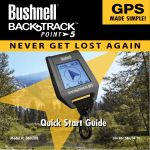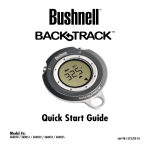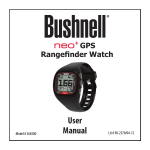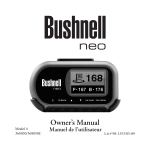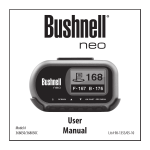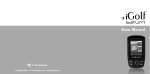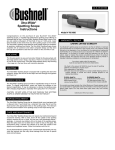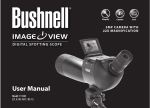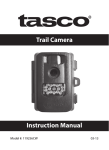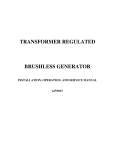Download User Manual - Bushnell Golf
Transcript
Model # 368200 User Manual Lit # 98-1366/1-09 User Manual Section 1: Introduction.................................................................................... 2 Welcome Important Information http://www.bushnellgolf.com/gps/gps_rangefinders.cfm Package Contents Additional Requirements Bushnell Yardage Pro XG Features Battery Installation Keypad Function Start-Up Section 2: 9 10 14 16 Bushnell Yardage Pro Sync..........................................................18 Introduction Installation Download Courses Send Courses Save Courses Settings Section 4: 2 3 4 5 5 6 7 8 8 Bushnell Yardage Pro XG...............................................................9 Main Menu Play Map Settings Section 3: Table of Contents 18 19 20 21 22 23 Limited Warranty...........................................................................25 1 Introduction User Manual Welcome Dear Valued Consumer: Congratulations on your purchase of the Bushnell Yardage Pro XG. We sincerely hope you will find your Bushnell product both enjoyable and easy to use. Knowing the exact distance for each shot will assist you in lowering your score and enhance your overall golfing experience. This User Manual was created for you to get the most out of your new device and assist with the initial setup. It only takes a few minutes to read, after which you can immediately begin using your new Yardage Pro XG and enjoying its many features. Also, please visit http://www.bushnellgolf.com/gps/gps_rangefinders.cfm to explore the benefits of becoming an iGolf Member. As a member, you have access to all the features and benefits iGolf has to offer, including access to an extensive database of GPS enabled golf course files for use on your Yardage Pro XG. Thank you for choosing Bushnell. 2 User Manual Introduction Important Information Legal Disclaimer By using this product, you agree that Bushnell Outdoor Products will not be held legally responsible for any injury or damage to you or any person or property caused by the user’s improper operation and/or poor judgment while using this product. Note: See Limited Warranty for other limitations to our liability. Additional Information The Global Positioning System (GPS), a network of 32 satellites orbiting Earth, is operated and maintained by the U.S. government. This GPS device requires at least 3 satellites to be acquired to accurately determine your position. Any change made to the system by the government could affect the accuracy and performance of this product. 3 Introduction User Manual http://www.bushnellgolf.com/gps/gps_rangefinders.cfm Bushnell Golf GPS Website http://www.bushnellgolf.com/gps/ gps_rangefinders.cfm is an online resource for all our Golf GPS product owners, and it also serves as a portal to access iGolf.com GPS course files to use with these Bushnell products. Setting up your iGolf.com membership allows you access to GPS course files, the ability to download GPS files and many other benefits. Download Course Files 1) Go to http://www.bushnellgolf.com/gps/yardage_xg.cfm, and click the “Log-In” link. If not already an iGolf member, fill in the boxes and click “Join Now”. 2) Search for desired course using simple terms to broaden results (i.e. Augusta National Golf Club: search for Augusta). 3) Select course name from search results and download GPS file. 4) When prompted, SAVE the file. 5) Use Bushnell Yardage Pro Sync to transfer golf course file to device. 4 User Manual Introduction Package Contents – Additional Requirements Package Contents 1 - Bushnell Yardage Pro XG 1 - USB Sync Cable 1 - AC/DC 5V Adapter 1 - Belt Clip 1 - Storage Pouch 1 - Software CD 1 - User Manual 1 - Quick Start Guide Additional Requirements* PC with Windows Vista/XP/2000 or Mac OSX PC with CD-ROM PC with USB port * Required to transfer files from computer Windows is a registered trademark of Microsoft Corporation in the United States and other countries. Mac and Mac OS are trademarks of Apple Inc., registered in the U.S. and other countries. 5 Introduction User Manual Bushnell Yardage Pro XG Features USB Connection Distance to the Center Hole Number Distance to the Front Distance to the Back Shot Distance Feature Function Buttons Up/Down/Left/Right Buttons Power Button / Backlight Menu Button Enter Button 6 User Manual Introduction Battery Information Battery Information This product contains an internal rechargeable lithium-ion battery. Under normal operating conditions, a new battery will last 14 -16 hours on a full charge. However, battery life is diminished due to a variety of factors including temperature and backlight usage. All rechargeable batteries lose their effective charge length over time. The internal battery can be charged by connecting the included USB cable to the device and a computer. Alternatively, the battery can be charged by connecting the USB cable to the device and using the included adapter to plug the charger into a standard 110V wall outlet. WARNING •Keep battery cover closed at all times. Risk of explosion if battery is replaced with incorrect type. •Do not attempt to open, disassemble or service the battery. Battery must be replaced by qualified technician. •Do not crush, puncture or short external contacts. Do not expose to temperatures above 140o F (60o C). •Properly recycle or dispose of battery. Do not dispose in fire or water. 7 Introduction User Manual Keypad Function – Start-up Keypad Function Power Button • Turns the device on and off • Turns the backlight on and off Menu Button • Launches Play Menu Right/Left Function Buttons • Switches between screens Right/Left Toggle Buttons • Moves between fields Right Function Button • Changes hole number (+/-) Left Function Button Up/Down Toggle Buttons Menu Button Power Button • Scrolls up/down • Switches between screens Enter Button Enter Button • Selects highlighted option Up / Down / Left / Right Toggle Buttons • Activates Shot Distance Start-Up Power On Press and hold power button until the welcome screen appears (about 2 seconds). The welcome screen will display the name and phone number you specify in Settings. Power Off Press and hold power button until the screen goes blank. Backlight On/Off From any screen, press power button to turn backlight on. Press power button again to turn backlight off. 8 User Manual Bushnell Yardage Pro XG Main Menu Main Menu The Main Menu displays all the features available to the user, which are explained in detail in subsequent sections of this User Manual. To begin using the device, scroll to highlight any feature and press the Enter button. Feature Descriptions Play ....................... Select to play golf using GPS data ....................... Select to create and customize golf course files Map Settings ................... Select to customize additional features 9 Bushnell Yardage Pro XG User Manual Play Golf Play Golf This feature is the main interface to display scorecard and distance information. Course information must be first downloaded from your iGolf account or manually entered using the Map feature. If GPS data is available, distances to the front, center and back of the green and up to six custom points per hole will be displayed upon satellite acquisition, as well as a map of the green for each hole. The user is also able to enter the score and putts for each hole. 1. Select Course Highlight “Play” on the Main Menu and press Enter. If a satellite fix is available, the golf course closest to current location (within 1,000 yards) will automatically be highlighted. If a satellite fix is not available, scroll to highlight the correct golf course. Once the desired course is highlighted, press Enter. 2. Select Tee Box Highlight the desired tee box and press Enter. Only the tee boxes available in the data file will be displayed. 10 User Manual Bushnell Yardage Pro XG Play Golf Screen Operation Right/Left toggle ........... Move between holes Up/Down toggle............ Move between screens Enter Activate Shot Distance ...................... Menu ...................... Go to Play Menu ................... Green/Score Function Shot Distance Operation 1. 2. 3. 4. From the main Play screen, press Enter to activate the Shot Distance feature. Distance from the start position will automatically update as the user moves. Once the user reaches the end position, press Enter to freeze the shot distance measurement. Press Enter again to reactivate the Shot Distance feature and establish a new start position. 11 Bushnell Yardage Pro XG User Manual Play Golf Green This feature displays a map of the green for the current hole. Using the Up/Down/Left/Right buttons, the user is able to move the crosshair target to any point on the green map. The distance to this point is displayed at the top of the screen. Score This feature allows the user to input the score and putts for each hole played. The hole number and par are also displayed on this screen for reference. Use the Right/Left buttons to select the correct number for score and putts, and use the Up/Down buttons to move between score and putts fields. This information will be used on the Score Summary screen, which is found in the Play Menu. 12 User Manual Bushnell Yardage Pro XG Play Golf Play Menu From any Play screen, press Menu to access the Play Menu. This menu allows the user to easily view status or modify settings being used for the current course. 1. Summary Allows the user to see statistics for the current game being played. 2. Map Hole Allows the user to map the current hole being played without having to exit the game. 3. Battery Displays a horizontal bar representing the power remaining in the battery. 4. Satellites Displays various circles to show current satellites being tracked and GPS signal strength. 5. Tee Box Allows the user to change the current tee box selection. 6. Yard or Meter Allows user to select unit of measurement displayed. 7. Exit Returns to Main Menu. 12 13 Bushnell Yardage Pro XG User Manual Map Course Map Course This feature is used to manually input course name and map GPS data points. Existing course files may be customized or new files created using the device. Highlight “Map” on the Main Menu and press Enter. 1. Select Course Scroll to highlight the desired new or existing golf course and press Enter. 2. Course Name To revise name, highlight “Course Name” and press Enter. Names should be distinguishable from other golf courses entered. Scroll to highlight the character and press Enter. To delete characters, scroll to “BKSPC” and press Enter. When finished, press SAVE. 3. Course Data Highlight “Course Data” and press Enter. Highlight desired tee box and press Enter. Select the desired hole and press Enter. Input par and handicap information, using the toggle button to select values and move between options. When finished, press Save. Repeat these instructions for all desired holes and tee boxes for the course and press Save to exit. 14 13 User Manual Bushnell Yardage Pro XG Map Course Map Course (continued) 4. Map GPS Points To add or revise GPS data, highlight “Map GPS Points” and press Enter. Select the desired hole and press Enter. Highlight point to map* and press Enter. Stand at desired location, confirm satellite strength and press Next to register point. Do not move until process is complete. Repeat these instructions for all desired points. When finished, press Save. Repeat for all holes. *If mapping a Custom Point, the user may customize the name prior to registering GPS data. The user may select from a list of common abbreviations, or choose a six (6) character name, to easily identify the point on the course. If the user chooses not to customize the name, proceed directly to “Register”. 14 15 Bushnell Yardage Pro XG User Manual Settings Settings This feature provides various configuration settings to personalize the device, such as screen contrast, distance measurement and GPS performance. Highlight “Settings” on the Main Menu and press Enter. 1. Battery Level This feature displays the status of the battery in the device. Battery information is displayed using a horizontal bar representing the amount of power remaining in the battery. 2. Satellites This feature displays the GPS satellites recognized by the device. Satellites providing location data to the device for use in distance calculation are represented by black squares. At least three satellites providing location data are required before GPS distance can be calculated. 3. Device Settings ... Adjust to aid viewing in various light conditions ..... Select yards or meters as the measure of distance ............ Select if location correction is used to improve GPS Screen contrast Yard or Meter WAAS Stabilizer 16 ......... accuracy. Commonly known as WAAS, this system of satellites and ground stations provides GPS signal corrections for much of the U.S. Allows the user to select the rate at which the device refreshes GPS position. With “Stabilizer On” (default setting) the device will not refresh GPS distance readings once movement has ceased. This is useful to users who experience fluctuating distance readings, even though they are stationary. 15 User Manual Bushnell Yardage Pro XG Settings Settings (continued) 4. Delete Course This feature allows the user to permanently remove a golf course file from the device. Scroll to highlight the golf course to delete and press Enter. To remove course from device, confirm by pressing Yes. 5. Set Owner Info Allows the user to input the name of the owner of the device. This information is displayed when the device is powered “On”. To add or edit the owner’s name, highlight “Name” and press Enter. Scroll to highlight the character and press Enter. To delete characters, scroll to “BKSPC” and press Enter. When finished, press SAVE. To add or edit the owner’s phone number, highlight “Phone Number” and press Enter. Scroll to highlight the character and press Enter. To delete characters, scroll to “BKSPC” and press Enter. When finished, press SAVE. 6. Default Settings Allows user to return device to factory default settings. All data, including course files, will be permanently deleted. It is recommended all files are saved to computer prior to accessing this setting. 7. Update This option is for factory use only. DO NOT select this option unless instructed to do so by Bushnell customer support. 8. About Bushnell Yardage Pro XG This feature displays general information pertaining to the device including version of software. 16 17 Bushnell Yardage Pro Sync User Manual Introduction Introduction Yardage Pro Sync provides the user with all the tools required to enable communication between the device and Windows Vista, Windows XP, Windows 2000 or Mac OS X computer. Using this interface, the user can control every aspect of golf course file management. From accessing the iGolf.com database to syncing course files, Yardage Pro Sync encompasses many functions which enhance the GPS experience. Software Features Search ................. Search for golf courses on iGolf.com to download My Courses ............Course files saved on computer ready to send to device My Device ..............Course files on device ready to save to computer ................ Change COM Port and modify course file locations Settings .......... Direct access to features available on Bushnellgolf.com Web Browser Windows is a registered trademark of Microsoft Corporation. Mac OS X is a trademark of Apple, Inc. 18 19 User Manual Bushnell Yardage Pro Sync Installation Installation Follow these instructions to assist in the proper and complete installation of the Yardage Pro Sync application software on your computer. Confirm the XG is NOT connected with the USB cable to the computer before beginning the installation. To install Yardage Pro Sync on a Windows Vista, Windows XP, Windows 2000 or Mac OS X computer: 1. 2. 3. 4. 5. 6. Insert CD included with the product into computer. Open appropriate CD drive to view contents. Select “Bushnell Yardage Pro Sync Installer” to launch program. Select “USB Driver Setup” to install required drivers. Select “Sync Application” to install sync software. Launch software from “Bushnell Yardage Pro Sync” icon on desktop. Note: If you experience any problem with the installer (make sure you try restarting your computer first), click the “Product Support” link at http://www.bushnellgolf.com/ gps/yardage_xg_support.cfm, and download and install the latest version of the Yardage Pro Sync application. *Windows is a registered trademark of Microsoft Corporation in the United States and other countries. Mac and Mac OS are trademarks of Apple Inc., registered in the U.S. and other countries. 20 19 Bushnell Yardage Pro Sync User Manual Download Courses Download Courses This feature provides direct access to iGolf.com where users may search for golf courses and members may download files. Select “Member Login” to access your account (if not yet an iGolf.com member, use the “Join Now” link to enroll). Click the “GPS Download” tab at the top of the screen.For further assistance, please note: 1. 2. 3. 20 If search returns more than one page of results, use Advanced Search to narrow results. All GPS files contain scorecard information. Once downloaded, the course file will appear in the “My Courses” section of the sync application. 21 User Manual Bushnell Yardage Pro Sync Send Courses Send Courses This feature allows the user to transfer golf course files from a computer to the device. Select course files from the “My Courses” section of the sync application and press the “Send” button to transfer the courses to the device. For further assistance, please note: 1. 2. 22 Before you can transfer the course files, the device must be powered on and connected (with the USB cable) to the computer. The device will then display “USB Mode”. Multiple courses can be selected and transferred at one time (by holding down the Ctrl key on your PC as you click on the names of the courses). 21 Bushnell Yardage Pro Sync User Manual Save Courses Save Courses This feature allows the user to transfer golf course files from the device to a computer. Select the course files from the “My Device” section of the sync application and use the mouse to drag the courses into the “My Courses” section of the sync application. For further assistance, please note: 1. 2. 22 Before you can transfer the course files, the device must be powered on and connected (with the USB cable) to the computer. The device will then display “USB Mode”. Multiple course files can be saved at one time (by holding down the Ctrl key on your PC as you click on the names of the courses). 23 User Manual Bushnell Yardage Pro Sync Settings Settings This feature allows the user to specify how the device communicates with a computer and where course files are stored. Select “Settings” from the “My Device” section. For further assistance, please note: 1. 2. 24 Always set COM to “AUTO” unless specific port being used is known (does not apply to Mac users). Default course file storage location is C:\My Documents\Bushnell\ YardagePro XG. If the setting must be changed, note new location and save GPS course data downloads in the same folder. 23 FCC Statement User Manual FCC Compliance Statement This device complies with Part 15 of the FCC interference limits for Class B digital devices FOR HOME OR OFFICE USE. These limits are designed to provide reasonable protection against harmful interference in a residential installation, and are more stringent than “outdoor” requirements. Operation of this device is subject to the following conditions; (1) This device may not cause harmful interference, and (2) this device must accept any interference received, including interference that may cause undesired operation. This equipment generates, uses and can radiate radio frequency energy and, if not installed and used in accordance with the instructions, may cause harmful interference to radio communications. However, there is no guarantee that interference will not occur in a particular installation. If this equipment does cause harmful interference to radio or television reception, which can be determined by turning the equipment off and on, the user is encouraged to try to correct the interference by one or more of the following measures: · Reorient or relocate the receiving antenna. · Increase the separation between the equipment and receiver. · Connect the equipment into an outlet on a circuit different from that to which the receiver is connected. · Consult the dealer or an experienced radio/TV technician for help. The device does not contain any user-serviceable parts. Repairs should only be made by an Authorized Bushnell repair center. Unauthorized repairs or modifications could result in permanent damage to the equipment, and will void your warranty and your authority to operate this device under Part 15 regulations. The shielded interface cable which is provided must be used with the equipment in order to comply with the limits for a digital device pursuant to Subpart B of Part 15 of FCC Rules. Specifications and designs are subject to change without any notice or obligation on the part of the manufacturer. 24 User Manual Limited Warranty ONE Year LIMITED WARRANTY Your Bushnell product is warranted to be free of defects in materials and workmanship for one year after the date of purchase. In the event of a defect under this warranty, we will, at our option, repair or replace the product, provided that you return the product postage prepaid. This warranty does not cover damages caused by misuse, improper handling, installation, or maintenance provided by someone other than a Bushnell Authorized Service Department. ® Any return made under this warranty must be accompanied by the items listed below: 1) 2) 3) 4) 5) A check/money order in the amount of $10.00 to cover the cost of postage and handling Name and address for product return An explanation of the defect Proof of Date Purchased Product should be well packed in a sturdy outside shipping carton, to prevent damage in transit, with return postage prepaid to the address listed below: IN U.S.A. Send To: IN CANADA Send To: Bushnell Outdoor Products Bushnell Outdoor Products Attn.: Repairs Attn.: Repairs 8500 Marshall Drive 25A East Pearce Street, Unit 1 Lenexa, Kansas 66214 Richmond Hill, Ontario L4B 2M9 For products purchased outside the United States or Canada please contact your local dealer for applicable warranty information. In Europe you may also contact Bushnell at: Bushnell Germany GmbH European Service Centre Mathias-Brüggen-Str. 80 D-50827 Köln GERMANY Tel: +49 221 995568-0 Fax: +49 221 995568-20 This warranty gives you specific legal rights. You may have other rights which vary from country to country. ©2009 Bushnell Outdoor Products 25 Customer Service: (800) 423-3537 www.bushnell.com ©2009 Bushnell Outdoor Products